Table of contents
- Why can your ex spy on your Mac?
- Signs that your ex is spying on your Mac
- How to stop your ex from spying on your Mac
- How to prevent your ex from spying on your Mac
- Conclusion
If you’re worried about a snoop in your MacBook, a good first step is to see if someone is monitoring your Mac. By checking which apps are running in the background, you can understand who is performing what actions (some of which you might not even be aware of).
The easiest way to check this data is through the Activity Monitor on your MacBook:
- First, go to Finder > Applications > Utilities folder.
- Then, select Activity Monitor.
- Finally, search through the applications used to see if any questionable activity is happening in your Mac’s background. Keep an eye on the User panel to see if an unexpected user is accessing your Mac.
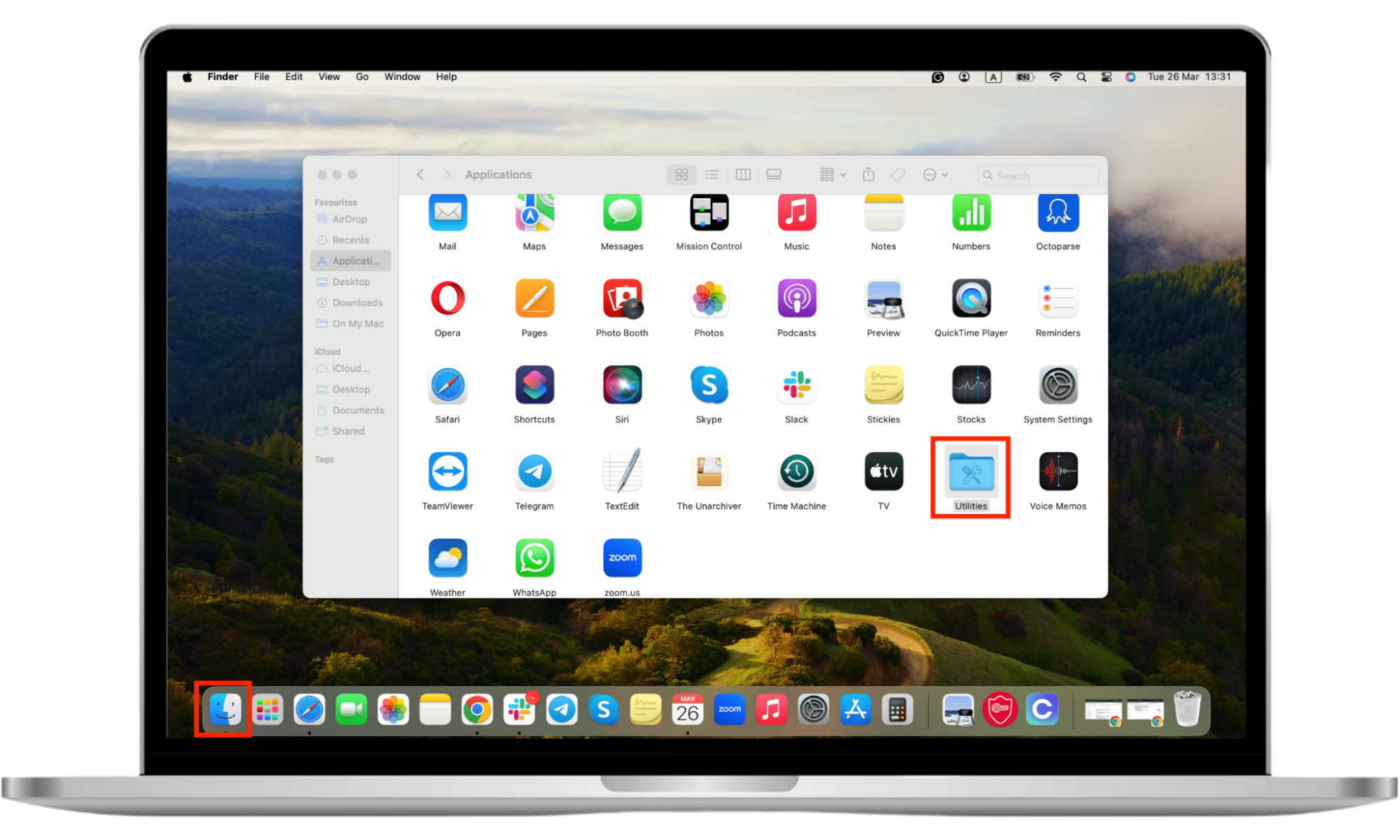
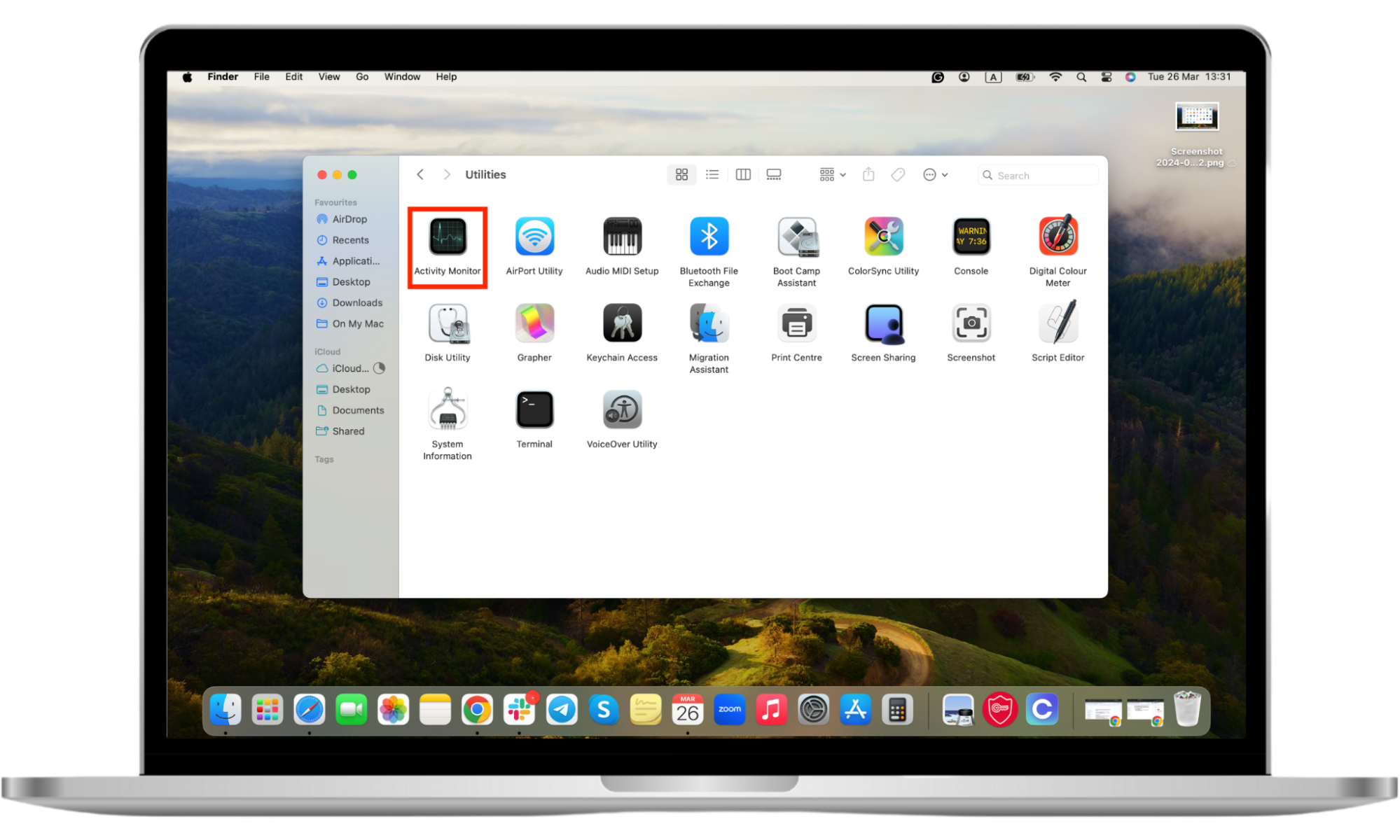
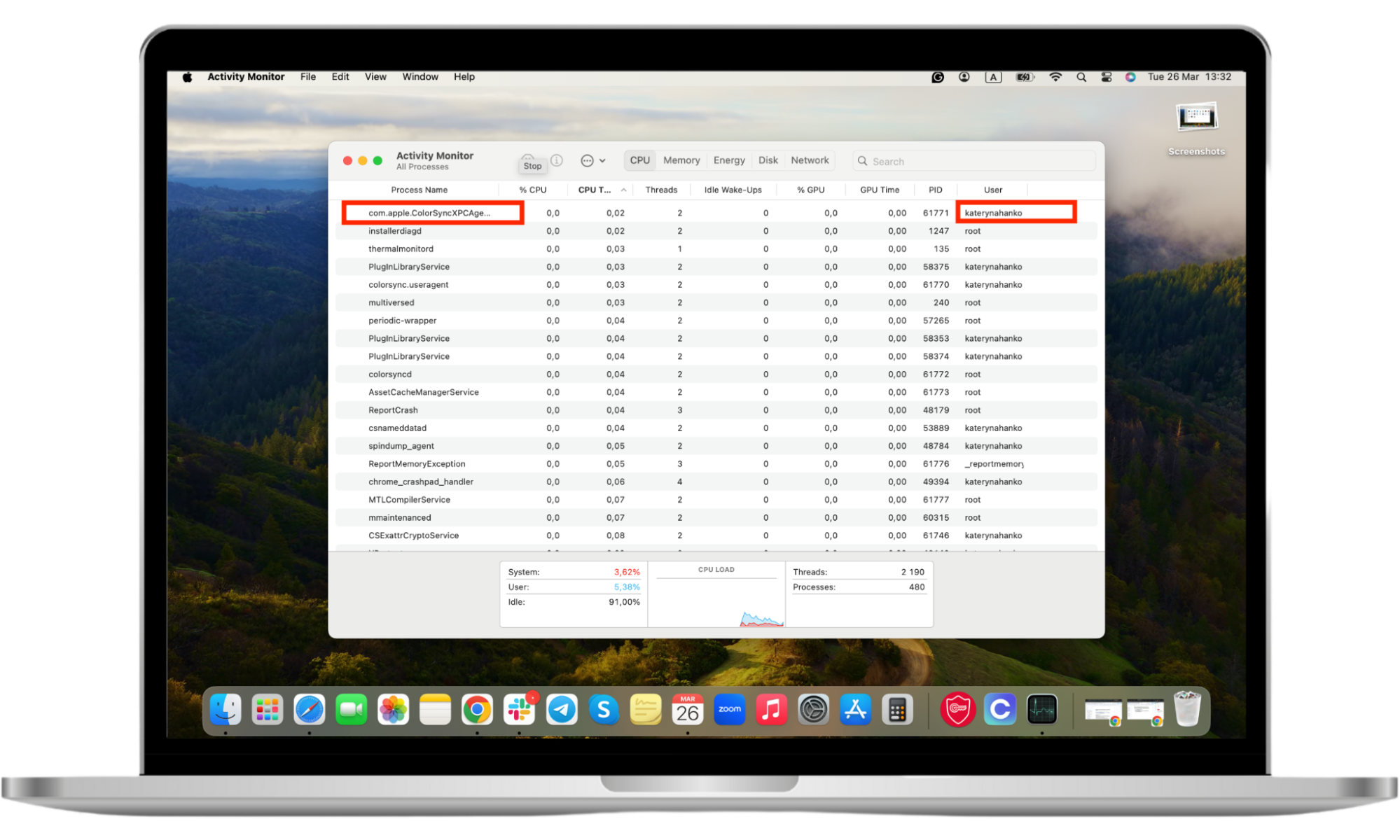
Why can your ex spy on your Mac?
Since most of your private information is stored virtually, anyone with malicious intentions can exploit your vulnerability. More often than not, the people with a motive to harm you are those closest to you. Exes can fit that bill and, therefore, easily invade your privacy. In fact, the perpetrators of a lot of stalking cases are ex-partners.
Whether the relationship ended in a complicated way or not, jealousy and a curiosity to know what you’re up to are common experiences among exes. These characteristics can often take hold and make people do irrational things. Whether it’s finding your location to see where you’re at, looking through your photos to see what you’ve been doing, or reading through your texts to see who you’re talking to—your device provides your ex with unfettered access to a lot of knowledge about your personal life.
Not only may your ex be motivated by curiosity, but they may also be influenced by anger or hatred. These intense feelings can increase the degree of spying from general lurking through your content to stalking every inch of accessible data. You may be wondering—is it possible for someone to see your internet history? The simple and unfortunate answer is—yes.
Your ex can easily scroll through every tab you’ve opened and every search you’ve made in an attempt to feel more connected to you. Security extensions for Chrome can help keep them out, but a tech-savvy ex can find other means of reaching you. They can just as easily access your social media applications to read through your DMs to see if you have any new friends in your life.
You may now be wondering—if they can spy on your Mac, can your ex track your phone? Unfortunately, the answer is yes. All digital content is vulnerable without protection. That’s why features like Clario Anti Spy's Spyware scan can be beneficial. Spyware scan can help you find and remove sneaky spyware hiding in your phone and protect you from anyone with malicious intentions against you.
Here’s how to use Clario Anti Spy’s Spyware scan:
- Download Clario Anti Spy and get a subscription to create an account.
- Press Run deep scan under Spyware scan.
- Follow the on-screen instructions and wait till Clario Anti Spy scans your device for spyware.
- If it finds any lurking spy, it will walk you through getting rid of the spyware from your phone and other devices.
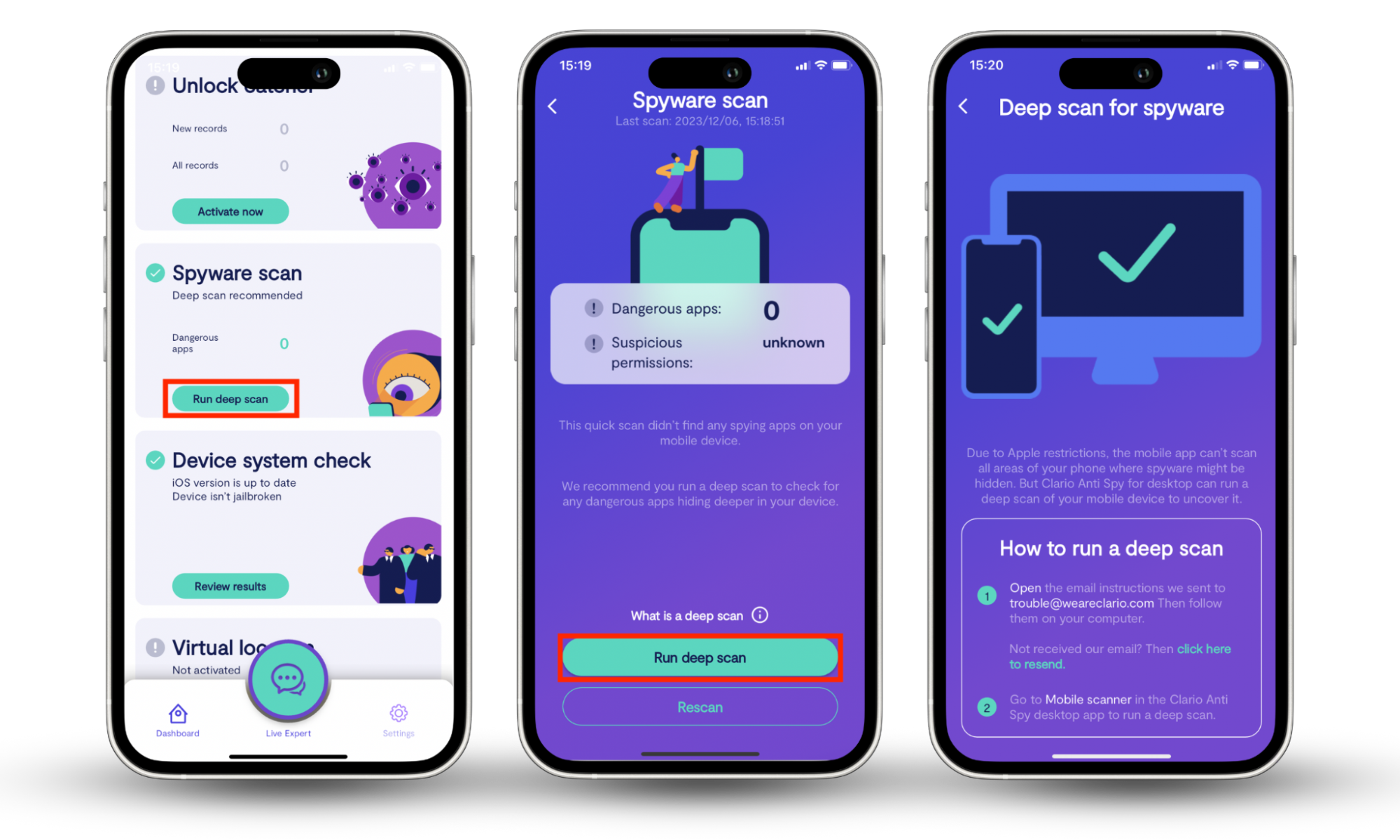
You can also scan your MacBook with Clario Anti Spy to check for any signs of identity theft, data breaches, spyware on your MacBook, etc.
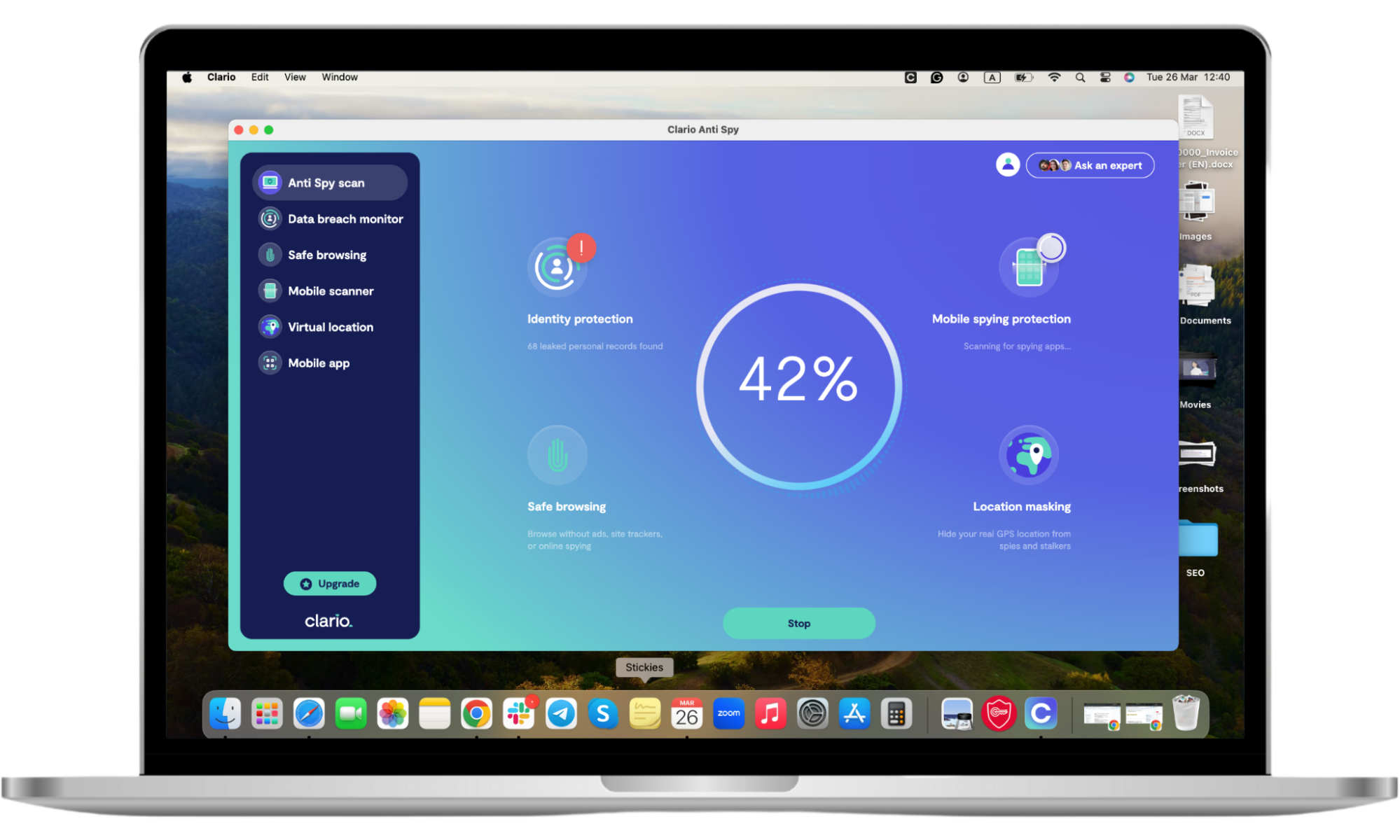
Signs that your ex is spying on your Mac
There are a lot of ways you can tell if an ex is spying on your MacBook. Be vigilant and pay attention to the following indicators:
- Your Mac is lagging, slowing down, or performing differently. The first sign that raises red flags is your Mac starting to behave in a strange way. It may be lagging, freezing unexpectedly, or apps may be crashing for no apparent reason. Now, it’s essential to realize that there are a multitude of reasons for your Mac to start lagging or performing differently, so consider other reasons as well (maybe you’ve downloaded movies off of sketchy websites, or your relative clicked on something they shouldn’t have when they borrow your laptop—it’s important to consider all possibilities). However, if your ex might be the type to spy on your data and you’re considering that as a possibility, continue reading to see if the other warning signs align.
- You’ve received notifications that a new or different device has logged into your accounts. Another sign that something fishy might be going on is when your device informs you that some unrecognized login activity occurred. You are most likely logged in to all of your accounts on your Mac—all of us are. No one likes to deal with inputting passwords every time you want to check your Instagram feed. The problem is, if someone gains access to your Mac, they can also easily access your accounts. Keep that in mind if you receive notifications about strange login activity from unknown places or devices.
- Your camera light is unexpectedly on. If the camera light on your Mac has been on for some time, you may not realize that it shouldn’t be. As you may assume, the camera light indicates your MacBook camera is active. While it’s normal for that to occur when you’re using applications like Zoom or FaceTime, if you ever notice the light on at unexpected times, be aware that someone (like your ex) has their eyes on you.
- Your Activity Monitor shows unrecognizable activity. When you check the activity of applications and programs running on your Mac, you receive a full overview of everything happening on your device. If you notice a program with a strange name, it may be a spy application, possibly installed by your ex, monitoring you.
- Your Privacy & Security settings show that someone is recording your microphone and screen. You can find a list of all the apps recording you through the Privacy & Security menu (within your system settings). Applications can record your audio and screen unless you’ve denied access. If your ex wants to hear what’s happening in your vicinity or watch your movements on your device, they can. By checking which apps have access, you can tell if an ex is spying on your MacBook. Remember—it’s always important to protect yourself from hackers.
Here’s how to see what apps can access your MacBook camera and microphone:
- Open the Apple icon and select System Settings.
- Select Privacy & Security from the left-side menu and toggle off the applications you don’t want to have access to your MacBook microphone or applications you don’t remember downloading.
- In the Privacy & Security menu, select Camera.
- Toggle off the applications you don’t want to have access to your MacBook camera or applications you don’t remember downloading.
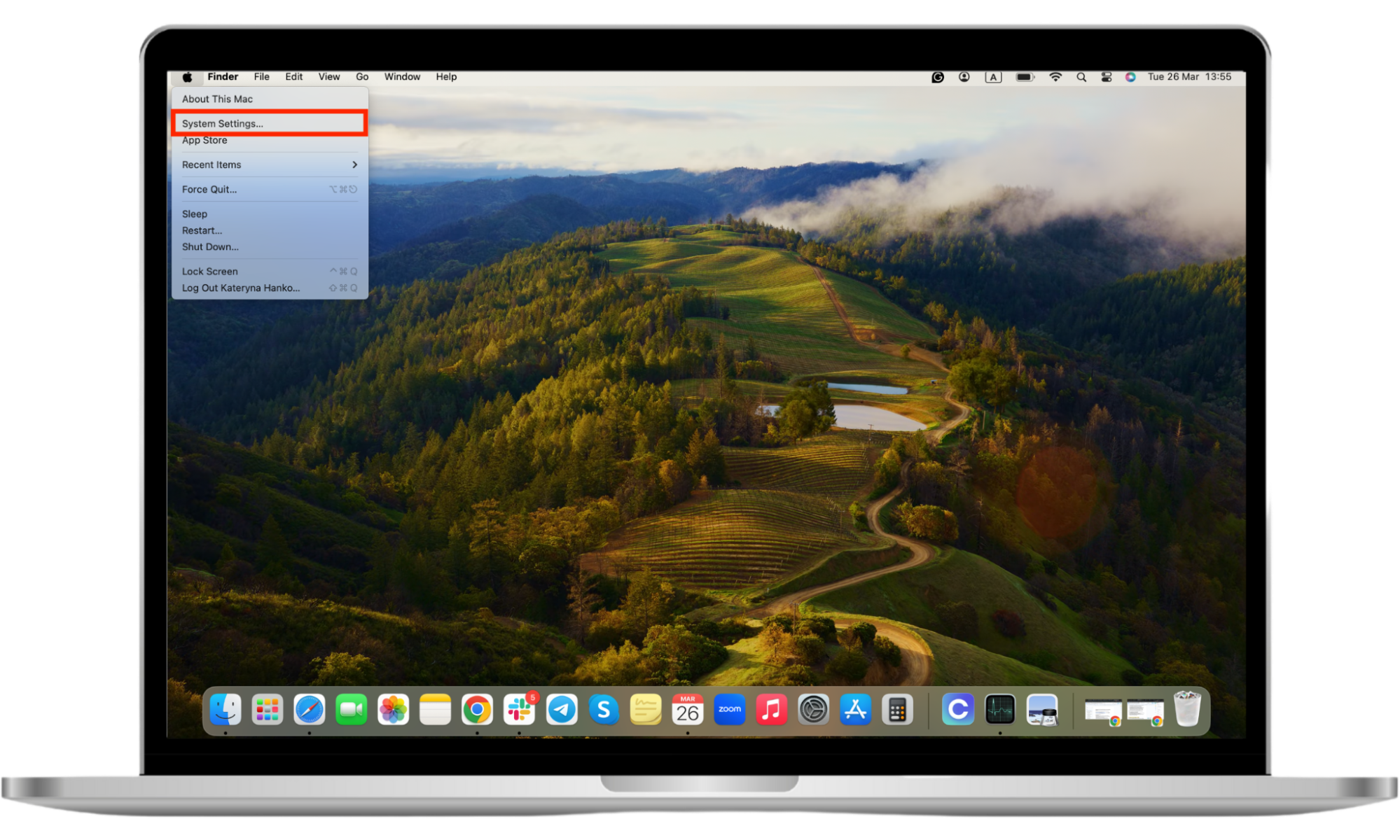
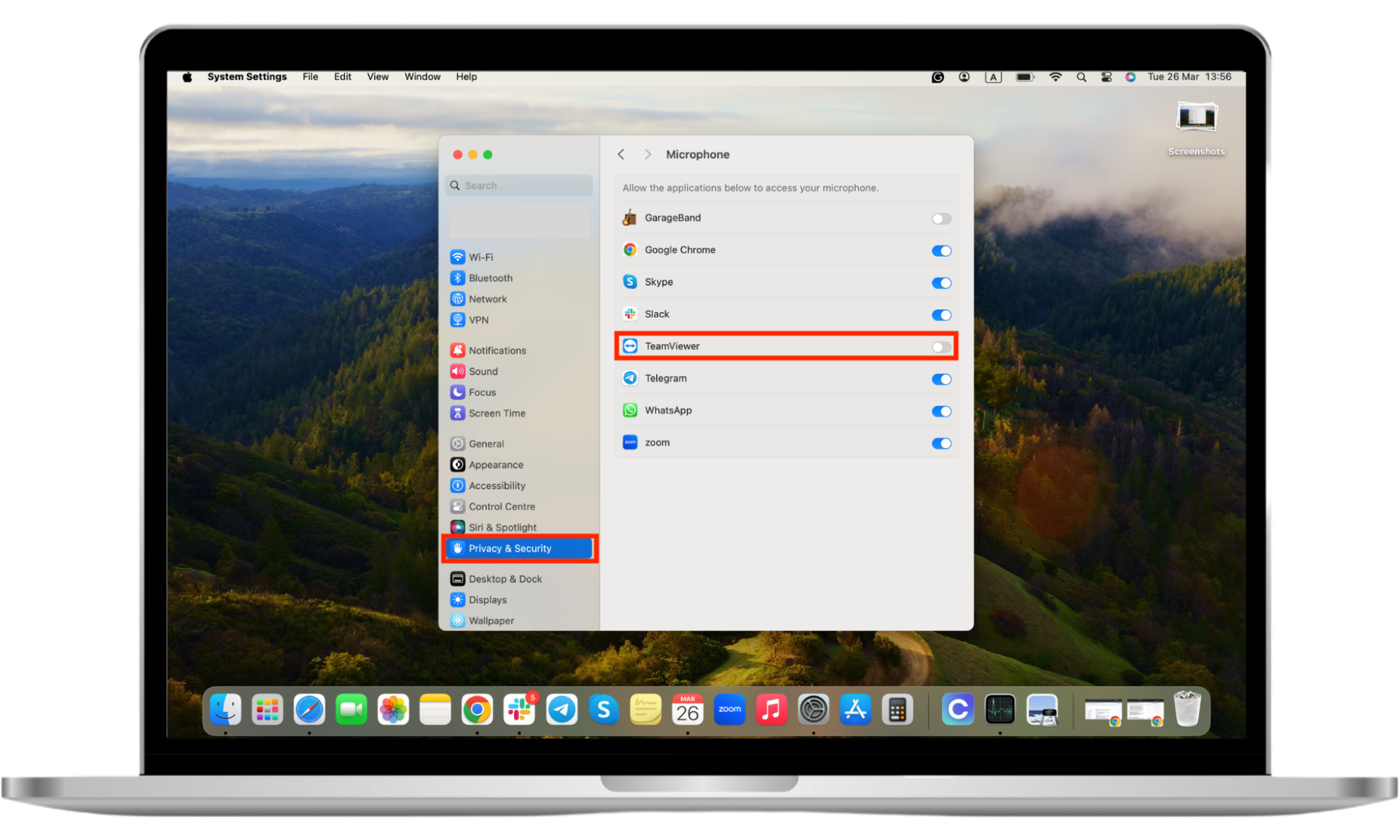
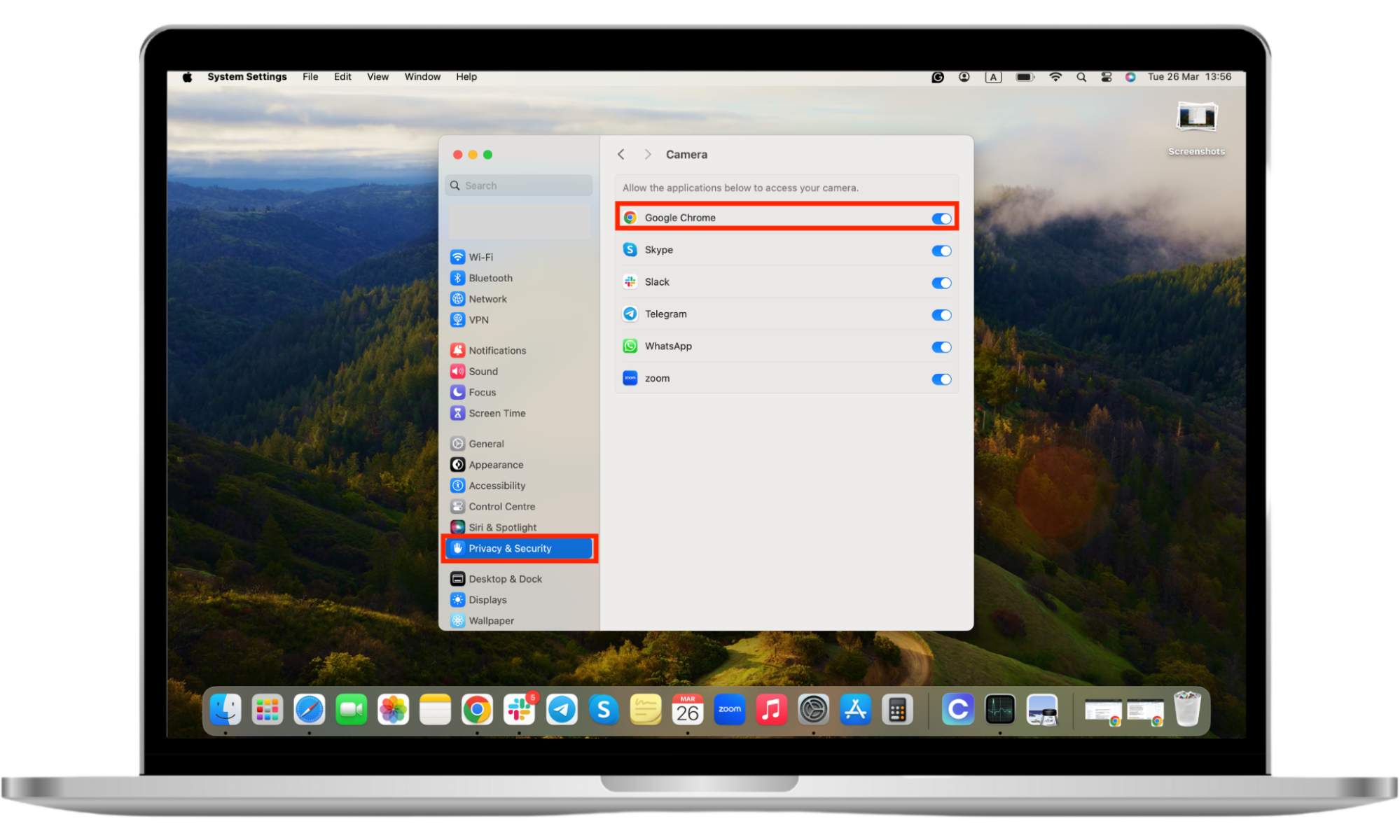
How to stop your ex from spying on your Mac
If you’ve found the warning signs and can tell that your ex has been spying on your MacBook, it’s time to take action. While it may feel frightening or uncomfortable, there are actionable steps you can take to regain control and stop them from snooping on you.
Strong and complex passwords are a great defense. Make sure you have unbreakable passwords set up for all of your accounts. Do not use the same password for each account, as tempting as it may be. Here’s a guideline for the most secure password:
- It has more than twelve characters (the more, the merrier).
- It includes a variety of letters, numbers, and symbols.
- It uses phrases rather than singular words.
- It avoids common character substitutions like zero for the letter “o.”
- It uses uncommon and obscure words.
A second measure that can improve the security of your device and stop your ex from spying on you is to enable two-factor authentication for your Mac.
How to enable two-factor authentication on your Mac:
- Select the Apple menu and click System Settings (or System Preferences).
- Select Apple ID, then click Sign-in & Security.
- Click Two-factor authentication.
- Select security keys or set up two-factor authentication with a verification code. Continue with the provided instructions to finish setting up the two-factor authentication.
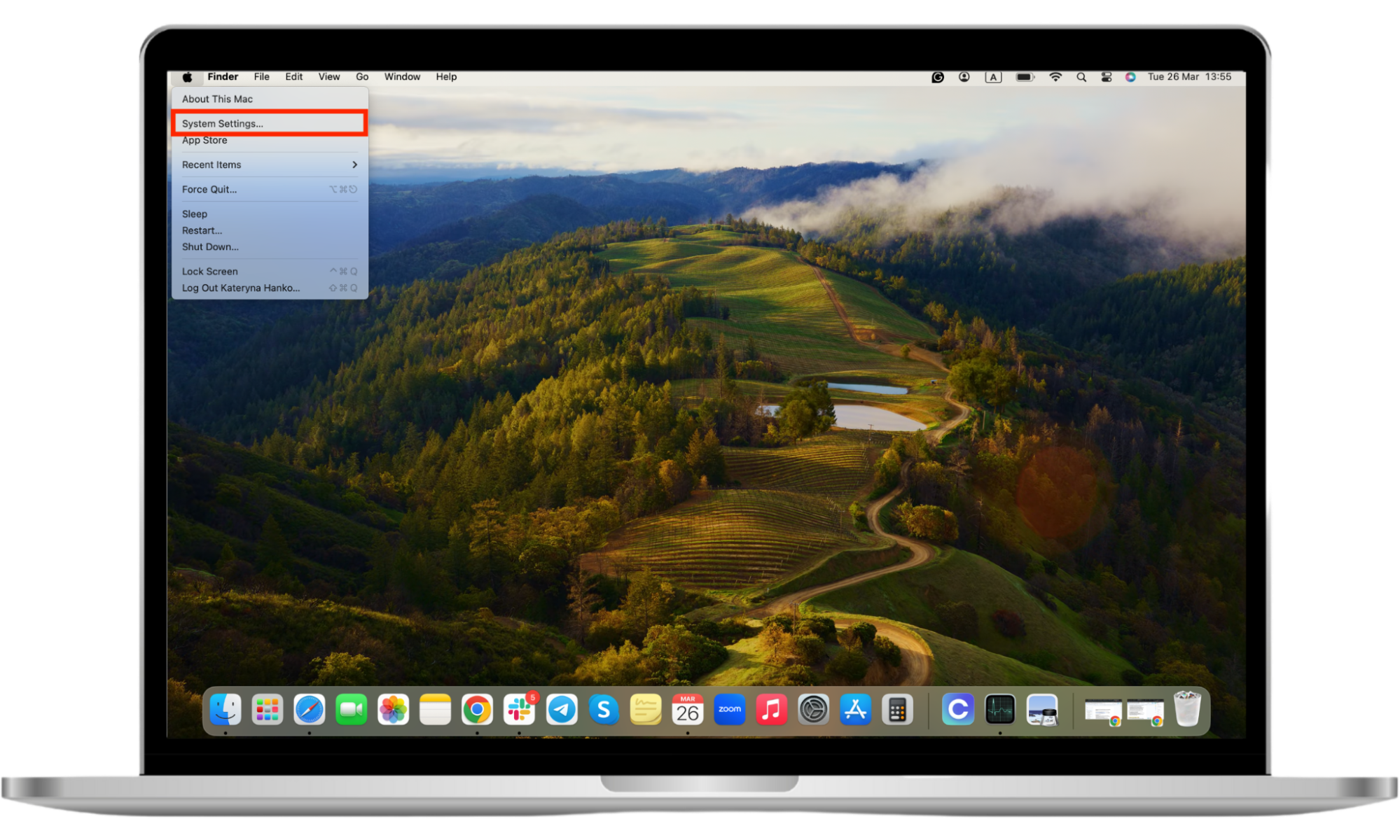
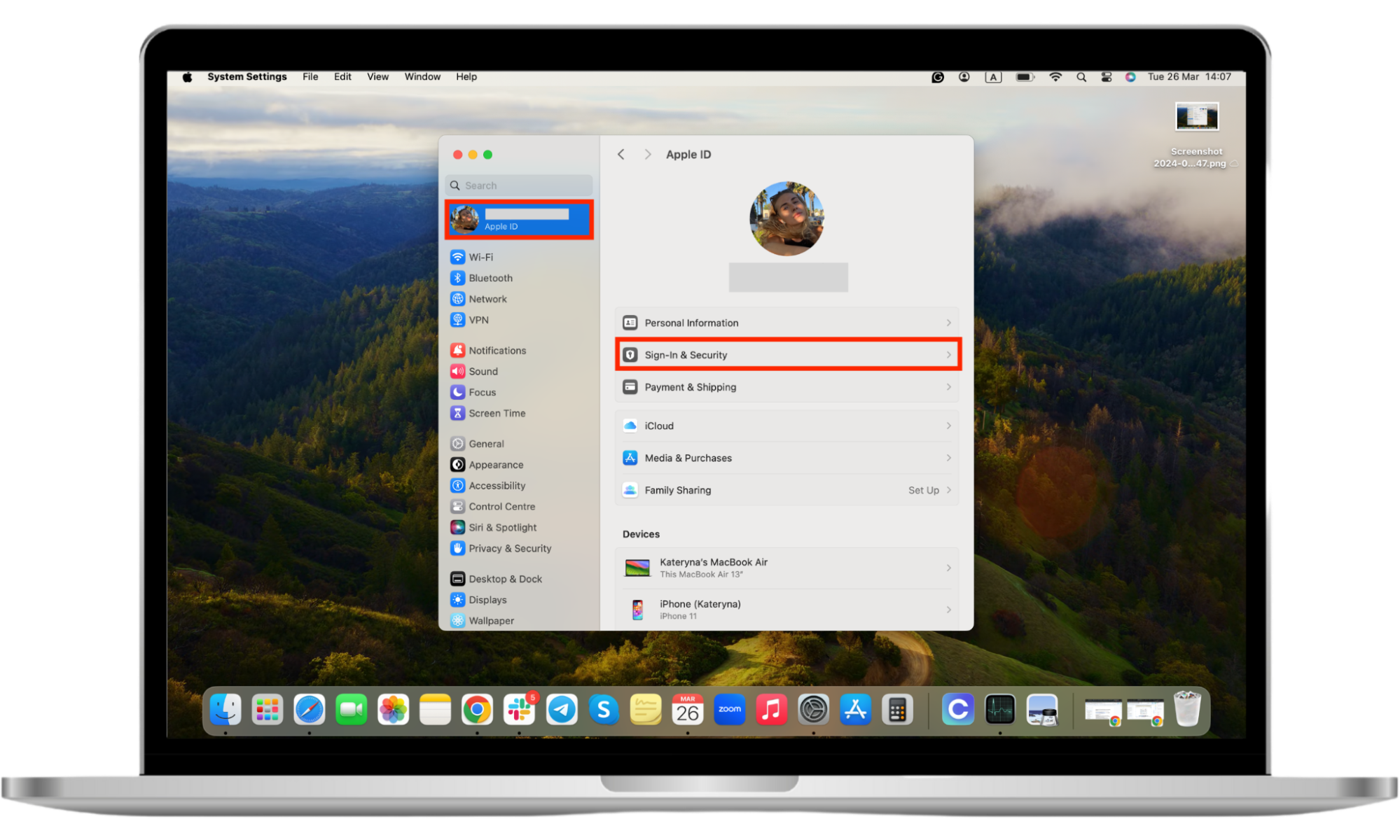
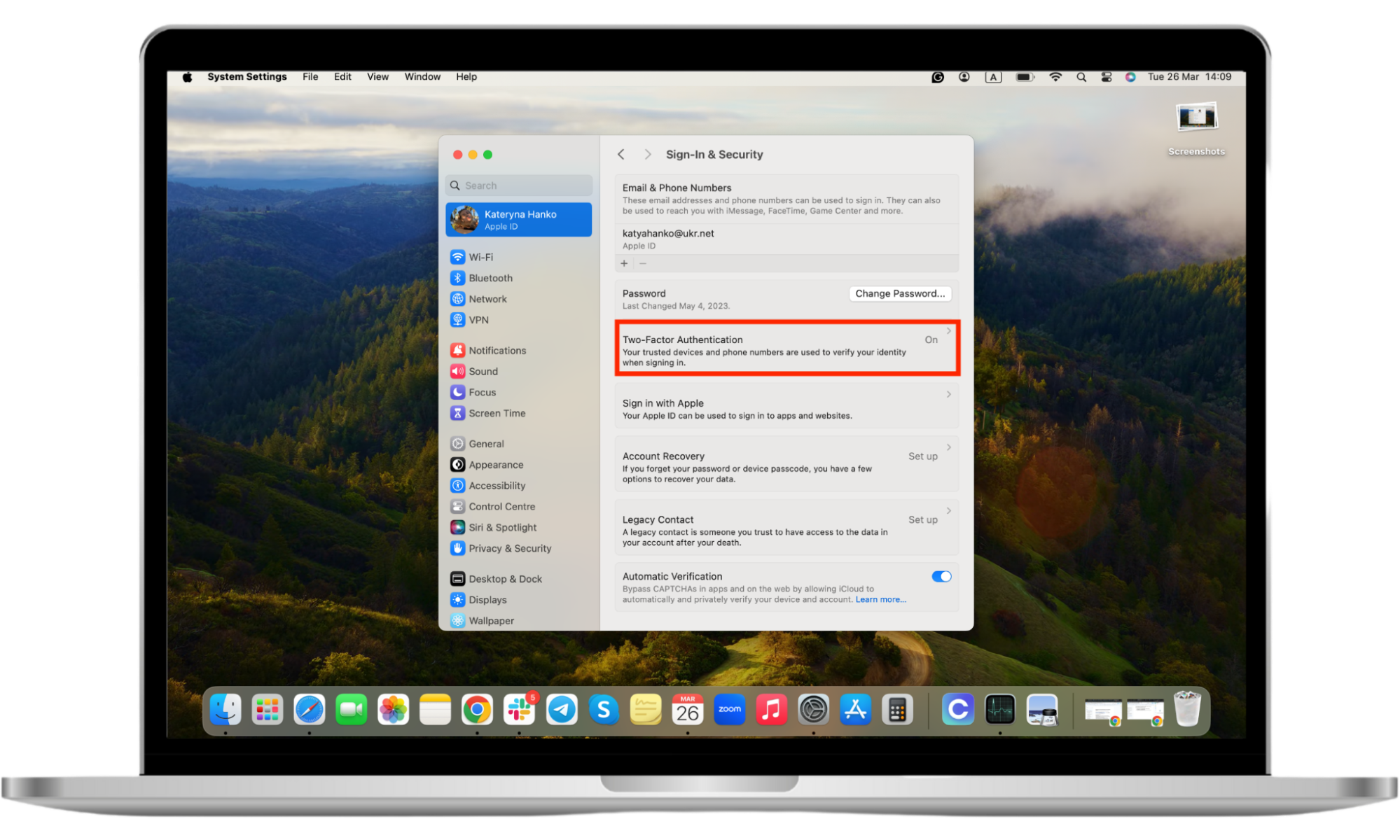
It’s important to set up two-factor authentication on all of your devices. By having this feature enabled, you will help prevent access to your virtual content.
Another important step you can take to stop your ex from spying on your MacBook is to use an anti-spyware application on your device. Apps like Clario’s Anti Spy help protect your virtual content from your invasive ex. The app will scan for spyware installed on your device and remove potentially unwanted apps, stopping your ex in their tracks.
How to prevent your ex from spying on your Mac
Once you’ve closed the door on your ex in your MacBook, lock it behind you. There are many ways to prevent your ex from spying on you again.
Firstly, ensure you change your passwords regularly. Change your passwords when you suspect you’re being spied on. Remember to create complex passwords using the instructions provided above.
After you’ve changed your passwords, create a reminder for yourself to change them every few months to ensure you keep your ex out of your private data and information. Set reminders in your calendar and turn those notifications on so you don’t miss them.
Secondly, keep your MacBook updated at all times. Going through the update process may be inconvenient, but it is essential.
Here’s how to update your Mac:
- Click the Apple menu and select System Settings (or System Preferences).
- In the side menu, select General and click Software Update.
- If you see Updates Available, click Update Now.
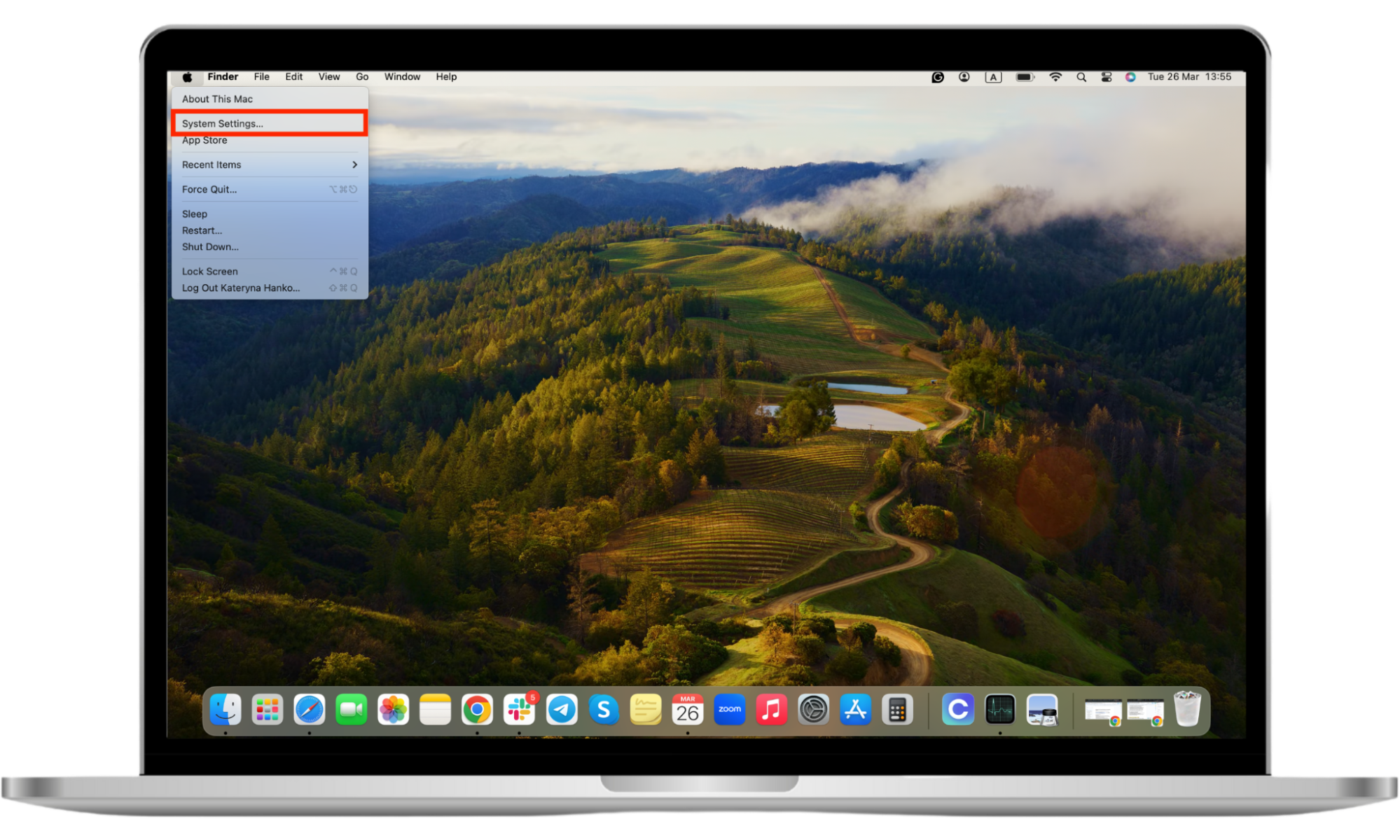
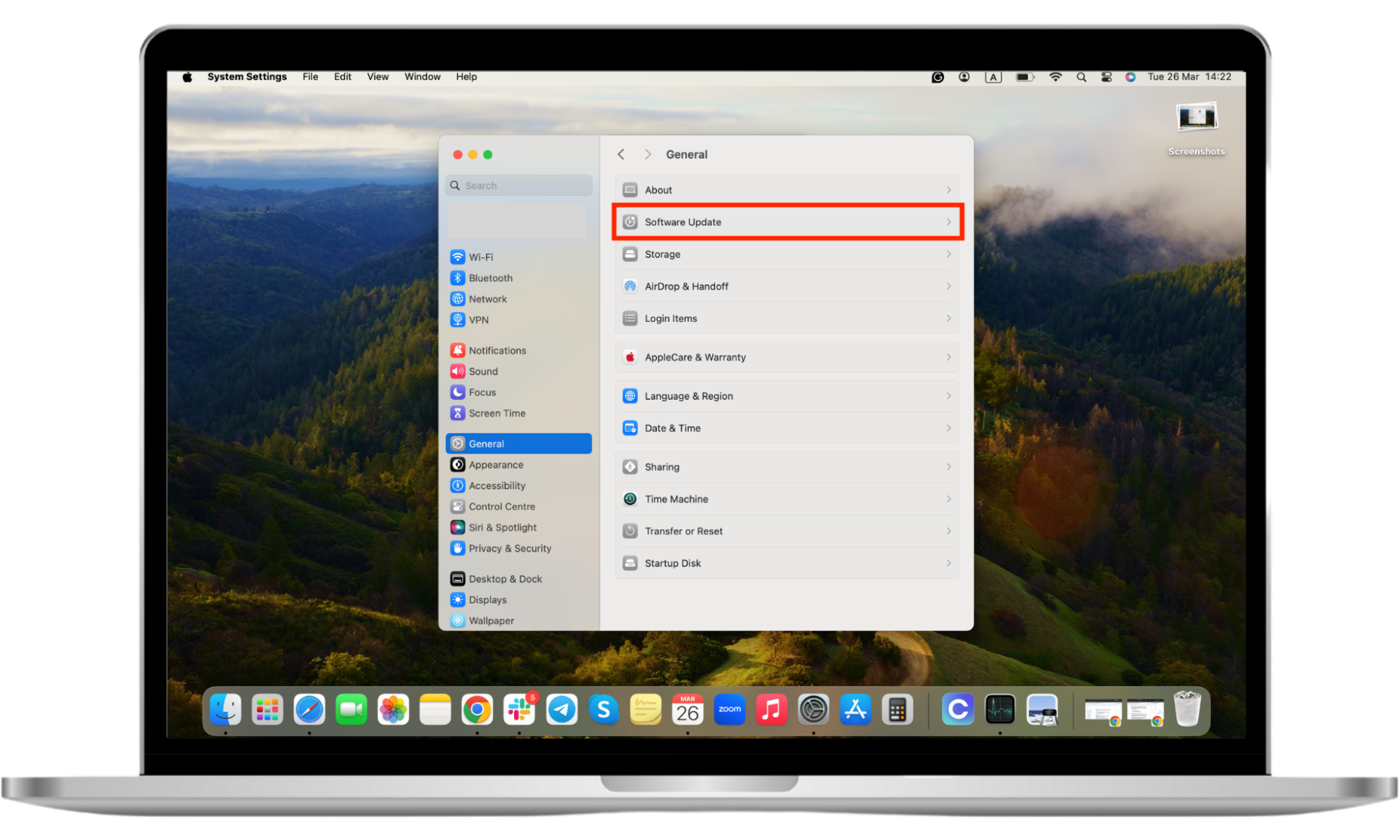
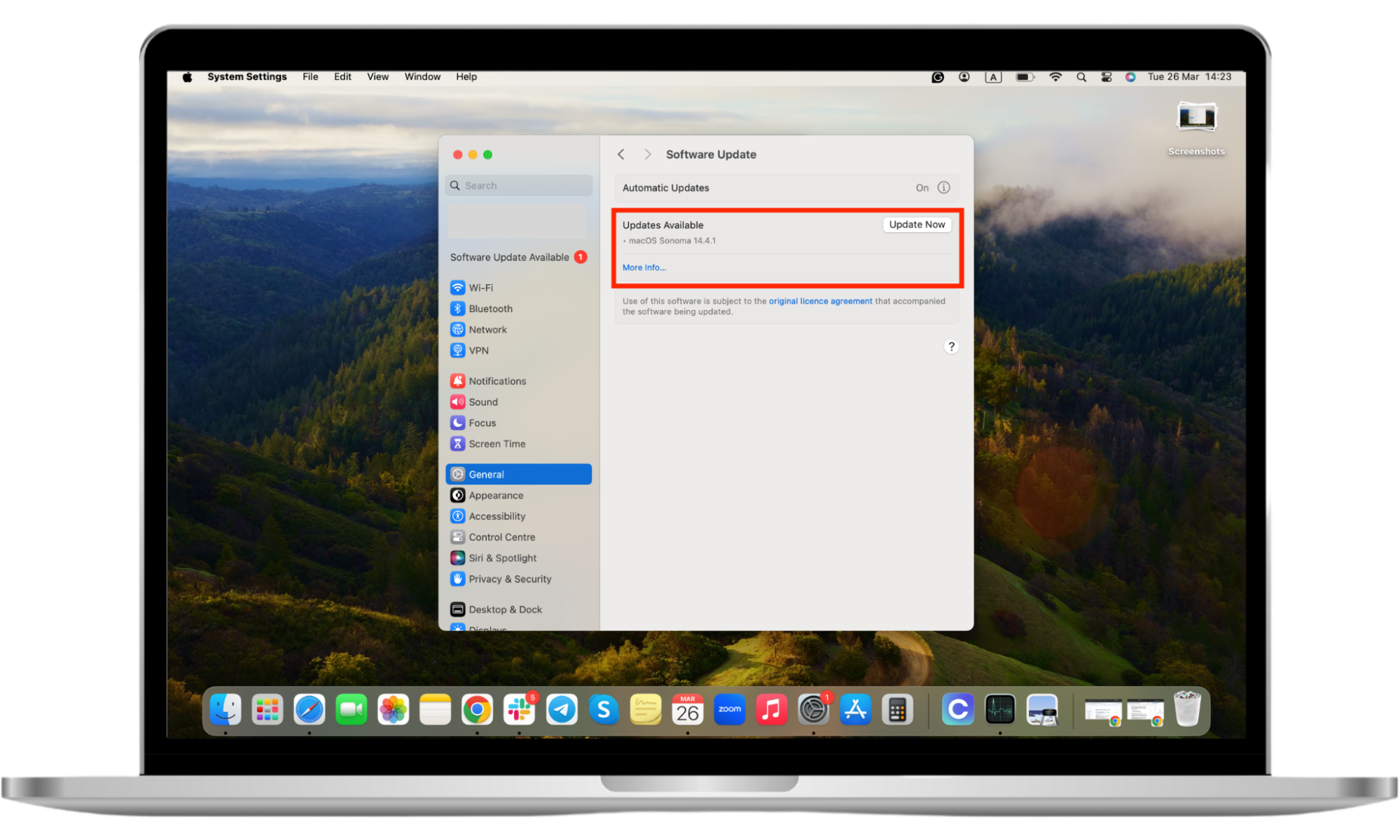
When your Mac updates, it receives patches for possible security issues and threats. Keeping your Mac updated makes you less vulnerable and more secure.
A third way to prevent your ex from spying on your Mac is to routinely inspect what programs are running on your device and delete any old or unnecessary apps. As mentioned above, you can use the Activity Monitor feature of your Mac to check what apps and programs are running on your device.
To prevent any further snooping that your ex may want to do, set reminders for yourself to regularly check and delete applications that you didn’t install or don’t use anymore. Utilize the Reminders app on your MacBook to receive a recurring notification once every few months to check what’s going on in the background of your Mac.
Lastly, install anti-spy software on your devices, like Clario Anti Spy, which was created to fight digital spying and stalking. With features like Anti spy scan, you can easily detect your vulnerabilities and eliminate possible future security risks. By taking preventative measures, you can ensure further security and privacy of your digital content.
Conclusion
It can feel overwhelming to suspect your ex may be snooping through your virtual content. You should feel secure and confident that your private data remains in your control. Tools like the Anti-Spy Scan will help you detect, stop, and prevent your MacBook from being snooped on. Keep your exes away from your private content with Clario Anti Spy.


