Table of contents
- Why VPN affects internet speed
- 1. Internet speed offered by your provider
- 2. Server distance
- 3. Quality and location of the VPN server
- 4. Loading the server
- 5. Encryption quality
- 6. The specific VPN protocol that is being used
- 7. Usage time (peak/off-peak hours)
- Does a VPN make your internet faster?
- How to minimize the effect of a VPN on your internet speed
- 1. Using a VPN with light encryption protocol
- 2. Choosing a VPN with a lot of servers
- 3. Select a server that is less congested
- 4. Study of options for split tunneling
- 5. Avoid free VPNs
- 6. Install VPN software
- How to improve VPN speed
- 1. Close background programs
- 2. Use a wired connection
- 3. Update your hardware
- 4. Reboot the device and router
- 5. Turn off your firewall and security options
- 6. Restrictions on other activities on the internet
- 7. Use 5GHz Wi-Fi
- 8. Change provider
- Conclusion
Why VPN affects internet speed
When you go online without a VPN, your internet service provider (ISP) provides you with a direct, unencrypted connection to the internet. It may be fast, but it exposes your IP address and traffic. This allows your ISP and anyone who might intercept the connection to see your browsing activities.
A VPN encrypts your traffic and routes it through a VPN server. This prevents anyone else, including the VPN provider, from monitoring your activities and hides sensitive information like your IP address. However, because these additional steps take time, you typically end up with slower internet speeds.
There are other factors that can affect your internet speed when using a VPN, including:
- Internet speed offered by your provider
- Server distance
- Quality and location of the VPN server
- Loading the server
- Encryption quality
- The specific VPN protocol that is being used
- Usage time (peak/off-peak hours)
There are lots of reasons to use a VPN—and they usually come down to security and privacy. But, if you’d rather not deal with the slower internet speed that comes with using a VPN, there are other options you can try too.
Clario Anti Spy can help you stay safe. Its Anti-spy setup talks you through a variety of ways to keep your phone secured, including checking app permissions, hiding your location, and making sure your social media accounts are protected. Anti-spy setup works on both iPhones and Androids.
How to stay safe online with Clario Anti Spy’s Anti-spy setup:
- Download Clario Anti Spy and follow the on-screen instructions to sign up. Open the app and tap Set up under Anti-spy setup.
- Tap on each section under Anti-spy setup and follow the instructions. The app will talk you through making sure your device is as safe as possible.
- When you’ve completed each step, tap Done.
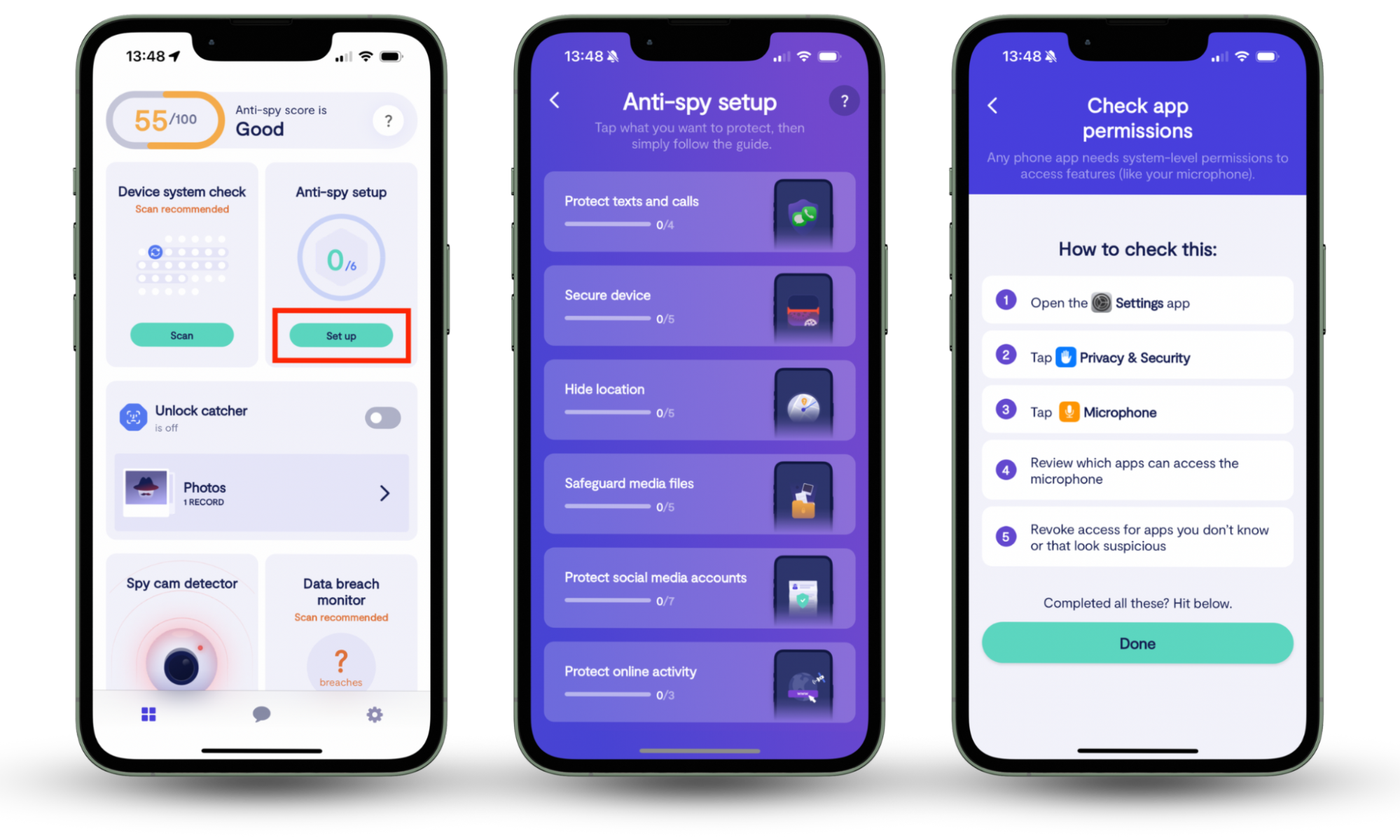
1. Internet speed offered by your provider
You might be paying for the fastest, most stable VPN there is, but if the internet speed you get from your provider is poor, you’ll always have a slow connection. A VPN uses the connection your ISP provides—it doesn’t bypass it—so it cannot improve your connection quality or increase your bandwidth.
With this in mind, we recommend performing speed tests using a free service like speedtest.net before using a VPN to determine your fastest connection speed on different devices. You can then run tests with your VPN enabled to determine whether your VPN slows down your internet or if your ISP is letting you down.
If you’re getting bad internet, you should strongly consider switching providers. Depending on where you live, there should be a bunch of options to choose from, and in many countries, fast internet has become more and more affordable.
2. Server distance
The more your internet traffic has to move around, the longer it will take to get from point A to point B. Connecting to servers far away from your actual location will cause your VPN to affect internet speed more than it would if you connect to servers closer to home.
Remember, using a VPN means your data already has to jump through more hoops and travel greater distances. After being encrypted on your device, it has to pass through your ISP’s servers and then your VPN’s servers before it finally reaches the internet. Whatever website or service you’re using then has to send its data all the way back again.
Most VPNs will automatically connect to the closest or fastest server available to you when you first enable them. However, if you manually switched to another server in the past, perhaps to access content that’s only available in other countries, switching back to closer servers is likely to result in better speeds since your data won’t have as far to travel.
3. Quality and location of the VPN server
In addition to server location, the quality of VPN servers can also play a key role in your connection speed. If your VPN kills internet speed while it’s active, try choosing another nearby server to see if that’s faster and more stable. It may be that your current server has issues or is simply too busy.
It’s also important to bear in mind that not every VPN is created equally. Some invest more into infrastructure than others, and those with the fastest and most advanced server technologies tend to offer better speeds and a greater ability to cope with heavy loads. Just because you’re paying a lot for your VPN, it doesn’t necessarily mean it’s high quality.
In our tests, we’ve found that NordVPN is one of the fastest when connecting to servers in Europe, offering noticeably better speeds than ExpressVPN and others.
4. Loading the server
VPN providers typically use their own DNS servers so that your ISP doesn’t need to handle your website requests. Although these usually work well, they can sometimes encounter issues that might slow things down. Try switching to a public DNS server to see if it helps.
There are lots of public DNS servers to choose from, all of which are free to use. You may want to try Google or Cloudflare first since these are widely regarded as two of the best. The DNS addresses for Google are 8.8.8.8 (primary) and 8.8.4.4 (secondary), and for Cloudflare, they’re 1.1.1.1 and 1.0.0.1, respectively.
5. Encryption quality
VPNs use high-quality encryption methods to prevent your internet traffic from being seen by your ISP and any attacker who might intercept it. Some encryption algorithms are faster than others, so if your VPN causes internet problems while it’s active, this could be the root cause of the problem.
Most VPN providers now favor AES-256 encryption, which is often referred to as “military grade” because it’s incredibly strong and, therefore, difficult to decode. In fact, even if you had the fastest supercomputer available today, it would take billions of years to brute force data protected by 256-bit encryption.
You may be able to adjust your encryption strength and preferences depending on which home VPN provider you use. Before you do this, however, we recommend that you familiarize yourself with the different encryption options available so you know the risks associated with each one. It’s recommended that you don’t downgrade to 128-bit encryption, which is far less secure.
6. The specific VPN protocol that is being used
There are many VPN protocols available today, and not every provider uses the same one. For instance, OpenVPN is one of the most common because it’s incredibly versatile, but WireGuard is usually much faster. If your VPN interferes with Wi-Fi speeds, using a different protocol could make a difference.
OpenVPN and WireGuard both use 256-bit encryption, so they’re incredibly secure despite the speed differences between them. Other popular protocols used by modern VPNs include IKEv2/IPsec, L2TP/IPsec, and SoftEther. IKEv2 is ideally suited to short-range connections, and it’s better than L2TP in almost every way, so there’s no real reason to use the latter.
Some VPN providers allow you to choose between different protocols, which makes it easier to test different options and figure out which is best. However, some providers use only one, which may mean trying a new provider entirely.
7. Usage time (peak/off-peak hours)
VPN servers that are extremely busy may be slower to process data than usual, so you may notice that your speed drops or that your VPN disconnects Wi-Fi completely during peak times. You may be able to resolve this issue by choosing a server that’s less congested if there are plenty to choose from. Or you could connect during off-peak hours.
There are lots of things to do with a VPN, but many users don’t need them to be active all the time. If, for instance, you only need one when torrenting, you can avoid peak-time server slowdowns by running your downloads overnight rather than during the day. Peak hours usually align with typical working hours in each region.
Does a VPN make your internet faster?
In most cases, a VPN doesn’t make your internet faster because it cannot improve connection quality or bypass any bandwidth caps imposed on you by your ISP. If your local internet infrastructure is poor and unstable, or you choose to pay less for slower internet speeds, using a VPN won’t make a difference.
However, a VPN may help you avoid ISP throttling in certain scenarios. For instance, if your ISP slows down your connection based on the sites you visit—some throttle services like Netflix—a VPN prevents this by masking your online activities so that it’s no longer possible to see which sites you’re using.
How to minimize the effect of a VPN on your internet speed
If using a VPN turns off your Wi-Fi or significantly slows down your internet speed, there are some steps you can take to minimize it, such as:
- Using a VPN with light encryption protocol
- Choosing a VPN with a lot of servers
- Select a server that is less congested
- Study of options for split tunneling
- Avoid free VPNs
- Install VPN software
1. Using a VPN with light encryption protocol
If you suspect that a certain VPN protocol is impacting your connection speed, switch to one that employs a light encryption protocol, such as WireGuard. It’s still in the early stages of development, so it has room to grow compared to more established protocols, but in most cases, it’s significantly faster than its rivals and just as secure.
WireGuard is made up of just 4,000 lines of code. While that might sound like a lot, it’s nothing compared to OpenVPN, which uses approximately 100 times more. You can find WireGuard in NordVPN, Surfshark, CyberGhost, Private Internet Access, and many others.
Alternatively, if you use an Android phone and want to hide your location, you could use Clario Anti Spy’s Virtual location feature. It lets you mask your phone’s real GPS location, to avoid being tracked.
How to set up a virtual location on an Android phone:
- Download Clario Anti Spy and follow the on-screen instructions to log in. Then, under Virtual Location, tap Set up.
- Tap Go to Developer Options.
- Choose your virtual location.
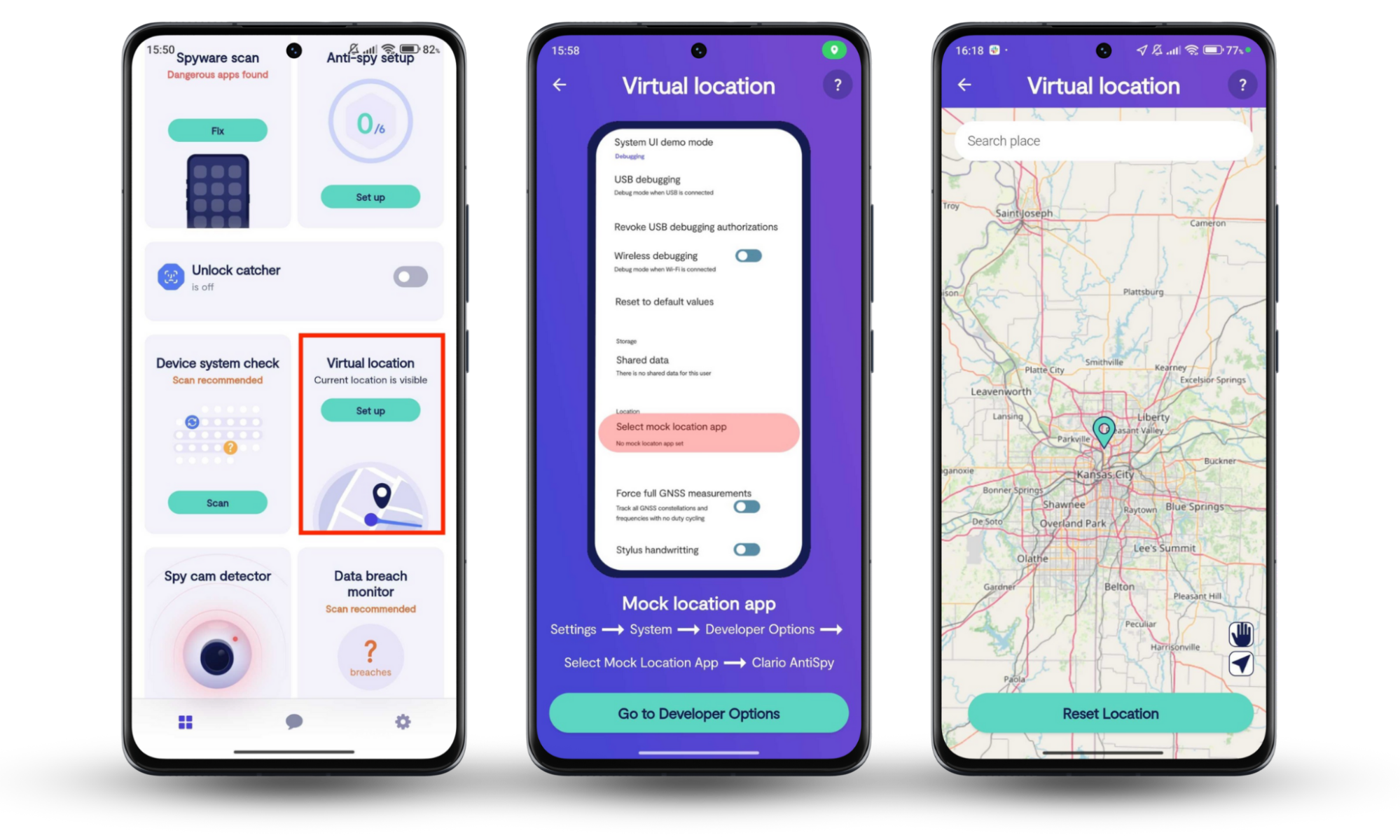
2. Choosing a VPN with a lot of servers
The more servers your VPN offers, the better your chances of finding one that gives you the best possible speed. If you choose a VPN provider that only has a handful of servers nearby, you have very few options when those servers are slow or overwhelmed. If there are plenty to choose from, you’re less likely to experience congestion, and the greater your chances of finding one that delivers fast speeds.
NordVPN and PureVPN both offer more than 6,000 servers, so there is always plenty to choose from. The downside is that neither of them covers more than 65 countries. On the other hand, CyberGhost, ExpressVPN, and Surfshark are spread out across more than 100 countries, which means they may be better suited to those in certain locations around the world.
3. Select a server that is less congested
Most VPN providers have thousands of servers worldwide, so unless you live in a remote part of the world, you should find plenty of nearby server options to choose from. When connecting during peak times, you may enjoy a better experience by picking a less congested server rather than using the default.
It may not be possible to see how congested a server is—most providers don’t actually display this information—so you may have to switch between several local servers until you find the fastest.
4. Study of options for split tunneling
Split tunneling is a feature some VPN providers offer that allows you to route only parts of your traffic through the VPN’s encrypted servers while the rest goes directly through your ISP as normal. This reduces your demand on the VPN and ensures you get the fastest possible connection speeds for every browsing and a secure connection for the use cases that really need it.
5. Avoid free VPNs
Using a free VPN for anything other than simple tests is almost always a bad idea. They can not only impose data caps and restrict your connection speed significantly, but in order to cut costs, some rely on cheaper servers that are slow and unstable, and they cut corners on security.
More importantly, it’s also important to remember that if free VPNs aren’t making money from subscription fees, they have to make it elsewhere. This usually involves selling your data, which compromises your security and defeats the purpose of using a VPN. In many cases, free VPNs aren’t safe.
6. Install VPN software
If you’re not getting the experience you expect from mobile and desktop apps, try installing the VPN software on your router instead. Most modern routers have VPN functionality, and it comes with the benefit of protecting your entire network, regardless of which device you’re using. It’s a great way to cover devices that don’t support the software themselves.
Another major advantage to setting up your VPN on your router is that it appears to your provider as only one device, which is great if the VPN you’ve chosen has a strict limit on the number of simultaneous connections you can run. In other words, you can enjoy all the benefits of the VPN on every device in your home network, but your VPN provider only sees one.
It’s recommended that you only install VPN software on your router if it’s a high-end model with plenty of processing power. On lower-end routers with slower chips, you’re likely to find that the VPN is slower and that network performance decreases.
How to improve VPN speed
If you’re looking to improve VPN performance and increase speed, there are a number of steps you can take. The first should be to ensure that you’re actually getting good speeds from your ISP. If you don’t have a fast internet connection to begin with, using a VPN isn’t going to speed things up.
Tips for improving VPN speed include:
- Close background programs
- Use a wired connection
- Update your hardware
- Reboot the device and router
- Turn off your firewall and security options
- Restrictions on other activities on the internet
- Use 5GHz Wi-Fi
- Change provider
1. Close background programs
Sometimes, a lack of system resources, not VPN connection quality, is the real reason why browsing the internet and downloading content is slow and unstable. You can minimize strain on your device by closing background programs to free up additional resources for your browser, streaming app, or torrent client.
It’s also important to note that some applications, such as game launchers, may download content in the background and hog connection bandwidth, which slows down other programs that rely on the internet. Killing these processes when you need the fastest speeds available is a good idea.
2. Use a wired connection
Transmitting data through the air always slows things down, and the further your device gets from your router, the slower your connection speed will be. For the fastest, most stable experience, it’s always best to use a wired connection through an Ethernet cable whenever possible.
Modern laptops, smartphones, and tablets don’t tend to ship with Ethernet ports anymore. However, in most cases, they do support them—all you need is a dongle or hub to facilitate the connection.
3. Update your hardware
Older devices can struggle with modern online content and applications, while aging routers use slower connectivity protocols. If your internet speed is fast but your WiFi connection is poor, or you always experience slowdowns on certain devices, it may be time to update some of your hardware.
On a Mac and PC, you can monitor system resources using Activity Monitor or Task Manager to find out if your computer’s processor and other components are struggling when you use a web browser and other programs. If it appears that your router is the problem, your ISP may be able to provide a new one.
4. Reboot the device and router
Oftentimes, when we experience slow connectivity, it’s the result of a process that’s stuck, an issue with our web browser, or some other software glitch. The easy fix for this is to reboot your device. This will close any background processes that aren’t behaving how they should be and clear certain caches.
A similar issue can occur with your router—especially if it hasn’t been reset in a long time. There are all kinds of network activities that happen when our routers are online, and it’s not uncommon for these to run into issues that slow down our connection speeds. A simple router reboot usually puts things right. Here’s how to perform one:
- On your router, locate the reset button.
- Press the reset button until the lights on your router go off, then release it.
- Wait for your router to reboot and for the lights to come back on.
- When your internet connectivity light remains solid green, reconnect your devices.
It’s important that you don’t hold down the reset button on your router for too long because this may factory reset it, which will clear all your settings and set a default network name and password if you’ve changed it. You shouldn’t have to factory reset your router unless you’re experiencing more severe issues and your ISP has instructed you to take this step.
5. Turn off your firewall and security options
Although it’s not recommended that you go online without virus protection, this can interfere with VPN software or block it entirely—as can using a firewall. Try disabling these features temporarily and then running speed tests to find out if they are the reason why your VPN blocks Wi-Fi when it’s active.
If there is an issue between your VPN and your firewall or security software, modify their settings to ensure that they see your VPN as safe and don’t prevent it from functioning normally. Once you’ve done that, remember to reactivate your antivirus so that you aren’t accessing the internet without protection.
6. Restrictions on other activities on the internet
Things like video streaming and downloading large files eat up a lot of internet bandwidth, so if other users in your household are watching 4K movies on Netflix or updating their games, it’s likely to slow down your own connection when using a VPN, especially if you don’t have great speeds to begin with.
You can avoid this by restricting certain activities or devices when you really need the fastest speeds you can get. You can either ask users not to engage in certain activities at certain times or if you have a modern router, you should be able to block connectivity on certain devices when you need to.
7. Use 5GHz Wi-Fi
If you have a dual-band Wi-Fi router, ensuring that compatible devices are connected to the 5GHz band can improve your connection speed. 5GHz Wi-Fi has a greater data rate than the older 2.4GHz band, so it usually results in faster speeds, which can make a difference when you’re using a VPN.
Bear in mind, however, that 5GHz Wi-Fi doesn’t travel as well as 2.4GHz Wi-Fi, and it has trouble penetrating walls. It’s great if the devices you’re using are fairly close to your router, but you’ll probably need to stick with the 2.4GHz band if you need to be further away from it.
8. Change provider
If you’re paying for fast internet speeds and just not getting them, you may want to think about changing your internet provider. The same can be said about your VPN—if your internet is fast but your VPN provider is slowing you down more than is reasonably expected, regardless of which server you connect to or which protocol you use, it may be that another provider is better suited to your ISP.
Most premium VPNs offer a free trial or a money back guarantee, so it’s not too difficult to try out a bunch of services to determine which works best for you. Sadly, switching between ISPs is more difficult, but we recommend speaking to people in your local area to find out which ISPs they use—and which delivers the best service.
Conclusion
It’s important to be aware of the fact that whenever you use a VPN, you’re likely to experience a slight decrease in internet speeds. A VPN encrypts all your traffic and routes it through secure servers to protect your privacy, and this isn’t as fast as a direct connection to the internet. However, if you notice significant decreases in speed, you may need to change your VPN settings or follow the tips above to improve it.
Alternatively, you can increase your online privacy and security without using a VPN. If you’re worried about security on your phone, use Clario Anti Spy’s Anti-spy setup. This gives you a checklist to guide you through improving your device’s security. Follow the app’s instructions protect your social media accounts, check for system vulnerabilities, and make your online activity more secure. The lucky Android users will also be able to hide their location with the Virtual location feature. Try it out!


