Table of contents
- What is a "Your connection is not private" error?
- Ways to fix 'connection is not private' error
- Reload the page
- Avoid using public Wi-Fi
- Check the date and time
- Clear your browsing data
- Clear the SSL State
- Try Incognito or Private Browsing Mode
- Change the DNS servers
- Update your browser
- Restart your computer & router
- Update your operating system
- Ways to bypass ‘connection is not private’ error
- Disable Checking SSL Certificates
- Disable your VPN and antivirus software
- Manually proceed to the website
- Browse the internet safely
- How to Contact Clario Anti Spy's IT support
- Conclusion
What is a "Your connection is not private" error?
When you visit a website, your device sends a request to the server. Afterward, the server responds with the right information. However, if there is an issue with the SSL Certificate, your browser will stop the connection and show you an error message.
According to Google Support, this means that the site you are attempting to visit isn’t making use of a private connection. With this, a potential bad actor can see and change the information that transacts through this website.
An SSL Protocol uses encryption to secure the connection between your device and the server. Data encryption is a process of encoding information, so only authorized individuals can access it. If the website displays “http://” on the address bar, it means that it might be fake or dangerous to visit.
To check if a more secure version of the website exists, replace “http://” to “https://” on the address bar and refresh the website. Should the website return with the same error, it may be a sign that you could be at risk of a man-in-the-middle attack.
If you experience this error, you mustn't ignore it because you are telling your browser to continue with an insecure connection. With this, your data could be intercepted and read by someone else.
So, how can you fix this error? Below are some possible solutions:
Ways to fix 'connection is not private' error
Whether the problem is with your device or the website you're trying to visit, there are two methods you can try: fixing the error and bypassing it. Here’s how to do both:
Ways to fix ‘connection is not private’ error
Thankfully, not all ‘connection is not private’ errors are a true cause for concern. In some ways, it could simply be due to bad loading, caching, VPN settings and so on. Here are some ways to resolve these issues, so you can proceed to access your target website:
- Reload the page
- Avoid using public Wi-Fi
- Check the date and time
- Clear your browsing data
- Clear the SSL State
- Try Incognito Mode
- Change the DNS Server
- Update your browser
- Restart your computer & router
- Update your operating system
Reload the page
When you see the "Your connection is not private" error, the first thing that you should do is simply reload the page. Because a temporary issue may cause the error with the website's SSL Certificate, reloading might quickly resolve the problem. When you reload the page, your browser will automatically try to connect to the server again.
Avoid using public Wi-Fi
Another common reason for the connection error is if you are using public Wi-Fi or any other untrusted network. Using untrusted networks, someone could be listening in on your connection and intercepting your data using a man-in-the-middle attack, wherein communications between parties are read or modified by a third party.
Because public Wi-Fi networks are not always secure, the best way to fix this error is to connect to a secure network, which can mean having to bring your Wi-Fi stick or using your mobile phone data.
Check the date and time
Surprisingly, one of the common reasons why an SSL certificate fails is due to mismatches with the date and time. Because the SSL Certificate needs to be valid for the current date and time for the connection to be secure, you need to adjust the date and time on your device for it to work.
Clear your browsing data
If the website opens in Incognito Mode, there is an issue with your browsing history. To fix this, you will have to clear your browsing data. Here's how.
How to try clear browsing data on Google Chrome
1. On your Google Chrome browser, select the three dots icon.
2. Click Settings.
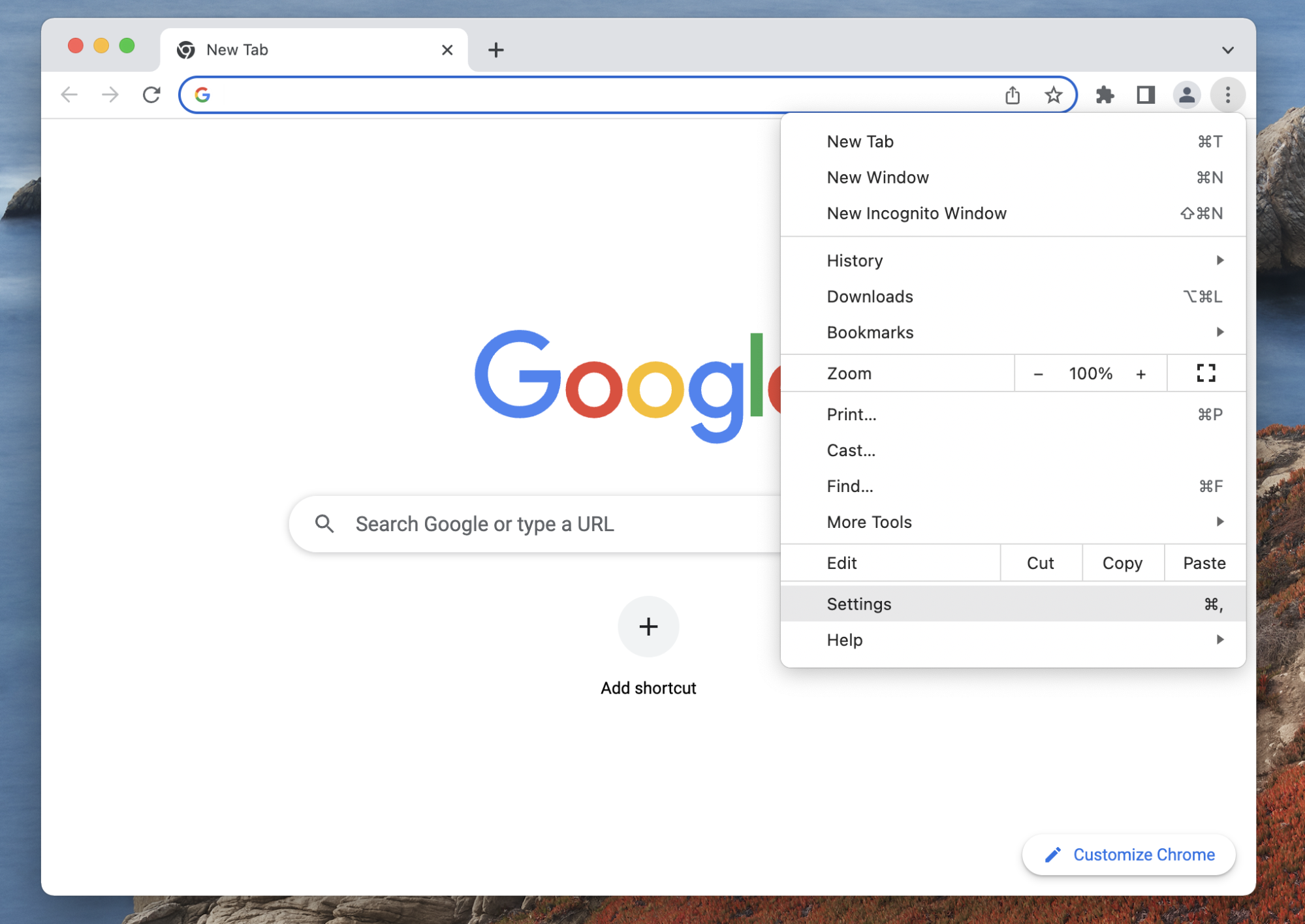
3. On the left menu bar, choose Privacy & Security.
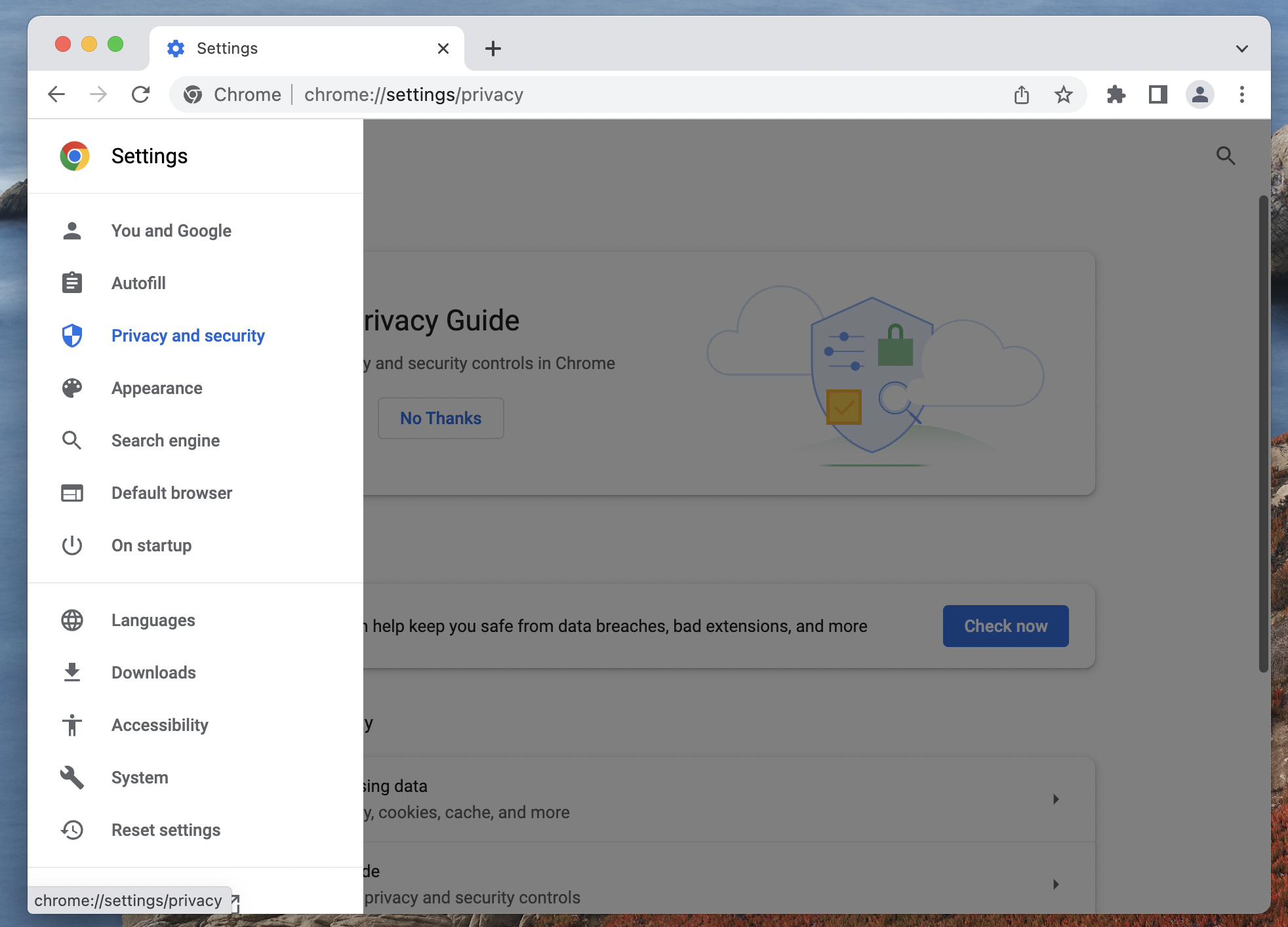
4. Under Privacy and security, select Clear browsing data.
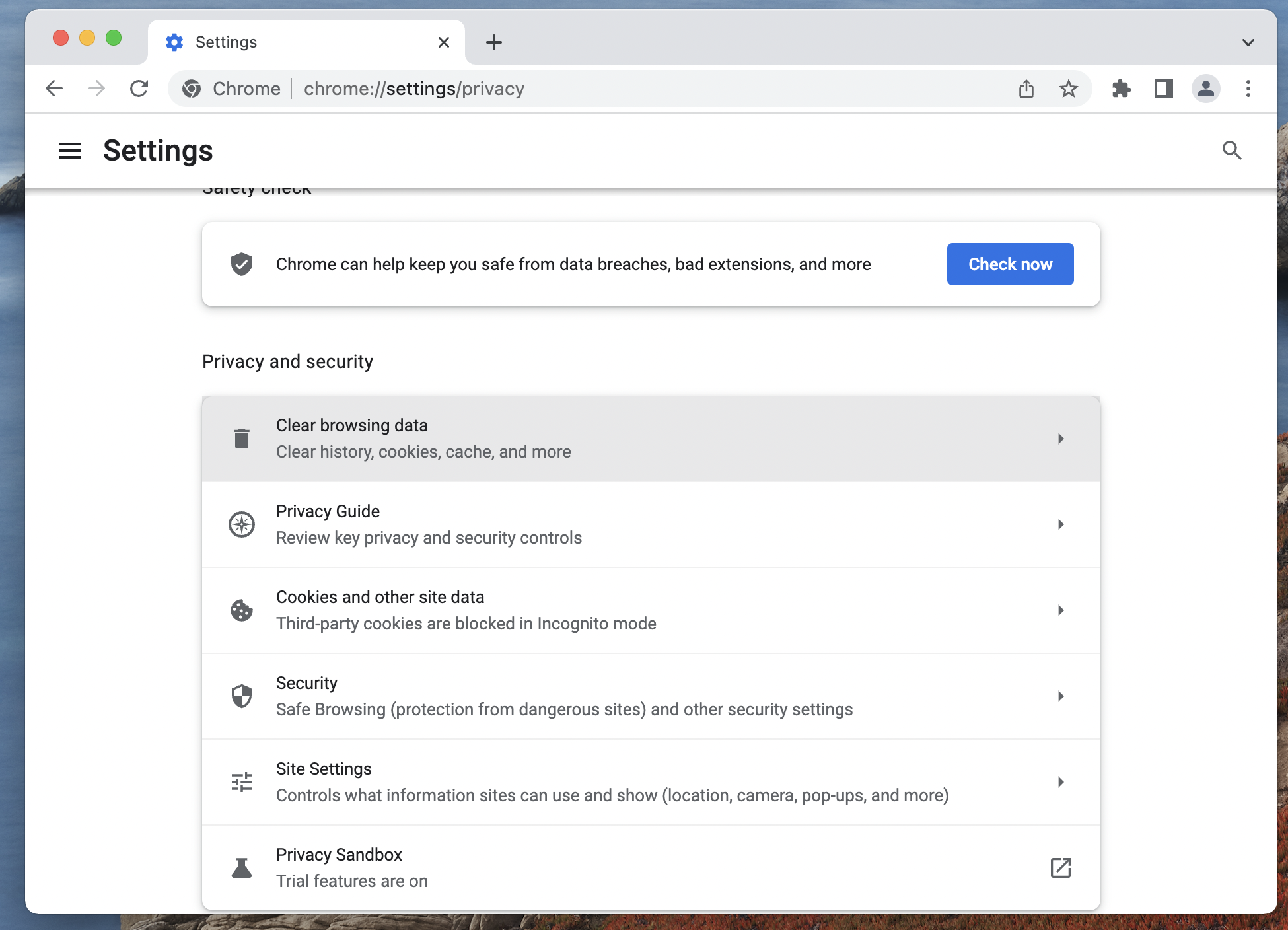
5. On the pop-up provided, click Clear data.
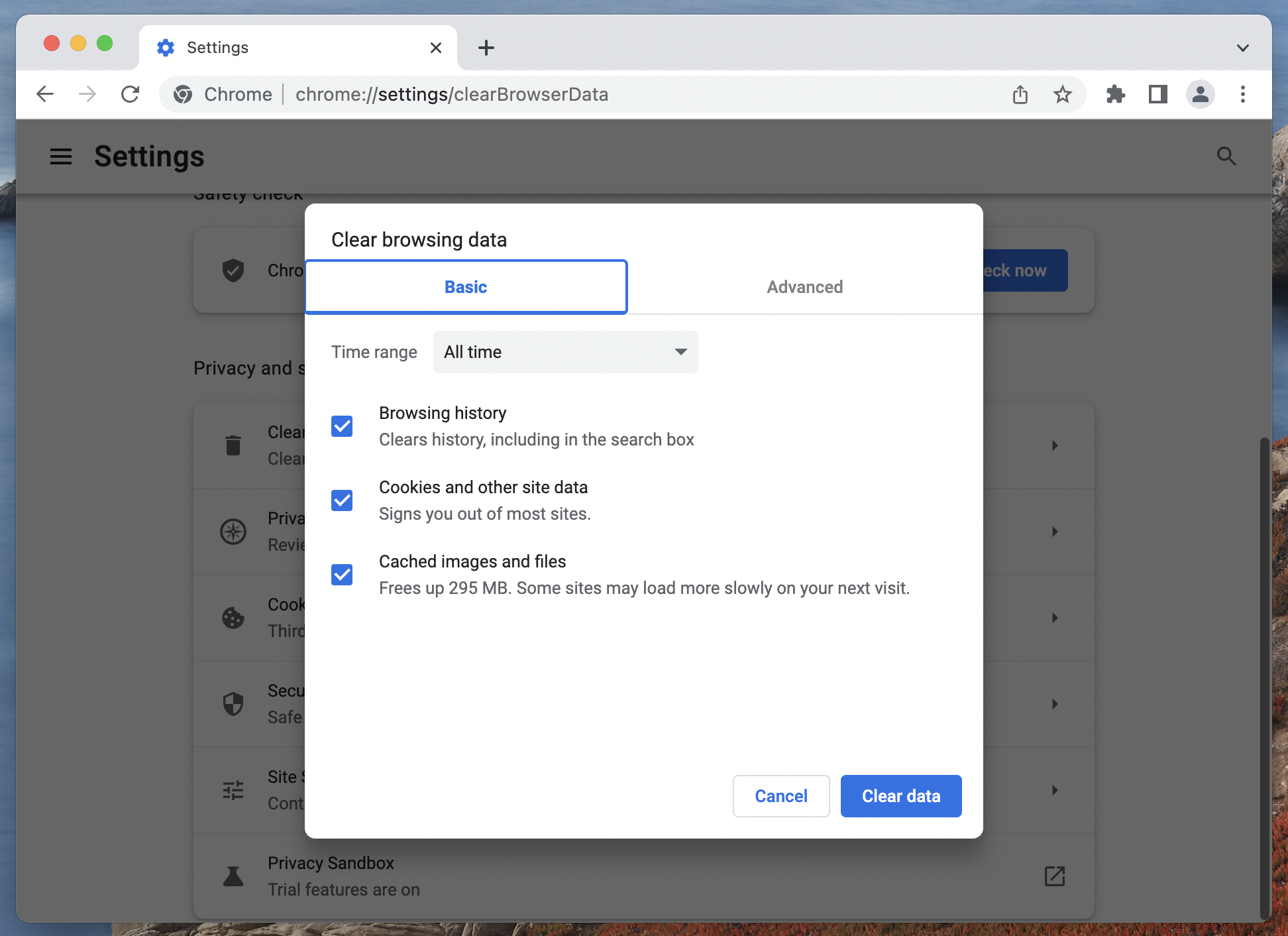
How to try clear browsing data on Safari
1. On your Safari browser, click History.
2. Select Clear History.
3. Next to Clear, select all history from the dropdown box.

4. Click Clear History to confirm.
How to try clear browsing data on Mozilla Firefox
1. On your Firefox browser, click Firefox.
2. Go to Preferences.
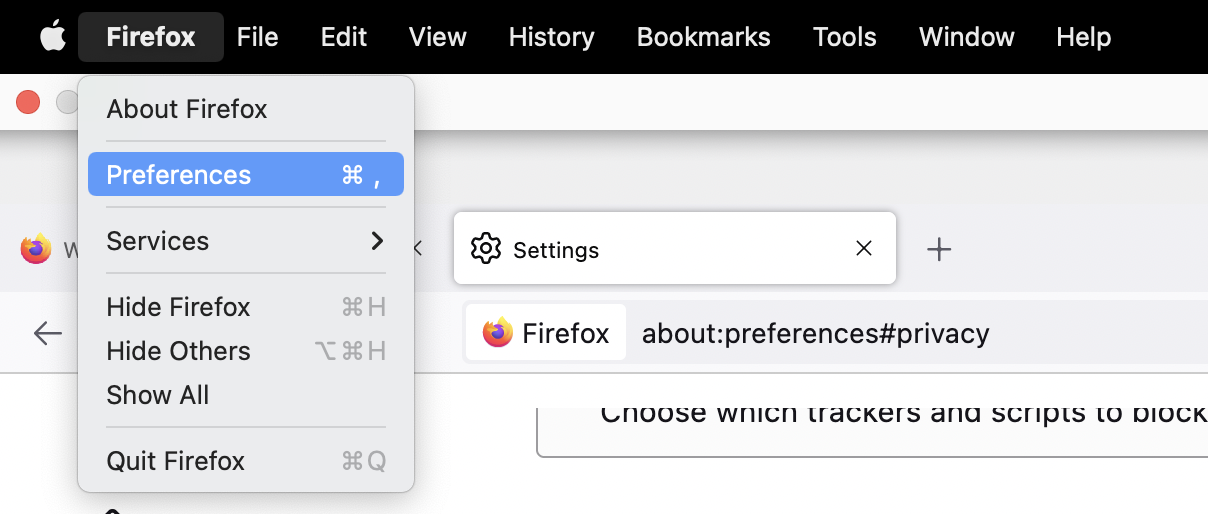
3. Click Privacy & Security.
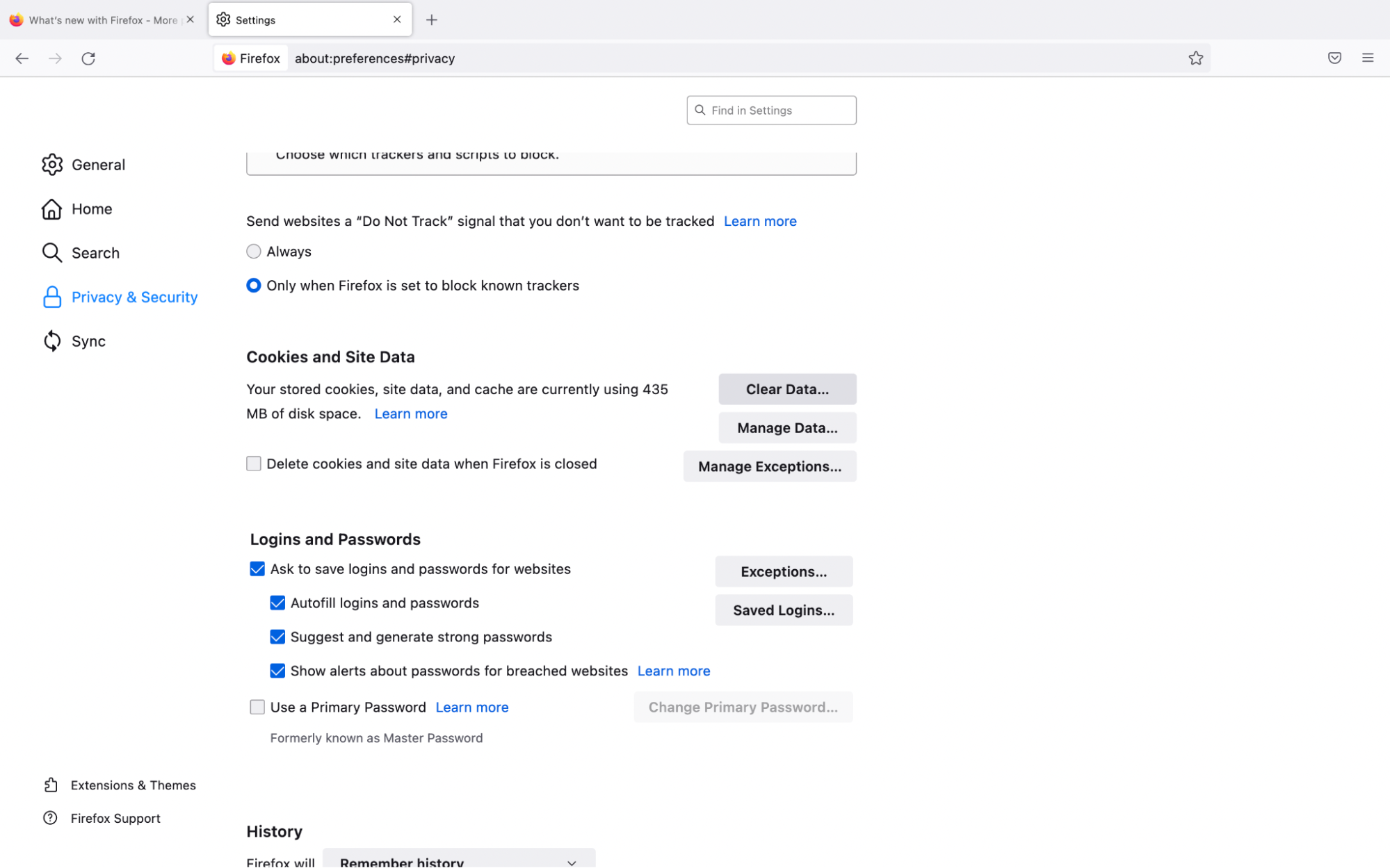
4. Under Cookies and Site Data, select Clear Data.
5. On the pop-up provided, check the boxes next to Cookies and Site Data and Cached Web Content.
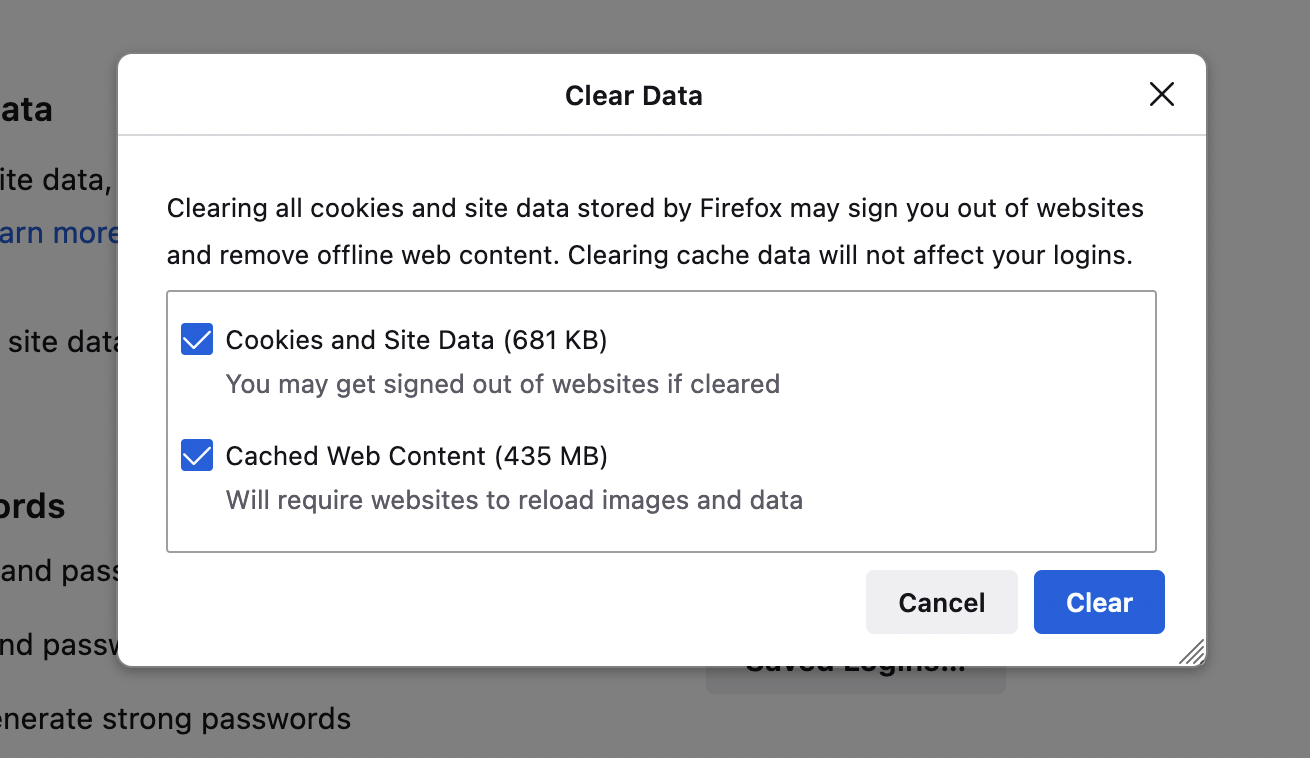
6. Click Clear to confirm.
Clear the SSL State
If you still see the error after trying the above steps, it could be because of a corrupted SSL state. In some cases, websites forget to renew their SSL certificates, which could trigger visitor errors.
To fix this, you will need to clear the SSL state, which you can do through deleting your browser history with the steps above.
Try Incognito or Private Browsing Mode
If you're still seeing the error, the next step is to try opening the website in Incognito Mode. Incognito Mode is a privacy feature that prevents your browsing history from being saved.
To use Incognito Mode on Chrome or Private Browsing Mode on Safari, you can use the keyboard shortcut Ctrl + Shift + N (Windows) or Command + Shift + N (Mac). While on Firefox, you can enable Private Browsing by pressing Ctrl + Shift + P (Windows) or Command + Shift + P (Mac).
Change the DNS servers
To fix this error, you can change your DNS server. DNS is a network protocol that translates website names into IP addresses. When you enter a website name into your browser, the DNS server looks up the IP address for that site and directs you to it.
You can change your DNS server by going into your network settings and specifying a different DNS server. Thankfully, many free and public DNS servers are available, such as Google Public DNS, Cloudflare DNS, and Quad DNS. Alternatively, you can also get the help of Clario support or avail of its VPN protection features.
Update your browser
Outdated browsers can no longer provide the security level needed to keep your data safe. For this reason, it causes issues when viewing websites. If you have the "Your connection is not private" error, you can enable automatic updates or update your browser manually.
Restart your computer & router
Restart your computer when all else fails, and you still see the "Your connection is not private" error. By restarting your computer, you can clear any cookies or cached data that could be causing the problem.
Alternatively, you may also want to restart your router as well. In some cases, restarting your router can help fix connection errors to your internet service provider. To accomplish this, you can simply power your router off, wait for a minute or so, and power it on again.
Once you have restarted your computer and your router, try loading the website again.
Update your operating system
In general, it’s important to always keep your operating system or OS updated because outdated software can be a security risk. By updating your OS, you may be able to get fixes for bugs that can be causing the error. In addition, updating your OS can help remove outdated security features and close any potential loopholes that hackers could exploit.
Ways to bypass ‘connection is not private’ error
Bear in mind that while it’s possible to bypass the ‘connection is not private’ error, it’s not recommended to do so for many reasons. This error protects you and your data from a variety of potential threats, like hackers hoping to access your device. However, if you do want to open the website despite this error, it’s best to proceed with caution.
- Disable Checking SSL Certification
- Disable your VPN and antivirus
- Manually proceed to the website
Disable Checking SSL Certificates
By disabling SSL certification, you can continue to access sites even if there are issues with the SSL Certificate. However, you have to do this manually by adding exceptions for every site that you want to access.
To accomplish this, you have to import certifications for every website you would like to access and upload their certifications on Google Chrome.
How to Enable No Protection Browsing on Google Chrome
Alternatively, you can follow these steps to enable no protection on Chrome browsing:
1. On your Google Chrome browser, select the three dots icon.
2. Click Settings.
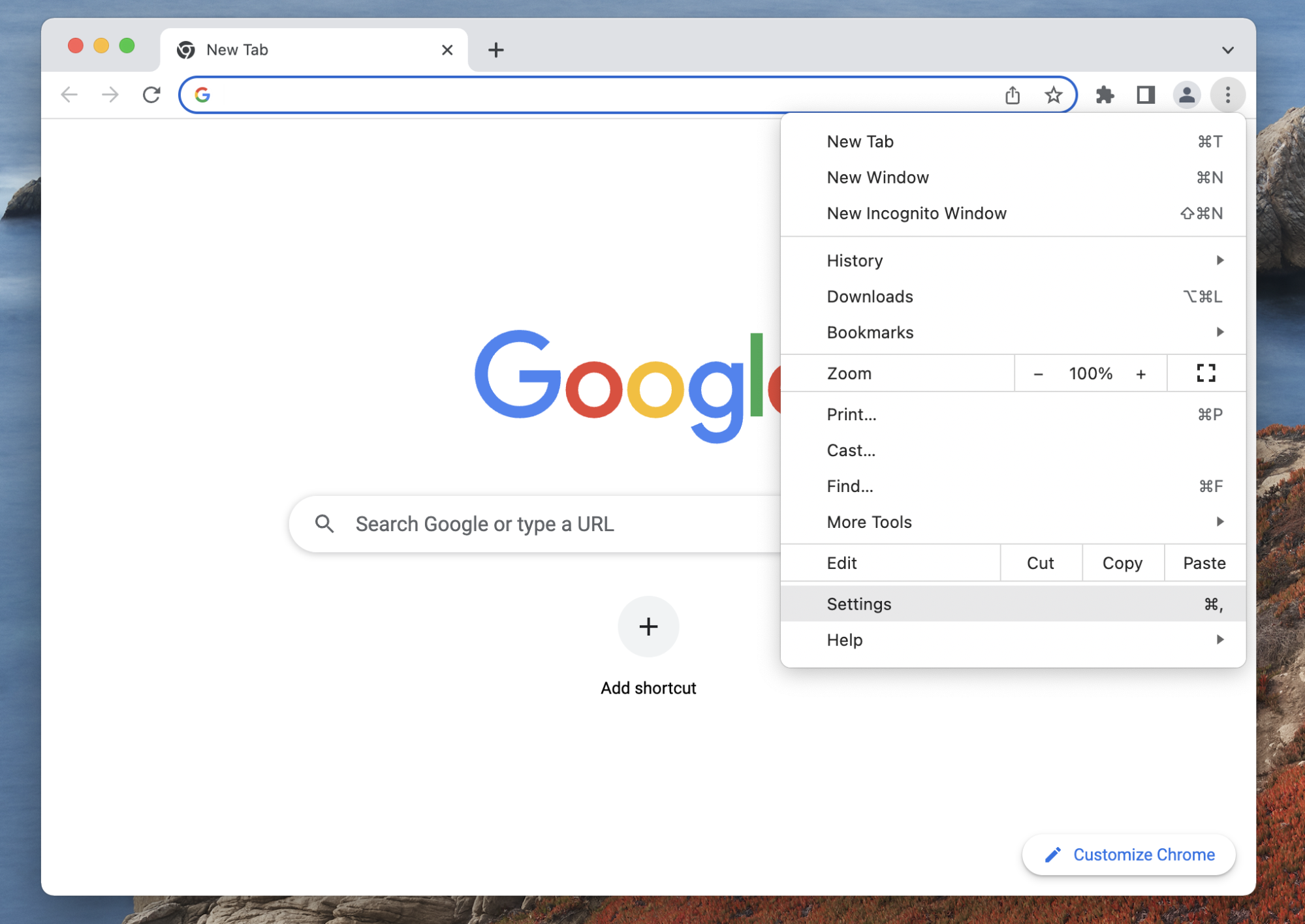
3. On the left menu bar, choose Privacy & Security.
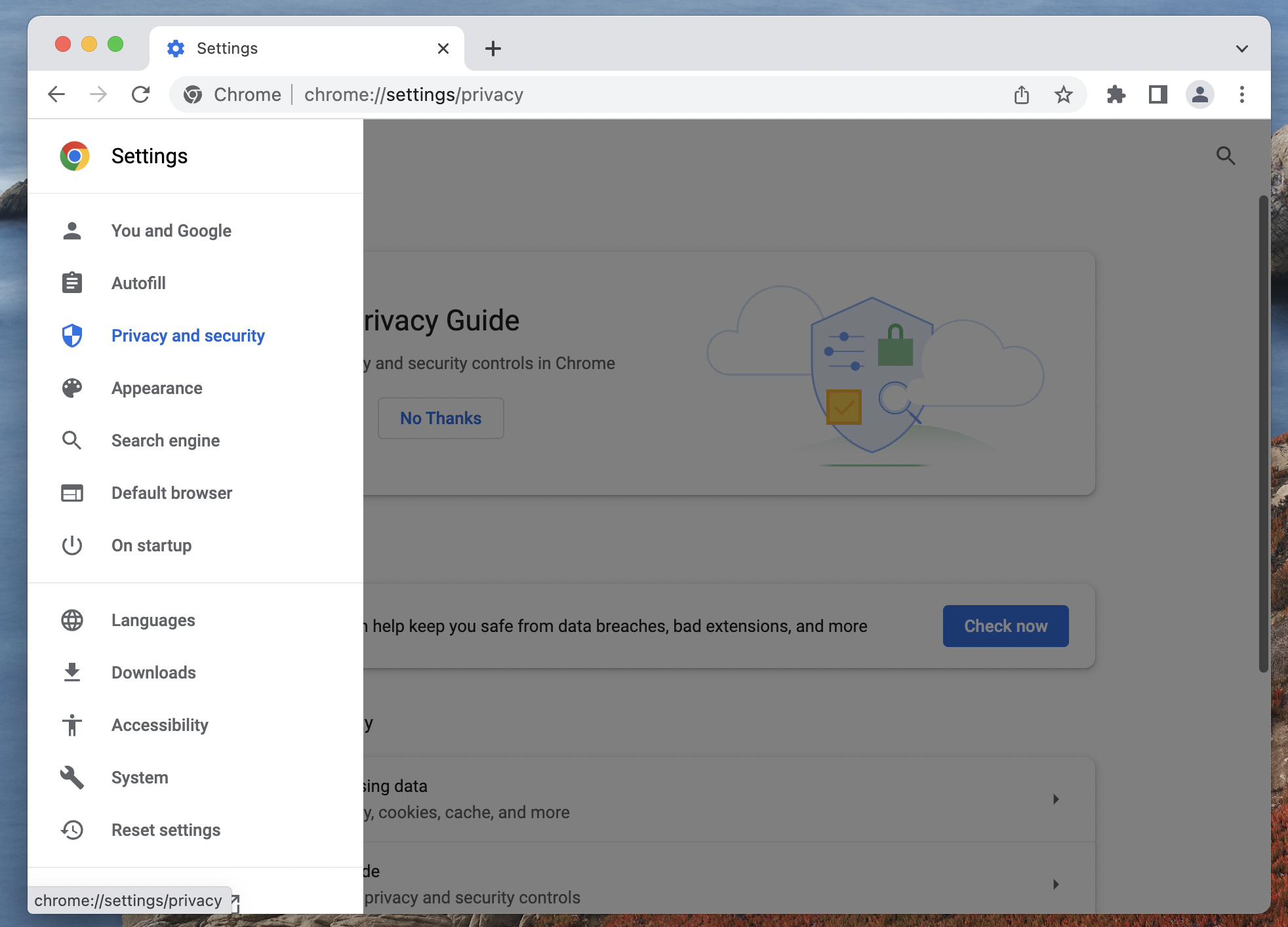
4. Select Security.
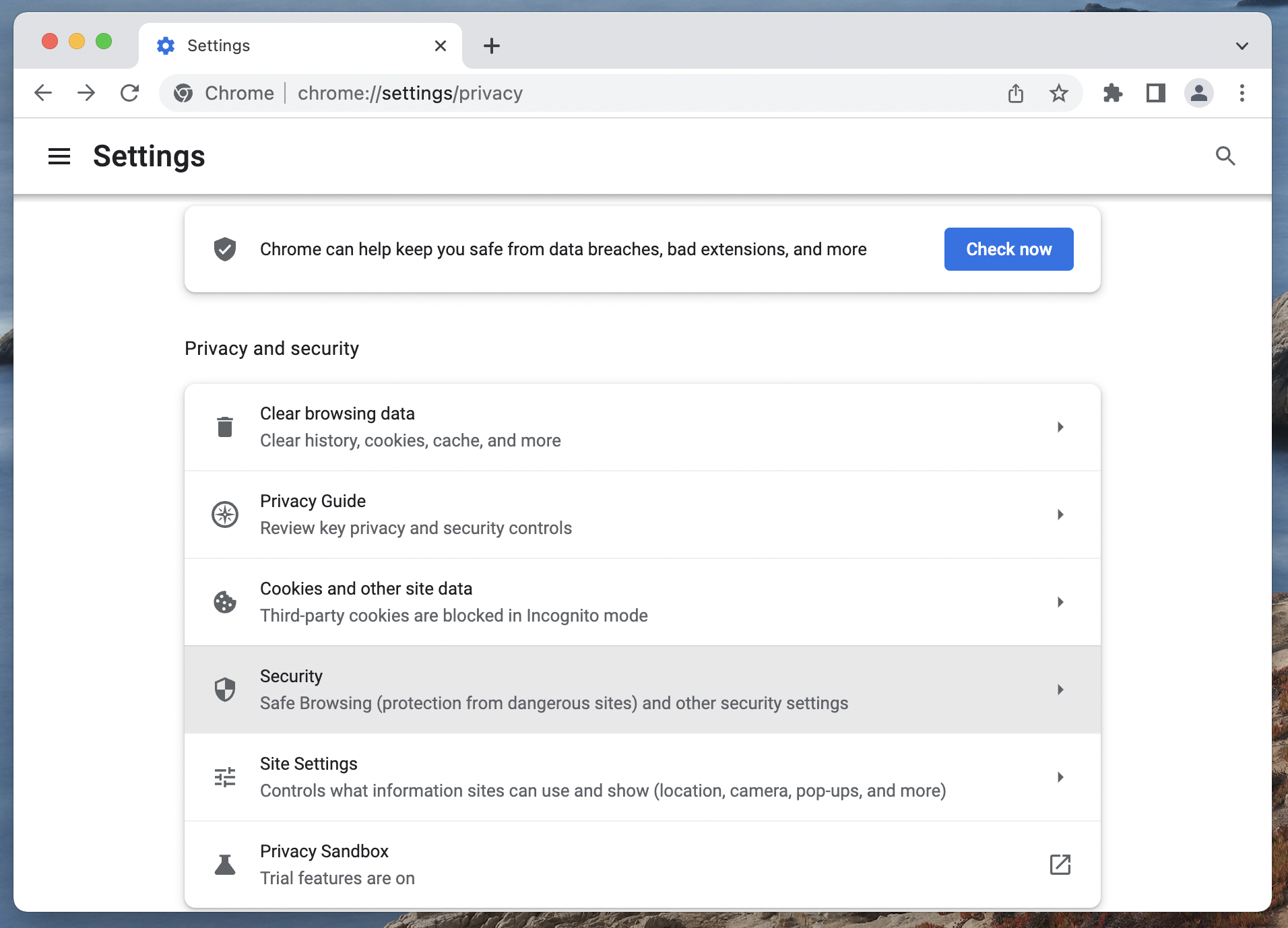
5. Under Safe Browsing, click the radio button next to No protection (not recommended).
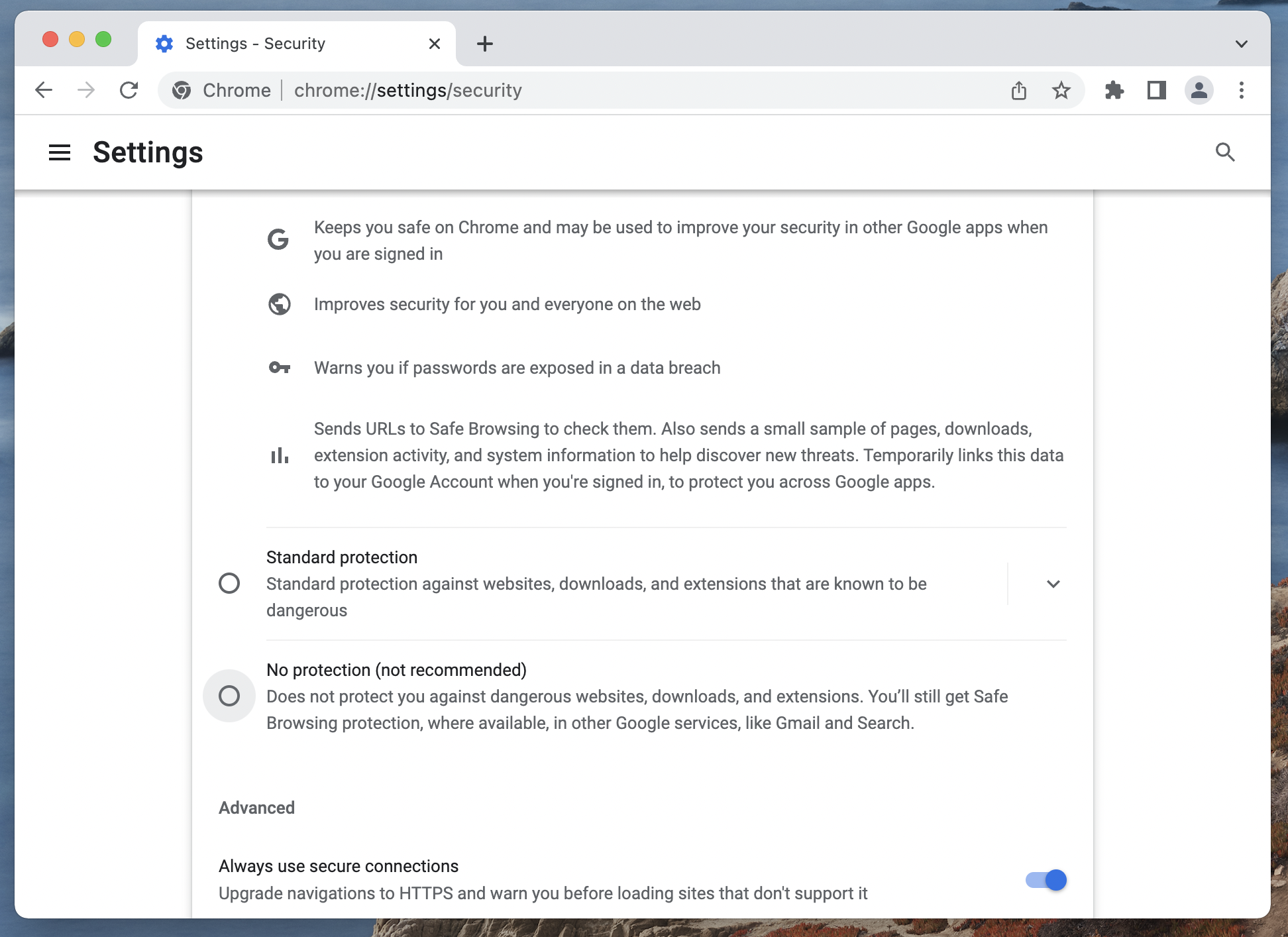
6. On the pop-up provided, select Turn off.
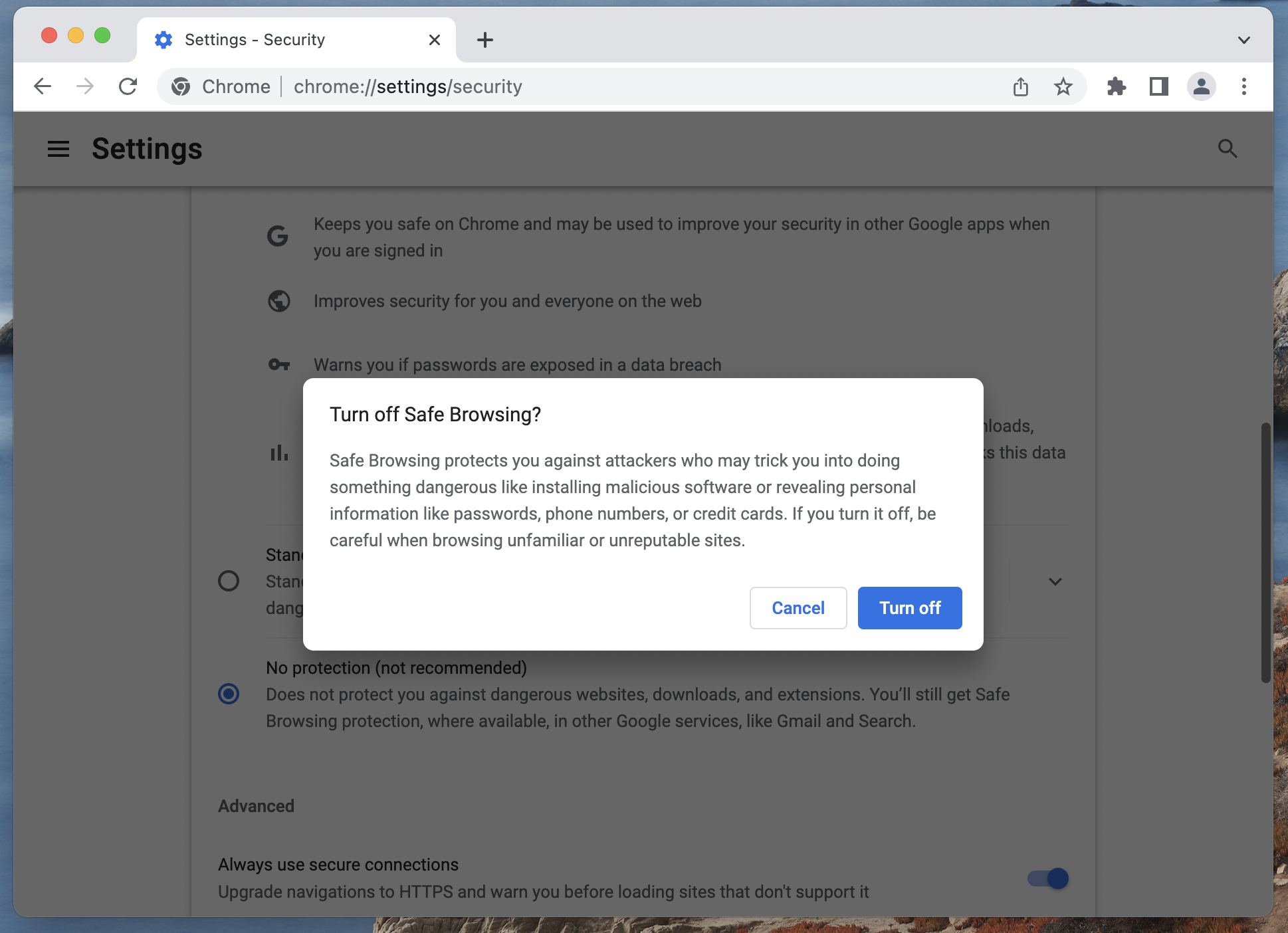
Disable your VPN and antivirus software
If you are using a VPN or antivirus software, this may be the cause of the "Your connection is not private" error. These programs can sometimes interfere with your ability to connect to a secure website.
Should you disable these programs and try again, you may find that the error message goes away. Although, it’s important to understand that doing this can put you, your device, and your personal information at risk of malware and other security concerns.
Manually proceed to the website
For those who absolutely need to access the website, it is possible to manually proceed to the website if you are determined to take the risk. In fact, most browsers often have a button that lets you proceed to the dodgy website.
While it is possible to ignore warnings by your browser, you must evaluate if this risk is actually worth taking. When doing this, you actively put yourself at risk of many privacy and security risks.
Browse the internet safely
Despite everything, the "Your connection is not private" error is a valuable tool to alert you to any possible sketchy websites looking to steal your data. However, it can cause many issues, especially if you need to access a website right away, and it's highly likely to be a false alarm.
If you follow the tips above, you may be able to find a way to access the web page you need. Alternatively, you can also get in touch with Clario Anti Spy's IT support, who can help you determine if the website you're trying to visit is safe or not before showing you how to do it.
How to Contact Clario Anti Spy's IT support
Should you find it difficult to identify what the real issue that is causing the error, you can get in touch with support personnel from Clario to help you.
To get in touch with Clario’s IT support, follow these steps:
- On your mobile phone, open the Clario Anti Spy app.
- Tap the text bubble at the bottom of the screen. It will lead you to the chat tab.
- Type your issue to start the chat, or select a quick prompt like “I want to connect to an agent.”
Conclusion
Seeing a "Your connection is not private" error is annoying, but it’s your browser’s way of keeping you safe. Sometimes, it’s a quick fix. Other times, it’s harder to tell what’s wrong. If you’re not sure what to do, Clario Anti Spy’s IT support can check the issue and help you stay safe online.


