Table of contents
- Is the Google virus warning real?
- How to stop a fake virus warning on Android?
- 1. Reboot your phone in the safe mode
- 2. Delete suspicious apps
- 3. Disable administrator privileges for malicious apps
- 4. Perform a factory reset
- Keep getting virus alerts on Android? Here is what to do.
- Final thoughts
Given that over 190K Android viruses are developed each month, don’t be surprised if one day you see a virus alert on your phone. However, watch out for a fake virus warning popup that tries to deceive you into installing malware. Keep reading to learn more about this Android virus message and how to get rid of it.
Is the Google virus warning real?
No. When Google says you have a virus on your phone, you are being scammed. Specifically, cybercriminals are trying to trick you into installing malware, submitting personal data, or paying for virus removal.
Unfortunately, fake virus warnings on Android phones are very common these days. Even Apple warns its users about them despite iOS being a malware-resilient operating system.
Follow this rule of thumb to determine if the Google virus warning is real or not. If you are not running an antivirus, then any virus alert is an attempt to scam you. However, this doesn’t apply to browser warnings about dangerous or deceptive content. When you see such a warning, avoid visiting the page in question.
How to stop a fake virus warning on Android?
If you see a fake Google virus warning on your Android phone, do not tap on it. Even more important, never enter your credit card data in a pop-up window, as real antiviruses don’t charge for the removal of a single virus. Instead, follow these steps to remove Android virus notifications.
Pro tip
If you accidentally tapped the fake virus alert, immediately clear your Chrome data to stop malicious redirects: Settings → Privacy and Security → Clear browsing data → Cookies + Cached files.
1. Reboot your phone in the safe mode
By restarting your Android phone in safe mode, you can stop a rogue app responsible for the fake virus warning from running in the background.
Here’s how to stop virus warning pop-ups on Android phones:
- Press and hold the power button.
- Tap and hold the Power off option.
- In a dialog window, tap OK.
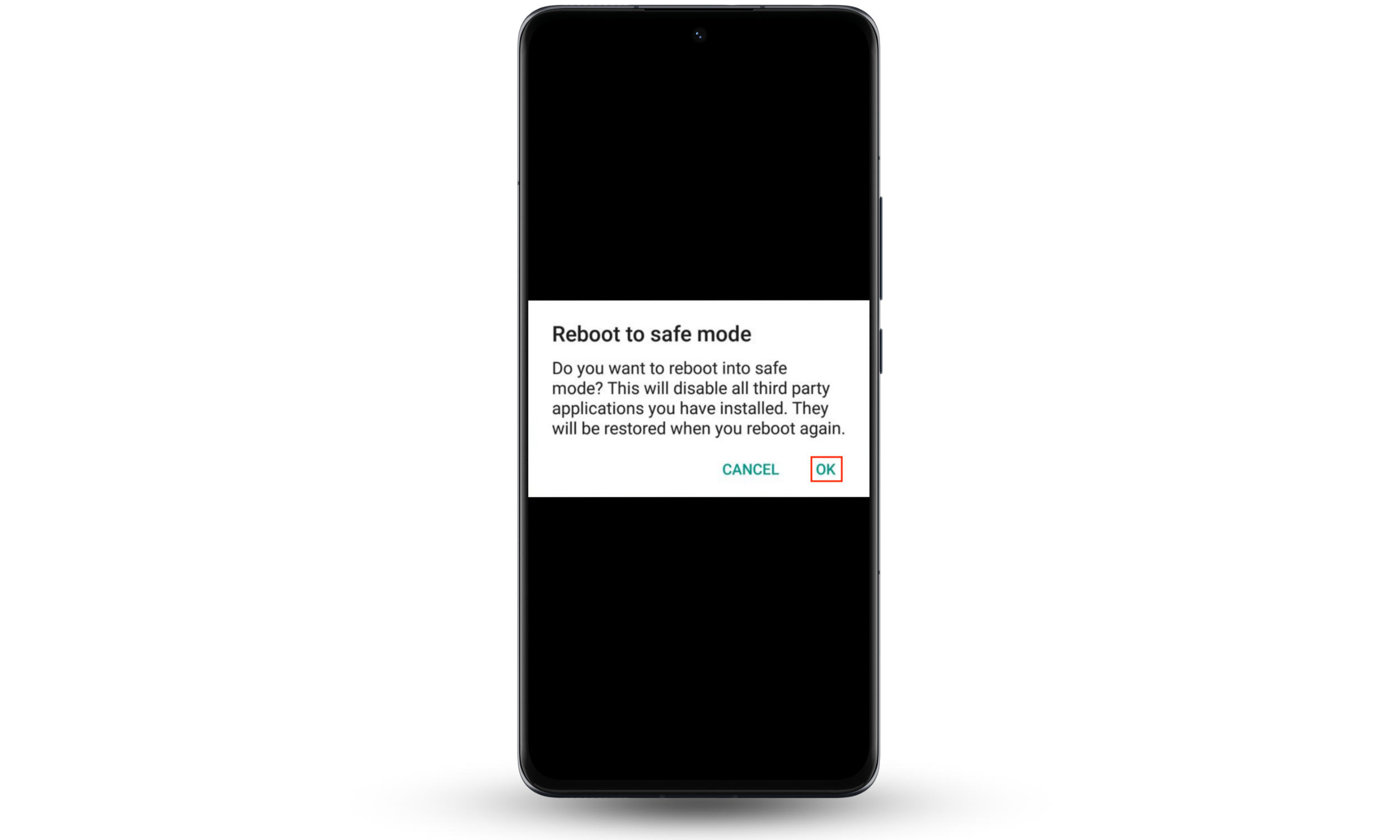
Once in safe mode, check if the pop-up issue persists. If the virus warnings have disappeared, then third-party apps are most likely to blame.
2. Delete suspicious apps
The annoying virus alerts can be caused by third-party apps which are one of the most common sources of malware on Android. Go through your app list and delete any you don’t remember installing or those you’ve only recently installed.
Here’s how to remove fake virus alerts from Android along with an app causing it:
- Open Settings > Apps.
- Scroll through the list of apps. If you find anything you do not recognize, tap the app, and press Uninstall.

3. Disable administrator privileges for malicious apps
Some rogue apps cannot be deleted. To remove them, you need to disable their administrator privileges. It goes like this:
- In the Settings, go to Security.
- Tap Device Administrators.
- Uncheck a box next to the suspicious app.
- In a dialog window, tap Deactivate this device administrator.
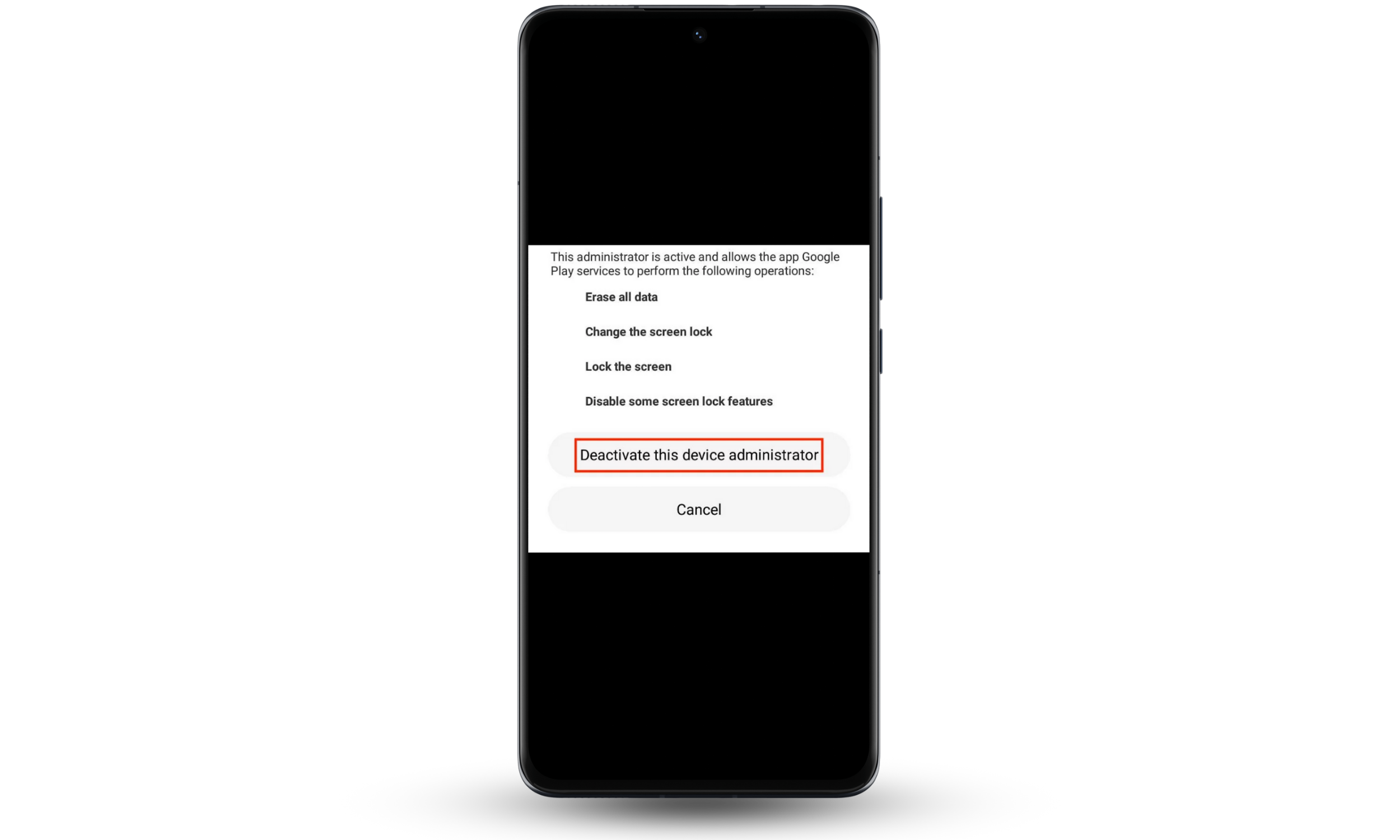
4. Perform a factory reset
If none of the above steps help to get rid of security warnings on Android, then you will need to perform a factory reset. Note, however, that it will also remove all your photos, videos, and any other data you have on your phone.
Here’s how to stop fake virus warnings on Android:
- In the Settings, go to Backup & reset (in some Android versions, simply Reset).
- Select Factory data reset and tap Reset.
- Enter your password and tap Erase everything.
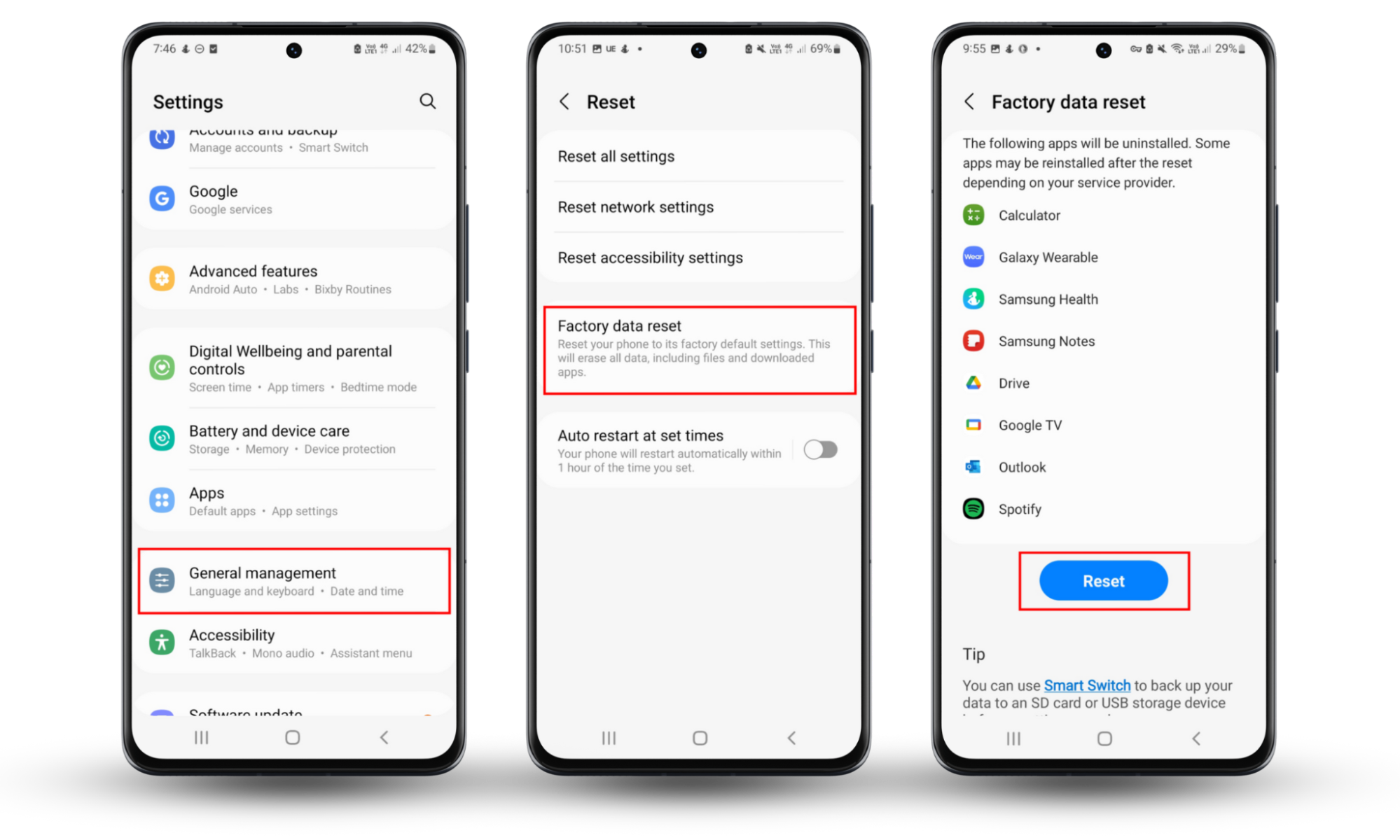
Keep getting virus alerts on Android? Here is what to do.
If you keep seeing a Google virus warning on Android even after removing apps or resetting your phone, your device may be rooted. A rooted device will always be vulnerable to viruses and malware until you unroot it. This is where Clario Anti Spy comes in. Its Device system check feature will scan your Android device for signs of rooting and outdated OS version and help you restore your phone’s security in no time.
Here’s how to use Clario Anti Spy’s Device system check:
- Download Clario Anti Spy and get a subscription.
- Click Scan under Device system check.
- If Clario Anti Spy detects your device has been rooted, follow the on-screen instructions to remove vulnerabilities.
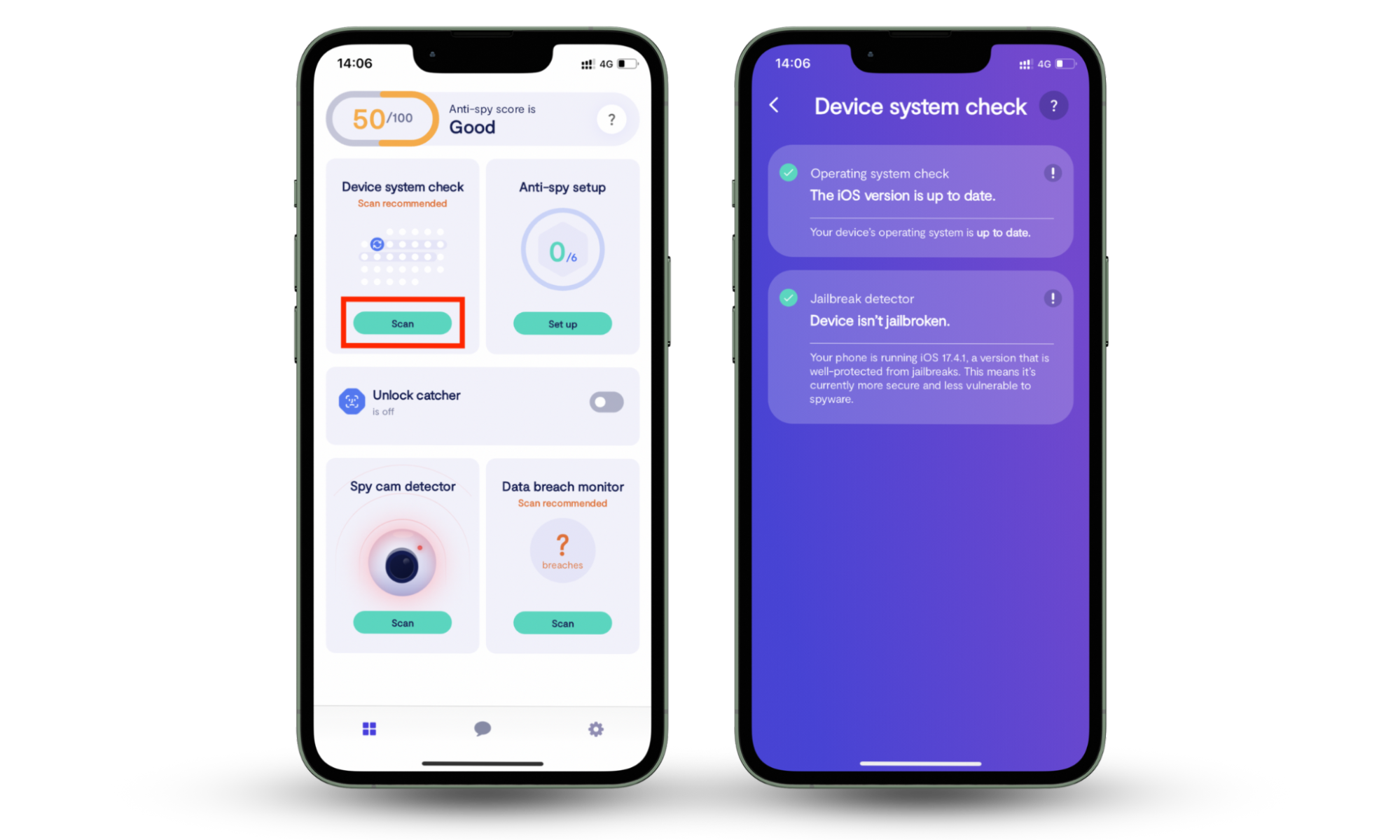
Final thoughts
Getting rid of fake malware warnings can be tricky. Follow our advice: reboot your phone, delete suspicious apps, disable administrative permissions for apps you do not recognize, and generally delete those apps. If nothing works, you have two options left: factory reset and looking for rooting signs.
I recommend leaving factory reset as your last resort scenario since it will remove all data from your phone. First, try looking for rooting signs with Clario Anti Spy’s Device system check.
Also, to prevent the spread of more pernicious viruses, our blog offers tips on adopting good cybersecurity habits and information on the latest cyber threats.


