Table of contents
- Why you might want to change VPN location on Android
- Methods for changing VPN location on Android
- 1. Install and set up VPN app
- 2. Grant connection permissions
- 3. Select server/country/city
- 4. Connect/switch servers
- 5. Verify your new IP/location
- Conclusion
Why you might want to change VPN location on Android
A VPN does more than protect your privacy on public Wi-Fi or block web trackers. It also lets you access geo-restricted streaming services and apps, make it appear as if you're browsing from home while traveling, and find better deals online by helping you change your location on Android. Connecting to a nearby region can even improve speed and cut down on lag.
If you're mainly worried about someone monitoring your location through spyware or hidden tools, it's worth going beyond a regular VPN. A dedicated anti-spyware app with location masking offers stronger protection. Clario Anti Spy, for example, includes a Virtual location feature that uses Android's developer settings to disguise your real location and block hidden tools from tracking you.
Here's how to use Clario Anti Spy's Virtual location feature:
- Download Clario Anti Spy and subscribe to create an account.
- Tap Set up under Virtual location.
- Go to Settings > System > Developer Options > Select Mock Location App and choose Clario Anti Spy.
- Pick a fake location on the map.
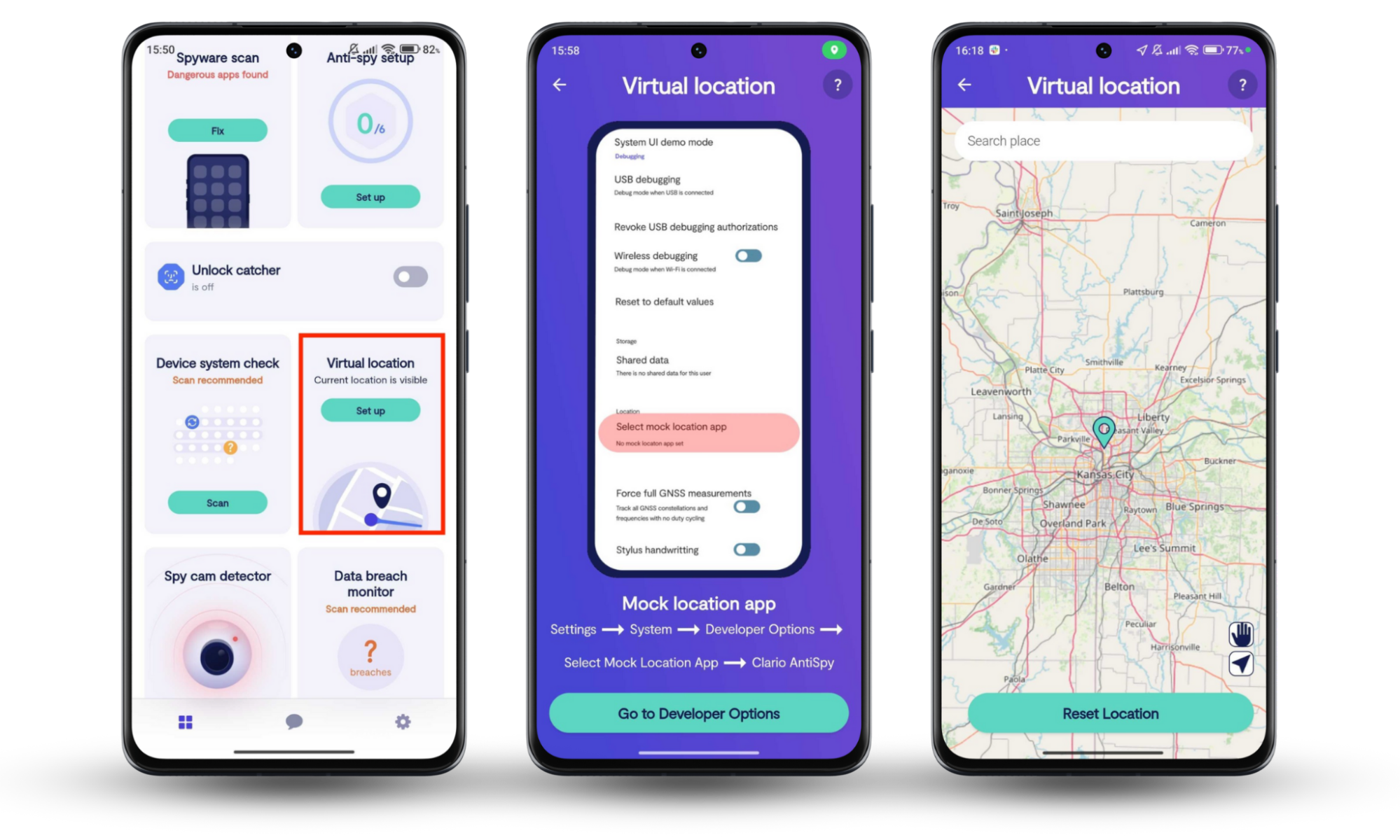
Once you've set your virtual location, running a quick spyware scan on your Android is a good idea. Clario Anti Spy can also handle that—just tap Scan under Hidden app scan. And if you ever need help, you can tap the Messages icon to chat with a Clario security expert 24/7.
Clario agents deal with all kinds of privacy issues. Here's how one of them helped with a customer who suspected his wife had secretly installed spyware on his phone, and how Clario Anti Spy helped him take back control:
“The client reached out to us with concerns that his phone may have been compromised by spyware, which he suspected had been covertly installed by his spouse. According to the client, his wife seemed to possess an uncanny awareness of his private conversations and whereabouts, leading him to believe that his device was being monitored without his consent. In response, we recommended utilizing our Hidden App Scan feature—a tool specifically designed to detect unauthorized or potentially malicious applications that may be used for surveillance purposes.
Upon initiating the scan, several suspicious applications were flagged by the system. We advised the client to carefully review the list and confirm whether he had knowingly installed any of the detected apps. After his review, he affirmed that he did not recognize or recall downloading the majority of them. Based on this, we provided step-by-step guidance on how to locate and securely remove each of the flagged applications to restore the integrity of the device.
To further enhance his digital privacy, we also recommended adjusting his device’s location settings, including revoking unnecessary permissions from apps that had access to real-time geolocation data. The client expressed sincere gratitude for our support, stating that the assistance brought him considerable peace of mind. He assured us that he would not hesitate to contact us again should he require further help in the future.”
Methods for changing VPN location on Android
The easiest way to change your VPN location on Android is by using a third-party VPN app. Most let you choose from dozens of countries and regions around the world. If you already have one installed, just open the app and pick a new country or server to switch locations.
Let's take a close look at how to use a VPN to change your location on Android.
1. Install and set up VPN app
The first step is to install and set up a VPN app. There are plenty of choices—both free and paid—so look for one with strong ratings and lots of active users. That said, it's usually best to go with a paid solution since free VPN providers often cut corners on privacy and performance.
Here's how to install and set up your VPN app:
- Visit the Google Play Store and download your preferred VPN app.
- Open the VPN app and agree to the terms of service.
- Enter your email address and password, follow other methods to sign in, or set up an account if you still haven’t.
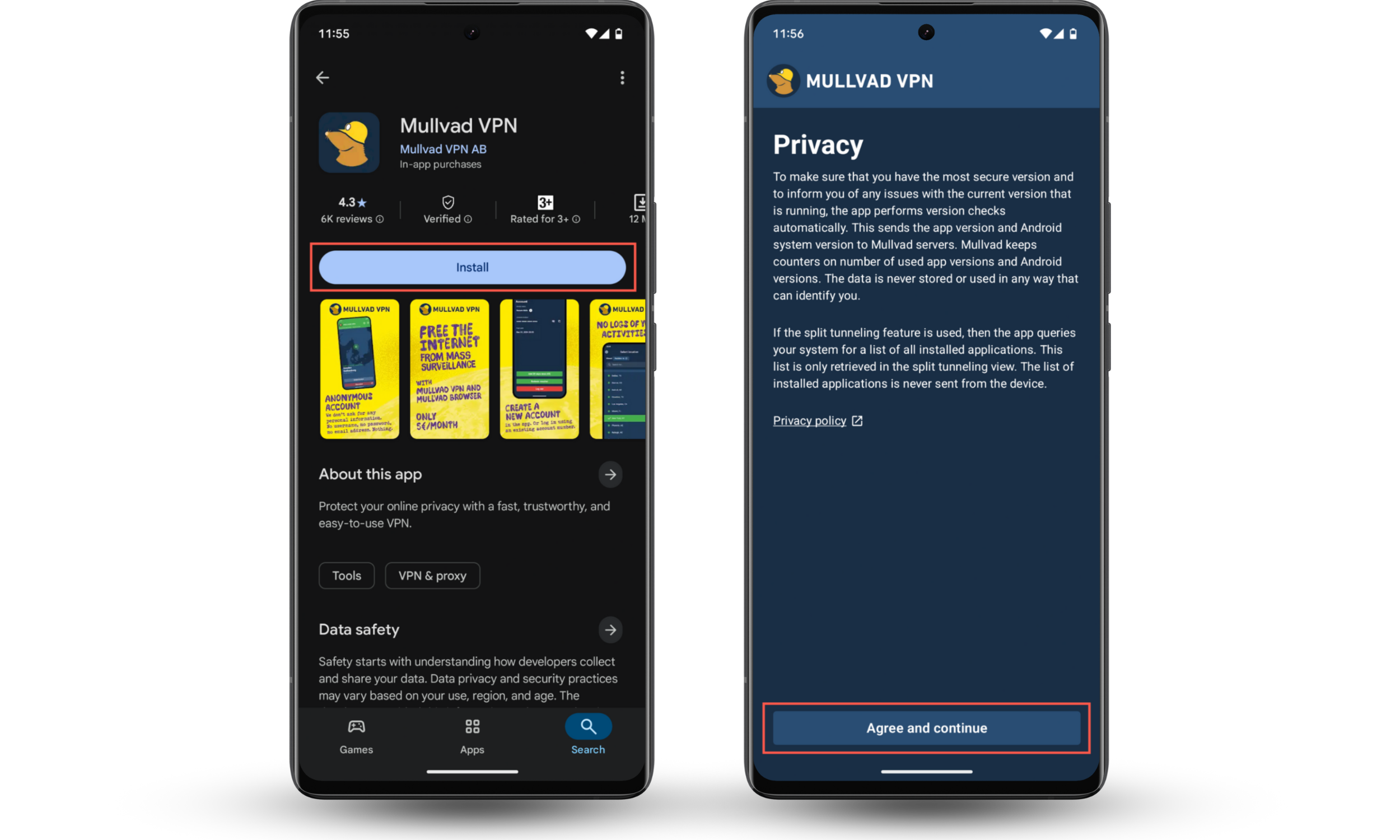
Good to know
Reliable options that have been around for many years include Mullvad VPN, Surfshark VPN, ExpressVPN, and NordVPN.
2. Grant connection permissions
Once you've signed in, you'll need to grant connection permissions so the VPN can run on your Android device. All you need to do is follow the on-screen prompts.
Here's how to grant connection permissions to your VPN:
- Continue through the VPN app's setup process.
- When you see a Connection request prompt, tap OK.
- Follow any additional steps to enable permissions, such as background app refresh.
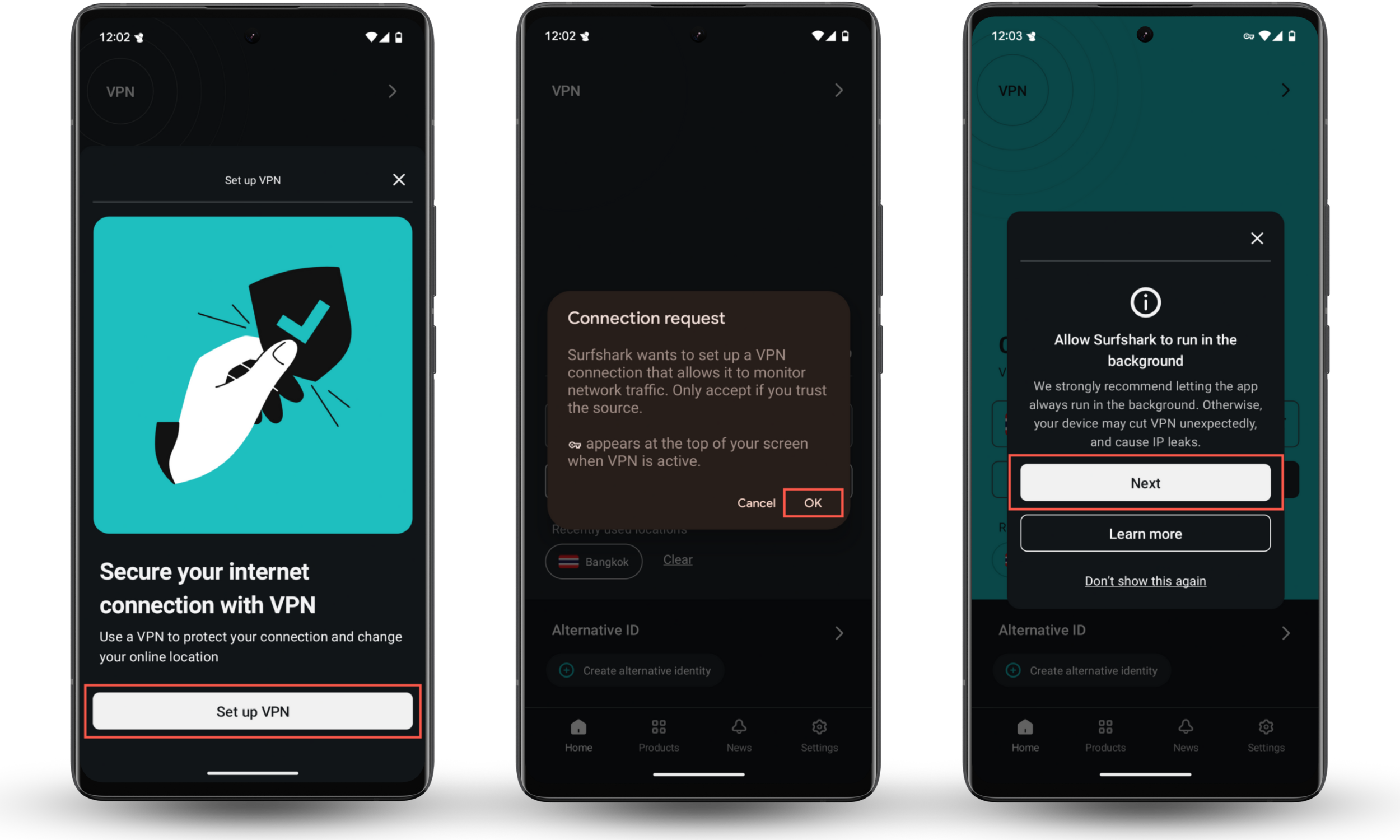
3. Select server/country/city
Most VPNs automatically connect you to the fastest server nearby so you can get started right away. But if you prefer, you can browse the list of available countries or cities and choose one manually.
Here's how to connect to a server using your VPN app:
- Choose a location manually or stick with the one that's already selected.
- Tap Connect and wait for the app to establish a secure connection.
- Once connected, you can close the app and use your phone as usual.
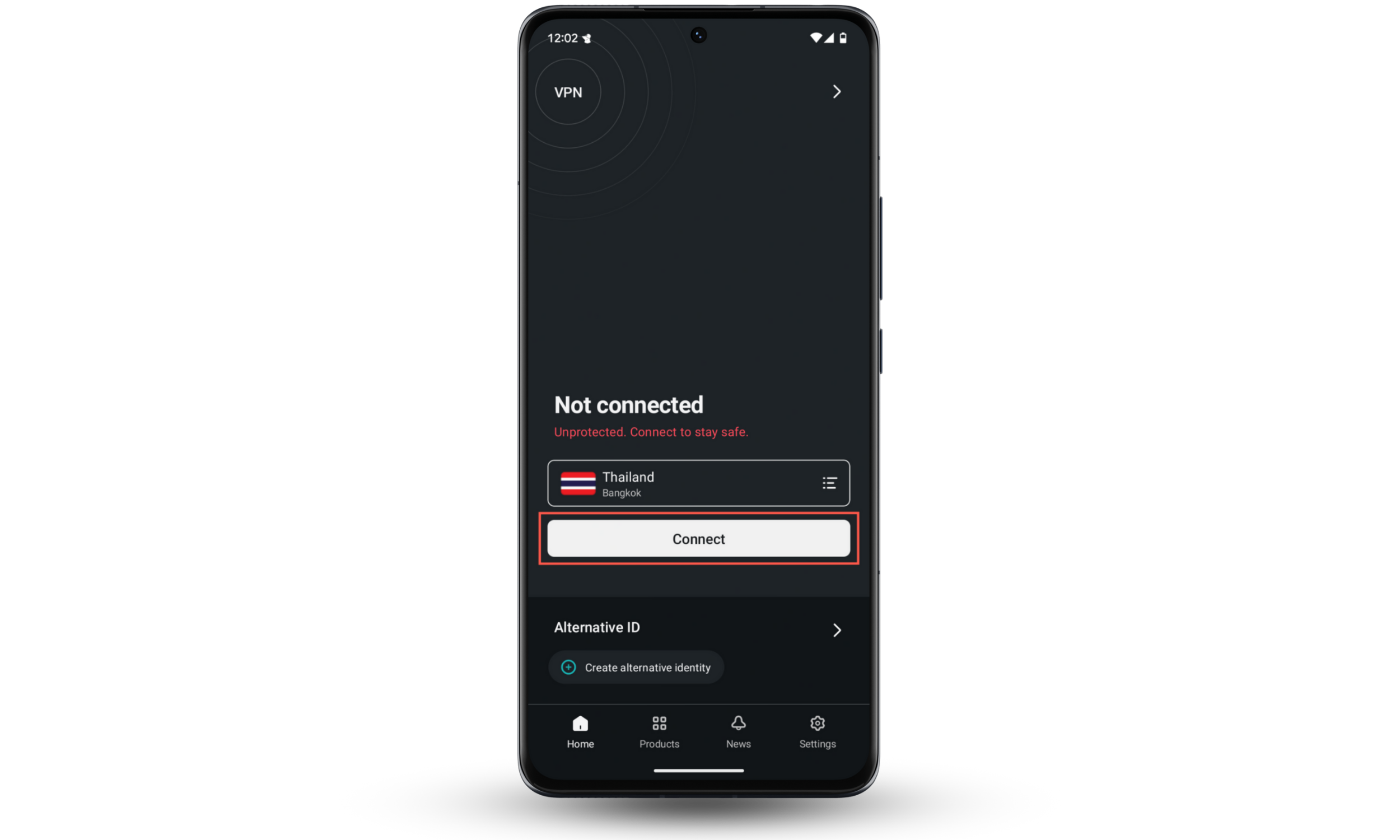
4. Connect/switch servers
VPN apps let you switch to a different location anytime you want. You might do this to unlock region-specific content, find better deals, or simply test which server offers the best speed.
Here's how to switch servers on your VPN app:
- Open your VPN app.
- Tap the Location or Server tab. If you don't see one, tap your current location—it usually opens the full list.
- Pick your new location and tap Connect.
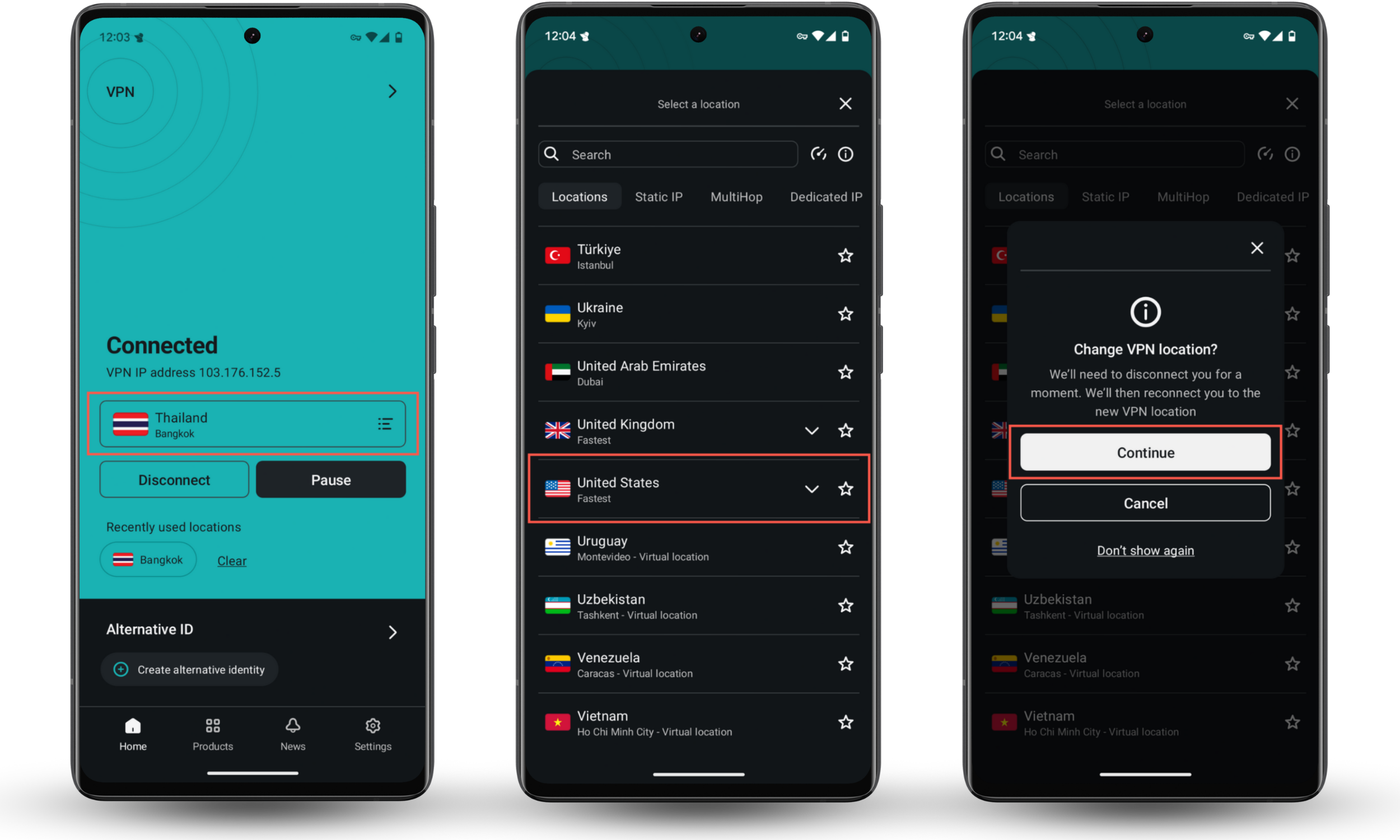
5. Verify your new IP/location
If you're using a reputable VPN, you usually don't need to double-check your new IP and location. However, it's still good to make sure everything's working properly once in a while.
Here's how to verify your new IP and location:
- Visit a site like WhatIsMyIPAdress.com or IPLeak.net.
- You'll see your current IP address and location at the top of the page.
- Compare that region with the one shown in your VPN app.
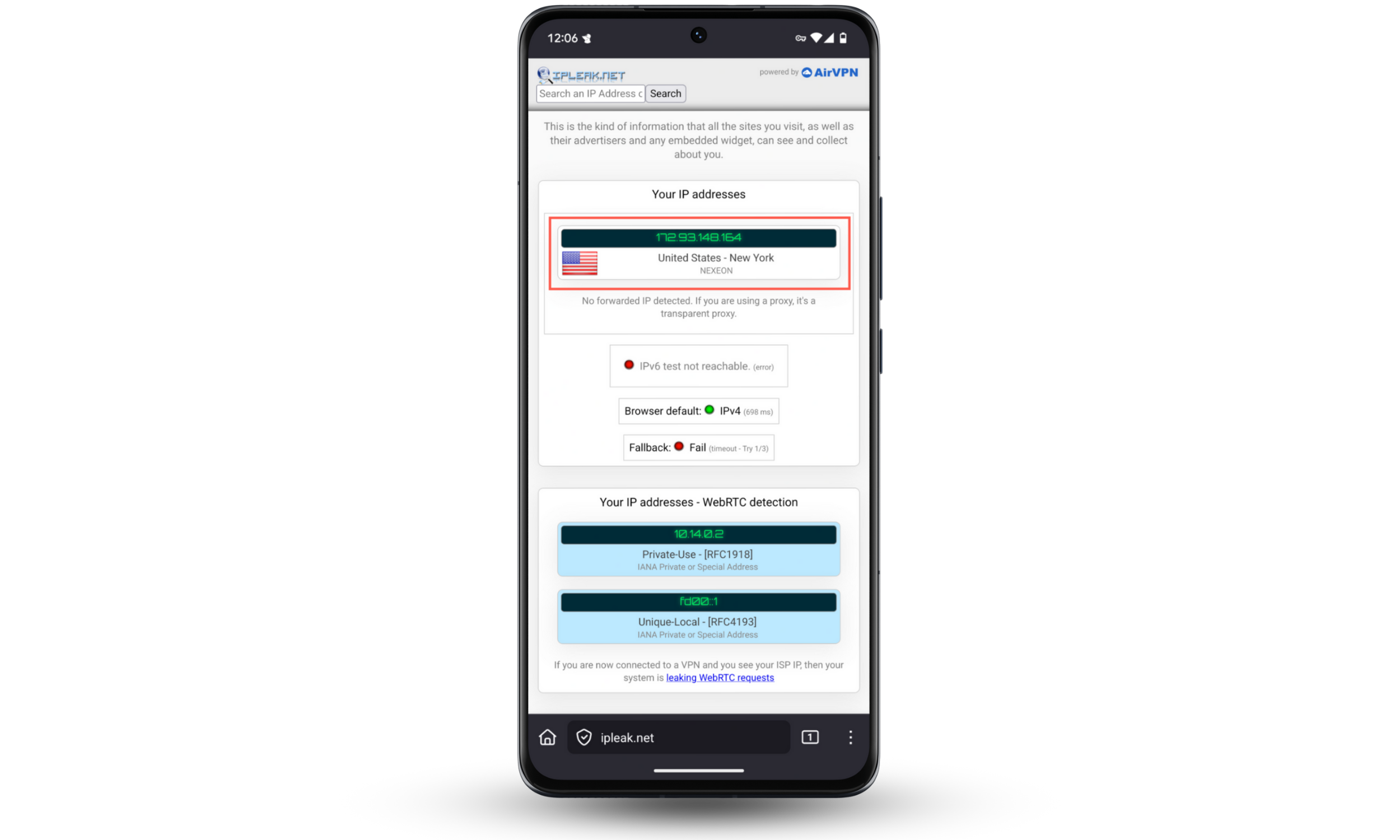
If nothing's changed, try reconnecting or restarting your Android device. For more details, check out our full guide on how to use a VPN and the best VPN settings for Android to optimize your connection.
Conclusion
You can change your VPN location on Android in just a few taps. This not only lets you access restricted content but also boosts your privacy and security online. Stick with trusted VPN providers and double-check that your location has actually changed. And if you're worried about spyware or hidden tracking tools, Clario Anti Spy's Virtual location is a great way to fake your location and keep snoops off your trail.


