Table of contents
- What are cookies
- Why should you delete cookies
- How to remove cookies in different browsers
- 1. How to get rid of cookies on Google Chrome
- 2. How to erase cookies in Firefox
- 3. How to reset cookies in Safari
- 4. How to clear cookies on Microsoft Edge
- Conclusion
What are cookies
Cookies are data stored by your browser. When you visit a website, it sends your browser a cookie. This allows the browser to remember things about your visit—like your login information or the page you last visited.
Some cookies aren’t placed there by the website. Third-party cookies might come from advertisers, and they can track your online activity.
Have you ever noticed that you’re seeing the same adverts on multiple sites? Tracking cookies could be the reason. Sounds scary? Find out how to delete personal information from the internet.
Why should you delete cookies
You should delete cookies sometimes—especially if you’re noticing problems with website performance. Cookies can cause issues if they become bugged. Some third-party cookies might also track you.
Before you delete cookies in your browser, learn what happens when you clear cookies.
The main reasons for clearing cookies are:
- Logging out of websites on shared computers
- Fixing issues with website performance
- Cleaning up storage space
- Avoiding tracking cookies
Are you concerned about being tracked by third-party cookies? It’s a scary thought—and when you think about being tracked, you probably want to make sure that your phone is as secure as possible. Clario Anti Spy can help by searching for spyware on your Android and walking you through ways to improve your security and privacy settings on Android and iOS.
If you use an Android, the Spyware scan can check for suspicious apps.
How to scan an Android for spyware with Clario Anti Spy:
- Download Clario Anti Spy and get a subscription to create an account.
- Start a Spyware scan.
- Wait for the scan to run, then look through the listed apps. Tap Review & Fix next to any app that appears suspicious.
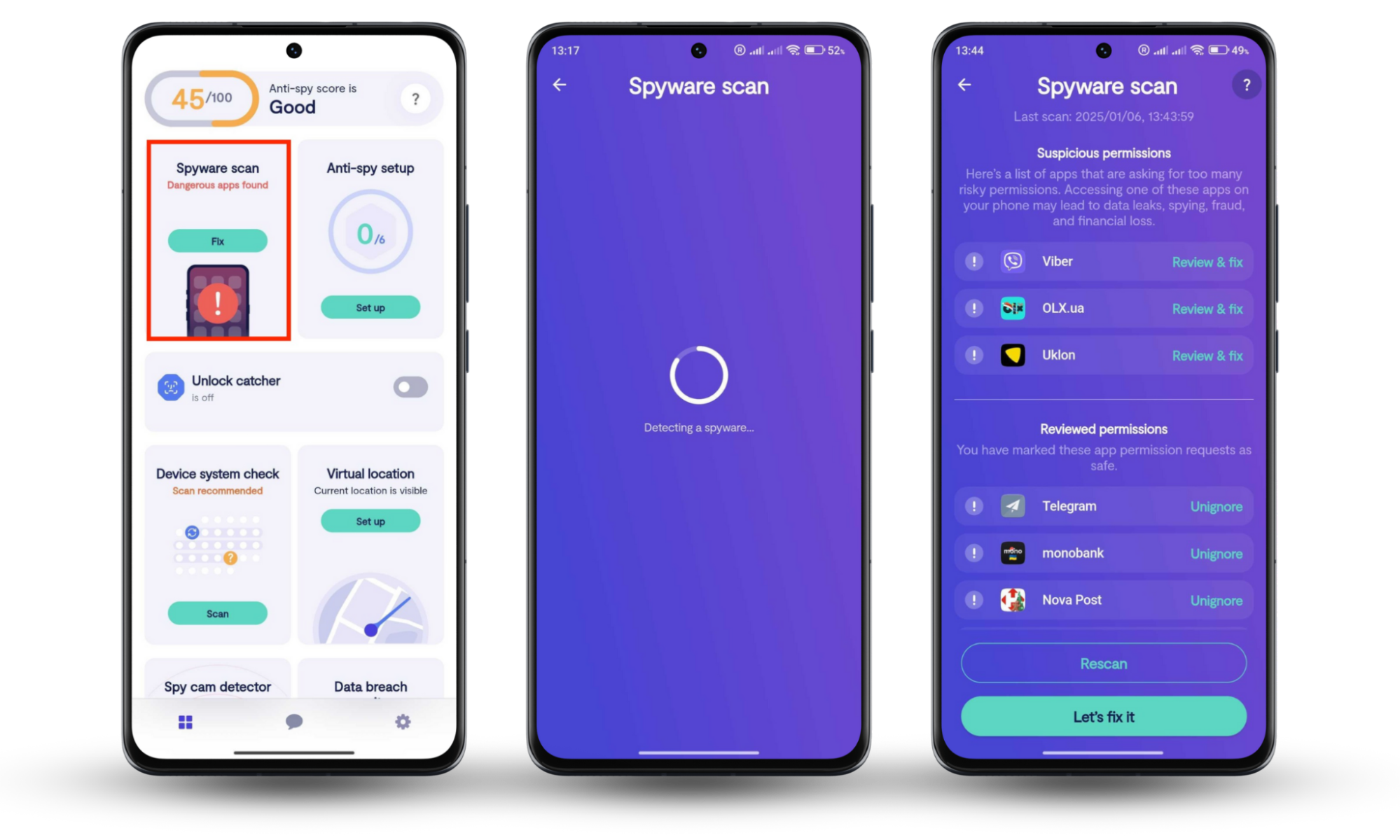
If you’re an iOS user, you’re lucky. Apple’s security settings make it virtually impossible for spyware to get through. But there are still risks—and that’s why Anti-spy setup walks you through improving your security. Our anti-spy setup is also available on Android devices.
How to improve iOS security with Clario Anti Spy:
- Download Clario Anti Spy and get a subscription to create an account.
- Tap Set up under Anti-spy setup.
- Tap each section, and follow the on-screen instructions to check your security settings.
- Tap Done when you’ve finished.
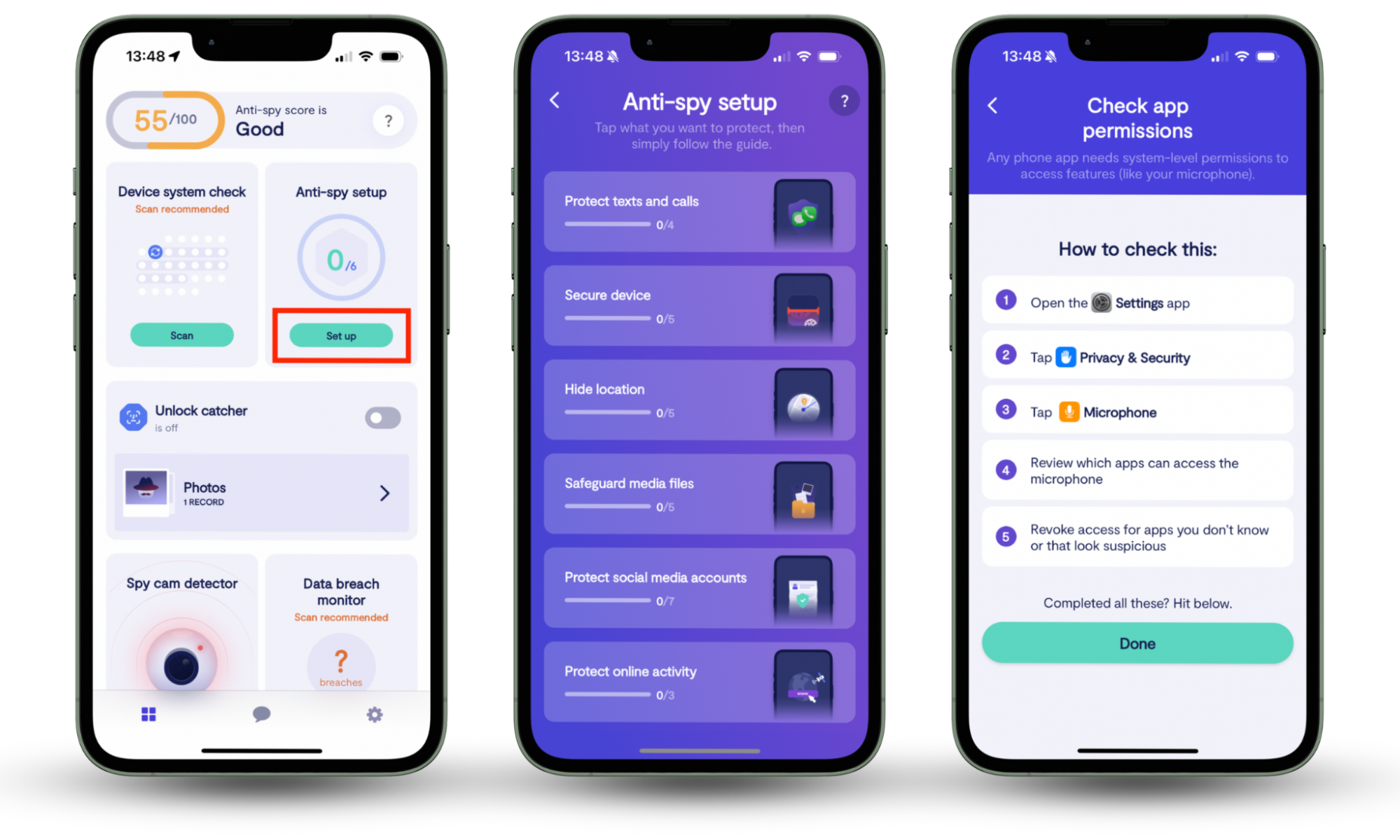
How to remove cookies in different browsers
To erase cookies on Mac, Windows, Android, or iOS, open your browser. If you use Chrome, choose the Clear Browsing Data option in the menu. If you use Firefox, Safari, or Microsoft Edge, go to Settings. This process is similar to deleting search history.
1. How to get rid of cookies on Google Chrome
If you use Chrome, deleting cookies is similar whether you use a laptop, desktop computer, or mobile device.
1.1 How to get rid of cookies on macOS or Windows on Google Chrome
Resetting cookies is easy in Chrome. How to delete cookies on Chrome:
- Go to menu > Delete Browsing Data.
- Select Cookies and other site data, then click Delete Data.
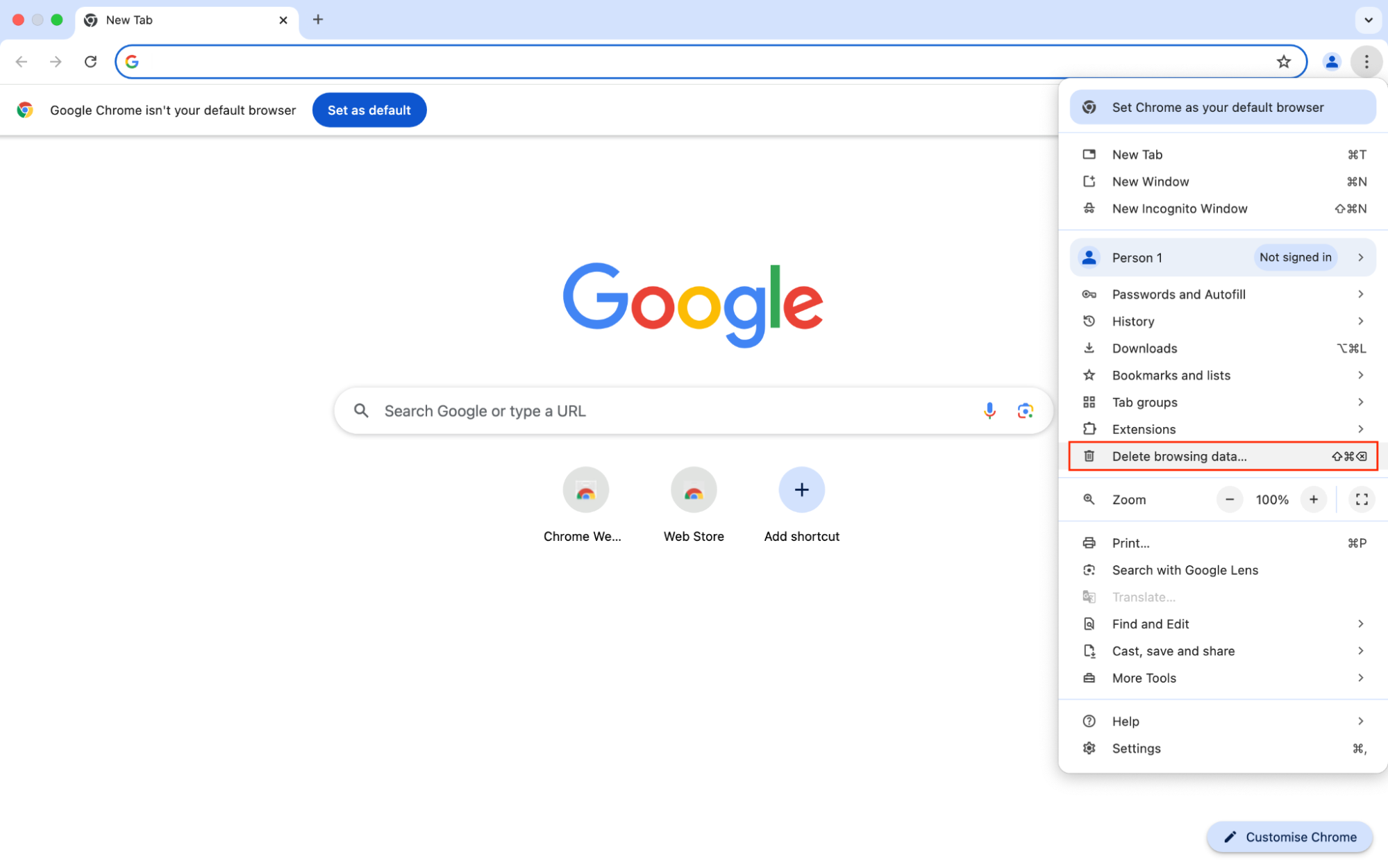
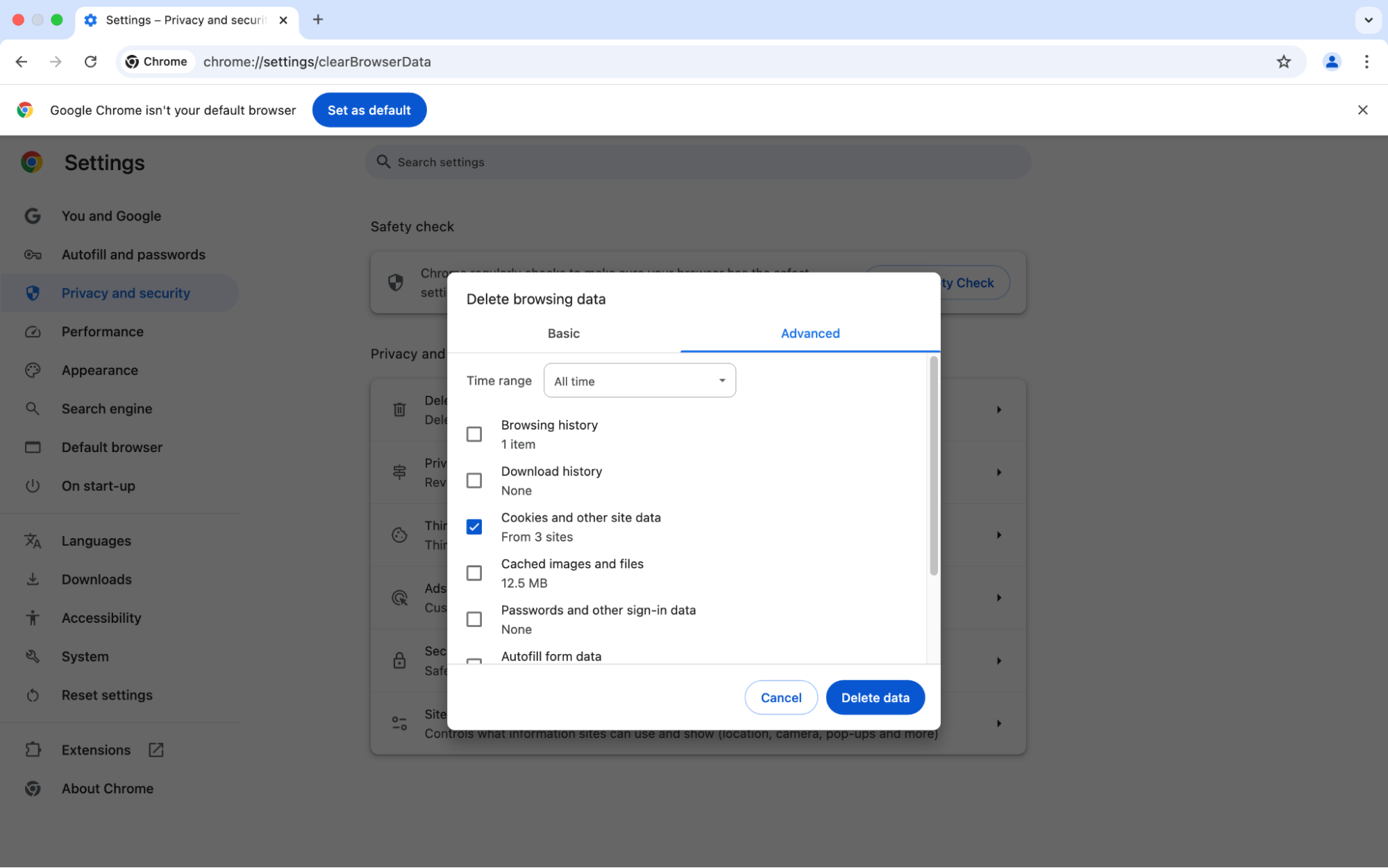
1.2 How to get rid of cookies on iOS on Google Chrome
If you have an iPhone or iPad, you’re using iOS. How to delete cookies in Chrome on iOS:
- In Chrome, tap the three-dot menu.
- Tap Delete Browsing Data.
- Select your time frame and choose what data you want to remove, then tap Clear Browsing Data.
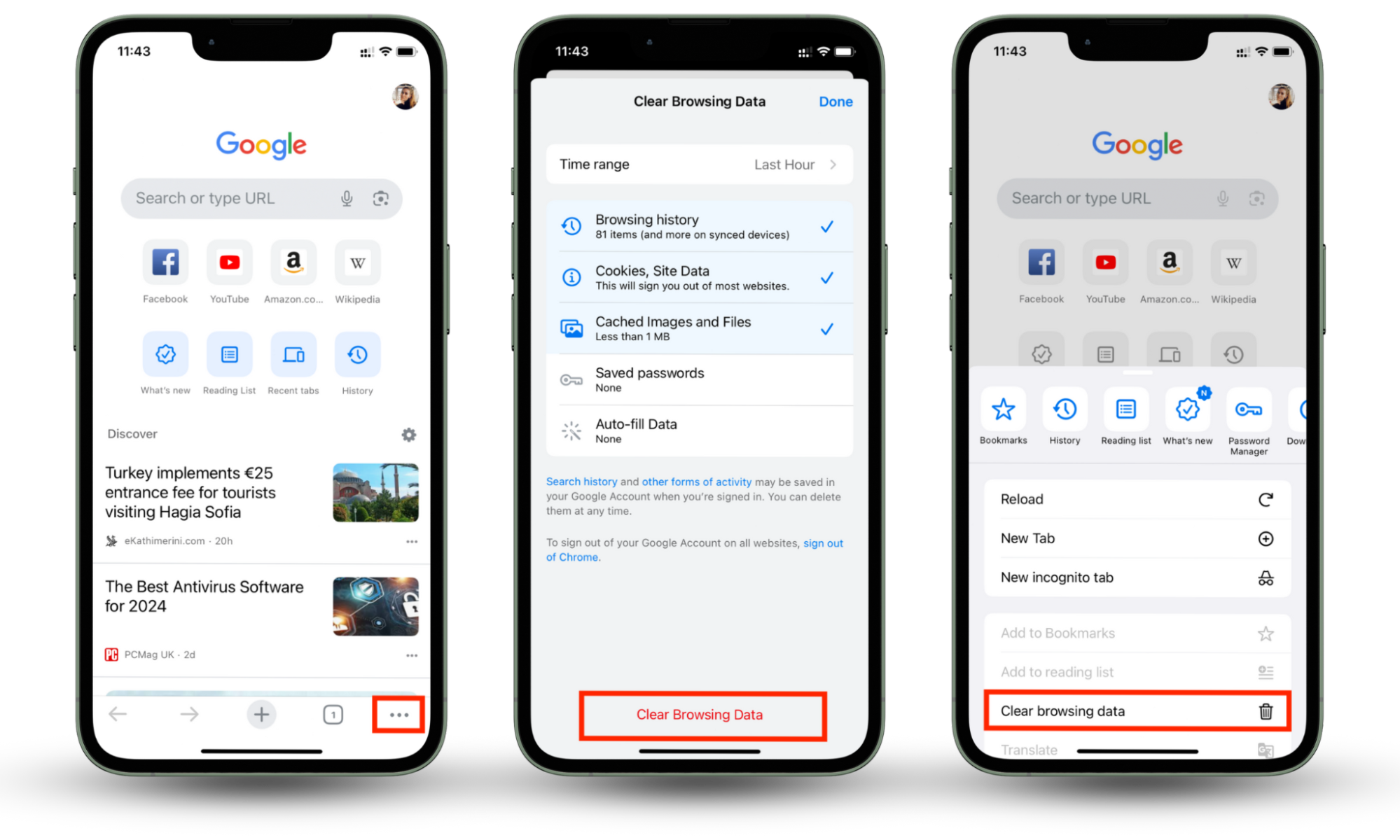
1.3 How to get rid of cookies on Android on Google Chrome
To remove cookies in Chrome on Android, you’ll follow a similar process.
How to delete cookies in Chrome on Android:
- In Chrome, tap menu > Delete Browsing Data.
- Choose your time range, and tap Delete Data.
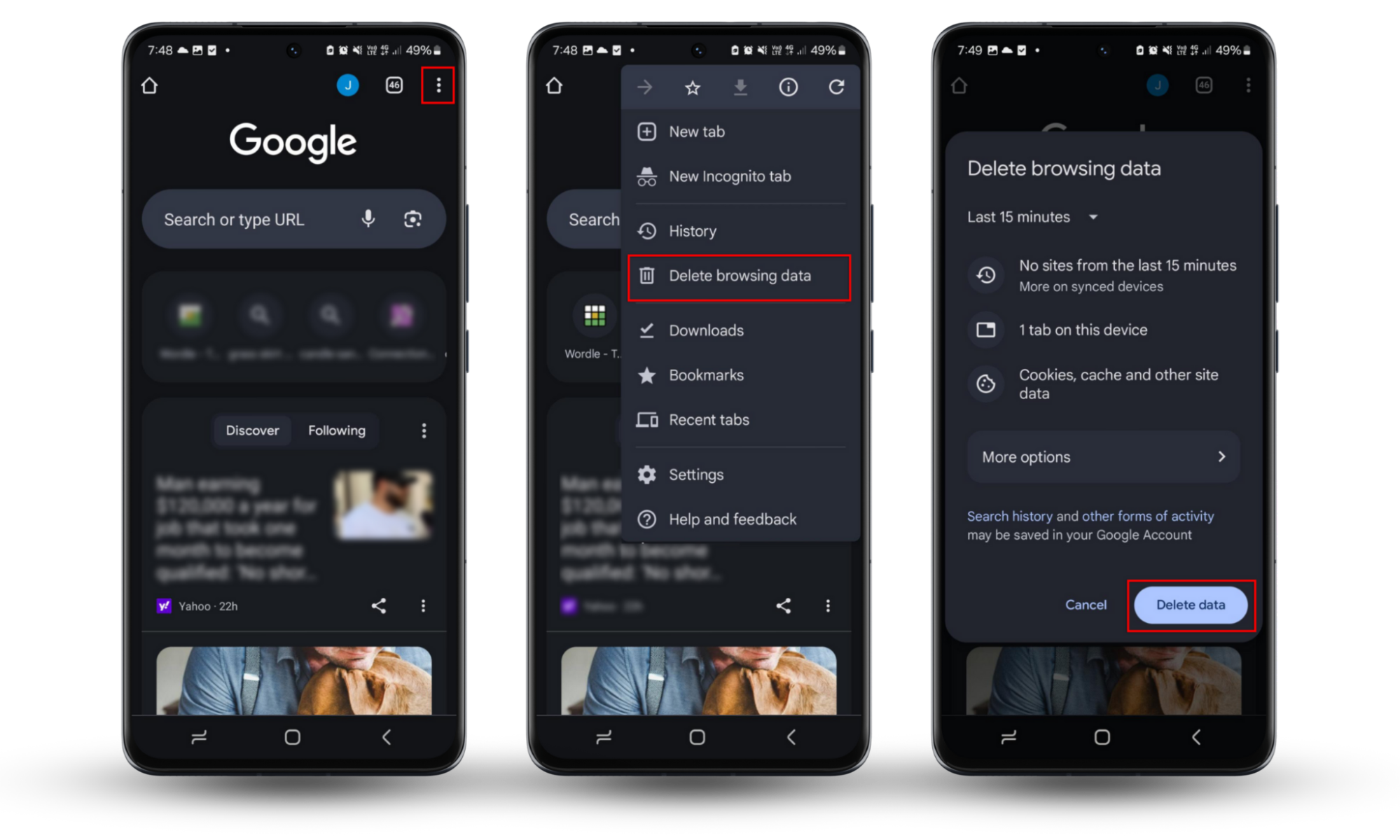
2. How to erase cookies in Firefox
If you use Firefox, the process to get rid of cookies is a little different.
2.1 How to erase cookies on MacBook or Windows in Firefox
Whether you have a Windows PC, MacBook Air or Pro, or another Apple computer, it’s simple to delete cookies on Firefox.
How to remove cookies in Firefox:
- Go to menu > Settings, then click Privacy & Security.
- Scroll down to Cookies & Site Data and click Clear Data.
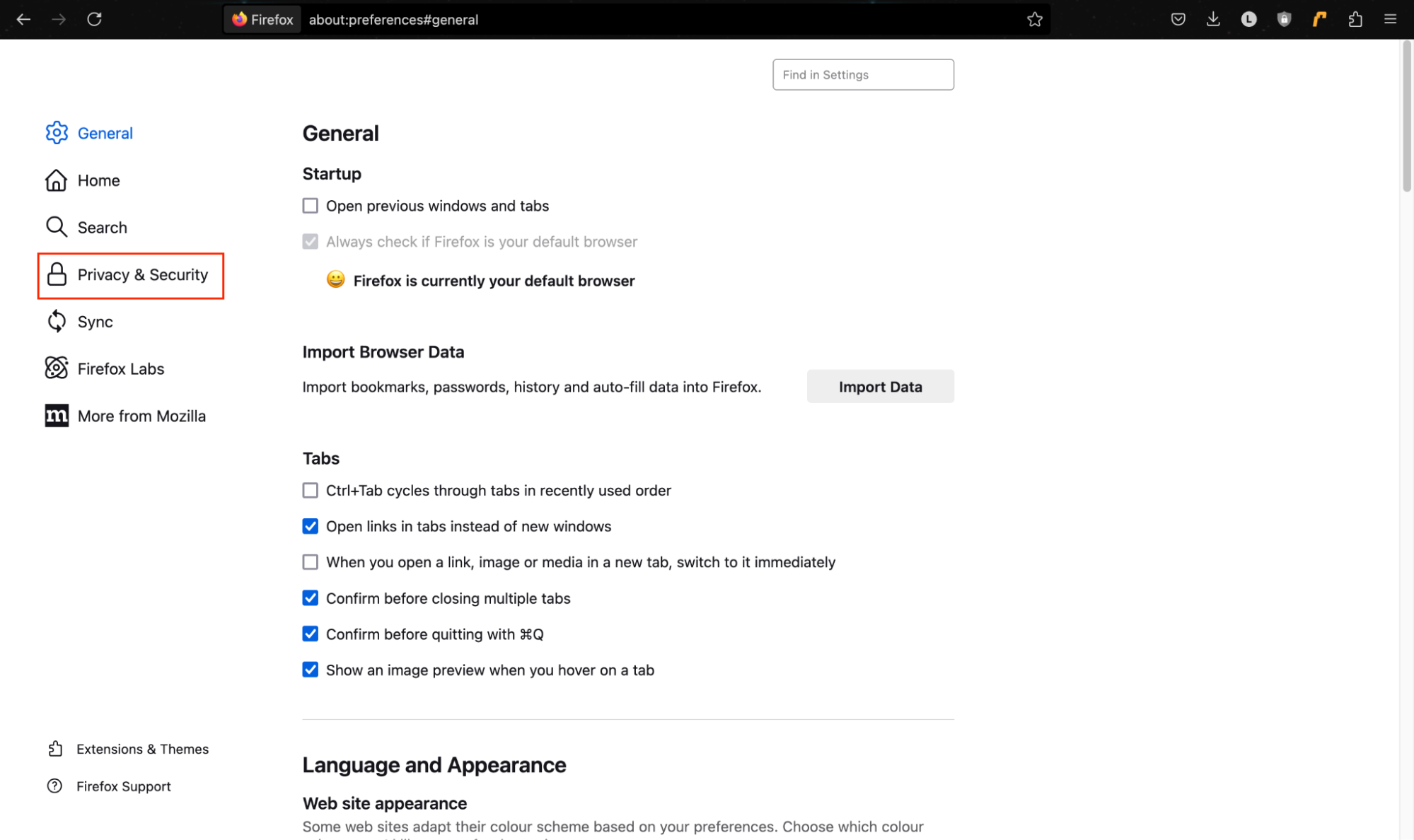
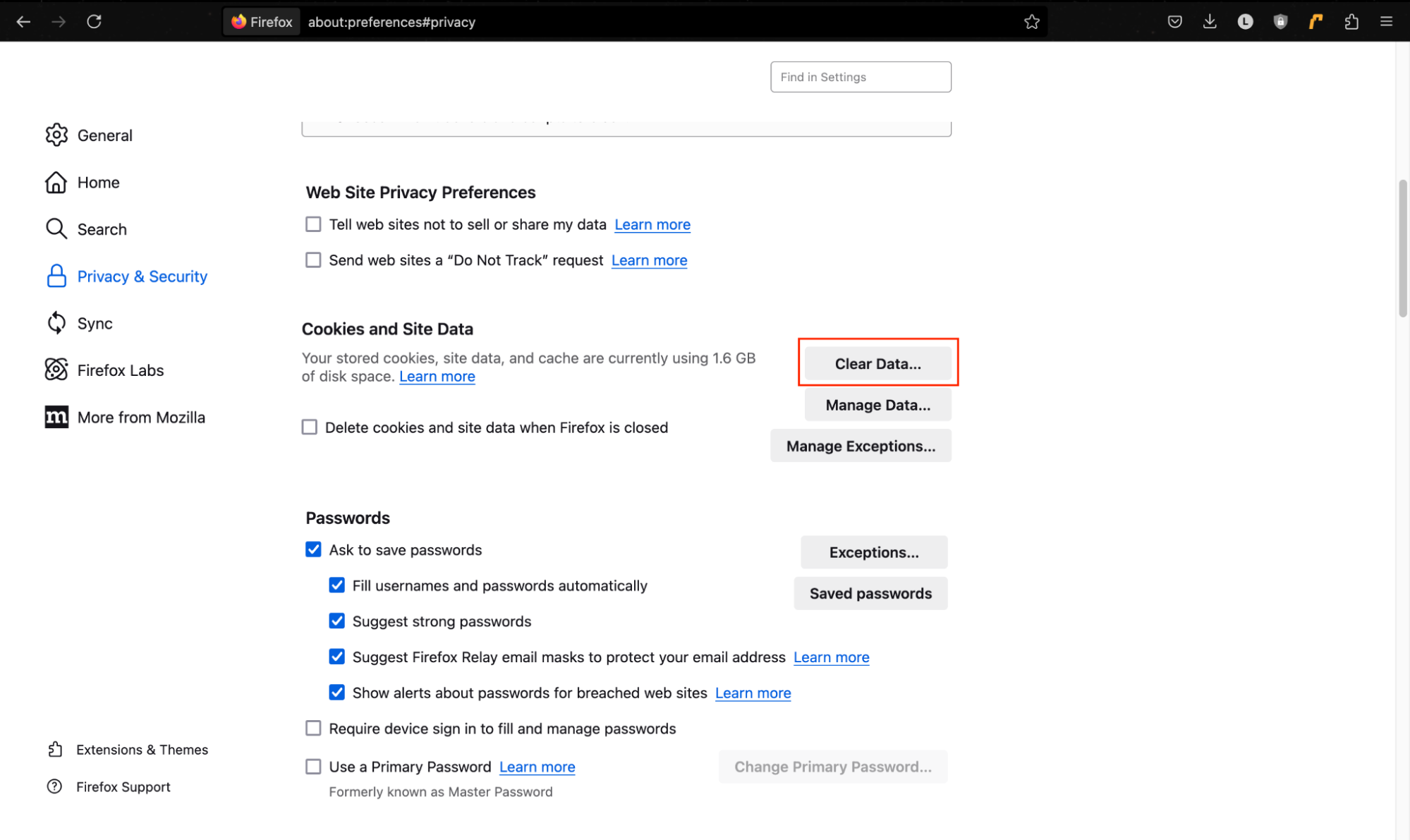
2.2 How to erase cookies on iOS in Firefox
If you use Firefox on iOS, you’ll clear cookies in a similar way.
How to delete cookies in Firefox on iOS:
- In Firefox, tap menu > Settings.
- Tap Data Management.
- Make sure Cookies is selected, then tap Clear Private Data.
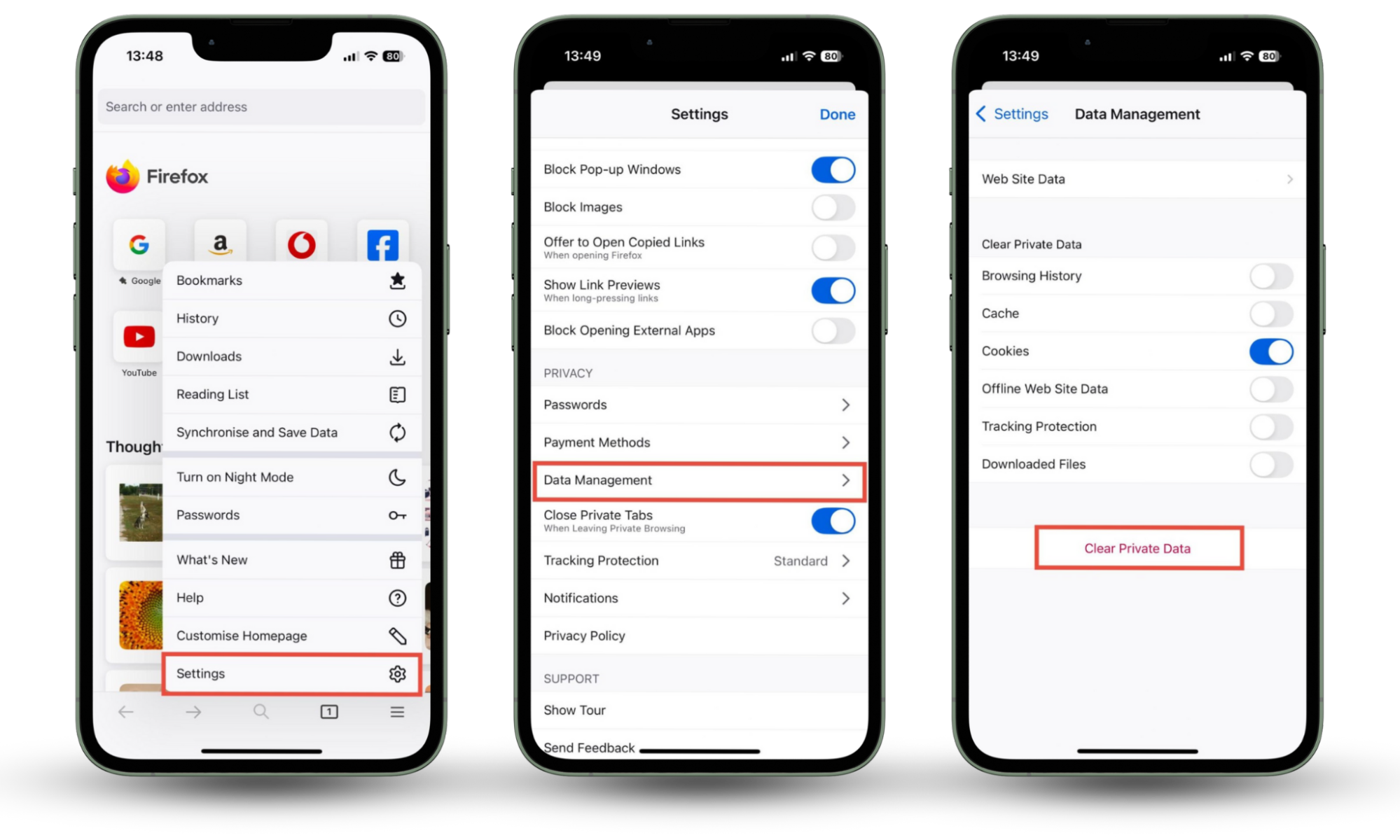
2.3 How to erase cookies on Android in Firefox
Firefox on Android works a little differently.
How to remove cookies in Firefox on Android:
- In Firefox, tap menu > Settings.
- Tap Delete browsing data.
- Make sure Cookies is selected, then tap Delete browsing data.
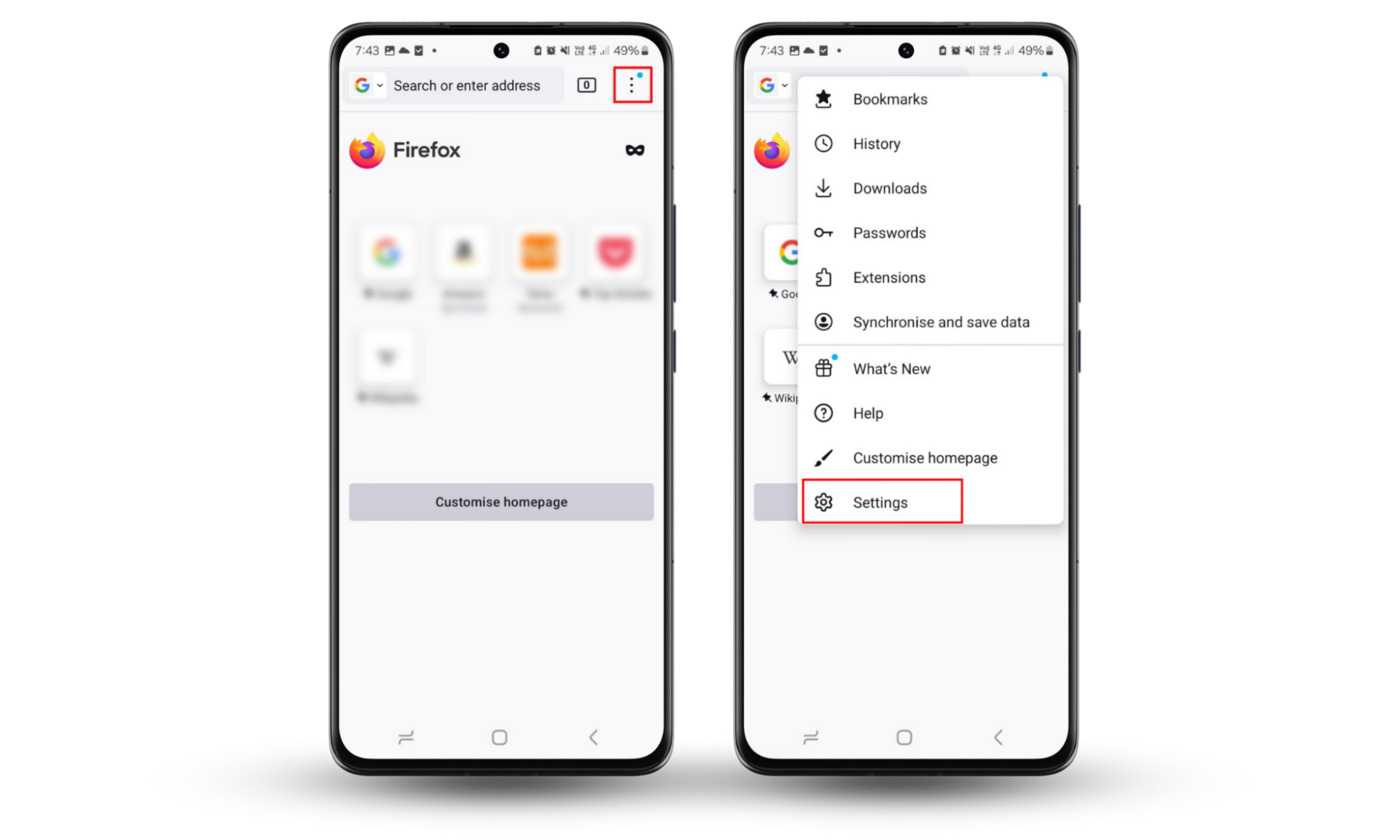
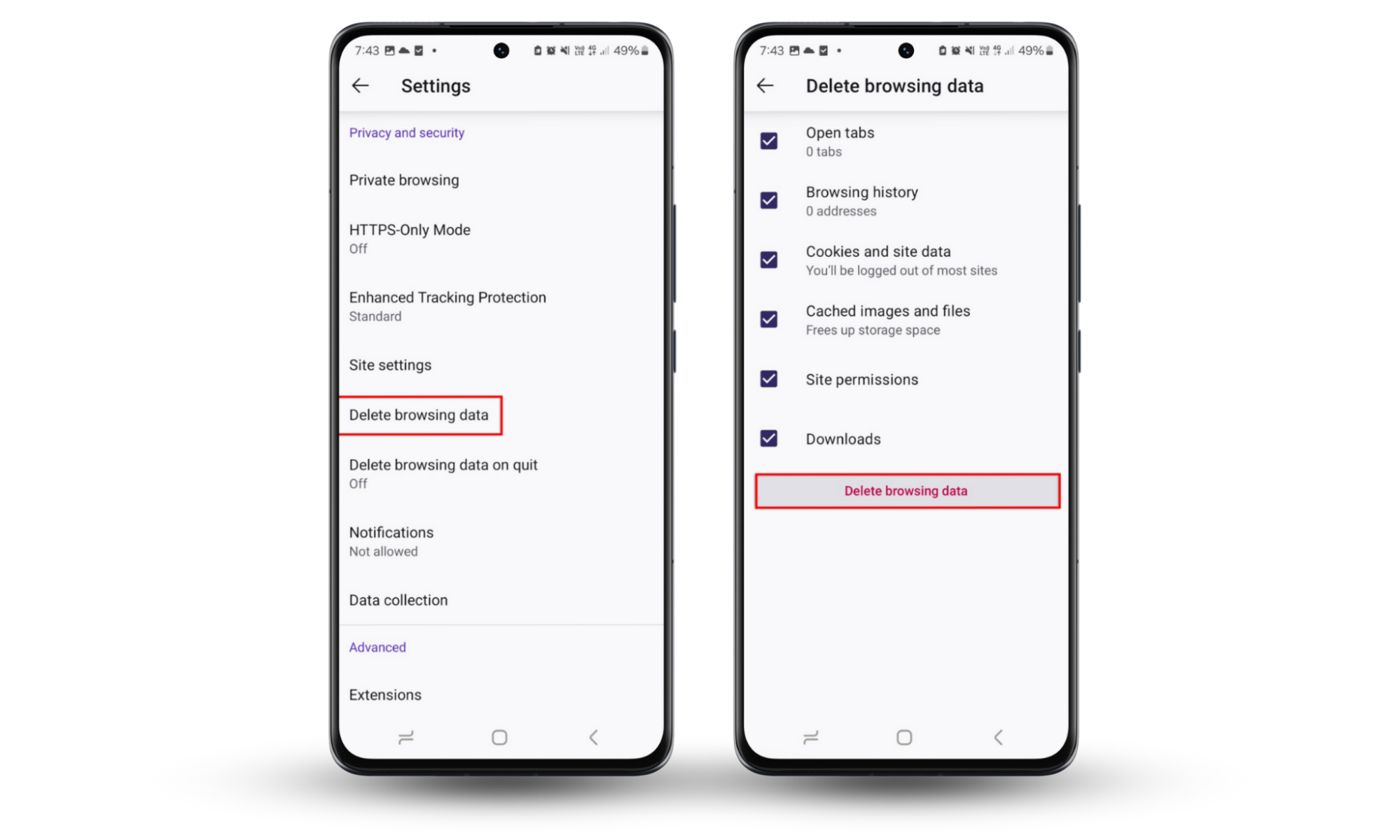
3. How to reset cookies in Safari
Safari is the default browser for many macOS and iOS users.
3.1 How to reset cookies on macOS in Safari
Removing cookies is easy in Safari.
How to delete cookies in Safari:
- Go to Safari > Settings, then click Privacy.
- Click Manage Website Data.
- Choose Remove All, then press Done.
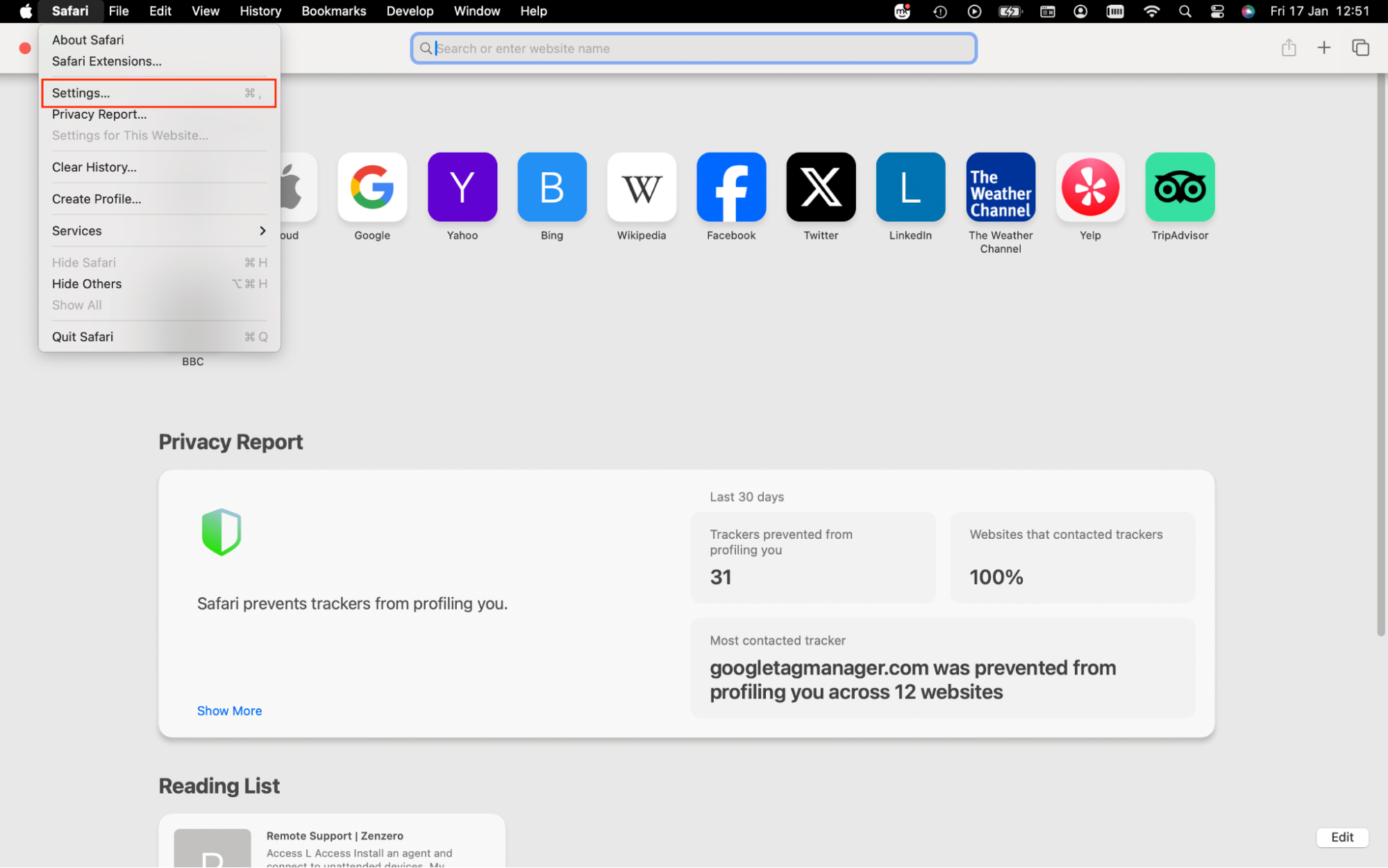
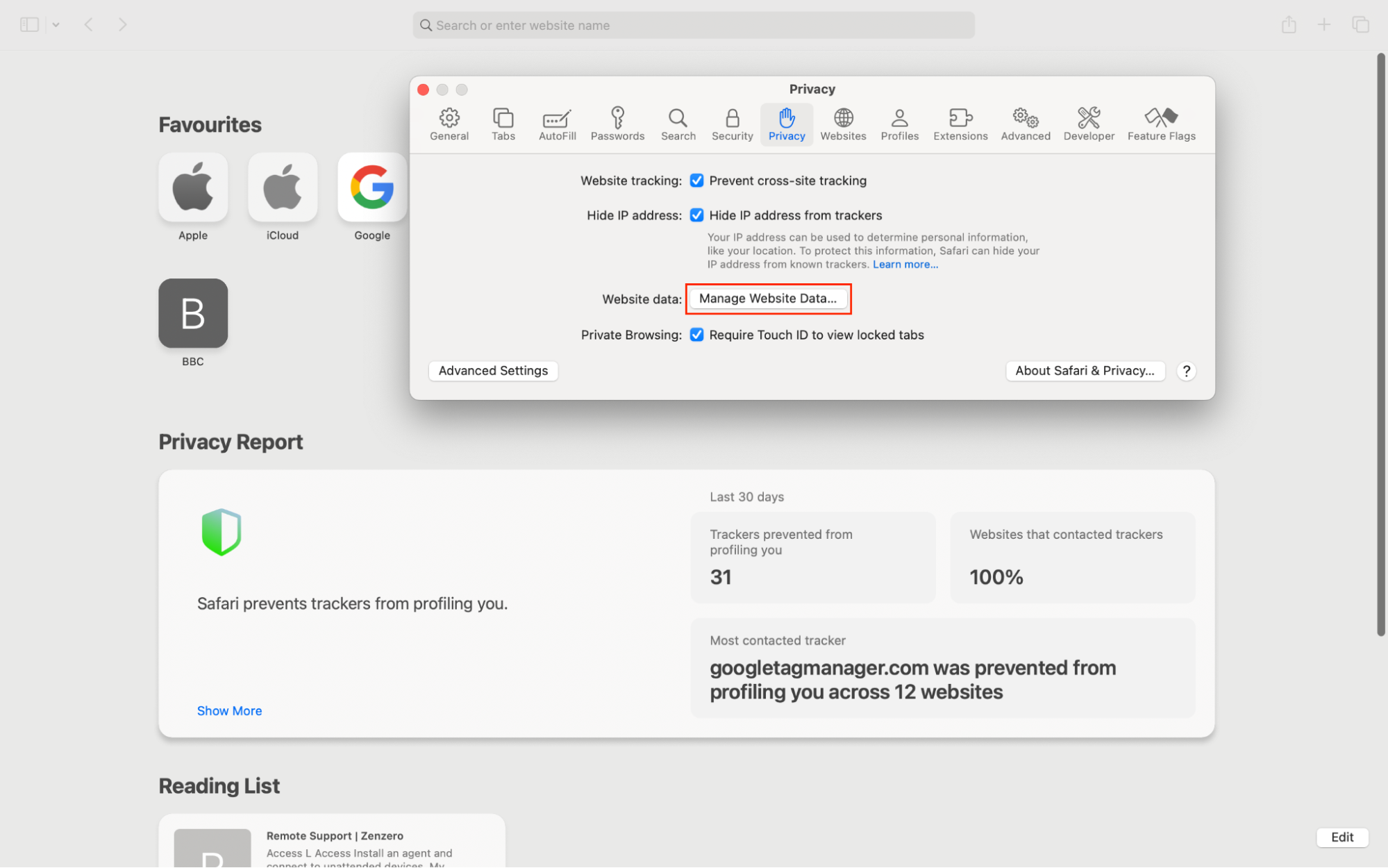
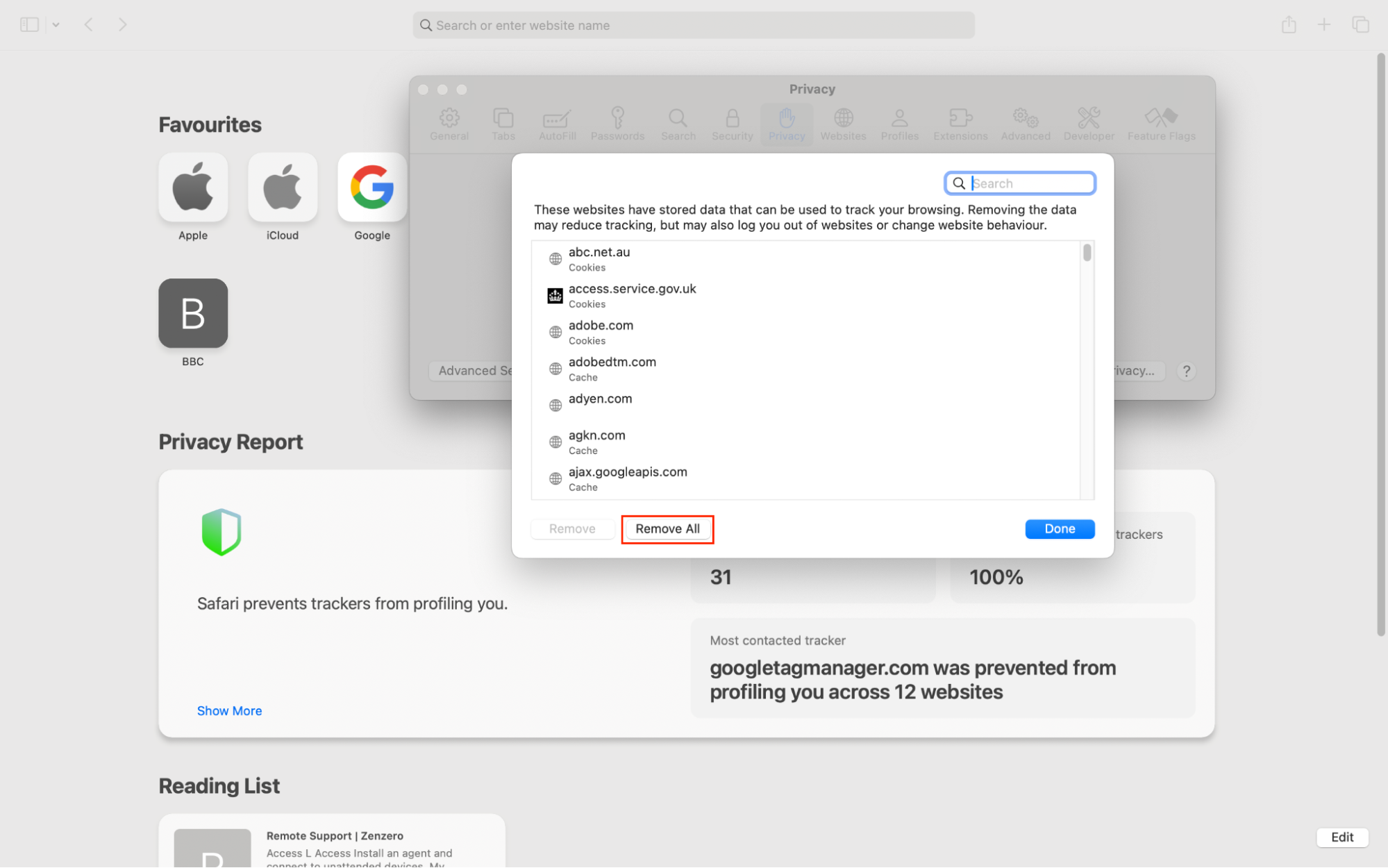
3.2 How to reset cookies on iOS in Safari
Deleting cookies in iOS Safari requires you to open your device’s Settings menu.
How to remove cookies in iOS in Safari:
- Go to the Settings app, then go to Apps > Safari.
- Tap Advanced.
- Tap Website Data.
- Choose Remove All Website Data.
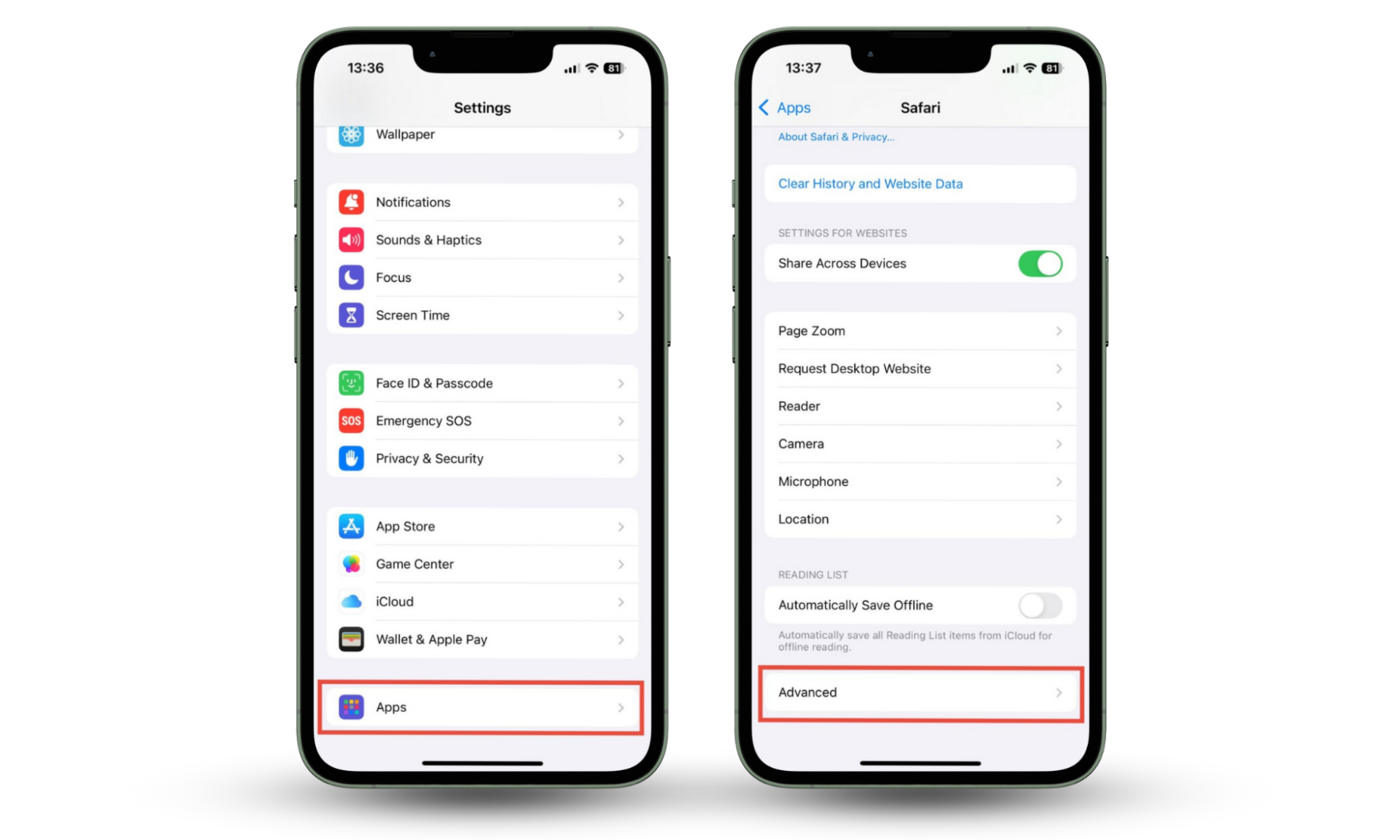

4. How to clear cookies on Microsoft Edge
Microsoft Edge is available for Windows, macOS, iOS, and Android.
4.1 How to clear cookies in Windows or macOS on Microsoft Edge
There are a few steps for cookie removal in Microsoft Edge, but it’s still an easy process:
- Go to menu (three dots) > Settings, then click Cookies and Site Permissions.
- Select Manage and delete cookies and site data.
- Click See all cookies and site data.
- Choose Remove All.
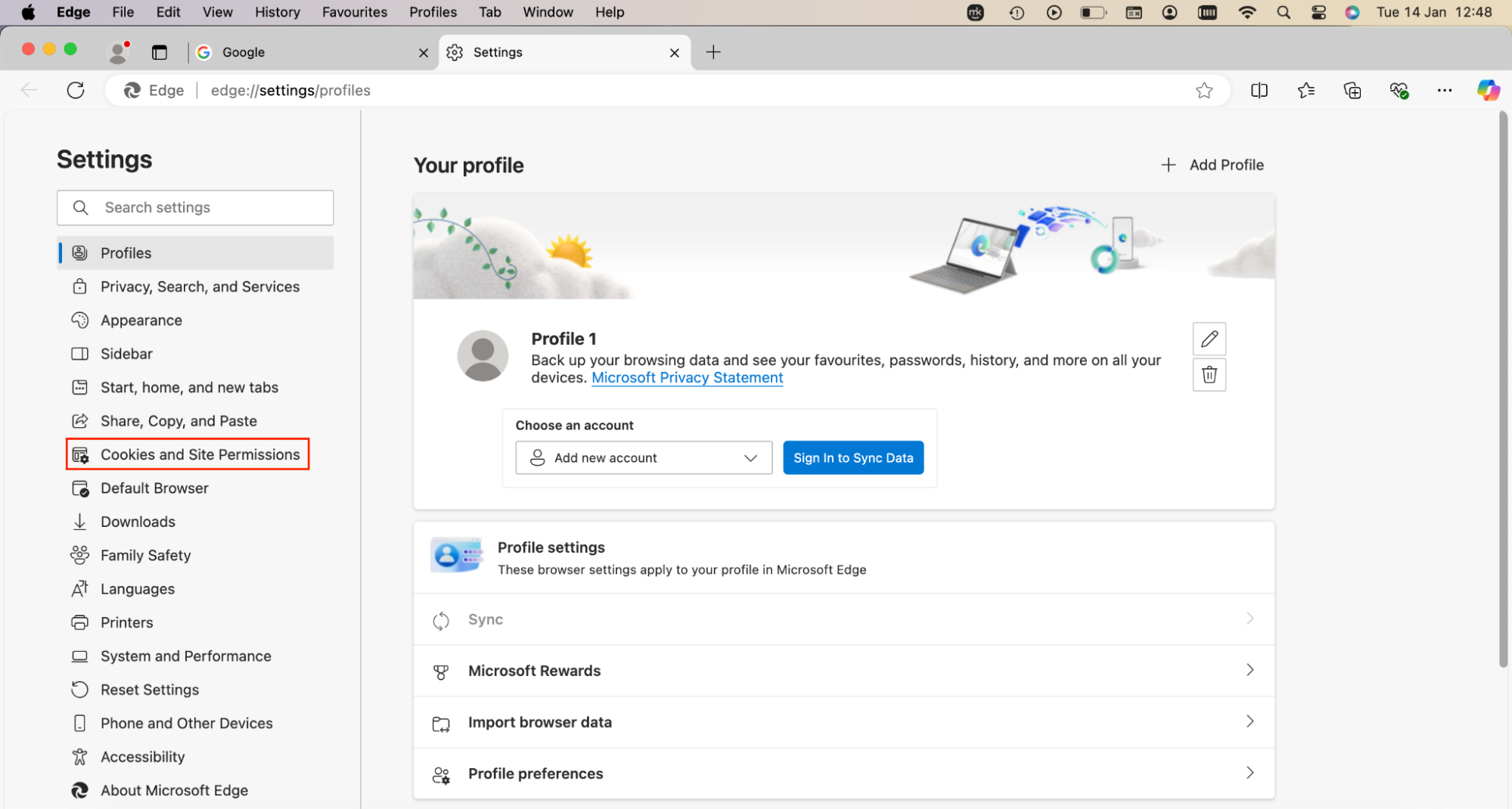
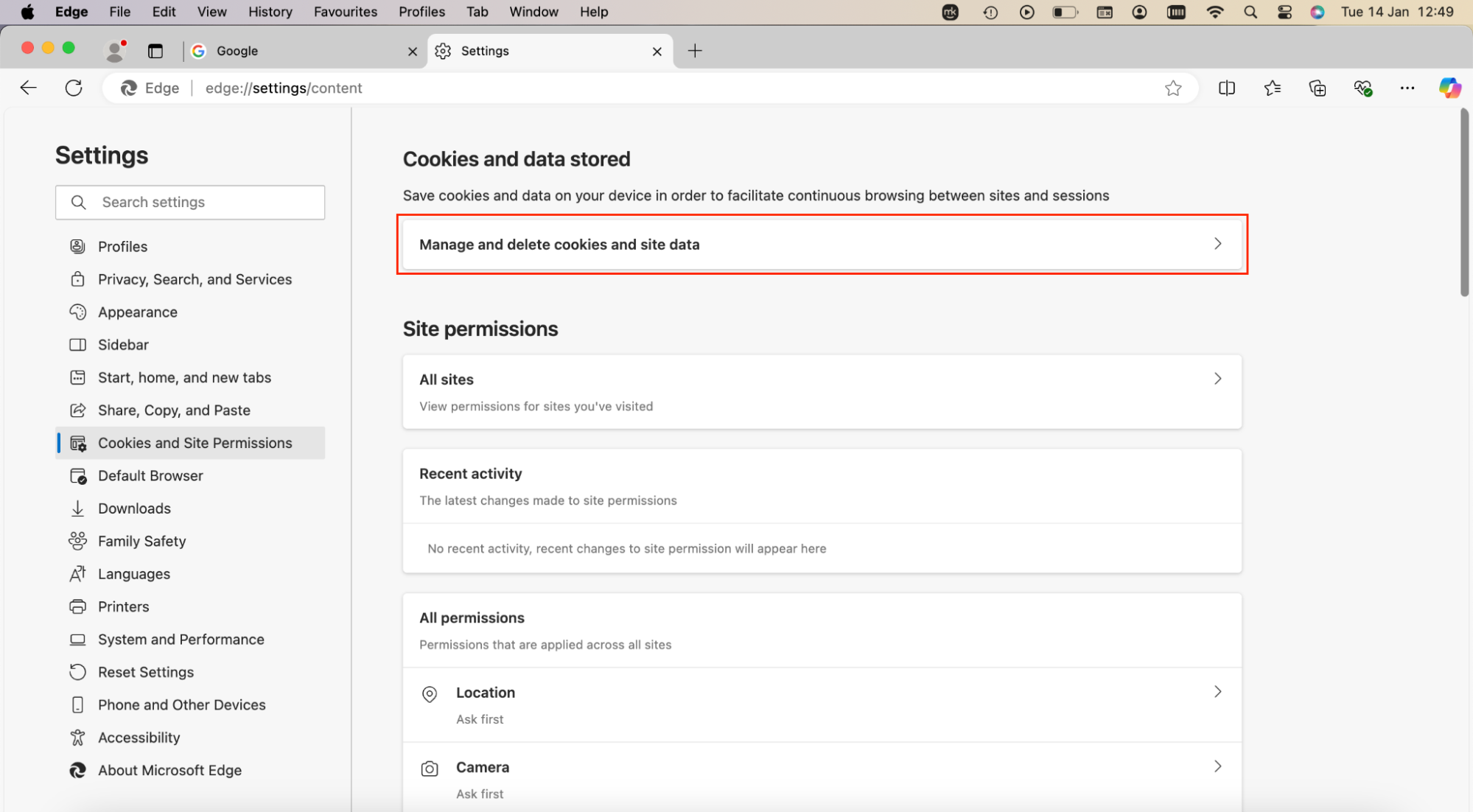
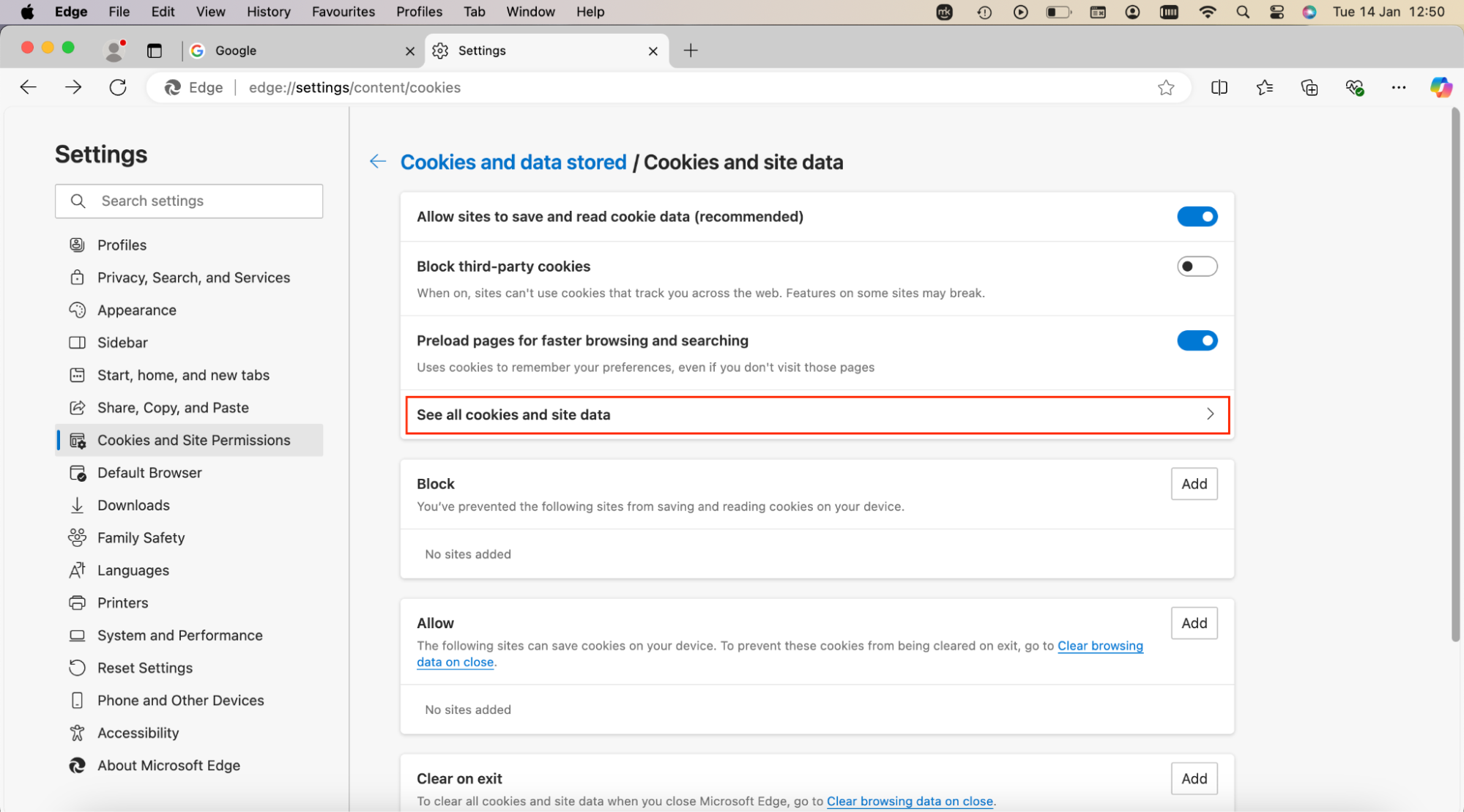
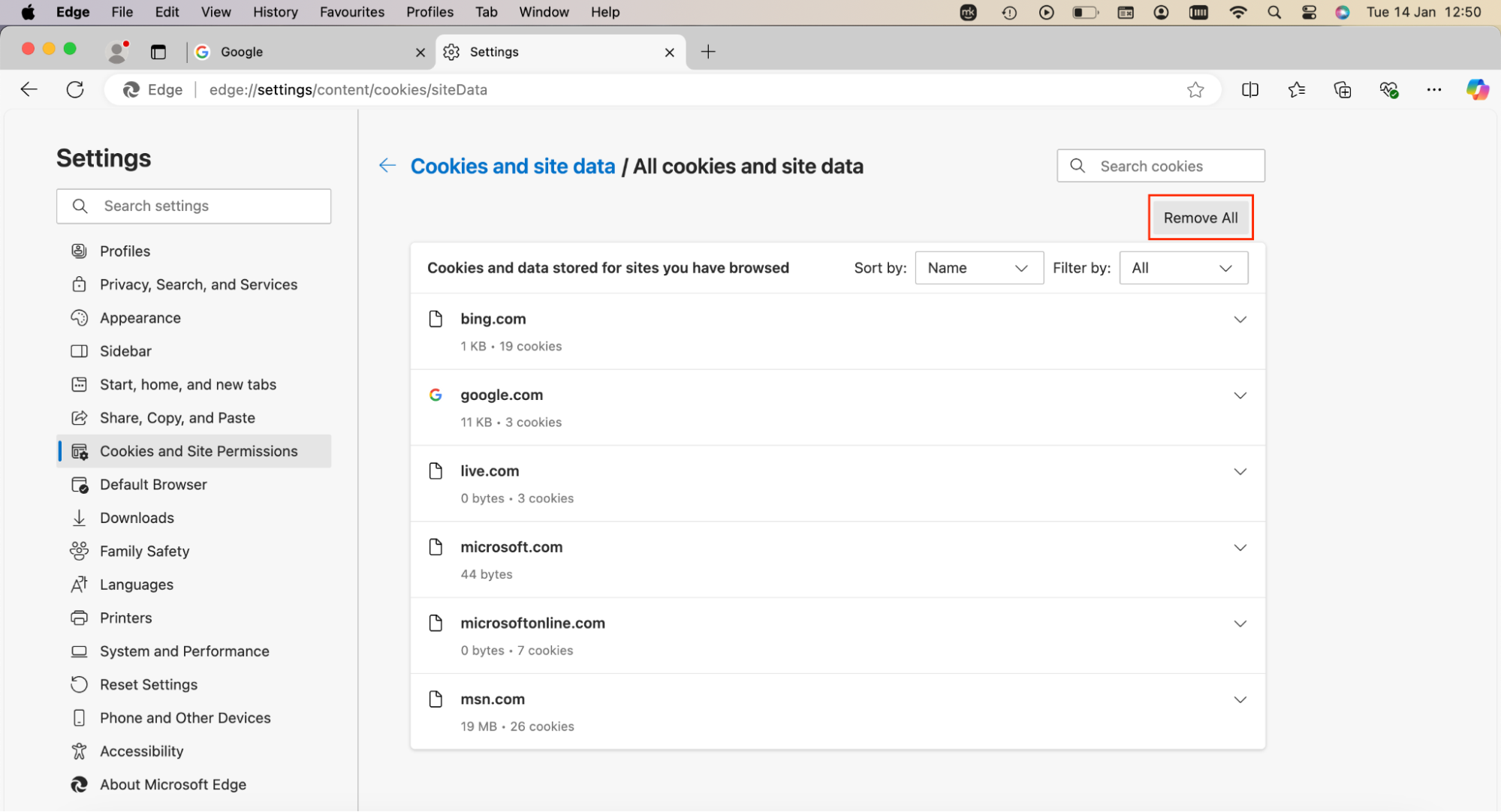
4.2 How to erase cookies on iOS in Microsoft Edge
It only takes a few taps to remove cookies from Microsoft Edge on iOS.
How to delete cookies from Microsoft Edge in iOS:
- In Edge, tap menu > Settings.
- Tap Privacy and security.
- Tap Clear browsing data > Clear Now.
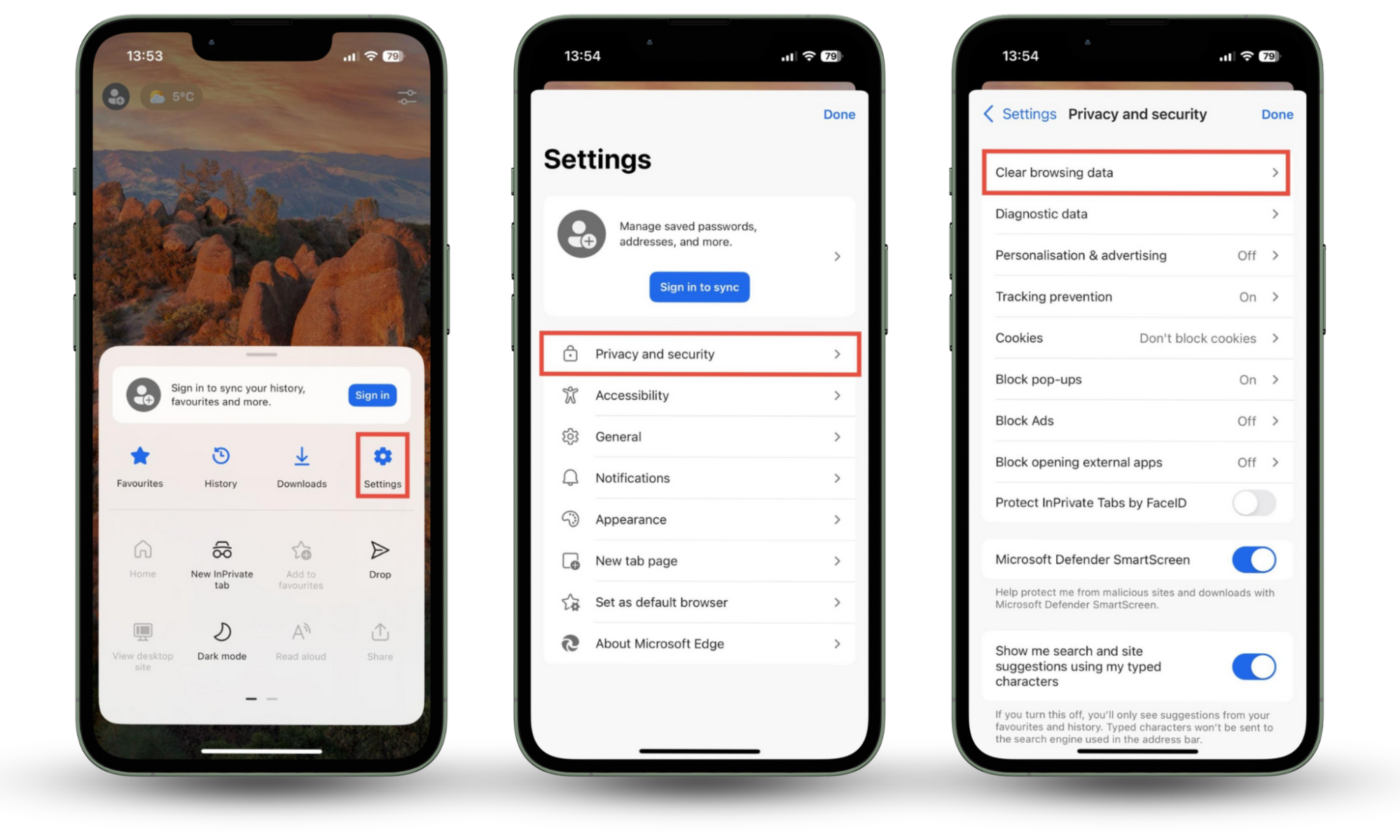
4.3 How to erase cookies on Android in Microsoft Edge
If you use Android, the cookie removal process is virtually identical to iOS.
How to remove cookies from Microsoft Edge in Android:
- In Edge, tap menu > Settings > Privacy, security and services > Delete browsing data.
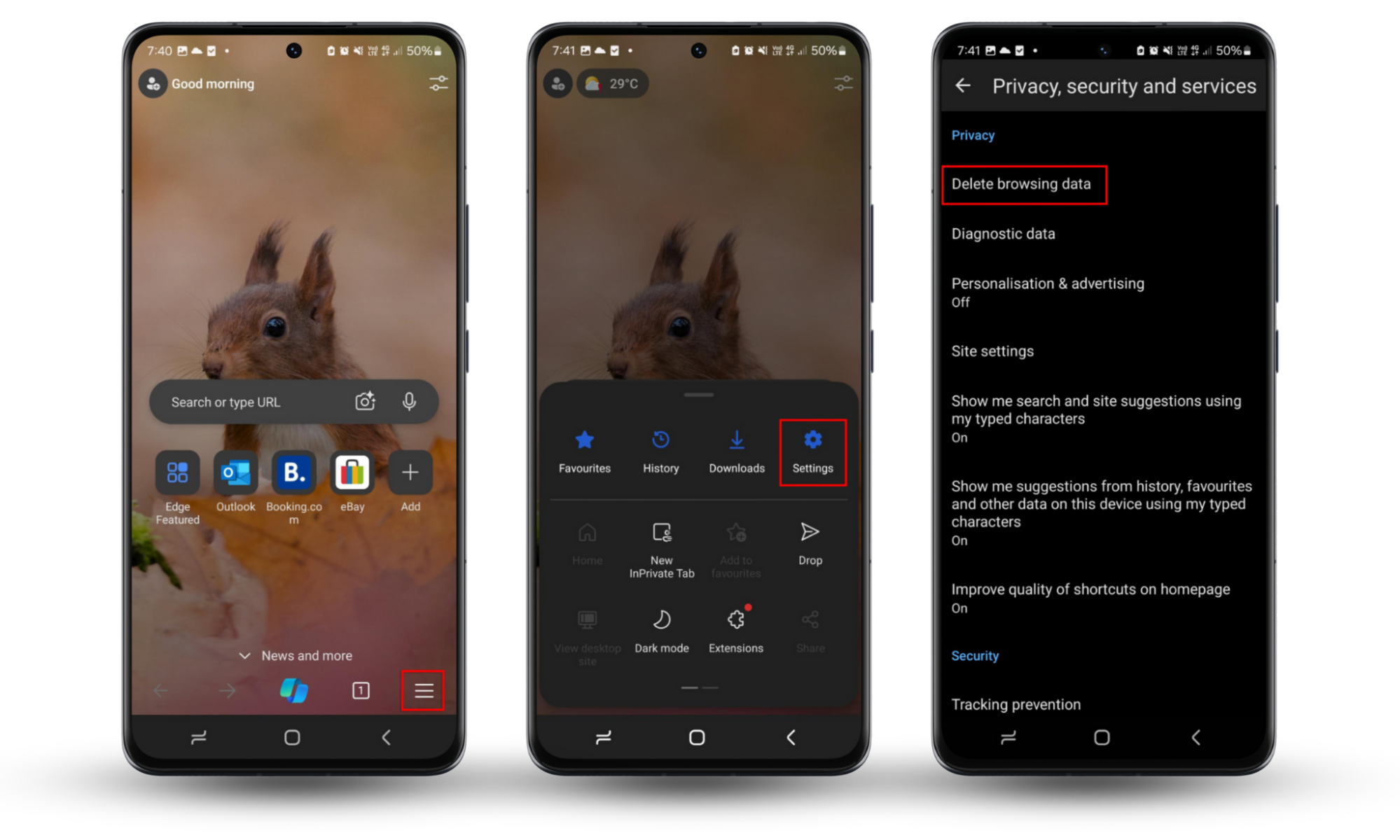
Conclusion
It’s easy to get rid of cookies, whether you use Windows, macOS, iOS, or Android.
You might need to delete them for a few reasons—perhaps you need to clean up your device to get some extra space, or you want to avoid being tracked by third-party advertising cookies.
If you’re concerned about privacy, Clario Anti Spy can also help. With its Spyware Scan for Android and Anti-spy setup, you can reduce the risk of being tracked and protect your online security.


