Table of contents
- How spyware works on iPad and its impact
- How to find spyware on iPad
- 1. Check battery usage for suspicious activity
- 2. Monitor iPad performance and speed
- 3. Track unexpected data consumption
- 4. Scan for unusual pop-ups or redirects
- 5. Review installed apps for unrecognized software
- 6. Check iPad’s Privacy and Security settings
- 7. Use spyware detection tool
- How to remove spyware from iPad
- Preventing spyware on your iPad
- Conclusion
How spyware works on iPad and its impact
Firstly, let’s talk about Apple’s security settings. iOS and iPadOS devices, like iPads and iPhones, are usually pretty secure. If you have an iPad, you can usually only download apps directly from Apple’s App Store, which has reviewed each app before allowing it to be listed there. Once you’ve downloaded an app, it’s checked by iOS or iPadOS before you open it for the first time, too—so the developer can’t make any suspicious changes.
In theory, this should mean you’re at a very low risk of spyware.
So, how does spyware get onto your iPad?
Firstly, if your iPad is jailbroken, you’re not benefitting from all of Apple’s security protections. You can download apps from other sources, and might put yourself at risk of accidentally downloading spyware.
Not sure if your iPad is jailbroken? Clario Anti Spy’s Device system check can help. With just a few taps, the app can see if your iPad is jailbroken—and also if there are any outstanding system updates. After all, if your version of iOS or iPadOS is out of date, there might be security issues that hackers could exploit.
How to check for jailbreaks with Clario Anti Spy:
- Download Clario Anti Spy and sign up for a subscription.
- Open the app and, under Device system check, tap Scan.
- When the scan is complete, check the results to see if your software is outdated or your device is jailbroken.
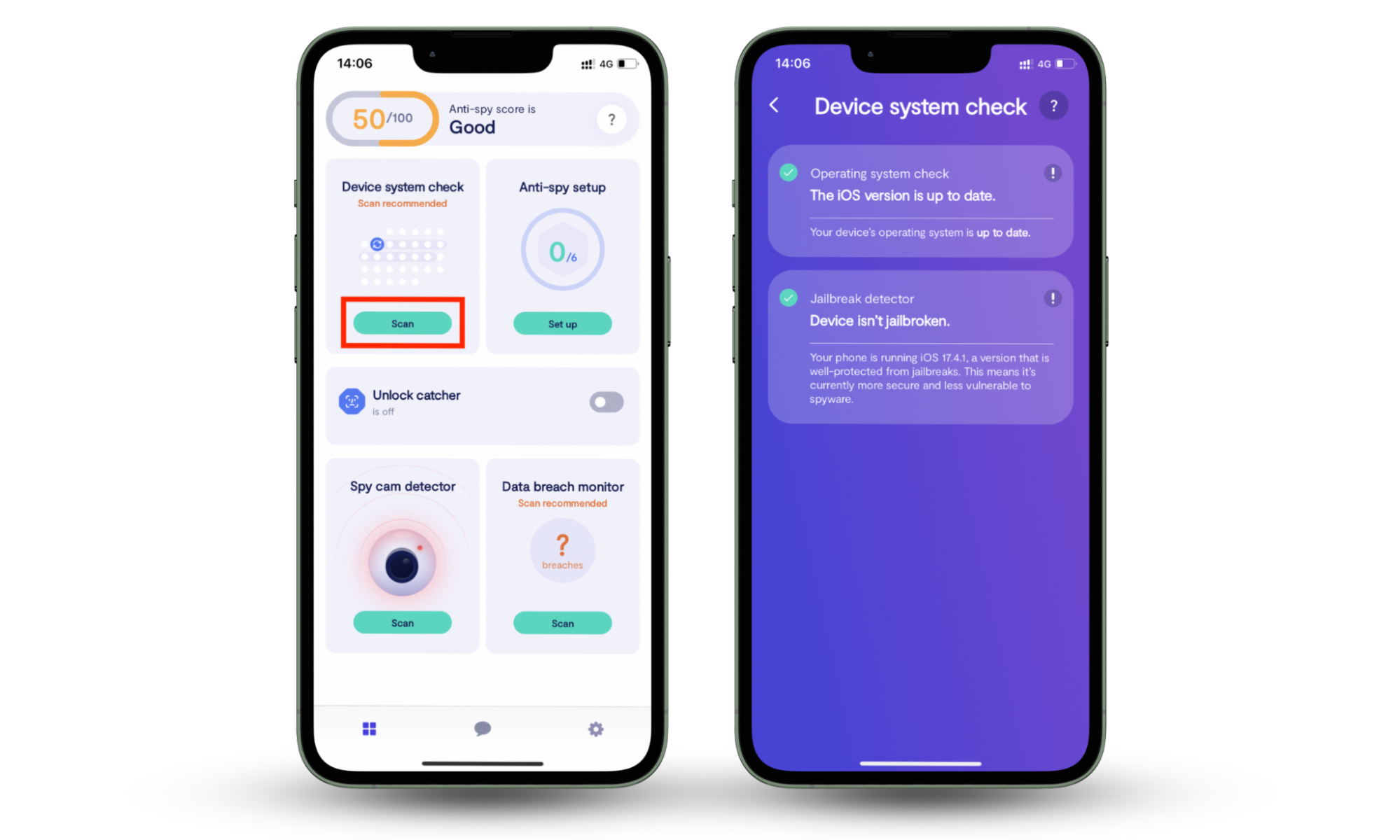
Even if your iPad isn’t jailbroken, though, you might still be at risk of spyware.
If you’re based in the EU, you’re legally entitled to download apps from sources other than the App Store. You might accidentally download malicious apps or software that’s bundled with spyware.
You could also end up with spyware if you:
- Accidentally click on a malicious advert
- Download an infected attachment in an email
- Let someone else access your devices, and they install it deliberately
- Don’t keep your iPad up-to-date—some spyware relies on exploiting security issues
Once the spyware is on your iPad, it can monitor what you’re doing—often using keyloggers, which record everything you type, including passwords and bank details.
Spyware on your iPad can steal your personal data, compromise your company’s security, and even put you at risk of financial fraud.
Some of the most infamous spyware for iOS is Pegasus. It can be installed remotely and read SMS messages, collect passwords, track locations, access the microphone and camera, and harvest information from apps. It’s been used by governments to spy on journalists and activists, in particular.
So, now you know how it works, how do you detect spyware on your iPad?
How to find spyware on iPad
You can often find spyware on your iPad by noticing differences in its performance. Perhaps its battery drains quicker than usual, it crashes or lags frequently, it overheats, or you notice new and unexpected apps. Keep an eye on your Privacy & Security settings, and consider using a spyware scanner if you’re concerned.
If this all sounds a bit overwhelming, don’t worry. I’ll explain each point in more detail—and then we’ll talk about how to remove spyware from iPad.
1. Check battery usage for suspicious activity
Spyware running in the background might cause your iPad’s battery to drain quicker than usual. If you’ve noticed that your iPad runs out of power more quickly than it used to, this could be a sign of spyware.
How to check your iPad’s battery usage:
- Go to Settings > Battery.
- Under Battery, check how quickly your battery has discharged. Under Activity by App, you can also see which apps have used most of your battery power—are they apps you remember installing and using?
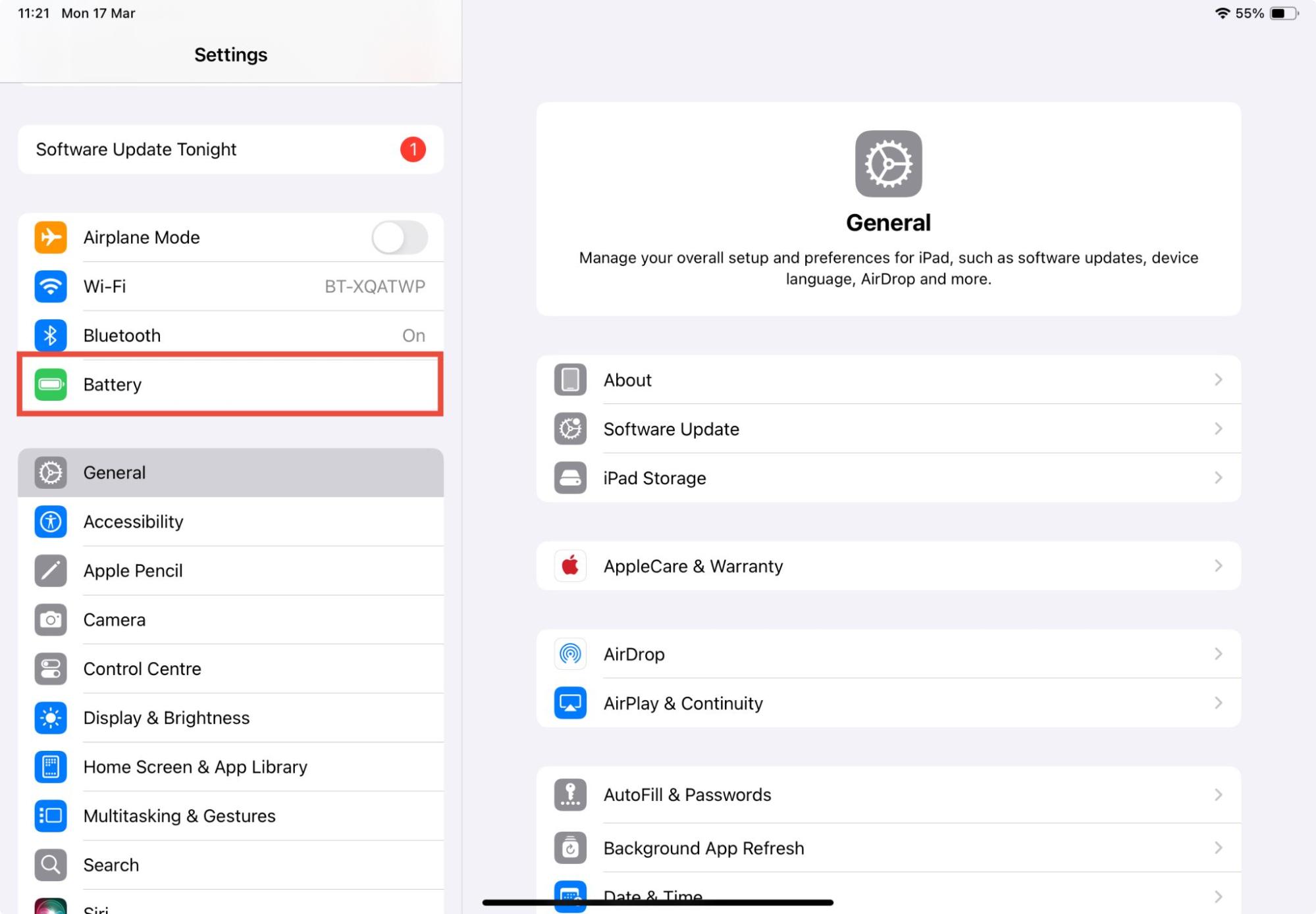
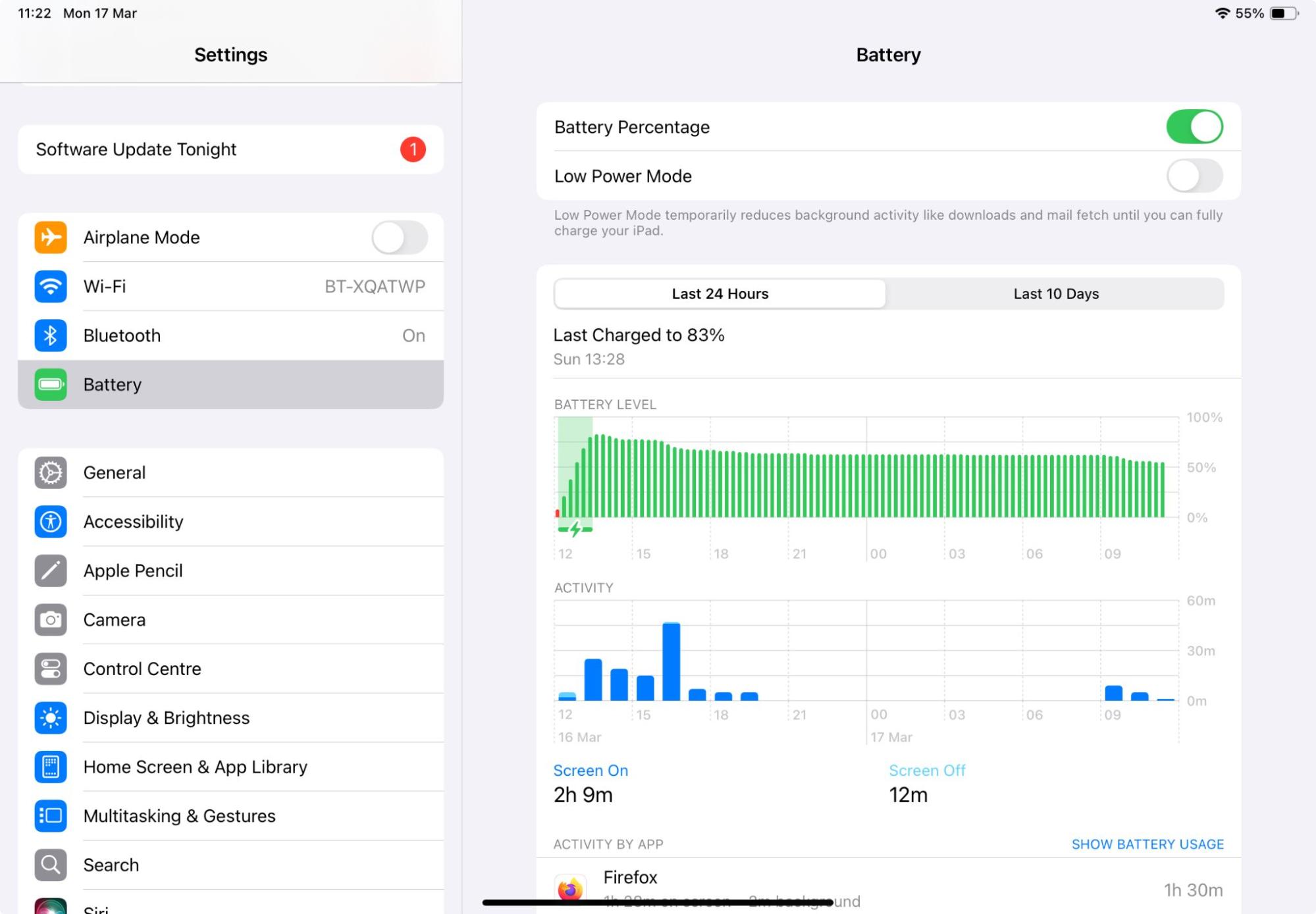
2. Monitor iPad performance and speed
Spyware can slow down your iPad’s performance. This is because it’s usually running in the background, so it’s constantly taking up some of your iPad’s processing power.
Have you noticed any of the following issues?
- Your iPad takes a long time to open apps
- Apps run more slowly than they used to
- Apps close randomly
- Your iPad feels very warm or overheats
These could all be signs of an infected iPad.
3. Track unexpected data consumption
Spyware usually transmits information about you back to its developer. This has to be done over the internet, so it can affect your data usage. If you’re concerned about malware, one way to find spyware on your iPad is to look at your data usage.
Your iPad’s settings will show you which apps use the most data. However, if your iPad is Wi-Fi only, or you don’t have a data plan set up, you won’t be able to use this method.
How to find which apps use the most data on your iPad:
- Go to Settings > Cellular (depending on your location; this might also be called Mobile Data).
- Check which apps are listed as using the most data—do you recognize them all?
4. Scan for unusual pop-ups or redirects
Lots of spyware apps try to run unobtrusively on your iPad so that you won’t notice and remove them. But that isn’t always the case.
Sometimes, spyware is bundled with adware—malicious software that pushes lots of advertising to your device. Whether that’s extra adverts in your web browser, pop-up ads, or even being redirected to another search engine or website when you’re trying to browse online, it can be really annoying.
If you’ve noticed any of these symptoms, it might be a sign of spyware. Let’s check your browser settings to see if there are any unauthorized changes.
How to check your Safari browser settings on iPad:
- Go to Settings > Apps.
- Tap Safari.
- Check your settings to make sure everything is as you would expect it to be. For example, is your default search engine Google or Bing, or is it something you’ve never heard of?
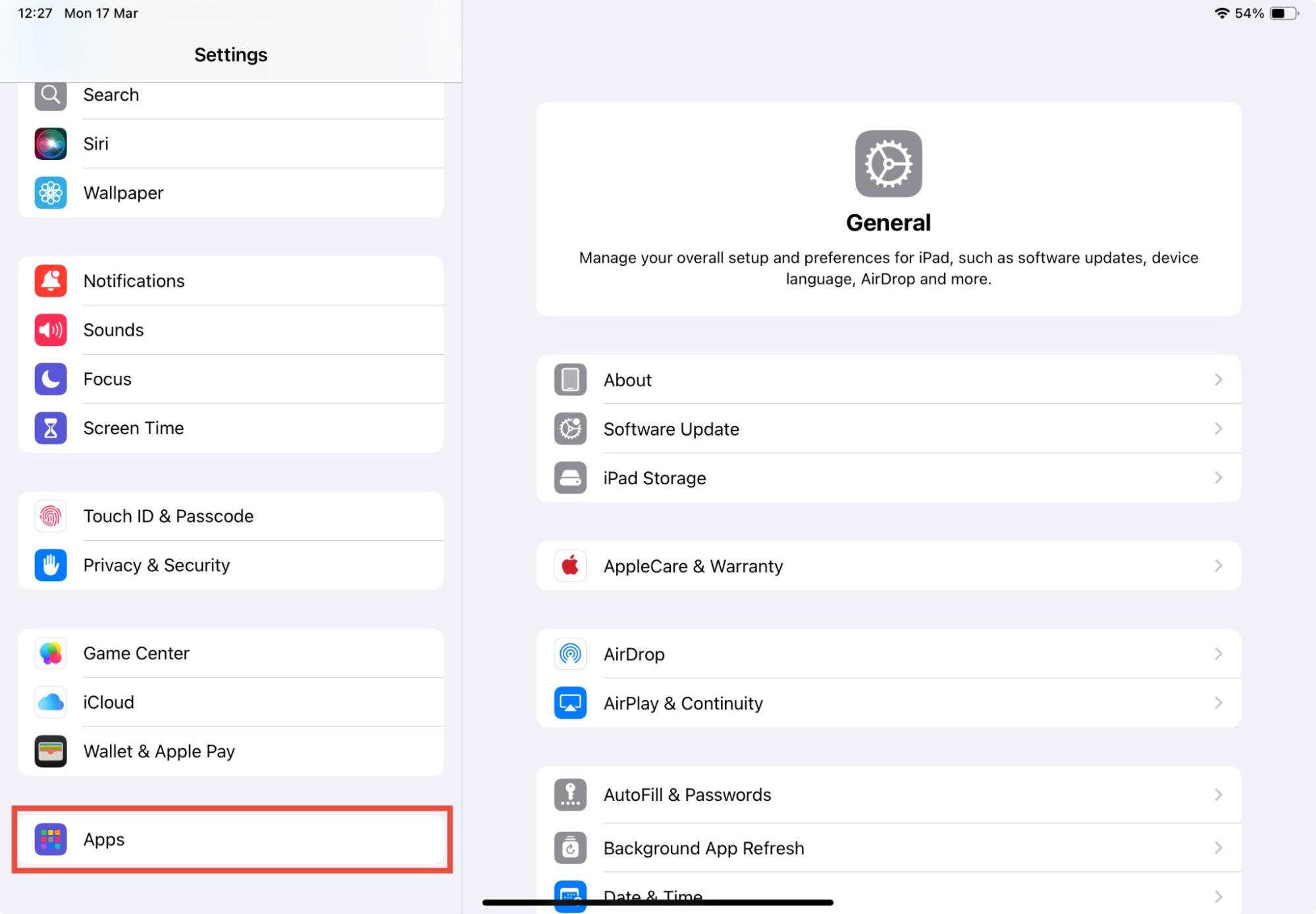
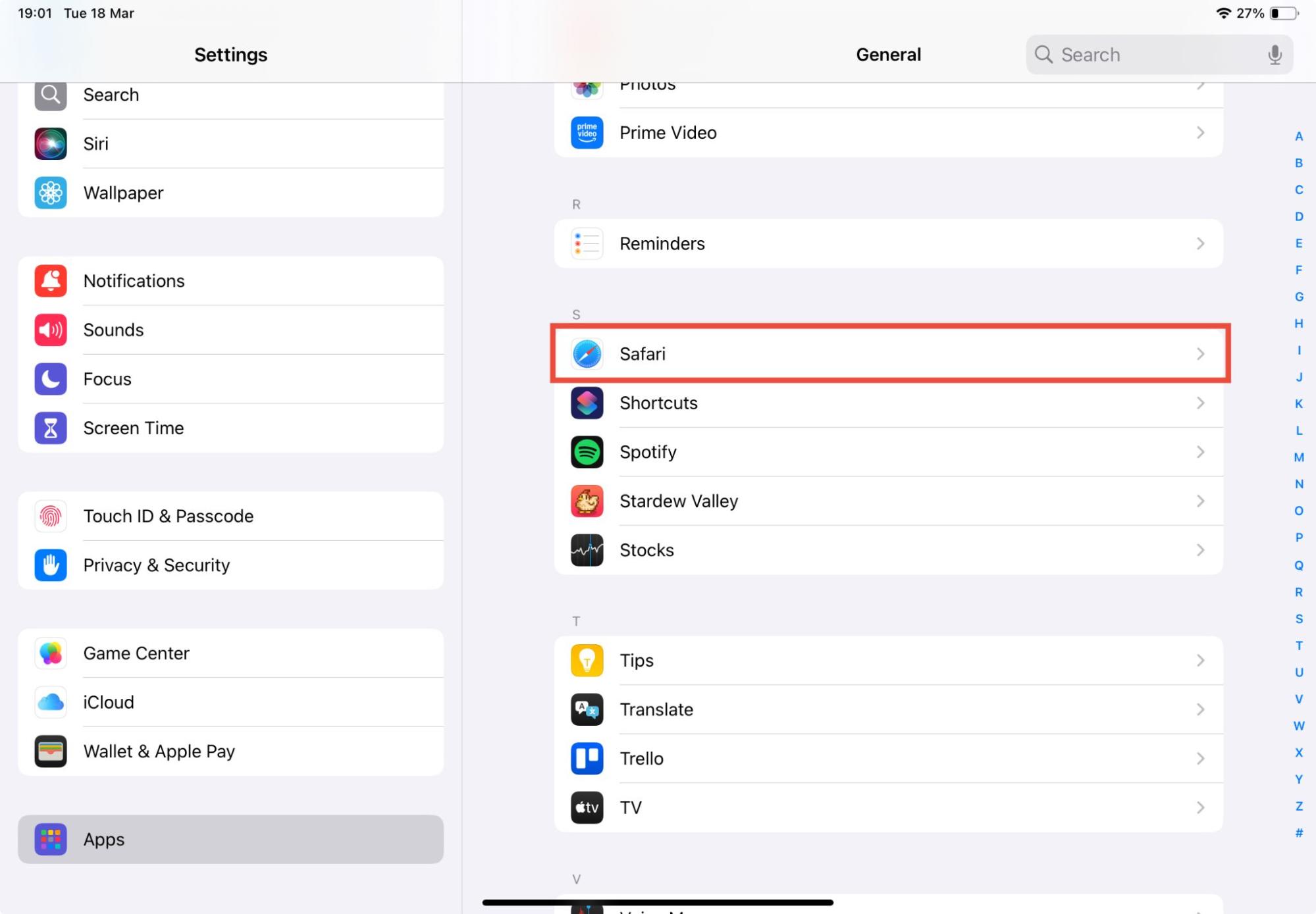
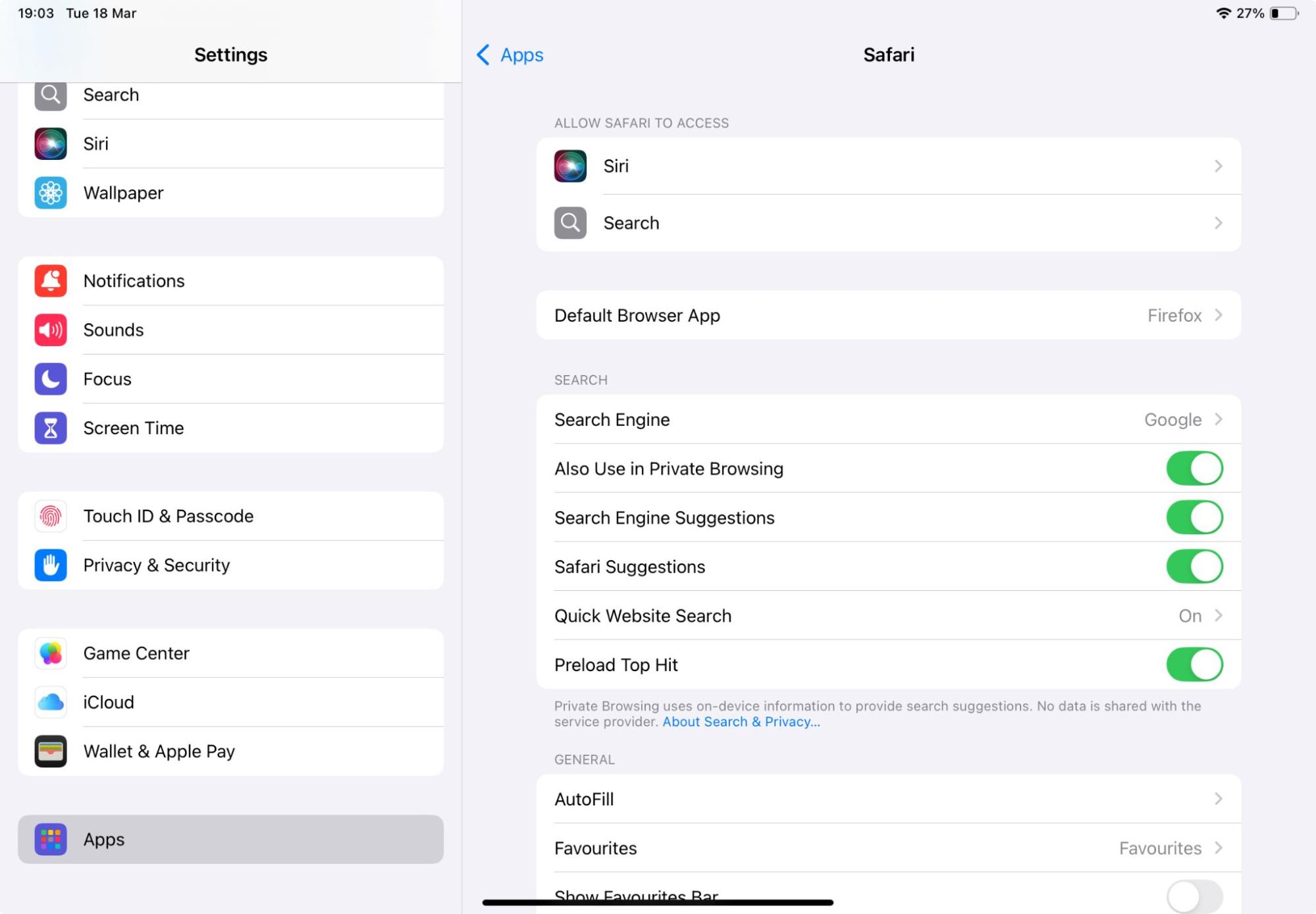
If you see something unexpected, it could be a sign of spyware.
5. Review installed apps for unrecognized software
It sounds obvious, but you might be able to find spyware on your iPad by looking through the list of installed apps.
How to review your apps on iPad:
- Go to Settings > Apps.
- Look through the list of apps for anything unfamiliar. You can also tap on any app to find out what permissions it uses.
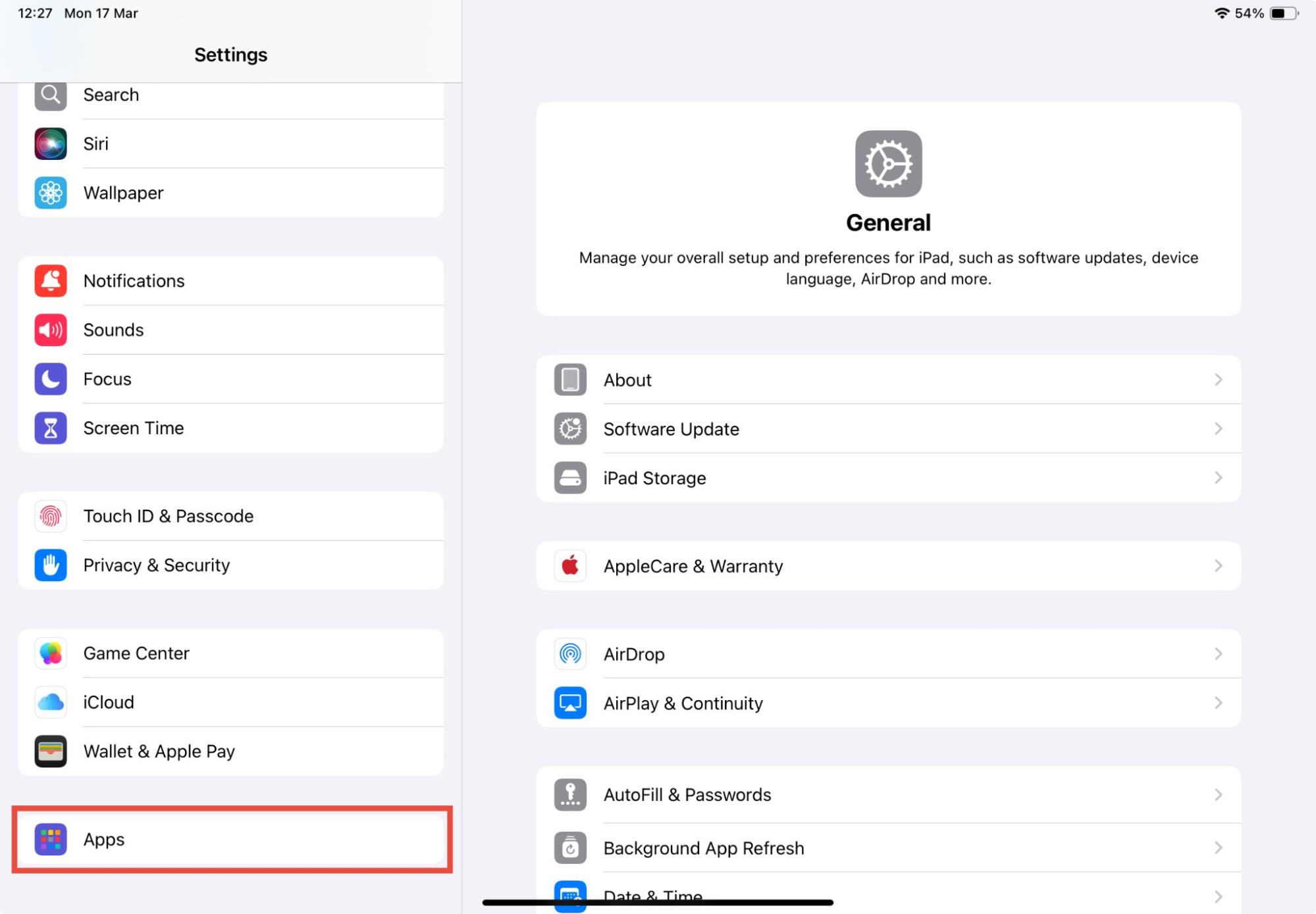
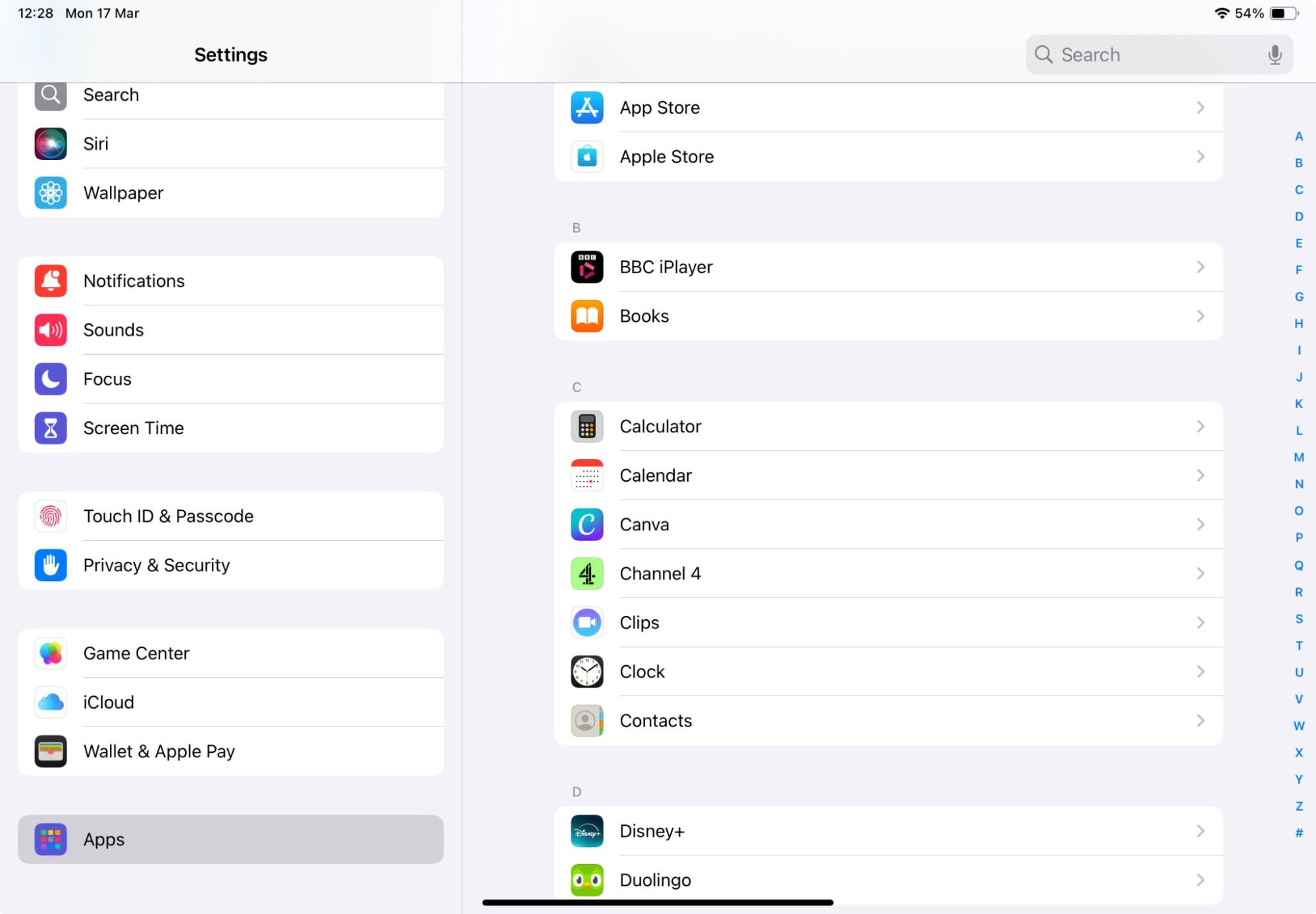
You want to look for apps that you don’t remember installing—even if they look innocent. For example, an app might have a name like Calculator or Video Player, but it could actually be spyware.
Expert tip
You can look for apps on your home screen or in the App Library, but going via Settings means that you’ll find apps that might be hidden away in folders.
6. Check iPad’s Privacy and Security settings
If there’s spyware on your iPad, it might have impacted your Privacy & Security settings—alternatively, if someone else installed the spyware manually, they might have changed your settings.
Sometimes, spyware or other tracking apps might set up a Configuration Profile. This allows them to change your settings remotely.
Expert tip
Configuration Profiles may be used for legitimate reasons on school or company-issued devices.
How to check Privacy & Security settings on iPad:
- Go to Settings > Privacy & Security.
- Look through your settings to check which apps are allowed to access your location, your activity across other apps, Bluetooth, your camera and microphone, and other areas of your device.
- Next, go to General in the sidebar and tap VPN & Device Management. Are there any unexpected VPNs or Configuration Profiles listed?
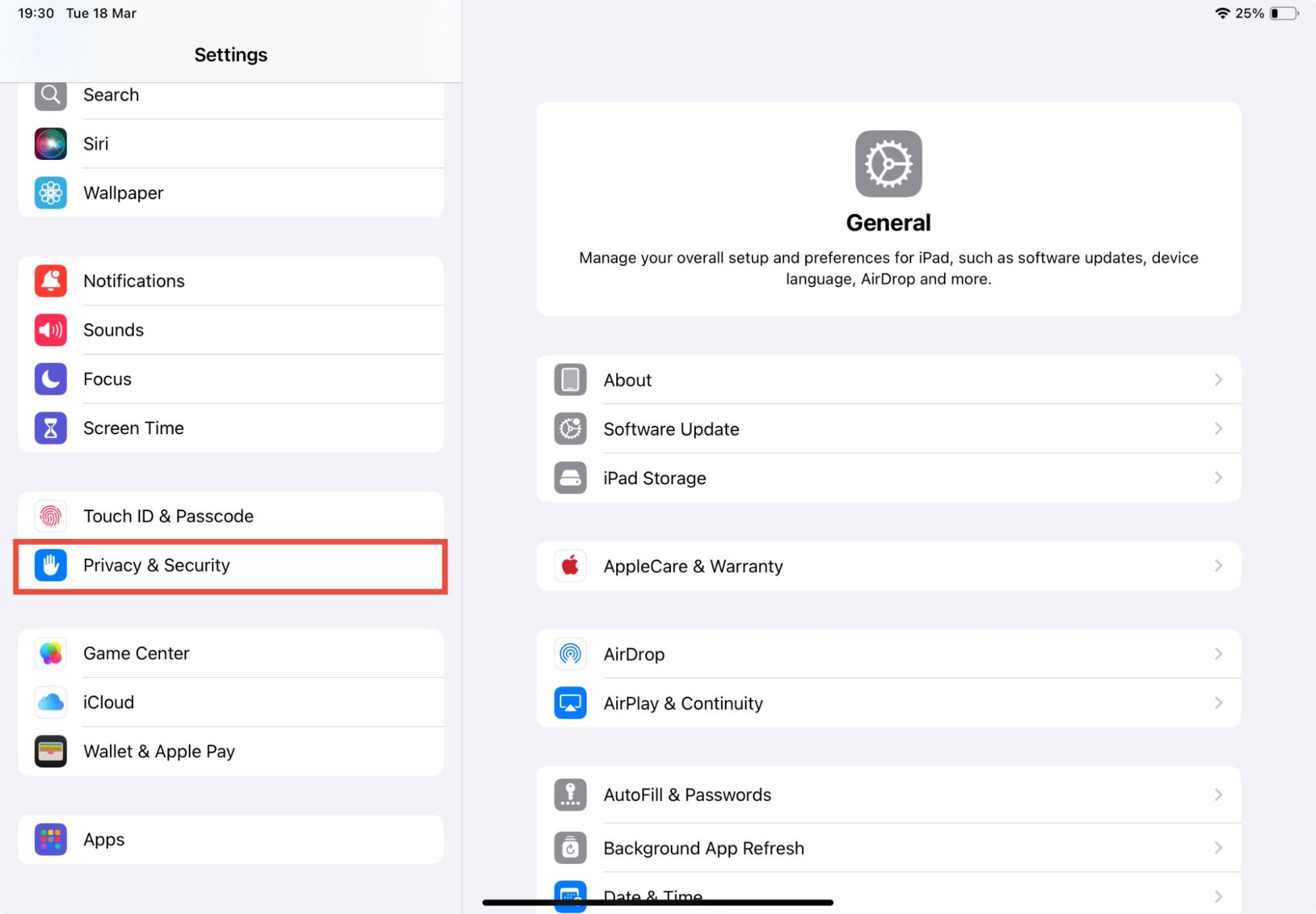
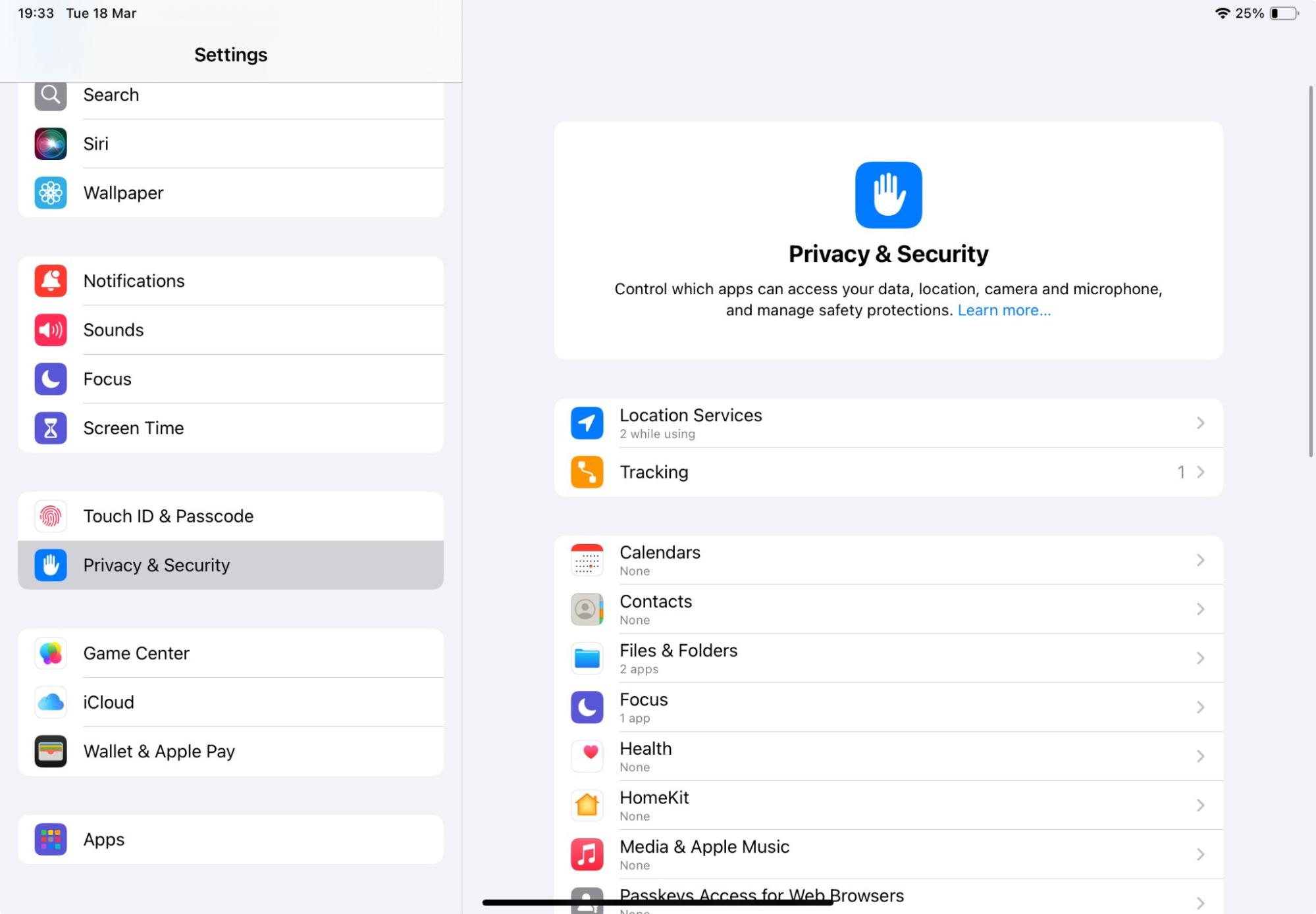
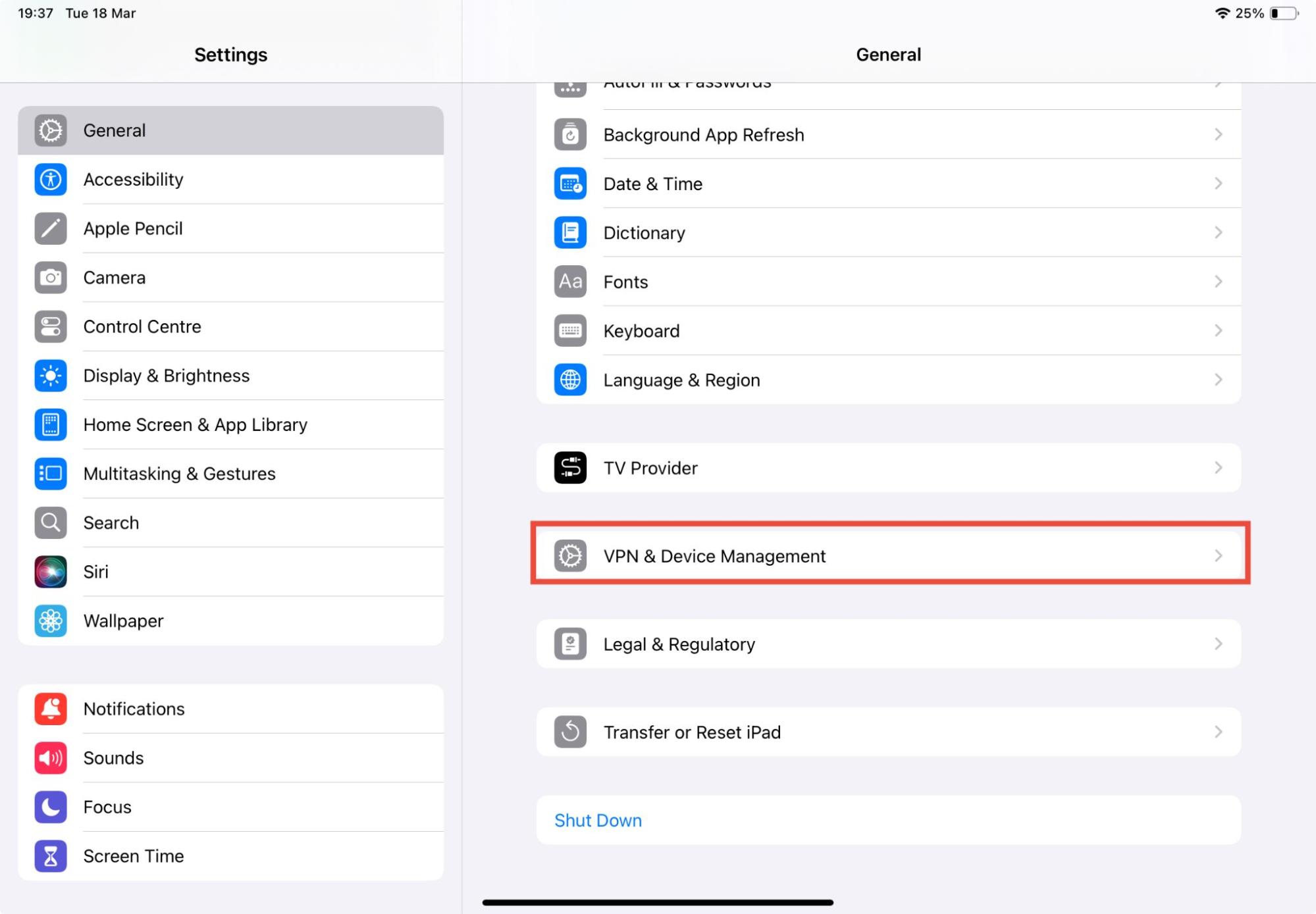
7. Use spyware detection tool
If you’re still concerned about malware but haven’t found any proof yet, you could try to detect spyware on your iPad using third-party software.
Third-party apps can check if spyware is on your iPad and often offer help removing it.
Remember, before you download any apps, read reviews to check that they’re safe, and make sure you’re downloading them from a reputable source, whether that’s the App Store or the genuine developer’s website.
How to remove spyware from iPad
Now you’ve found spyware on your iPad, you want to remove it as quickly as possible. It’s scary to think about malware on your iPad—especially knowing that it might be spying and reporting back on what you’re doing. Fortunately, you can delete malware from your iPhone or iPad.
Ways you can remove spyware from your iPad:
- Find and delete any suspicious apps—they could be spyware.
- Make sure your iPad is up-to-date so it’s got the latest security protections.
- Factory reset your iPad—this will reset your settings and reverse any jailbreaks, so you’re fully protected and unauthorized apps are removed.
I’ll explain how to do all of these—starting with the simplest option. We already talked about how to find potentially-malicious apps on your iPad—so now let’s delete them.
How to delete suspicious apps on your iPad:
- Find the app on your home screen. If it’s not there, swipe right until you get to the App Library, and find it there.
- Long press on the app, and tap Delete App.
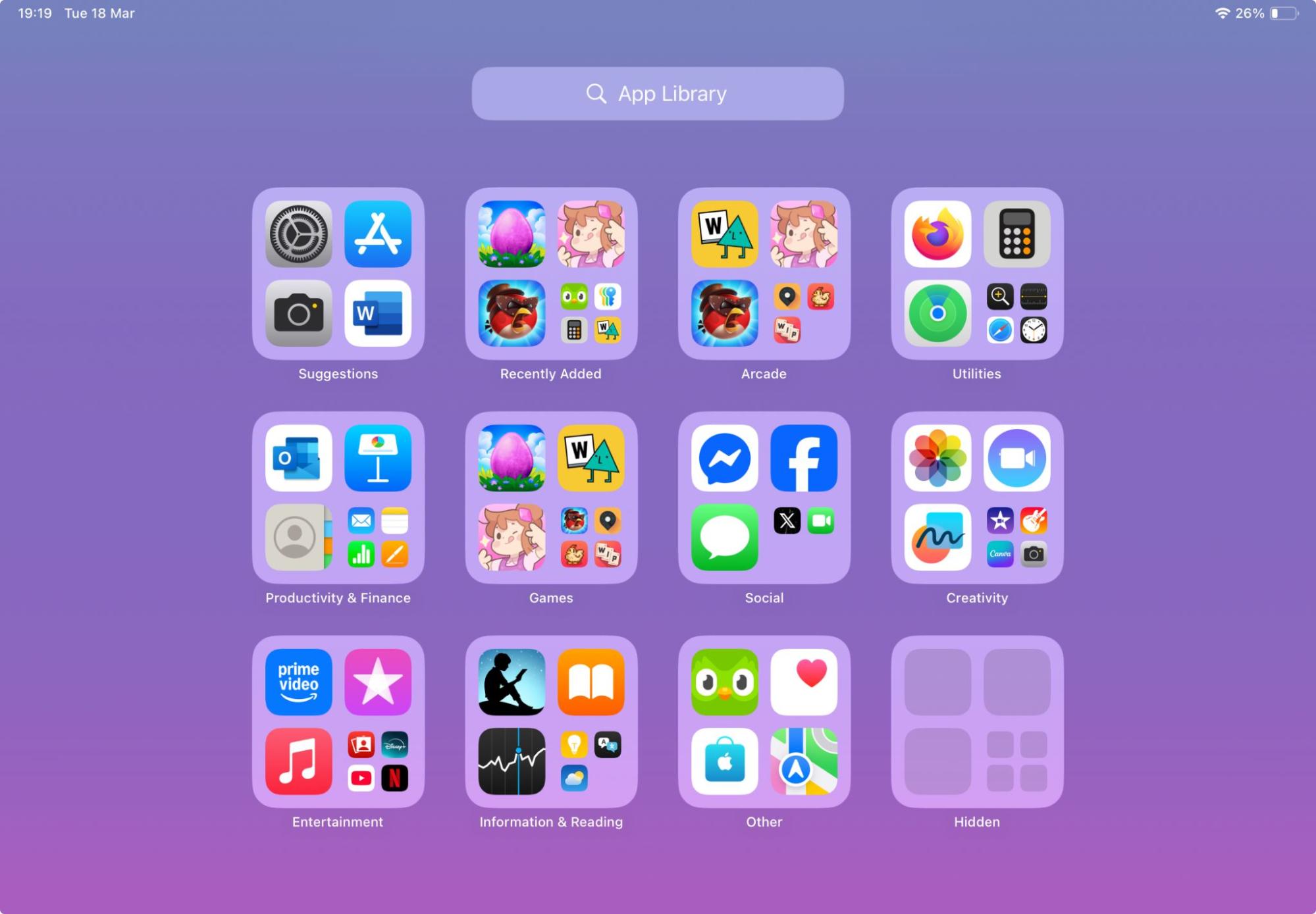
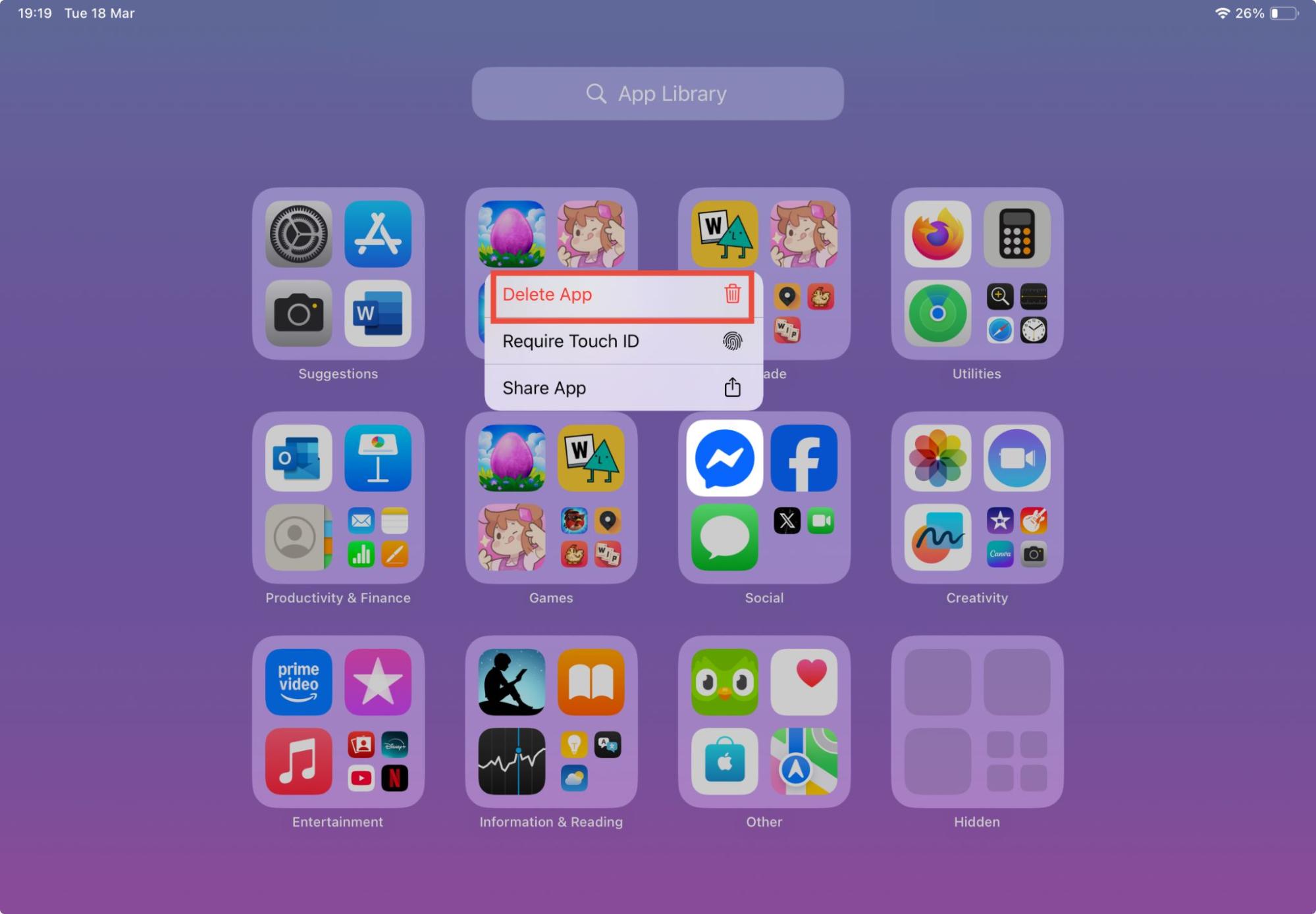
How to make sure your iPad is fully up-to-date:
- Go to Settings > General > Software Update.
- If any updates are available, follow the on-screen instructions to install them.
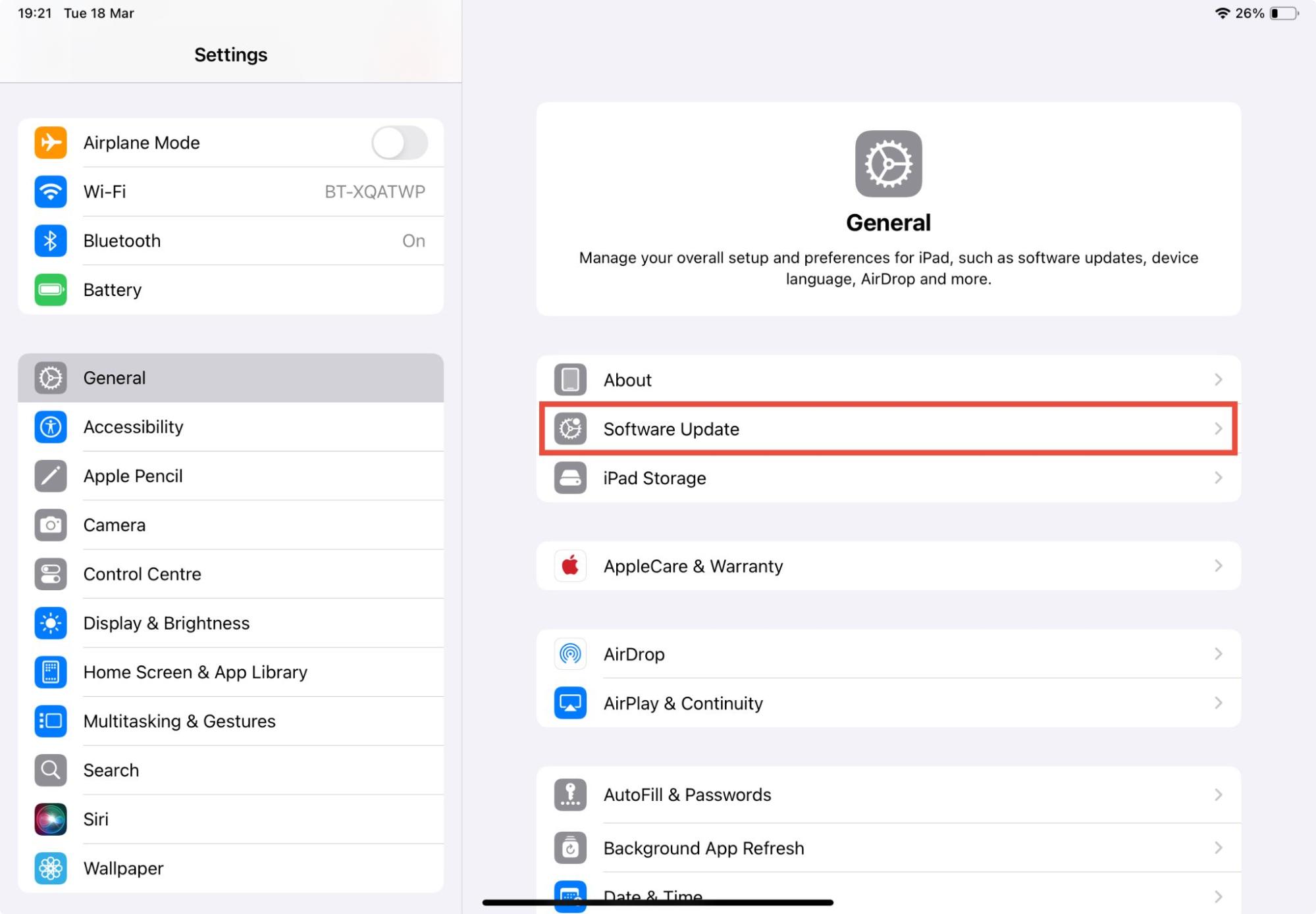
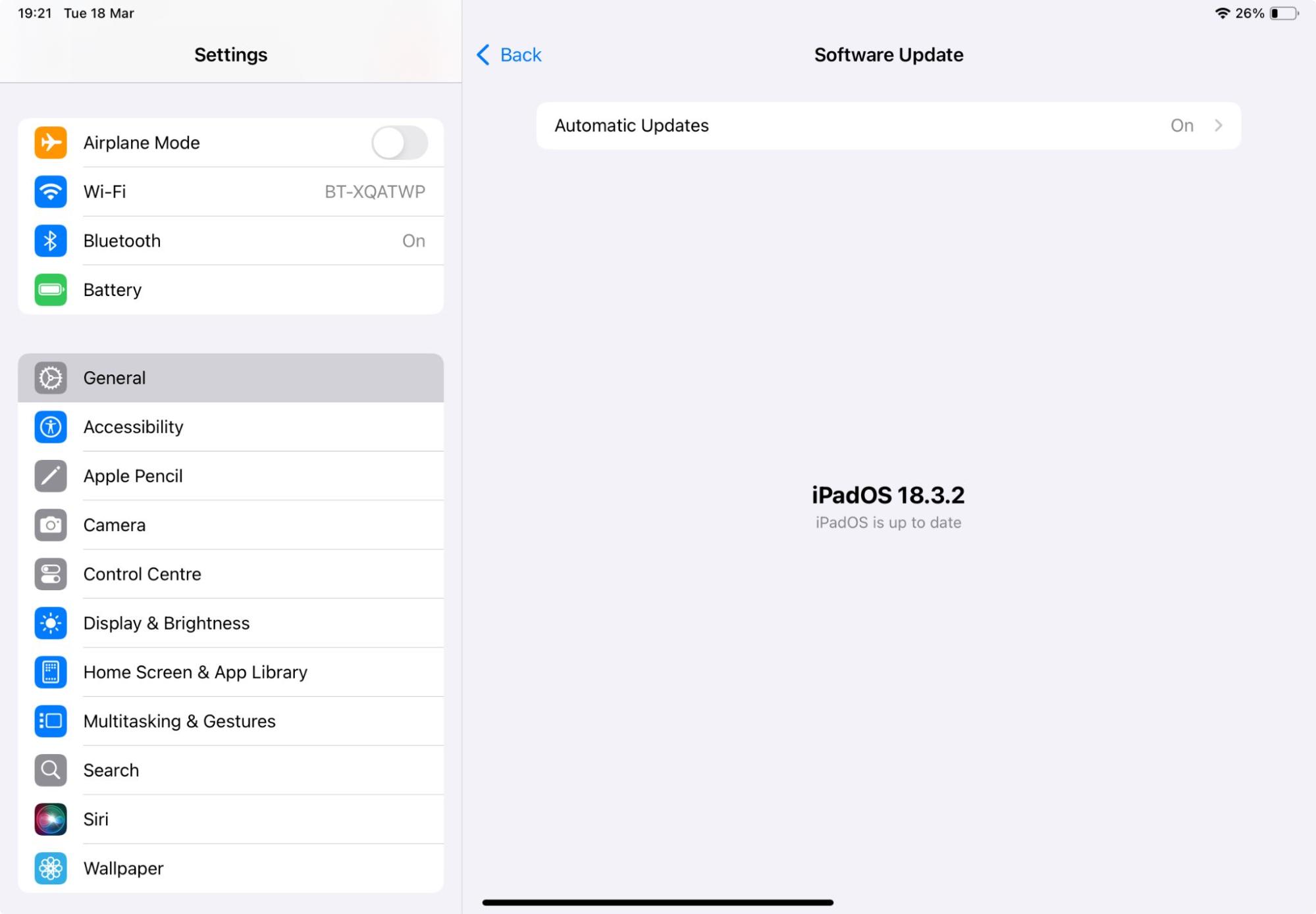
Expert tip
Under Software Update, turn on Automatic Updates to keep your iPad up-to-date without having to remember to manually check and install updates.
How to factory reset your iPad—and reverse a jailbreak:
- Go to Settings > General.
- Tap Transfer or Reset iPad.
- Tap Reset.
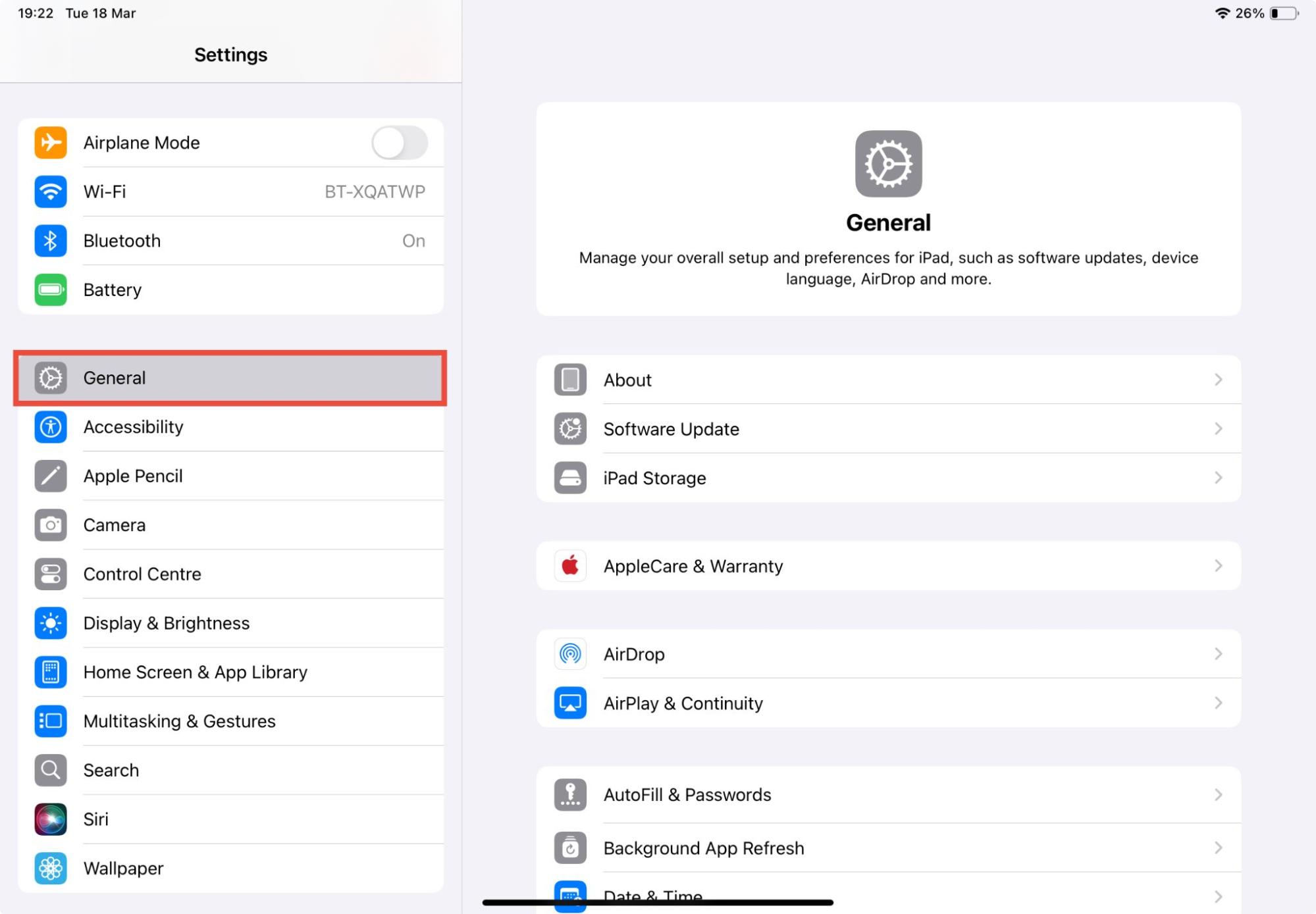
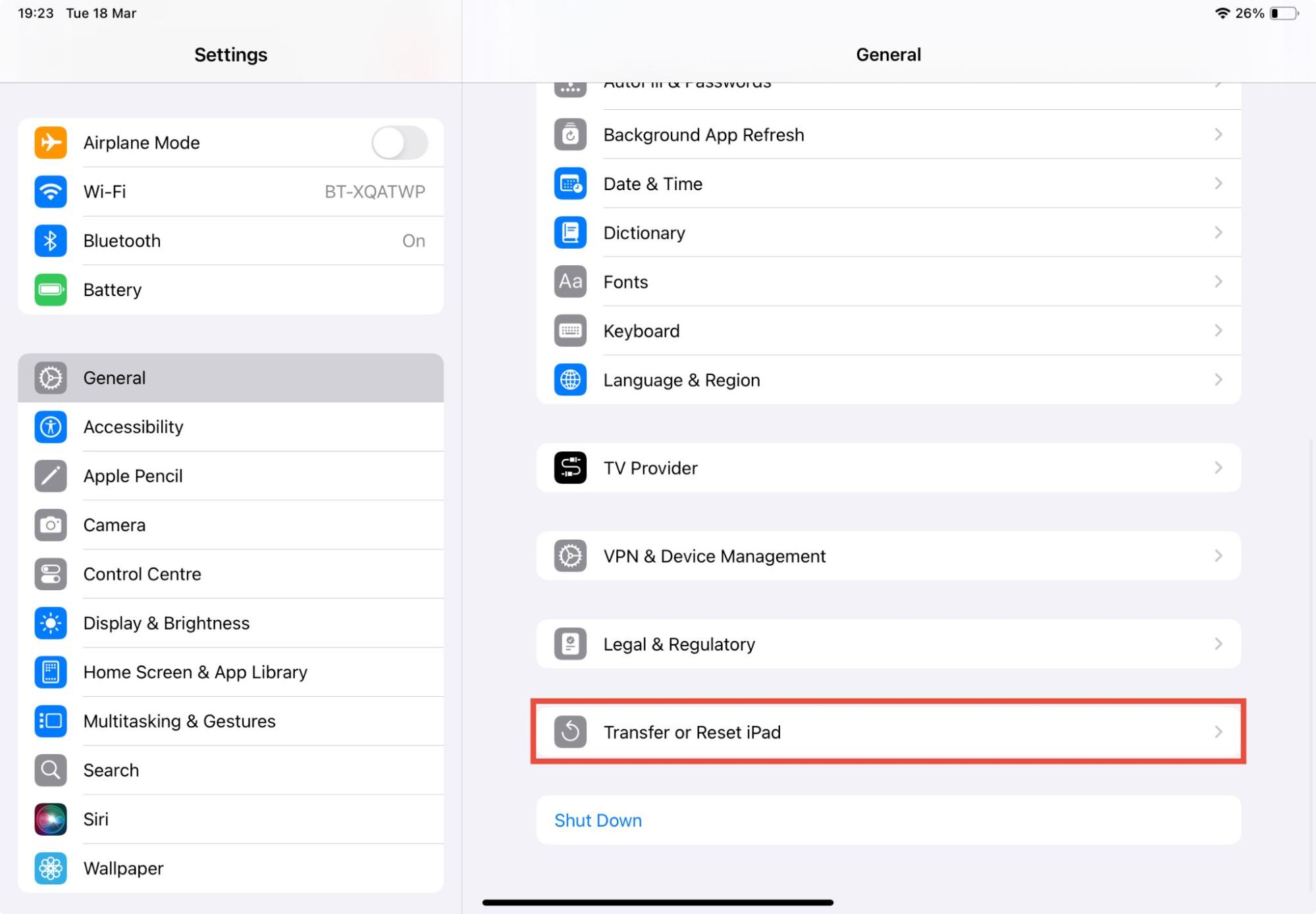
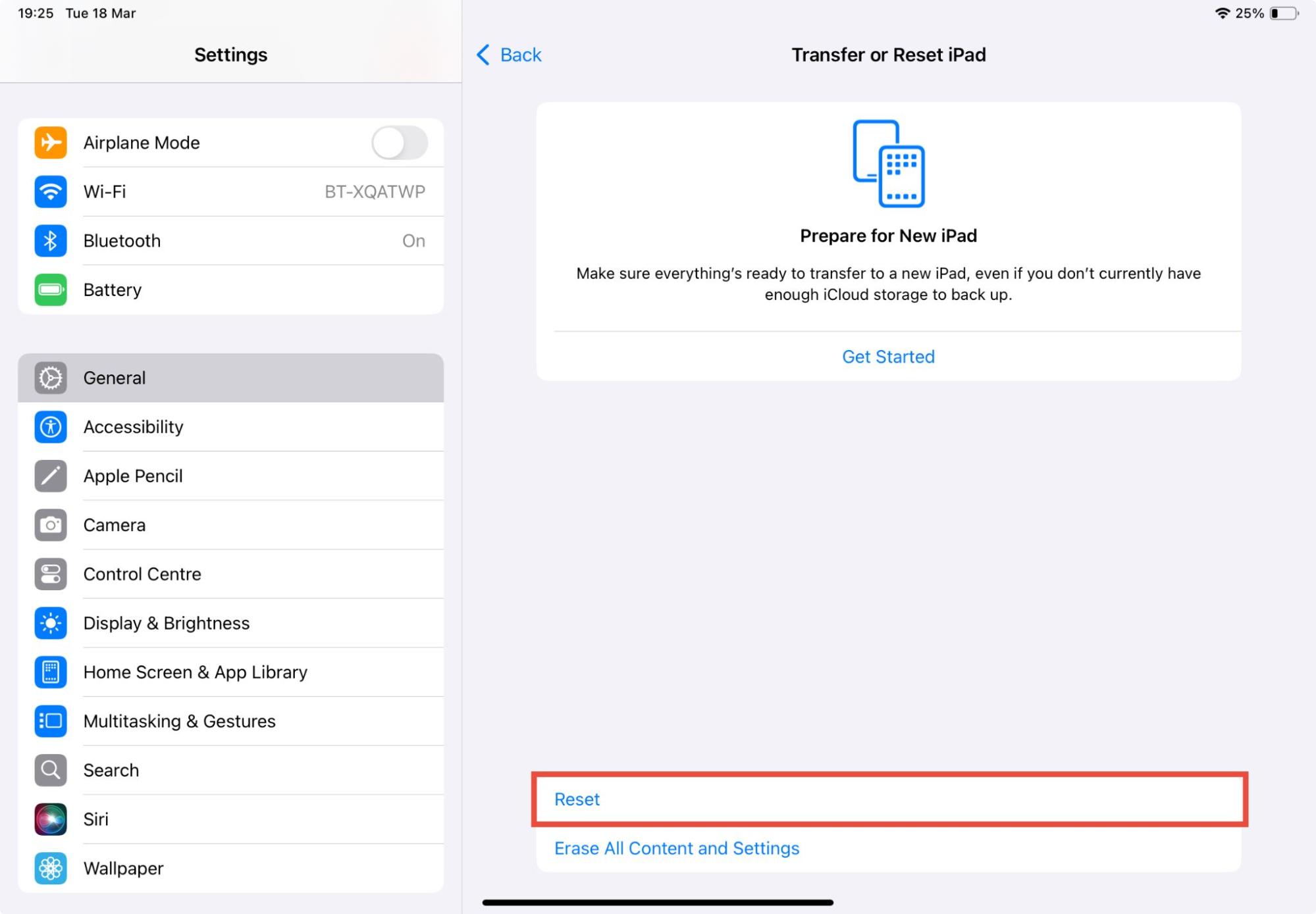
A factory reset will remove all unwanted jailbreaks, spyware, setting changes, and Configuration Profiles. But remember, if you factory reset your iPad, you’ll lose all of your files, settings, and apps. Make a backup of anything you don’t want to lose!
Preventing spyware on your iPad
It’s one thing to find spyware on your iPad and remove it, but of course, it’s better to avoid getting it at all.
You can reduce the risk of getting spyware on your iPad by keeping your system up-to-date so that hackers can’t exploit known security vulnerabilities. Don’t jailbreak your iPad, and only download apps from the App Store. Avoid clicking unknown links or opening unexpected attachments. And finally, don’t leave your devices unattended.
This will also help you stay safe from some of the most common Apple scams.
And, of course, follow the advice in this article to detect spyware on your iPad if you suspect there’s an issue.
In this article we’ve been focusing on keeping your iPad safe. If you’re worried about your phone, check out our guide on how to secure your iPhone from hackers.
Conclusion
If you suspect you’re being tracked online, it’s important to quickly check if there’s spyware on your iPad. Look out for unusual behaviors, such as quick battery draining, overheating, or unexpected apps.
And, if you find spyware on your iPad, remove it quickly by deleting the apps, updating your iPad, or even performing a full factory reset.
For anyone concerned about iPad security, it’s a good idea to make sure your device is up-to-date and isn’t jailbroken. Clario Anti Spy can help you check for updates and jailbreaks with just a few taps.


