Table of contents
- Can WebWatcher be detected on Android?
- How to find WebWatcher on Android
- 1. Check data usage in Settings
- 2. Check battery usage in Settings
- 3. Review installed apps via storage/apps list
- 4. Inspect permissions and administrator access
- 5. Monitor for pop-ups, strange call behavior, or adware
- 6. Reboot into Safe mode for further inspection
- How to uninstall WebWatcher from Android
- Conclusion
Can WebWatcher be detected on Android?
Just like WebWatcher on iPhone, the Android version is easily detected by default. If it’s present on your device, you should see its icon on your home screen or in your app drawer. However, if someone else is using WebWatcher or another surveillance app to spy on you, it’s likely they’ve taken steps to hide it.
After lots of research into WebWatcher, we’ve discovered a number of relatively straightforward ways to detect WebWatcher and more nefarious Android spyware apps, which you’ll find below. However, a dedicated spyware detector is the most effective way to find WebWatcher on Android.
Clario Anti Spy’s Hidden app scan from Clario Tech identifies all apps on your Android so you can see if anything potentially harmful is present. It also highlights software using suspicious permissions, a sign they’re spying on you, and helps you revoke access to protect yourself. Here’s how to use it:
- Download Clario Anti Spy for Android and create an account.
- Click Scan under Hidden app scan and wait till the scan is complete.
- If Clario Anti Spy identifies WebWatcher or any other suspicious app, follow the on-screen instructions to get rid of them and restore your privacy.
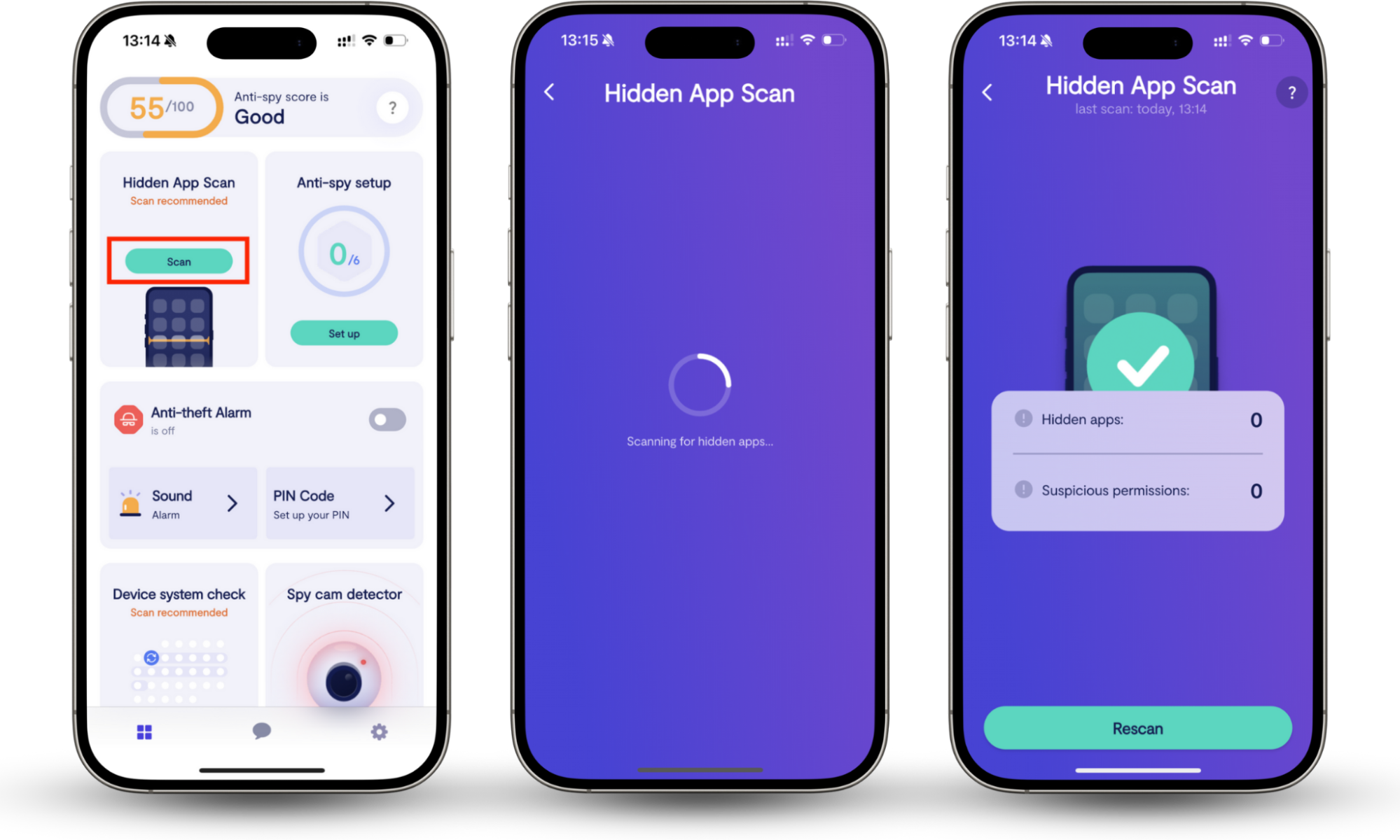
How to find WebWatcher on Android
1. Check data usage in Settings
Spyware apps typically use a lot of data as they constantly feed back the information they’re capturing to hackers. Keeping an eye on your phone’s data usage inside the Settings app is a good way to detect WebWatcher on Android. Try this:
- Open the Settings app and then tap Network & internet.
- Select SIMs, then choose your primary SIM.
- Under App data usage, you’ll see data consumption stats for each app on your phone. Look for those using the most data toward the top of the list and ensure they’re genuine apps.
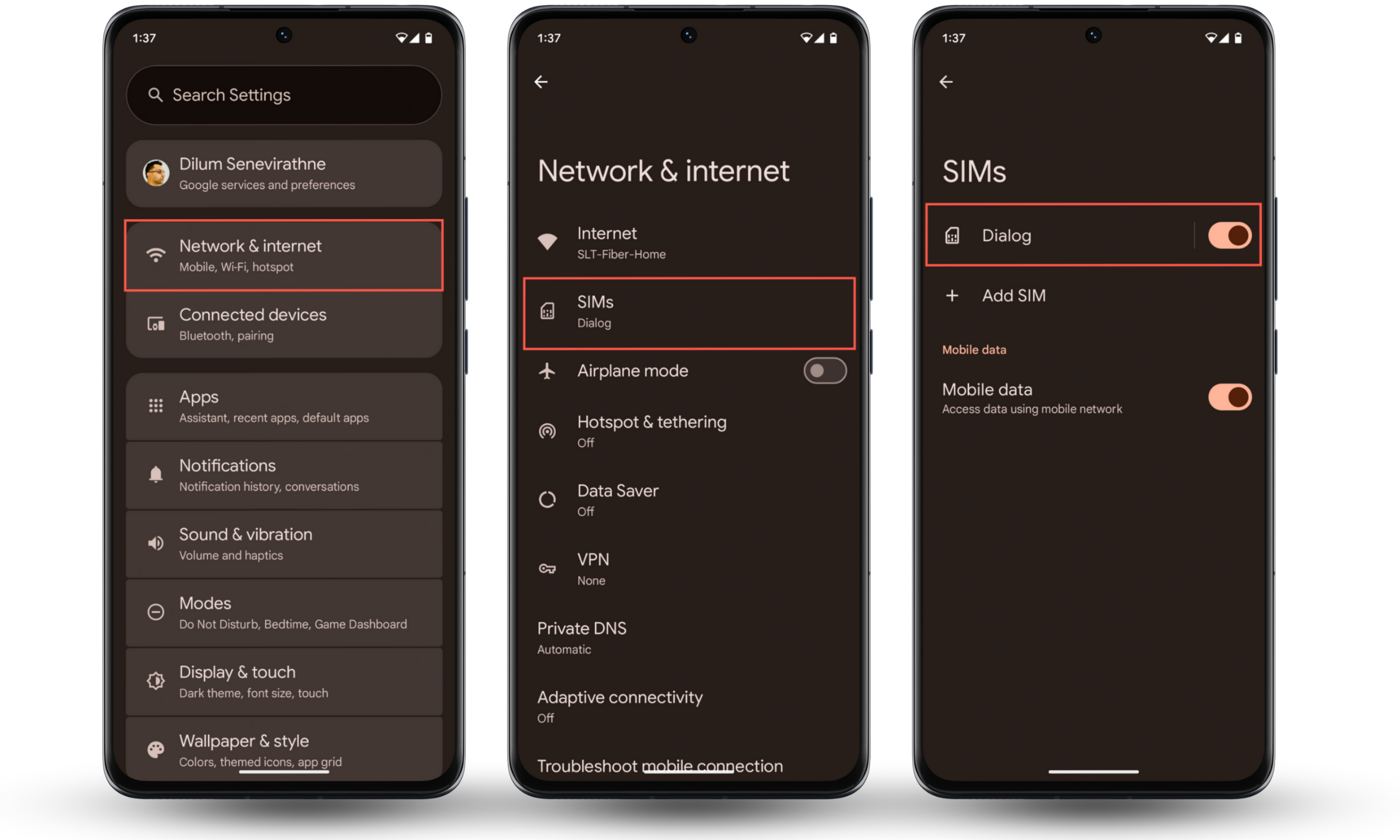
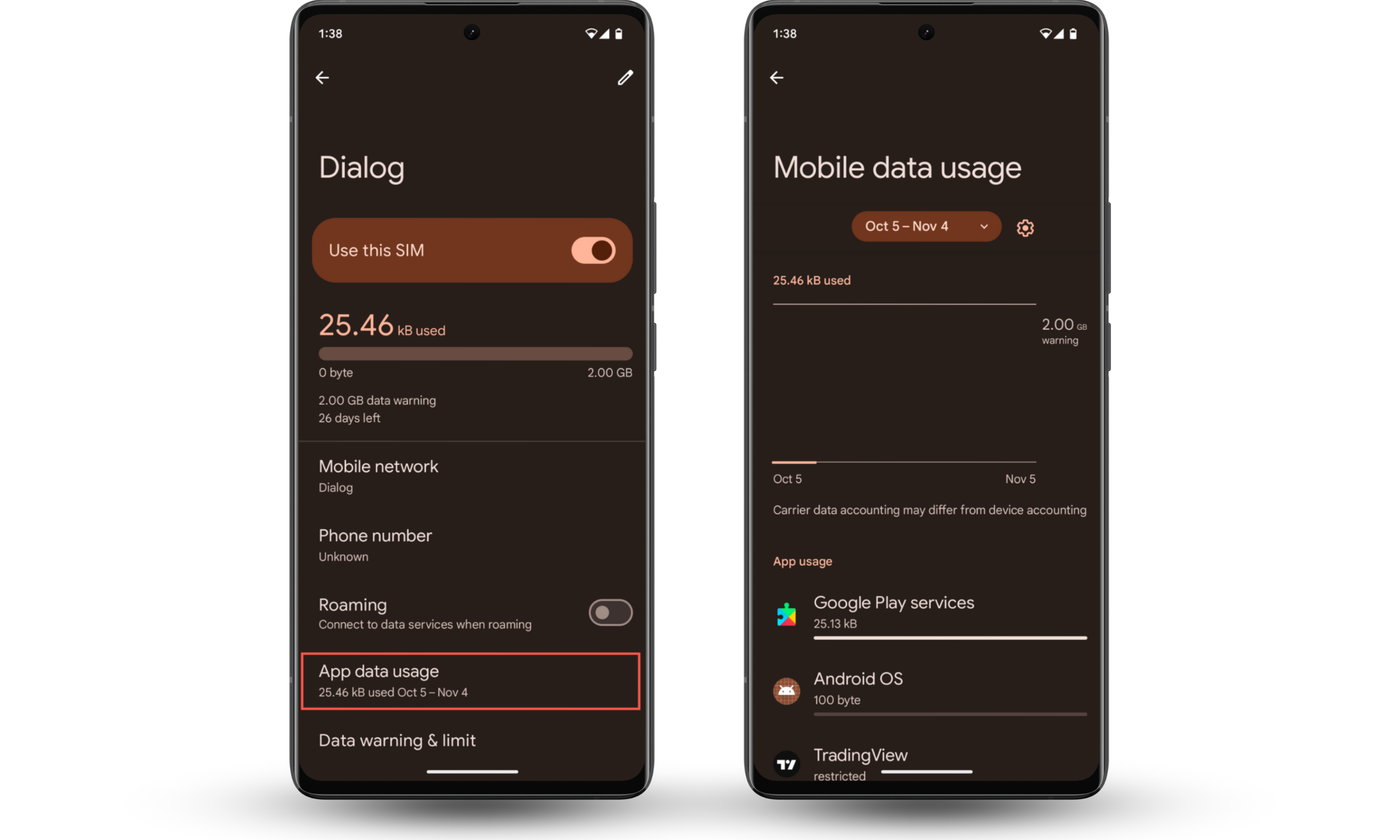
Note
Our instructions for the tip above and those outlined below are based on stock Android 16 running on a Google Pixel device. The steps may be slightly different if you’re using Android on a third-party device from the likes of Huawei, Samsung, and OnePlus.
2. Check battery usage in Settings
In addition to draining your data, spyware apps like WebWatcher that are always active also tend to eat away at battery life very quickly. You’ll likely notice your phone needs charging more frequently, and we can also check battery usage in Settings to confirm this. Here’s how:
- In Settings, select Battery.
- Tap Battery usage.
- Look at the list of apps to see which ones have been consuming the most power since your phone was last charged. Check they’re genuine apps that you recognize.
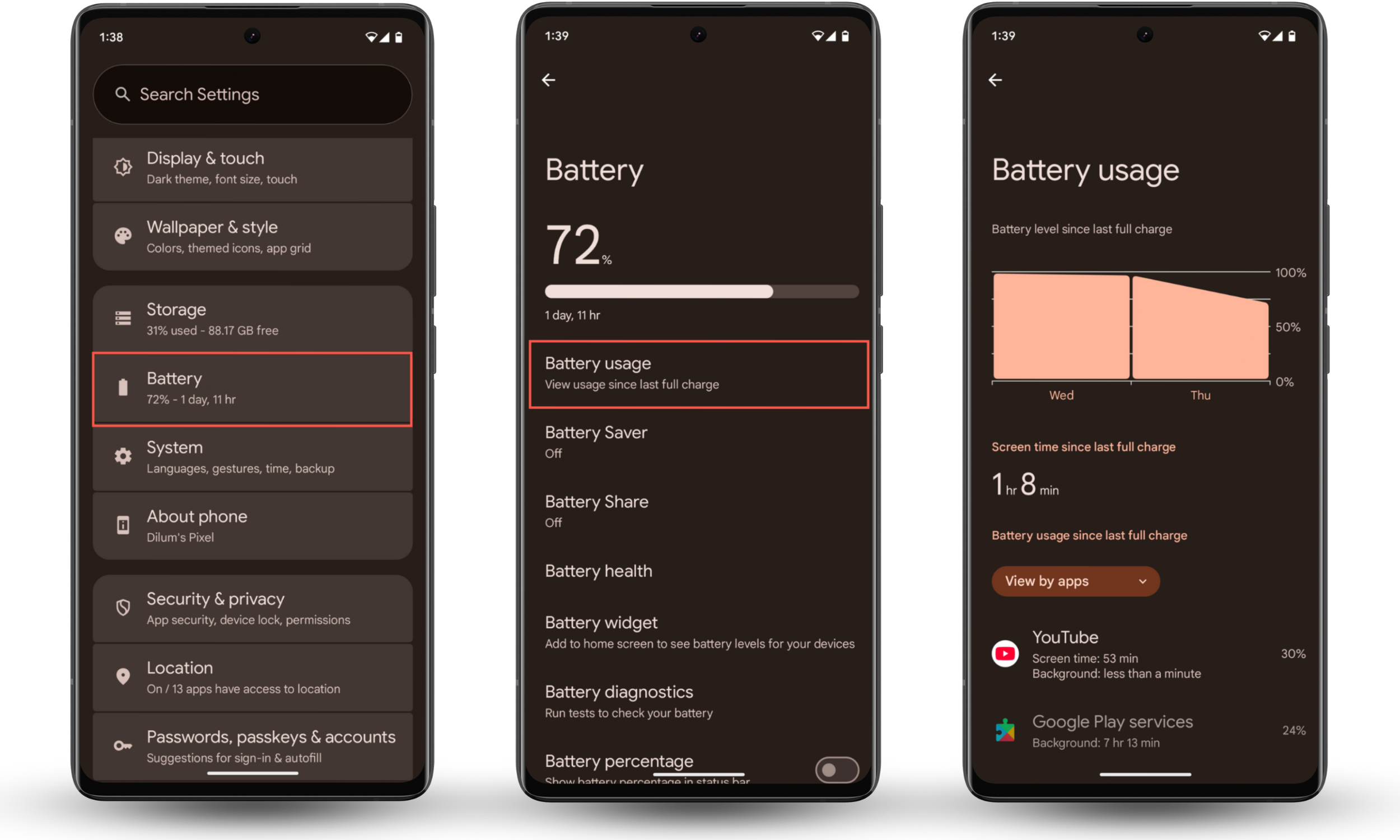
Pro tip
The graph in the Battery section on Android is a great way to see how quickly your phone is consuming power between charges. It’s normal for battery levels to drop fairly quickly if your phone is constantly being used—especially if you’re spending a lot of time on social media or playing games. But if battery levels drop quickly when your phone is idle, it’s a sign that a potentially nefarious app is consuming power in the background.
If you find any apps using excess data or battery power you didn’t install, we recommend removing them from your device as soon as possible. In addition to spyware, be on the lookout for other Android infections, and check the stalkerware apps list to see what kind of threats are most common.
3. Review installed apps via storage/apps list
Although the most sophisticated Android spyware attempts to hide itself once it’s made its way onto your device, we’ve found that many still show up in the list of installed apps. This is one of the simplest ways to find WebWatcher on Android. Follow these steps:
- In the Settings app, tap on Apps > See all apps.
- Carefully scroll through the list and ensure you recognize everything that’s installed on your phone.
- If you see WebWatcher or any other spyware, select it, then tap Uninstall.
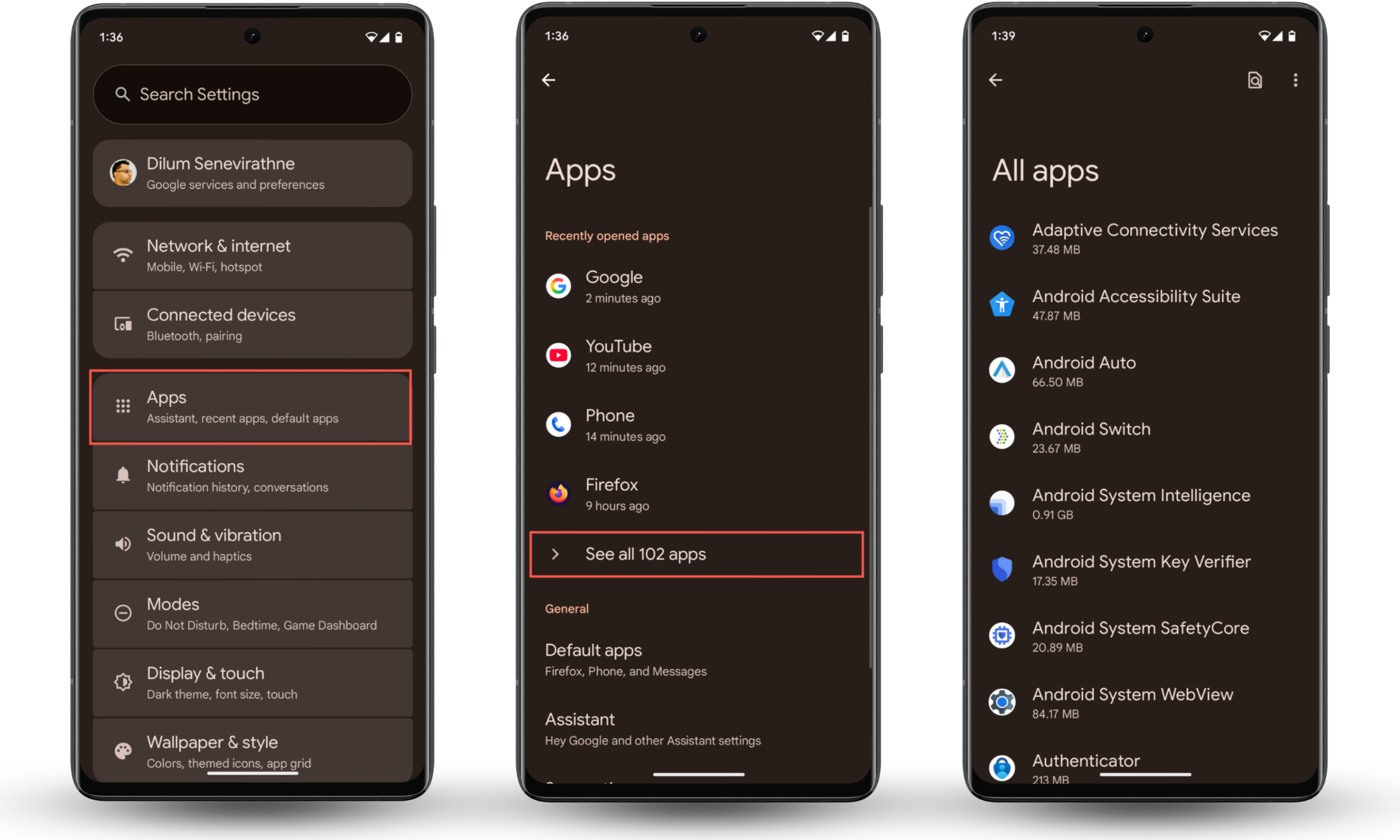
Some hackers use tricks to prevent their software from showing up in the apps list, but they may still show up when we check our phone’s storage stats. Here’s how you can do that:
- In the Settings app, select Storage.
- Choose Apps.
- Go through the list of apps to find hidden spyware infections.
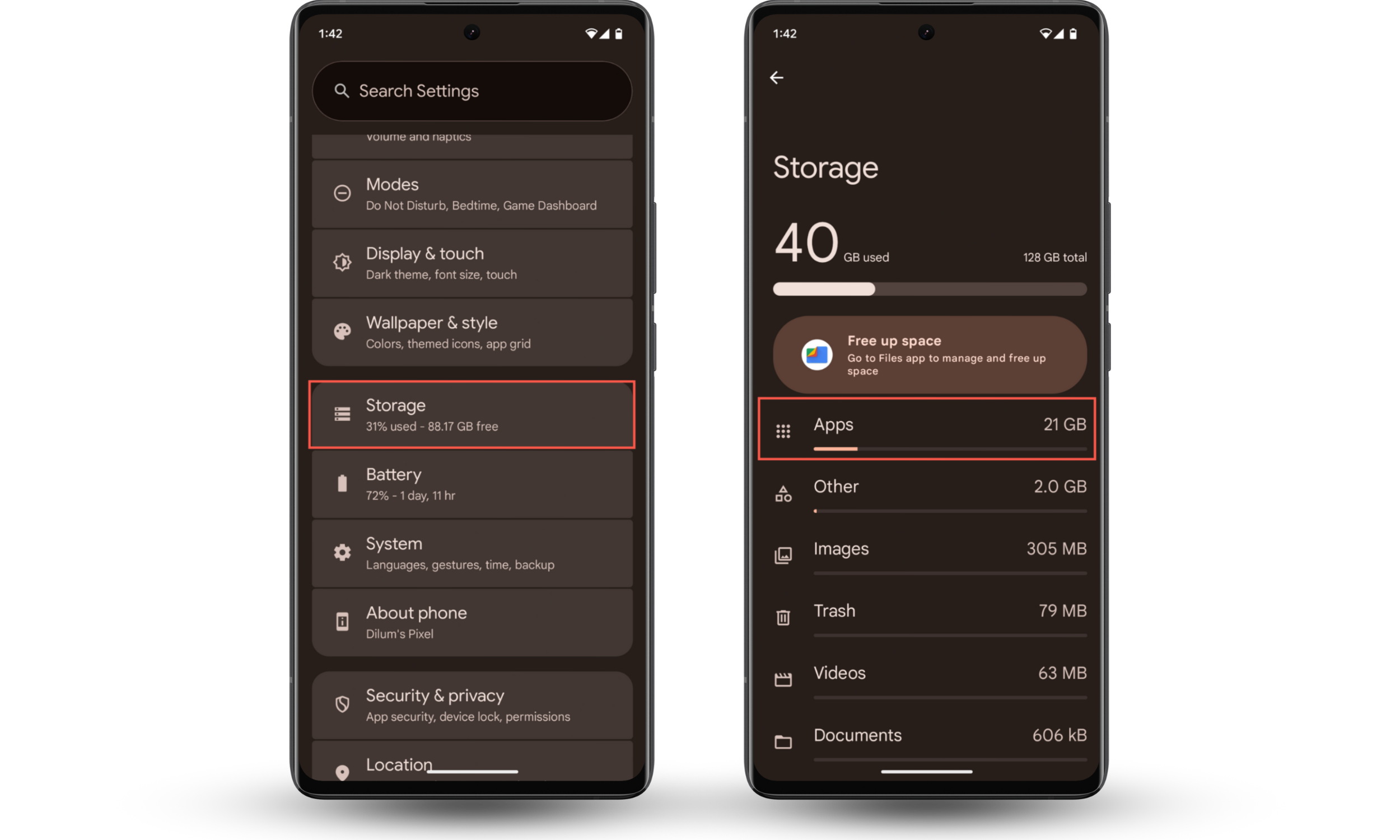
For more advanced spyware apps that are completely hidden from both of these sections, you may need a third-party tool to find them. We’ve spent a lot of time testing different solutions to find the best spyware detector for Android, and Clario Anti Spy from Clario Tech usually comes out on top.
Important
Remember that not all versions of Android are the same. Depending on your device, you may not have the option to access installed apps via the Storage section in the Settings app. If that’s the case, check the Apps list instead, as outlined above, and see the other tips below for alternative ways to detect WebWatcher.
4. Inspect permissions and administrator access
Spyware and other surveillance apps on Android require access to certain device permissions to work properly. They also rely on having administrator access. This means that WebWatcher can be detected on Android by inspecting the permissions on your device, like so:
- Open the Settings app and choose Security & privacy.
- Go to Privacy controls > Permission manager.
- Select each of the permissions to see which apps have access to them.
- If you find an app has access to a permission it doesn’t need, select it to change its settings.
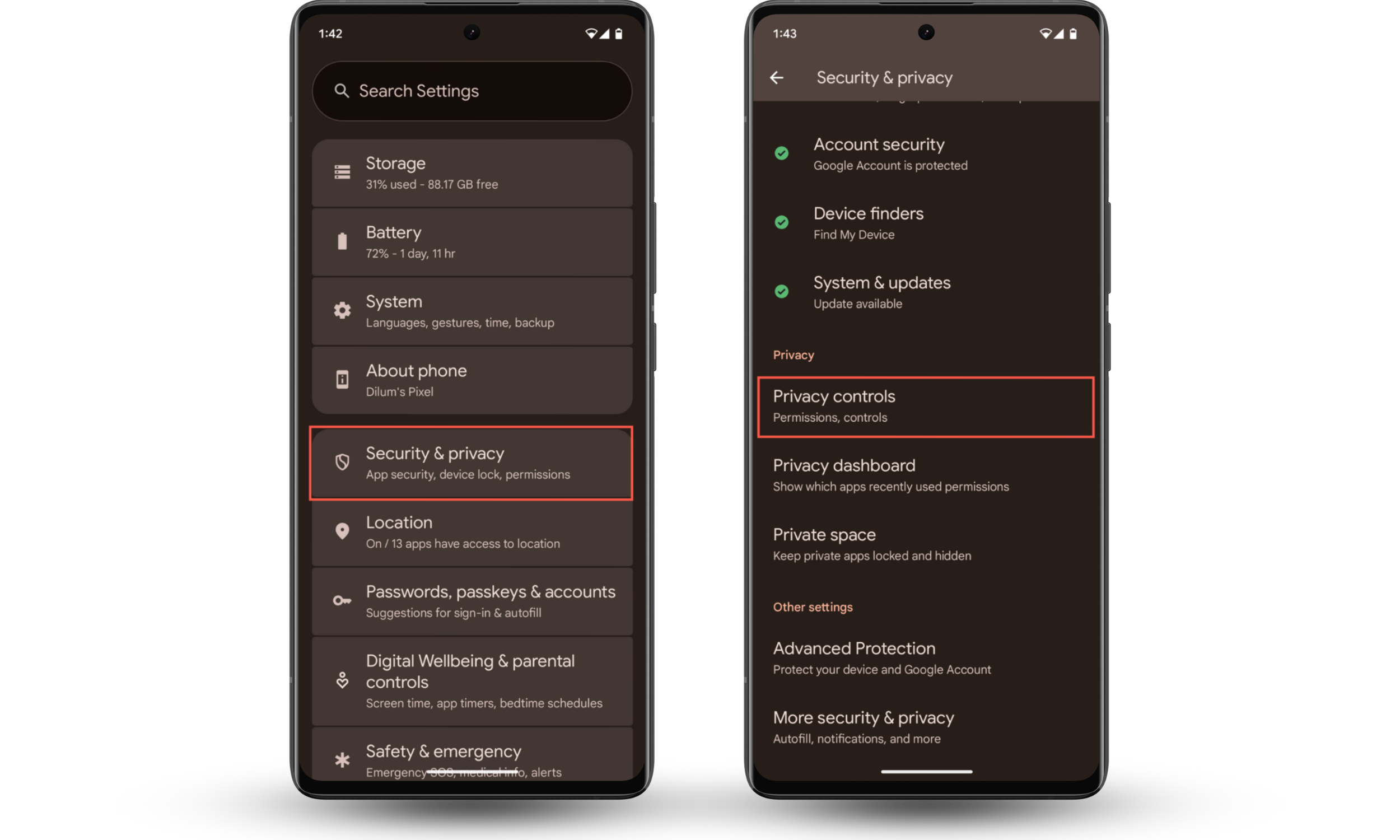
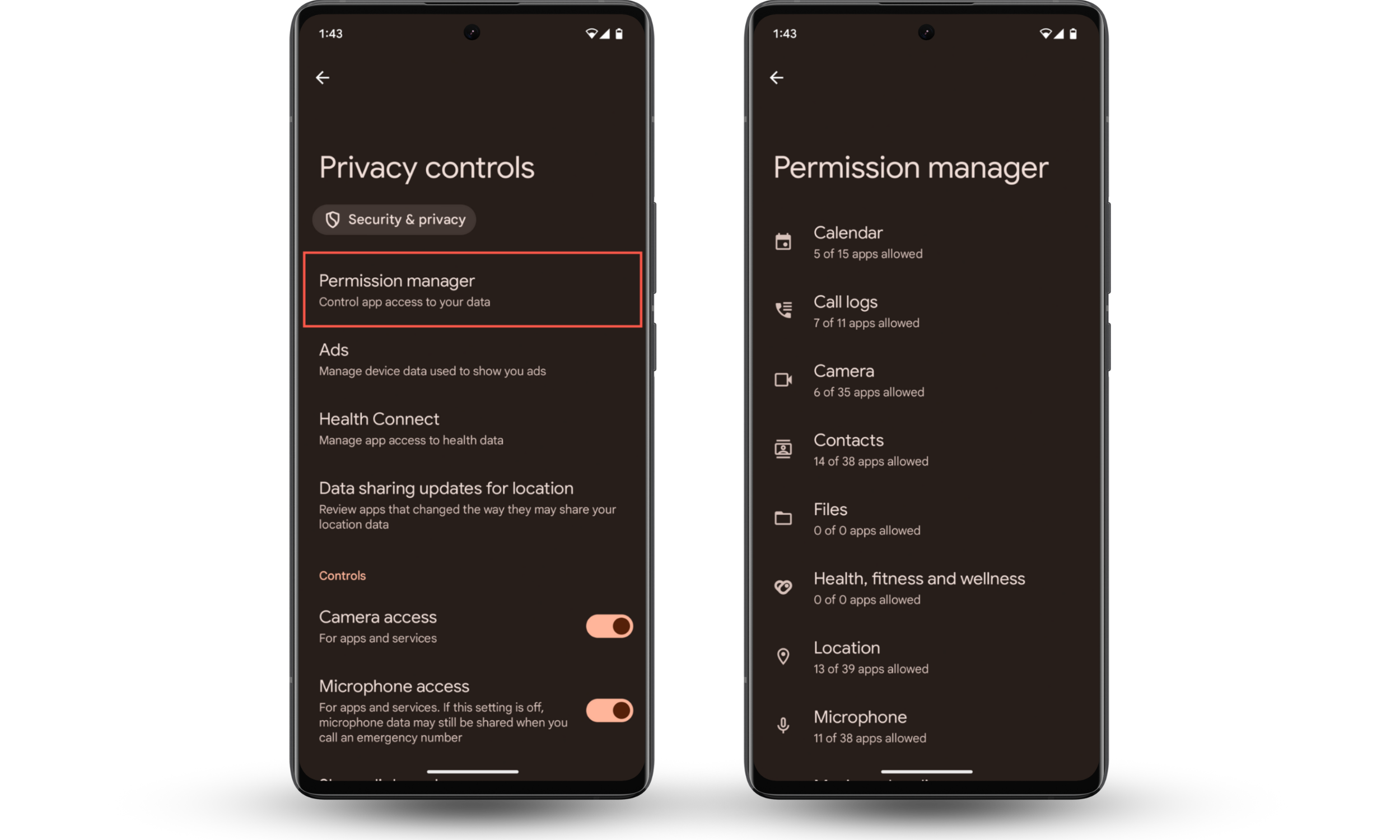
5. Monitor for pop-ups, strange call behavior, or adware
We've noticed that Android spyware infections sometimes display pop-ups or adware that generate money for hackers when you inadvertently tap on them. They’ve also been known to make calls to premium rate numbers, so you’ll sometimes see strange call behavior. Here’s what you should look for:
- An increased number of pop-up ads inside apps and when browsing the web
- Ads in unexpected places, like in system apps and on the home screen
- Calls to unknown numbers in your call log
- Your phone randomly starts making calls by itself.
Note
Adware, pop-ups, and strange call behavior aren’t typically associated with genuine WebWatcher software. We certainly didn’t notice this when we conducted our WebWatcher review. However, you may see ads and pop-ups from counterfeit WebWatcher apps, and from other Android spyware which is potentially even more intrusive and more harmful.
6. Reboot into Safe mode for further inspection
If you have Android spyware that prevents you from using your device properly, or you’re trying to avoid using it to prevent sensitive data from being stolen. In that case, you can reboot your phone into Safe mode—which prevents third-party software from running—and then remove the threat safely. Here’s how:
- Press and hold the Power and Volume Up buttons on your phone until you see the power option menu.
- Hold Power off or Restart until you see the Reboot to safe mode screen.
- Tap OK to confirm you want to reboot into Safe mode.
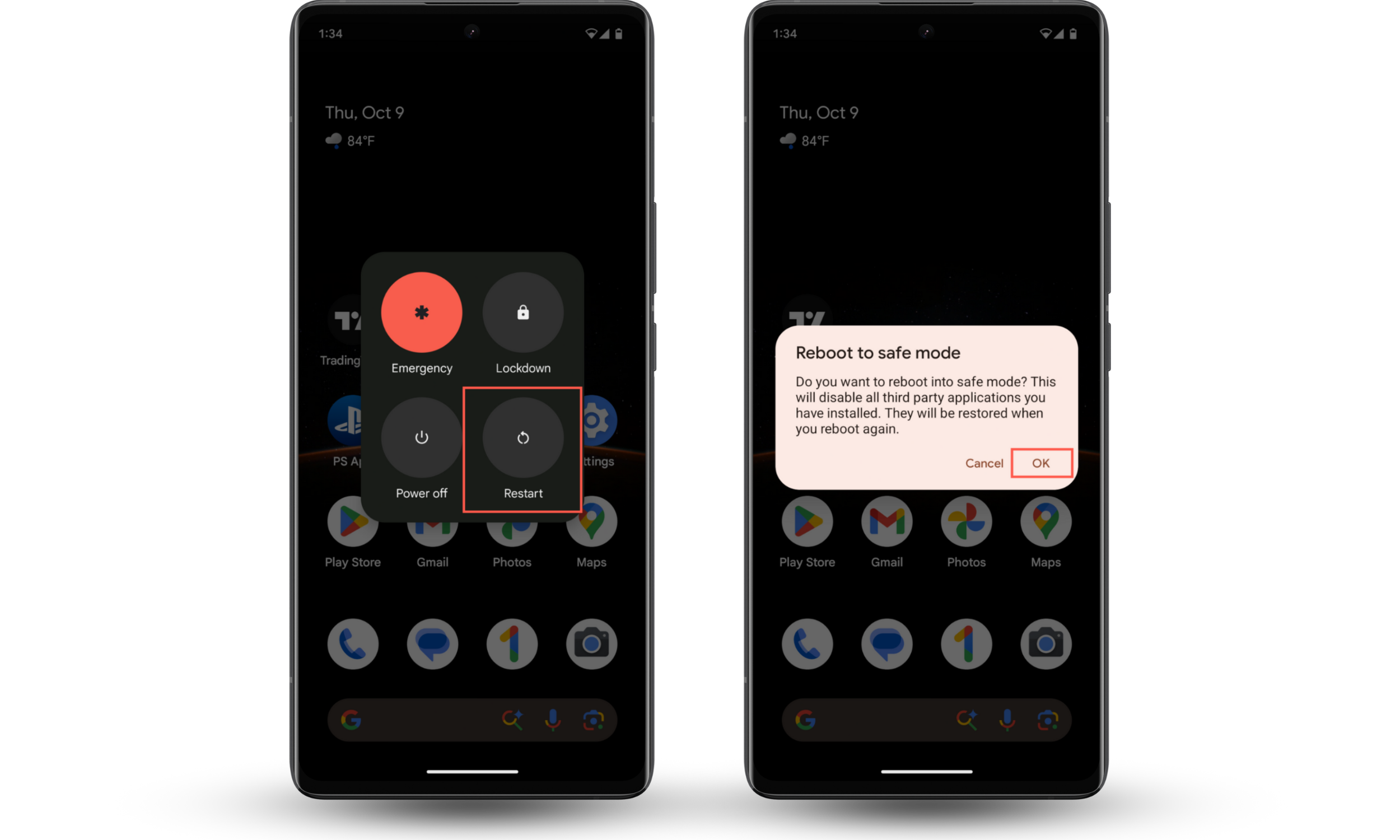
Once in Safe mode, you can use your device without third-party apps to remove any spyware, malware, and other infections that are present, using the steps outlined below. When you’re done, simply restart your device to exit Safe mode and return to normal Android.
How to uninstall WebWatcher from Android
In most cases, we can easily uninstall WebWatcher from Android like we would delete any other app—by tapping and holding its icon, then selecting Uninstall. However, if it’s not showing up in the app drawer because it’s trying to go unnoticed, we can use this simple solution instead:
- In the Settings app, select Apps > See all apps.
- Find and choose WebWatcher, then tap Uninstall.
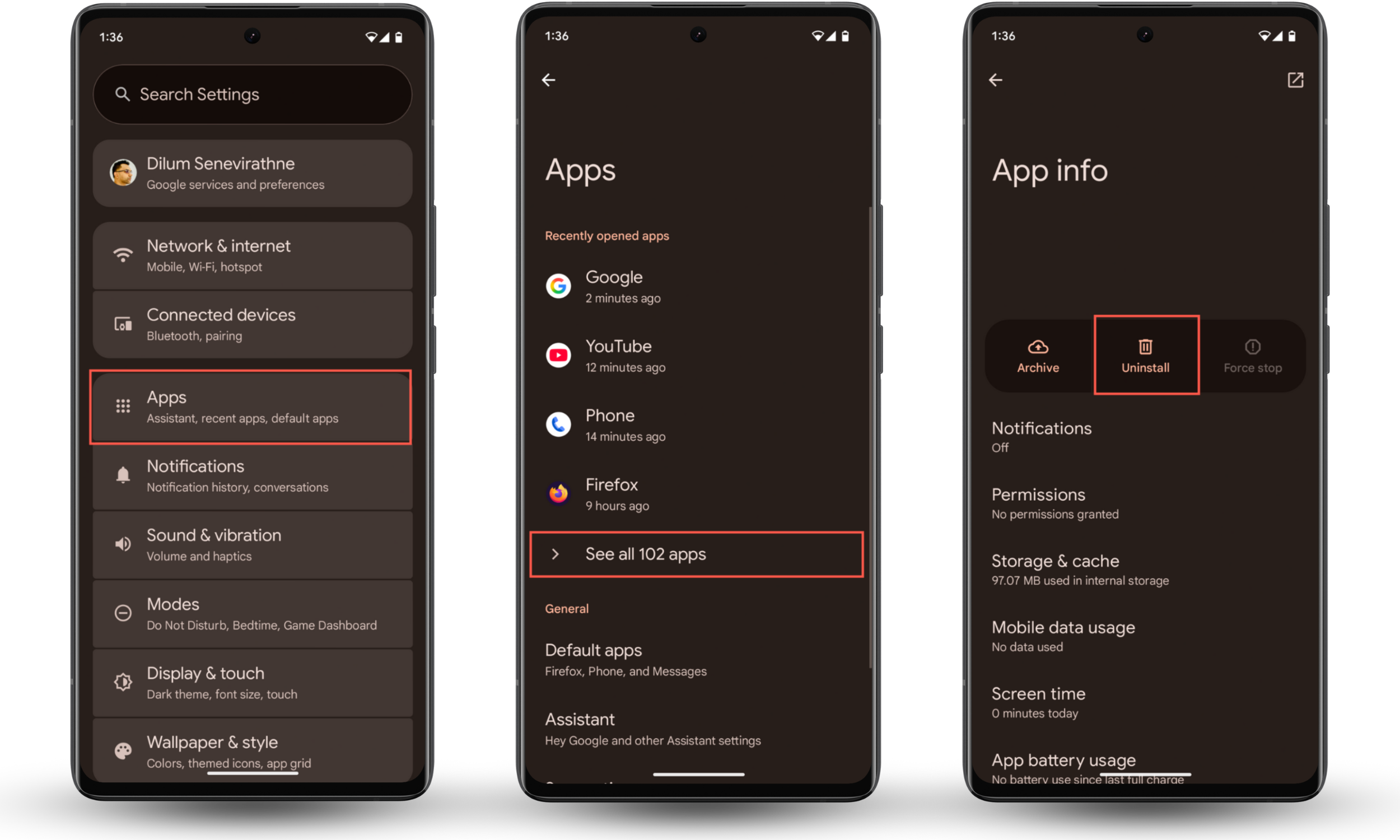
Conclusion
Although WebWatcher is honest about what it does, it’s still a surveillance app that anyone can use to spy on an unsuspecting Android user. In addition to capturing your browsing activity, it reveals your messages, photos, and other sensitive information. Fortunately, WebWatcher isn’t difficult to detect and remove.
We’ve found the best way to find WebWatcher and other spyware apps on Android is to use Clario Anti Spy’s Hidden app scan, which checks all software on your device and highlights anything that’s using suspicious permissions. It also helps you revoke access to sensitive information on a per-app basis.


