Table of contents
- Can you hide apps on your Android phone?
- How to hide an app on Android
- 1. Use built-in settings to hide apps
- 2. Third-party app launchers
- 3. Use Secure Folder to lock apps
- 4. Guest account or private mode
- 5. Rename applications for hiding
- 6. Disable apps on Android
- Lock apps for more security
- Protect your private data
- Hide apps on Android to protect your privacy
Can you hide apps on your Android phone?
Yes, you can. However, most of the time when you hide an Android app, you’re actually just hiding the app’s icon. Although many phones can do it, not all can. If you have an older Android phone, it might not be able to hide apps.
In such cases, you may want to install a third-party launcher that offers this feature. There are many of these, and they offer all kinds of features and customization options, some of which you may not have with your phone’s default software.
Many launchers will let you hide apps on your phone, too, but each method will differ. It’s worth checking a few of these out, especially if your phone doesn’t otherwise have the ability to make apps invisible.
How to hide an app on Android
Although the ability to hide apps is a common feature on many Android phones, it differs depending on which version of Android you have and the brand of your phone.
Manufacturers are free to create software overlays that sit on top of Android, changing the user experience significantly. That means a Samsung phone will offer a different experience to, say, a OnePlus phone.
There are also many third-party launchers and app-hiding tools, and how you hide app icons is different from them, too. Let’s look at some of the different ways of hiding apps on Android phones.
1. Use built-in settings to hide apps
The easiest way to hide apps on an Android, if the option is available, is to use the phone’s built-in settings. Below, we’ll explain how this works for each major Android manufacturer.
1.1 Huawei devices
In the more recent versions of Huawei’s EMUI overlay, you can’t hide individual apps, but you can set up a PrivateSpace. This is basically a hidden user profile, separate to your main one. It has its own apps, settings and so on, so as well as hiding apps, it hides all your documents, settings and activity.
Follow these steps to set up Huawei PrivateSpace and hide apps:
- Find and open your Settings app.
- Scroll down and select Privacy.
- Now select PrivateSpace.
- Tap Enable, and enter your password if asked. Then, enter a PrivateSpace PIN.
- From now on, you can return to Settings > Privacy > PrivateSpace and select Log in to get back into your PrivateSpace.
1.2 Samsung Android phones
Samsung has had a few different Android overlays in the past, and its latest one is called One UI. There are a few different ways to hide apps on a Samsung phone, but here’s one of them:
- Select Settings.
- Choose Home screen.
- Tap Hide apps on Home and Apps screen.
- Select all the apps you want to disable from the list.
- Tap Done.
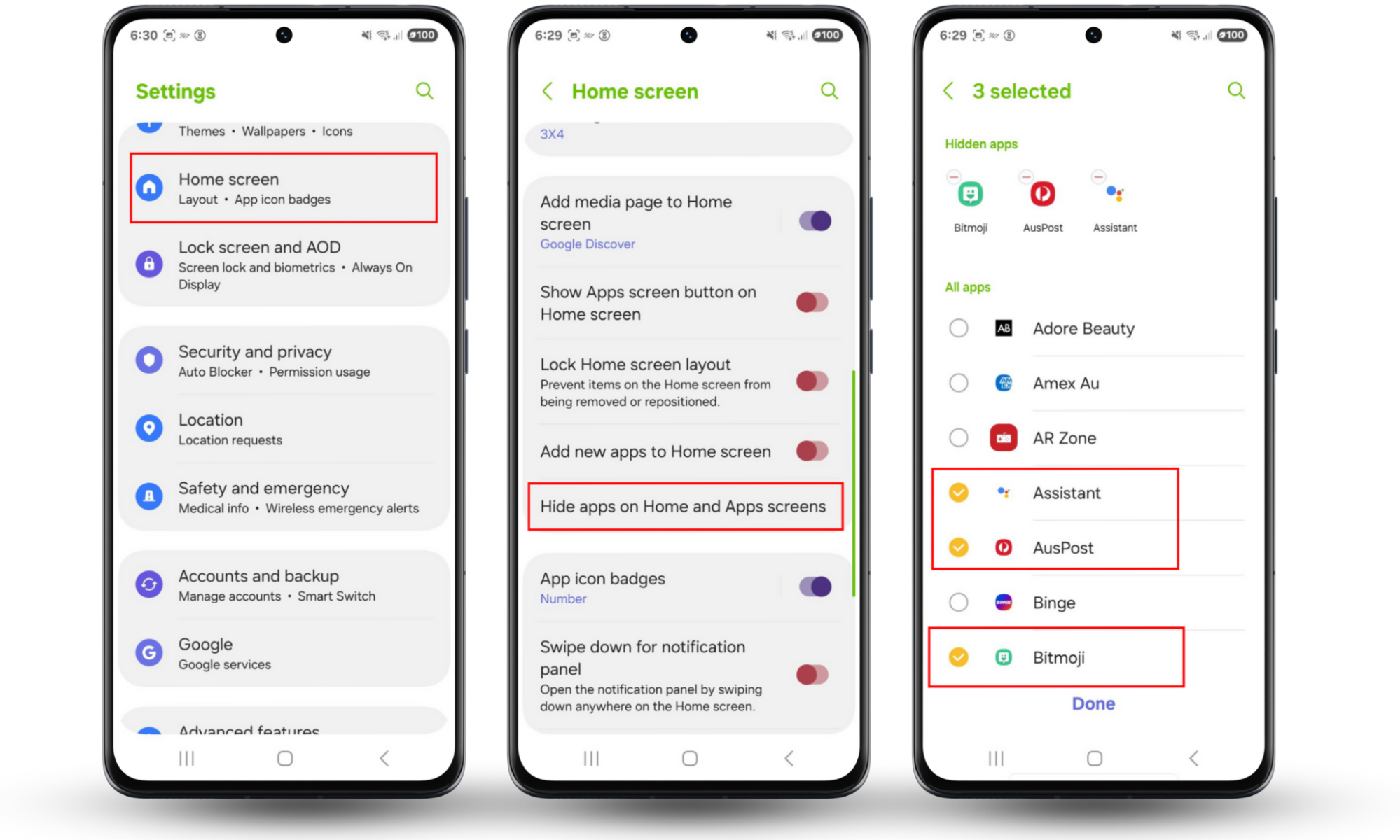
1.3 Xiaomi phones
Many Xiaomi phones have a feature called App Lock that can password-protect running apps, but if you don’t need that level of security, you can just hide Android icons. Here’s how:
- Swipe down from the top of your phone and select the cog icon to open Settings.
- Search for and open Hidden Apps.
- Select the apps you want to hide.
- To view hidden apps, spread two fingers apart on your home screen.
1.4 OnePlus Android phones
Hiding apps on a OnePlus phone is quick and easy, and it gives you the option of disabling them too, if you want to prevent access. Just follow these steps:
- Swipe up from the bottom of your screen to open your app drawer.
- Now, swipe left to show the Hidden Space, and tap the plus icon.
- Choose applications to hide, and tap the tick icon.
- Return to the hidden space whenever you want to open these apps. If you tap the three dots in the top-right, you can also lock apps.
1.5 LG Android phones
As with other brands, how you hide apps on your LG Android phone will differ depending on what model you have. For many, though, you can follow this process:
- On your home screen, press and hold on a blank space.
- Tap Home screen settings.
- Select Hide apps.
- Now choose which apps to hide, and tap Apply.
2. Third-party app launchers
If your phone doesn't offer a built-in way to hide apps in Android, a third-party launcher is a solid alternative. Launchers are apps that replace your phone's default home screen and app drawer, providing extra customization options.
Popular launchers like Nova Launcher allow you to hide apps. The process will differ from one launcher to another, so you’ll need to explore the settings of your chosen launcher to find the “hide apps” feature.
3. Use Secure Folder to lock apps
A Secure Folder is a locked safe on your phone where you can hide copies of your apps. It's an encrypted and private space that requires its own password, PIN, or fingerprint to open.
When you place an app in the Secure Folder, it becomes invisible on your regular home screen and app drawer. While this feature is typically only available on Samsung phones, other brands may offer a similar function under a different name. It’s essentially the same as creating Android private apps.
To move an app into Samsung's Secure Folder:
- Open Settings > Security and privacy.
- Choose More security settings > Secure Folder.
- Press Continue and follow the instructions on-screen to add biometrics. Then, create your new Secure Folder and place your apps inside it.
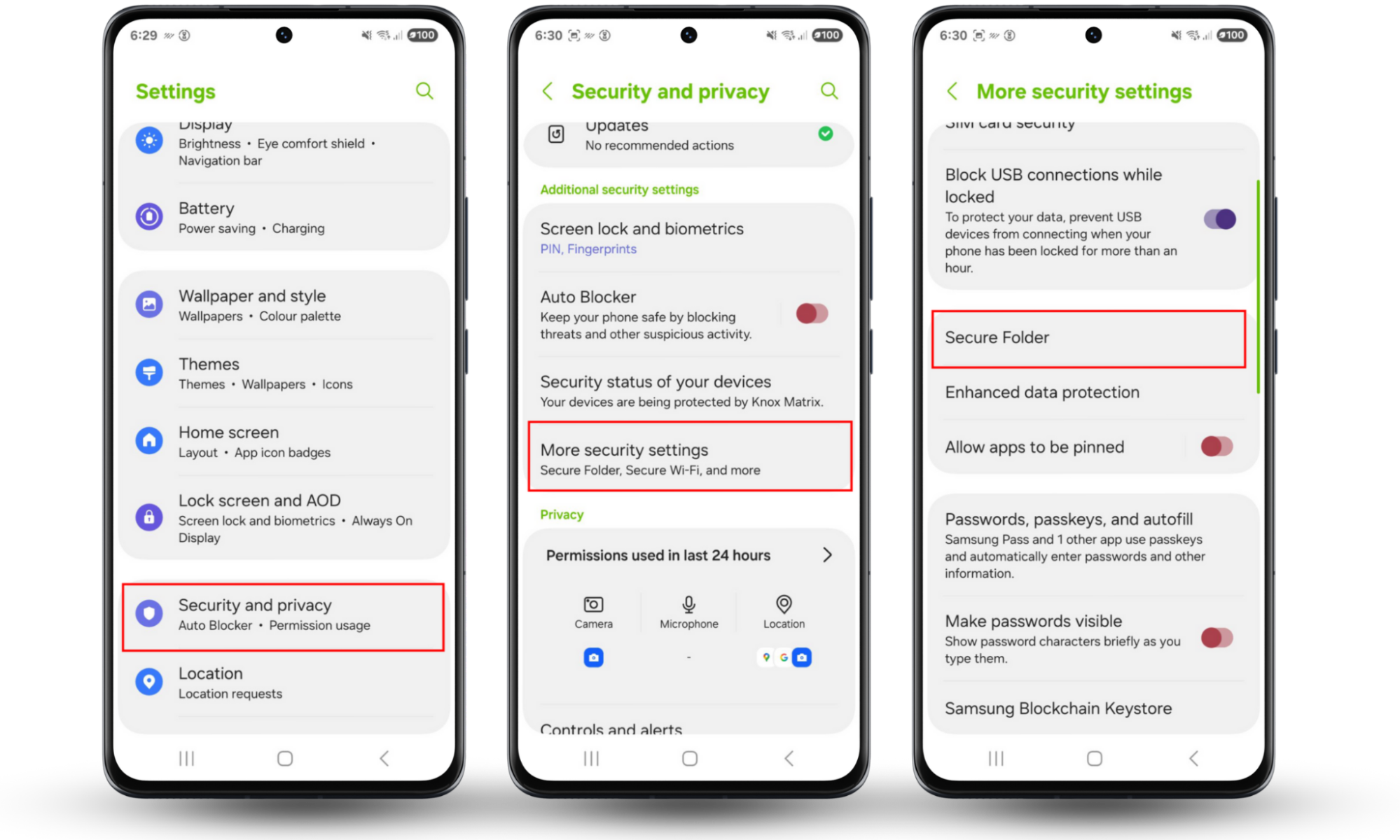
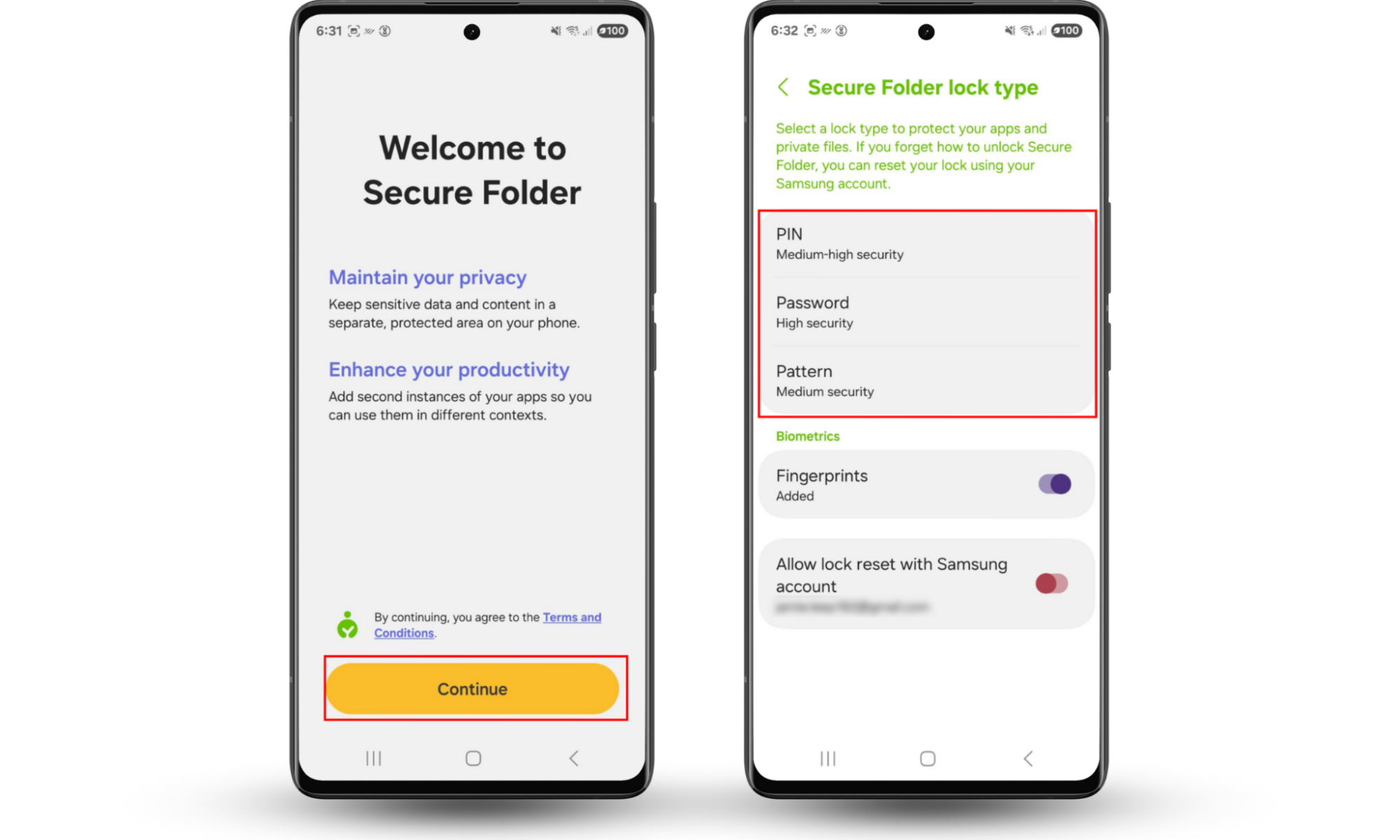
4. Guest account or private mode
If you need to hand your phone to someone else, you can use Android’s Guest Mode. This feature creates a temporary profile with only the phone's original factory-installed apps. All of your apps, photos, and files from your main account will be completely hidden. You won’t have to delete or uninstall apps whenever you think someone is going to take a look at your phone.
To switch to Guest Mode:
- Swipe down from the top of your screen to open the Quick Settings panel.
- Tap on your user icon.
- Select Guest or Add guest from the user profiles menu. Your phone will then switch to a temporary session.
Note
Guest Mode on Android has become less common, which is why you might not find this feature in your Quick Settings. Also, the pathway towards this feature may differ among manufacturers.
5. Rename applications for hiding
Another way to hide an app is by disguising it as something else. You can change the app’s name and icon to make it look like a boring system utility, like a calculator. Anyone glancing at your phone will scroll right past it without realizing.
However, to disguise apps on Android, you’ll need a third-party app like Nova Launcher or an app-disguising tool from the Google Play Store. Once installed, jump into the launcher’s settings to find the options for renaming and changing icons.
6. Disable apps on Android
Disabling apps is a built-in Android feature that lets you turn off pre-installed system apps and bloatware that came with your device. It only works for apps that were installed on your phone when you bought it, so you can’t disable any apps you downloaded yourself from the Google Play Store.
However, when you disable an app, it disappears from your home screen and app list, stops running in the background, and won't receive updates.
To disable an app on Android:
- Open Settings > Apps.
- Tap the app you want to disable, then press the Disable button (if available).
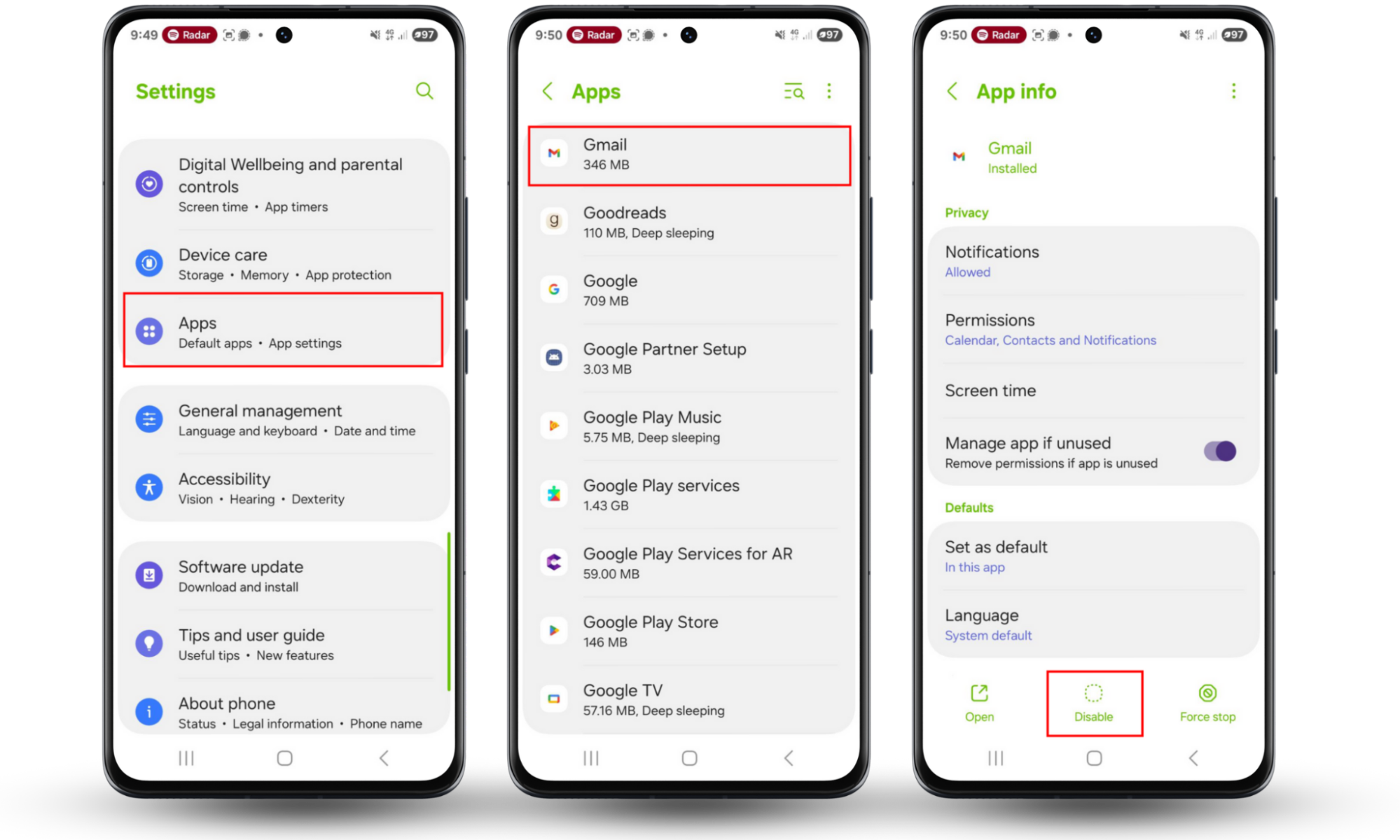
Lock apps for more security
In many cases, when you hide apps on Android you simply make them invisible. Spies can still find and open them, so if you need to hide apps for security reasons, you’ll need to think of a different solution.
Some phones have app locking features built in, letting you hide and password protect your installed apps, but otherwise, you’ll need a third-party tool.
If you look in the Google Play Store, you’ll find there are plenty of tools to hide and lock apps. Some even have the ability to disguise themselves as something else, such as simple volume control apps.
Protect your private data
Hiding apps on your phone may stop people around you from seeing your personal data, but it won’t stop them from monitoring your movements. Your spouse can track your location through your mobile device, compromising your privacy.
Fortunately, you can do something about it, other than deleting your apps. Clario Anti Spy’s Virtual location tool for Android users masks your real location with a fake one to throw spies off your trail. Whether you want to confuse your partner or other bad actors, Virtual location simplifies the process.
Here’s how to use the Clario Anti Spy Virtual location feature on your Android device:
- Download Clario Anti Spy and get a subscription to create an account.
- Open the app, locate the Virtual location tool, and hit Set up.
- Follow the prompts and choose your preferred location on the map, then tap Reset Location when you’re done.
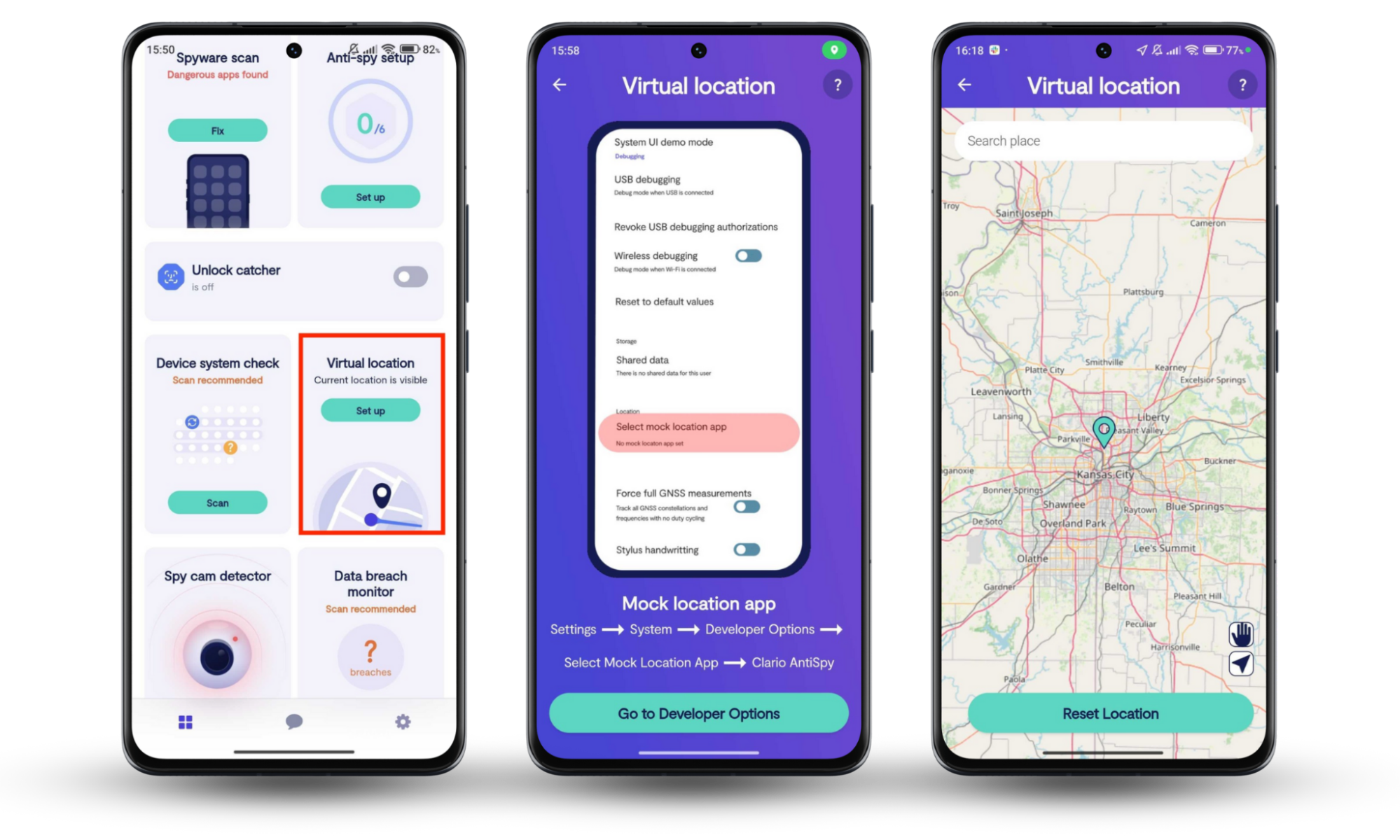
Combined with Clario’s other security and privacy features, as well as hidden apps, you should be able to keep your data away from prying eyes — both online and offline.
Hide apps on Android to protect your privacy
Unless your Android device is always in your hands (which is unlikely for most people), there’s no way to guarantee that others won’t snoop through it. Keep prying eyes out of your business by using built-in tools to hide or lock the apps you want to keep private on your Android phone.
As an added layer of protection, don’t forget to use Clario Anti Spy’s Virtual location. This tool hides your real location by letting you choose an alternative one on a map, making it harder for your spouse or other bad actors to know your whereabouts.


