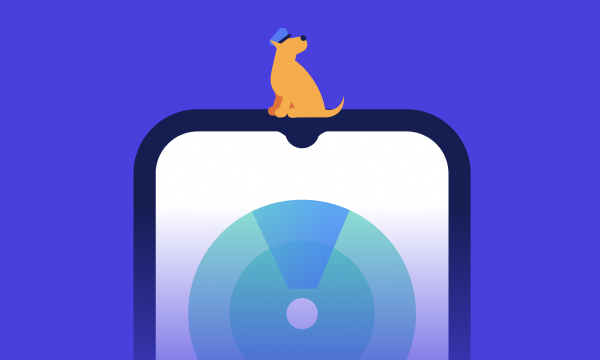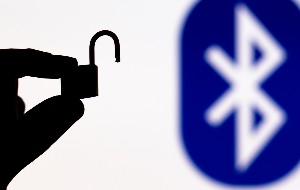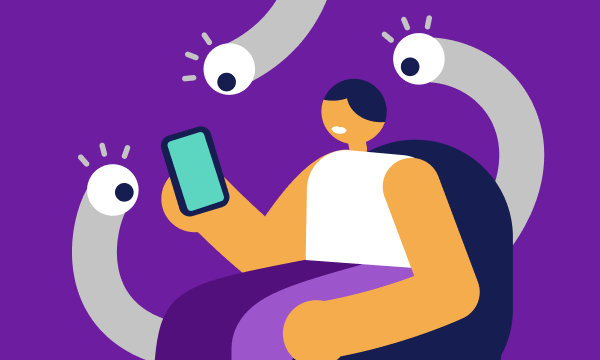Table of contents
- Can hackers see you through your phone camera?
- How to know if your phone camera is hacked
- 1. Rate your data usage
- 2. Check for background apps
- 3. Explore the behavior of the camera
- 4. View camera permissions
- 5. Track video call performance
- 6. Listen for strange sounds in calls
- 7. Check your location permissions
- 8. Watch the camera light
- 9. Look for newly strange apps, photos, or video files that appear on your phone
- 10. Existing messages or emails that you haven’t sent
- 11. Your screen is acting weird
- 12. Evaluate battery performance
- 13. Check if your device heats up more than usual
- 14. Scan your phone for spyware
- How to protect your phone camera from hackers
- 1. Manage apps that have access to the camera
- 2. Update your OS and apps
- 3. Avoid suspicious links and attachments
- 4. Use a strong password
- 5. Enable Lockdown Mode
- 6. Be careful with some third-party apps
- 7. Don’t jailbreak your phone
- 8. Improve your privacy settings
- 9. Use good security software
- FAQs
- Can someone record you through your phone camera?
- Should you cover your phone camera?
- Why do you feel like someone is watching you through your phone?
- Can someone remotely access your phone camera?
- Who is watching you through your phone?
Can hackers see you through your phone camera?
Despite the security protections built into Android and iOS, someone can look at you through your phone camera if they gain access to your phone using the right software. Some of these applications require a spy to gain physical access to your device so that they can install them, but more sophisticated cybersecurity attacks can be installed remotely.
What’s more, hackers will go to great lengths to try to conceal their malicious code. So, how do you know if someone is looking through your phone camera? There are a number of signs you should look out for and some simple steps you can take to not only remove any spyware you’ve already picked up but also to protect your phone in the future.
How to know if your phone camera is hacked
If you suspect someone is spying on your phone camera, or you’re asking ‘can the government can see you through your phone camera,’ several indicators can help you confirm or disprove your suspicions. The following signs may indicate that someone is using your phone's camera to watch you:
- Rate your data usage
- Check for background apps
- Explore the behavior of the camera
- View camera permissions
- Track video call performance
- Listen for strange sounds in calls
- Check your location permissions
- Watch the camera light
- Look for newly strange apps, photos, or video files that appear on your phone
- Existing messages or emails that you haven’t sent
- Your screen is acting weird
- Evaluate battery performance
- Check if your device heats up more than usual
- Scan your phone for spyware
1. Rate your data usage
If someone is watching you through your camera, it means your phone is sending them a live feed of what your camera sees. In some cases, someone can watch you through your phone after it captures and saves footage that the attacker can collect later. Whatever the case may be, sending video uses a lot of data, so increasing data usage is a sign that your phone is infected.
Keep an eye on how much data your phone uses and compare it with your actual usage. Most smartphones will also show you a breakdown of which apps are the biggest data hogs—check the list to ensure there is no software you don’t recognize by following the steps below. You may also want to check your phone bill if you have a data cap.
How to check data usage on iPhone:
- Open Settings, then tap Cellular.
- Scroll down to Cellular Data to see your data usage figures.
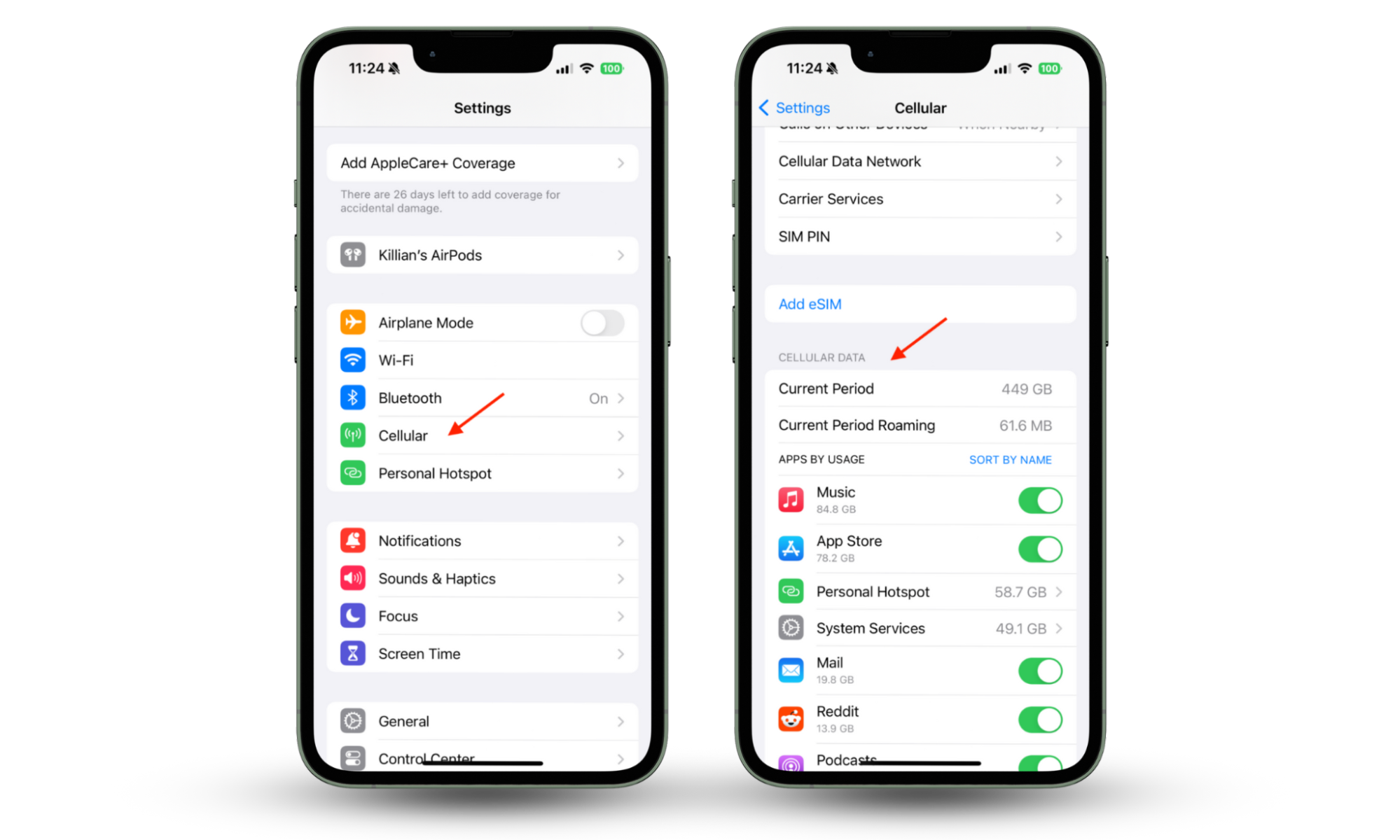
How to check data usage on Android:
- Open Settings on your device, then tap Connections.
- Select Data usage, then tap Mobile data usage.
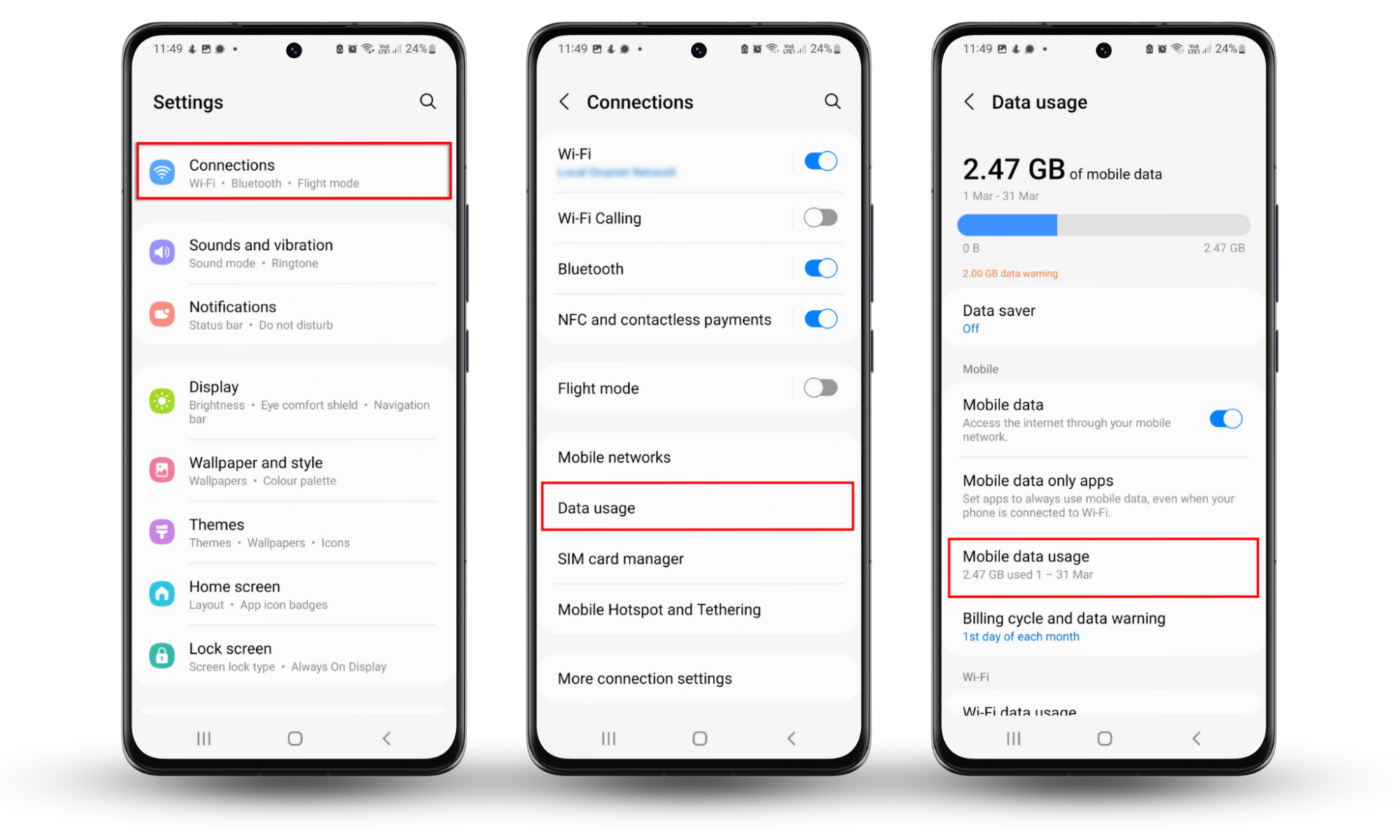
2. Check for background apps
If your stalker isn't a sophisticated hacker, their software may appear as an open application running behind the scenes. With that being the case, one of the easiest ways to check if your phone camera is hacked is to go through all your background applications and look for any unauthorized or unrecognized software you didn’t install.
A more advanced malicious operator wouldn't use such an obvious tactic, but checking for suspicious background apps on your iOS or Android device—usually by hitting the recent apps button on your phone (on Android) or by swiping up from the bottom of the screen (on iPhone)—is a quick way to make sure there are no background apps that shouldn’t be there.
3. Explore the behavior of the camera
If your phone's camera is misbehaving, someone may be accessing it to watch you. A camera that turns on automatically says it's already in use when it shouldn't or triggers frequent alerts could be compromised. You’ll need to keep an eye on these things if you’re wondering how to know if your phone camera is hacked or suspect it’s being accessed without your permission.
However, software glitches and faulty hardware can produce similar symptoms, so you'll need to investigate the issue further.
4. View camera permissions
You can know if your camera is watching you or if unauthorized apps have access to it by reviewing your camera permissions in the privacy settings on Android and iOS. Take a look at the list and ensure there are no apps there that you don’t recognize. It’s also a good idea to revoke camera permissions for any software that doesn’t really need this privilege.
How to check camera permissions on iPhone:
- Open Settings, then tap Privacy & Security.
- Select Camera.
- Set your preferences for each app in the list by using the toggles.
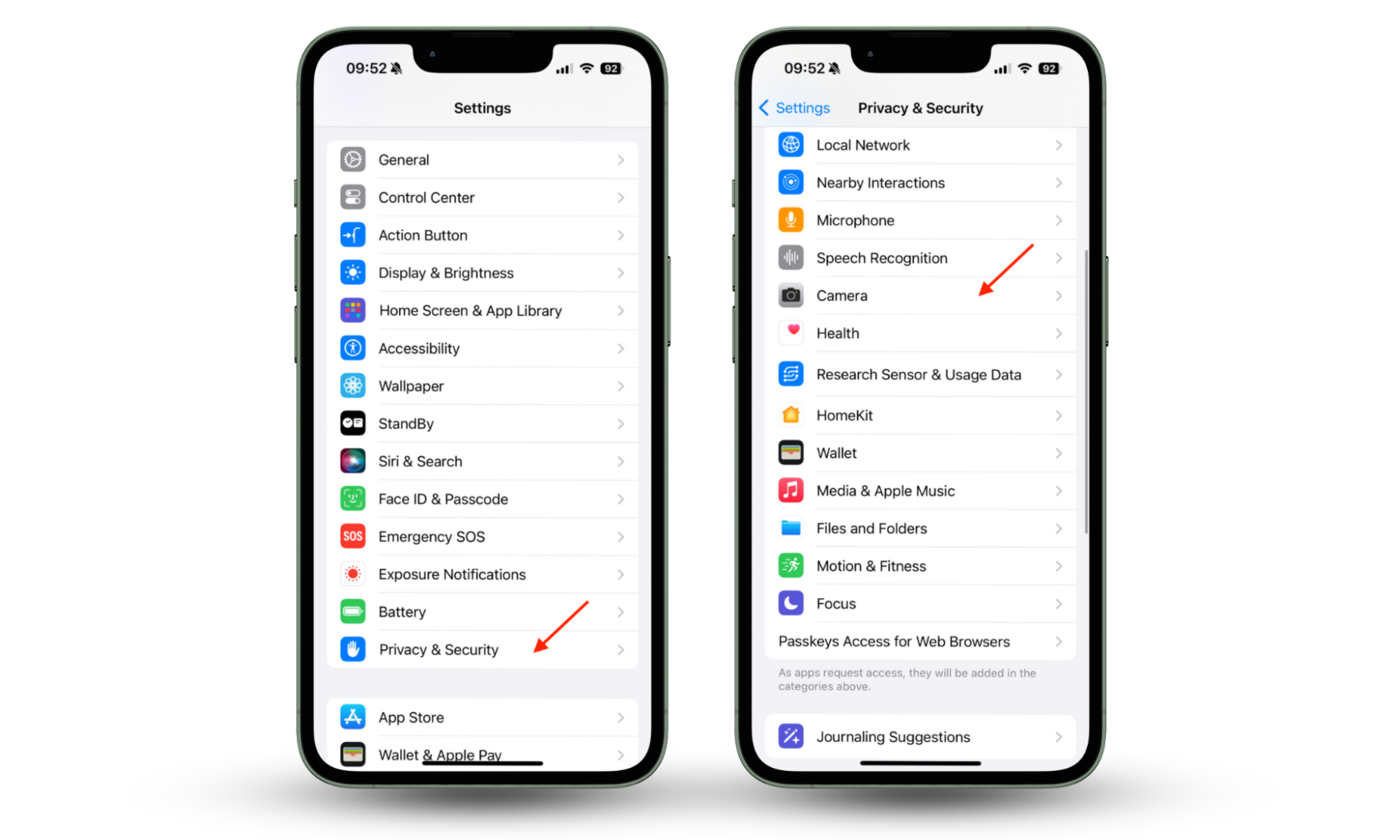
How to check camera permissions on Android:
- Open the Settings app, then select Privacy.
- Select Permission manager.
- Tap Camera. Then, tap on each app in the list to specify its camera permissions. Select Don’t allow to disable camera access.
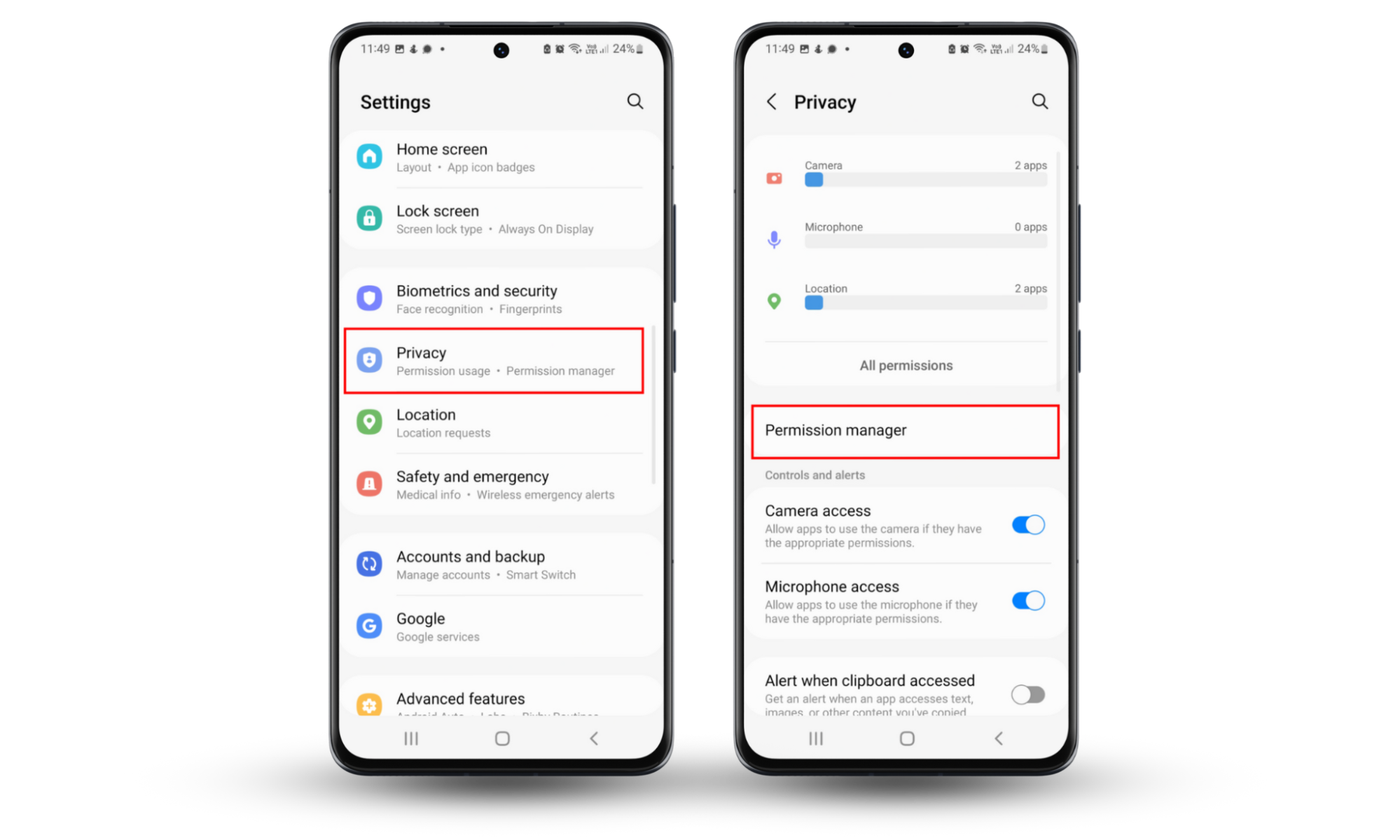
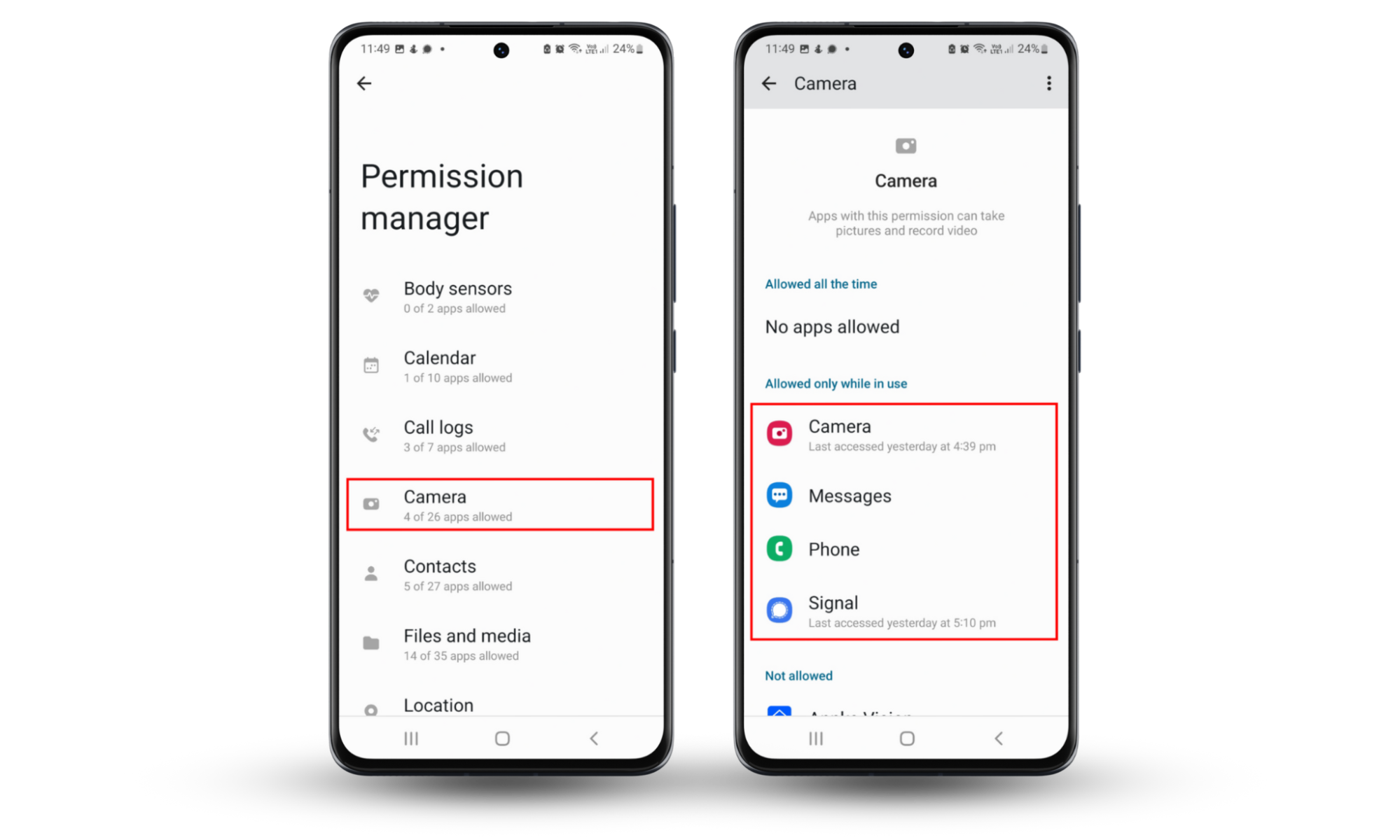
5. Track video call performance
In addition to eating up network bandwidth, monitoring a person’s phone camera in the background would impact the device’s performance. If you find that online video calls have suddenly become choppy and unstable despite a solid network connection, it could indicate that spyware is recording them or allowing an attacker to watch them live.
It’s worth noting that it’s not uncommon for FaceTime, WhatsApp, Facebook, and other video-calling services to experience issues that can affect video call performance. However, if it’s something you’ve started seeing regularly, it could be cause for concern.
6. Listen for strange sounds in calls
Does it ever sound like someone else is on the line when you’re on a call? Although this may be the result of a poor cellular connection, it’s something you shouldn’t ignore if it happens when you have a strong and stable signal, or you’re making calls over Wi-Fi.
Try testing this by calling a friend and asking them to stay silent. If you hear strange sounds when neither of you is talking, as if another person is listening in, be sure to check your smartphone for hidden spyware and other malicious software right away.
7. Check your location permissions
Most spies are interested in more than just watching you through your camera—they may also want to collect other information, including your location. As well as checking your camera permissions as we outlined above, it’s also important to follow the same steps to check which apps have access to your location.
Lots of apps ask for location permissions these days, and many of them—particularly maps and navigation apps—have good reasons to do so. However, lots of others want access to your location simply so that they can keep track of it, and they don’t need it to function properly. Revoke location permissions whenever they’re not necessary.
8. Watch the camera light
Monitoring your camera's indicator light is one of the best ways to determine whether someone is watching you through your phone. Modern versions of Android and iOS display a small green dot in the status bar when your camera is in use. Look out for this and investigate if the green light appears when the camera should be inactive.
While an elite hacker could potentially disable the indicator light on your device, doing so requires a high level of competence and expertise. Unless you're a serious target for governments or other high-level organizations, you probably won't attract the attention of anyone with such advanced skills.
Therefore, monitoring the state of your indicator light for any unusual activity is an excellent way to know if someone is spying on you through your phone's camera.
9. Look for newly strange apps, photos, or video files that appear on your phone
If someone uses your phone's camera to spy on you, the saved video content must go somewhere. You may notice odd recordings, photos, screenshots, or other unexplained files appearing on your device.
Additionally, even compressed videos can take up a lot of space, so a compromised phone may experience issues with low available storage for no obvious reason. Legitimate media content and other large files can also use a lot of space. Therefore, you should closely examine the contents of your device before jumping to any conclusions.
10. Existing messages or emails that you haven’t sent
If an attacker is capturing footage from your camera and collecting other information stored on your phone, they’ll need a way to retrieve it. They may also want to spread their spyware to others in your contacts list, and in many cases, they’ll use your email and messaging apps to do this. Look out for any messages that you haven’t sent yourself.
If you find sent messages or emails that should be there, or a friend tells you they received strange communications from your phone, check it for malicious software immediately and change the passwords to all of your accounts to block out anyone who might have obtained your login information.
11. Your screen is acting weird
There are several reasons why your smartphone’s screen may behave weirdly when you have an infection. One is that malware can have an impact on your phone’s performance, causing it to become bogged down, which makes the display glitchy and unresponsive. The other reason is that they may disable the screen to hide their activities.
If your phone’s display randomly goes black, stops registering touch input, or moving content looks very choppy, you need to find out why. Although hardware failures can cause this kind of behavior, cyber threats are often to blame.
12. Evaluate battery performance
Recording video requires a lot of resources, and frequent filming can quickly drain your battery. If your phone is losing charge faster than expected, someone may be hacking your camera to spy on you.
With that said, several other factors, such as open apps, background services, or a poor cellular connection, can cause a battery to drain quickly. As always, if you suspect a breach, you should monitor your device more closely to rule out other causes.
13. Check if your device heats up more than usual
Because spyware is constantly listening in and collecting information, it requires a lot of processing power. A knock-on effect of this is that your smartphone becomes very warm, as you’ll know if you’ve ever played an intensive mobile game. Keep an eye on your device’s temperature, particularly when it’s idle, to see if it heats up more than usual.
If you find that your device is hot when you pick it up, or you get a warning that says your phone has to cool down before you can use it, you need to find out why. Even if it’s not spyware, this indicates there is an issue with another application or that your device isn’t operating as it should.
14. Scan your phone for spyware
The most effective way to tell if your phone camera has been hacked is by scanning your phone for spyware. You won’t find spyware scanners built into Android or iOS, but you can prevent spyware with Clario’s Anti-spy setup. It’s a nifty anti-spying solution that guides you through a set of basic privacy protections with helpful, comprehensive checklists to keep your phone and sensitive information secure. The Anti-spy setup tool is ideal for privacy-minded individuals who want to avoid spying, whether through their phone’s camera or other tools.
Follow the steps below to safeguard your phone against spying with Clario’s Anti-spy setup:
- Download Clario Anti Spy on your smartphone and set up an account.
- In the Anti-spy setup section, look for the Set up button and click on it. This will take you to a list of recommendations.
- Select each recommendation and follow the corresponding instructions to complete anti-spying checklists.
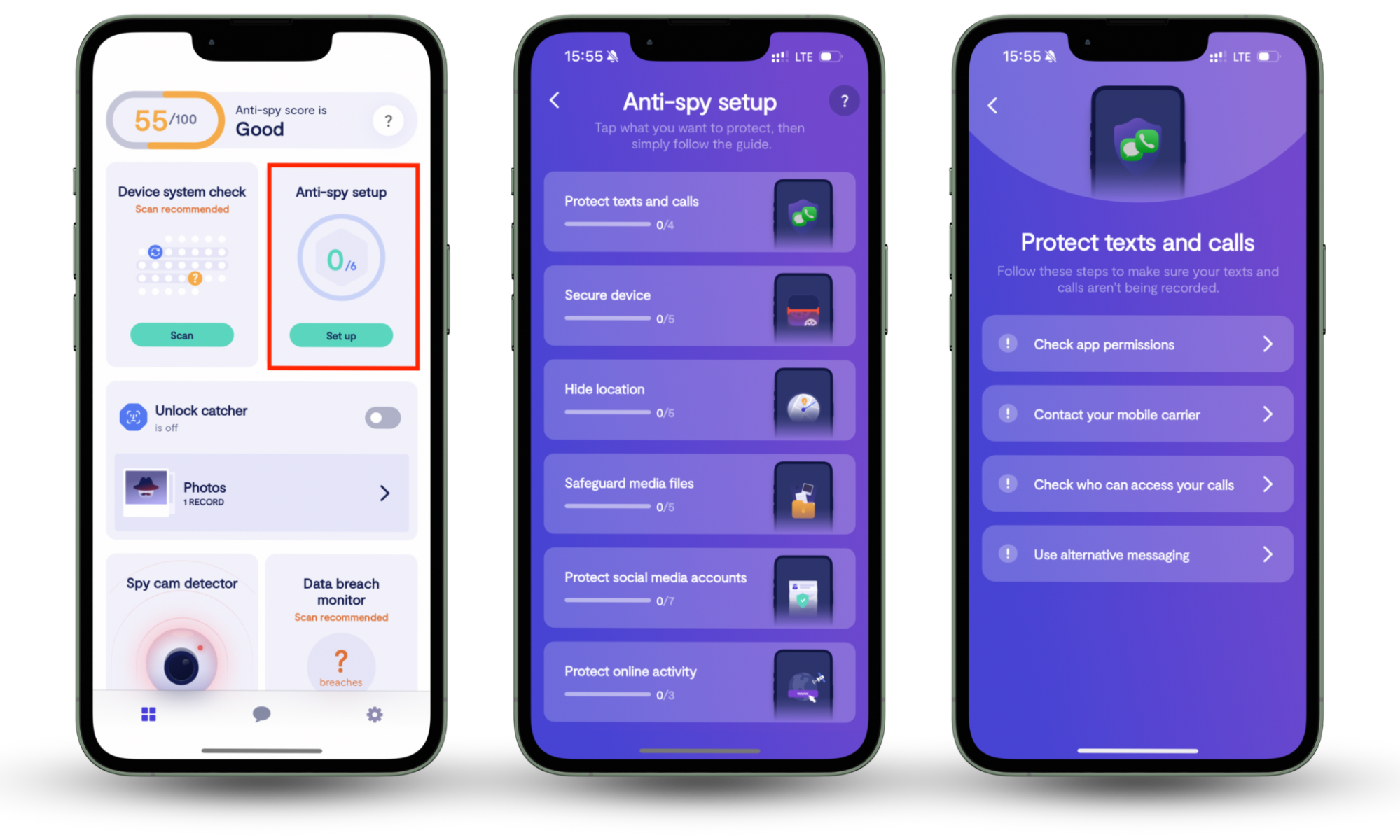
How to protect your phone camera from hackers
Now that we know how to remove a hacker from your phone let’s look at the most effective ways to ensure that you protect your phone from camera hackers in the future. Good security practices are the best way to avoid malware, scams, and other cybersecurity attacks. Here are the most important steps to take:
- Manage apps that have access to the camera
- Update your OS and apps
- Avoid suspicious links and attachments
- Use a strong password
- Enable Lockdown mode
- Be careful with some third-party apps
- Don’t jailbreak your phone
- Improve your privacy settings
- Use good quality software
1. Manage apps that have access to the camera
It’s a bad idea to allow camera access to all apps that require it. While some require your camera to function correctly, others who never use it for anything useful don’t need permission to access it. Check your camera permissions to ensure that only trusted apps that need camera functionality have permission to use it.
If you haven’t updated your camera permissions, open Settings > Privacy & Security > Camera on iPhone or Settings > Privacy on Android, then select the Camera option. Go through the list of apps with camera access and deactivate any that shouldn’t be there. Some apps request camera access unnecessarily, potentially enabling data exchange between your device and external servers.
2. Update your OS and apps
Attackers are constantly finding new vulnerabilities in a smartphone’s OS and apps, which is why the likes of Apple, Google, and other vendors regularly release software and security updates to patch bugs that are exploited. Keeping your OS and apps up to date makes it more difficult for hackers to gain access to your phone through a software flaw and helps protect against emerging threats.
3. Avoid suspicious links and attachments
One of the most common ways that spyware and other infections are spread is through malicious websites and files that are disguised as being innocent. You can avoid these by not opening suspicious links or downloading attachments that you weren’t expecting.
It’s also important not to trust messages and emails that ask you to take urgent action. This is a common data theft tactic that attackers use to get people to fall into their trap before they’ve had a chance to think about what they’re doing. What’s more, never send personal information or account details or enter them into suspicious websites.
4. Use a strong password
The weaker your passwords, the easier it is for a bad actor to guess them or brute force them to gain access to your accounts—and possibly even your smartphone itself.
Protect your device and your data with strong passwords that are unique to every account. Never use the same password twice, and get a secure password manager to store and create strong passwords for your. If you don’t want to pay for a third-party solution, good password managers are built into Android and iOS.
5. Enable Lockdown Mode
If you are a common target for cyberattackers, you can use Lockdown Mode to shield yourself from the most sophisticated threats. On iPhone, Lockdown Mode increases your phone’s built-in protections by using safer wireless connectivity, media sharing settings, sandboxing, and network security.
Apple recommends that you only use Lockdown Mode on your iPhone if it’s really necessary since it turns off features like SharePlay, shared Photos albums, and some FaceTime features. It also limits the functionality of apps and websites. But if your iPhone is under attack and you need to take action fast, you can enable Lockdown Mode like so:
- Open Settings, then select Privacy & Security.
- Tap Lockdown Mode, then tap Turn On Lockdown Mode.
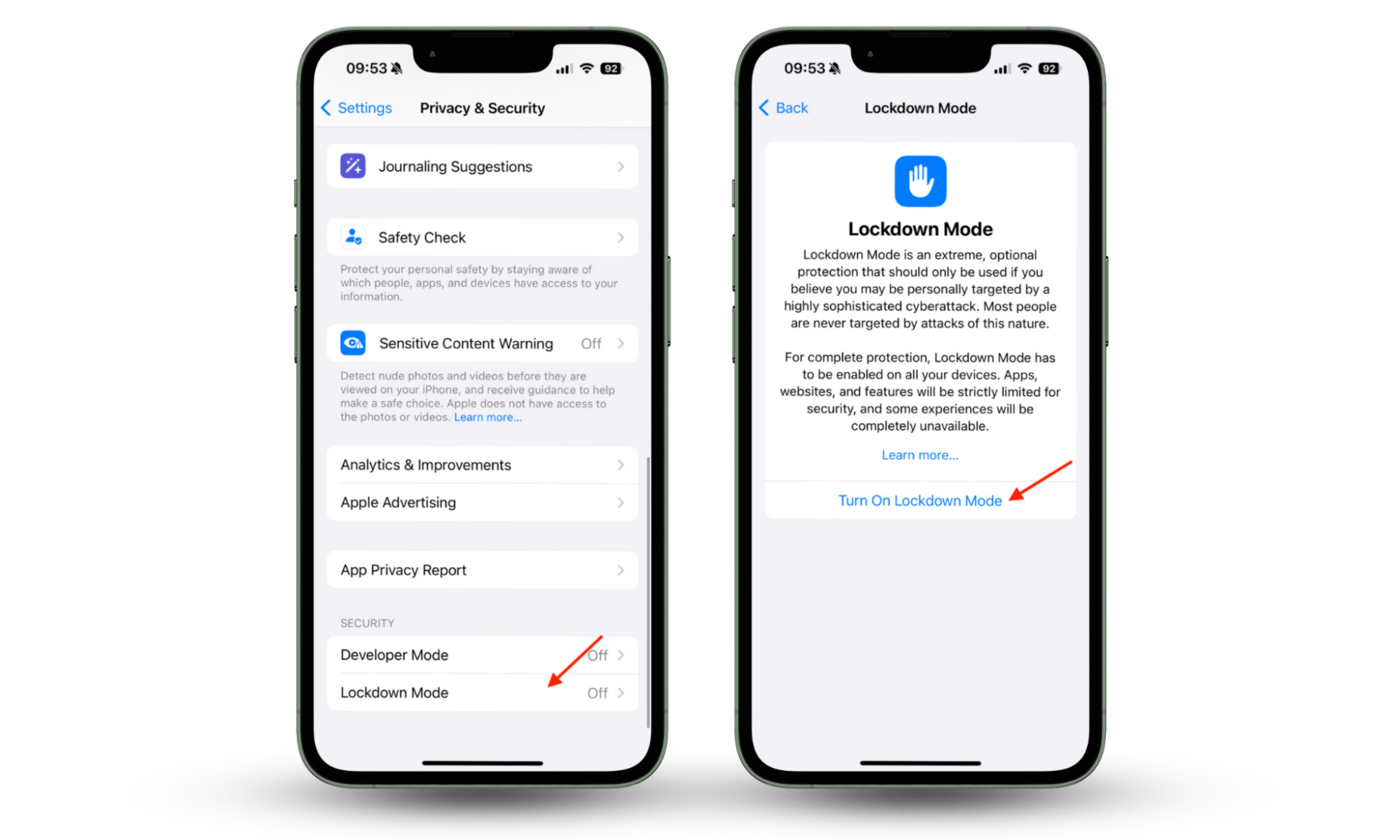
Some Android phones also have a Lockdown Mode, but it works a little differently. Rather than restricting certain functions, it literally locks your device so that it can’t be used until you unlock it, so if you’re wondering ‘does Android spy on you,’ follow these steps:
- Open Settings, then go to Lock Screen.
- Tap Secure lock settings, then enter your phone’s passcode to continue.
- Tap the toggle next to Show Lockdown option to enable it.
- Press and hold the power button and volume down button on your device to reveal the shutdown menu.
- Tap Lockdown to activate it.
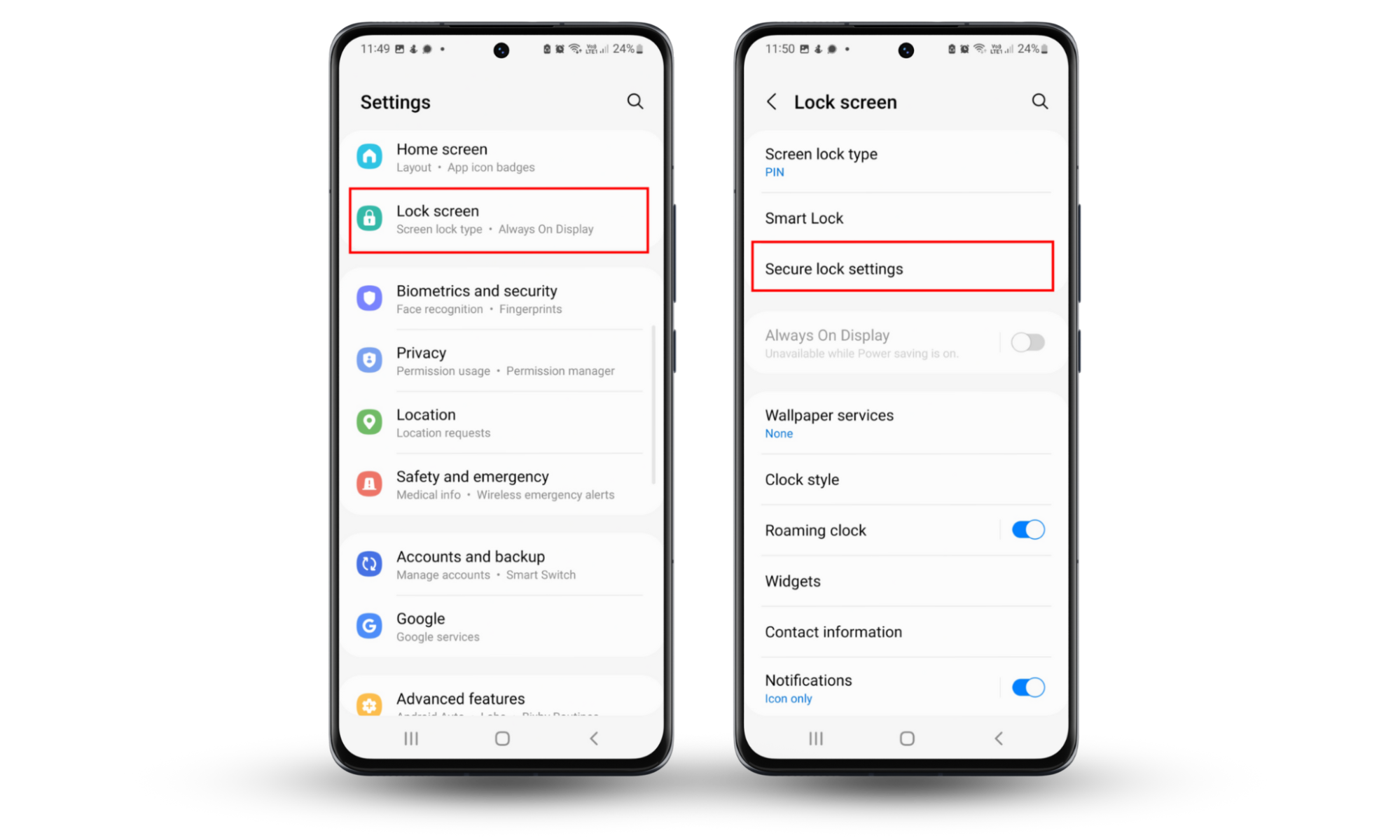
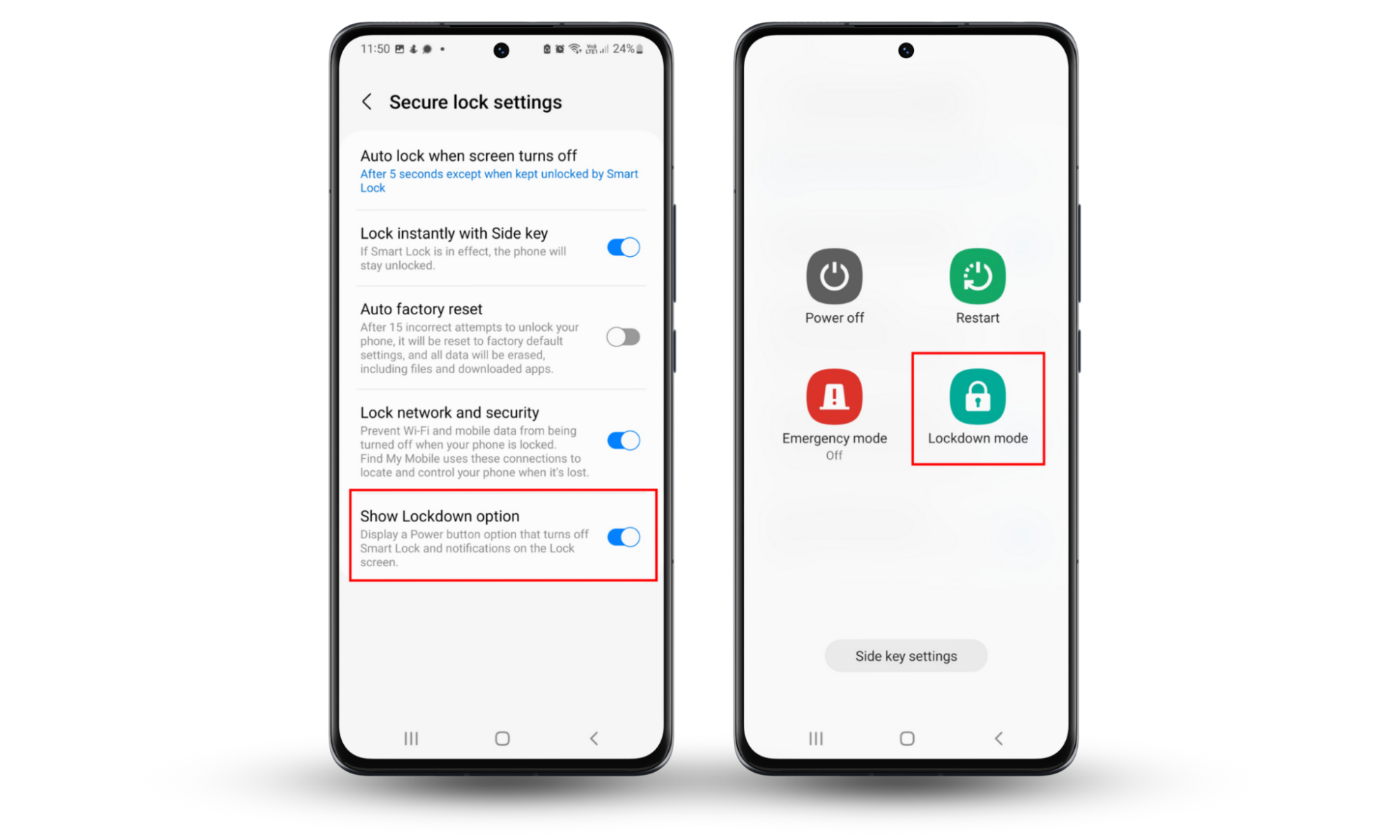
6. Be careful with some third-party apps
You might think you’re safe if you only download apps from trusted sources, like the App Store and Google Play, but that’s not always the case. Shady third-party developers have been known to release software through official channels that secretly collect sensitive information and spy on users until they’re eventually discovered and banned.
This is one of the reasons why it’s so important to manage your app permissions carefully and keep an eye on what your software is doing. Check reviews for apps before you download them, and if you’re really concerned about your privacy, read an app’s privacy policy before you use it.
7. Don’t jailbreak your phone
When you jailbreak your iPhone or root your Android device, you compromise the security protections built into its operating system. These hacks provide access to aspects of your device that shouldn’t be interfered with, and they allow attackers to more easily hide their malicious software and infiltrate other apps and features.
Although it may be tempting to jailbreak or root your device to access software and customizations that Apple and Google don’t approve of, it’s almost always a bad idea, especially for those who are particularly concerned about their privacy and security.
8. Improve your privacy settings
Apple and Google have continued to make big improvements to their privacy protections in iOS and Android, giving users greater control over the information they share and the data that third-party apps have access to. It’s a good idea to reevaluate the privacy settings on your phone every so often to ensure you’re making the most of them.
In addition to checking which apps have access to your camera, you can also control access to things like location, contacts, calendars, Bluetooth and Wi-Fi devices, your microphone, and your files and folders. It’s easy to accidentally allow access to these things when you use an app for the first time, so regularly checking them and enabling any protections that you previously weren’t using is a good idea.
9. Use good security software
To avoid many of the pitfalls associated with using an internet-connected device and to find out how stop someone from spying on your phone, installing good security software, such as Clario's comprehensive app, will help keep you safe.
Clario Anti Spy for iOS and Android provides Data breach monitoring to secure your email address and prevent identity theft, so you can avoid the common avenues hackers use to infiltrate your device. iPhone security is already quite tight, so antivirus and other similar features aren't usually necessary.
Android devices, however, require a little extra attention when it comes to finding and removing spyware. Clario Anti Spy's Android app provides a Virtual location tool to help you browse the web anonymously and deter spies that target unsecured networks.
FAQs
Can someone record you through your phone camera?
Yes, With the right software or spyware, someone can watch you through your smartphone’s camera. In fact, people can see you through your phone camera and record what they observe. There are protections built into your phone to prevent this, but more sophisticated attacks can get around them.
Should you cover your phone camera?
If you’re particularly concerned about being spied on, covering the front camera on your smartphone and other devices can make it more difficult for attackers to watch you. However, it won’t stop hackers from monitoring your microphone or apps.
Why do you feel like someone is watching you through your phone?
You may feel like someone is watching you if your phone is acting strangely, your data usage is high for no reason, and if you hear strange noises during calls. You may also find that friends receive messages from your phone that you didn’t send.
Can someone remotely access your phone camera?
Yes, it’s possible for attackers to remotely access your phone camera after their spyware has been installed on your devices.
Who is watching you through your phone?
If your phone has been infected with spyware, employers and former partners are usually the prime suspects. However, in many cases, it is often a random hacker who doesn’t actually know you, trying to obtain any information that might be valuable in some way.