Table of contents
- Why locking apps on Android is useful
- Can you lock apps on Android
- How to lock apps on Android devices
- 1. Lock apps via Settings
- 2. Use built-in Android features
- 3. Try a third-party app locker
- 4. Use a parental control app
- 5. Use Android’s digital well-being features
- Conclusion
Why locking apps on Android is useful
App locking on Android protects sensitive personal data from unauthorized access, prevents children from accessing inappropriate content or making purchases, and adds an extra security layer against phone theft or snooping.
Key benefits of Android app locking include:
- Privacy protection: Secure your personal photos, private messages, and confidential documents.
- Financial security: Prevent unauthorized access to your banking apps, payment platforms, and cryptocurrency wallets.
- Parental control: Block children from accessing adult content, social media, or buying apps.
- Theft protection: Add barriers against unauthorized access if someone steals your phone.
- Workplace security: Protect sensitive work emails, documents, and communication apps.
Consider this: you’re showing your phone to a friend, but they start swiping through your photos. With app locking enabled, they won’t be able to see anything you don’t want them to, preventing awkward situations and keeping your information private.
Can you lock apps on Android
Yes, it’s possible to lock apps on Android using built-in security features or third-party applications. The exact method varies by phone brand and Android version. Some devices include a native app lock, which creates hidden icons on Android.
Others require apps from the Google Play Store. Both approaches restrict access to sensitive apps like banking, photos, and messages, even if the data isn’t deleted.
The only problem is that app locking doesn’t tell when someone tries to access your device. For instance, someone recently contacted Clario Anti Spy’s support agent Fane, concerned about signs her husband was accessing her phone without her knowledge.
Fane recommended using Clario Anti Spy’s Unlock catcher feature to capture a photo if her husband tried to use her phone. The client was grateful to know how to check if her phone is being remotely accessed.
Here’s how to use Clario Anti Spy’s Unlock catcher:
- Download and install Clario Anti Spy and make an account.
- After downloading, toggle on Unlock catcher and wait to see whether the app captures evidence of someone tampering with your device.
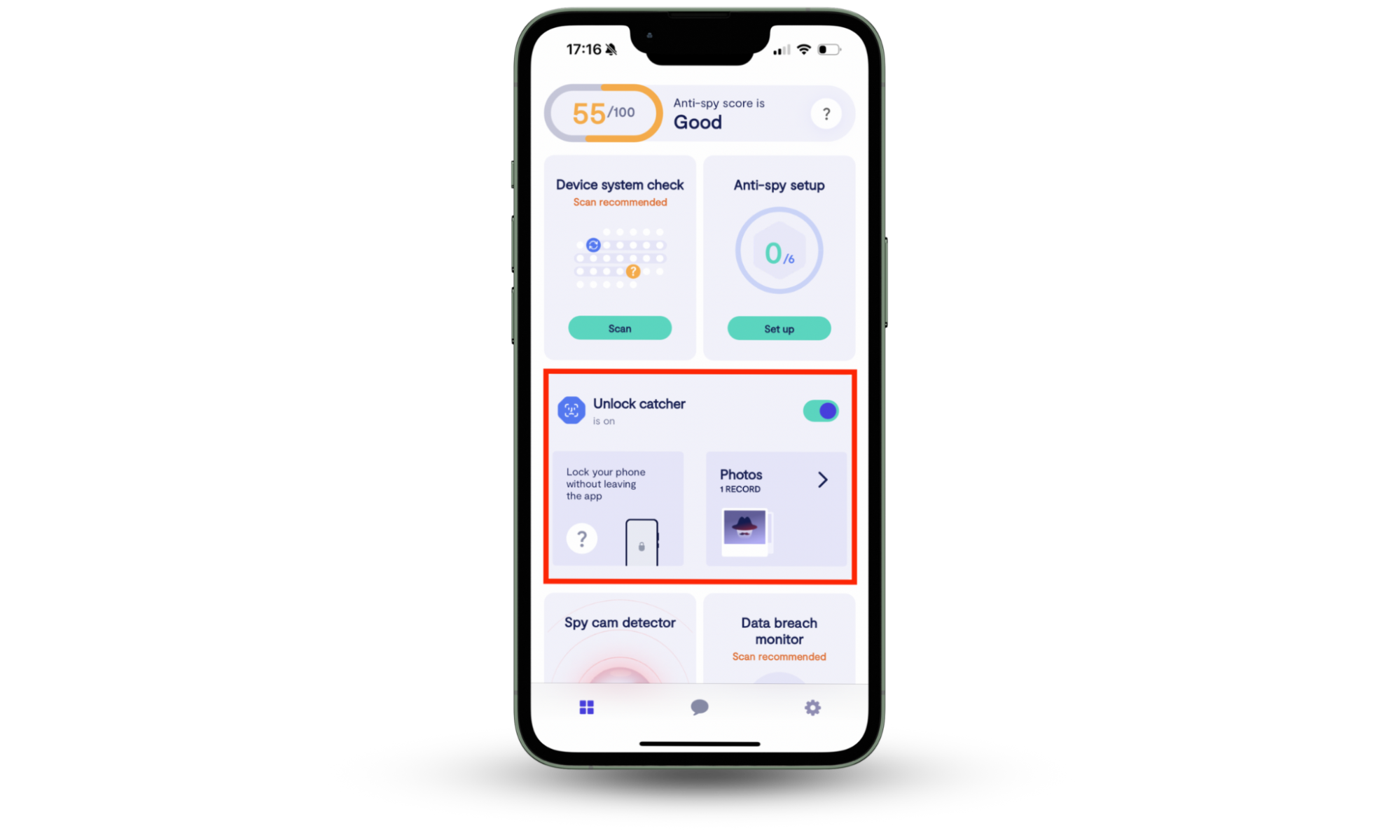
How to lock apps on Android devices
Here’s how you can go about securing apps on different types of Android phones:
1. Lock apps via Settings
Some Android devices include native app locking in system settings, though it depends on the manufacturer and Android version.
- Open Settings.
- Search for “App Lock”. Note: On Samsung devices, you’ll need to search for “Secure Folder,” and on Asus, you’ll need to open the Mobile Manager app.
- Select App Lock or Lock Apps. Note: On Samsung, choose Secure Folder. Google Pixels don’t have this option, only “App Pinning”.
- Set up your unlock method (PIN, password, fingerprint, or face unlock).
- Choose which apps to hide from the list. Note: For Samsung’s Secure Folder, you’ll need to manually move apps into the folder. OnePlus and Xiaomi show a simple toggle list of all the apps. And Google Pixel users can only pin one app at a time with App Pinning.
2. Use built-in Android features
Some major Android manufacturers have developed their own app locking solutions. Here’s how to find and use these features on different brands.
2.1. Xiaomi, Redmi, POCO
MIUI includes built-in app protection in the security settings:
- Open Settings > Apps > App Lock.
- Create a password or use biometric authentication.
- Select the apps you want to lock.
- Toggle the switch next to each app.
2.2. OnePlus
OnePlus’ OxygenOS offers app locking through utilities:
- Go to Settings > Utilities > App Locker.
- Set up your preferred unlock method.
- Choose apps from the available list.
- Enable locking for selected applications.
2.3. Samsung
Samsung’s One UI has app locking within the Secure Folder feature:
- Open Settings > Security and Privacy > More security settings.
- Press Secure Folder and set up a Secure Folder with your Samsung account.
- Add apps to the secure folder.
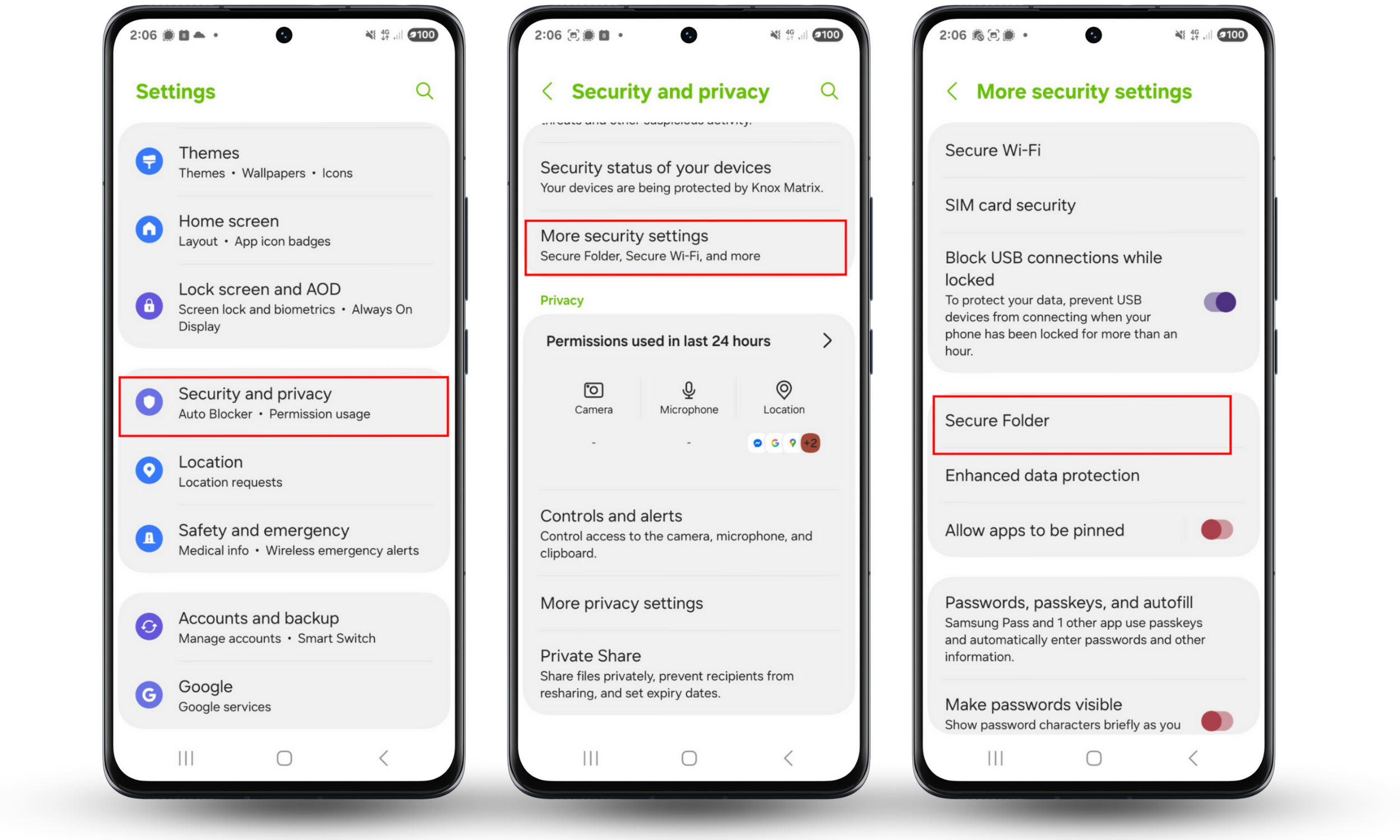
2.4. Asus
Asus’ ZenUI has an app lock feature under the mobile manager:
- Open the Mobile Manager app.
- Tap App Lock.
- Create a pattern, PIN, or use a fingerprint.
- Bring the apps you want to protect, like a browser.
2.5. Huawei, Honor
Both EMUI and Magic UI offer app locking through the privacy settings:
- Go to Settings > Security & Privacy > App Lock.
- Put a password on apps on Android.
- Choose the apps from the list.
- Toggle protection for selected apps.
2.6. Google Pixel
Unfortunately, Pixel devices can only use the Screen Pinning feature to temporarily lock apps on Android:
- Open Settings and search for App Pinning.
- Turn on App Pinning.
- Open the app you want to pin.
- Tap the app switcher button and pin the current app.
- Use PIN, pattern, or biometric to remove the pin.
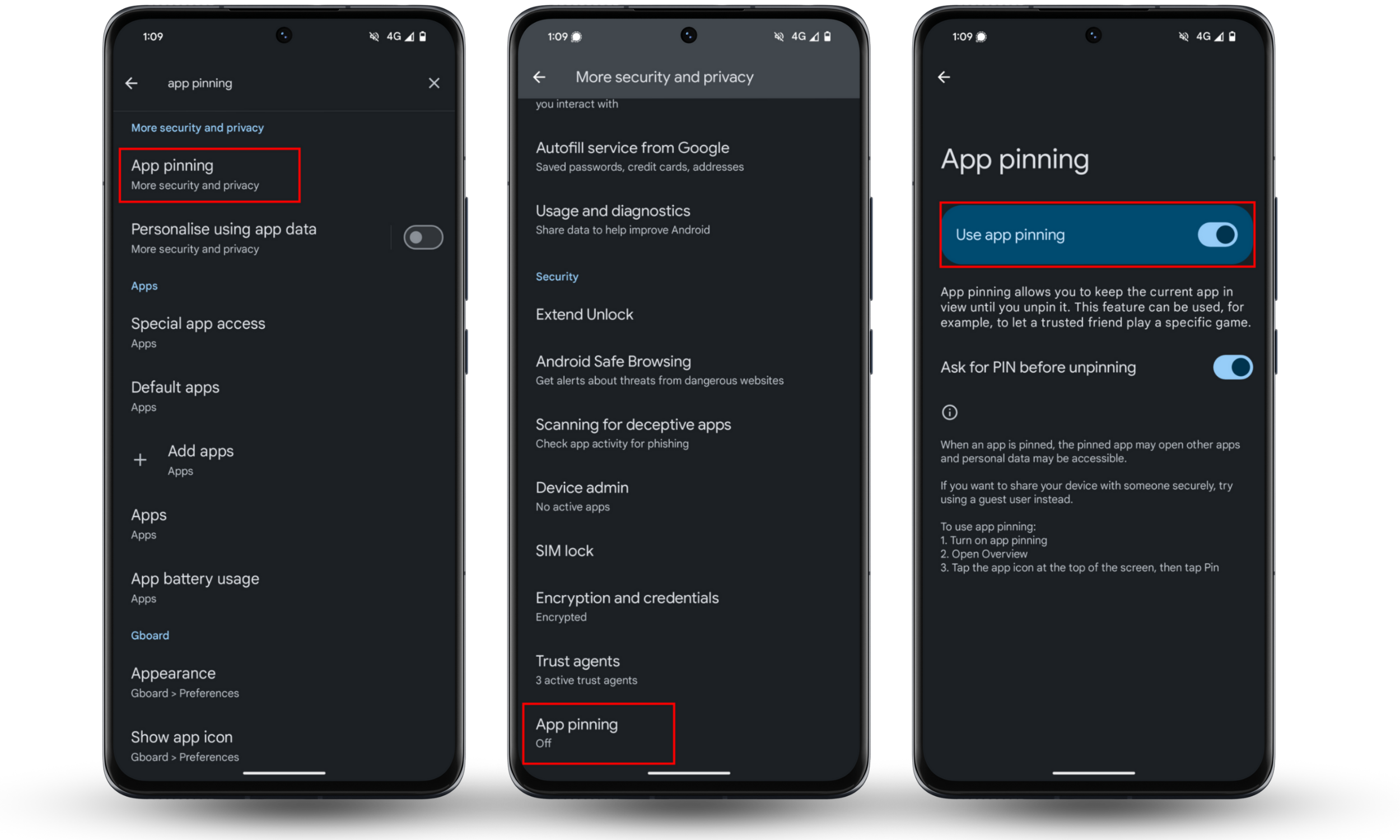
3. Try a third-party app locker
If your device can’t lock access to apps on Android, use a third-party solution from the Google Play Store. Popular options include AppLock, Norton App Lock, and Smart AppLock. These apps require accessibility permissions and device administrator access to work properly.
Third-party app lockers are useful because they’re far more customizable and offer advanced features compared to many native Android options. However, they require a ton of permissions and can conflict with system updates occasionally. Learn how to manage Android app permissions to prevent issues from arising.
4. Use a parental control app
Parental control apps like Net Nanny, Google Family Link, and Kidslox can also serve as effective application blockers. Installing these and knowing how to set up parental controls on Android devices lets you block access to apps, photo galleries, and private messages, preventing unauthorized access without moving files around too much.
The advantage is that these apps often have robust security features and are harder for others to detect or bypass compared to standard app lockers. However, setup often involves creating an account, installing the app on your device, and then changing which apps to block or restrict access to during certain times.
5. Use Android’s digital well-being features
Android’s Digital Wellbeing provides built-in tools for self-regulation (like a “soft lock”) rather than a hard security lock.
- Open Settings > Digital Wellbeing and parental controls.
- Tap the graphic to view app usage.
- Select App Timer next to any app.
- Set daily time limits for specific applications. They’ll close when you reach this limit.
- Enable Focus Mode to pause distracting apps temporarily.
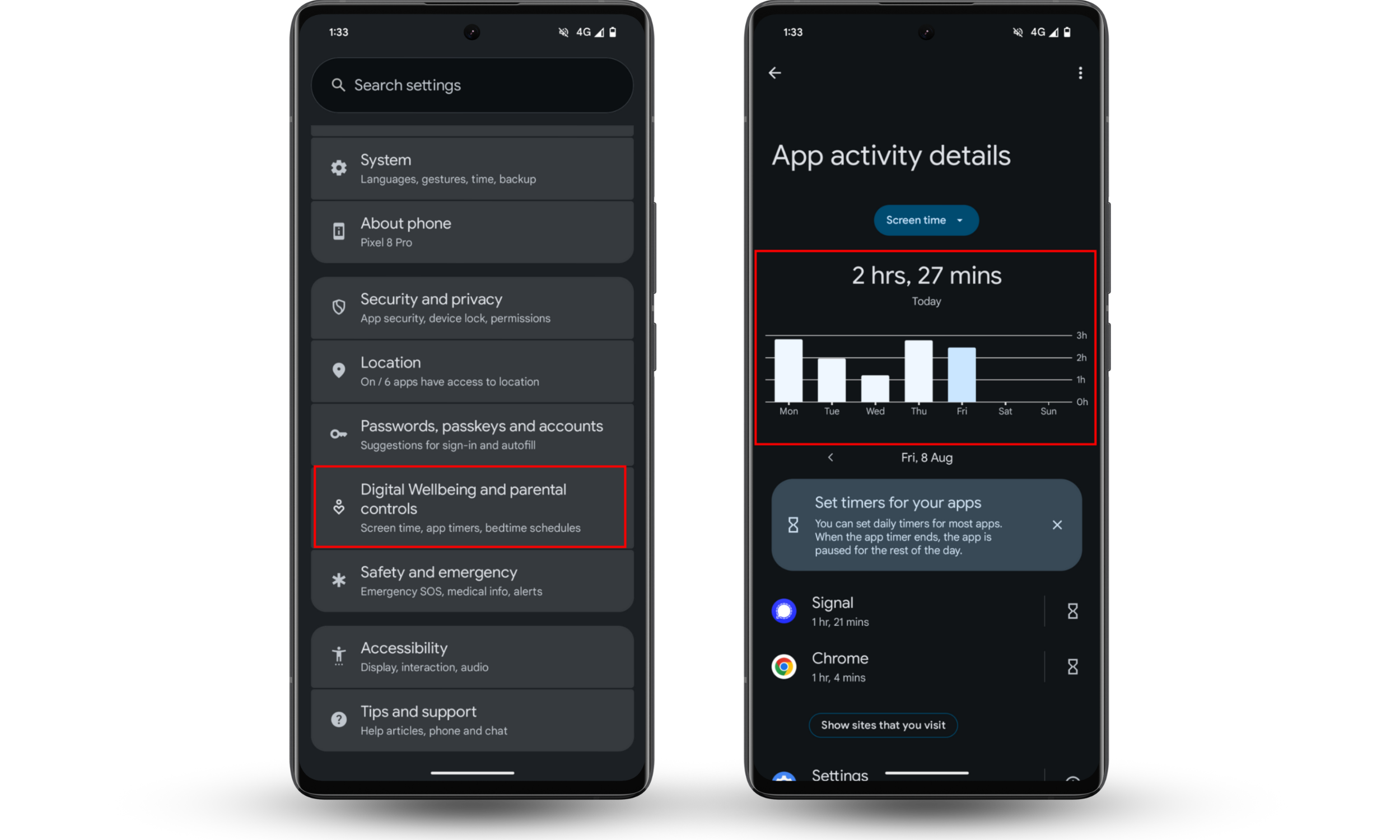
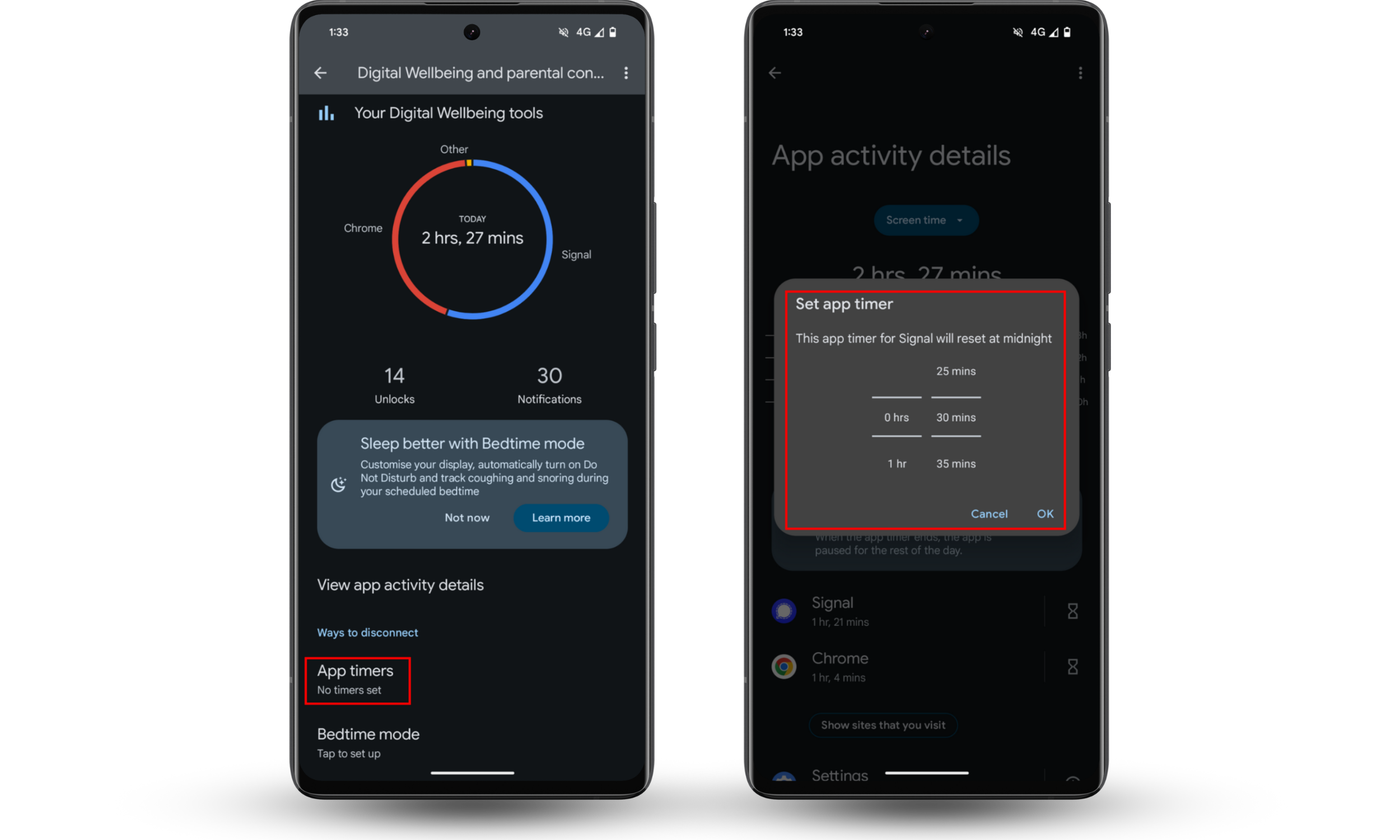
Conclusion
Whether you use built-in features or third-party apps, locking your Android apps keeps your personal data secure. For even stronger protection, use Clario Anti Spy’s Unlock catcher to photograph anyone who tries to access your phone with the wrong credentials.


