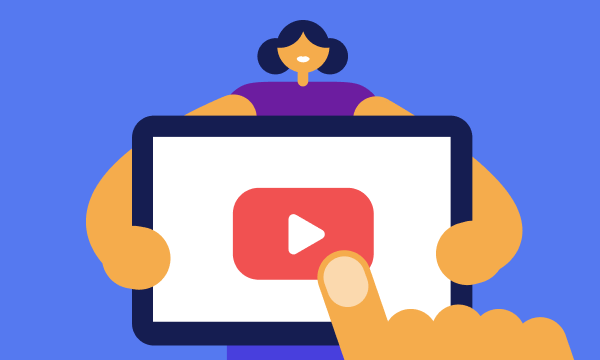Table of contents
How to block Facebook ads with an ad blocker
Overall, Facebook’s way of generating money through targeted ads leaves much to be desired.
While the inbuilt opt-out mechanisms are far from perfect, you can use an ad-blocking extension to block not only Facebook ads but also adverts on other websites.
Most browsers—except for Chrome on Android—support ad blockers. You can install one from your browser's official store. Popular options include uBlock Origin, Adblock Plus, and AdGuard. Just make sure to choose an extension with high user ratings, and you should be good to go.
On mobile devices, ad-blockers won't work in the Facebook app. While you can manage your ad settings to reduce the number of ads you see (more on that later), this won't stop Facebook from collecting your data.
That's where Clario Anti Spy comes in. It's an anti-spyware solution that helps limit how much data apps like Facebook can access on your phone.
Here's how to run an Anti-spy setup with Clario Anti Spy:
- Download Clario Anti Spy and subscribe to create an account.
- Tap Setup under Anti-spy setup.
- Tap Secure your device and select Check app permissions.
- Follow the on-screen instructions to control how much access apps like Facebook have to your data.
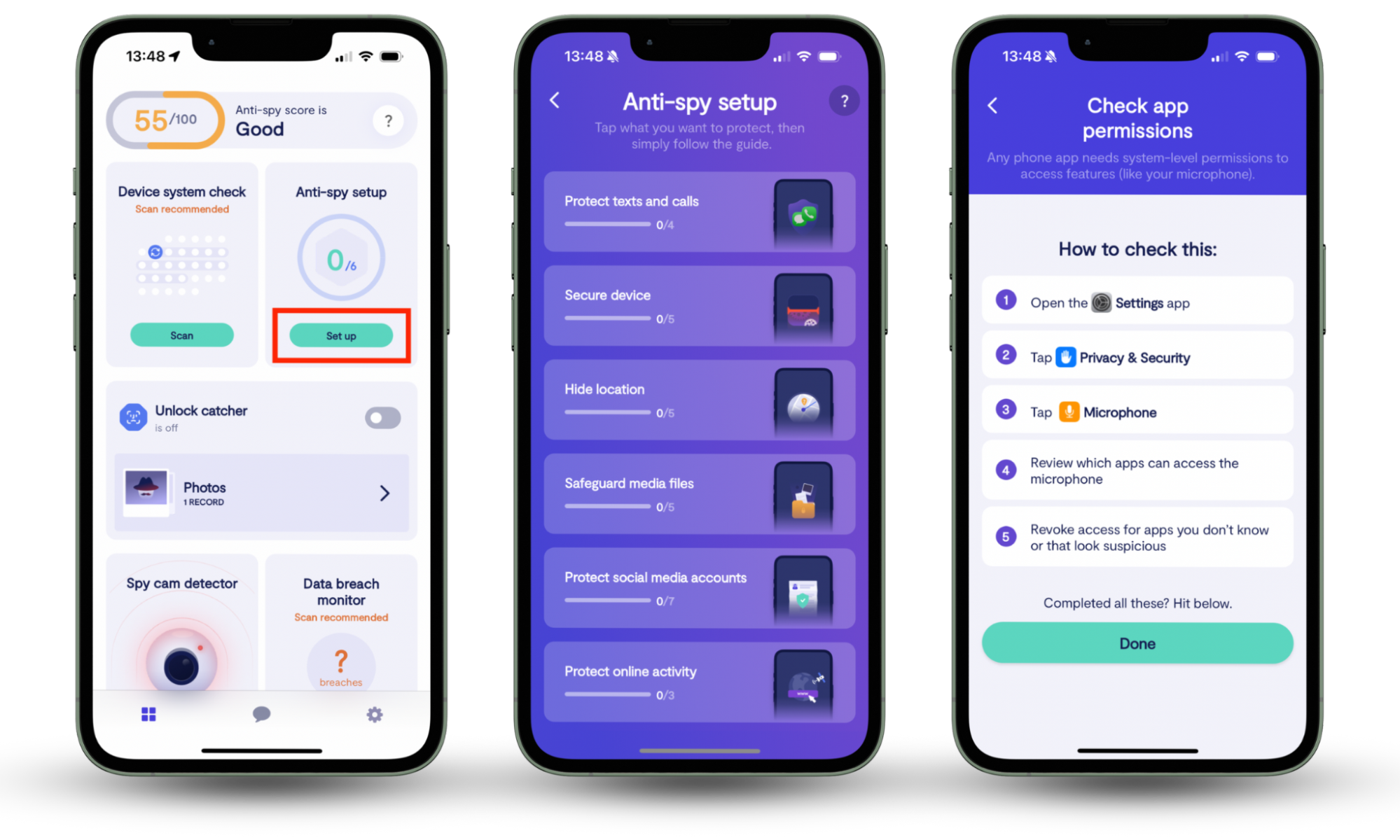
You can also go to Protect social media accounts > Check Facebook & Messenger in the Anti-spy setup to strengthen your Meta account security—this is extremely useful if you're worried your account could get hacked.
How to block Facebook ads that are too personal
Another way to make Facebook advertisers respect your privacy is to customize your profile settings so you can make ads less personal.
- Click your Facebook profile icon in the top right corner of your Facebook page, select Settings & Privacy, then select Settings.
- Select the Accounts Center tile from the left panel.
- Select Ad preferences.
- Under Customize ads > Advertisers you saw ads from, review the names of those organizations whose ads have been displayed on your news feed.
- Pick an advertiser and select Hide Ads to remove ads from the organization.
- Next, scroll down and select Ad Topics > See all to control the ad topics displayed in your news feed.
- Review the list of acceptable ad topics. Select an undesirable topic, then click See less to remove it from the list.
- Click Manage info to allow or prohibit the Activity information from the ad partners setting. If you allow it, Facebook will use your browsing history from other websites to show you more relevant ads.
- If you don’t allow this (select No, don't make my ads more relevant by using this information), then you won’t necessarily see fewer ads, but they will only be based on your Facebook activity.
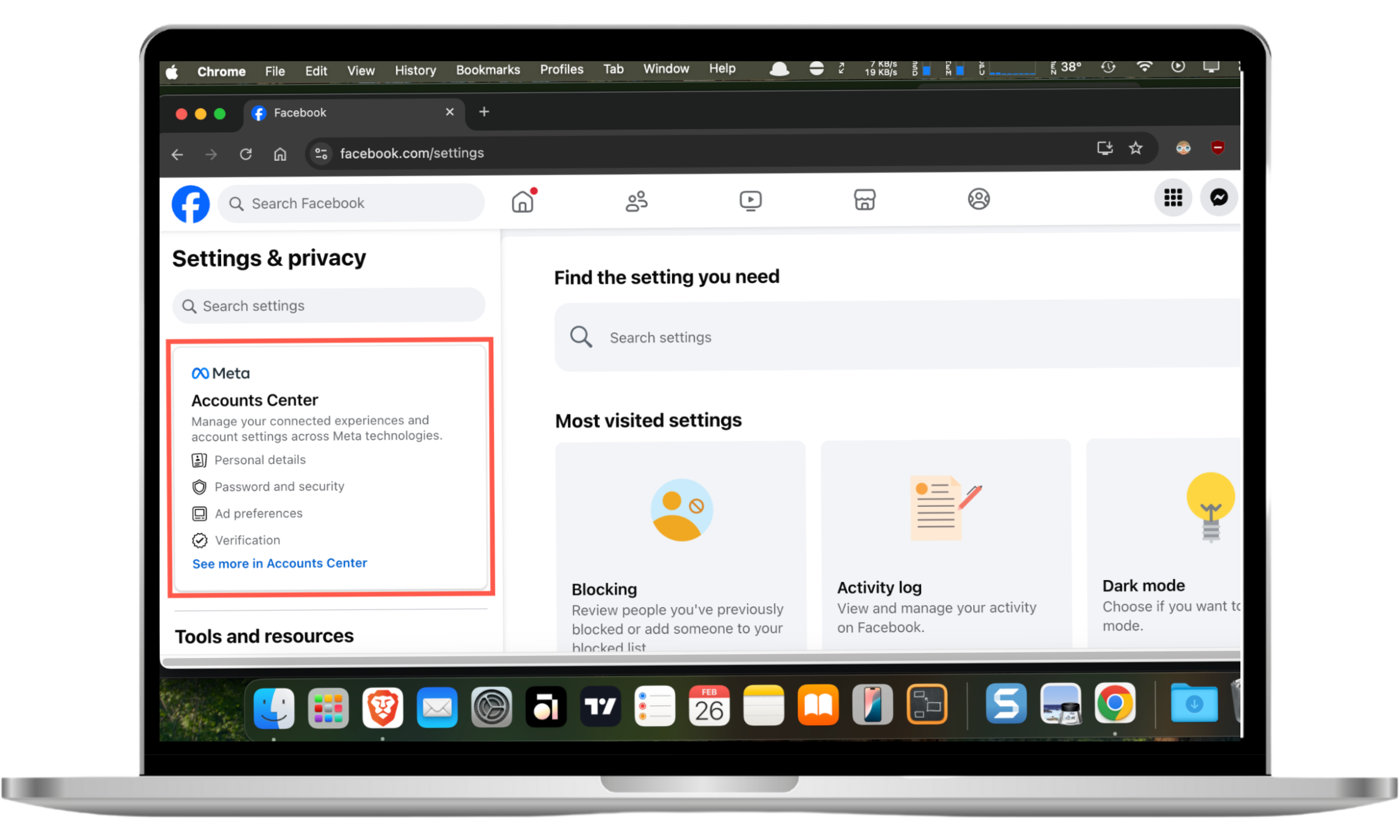
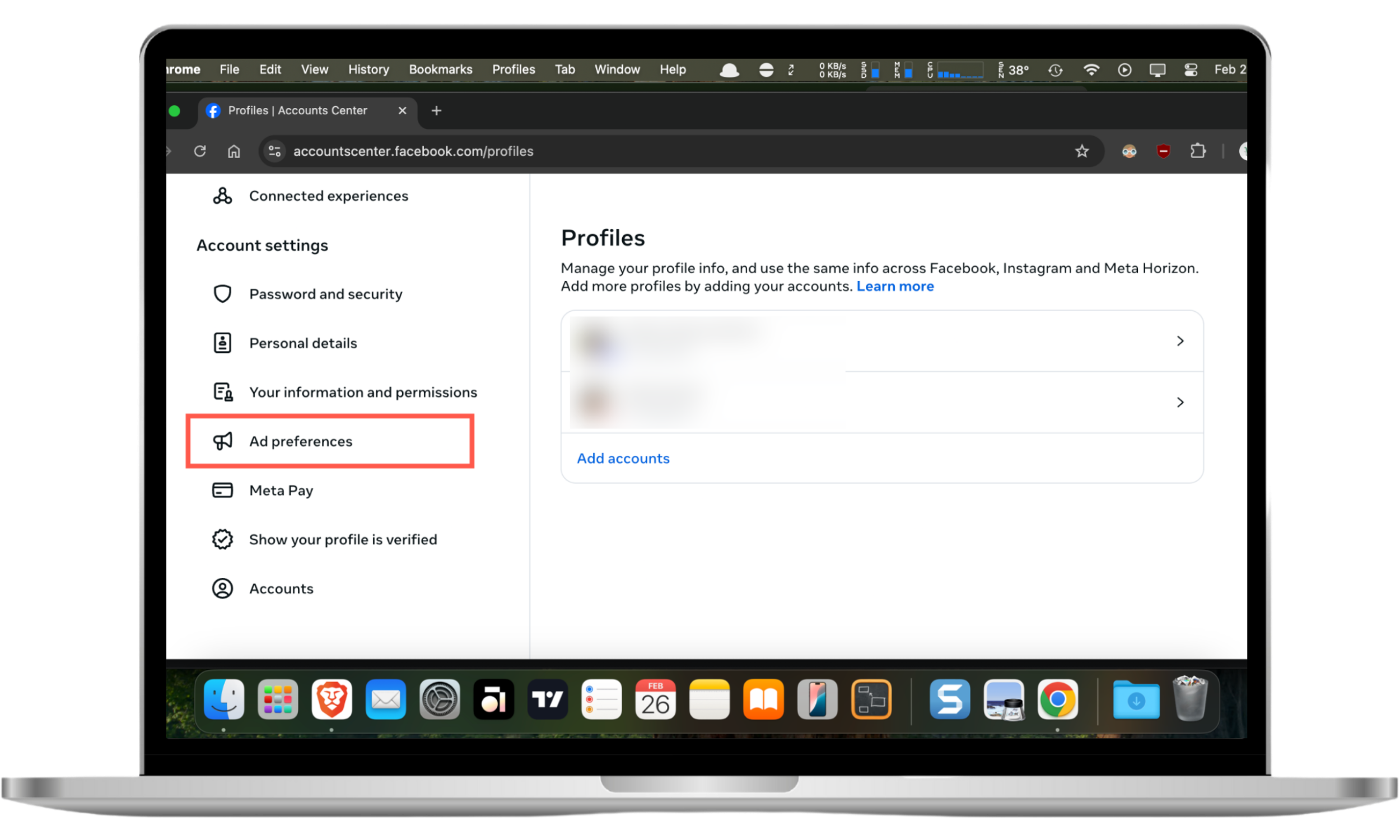
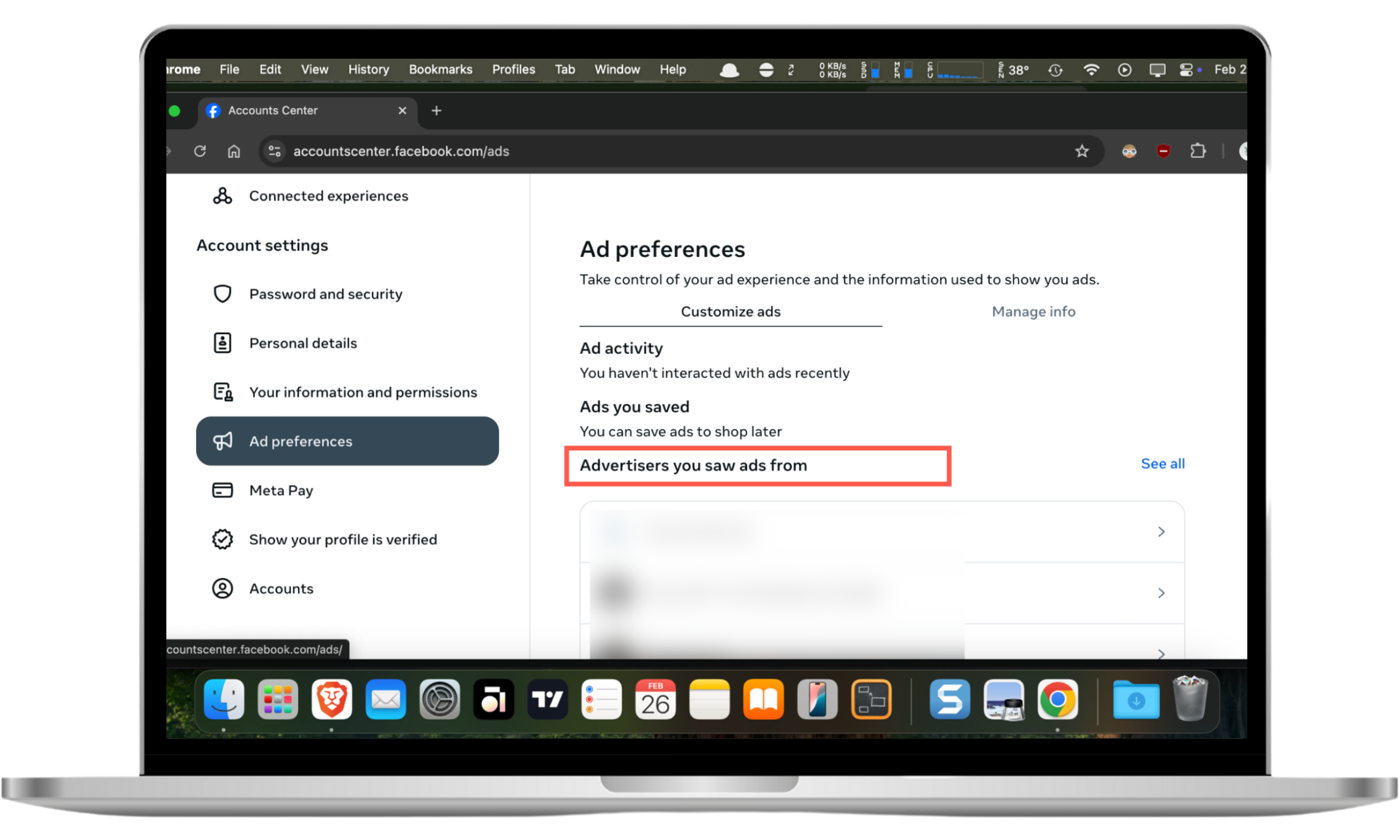
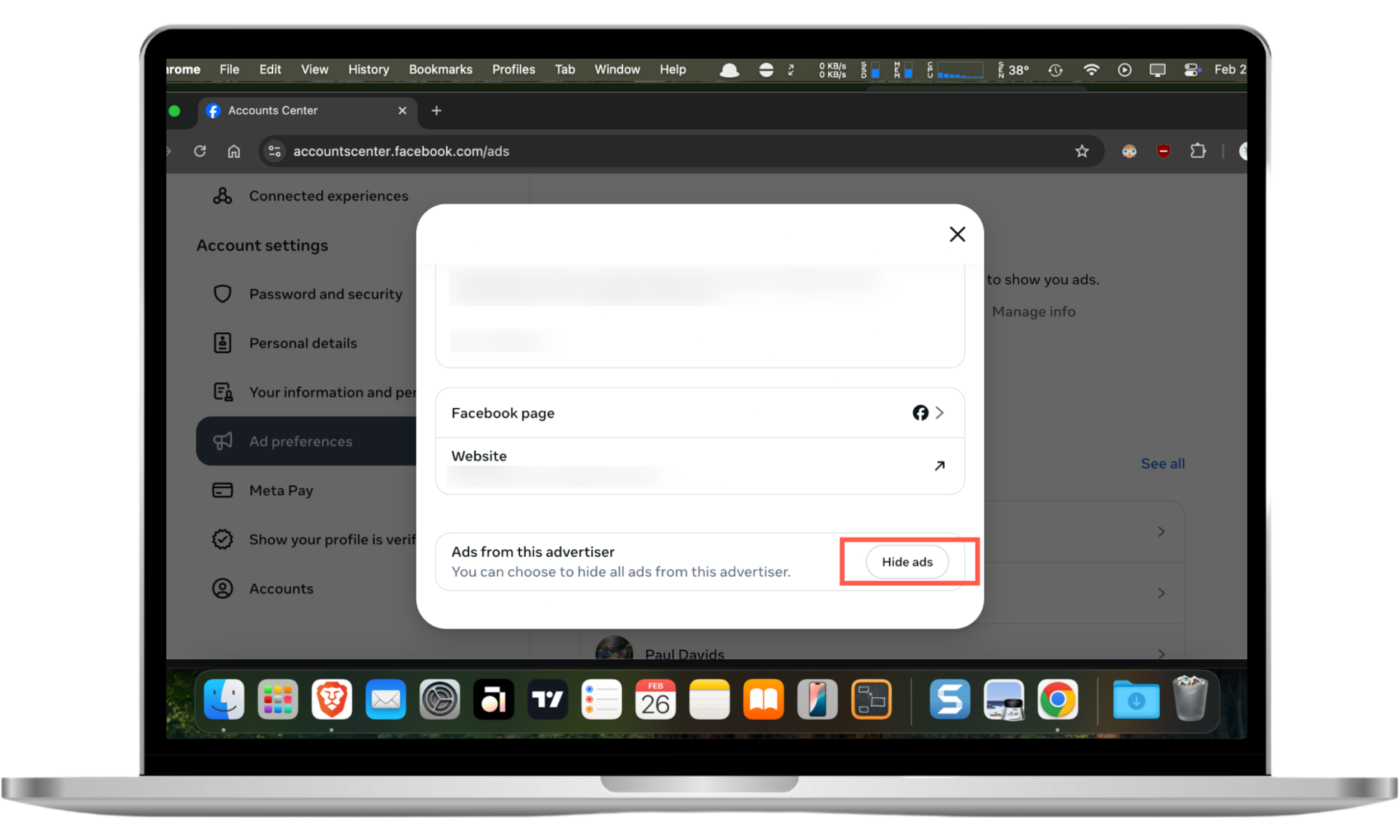
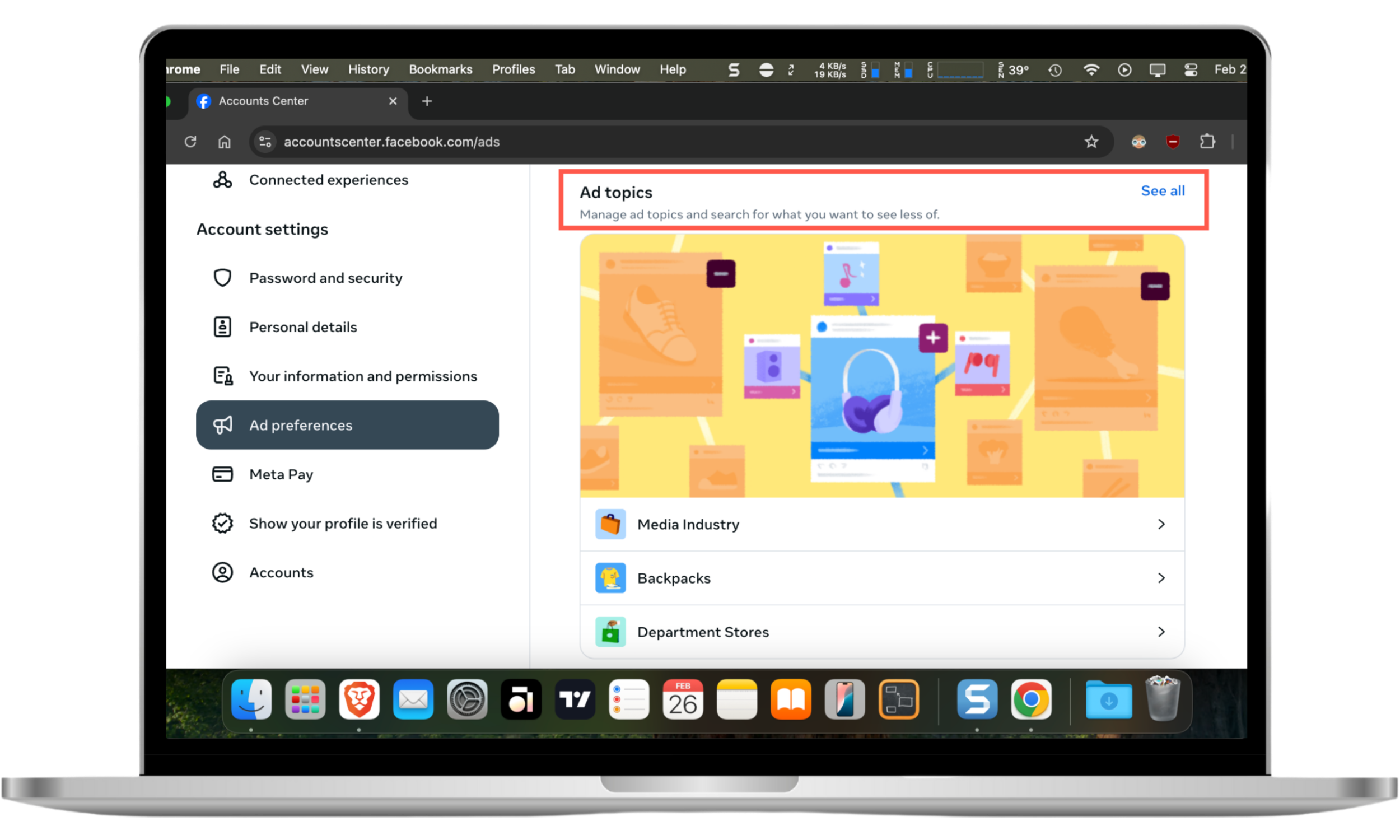
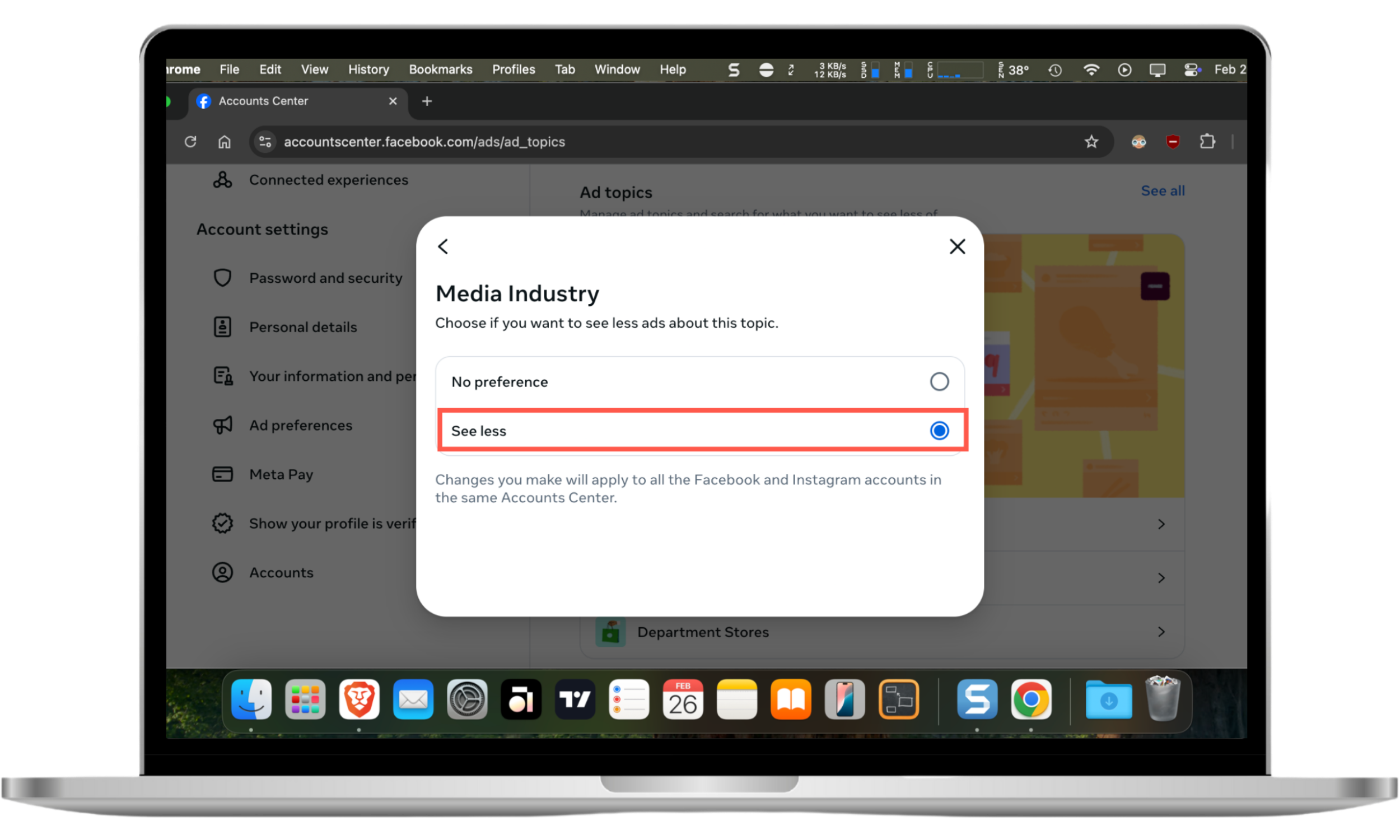
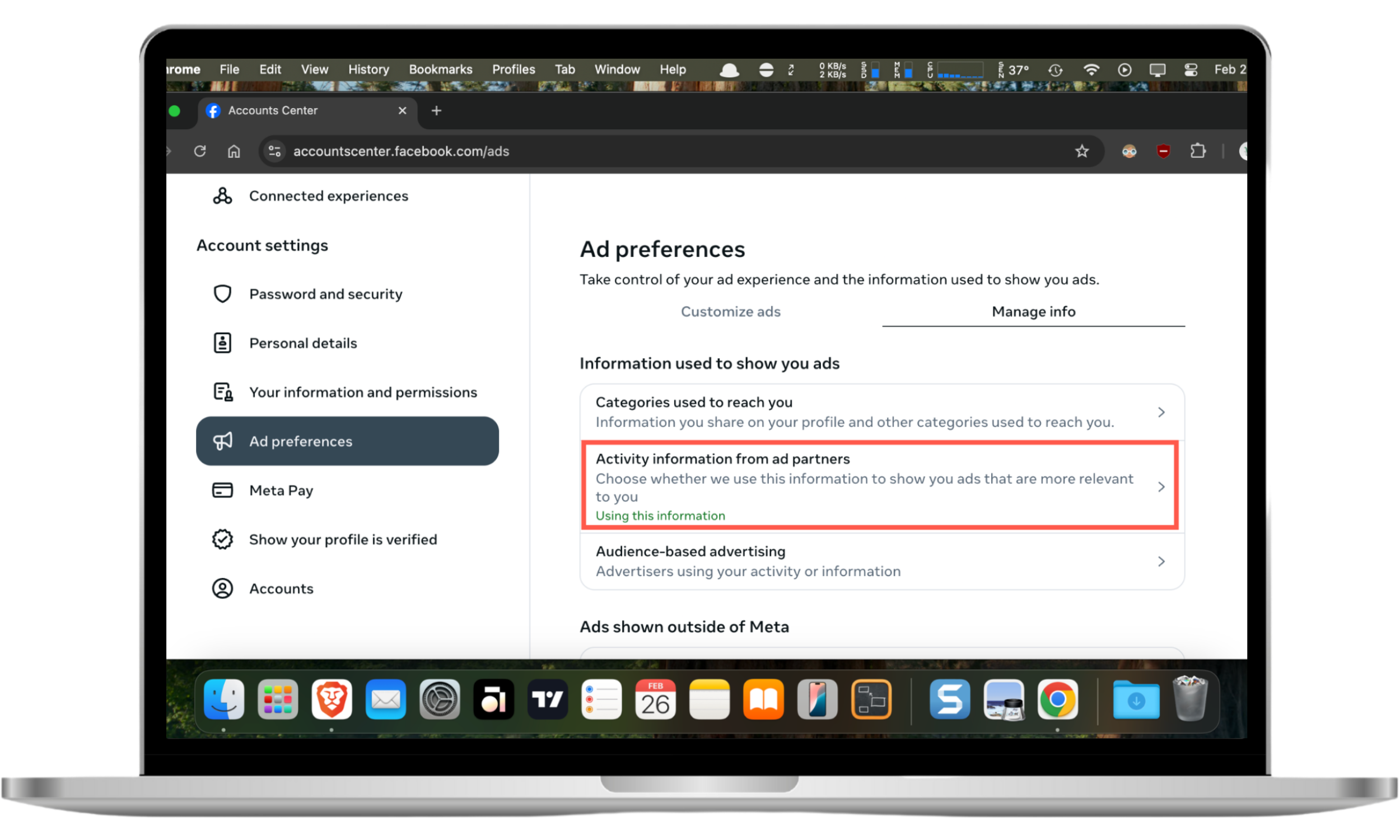
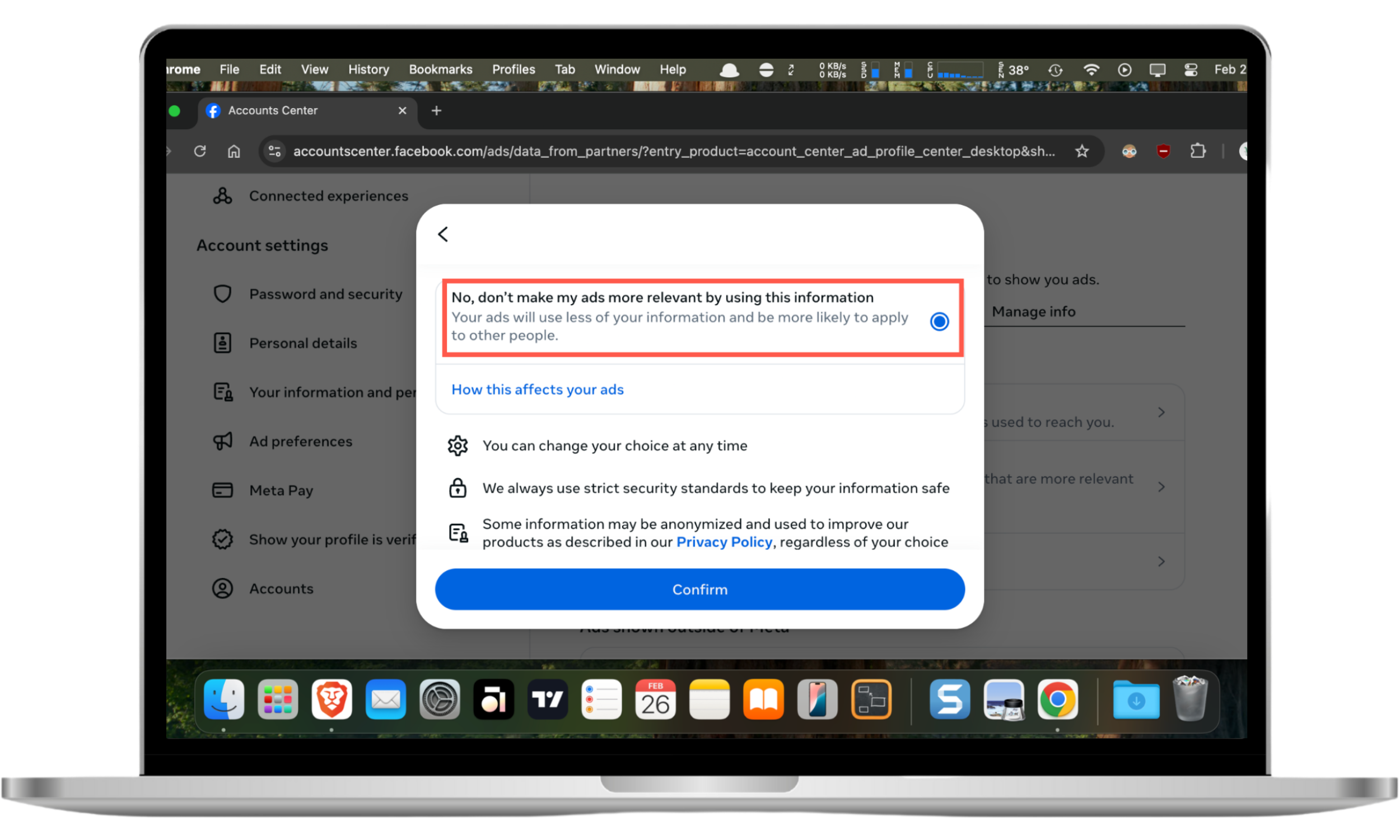
There’s one thing you should be aware of: if you don’t allow the partner information to be used, Facebook will still retain the data it has on you. However, it will stop using this information to show targeted ads.
After adjusting these settings, Facebook ads in your feed will reveal significantly less about your personal life.
How to get rid of Facebook ads that fail to meet your preferences
If you don’t mind brushing up against some promotional posts in your Facebook feed but want to avoid others, you need to adjust your ad settings. Here’s how to hide Facebook ads.
- Click the three dots button in the top right corner of an ad as soon as Facebook shows you something you don’t want to see.
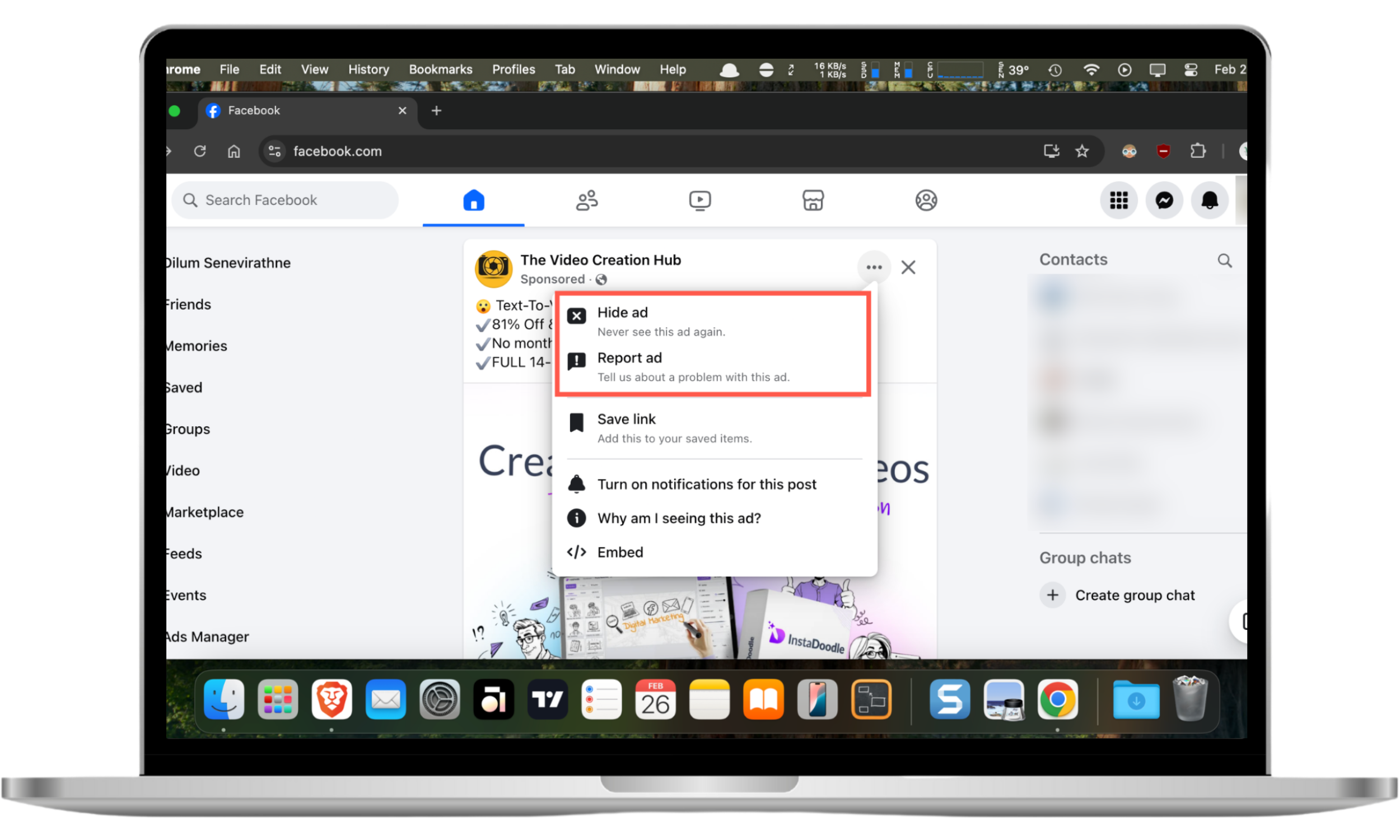
- Select Hide Ad if:
- it is too personal
- you have already purchased the promoted product
- it “knows too much” about you
- it covers a sensitive topic
- it is repetitive
- it is irrelevant to you
- Select Report Ad if you find the ad to be:
- misleading
- sexually inappropriate
- offensive
- violent
- prohibited content
- spam
- false news
- related to a political candidate or issue
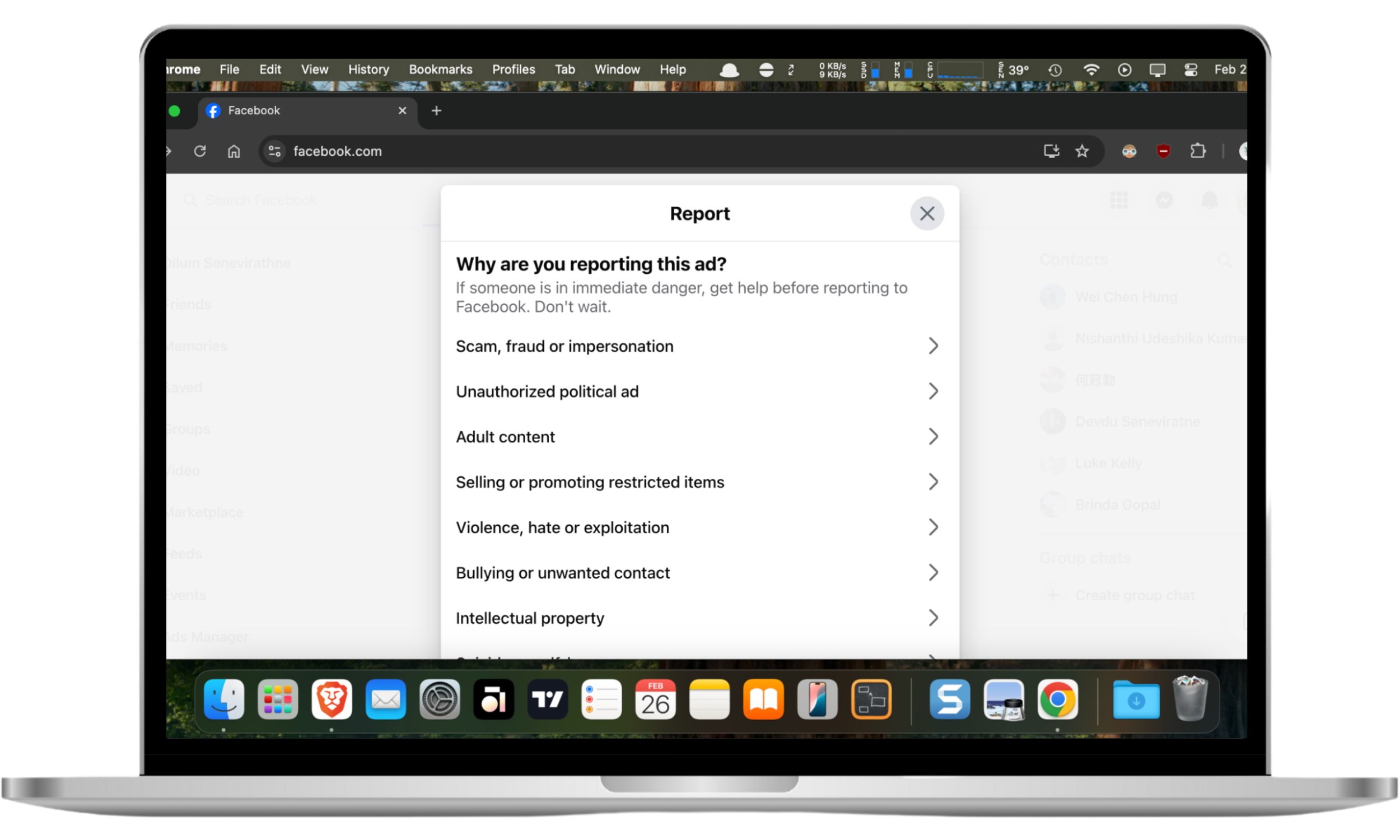
Facebook will remember your choice and won’t show you the specific ad again. Clearly, this won’t decrease the number of ads you see, but at least they will be more relevant.
The endless scroll of Facebook’s feed comes at a price — your privacy and your attention. If you don’t want to sacrifice either, use an ad-blocking extension or configure your Facebook account's ad settings. Installing Clario Anti Spy on your iPhone or Android and running an Anti-spy setup can also go a long way toward protecting your online privacy.