Table of contents
- How is Facebook spying on you?
- What is Off-Facebook activity?
- How to stop Off-Facebook activity
- Additional tips to turn off Facebook spying
- 1. Disallow apps requesting to track you on your phone
- 2. Turn off Location Services for Facebook
- 3. Clear the Facebook activity log
- 4. Bolster your web browser
- 5. Obscure your email
- 6. Opt out of personalized ads
- 7. Disable microphone access
- 8. Do not click “Protect”
- 9. Use an anti-tracking extension
- 10. Delete your Facebook and Instagram accounts
- Conclusion
How to prevent Facebook from spying on you:
- Prevent apps from tracking your phone
- Turn off Location Services
- Clear Facebook activity log
- Bolster your web browser
- Obscure your email
- Opt out of personalized ads
- Disable microphone access
- Do not click “Protect”
- Use an anti-tracking extension
- Delete Facebook and Instagram.
This is an extensive list of steps you can take to prevent Facebook from spying on you. Read on to learn more.
How is Facebook spying on you?
Facebook tracks you in two ways: through your activity on the app and your activity on third-party apps. Yes, that means Facebook is watching you even when you’re not online on the app and continues to track your activity on other websites after you close the app.
If you think you only have to worry about protecting your data from hackers and cybercriminals, think again. Facebook can access and use your data for its own benefit. In fact, it’s probably tracking you right now without you knowing it.
And if you’ve ever wondered, can someone spy on Facebook Messenger, the answer is yes. However, you can do something about it.
It’s not just Facebook, though. You may have noticed signs your ex is stalking you on Facebook. That’s because watching someone on Facebook without them knowing is easy.
What is Off-Facebook activity?
Off-Facebook activity is the data and activity that Facebook tracks about you over and above your in-app activity. It refers to the information Facebook collects about your activity on third-party apps. Facebook allows you to review and manage that data in its Off-Facebook Activity tool.
How to stop Off-Facebook activity
Here’s how to disable your Off-Facebook activity:
- Log in to your account
- Click Profile > Settings and privacy > Settings > Your Facebook Information > Off-Facebook activity > View
- Select Manage future activity > Disconnect future activity > Continue > Disconnect future activity.
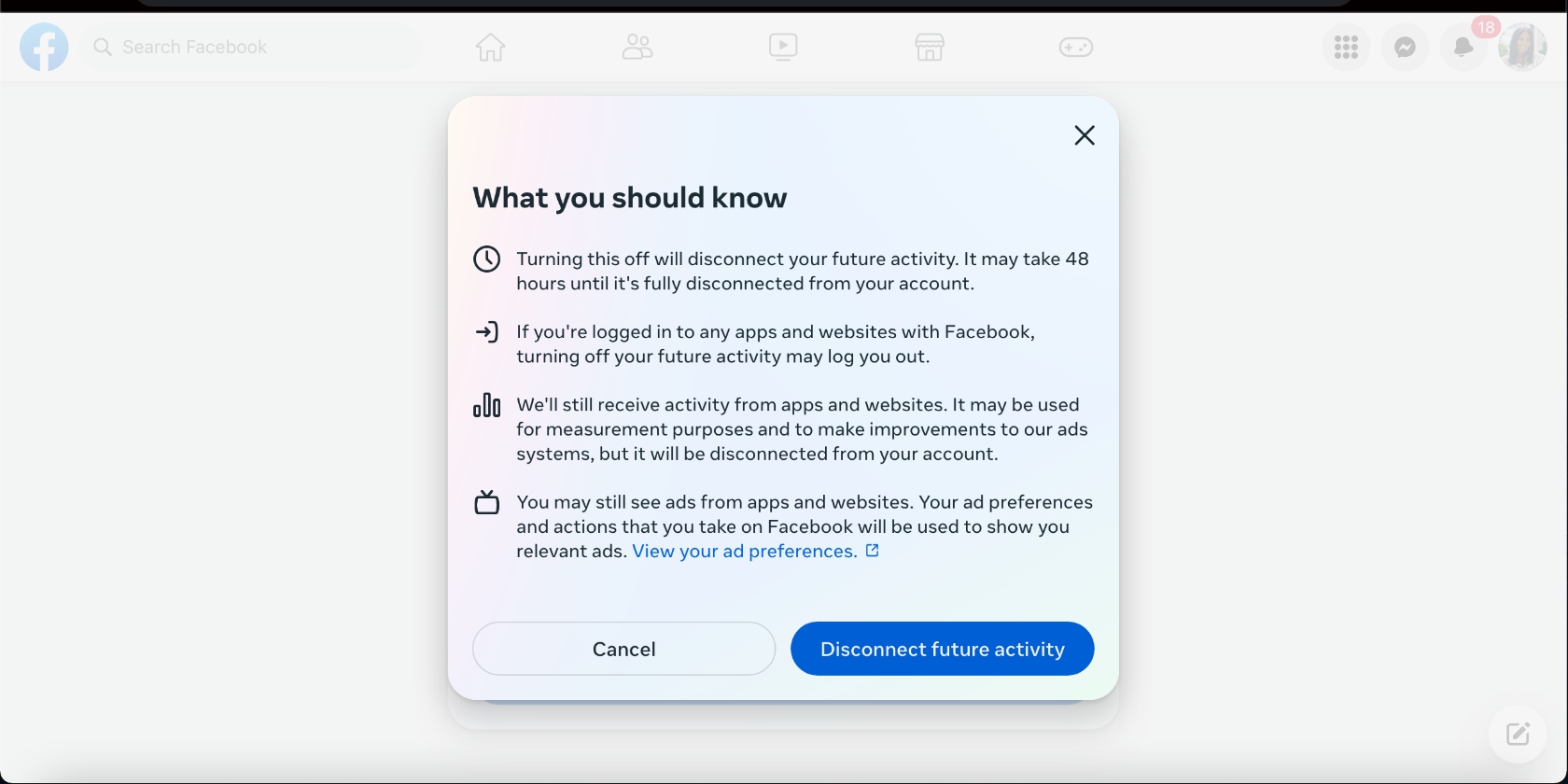
Additional tips to turn off Facebook spying
More ways to protect yourself from Facebook spying:
- Disallow app tracking
- Turn off Location Services
- Clear Facebook activity log
- Bolster your web browser
- Obscure your email
- Opt out of personalized ads
- Disable microphone access
- Do not click “Protect”
- Use an anti-tracking extension
- Delete Facebook and Instagram.
Before we delve into all the methods to stop Facebook from spying on you, perform a Facebook data leak check to determine whether the platform has compromised your privacy through a leak.
Now let’s take a look at each solution below.
1. Disallow apps requesting to track you on your phone
On an iPhone, go to Settings > Privacy & Security > Tracking. Browse the apps that requested permission to track you. Disable permissions for the individual apps you don’t want to track you by toggling each one off. You can also stop all apps from asking for permission to track you by toggling off Allow Apps to Request to Track.
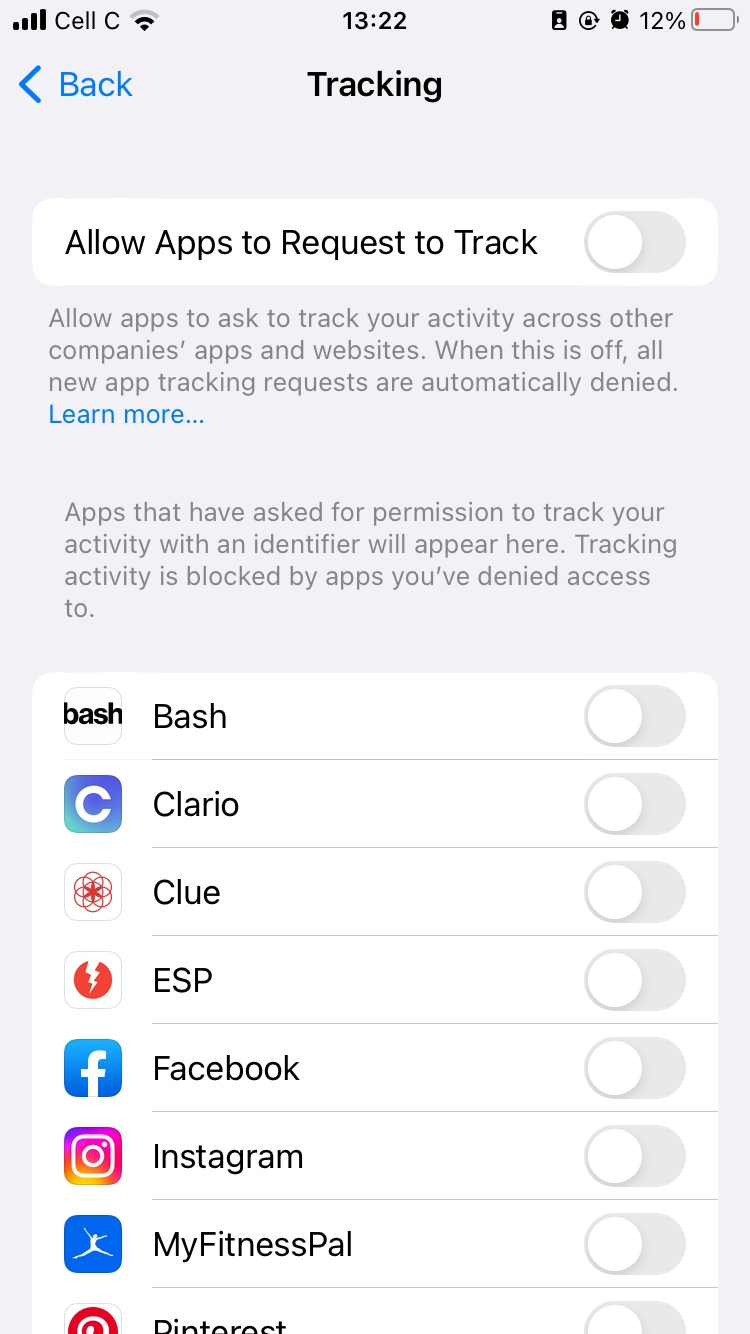
Are you using an Android device? Follow the steps below to remove app tracking permissions.
- Go to Settings > Privacy > Permission manager
- Select a permission type to check which of your apps are using that particular one
- In the Allowed section, tap an app and select Don't allow. If your phone shows you a warning, confirm your decision by selecting Don't allow anyway. However, you can also select Ask every time or Allow only while using the app.
You can also change app permissions on Android by following Settings > Apps > Permissions. To change a permission setting, tap it, then choose Don't allow.
Tip
Be mindful of retrieving location tracking permissions from apps like Google Maps, Uber, Uber Eats, DoorDash, etc. Choose Allow only while using app instead of forbidding the app to track your location at all so that you can take full advantage of these apps.
2. Turn off Location Services for Facebook
To disable Location Services for Facebook on an iPhone:
- Open Settings > Privacy & Security > Location Services
- Toggle Location Services and tap Turn Off.
On an Android device:
- Tap Settings > Apps > Facebook
- Select Permissions > Location > Don’t allow. You can also choose Allow only while using app, or Ask every time.
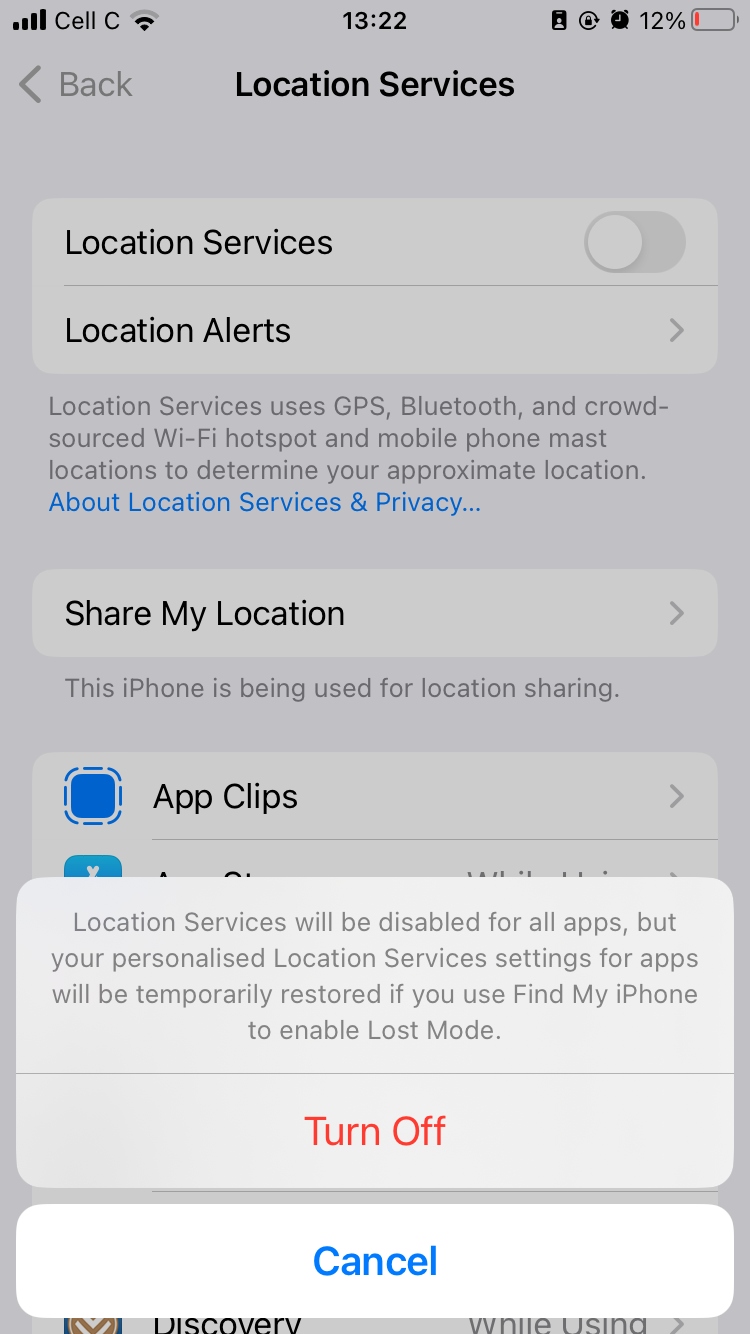
Note
Unlike Android, iOS devices don’t allow you to disable location services for Facebook specifically, although they do for other apps. To stop location tracking for Facebook on your iPhone, you must disable location services as a whole.
Choosing the Allow only while using app and Ask every time options on an Android device will allow Facebook to track you using your location, although not 24/7.
In other words, your privacy may be exposed whenever you use the app and when you grant it permission to track you using your location. If you want to block Facebook from tracking your location once and for all, choose the Don’t allow option.
3. Clear the Facebook activity log
Here’s how to clear your Facebook activity log:
- Tap Home > Profile
- Hit the three-dot menu > Activity log
- Finally, tap View Activity History > three-dot menu and Delete > Delete again.
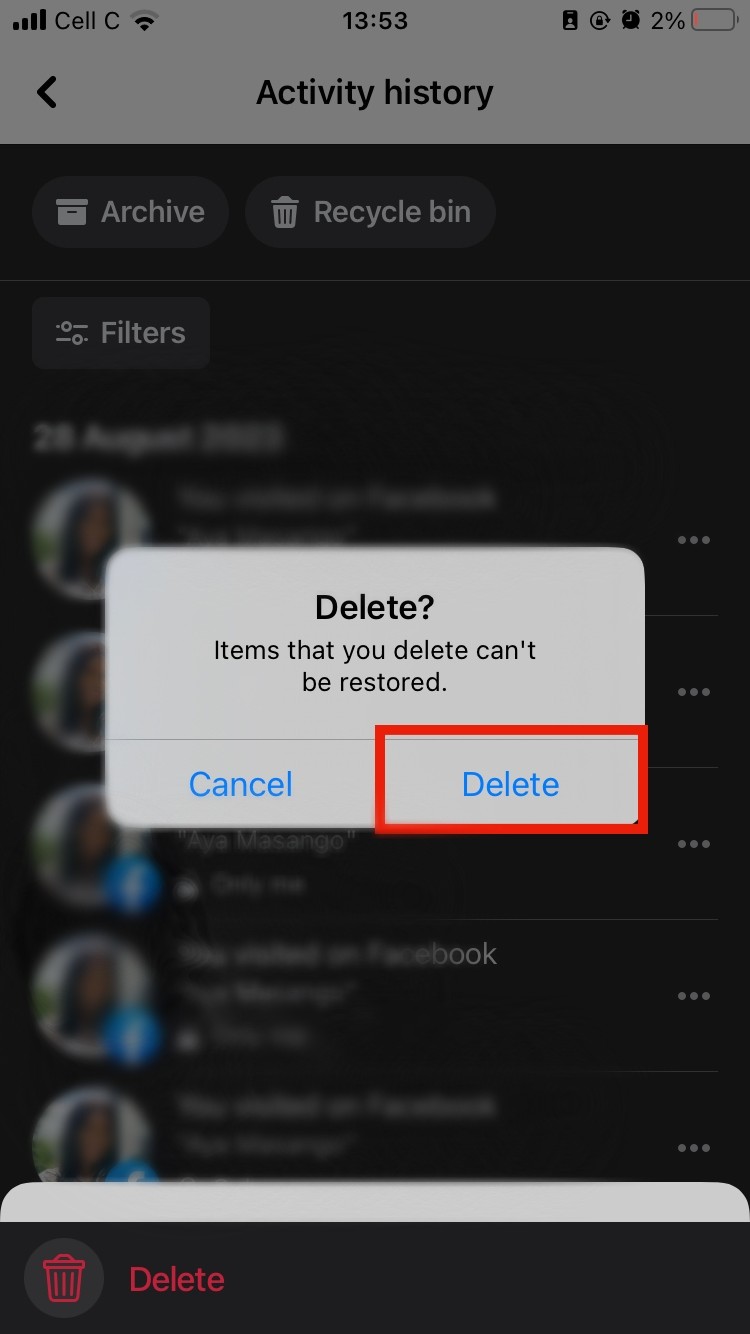
Why is this important?
Facebook tracks you using your data and activity on the platform, so deleting your activity logs can help prevent that. It’s best to do this after every session on Facebook to avoid Facebook storing a long list of your activities.
4. Bolster your web browser
Most browsers protect you against apps like Facebook monitoring your browsing activity, except for Chrome. You can boost Chrome’s protection against Facebook spying by installing an extension like DuckDuckGo. There are more options you can search for and research, too.
5. Obscure your email
Hiding your email can help stop Facebook from spying on you across different apps and websites. You can do this by signing up to Facebook using a fake email address you can access instead of your main email address. Ensure you don’t use that email to sign up for sites and services so that Facebook can’t spy on you.
6. Opt out of personalized ads
- Go to Facebook Settings > Ad preferences > Ad preferences > Ad Settings. Tap each item and follow the prompts.
- iOS: Open Settings > Privacy > Advertising > Limit Ad Tracking
- Android: Go to Settings > Google > Ads > Opt out of Ads Personalization.
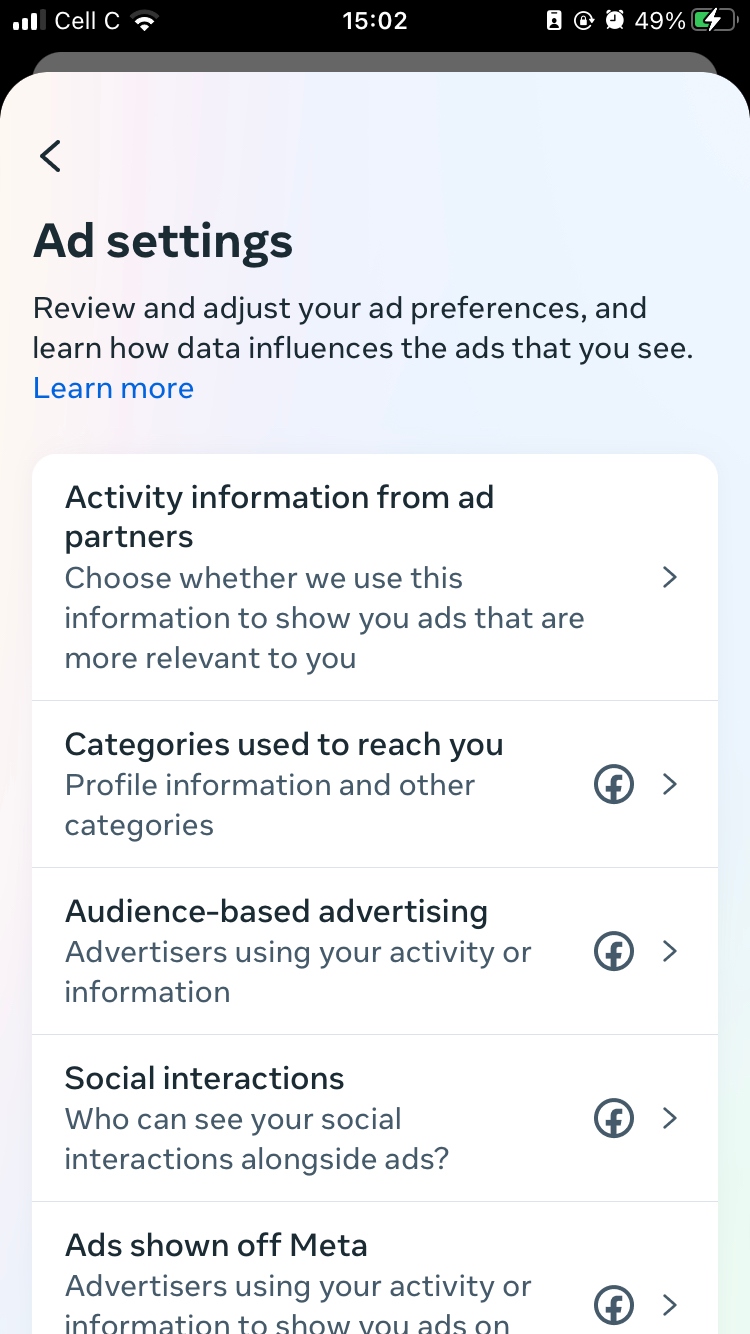
Limiting ad tracking in the ways listed above will stop Facebook from retargeting you for ads based on the data it collects about you.
7. Disable microphone access
Many people believe that Facebook listens to their conversations through their phones' microphones, but it doesn’t. It may, however, track you through apps that spy on you through your mic. To prevent this, disable your phone’s mic for Facebook.
- iPhone, go to Settings > Privacy & Security > Microphone
- Select each app you want to disable the microphone for and toggle it off. The toggle should turn gray to indicate that the feature is disabled.
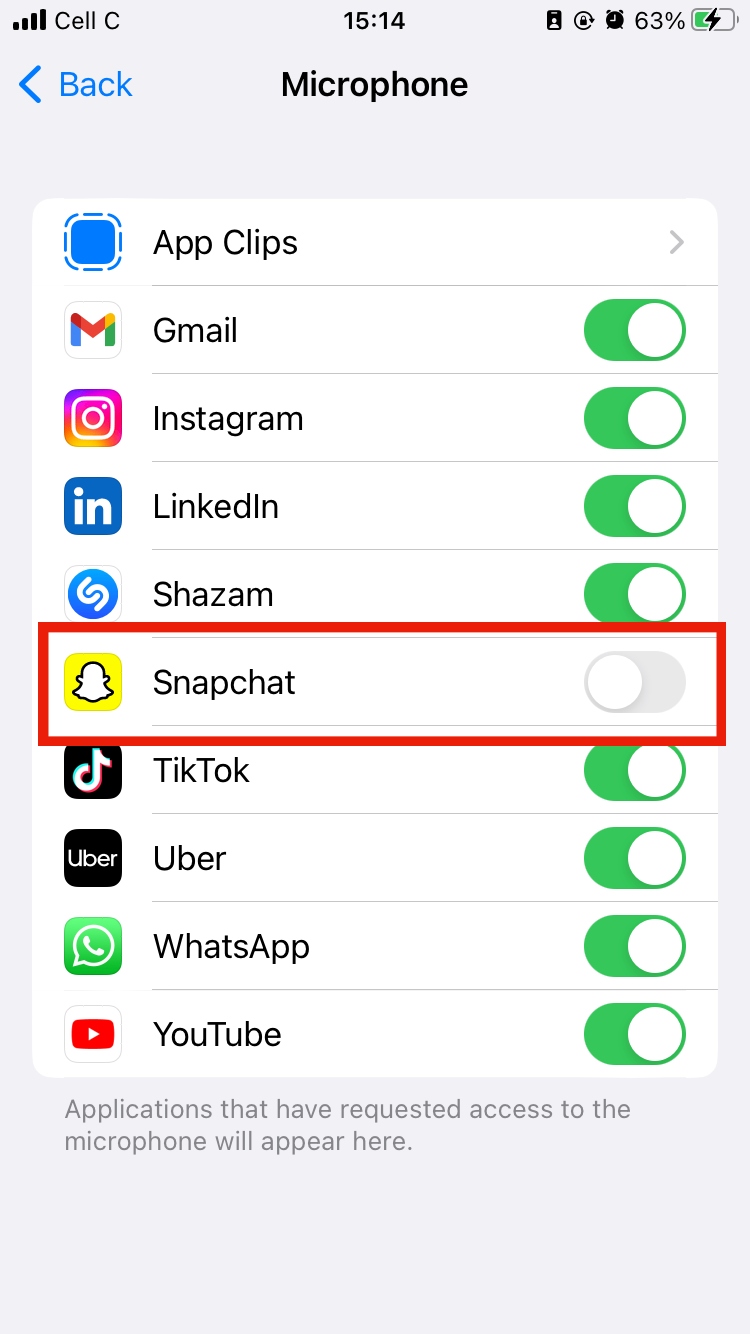
8. Do not click “Protect”
Facebook’s Protect feature is a free Virtual Private Network (VPN) called Onavo. Clicking on Protect in Facebook’s Explore leads you to the VPN tool in the App Store so that you can download it.
While this may seem like a good idea, it may actually be counterproductive. Since Facebook owns Onavo, the VPN is no different than spyware since Facebook can use it to spy on you. Essentially, you’d be handing Facebook your private data on a silver platter when you’re not on Facebook. So, if you’ve ever wondered, can you get a virus from Facebook?" There’s your answer.
Don’t have the Protect feature?
It may not be available in your region. But if it is, avoid clicking Protect on Facebook
9. Use an anti-tracking extension
Mobile and computer extensions are great for blocking tracking while you visit sites on the internet. Use them to stop Facebook from spying on you. Consider one that is compatible with multiple browsers, like AdBlock Plus and DuckDuckGo. These extensions work on Chrome, Firefox, and Safari.
10. Delete your Facebook and Instagram accounts
If nothing you’ve tried has yielded the results you desire, your last resort is deleting your Facebook and Instagram accounts.
How to delete your Facebook account from the Accounts Center:
- Tap Personal details > Account ownership and control > Deactivation or deletion
- Tap the account > Delete account > Continue.
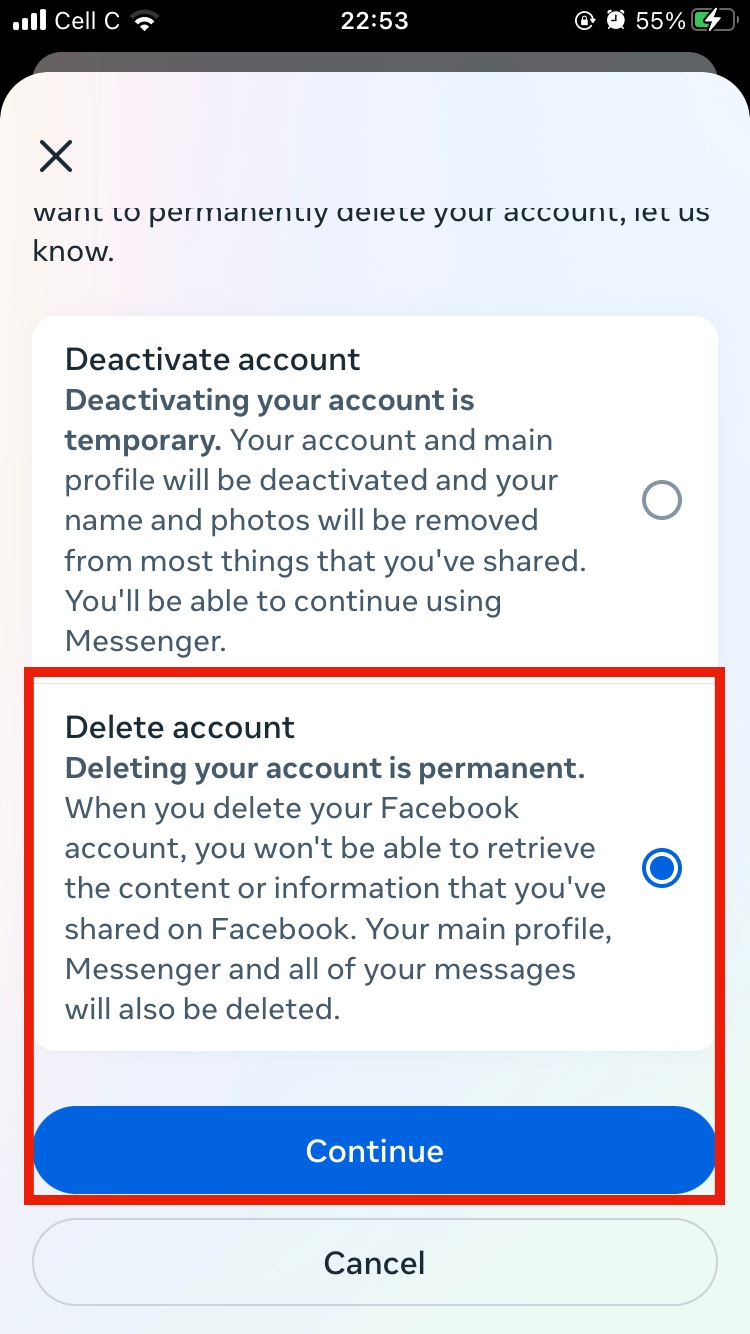
Note
Instagram belongs to Meta, Facebook’s parent company, and can be linked to Facebook. We advise deleting it too, if you want to keep Facebook from spying on you.
It would be a good idea to log in and learn how to download your Facebook data for safekeeping before deleting your account.
How to delete your Instagram account:
- Open Instagram on your phone and tap your profile > Menu > Settings > Accounts Center > Personal details > Account ownership and control > Deactivation or deletion
- Tap the account > Delete account > Continue.
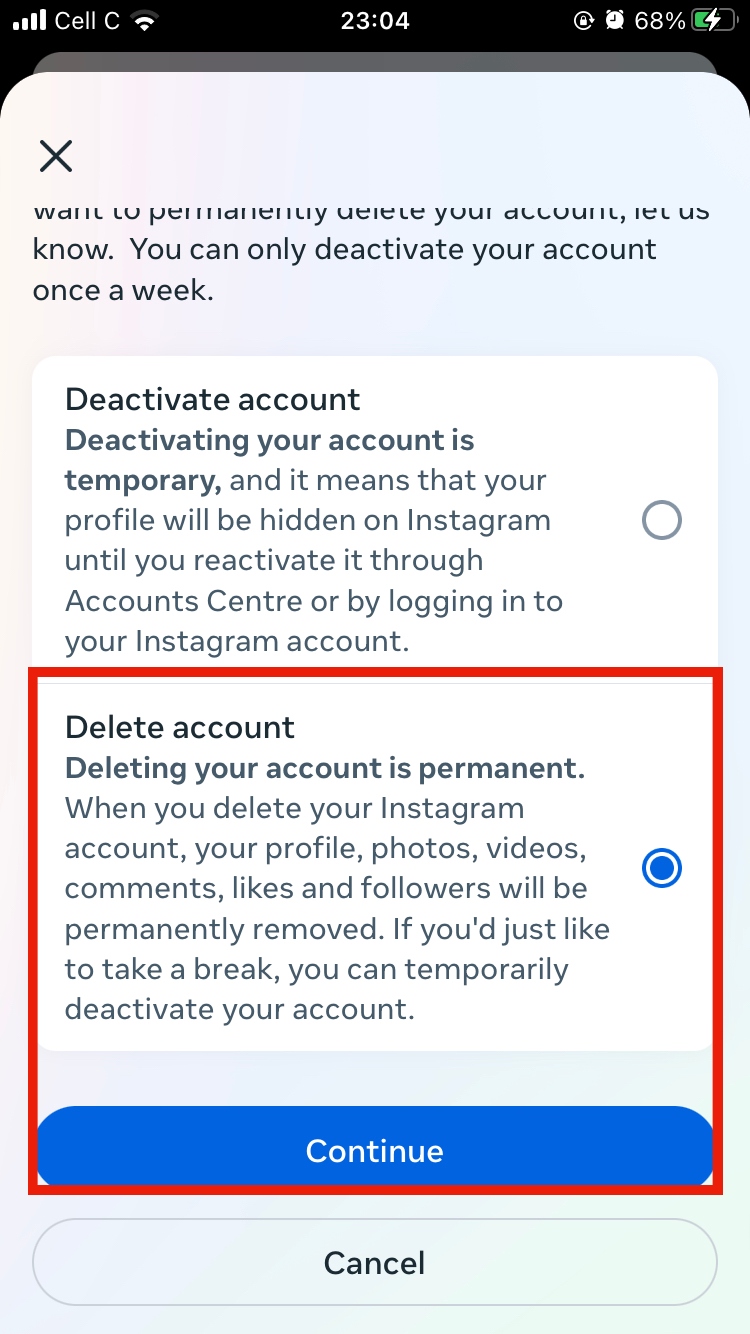
Deleting your Facebook and Instagram accounts is an extreme and permanent measure for users whose privacy is more important than being active on social media platforms.
Conclusion
App spying is common, but Facebook has landed in hot water for spying on users and compromising their data. Fortunately, there are ways to turn off Facebook spying. Use the tips in this article to prevent Facebook from monitoring you.
Don’t forget to use the Clario AntiSpy’s AntiSpy setup to protect your phone from Facebook spying. Lastly, be careful what information you share online. Avoid posting anything personal to stay safe.


