Table of contents
- Why is your iPhone glitching
- How to fix glitching iPhone
- 1. Restart glitching iPhone
- 2. Update iPhone software
- 3. Adjust display settings
- 4. Check network and connectivity issues
- 5. Factory reset glitching iPhone
- Conclusion
Why is your iPhone glitching
There are a few reasons why your iPhone has glitched. Maybe there’s a physical problem—perhaps you dropped it or it got wet. It might even be overheating. Alternatively, there could be a problem with iOS, your iPhone’s operating system. Maybe it’s outdated, or there are security vulnerabilities—have you jailbroken it, or noticed any weird new apps?
First, let’s discuss what exactly is wrong with your phone. After all, if your screen is flickering, you’ll need a different fix than for an iPhone that is not making calls.
Common iPhone glitches and their reasons:
- A blinking, flickering, or flashing screen: Maybe your phone has physical damage from falling or being submerged in water. It could be overheating—perhaps because it’s charging, running resource-intensive apps, or using a high screen brightness. Sometimes, an outdated operating system can also cause random glitches, like a flickering screen.
- Random freezing, apps not opening, or unexpectedly closing: If this only affects one app, it could be an issue with that software. If it affects multiple apps, though, your phone might be running low on memory—perhaps your storage is full, you have too many apps open, or need to update iOS, and that’s why your apps keep closing on iPhone. This could also be a sign of a security issue, especially if you’ve jailbroken your phone.
- Randomly turning off: This might happen because your phone’s memory is getting full. Alternatively, it could be a sign that your battery is getting old—or just that your phone needs charging. It could even be a sign of malware or another security issue.
- Losing internet connection: If you’re using Wi-Fi, you might be too far away from your router, or, if you’re using mobile data, you might not have a strong cell signal.
- Phone not charging: This could mean that your charger is damaged or that your electrical outlet isn’t working properly. It could also be a result of water damage.
Let’s talk about security issues. There are two main ways that people leave their phones open to vulnerabilities: by not installing iOS updates, which can protect their phones, and by jailbreaking their iPhones.
Is jailbreaking safe? Not usually. Jailbreaking your iPhone can cause serious problems.
Apple’s security protections prevent you from installing apps from suspicious sources—you can usually only download apps from the App Store. Software in the App Store is vetted, so it shouldn’t contain malware or harm your device. But a jailbroken phone can download apps from other sources—and they could harm your phone, causing glitches.
How to check for jailbreaks and security updates:
- Download Clario Anti Spy and sign up for a subscription.
- Under Device system check, tap Scan.
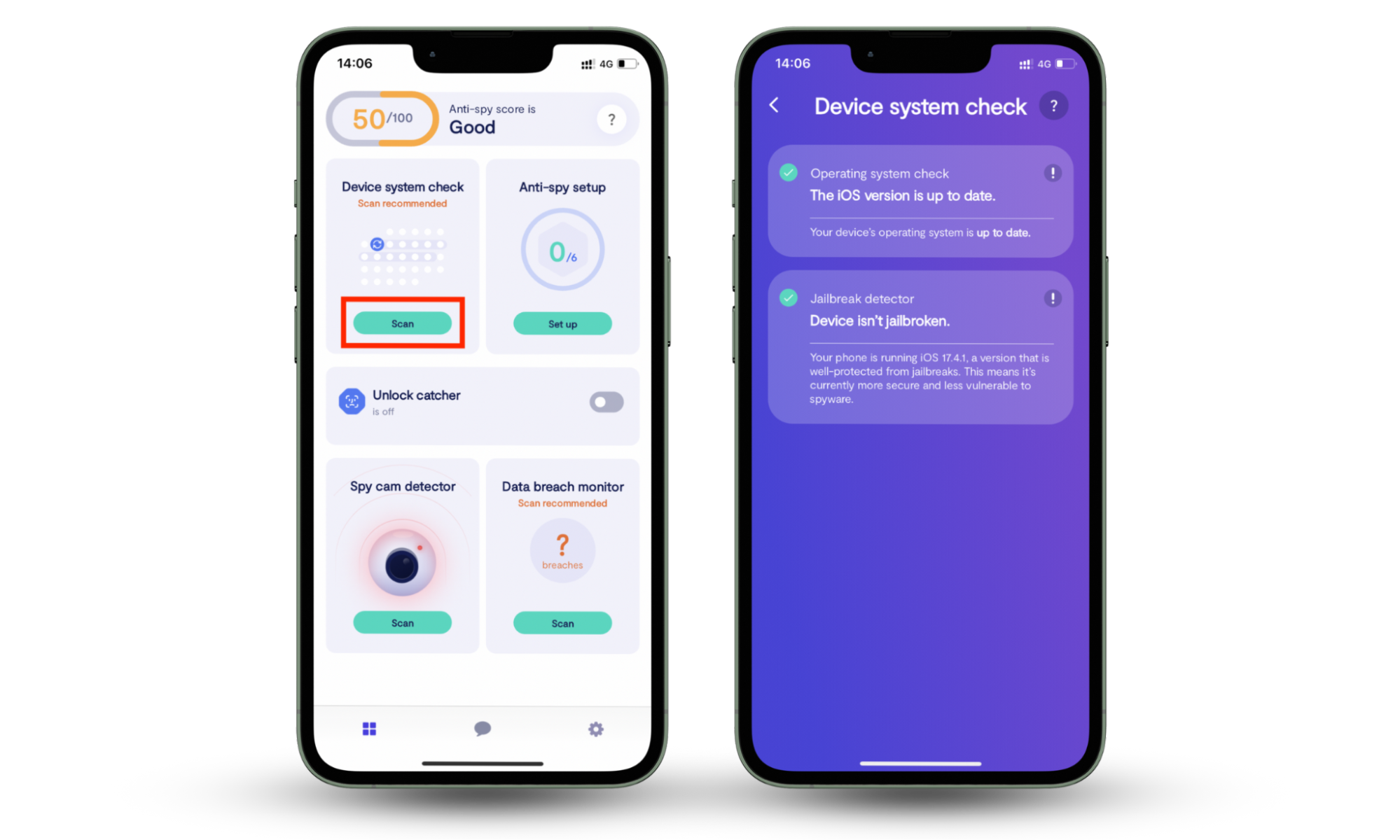
If your phone is jailbroken, you’re at a high risk of downloading malware. After all, you’re bypassing some of Apple’s built-in security features. But even if your phone isn’t jailbroken, you might want to check whether you’ve got any hidden apps lurking to cause trouble. Clario Anti Spy’s Hidden App Scan can check this for you.
A customer recently contacted us with concerns about his phone. He hadn’t installed any new apps, but his battery was draining quickly, he was plagued with ads, and he thought there was something wrong with his phone. He spoke to a Clario expert who advised him to run a Hidden App Scan—and it found several apps he didn’t recognize. Some of them were even accessing his location, microphone, and contacts!
How to check for hidden apps on your phone:
- Download Clario Anti Spy and subscribe.
- Under Hidden App Scan, tap Scan.
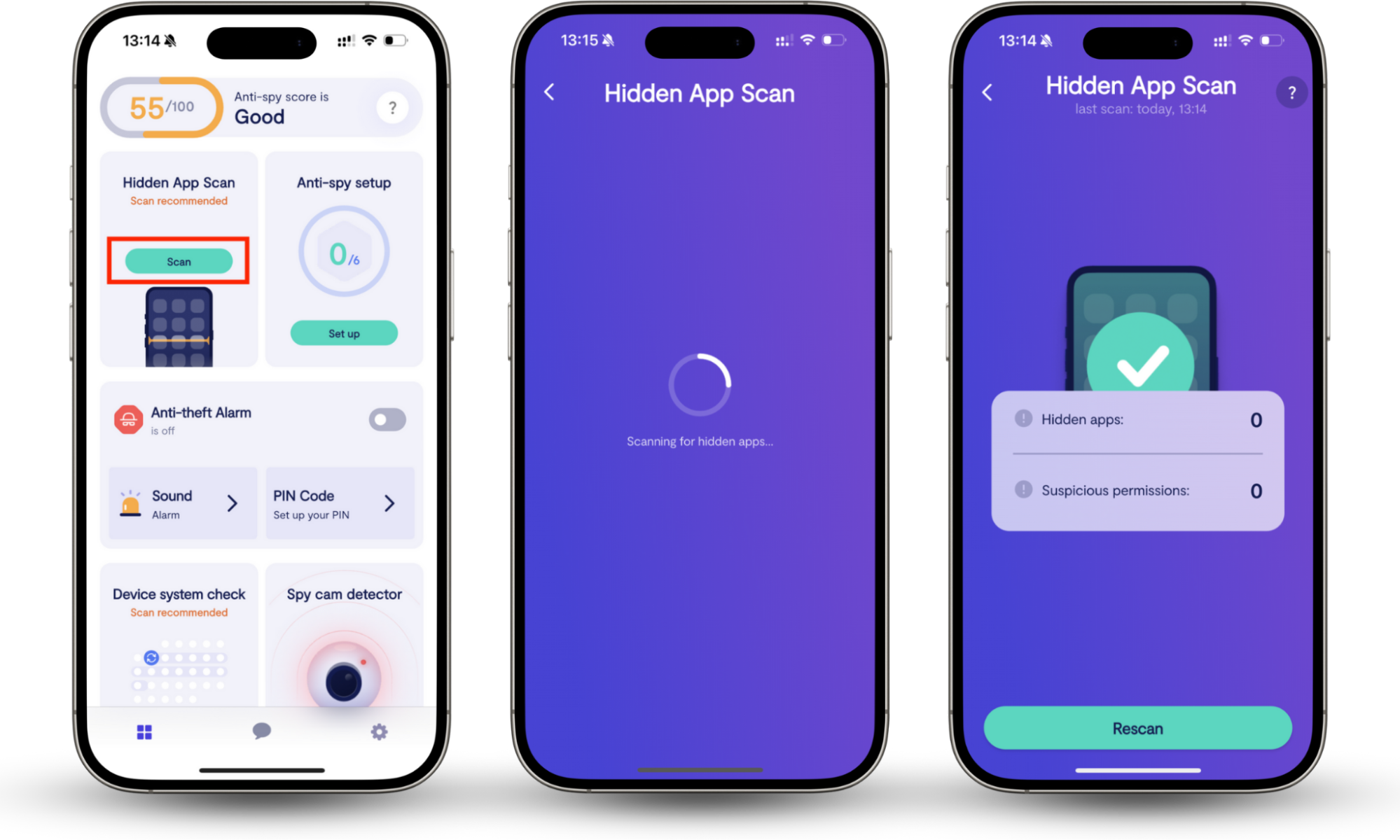
Now you know why it’s happening, let’s talk about how to stop your iPhone from glitching.
How to fix glitching iPhone
Fortunately, you don’t have to live with a glitching iPhone. There are ways to fix it! Begin by restarting your phone, which might fix the problem quickly. If that doesn’t work, update iOS, change your display settings, and check for network and connectivity issues. If none of those solutions stop your iPhone from glitching, you can try a full factory reset—although this will delete all your data, so only try this as a last resort.
First, though, let’s talk about what to do if your glitching iPhone’s problems are caused by water damage. You need to make sure it’s completely dried off before you try to use it.
What to do if your iPhone gets wet:
- Immediately turn it off.
- Remove it from its case and dry it.
- Put it somewhere warm and dry for at least 48 hours (e.g., a bowl of rice—it absorbs moisture very well).
- Turn it back on.
You might not be able to repair physical damage yourself, though. If your phone has water damage or a cracked screen, you might need to contact Apple Support for help with a replacement.
1. Restart glitching iPhone
When your iPhone is low on memory, it might glitch. Restarting clears its working memory and can often fix problems. If the problem is caused by bugs in an app, rebooting will also fix that.
Restarting your phone can fix all kinds of issues. Whether you have an app that won’t open, you’re wondering why Face ID is not working, or your phone is slow, rebooting is often the best first step.
How to restart your iPhone:
- Press and hold the lock button and one volume button until the power off slider appears. Turn your phone off.
- Press and hold the lock button.
Sometimes, your iPhone might be unresponsive, and you can’t restart it. If this happens, you can force restart it.
How to force restart your iPhone:
- Press volume up.
- Press volume down.
- Press and hold the lock button. When you see the Apple logo, release the button.
Expert tip
Is your phone overheating? Turn it off and let it cool before restarting it.
2. Update iPhone software
Sometimes an outdated operating system can cause problems. Maybe there’s an issue with your version of iOS that’s been fixed in an update—or maybe there’s a security vulnerability that’s allowed malicious software to damage your phone.
How to update iOS:
- Go to Settings > General > Software Update.
- If there’s an available update, tap Update Now.
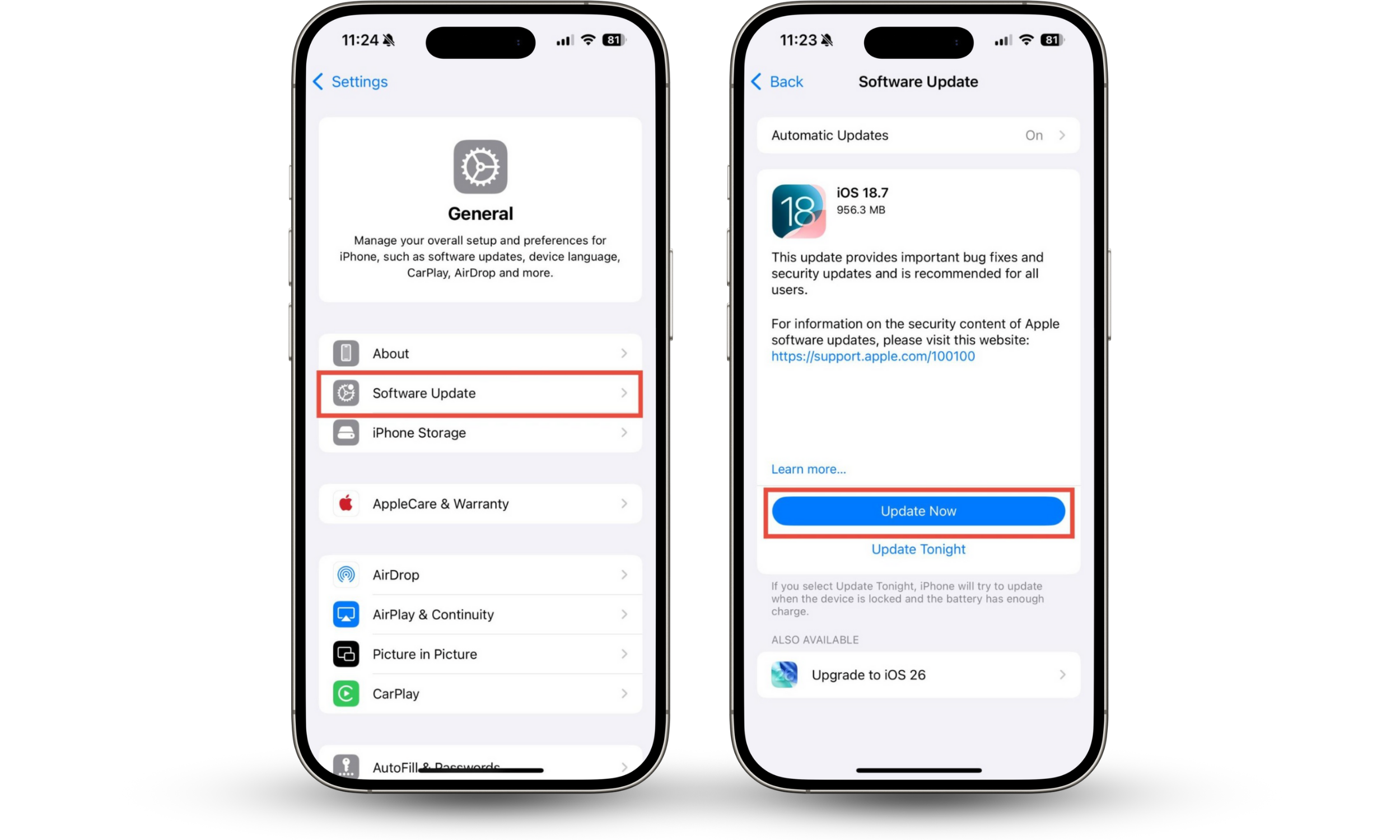
3. Adjust display settings
If your screen is flashing, it might be down to your display settings. For example, high brightness settings can cause overheating. Alternatively, your screen might not have a glitch—you might simply be seeing the brightness change rapidly with Auto-Brightness.
How to adjust iPhone brightness:
- Swipe down from the top right of your screen.
- Use the slider to change your display brightness.
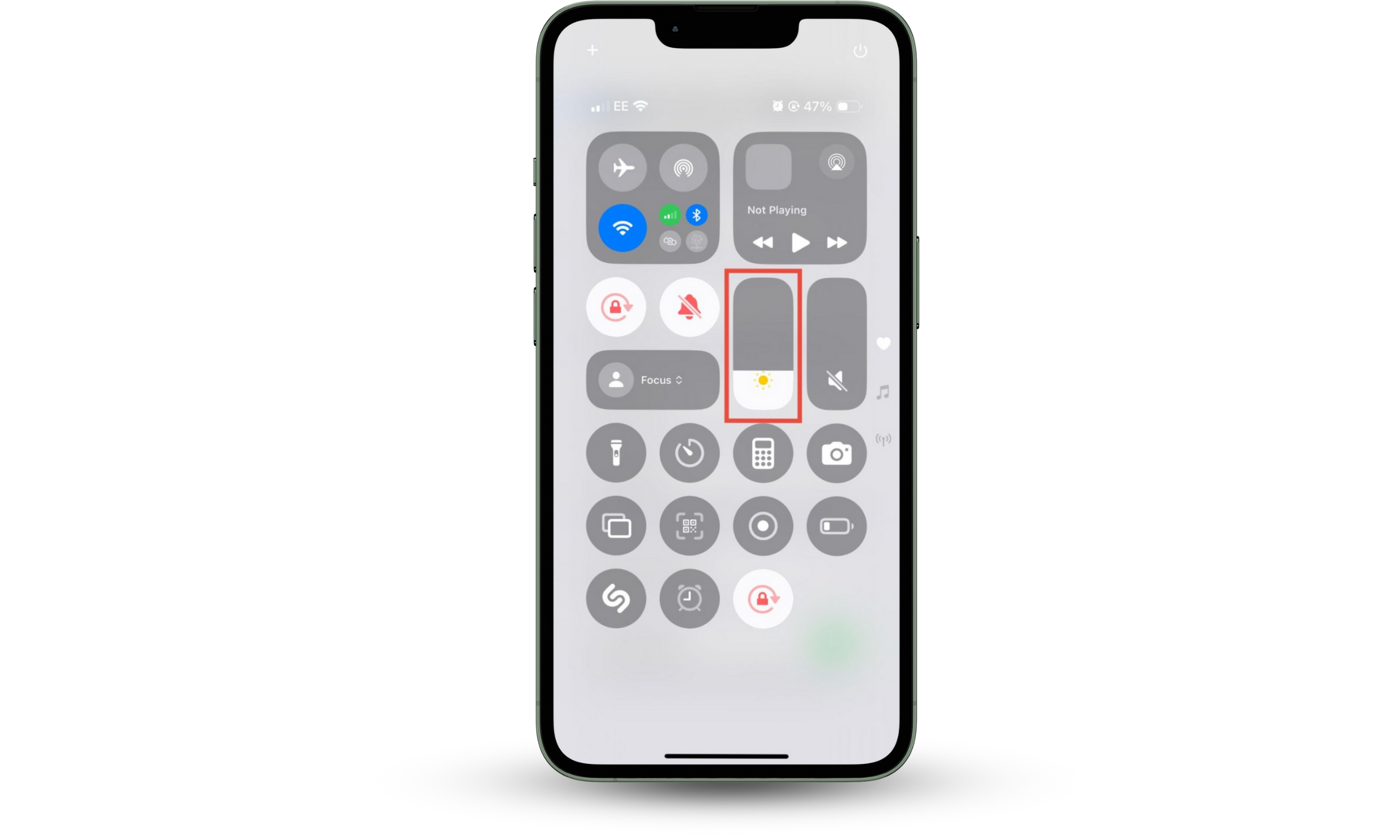
How to turn off iPhone Auto-Brightness:
- Go to Settings > Accessibility > Display & Text Size.
- Disable Auto-Brightness.
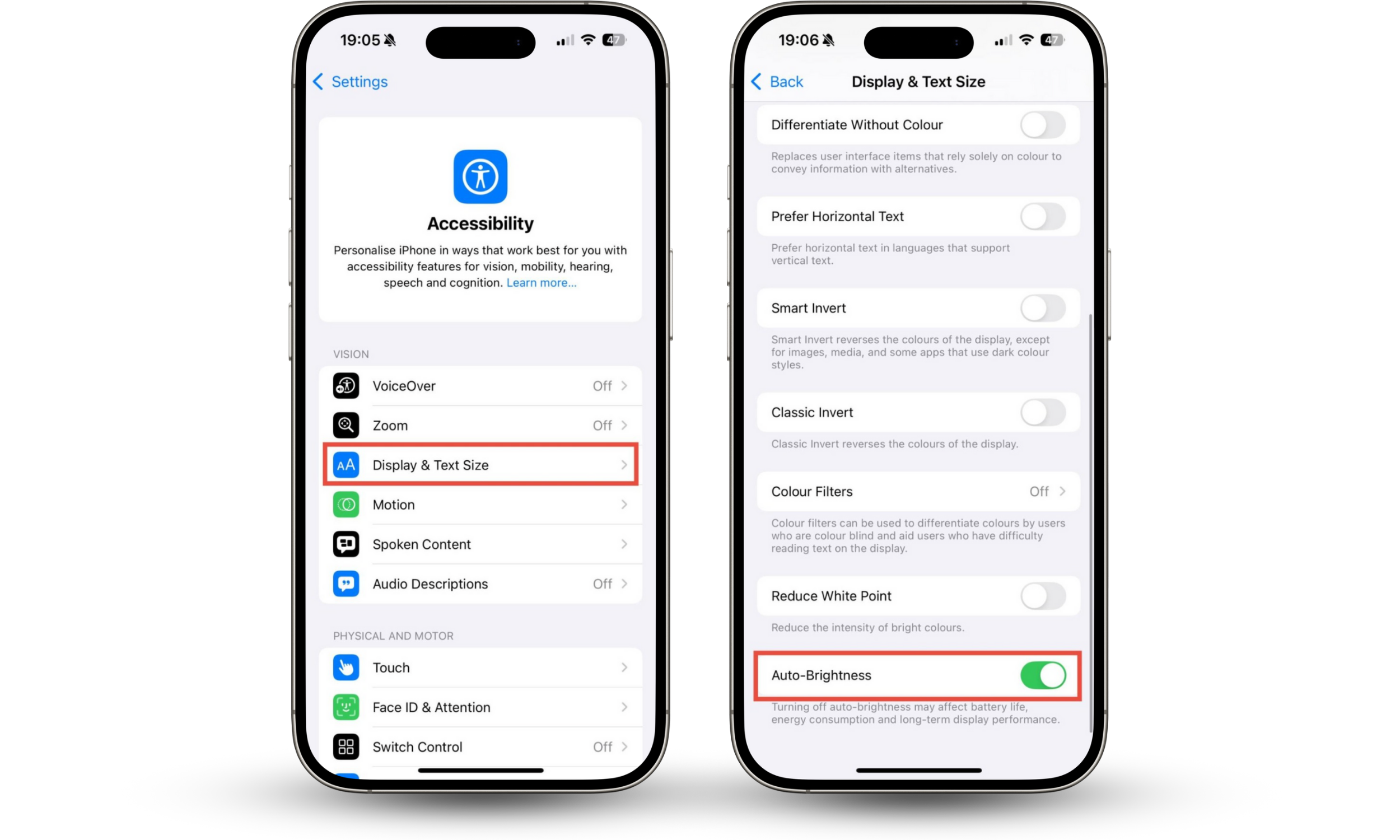
4. Check network and connectivity issues
You might want to check your connectivity status if you’re having trouble with calls or internet access. Unstable networks might mean you can’t easily make calls, send texts, or access content over the internet. So, if you’re having trouble playing online games, checking your social media, or watching videos, this could be the reason.
How to check your iPhone’s network connectivity:
- Check the top right of your screen, next to the battery indicator. Do you have cell signal (left) and a Wi-Fi signal (right)?
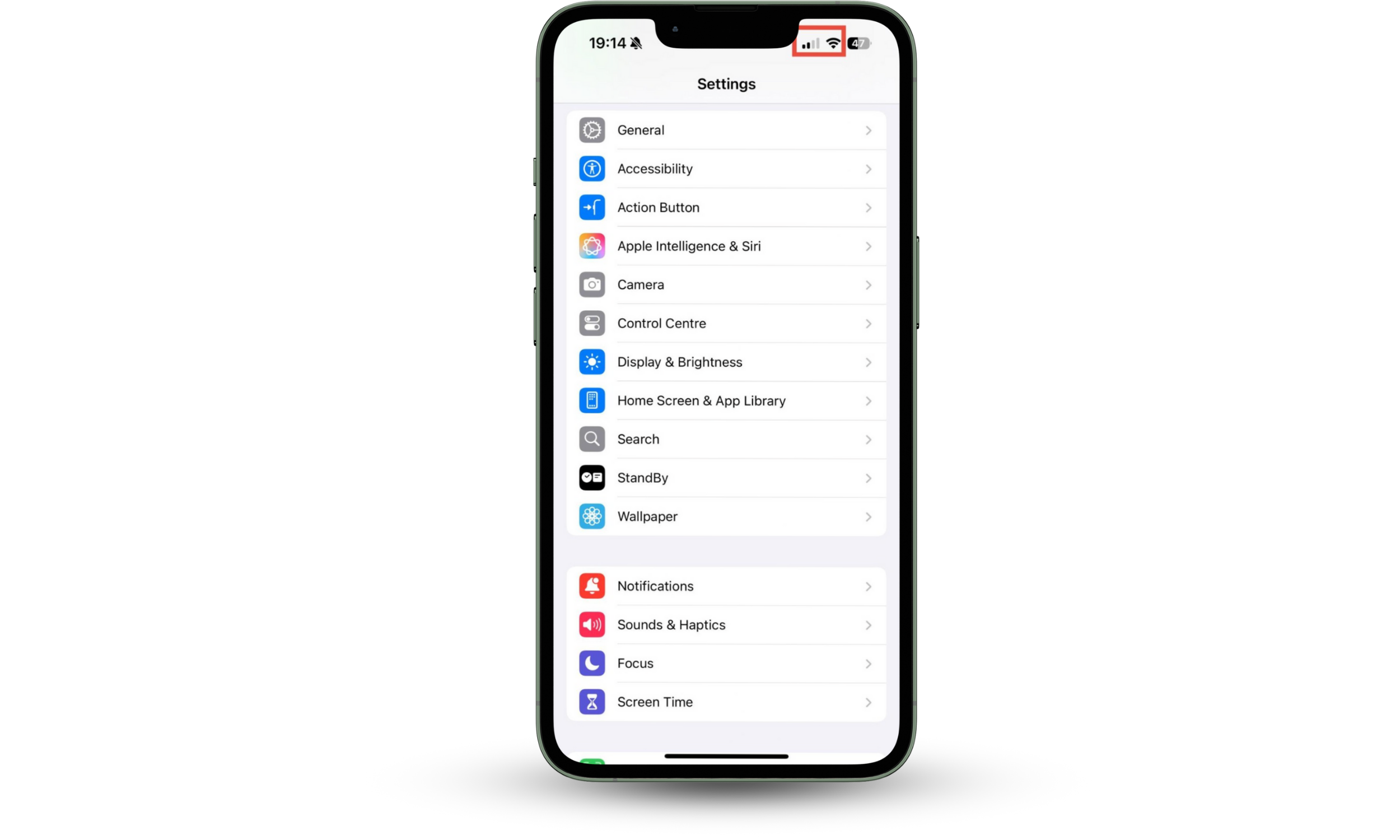
If your signal isn’t good, try moving closer to your Wi-Fi router.
5. Factory reset glitching iPhone
If you can’t stop your iPhone from glitching, you can factory reset it. This will remove all your apps, settings, and data, making your phone like new.
Remember
This will delete all your data—only factory reset a glitching iPhone as a last resort!
How to factory reset your iPhone:
- Go to Settings > General.
- Tap Transfer or Reset iPhone.
- Tap Erase All Content and Settings.
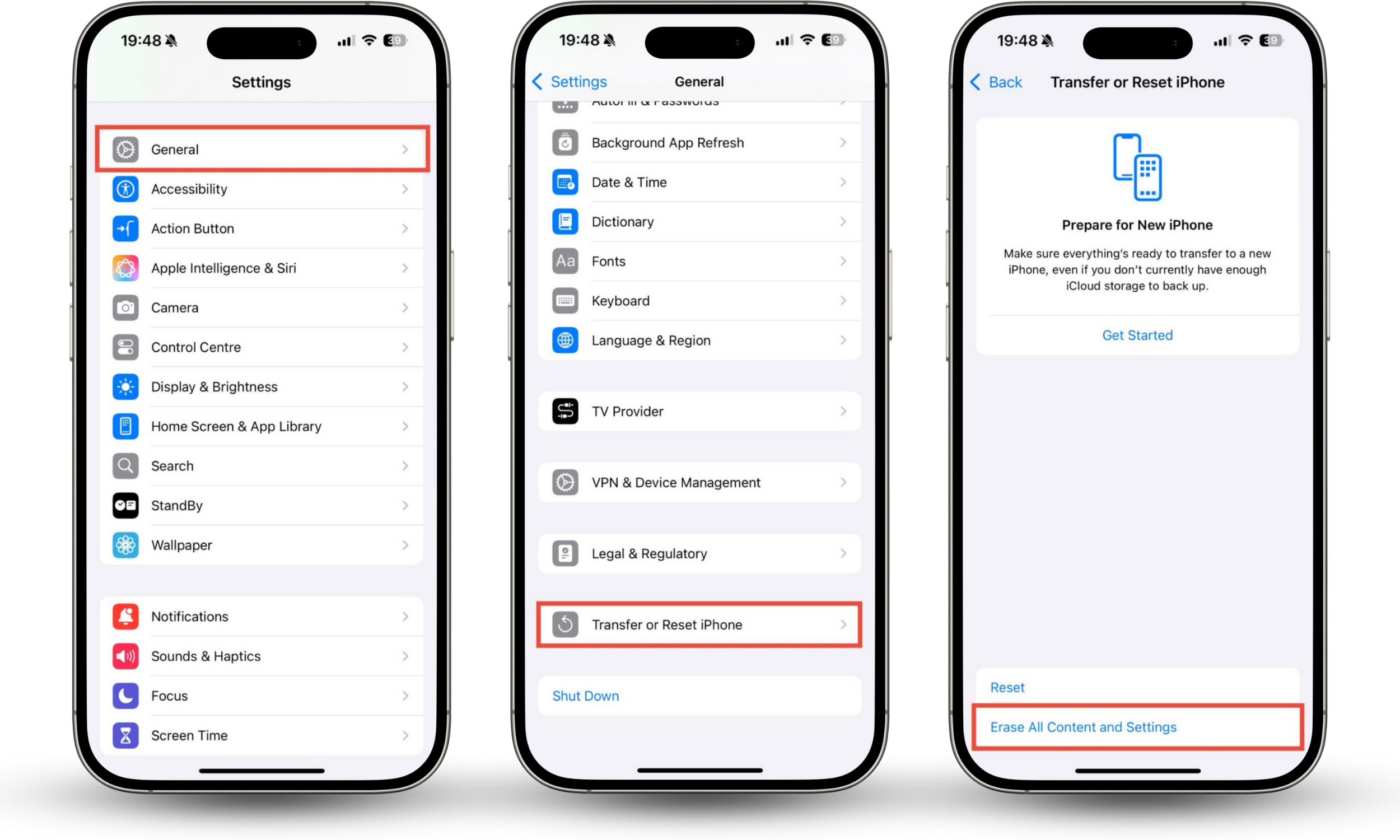
Conclusion
To stop an iPhone from glitching, start by rebooting it. Update iOS if necessary, and check your display settings if it’s a screen problem. See if you have good network connectivity—a poor cell signal or Wi-Fi might be causing the issue. If you can’t fix your glitching iPhone, you might need to factory reset it.
A glitching iPhone can happen for a range of reasons, including overheating, physical damage, an outdated operating system, low memory, or even malware. If you’re worried about security vulnerabilities, scan your device with Clario Anti Spy’s Device system check and Hidden app scan to feel confident that your phone is safe to use.


