Table of contents
- Can Macs Get Viruses?
- How Can Macbooks Get Viruses?
- Signs You Have a Virus on a Mac
- Do I Need Antivirus for Mac?
- How to Avoid Viruses on a Mac
- What to Look for in a Mac Antivirus?
- How to Protect Your Mac From Viruses
- 1. Review and remove unnecessary apps and extensions
- 2. Use two-factor authentication
- 3. Check if your credentials were exposed in a data breach
- Conclusion
Can Macs Get Viruses?
If you’re a Mac user, you’ve likely heard conflicting messages about whether viruses and malware can infect your computer. Apple itself even claimed for many years that Mac users can’t get viruses. But is this true?
Unfortunately, it isn’t. A mind-blowing 674,000+ malicious programs were developed in 2020 to attack Apple computers, and the problem is only getting worse.
How Can Macbooks Get Viruses?
Mac malware acts differently from viruses that affect Microsoft laptops and desktop PCs because of the different software architecture used in Apple computers. But, most often, you will become infected in the same ways.
For example, your Mac might become infected with malware as a result of downloading fake apps.
Protect your Mac
Use only trustworthy sources for downloading apps on your Mac, like App Store.
If you accidentally install an untrustworthy program, it could lead to you seeing endless annoying ads or letting hackers spy on you and steal your personal information.
Another common way to become infected with malware is through phishing emails. These are fraudulent emails that contain a link or attachment that triggers the installation of malware.
Signs You Have a Virus on a Mac
Have you noticed that your Mac is behaving strangely? Here’s how to tell if your Mac is infected with a virus:
- You keep seeing advertising banners or pop-ups. If you’re constantly seeing ads in strange places, or pop-up ads keep disrupting your work, claiming to be legitimate updates, it’s a good sign that your system is infected with adware. Whatever you do, don’t click the ads – there’s a good chance they will download more malware onto your machine.
- Random hyperlinks appear on web pages. If you notice out-of-place links appearing on web page text, it’s likely malware trying to get you to download more malicious software.
- There are suspicious apps installed on your Mac. Have you noticed software that you don’t remember installing? Bad news. This is a sign that a virus has infected your Mac.
- Your Mac is crashing, overheating, or running its fans faster than usual. If all of a sudden your Mac has begun to crash frequently, you could have a virus. This often occurs because the malware is running an intensive task in the background and using up your system resources. For example, Mac Trojan viruses often install cryptocurrency miners.
If your Mac is experiencing one or more of these symptoms, there’s a very good chance that you have inadvertently installed malware onto your system. Read on to find out how you can protect your Mac from viruses in the future.
Do I Need Antivirus for Mac?
It’s common knowledge that Mac comes with built-in antivirus software known as XProtect. This scans your Mac for viruses and malware using Apple’s ever-growing database of threats. So, as long as you keep your Mac updated, you should be safe, right?
Not quite.
While Mac has several security features that attempt to keep your Mac safe from malicious software (or to limit the damage if an infection does occur), these aren’t foolproof.
Gaps in Apple’s malware database can leave users exposed to threats that a quality antivirus will protect them from. For this reason, XProtect is generally not as good at identifying malware as some third-party antivirus software is.
And with over one billion Apple users, Mac’s market share is growing and becoming more attractive to hackers. Unfortunately, this means more infected devices and more potential victims. According to the State of Malware Report 2021, the average number of Mac malware detections for businesses in 2020 increased by 31% compared to the 2019 stats.
So, do Macs need antivirus software? The answer is yes.
How to Avoid Viruses on a Mac
Even with the best defenses, it’s vital that you don’t take unnecessary risks when browsing the internet. Here are some ways you can protect your Mac:
- Update the macOS when asked as it comes with the latest security updates
- Don’t download or click links from unknown sources or on sketchy websites as they can lead to the installation of viruses
- Educate yourself on the latest Mac threats — read updates on new Apple features and security (for the latest cybersecurity news and tips, you can subscribe to our blog too)
- Avoid suspicious-looking emails or messages as they can be phishing traps full of malware
What to Look for in a Mac Antivirus?
Here are some things to look out for in Mac antivirus software:
- Comprehensive protection. Your cybersecurity program should be able to detect all threats against your Mac in real-time. This includes automatic, regular scans to search your system for viruses and malware, as well as automatic scans for downloaded files.
- An up-to-date database of threats. To protect your system, the antivirus software should draw on a constantly updated library of viruses, malware, adware, and potentially unwanted programs (PUPs).
- Thorough threat elimination. The antivirus software should be able to quarantine and eliminate all threats to your system once they are detected, regardless of severity.
How to Protect Your Mac From Viruses
Viruses and other malicious software should be avoided at all costs. Infections can range from mildly annoying to completely destroying your computer. And even though many people mistakenly believe that Macs don’t get viruses, they certainly do.
Asides downloading a trusty antivirus, there are other ways to protect your Mac from viruses. Some of these precautions include:
1. Review and remove unnecessary apps and extensions
Over time, you might install apps or browser extensions you no longer use. Some of these can become security risks if they get outdated or compromised.
How to check and remove unnecessary apps:
- Open Finder and go to Applications.
- Look for apps you don’t recognize or haven’t used in a long time.
- Drag them to the Trash, then empty the Trash.
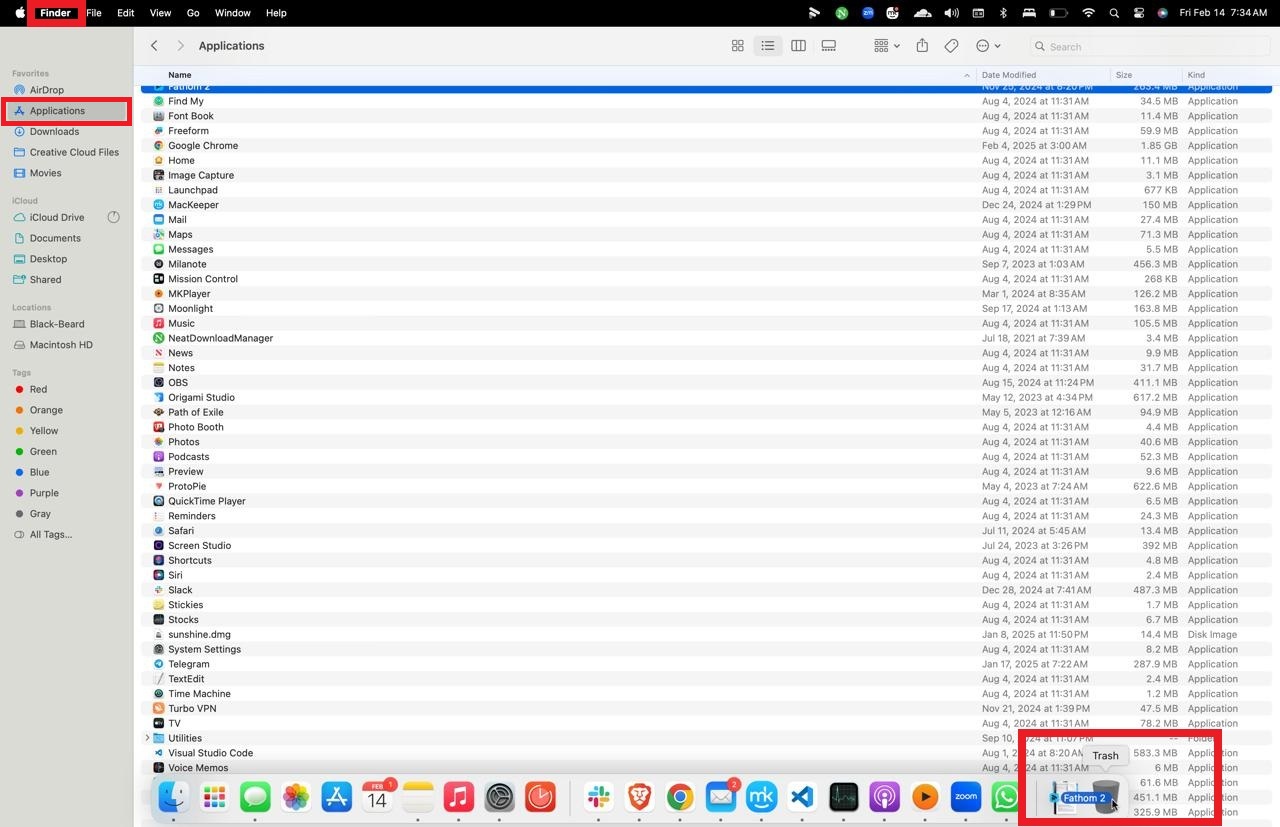
How to remove browser extensions on Safari:
- Open Safari and click Safari in the top menu bar.
- Select Settings > Extensions.
- Review the installed extensions and remove any that seem unnecessary or suspicious.
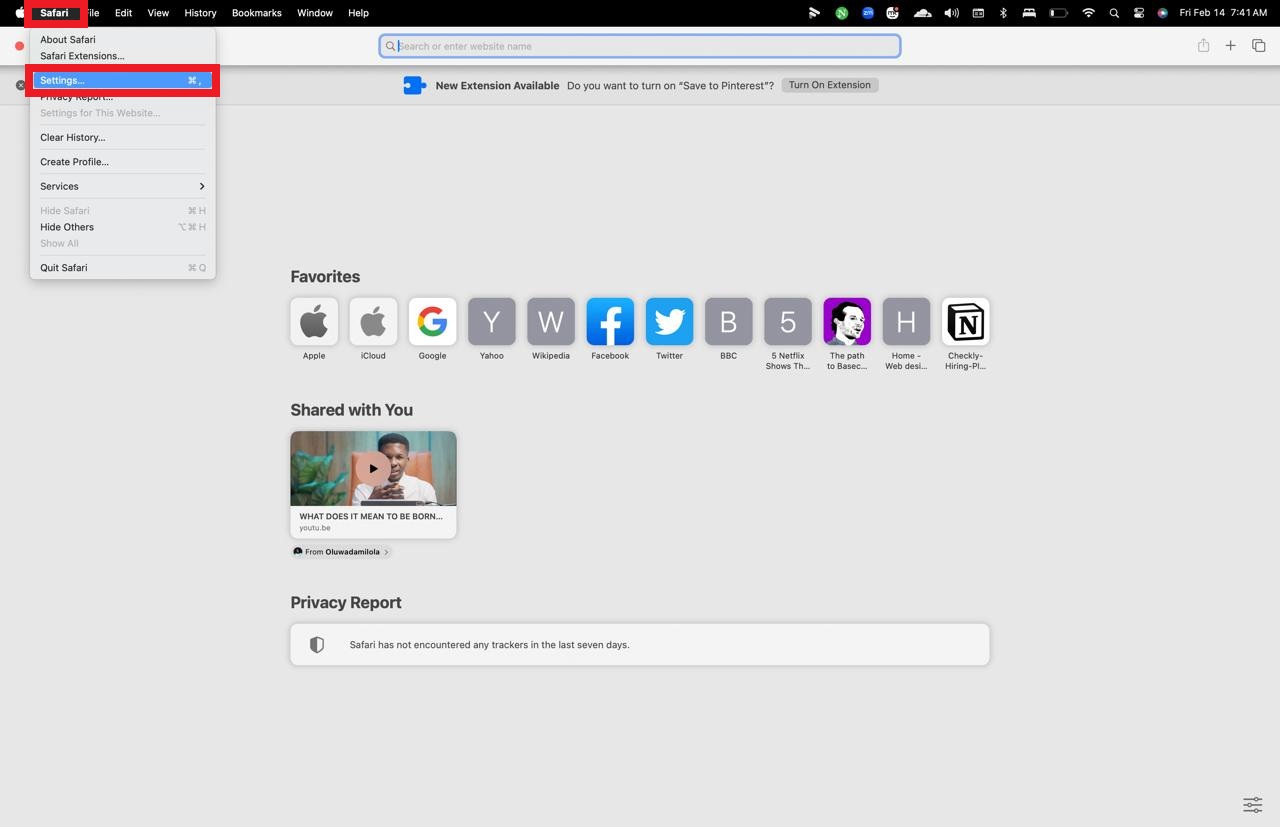
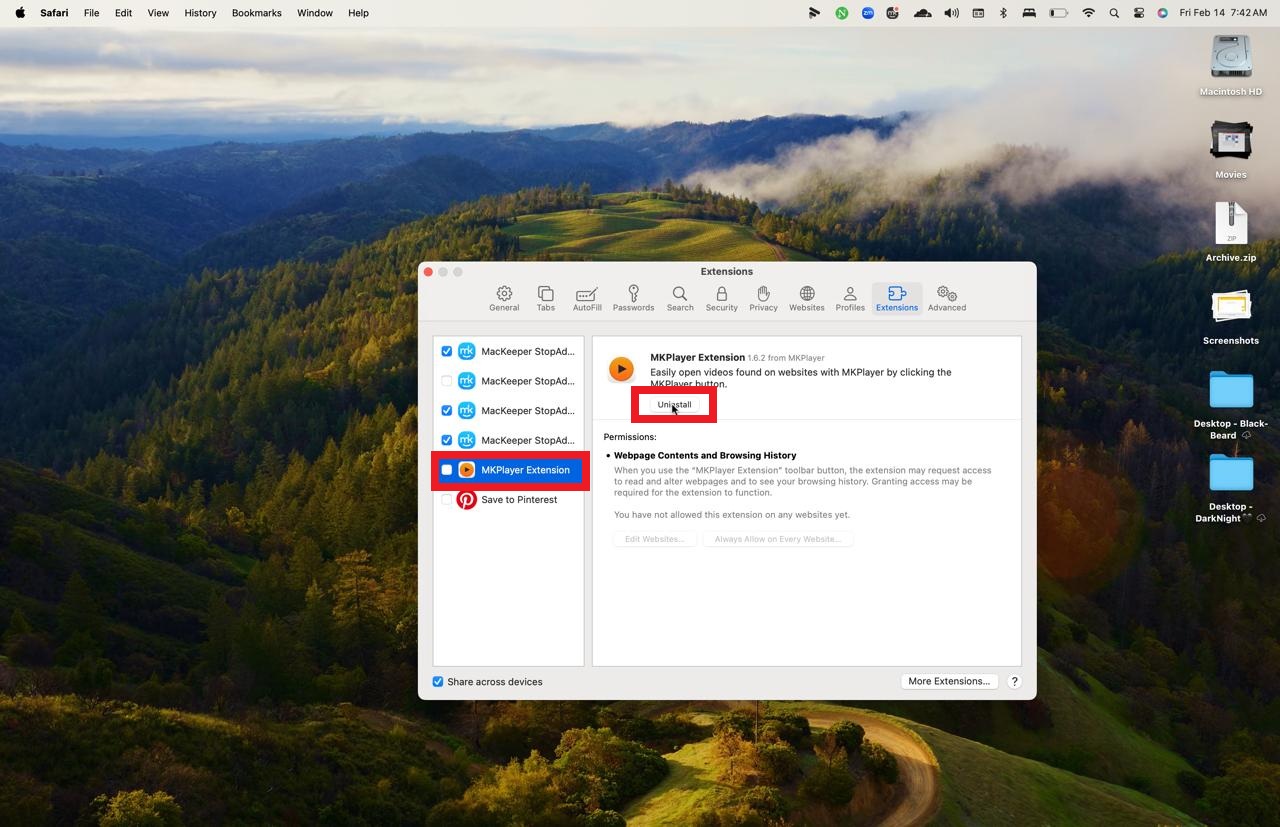
2. Use two-factor authentication
Even if malware gains access to your system, strong passwords and two-factor authentication (2FA) make it harder for hackers to take control of your accounts. Weak passwords are easy to crack, and if you reuse the same one across multiple sites, a single data breach can compromise everything.
2FA adds an extra layer of security by requiring a second step—like a text message or authentication app—before granting access to your account. This means even if a hacker steals your password, they still won’t be able to log in without the second authentication step.
How to enable two-factor authentication on macOS:
- Open System Settings.
- Go to Apple ID.
- Tap on Sign-in & Security.
- Click on Two-Factor Authentication and follow the steps.
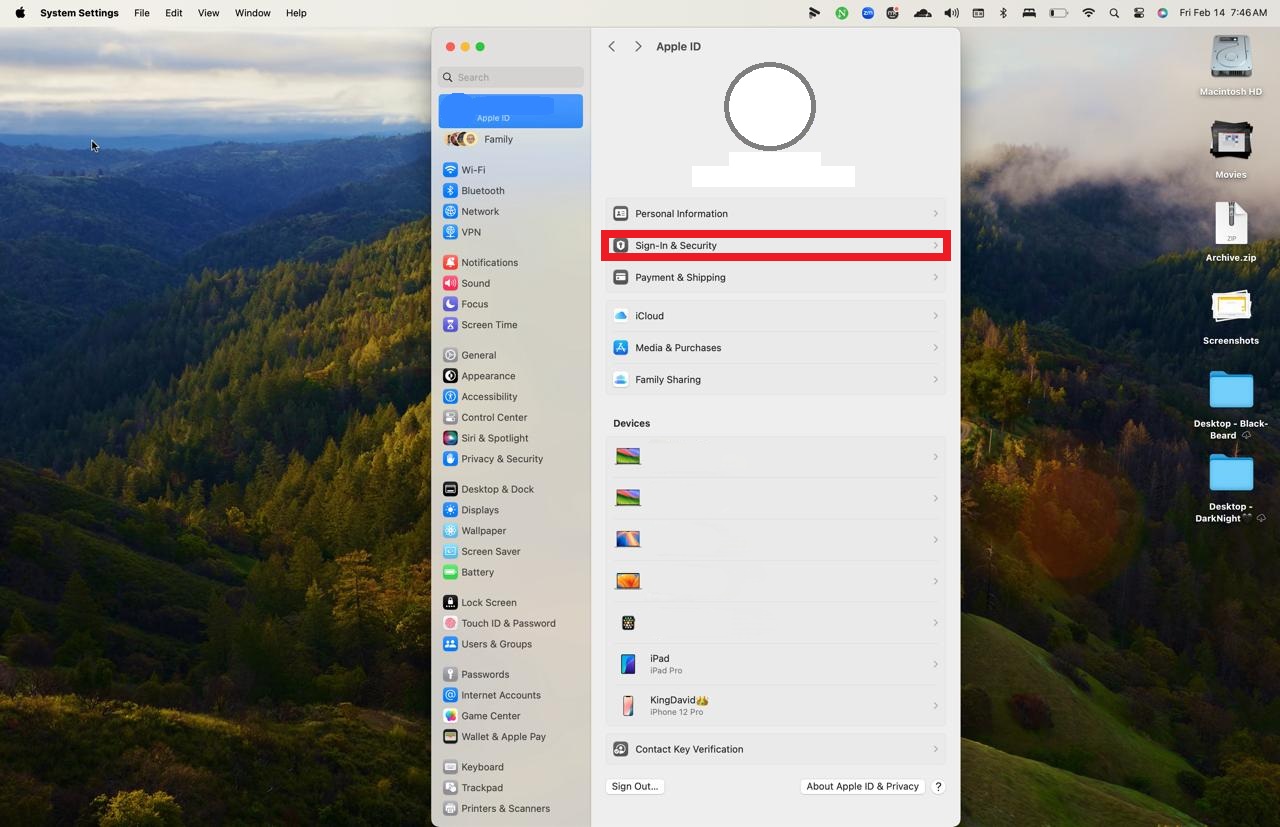
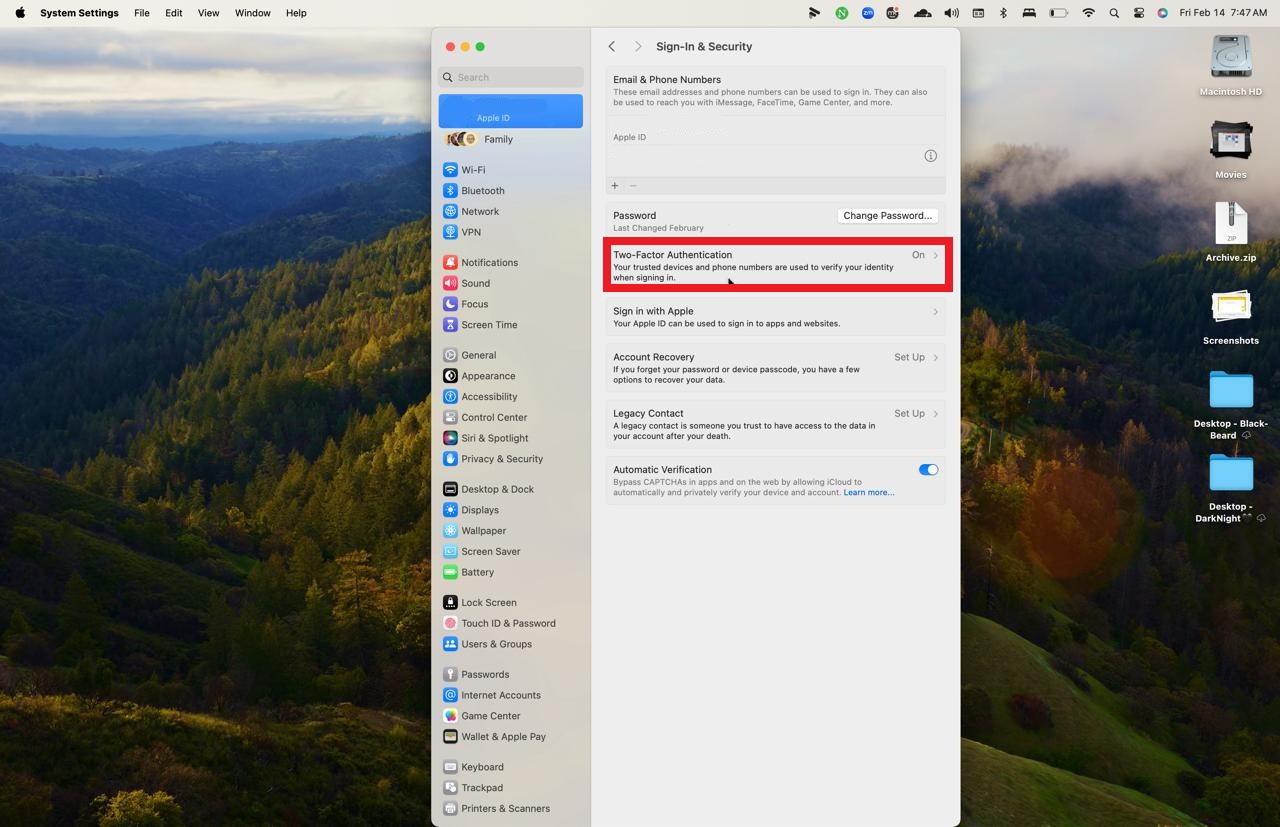
3. Check if your credentials were exposed in a data breach
Even if your Mac is virus-free, your accounts could still be compromised. Hackers often steal passwords and emails from infected devices, which they later use or sell.
Clario Anti Spy’s Data breach monitor helps you check if your email or passwords have been exposed so you can secure them before hackers use them against you.
Follow these steps to use Clario Anti Spy’s Data breach monitor:
- Open Clario Anti Spy on your phone.
- Tap Data breach monitor from the dashboard.
- Enter the email you want to check.
- Tap Scan and wait for the results.
- If your email was exposed, follow the recommendations to secure your accounts.
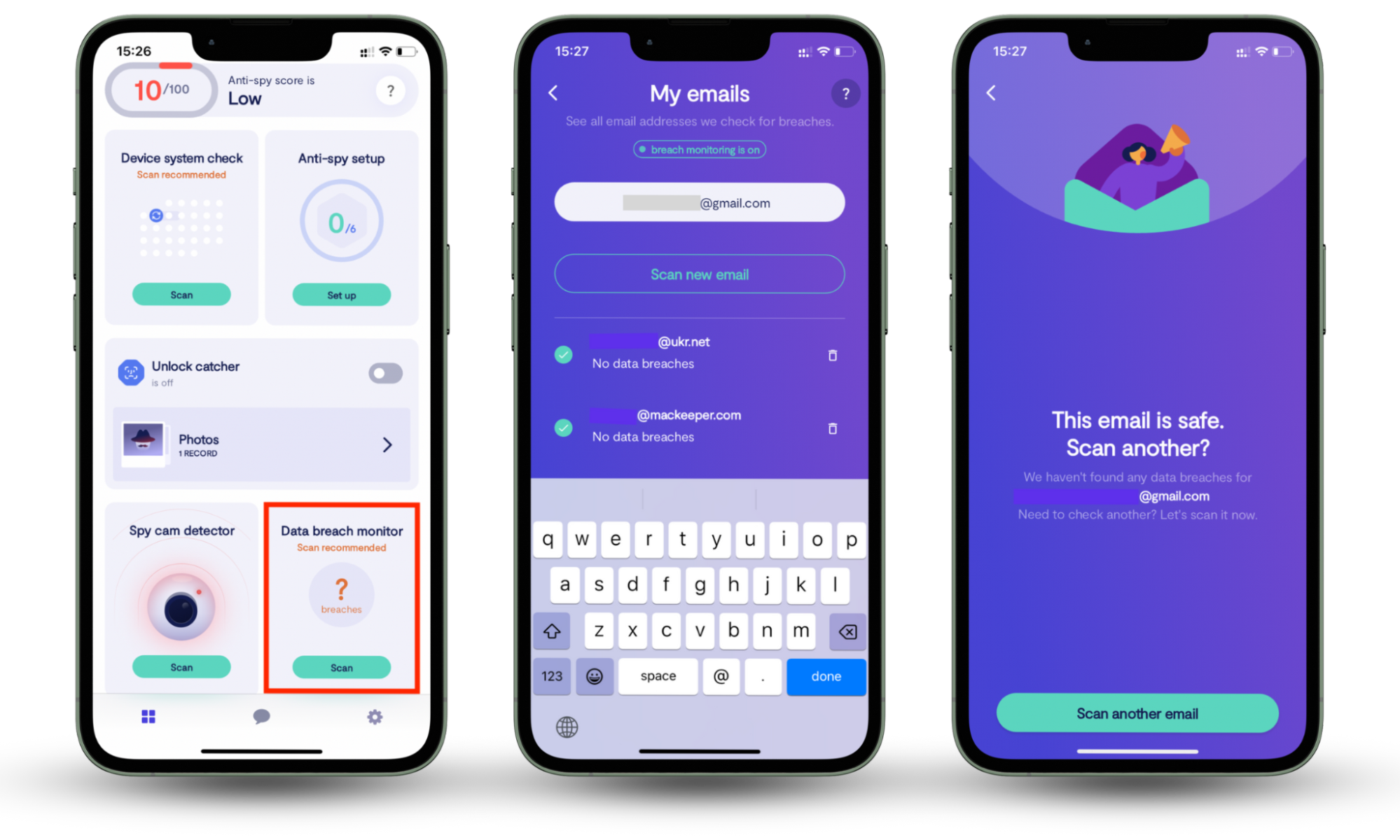
Conclusion
Macs are safer than Windows computers, but they’re not immune to viruses. Hackers are always finding new ways to spread malware, steal passwords, and exploit security gaps. A good antivirus helps, but staying cautious online and using strong security habits is just as important.
If a virus has already hit your Mac, it’s worth checking if your data has been exposed with Clario Anti Spy’s Data breach monitor. Check yours now.

