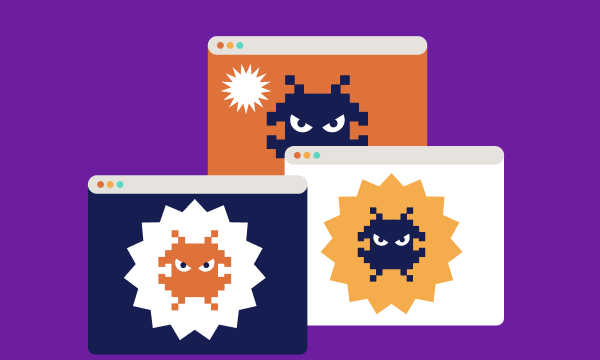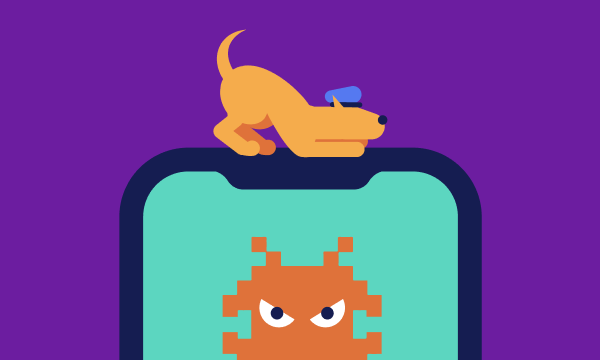Table of contents
- Is my home network secure from hackers?
- How can you tell if your Wi-Fi’s been compromised?
- How to stop hackers from using my Wi-Fi
- Change the default name of the router
- Create a strong password for your router
- Consider network encryption
- Update router software
- Use a VPN
- Conclusion
Is my home network secure from hackers?
Hackers can turn connected devices in your network into a part of a botnet.
If you remember the largest DDoS attack that took down Netflix, Twitter, and CNN back in 2016, that was exactly the case. In much weirder and scarier scenarios, a spiteful neighbor can even perform illegal activities on your Wi-Fi, framing you for things such as sexual harassment or threats to politicians. Yikes...
Usually, your network will be safe from hackers. Router manufacturers try to make their products secure out-of-the-box.
However, hackers thrive on people who do not know the basics of cybersecurity.
So it won’t hurt if you put some extra effort into your home Wi-Fi security and securing your router before these cybercriminals do all sorts of damage.
Your hacked router can be used to:
- Access your personal data and use it to steal your identity
- Access devices connected to your home Wi-Fi and control them remotely
- Peek into your domestic life through security cameras
- Gather data that can be used for extortion or blackmail
Fortunately, there are ways to secure your home network from hackers. Start by analyzing your network to tell if someone has broken into it.
How can you tell if your Wi-Fi’s been compromised?
Some early telltale signs that your Wi-Fi might be hacked are:
- Your internet has slowed down
- Streaming TV crashes or stalls
Here’s what you can do to investigate your home Wi-Fi’s security more thoroughly:
- Do a speed test: Go to a website or app like SpeedTest.net and run a speed test. No worries if you don’t know what constitutes the optimum speed for your connection – the results should clearly tell you if everything’s running smoothly.
- Check your router activity lights after switching off all your connected devices. To do this, either turn off your devices or switch them to Airplane Mode. If the router’s lights are flashing or illuminated, it means someone else is using your Wi-Fi.
- Log into your wireless router’s access page to see who’s using your Wi-Fi. You can do this by entering the IP address in your internet address bar. If your IP address is 123:456:7.8., you’d type http://123:456:7.8. Then, press Enter.
This should bring you to the admin page. The login details are on your router box or in the accompanying instructions/paperwork you receive. From there, you’ll see who’s using your Wi-Fi.
But if you want a simple way to find out who’s connected to your Wi-Fi network, Clario Anti Spy can help. Clario’s Spy Cam Detector scans your Wi-Fi network for suspicious devices, allowing you to check for unexpected users.
How to find out who’s using your Wi-Fi with Clario Anti Spy’s Spy Cam Detector:
- Download Clario Anti Spy and follow the on-screen instructions to sign up or log in.
- Open the app and, under the Spy cam detector, tap Scan.
- Wait for the scan to complete.
- When the scan is finished, check whether you recognize the devices listed.

Now, if you do find out someone else is using your home Wi-Fi network, then it’s time to cut them off. Let’s talk about how to block Wi-Fi hackers.
How to stop hackers from using my Wi-Fi
We’ve gathered several tips to help you block Wi-Fi hackers.
Change the default name of the router
Changing the router name is the top tip for home Wi-Fi security.
To change the default router name:
- Log in as an administrator (like we mentioned earlier).
- Locate the “Settings” tab, then search for “SSID” or “Wi-Fi Name.”
- Find the field where you can type the new name.
Create a strong password for your router
Most router users never change their default password, but that’s the first thing you need to do when you install one. Passwords should be hard to crack, so include numbers, letters, and punctuation. Here are some quick tips to help you create stronger passwords:
- Tip 1: Use a long password (at least 15 characters).
- Tip 2: The more you mix up characters (upper-case and lower-case), symbols, and numbers, the harder it will be to crack your password with brute force.
- Tip 3: Don’t use common replacements for letters or numbers in your passwords. Hackers are well aware of the usual changes. That means, whether you use JONATHAN or J0N47H4N, hackers will be able to crack it with ease.
- Tip 4: Don’t use sequential keyboard paths, such as ASDFGH, QWERTY, or TYIOOP. These are too easy to guess.
- Tip 5: Switch to a random password generator and a password manager to keep track of your passwords.
You can change your router password following the below steps similar to those you took to change the router’s name.
Consider network encryption
Network encryption serves a similar purpose as sending messages in a secret code: the data is “encrypted” (unreadable) while in transit and then “decrypted” (returned to its original form) when it reaches its intended recipient.
One way to use encryption in your daily life is via an encrypted cloud service. This is essentially a third-party resource for keeping information in a virtual vault – like a safe for your data.
Update router software
When you access your router as an administrator, there might be an option to update your router’s software. This is always a good idea, as updates usually include security patches.
To update your router’s software:
- Type your router IP address into your browser search bar. If you don’t know it, just go to https://whatismyipaddress.com to find it.
- Log in using your username and password. You can get the login information in the router manual or documents that come with it.
- Find the Firmware or Update option. It’s usually located in the Advanced, Administration, or Management section but can be elsewhere depending on your router model.
- Visit your router manufacturer’s website. Just search for the router’s model number to get the firmware update files.
- Download the updated software. It often comes as a “.ZIP” file. Ensure you download the exact software for your model and extract it from the archive.
- Click on Choose File or Browse in the Update section. Select the file with the updates.
- Wait for the update to start automatically, or click on the Update button. The process can take a few minutes. Don’t interrupt during this time.
- Restart the router when the update is over. This can happen automatically, but if it doesn’t, do it manually by press-holding the reset button for ten seconds or more. The light on the router should flicker or turn off and on.
Use a VPN
Installing a Virtual Private Network (VPN) on your router gives you an encrypted channel capable of hiding your online activity from third parties. Plus, it lets you browse geo-restricted content. Check out our article on how to protect home Wi-Fi with a VPN.
Conclusion
Generally speaking, the routers people use for their home networks are secure on a basic level. But if you want to make sure cybercriminals don’t stand a chance of breaking into your home Wi-Fi network, you’ll need to hacker-proof it yourself using our tips.
As you can see, router security is not rocket science. If you know how to stay safe on public Wi-Fi (because we all remember that using public Wi-Fi also has security risks), you’ll ace protecting your home Wi-Fi network in no time.
And, if you’re concerned that an unauthorized device is using your Wi-Fi, Clario Anti Spy’s Spy Cam Detector is here to help. With just a few taps, the Spy Cam Detector can show you every device connected to your Wi-Fi–allowing you to take action if your network isn’t as secure as you’d like.