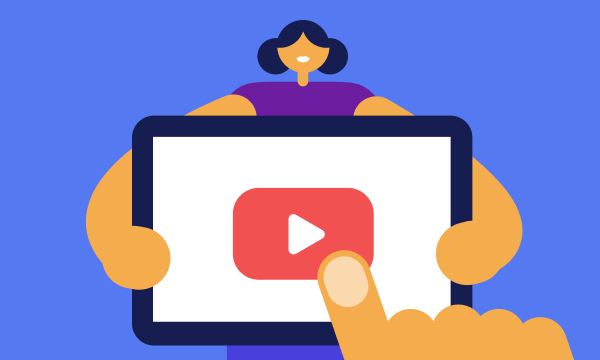Table of contents
- What is Mac adware?
- Signs of adware infection on Mac
- How to remove adware from Mac
- How to remove adware from Mac Safari
- How to get rid of adware on Mac Chrome
- Conclusion
What is Mac adware?
Adware is a type of unwanted software that exposes you to annoying pop-ups and ads, redirects your searches to advertising sites, and collects your data for marketing purposes. It can even infect your computer with other types of malware, including worms,trojans, spyware, and beyond.
Considered a modern-day PUP (potentially unwanted program), adware is usually loaded to your computer without your knowledge. It’s commonly bundled with regular software, and you’re likely to have unwittingly agreed to its download in the EULA (End User License Agreement). Remember the lengthy terms and conditions you’re asked to tick every time you download an app? If you’re like most people, you probably don’t read the fine print. And that’s how you unknowingly “consent” to downloading a PUP.
Adware developers make revenue from the number of times users see or click on their content. This is why adware is so intrusive—the more eyes see their ads, the more money they pocket.
Signs of adware infection on Mac
Sometimes, it’s hard to tell the difference between legitimate pop-up ads and adware. So, how can you check for adware on your Mac?
Here are some telltale signs you’ve got an adware problem on your hands:
- Your web browser’s homepage has changed, or it now redirects you to an unknown address
- Your web browser is much slower than usual
- Your web browser frequently crashes
- Banners appear in unusual places
- You see text advertisements throughout any web pages you read
- The ads you see promote shady brands
- Website links direct you to unintended pages
- Suspicious error messages appear out of nowhere
- Software starts installing without your permission
If some of the signs above seem familiar—and present in your day-to-day online life — then it’s likely you have adware installed on your Mac. Now, let’s talk about how you can remove this nuisance.
Before moving on, take a moment to check your iPhone as well. Apple devices communicate with each other, so if one is compromised, it could put the others at risk. This is where Clario Anti Spy can help. Its Device system check feature ensures you're running the latest, most secure version of your system software and detects hidden jailbreaks that could weaken your device's security.
Here's how to run a Device system check with Clario Anti Spy:
- Download Clario Anti Spy and subscribe to create an account.
- Tap Scan under Device system check.
- Wait for the scan to finish and follow the on-screen instructions to secure your device.
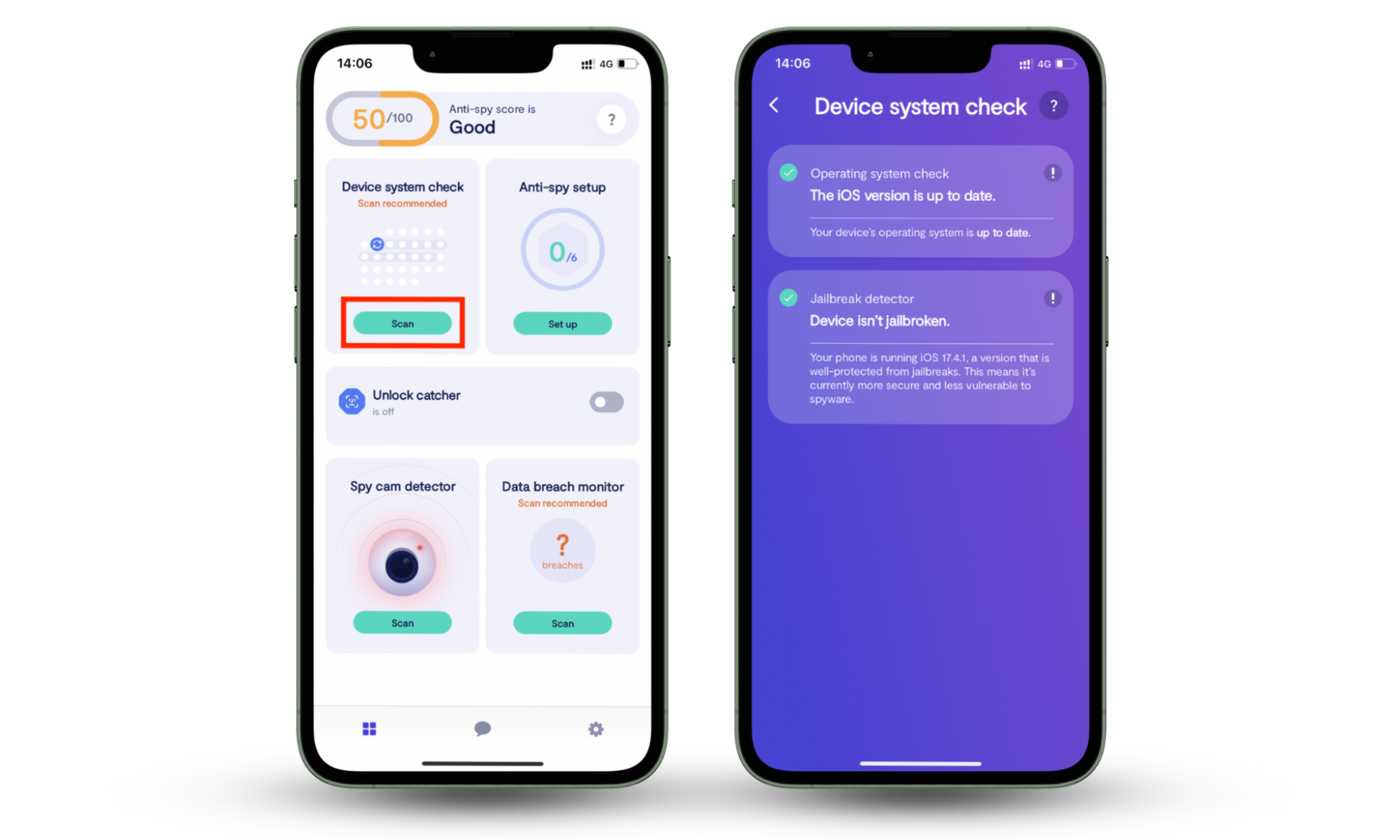
Clario Anti Spy also includes an Anti-spy setup to help you strengthen your privacy across all areas of your device. Plus, you get 24/7 customer support to assist with any issues that you encounter.
How to remove adware from Mac
The quick and easy way to remove adware from your Mac is to use antivirus software that automatically scans your computer and expels malware. For example, MacKeeper can easily eliminate adware and protect your Mac from viruses in real time. It also doubles as a maintenance tool to help optimize macOS.
If you prefer a manual approach, open Finder, go to the Applications folder, and delete any programs you don't recognize. However, adware often hides deep within your system, so you may need to locate and remove leftover files manually. A quick online search can help you identify which files to delete.
How to remove adware from Mac Safari
Even if you manage to uninstall adware from your Mac, it may have interfered with the settings on your browser, so you might still need to fix this problem.
Follow these steps to remove adware from Mac Safari:
- Open Safari.
- Go to Preferences or Settings.
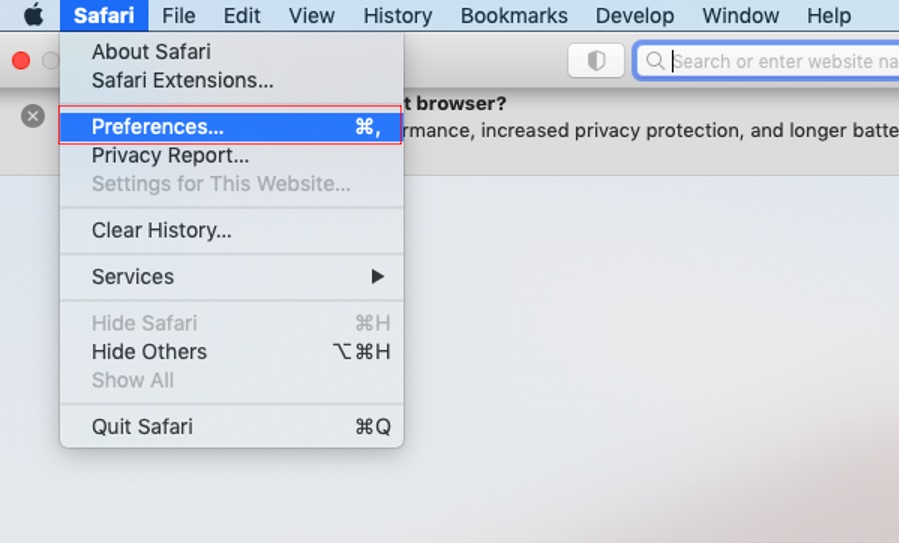
3. Navigate to the Extensions tab.
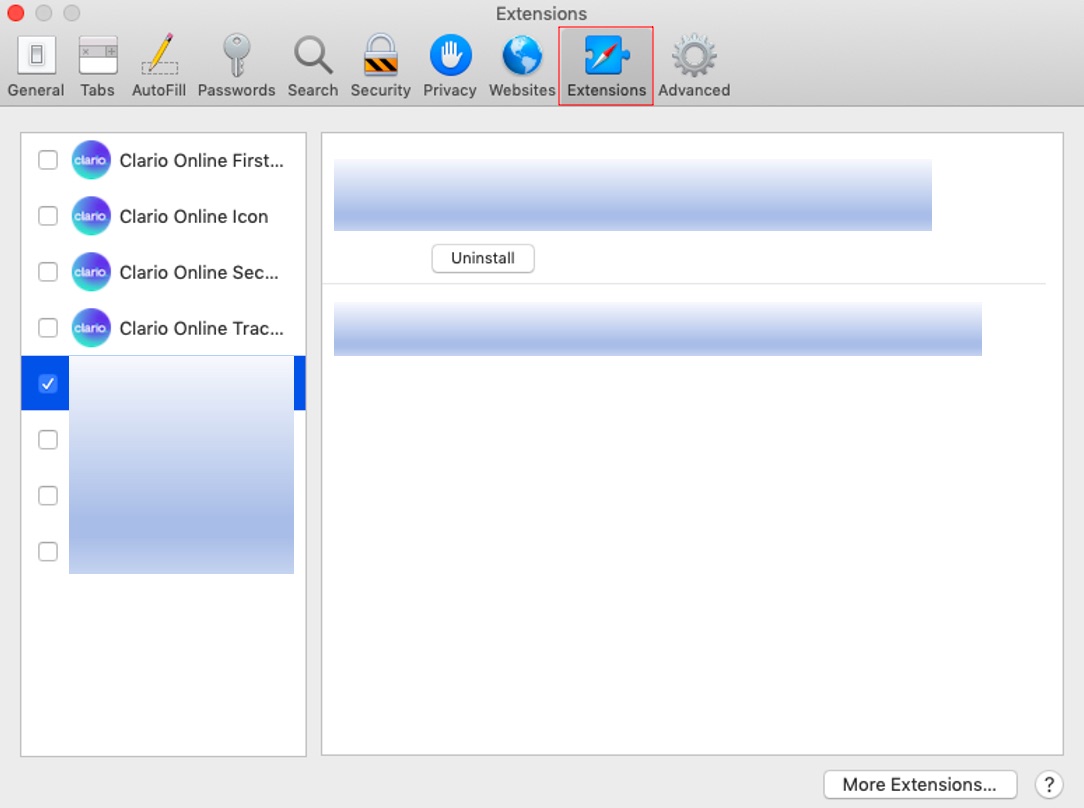
4. Uninstall any extensions you don’t recognize.
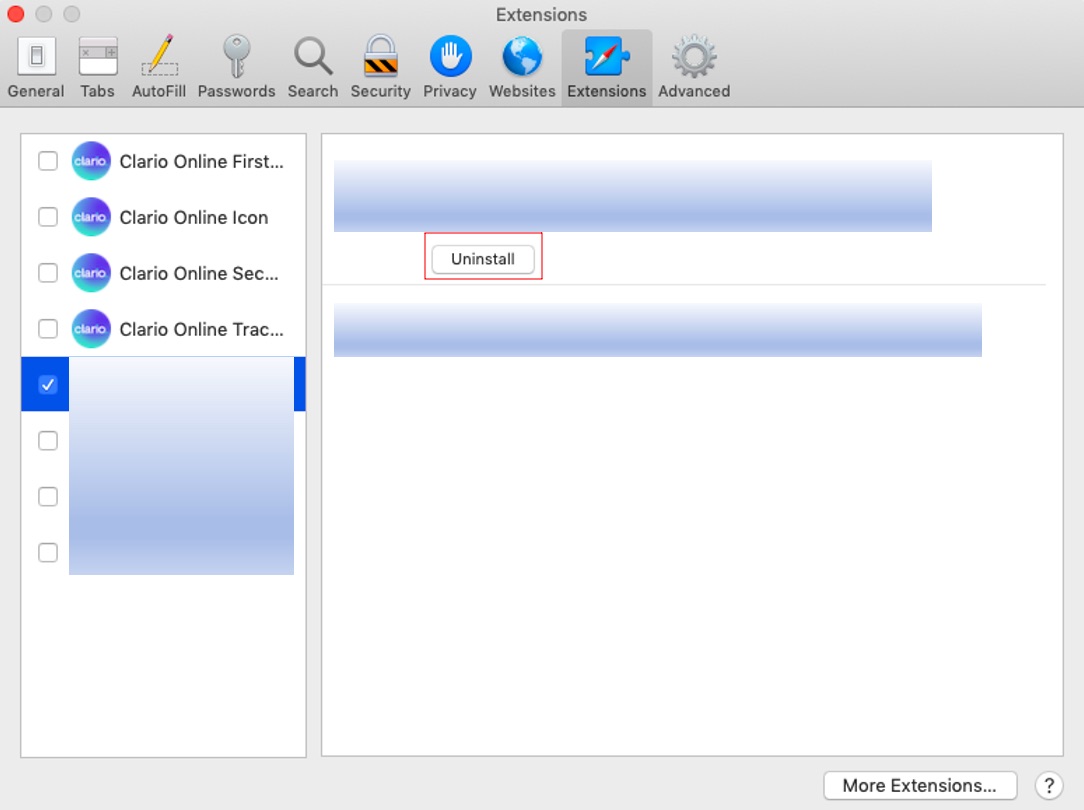
How to get rid of adware on Mac Chrome
You must also double-check your Chrome browser to make sure everything looks right. Fixing the problem usually involves getting rid of unwanted extensions.
Here’s how to remove adware from Mac Chrome:
- Open Chrome.
- Navigate to Preferences or Settings.
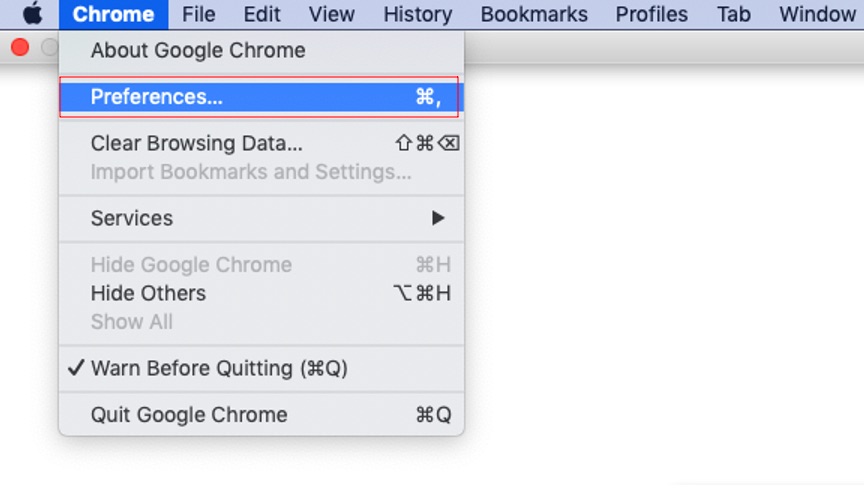
3. Go to the Extensions tab.
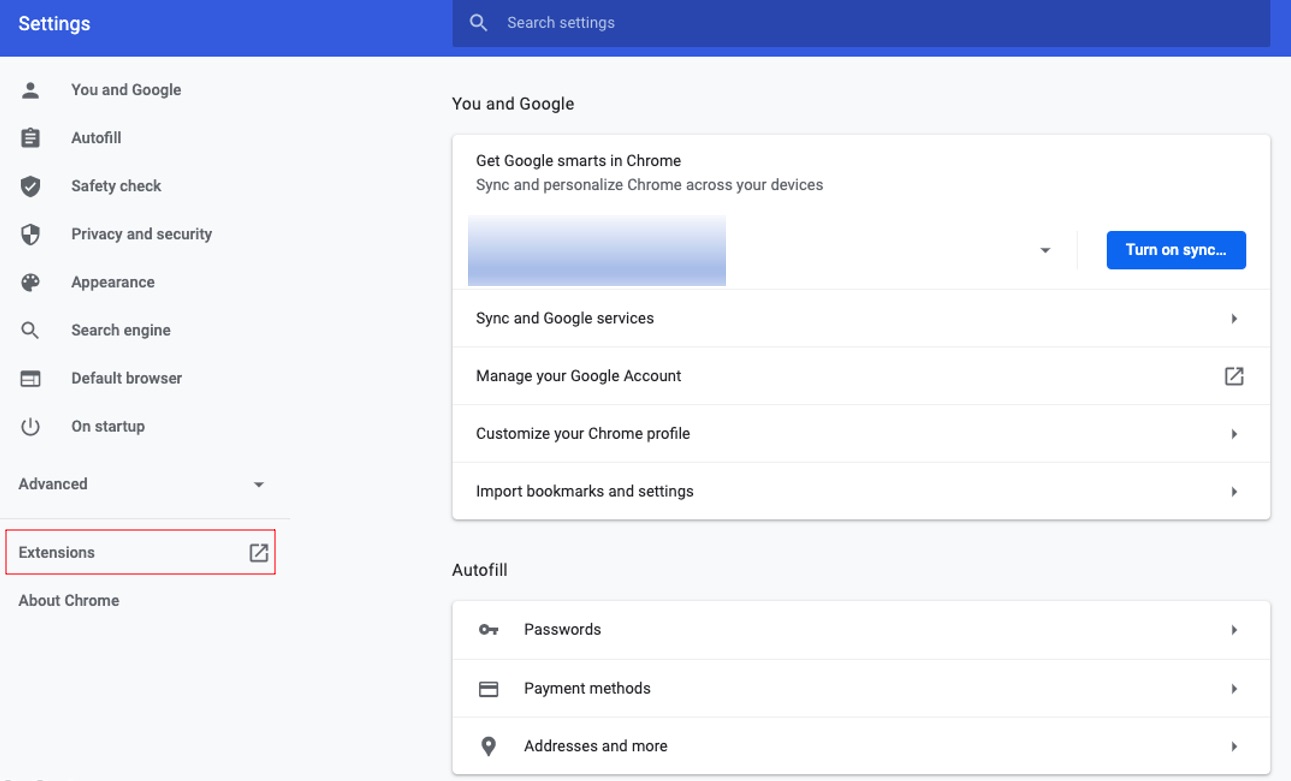
4. Remove any extensions you don’t recognize.
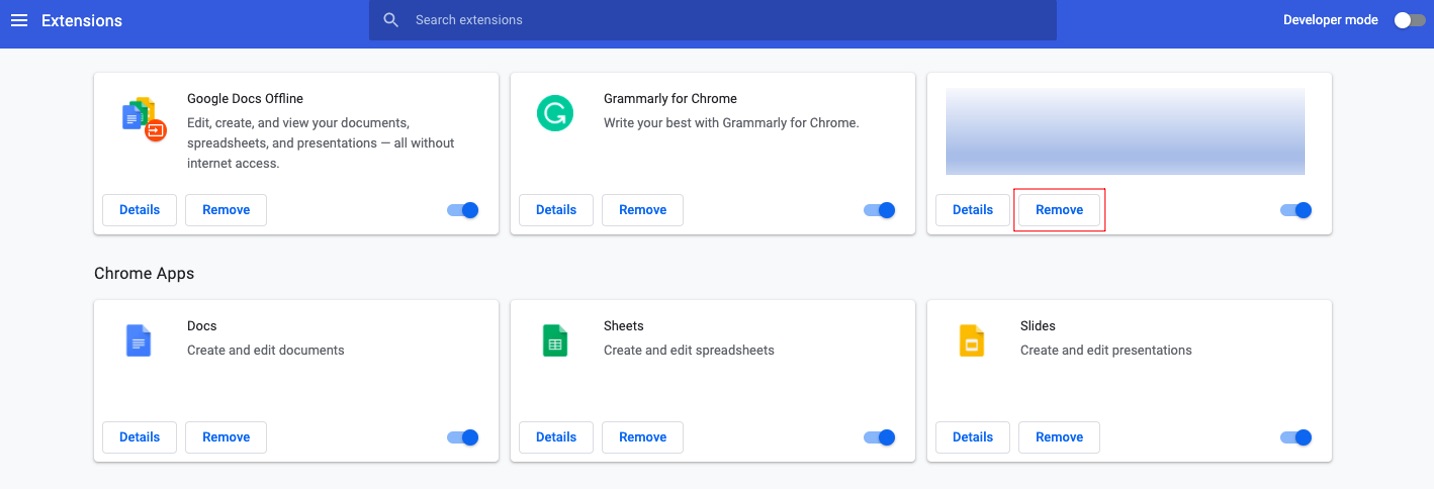
Conclusion
It’s no fun being bombarded by unwanted ads. But this could be the least of your worries. Adware can expose you to greater threats like data breach and identity theft. Fortunately, there are easy ways to defend yourself from both existing and possible attacks. In most cases, all it takes is a quick download of Mac adware removal software—if you're up for it, you can also delete adware manually from macOS or your browser. Since your iPhone might also be at risk, don't forget to install Clario Anti Spy to keep it safe.