Table of contents
- What Is a Public IP Address?
- Is a Public IP address traceable?
- What Is a Private IP Address?
- Is a Private IP address traceable?
- Public vs Private IP Address
- Public and Private IP Address Ranges and Examples
- How to Check the Type of IP Address?
- On Windows 11
- On Mac
- On Android
- On iOS
- Outro
What Is a Public IP Address?
Your Internet Service Provider (or ISP) will assign your network router an IP address when you connect to the internet through a device. This IP address acts like a home address that identifies who you are online, but it is safer due to the ISP not sharing your actual home address.
Is a Public IP address traceable?
Your Public IP address is traceable. Many government websites will openly admit they are tracing your digital footprint to understand where you are connecting from. This information can be valuable and resourceful to government agencies and advertisers. Understanding each user’s location can help them tailor their strategies to geographical traits and trends.
While official companies and agencies may have legitimate uses for IP address tracing, cybercriminals have also discovered a use for knowing where users are connecting from. Hackers will benefit from knowing which area a potential victim is connecting from as it will unlock more information for them to use during their cyber breaches.
Connecting to a public Wi-Fi network can leave you vulnerable to cyber-attacks, so make sure you are aware of the risks of using public Wi-Fi. Read this article on how proxy servers and VPNs can make your life easier and more secure when you are browsing on a public Wi-Fi system.
What Is a Private IP Address?
Your private IP address is similar to a public one, but this IP address is assigned by your network router and identifies each individual address connected to the network. Each device that you have connected to the network will have its own unique private IP address.
Private IP addresses will allow two or more devices to communicate with one another without the need for an internet connection. This allows for a more safe and more secure network, as other external devices won’t be able to interact with your devices. Which is why your neighbors can’t accidentally print to your wireless printer.
Is a Private IP address traceable?
Private IP addresses are only traceable by other devices connected within your network. This private IP address is not visible online to others when you then connect to the internet through your network. This is why making sure your network is secure from external intruders is so important.
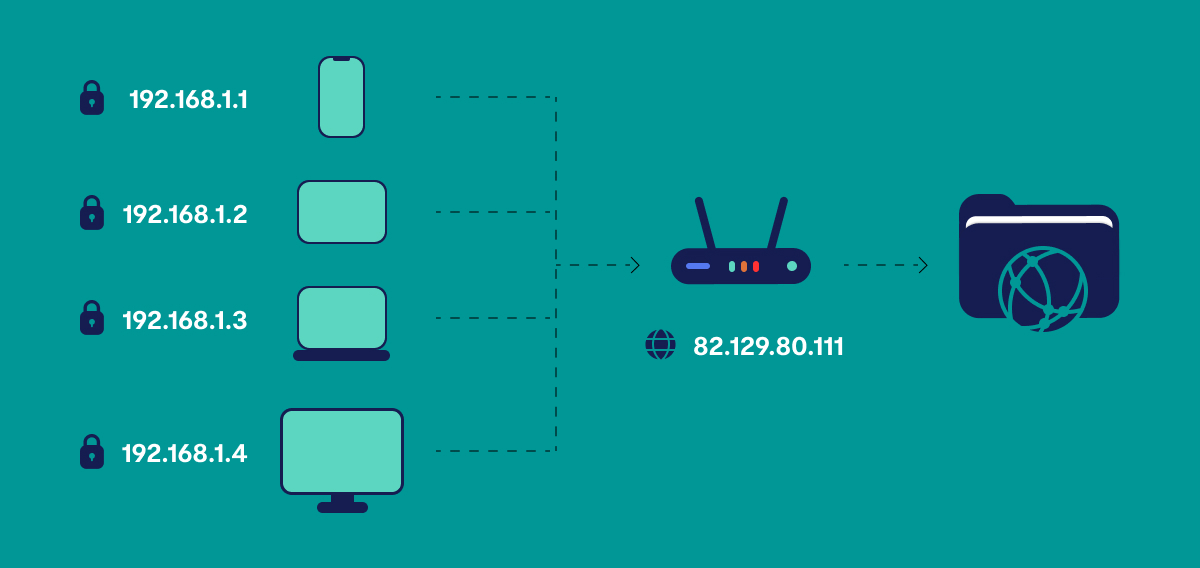
Clario Anti Spy is a powerful anti-spyware solution for both iPhone and Android devices. Its Anti-spy setup can quickly run you through the basics of improving your device's security from spyware, stalking, and tracking. On Android, you can also take things a step further by running a Spyware scan to detect and remove malicious apps that may be compromising your privacy.
Here's how to run a Spyware scan on Android with Clario Anti Spy:
- Download Clario Anti Spy and subscribe to create an account.
- Tap Scan under Spyware scan.
- Follow the onscreen instructions to deal with any threats.
- Tap the Messages icon to connect to a security expert if you need assistance.

Clario Anti Spy for Android can also help you hide your location online. Just tap Set up under Virtual location to get started. This feature helps you maintain your anonymity from websites that track your location even when you don't have a VPN turned on.
Public vs Private IP Address
The biggest difference between the two is the reach to whom the information is displayed. Public addresses are shown to the wider internet, so the information you are searching for knows how to reach you. Whereas, your private IP address is only displayed to devices inside of your secure private network. Below is a quick summary of public IPs vs private IPs.
| Private IP Address | Public IP Address |
| Used with LAN or network for communication to other linked devices inside your private network | Used on a public network for communication over the internet |
| Not visible online | Visible on the internet |
| Assigned by LAN admin from your private network | Assigned by the internet service provider |
| Unique in your private network and may be re-used by other separate networks | Unique code globally that is never reused by other device |
| Free | Costs money |
Ranges: 10.0.0.0 - 10.255.255.255 172.16.0.0 - 172.31.255.255 192.168.0.0 - 192.168.255.255 | Any number not reserved to Private IP addresses
Example: 9.9.9.9. |
| IP address is secure | Has not security and can be targeted in attacks |
Public and Private IP Address Ranges and Examples
There is a specific range within which your private IP address will fall within. These ranges are reserved by the Internet Assigned Numbers Authority (IANA) specifically for private IP addresses and should never be visible online.
Each private network in the world will include devices that fall under these specific address ranges.
- Class A - 10.0.0.0 - 10.255.255.255
- Class B - 172.16.0.0 - 172.31.255.255
- Class C - 192.168.0.0 - 192.168.255.255
While these ranges might not seem as large as they would need to be to accommodate every private network. Remember, that each private network is unique from the next meaning they can re-use the same numbers for each network without overlap.
A public IP address range, on the other hand, is not isolated to one individual network and for that reason, they need to be unique from one another. The address range for public IP addresses uses every other number not reserved for Private IP addresses, as shown above. A public IP address example is 8.8.8.8.
How to Check the Type of IP Address?
Each time you connect to the internet, your private IP address will be replaced by your public IP address. This is done to protect your private IP address and other devices connected to the same network from the rest of the internet.
If you want to find out what your IP address is, you can simply go onto Google and type in “What is my IP address?”, and google will load up what your public IP address is currently displayed as.
Finding your private IP address is simple, and with a few clicks on your device, you can load up the details of your device.
On Windows 11
To check the type of IP address on Windows 11:
- Press the Start Menu.
- Click the Settings cog.
- Go into the Network & Internet section.
- Press Properties and scroll down to find the IP address information.
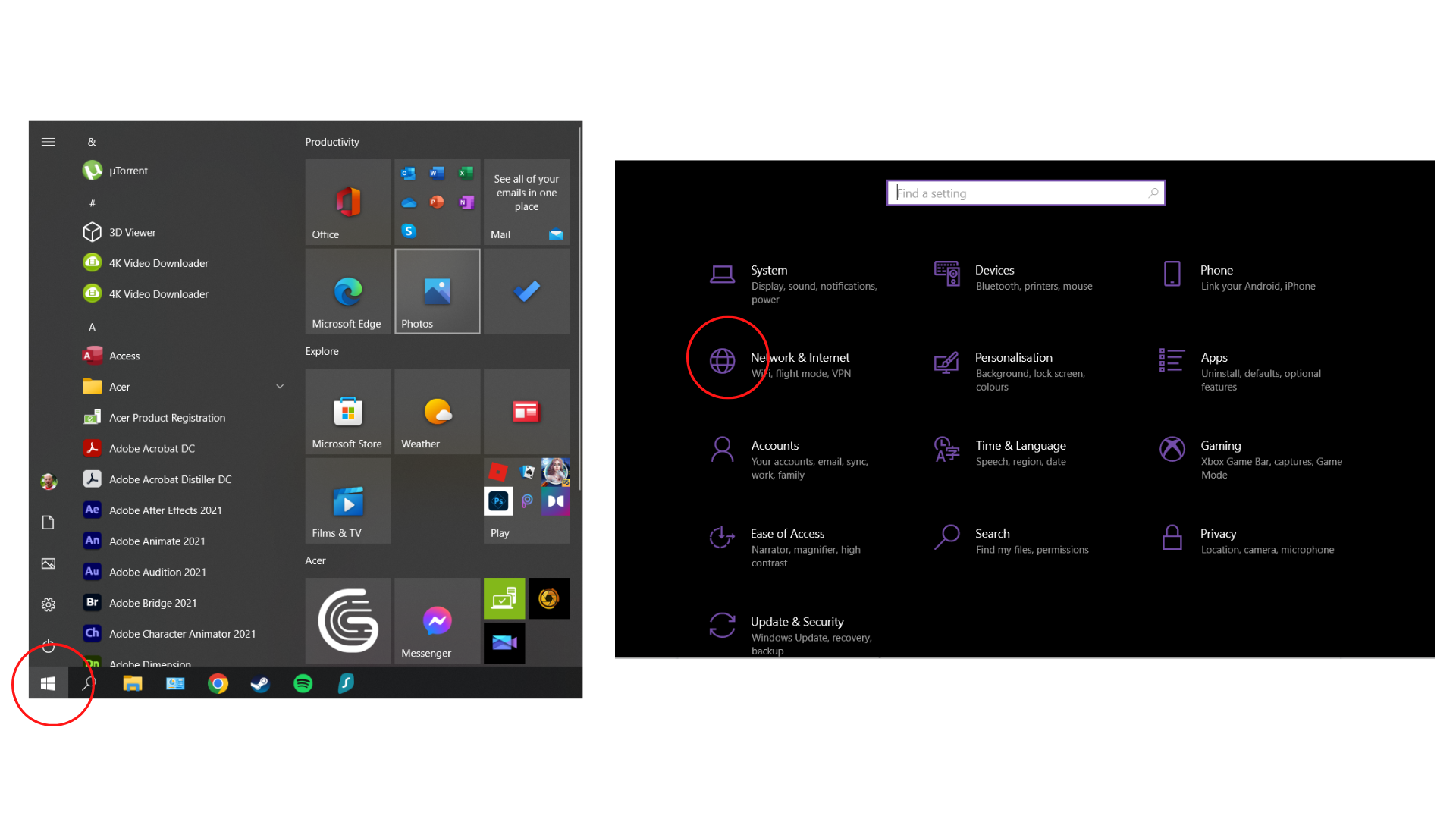
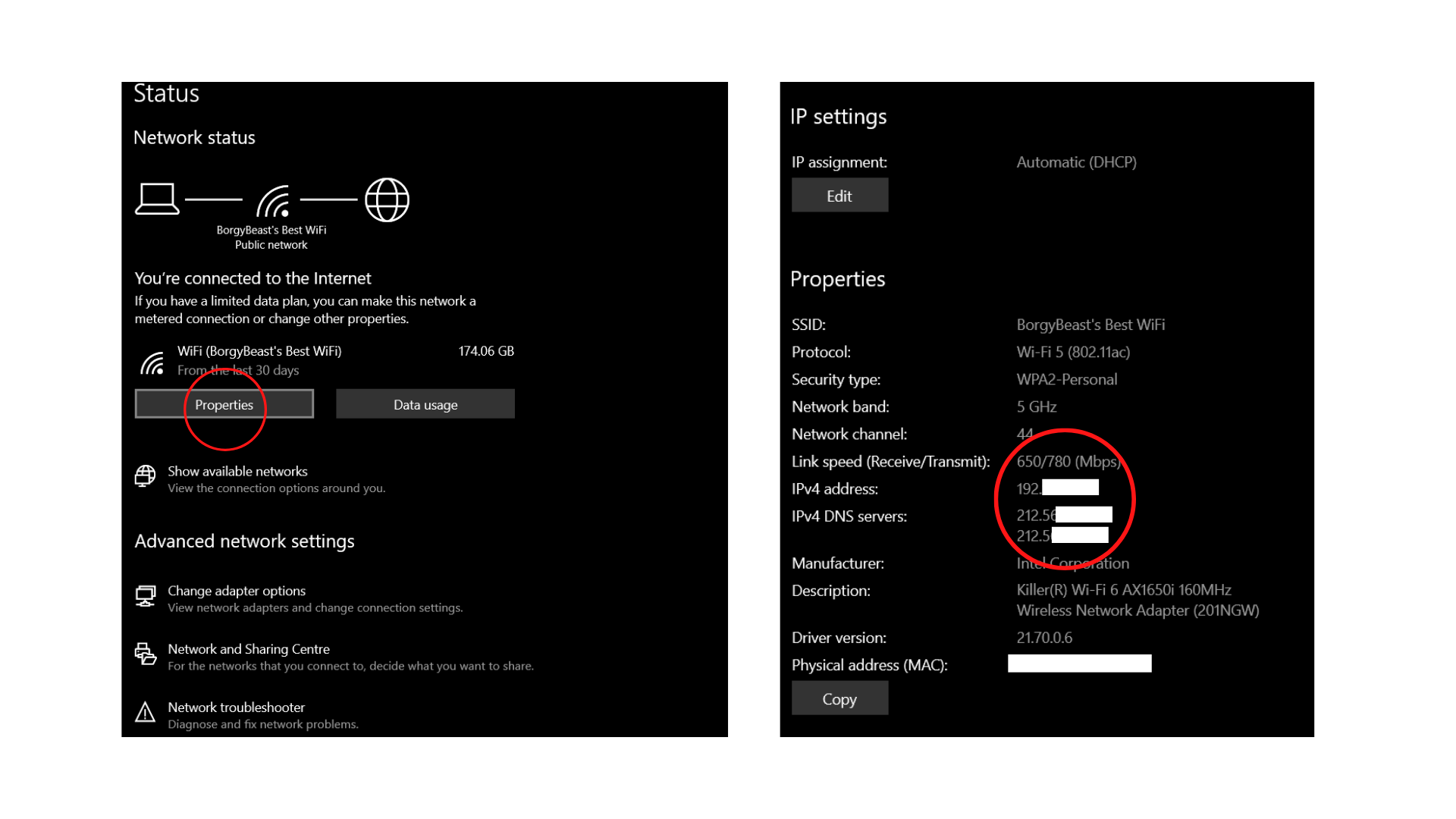
On Mac
To check the type of IP address on a Mac:
- Click the Apple icon in the upper left corner of your screen.
- Choose System Preferences. On macOS Ventura and later, select System Settings.
- Select the Network category.
- Choose your network connection from the left panel menu. If you open the System Settings app, select your connection type—e.g., Wi-Fi or Ethernet—first.
- You will see your private IP address under Connected or next to IP address.
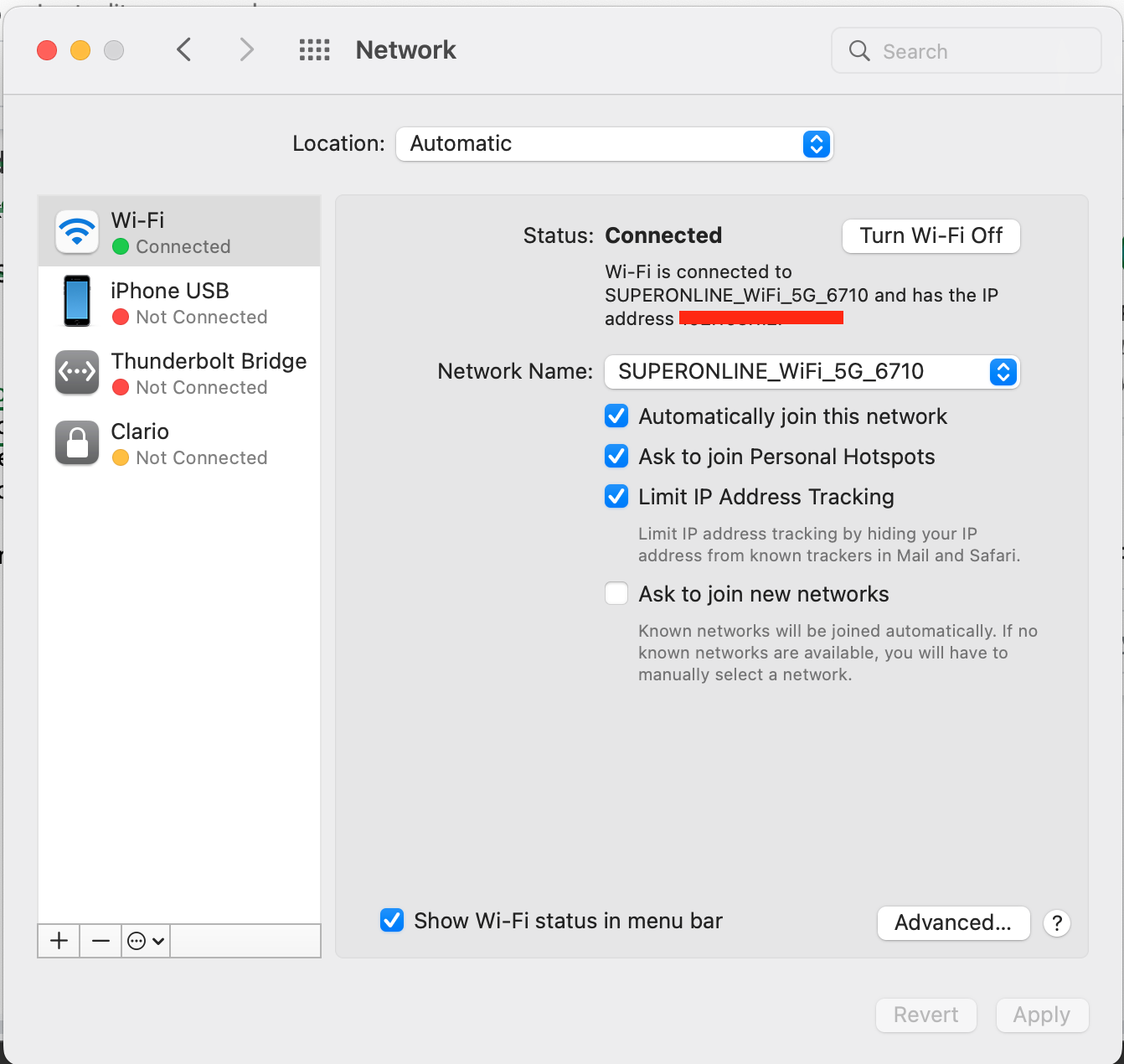
On Android
To check the type of IP address on an Android:
- Tap the Settings button.
- Scroll down and press About phone.
- Tap Status Information and scroll down to find your IP information (on some Android versions you may not have the Status Information button, so just scroll down).
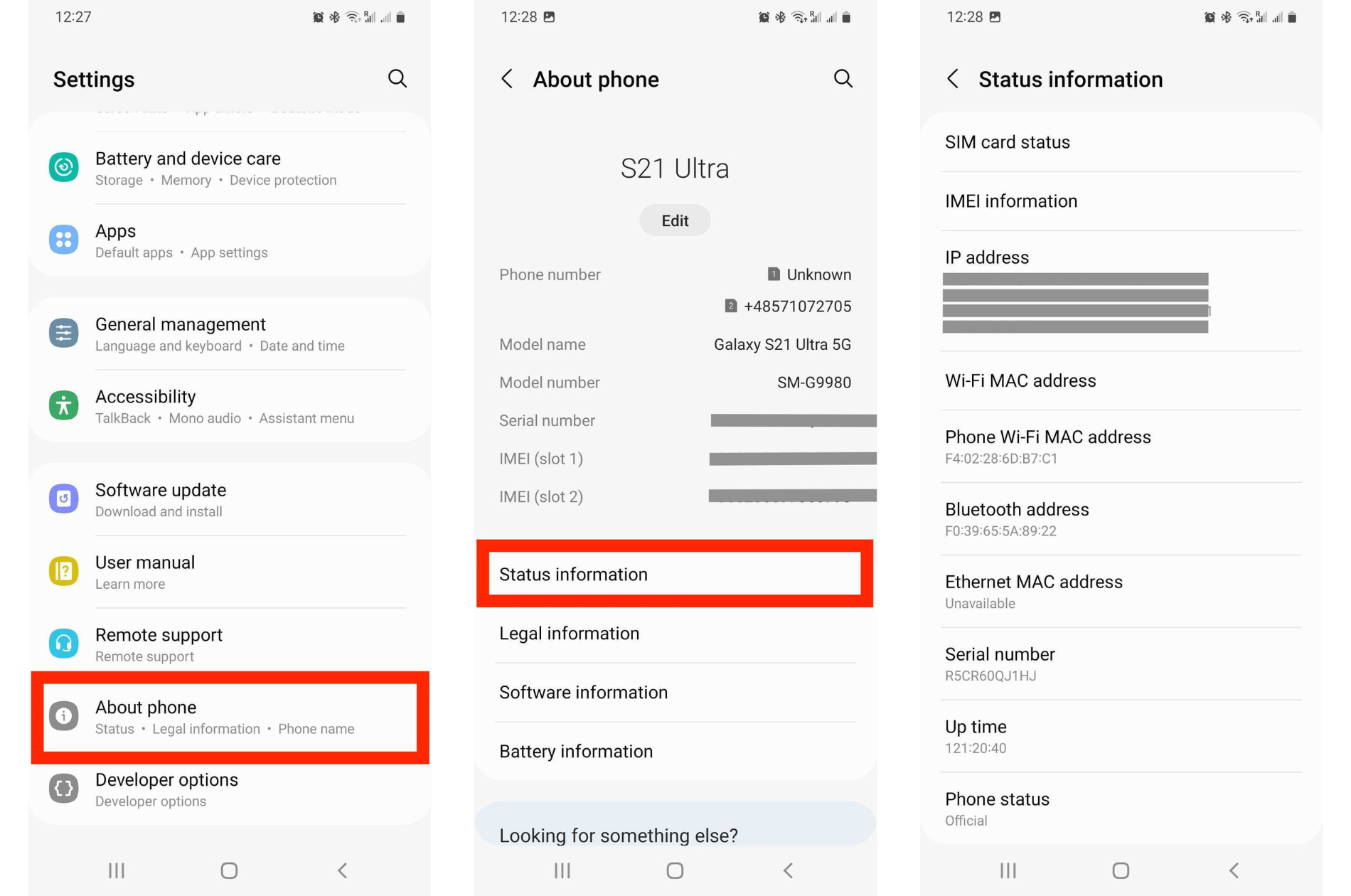
On iOS
Follow the steps below to check the type of IP address on your iPhone:
- Press the Settings cog on the main screen.
- Press the Wi-Fi button.
- Press the small blue ‘i’ button next to your network.
- Scroll down to find the information on your IP Address.
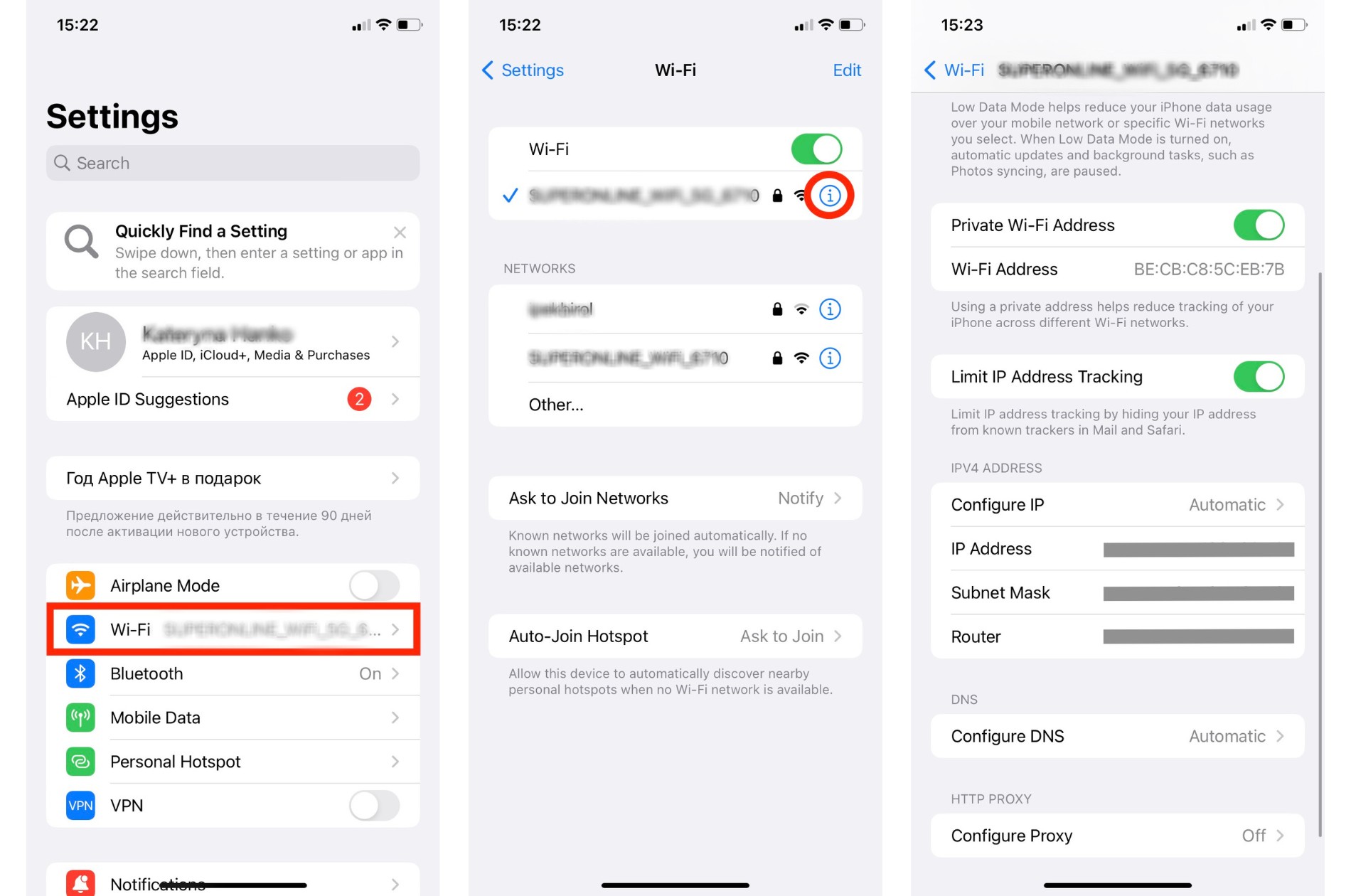
Outro
Now you know the differences between public and private IP addresses, you can start focusing on how to protect them. Don’t put your private details at risk and leave your digital footprint behind online as you navigate the web.
A VPN service is arguably the best way to hide your IP address. However, it won't be as effective if you haven't tightened the security settings on your devices. Don't forget that Clario Anti Spy can help you with that—if you're on Android, you can also use it to hide your location.


