Table of contents
- Signs of Android infected with ad malware
- How to remove adware from Android
- Restart your Android in safe mode
- Remove admin permissions from suspicious apps
- Uninstall adware apps from Android
- Install antivirus to remove adware and protect your device
- How to stop adware on Android
- Protect yourself and be ad-free
Signs of Android infected with ad malware
It can be hard to tell if your Android is infected with adware or if an app or website just has a bunch of annoying pop-ups. Here are a few signs that could mean your Android is infected with malware:
- You’re seeing ads constantly. If you’re seeing ads no matter what app you’re using, it’s a telltale sign that your Android is infected with adware.
- Your web browser homepage has suddenly changed. Often, adware will update your browser’s homepage to an advertising website that they make money from. If your browser suddenly changes in this way, it’s time to scan your device!
- Your Android is much slower or apps are crashing. Because adware is resource-intensive, it may cause your Android phone to begin behaving weirdly. This can include slower loading and frequent app crashes.
- Your battery is draining very quickly. As above, adware is likely to cause your Android battery to drain far quicker than usual. If you spot this happening, you may have adware.
- Random apps are appearing. If you see an app (or a handful of apps) that you don’t remember installing, it’s very likely that your phone is infected with malware. If this is associated with a sudden increase in advertisements, you guessed it - you’ve got adware.
Not only is adware frustrating, but it is also very common and can be dangerous. Adware accounts for 50% of all mobile malware. Adware isn’t only frustrating, it can also be dangerous. Often, adware will try to trick you into granting it permissions on your Android so that it can display ads no matter which app you are using. Worse, though, is that it may be stealing your personal information including your banking credentials or contacts list.
The most common way that people’s phones become infected with adware is by downloading apps from third-party or unknown sources. If you think you have adware, remember—do NOT tap anywhere on the pop-ups!
How to remove adware from Android
Removing malware (including adware) from your Android can be difficult, but we’re here to help. If you think your phone is infected, the first thing to do is immediately turn off the phone or at least try to disconnect it from the internet.
Follow these instructions step-by-step to delete the adware once and for all.
Restart your Android in safe mode
1. Press and hold the power button until the power off menu appears.
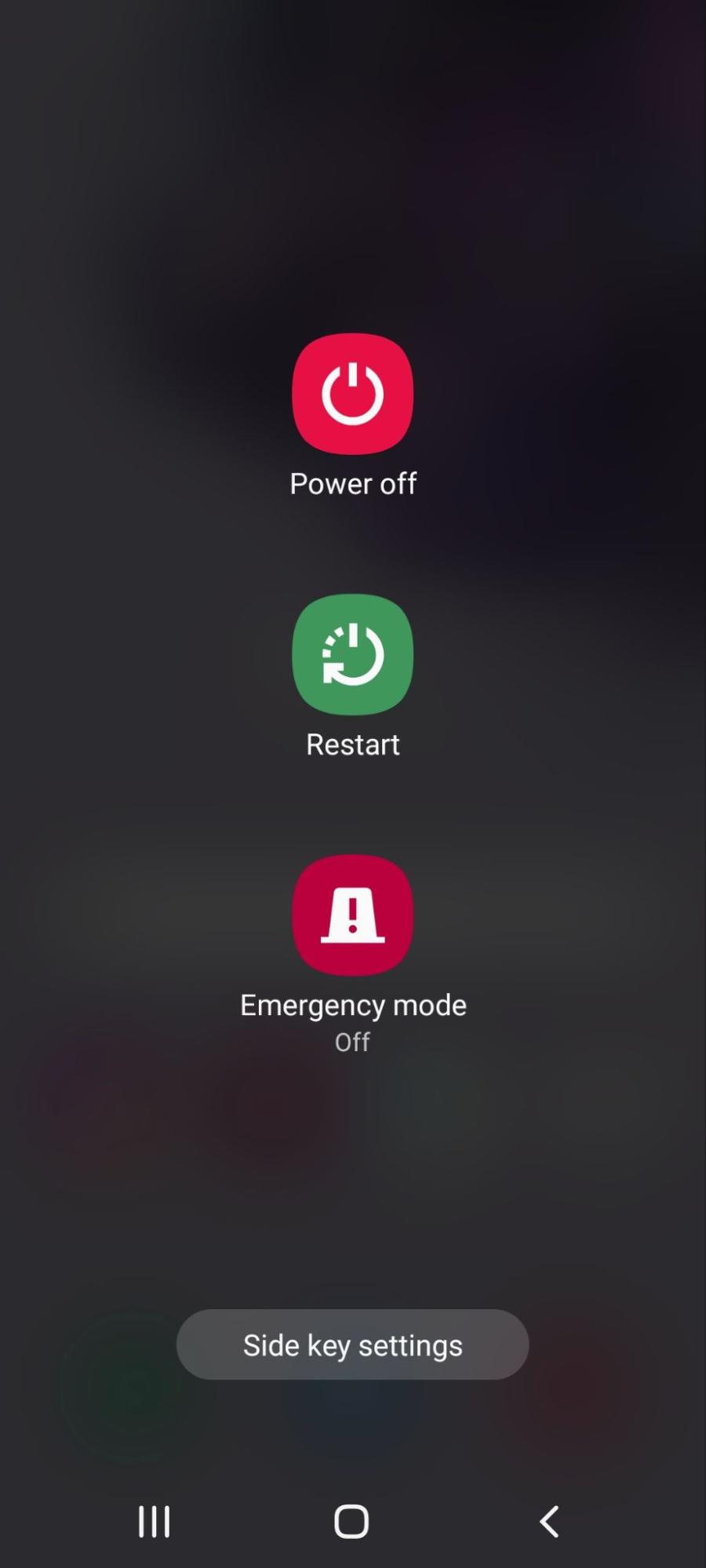
2. Tap and hold Power Off until the option for Safe Mode appears.
3. Tap Safe Mode and wait for your phone to restart.
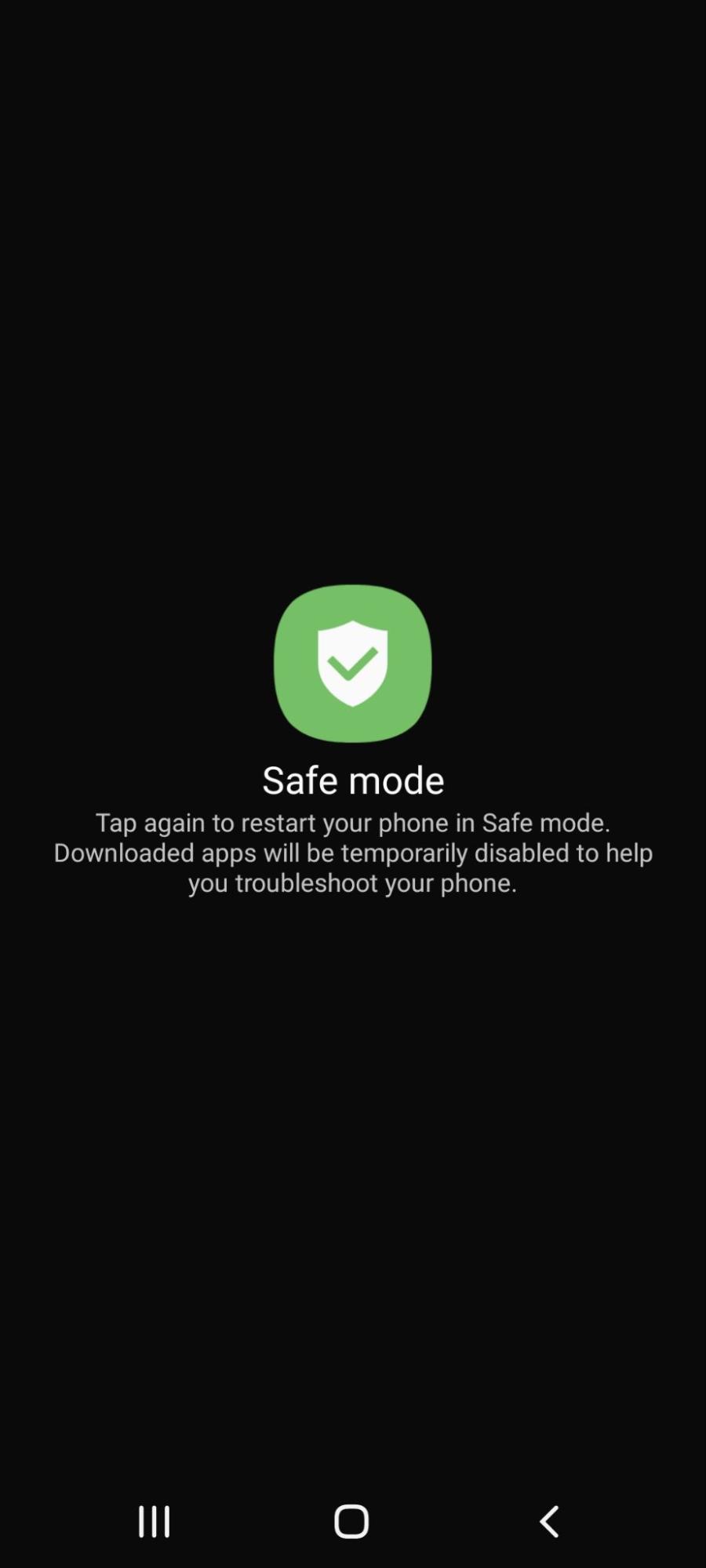
Remove admin permissions from suspicious apps
1. Open Settings.
2. Tap Biometrics and Security.
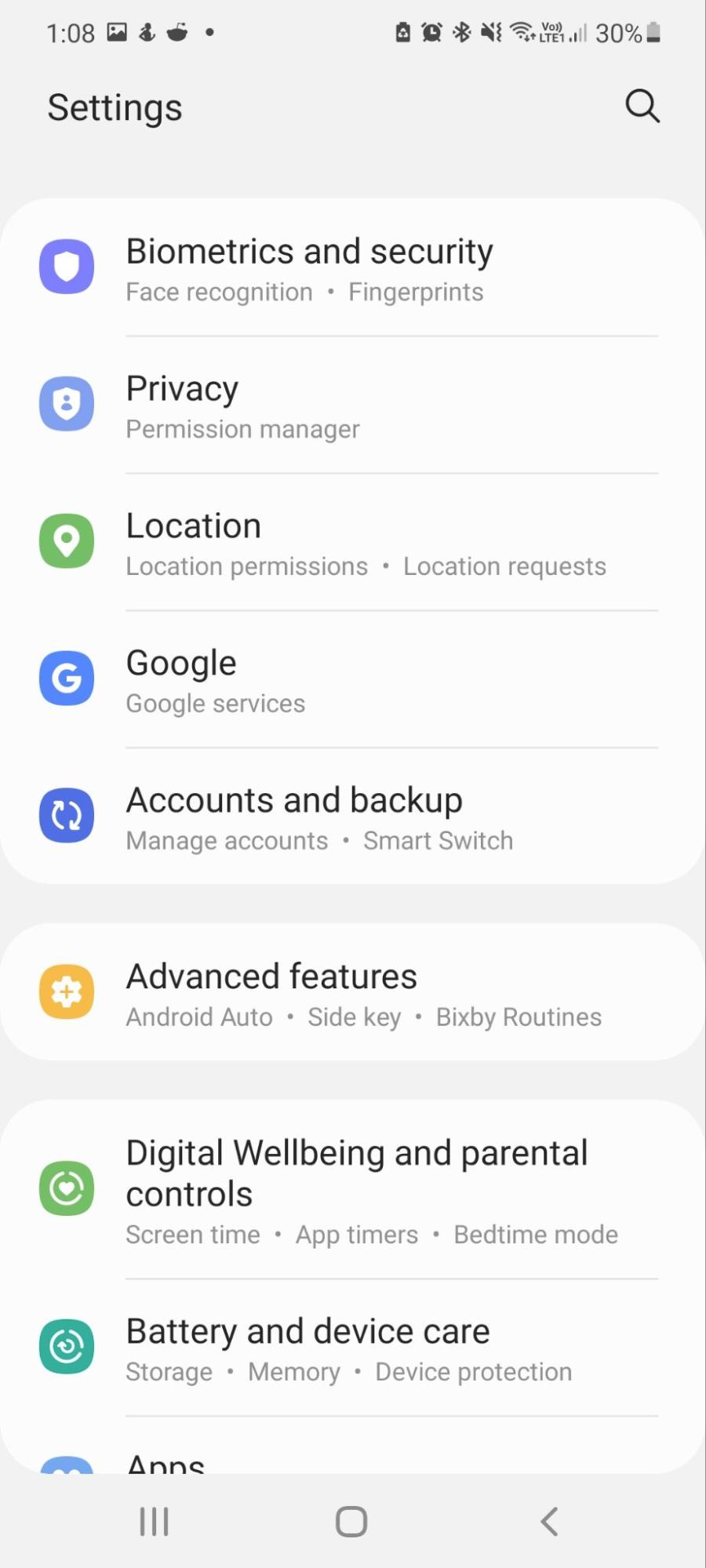
3. Scroll down and tap Other Security Settings.
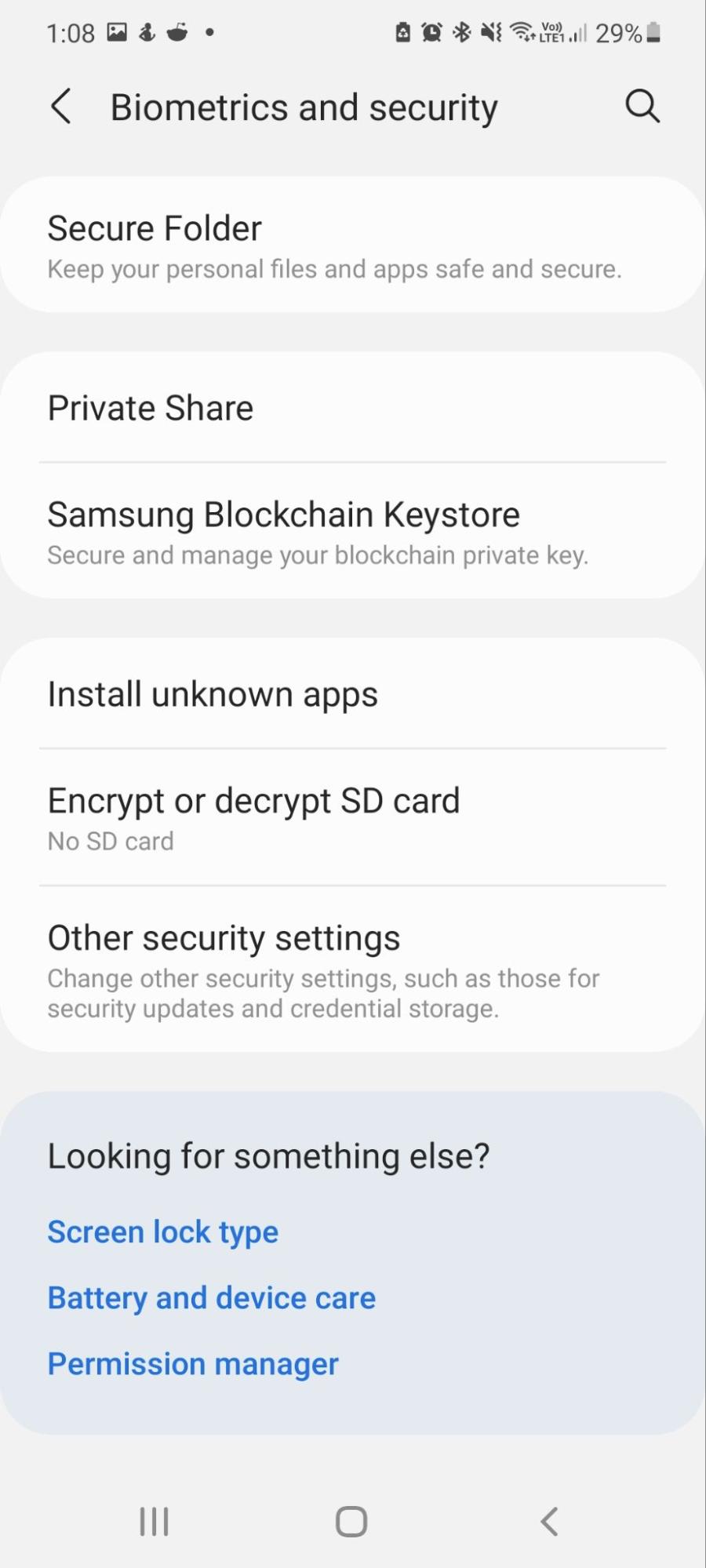
4. Tap Device admin apps.
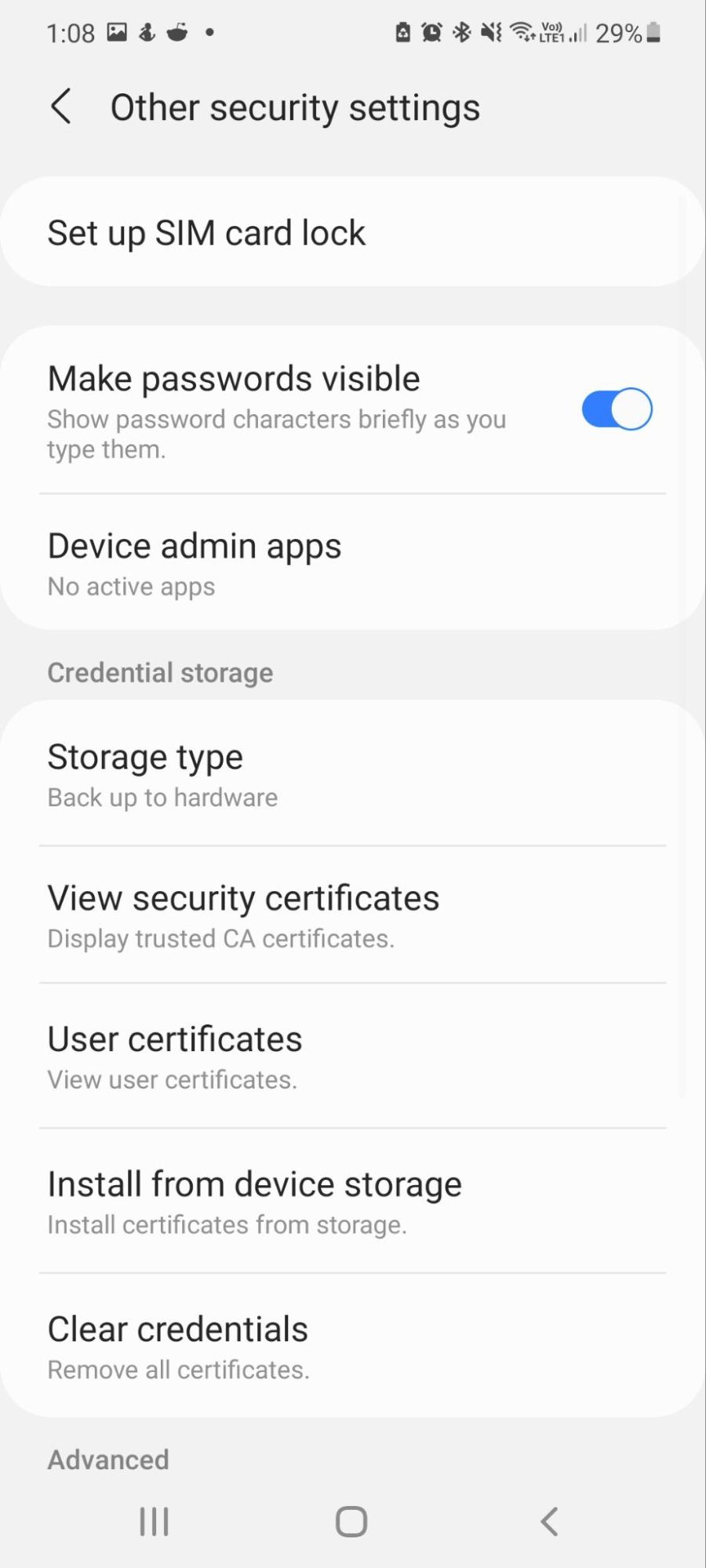
5. Scroll through the list and revoke admin permission for any suspicious apps by tapping off the toggle button.
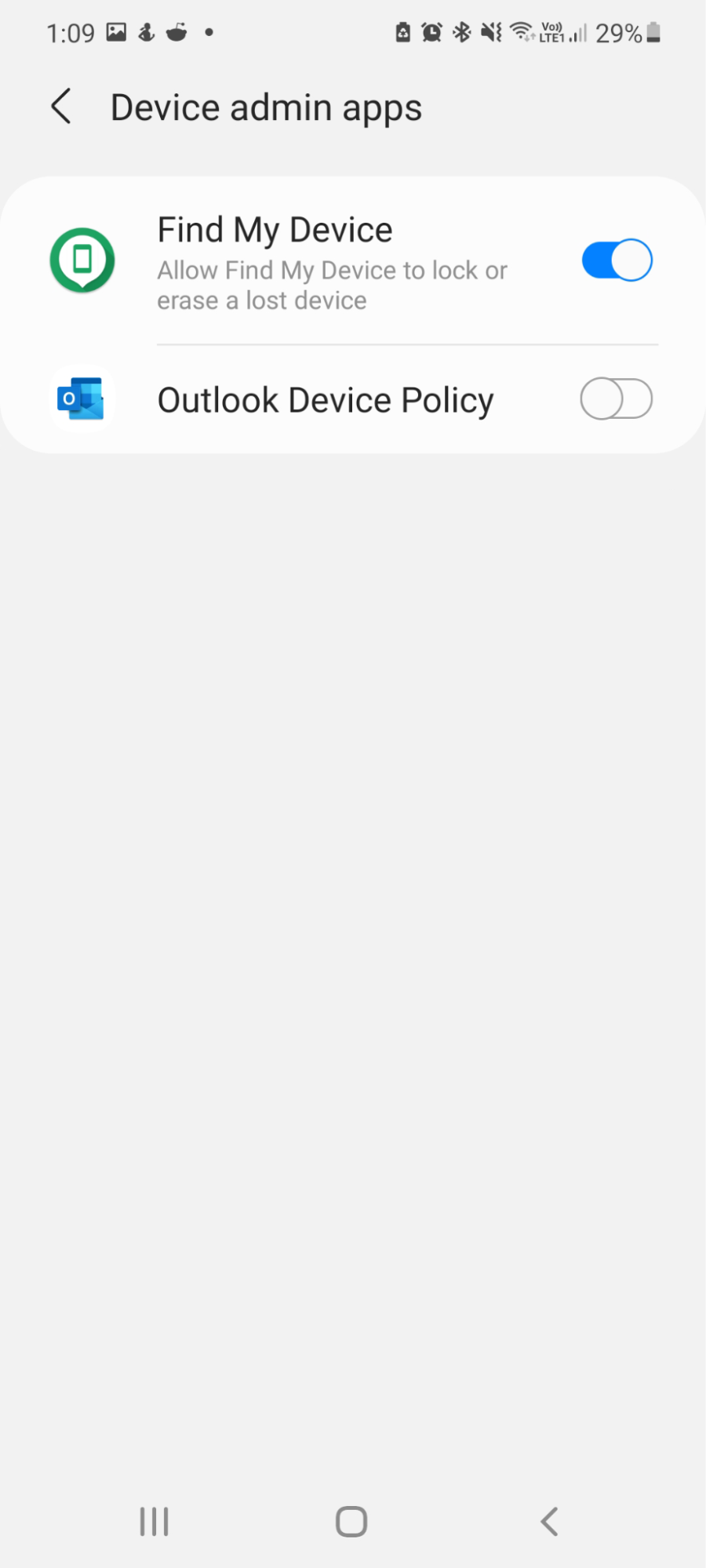
Uninstall adware apps from Android
1. Open Settings.
2. Tap Apps.
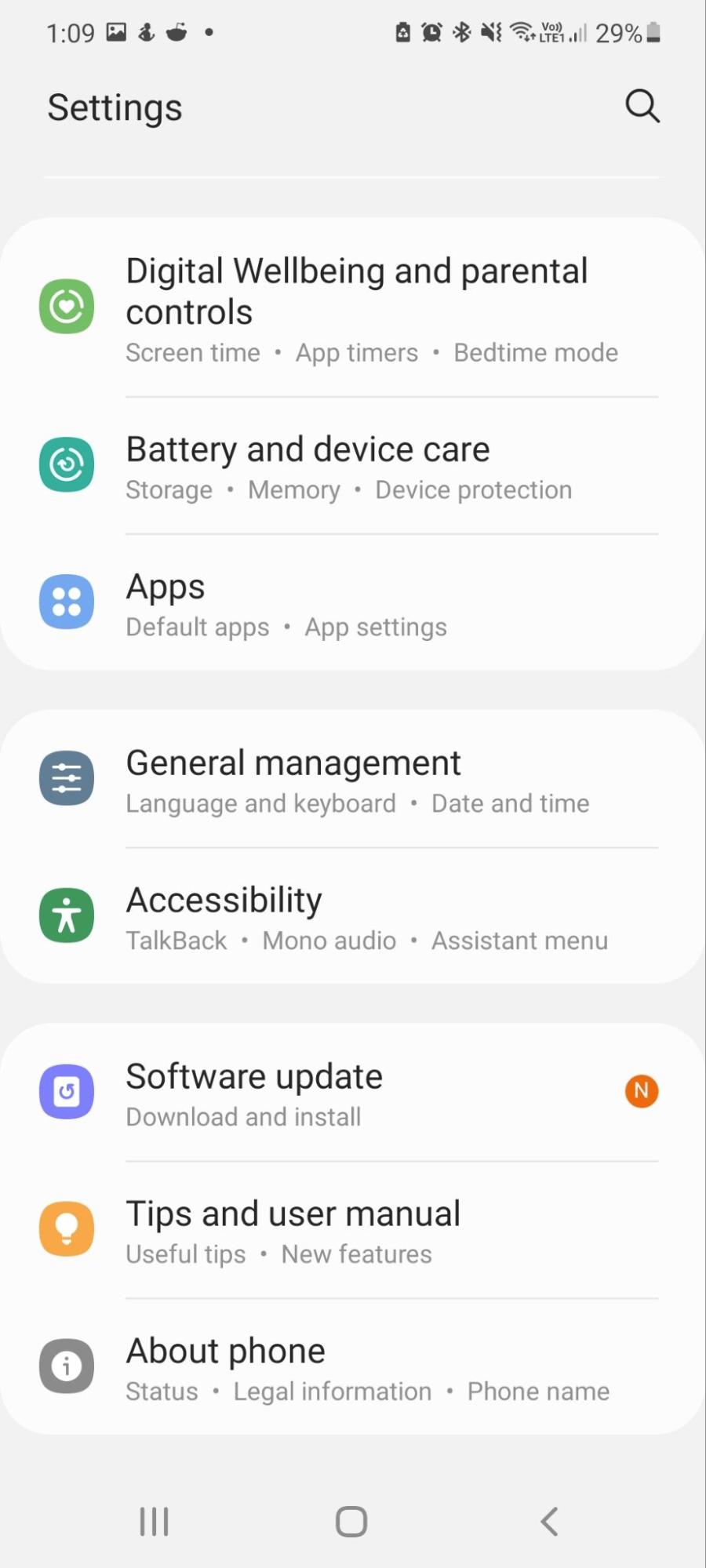
3. Scroll through the list and note any suspicious apps or apps you don’t remember installing.
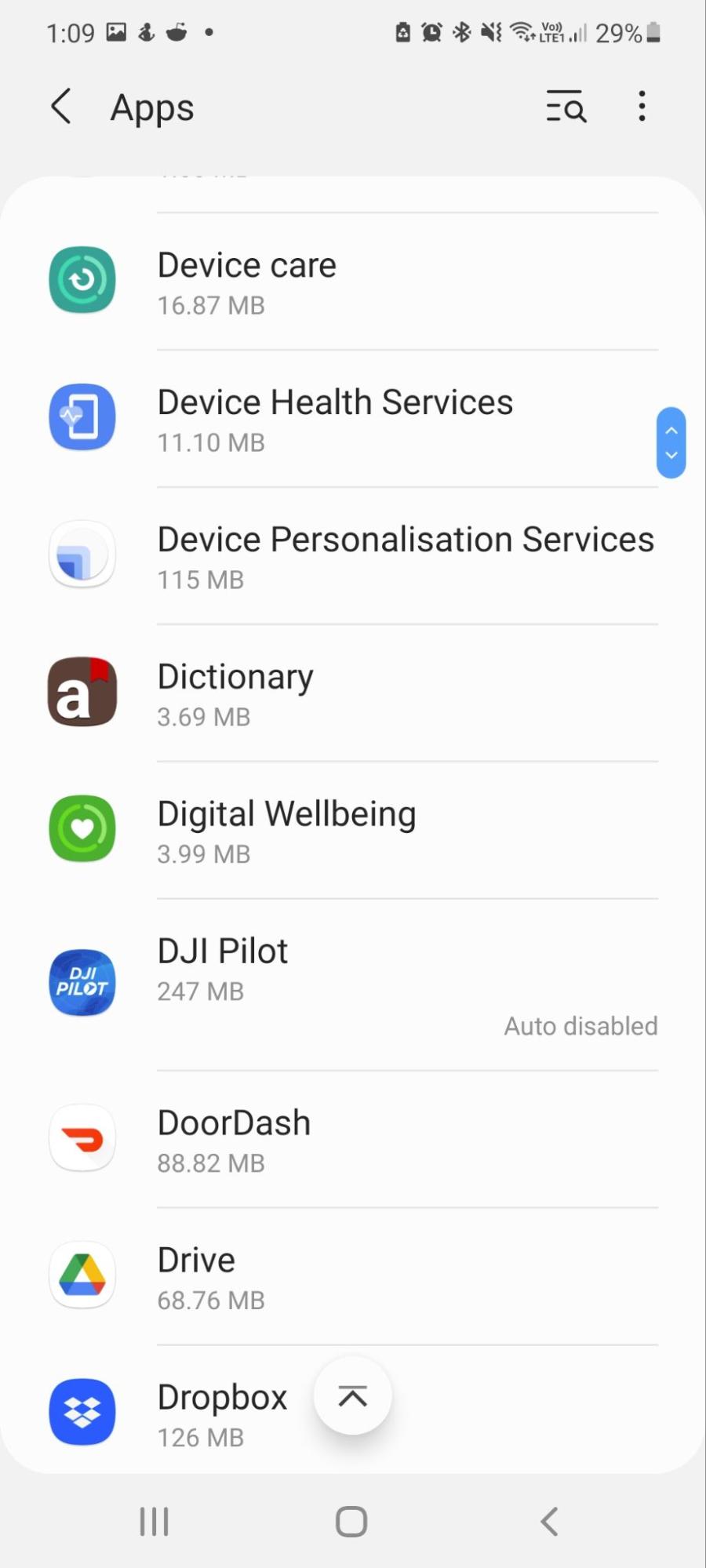
4. Tap on the suspicious apps and select Uninstall and then OK to remove them.
Install antivirus to remove adware and protect your device
To make sure your phone is free of privacy-invasive apps, use Clario Anti Spy. Its Spyware scan module can detect harmful software on Android that may compromise your security and privacy.
Here's how to run a Spyware scan with Clario Anti Spy:
- Download Clario Anti Spy and subscribe to create an account.
- Tap Scan under Spyware scan.
- Wait for the scan to complete.
- Check the scan report and follow the instructions to remove any harmful software.
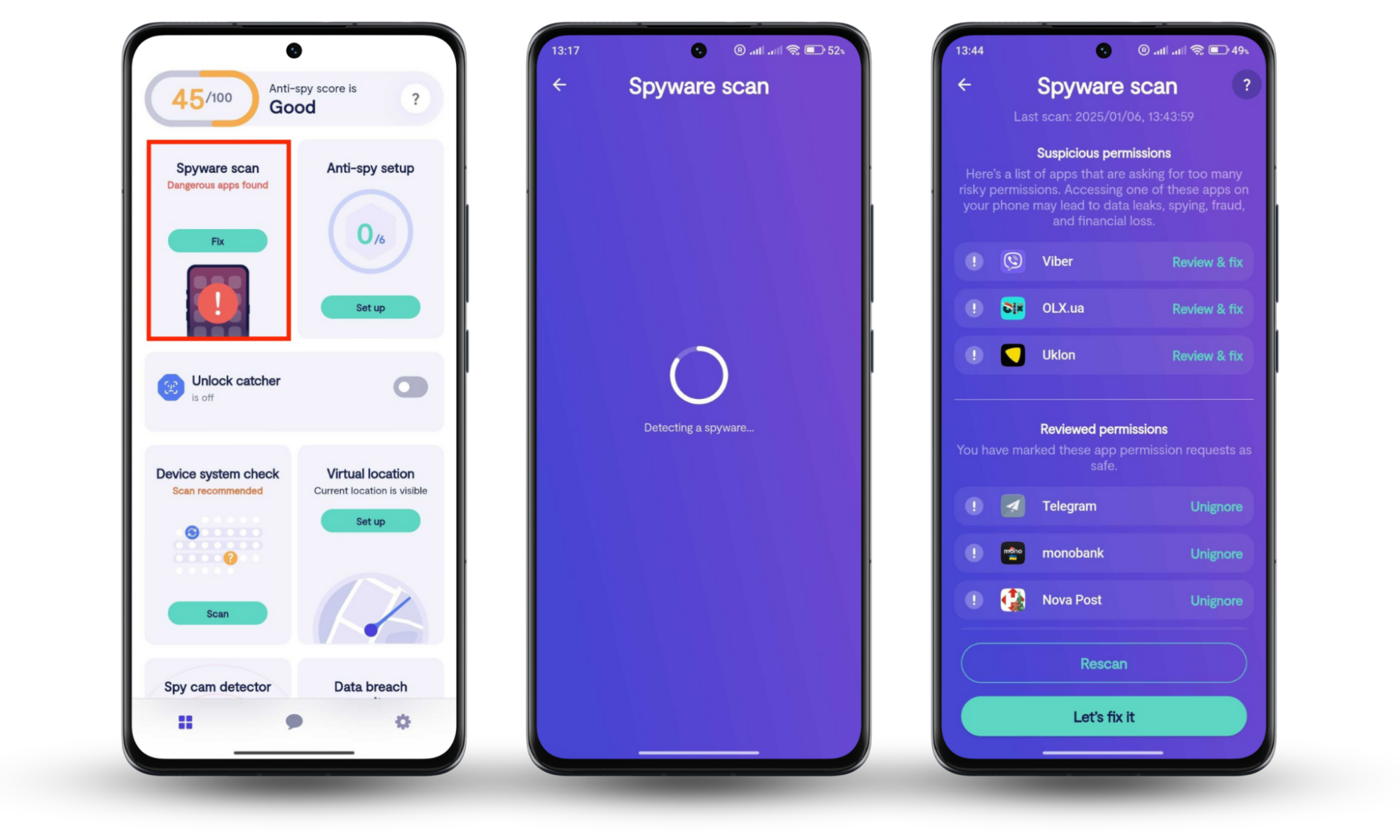
If you have any questions, tap the Message icon for 24/7 live support from a security expert.
How to stop adware on Android
With malware, it’s often said that prevention is better than cure. This is because some malware can interfere with or prevent you from installing or using anti-malware apps once they take hold. To stop adware on Android and prevent it from ever occurring, make sure to invest in a high-quality anti-spyware solution.
For instance, Clario Anti Spy does more than just scan for spyware—it helps strengthen your device's security and privacy to keep malware out in the first place. Its Anti-spy setup walks you through key steps to protect your phone calls, online accounts, and social media, while a Device system check ensures you're running the most secure version of Android.
Protect yourself and be ad-free
There’s nothing worse than realizing your phone is infected by malware. One minute, you’re happily browsing; the next, you’re frantically trying to find out how to remove adware so your phone isn’t compromised. Hopefully, this article helped you get rid of the adware plaguing your Android. Don't forget to install Clario Anti Spy to make sure that the device is completely free of spyware and to minimize the risk of accidentally infecting it with adware going forward.


