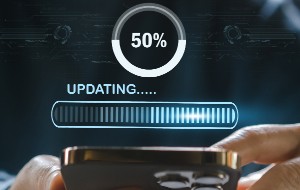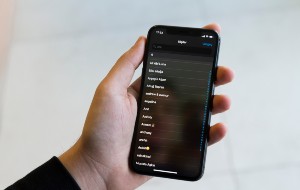Table of contents
- What is stalkerware on Android?
- Can Android have stalkerware?
- Types of stalkerware programs on Android
- 1. Programs that track location
- 2. Apps that monitor communication
- 3. Programs that steal files and private information
- How to detect stalkerware on Android
- 1. Start Google Play Protect
- 2. View app permissions
- 3. Look for unusual device behavior
- 4. Search for unknown apps
- 5. Check for OS interference
- 6. Check if the device administrator is installed
- 7. Check your phone's accessibility services
- Common stalkerware programs on Android
- How to remove stalkerware from Android
- 1. Use an anti-spy security app
- 2. Uninstall suspicious apps
- 3. Factory reset (if necessary)
- How to protect Android from stalkerware
- 1. Use intruder detection
- 2. Keep Play Protect turned on
- 3. Use biometric technologies
- Protect your phone from stalkerware
What is stalkerware on Android?
Stalkerware on Android refers to software installed on your Android device to secretly monitor your activities, including messages, calls, browsing history, location, and more. Unlike some legitimate parental control apps, you don’t usually know or agree to install stalkerware.
They also hide in plain sight, disguised as harmless apps like flashlights, system updates, or even games.
Can Android have stalkerware?
Yes, malicious actors can infect Android devices with stalkerware apps designed for spying. These apps sneak onto your phone in two ways: downloaded from untrustworthy websites or directly installed if someone gains physical access to your device. This physical access often comes from someone you trust, like a parent, spouse, or close friend.
Interesting fact
Kaspersky's State of Stalkerware reports that 23% of people worldwide have encountered online stalking from someone they had recently started dating.
Stalkerware exploits Android’s open ecosystem, which allows app downloads from various sources. This makes it easier for unauthorized apps to bypass security measures.
Types of stalkerware programs on Android
Stalkerware programs on Android are of three main types: apps that track location, apps that monitor communication, and software that steal files and private information. Each type uses different methods to infiltrate your device.
1. Programs that track location
- How they get in: These pose as fitness trackers, parental control apps, or fake games. They might trick you into granting location permissions during installation.
- How they stalk: They use your phone's GPS or cell tower data to pinpoint your real-time location or record your movements throughout the day. This information is later uploaded to a remote server accessible to the stalker.
Pro tip
Stay anonymous on the go with Clario Anti Spy's Virtual location. Set your Android location anywhere in the world and choose a random location on the map to keep your whereabouts private.
Here is how to set up a Virtual location on your Android:
- Download Clario Anti Spy on your laptop and set up an account.
- Select the option labeled Virtual Location.
- Follow the steps to set Clario Anti Spy as your Mock Location App.
- Return to Clario Anti Spy and set your Virtual location.
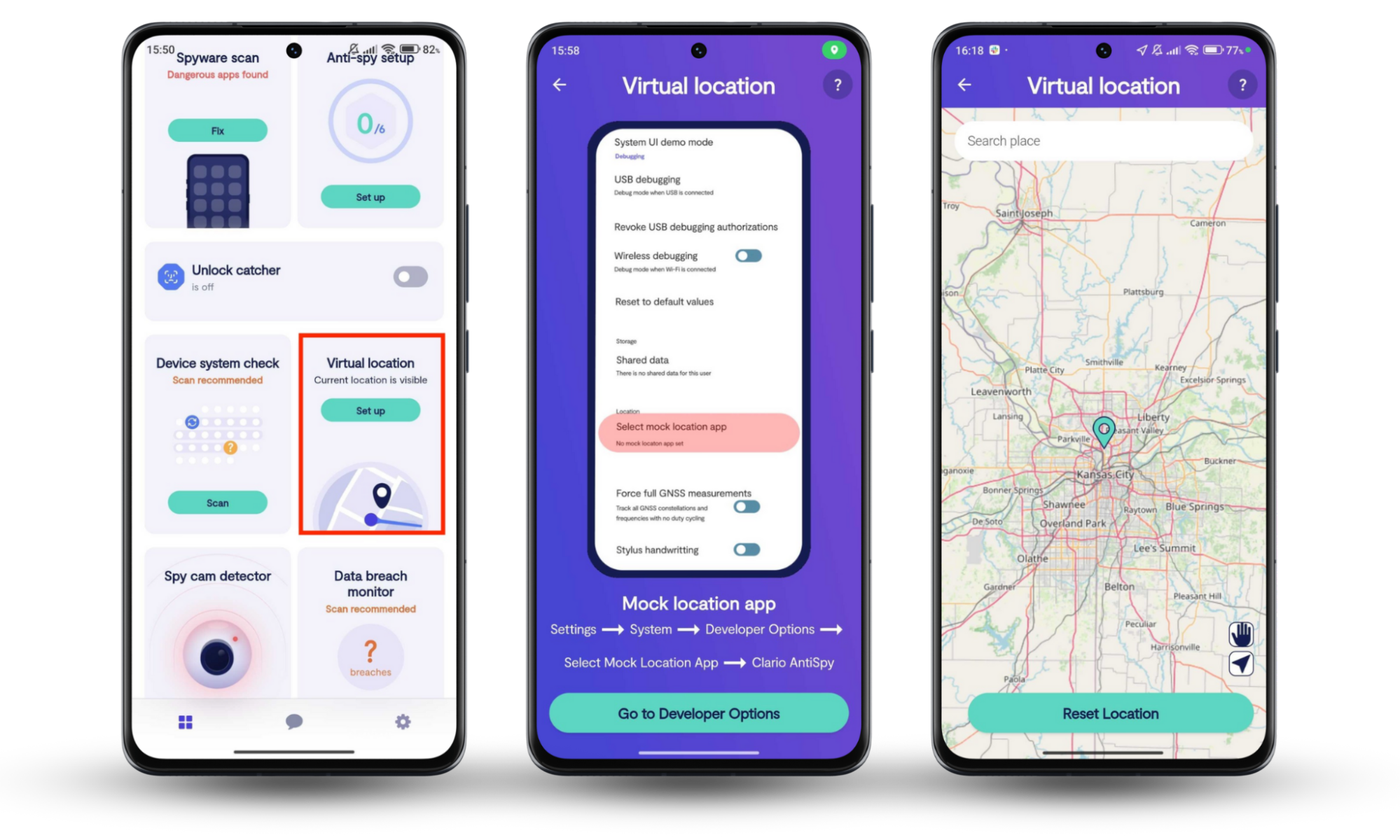
2. Apps that monitor communication
- How they get in: These might masquerade as messaging apps, social media viewers, or call recorders. During installation, they could request access to notifications, messages, or call logs.
- How they stalk: They can intercept your texts, emails, or social media messages. Some might even record your phone calls and send them to the stalker.
3. Programs that steal files and private information
- How they get in: These could be disguised as system cleaners, file managers, or photo vault apps. They might request access to storage or media files during installation.
- How they stalk: They steal sensitive information like photos, videos, browsing history, or contact lists, then upload the data to a remote server or hide it within the app.
How to detect stalkerware on Android
To detect stalkerware on your Android device, look for unusual behavior such as unexpected battery drain, increased data usage, or strange pop-ups. Also, check for unfamiliar apps, review your app permissions, and monitor your phone’s performance.
Note
Stalkerware and spyware have the same functions and almost always include the same apps. Here’s our guide on how to find spyware on your phone.
1. Start Google Play Protect
Google Play Protect is a built-in security feature on Android devices that scans for harmful apps. Here is how to use Google Play Protect:
- Open the Google Play Store app.
- Tap your profile icon in the top-right corner.
- Select Play Protect.
- Tap Scan to check for any harmful apps on your device.
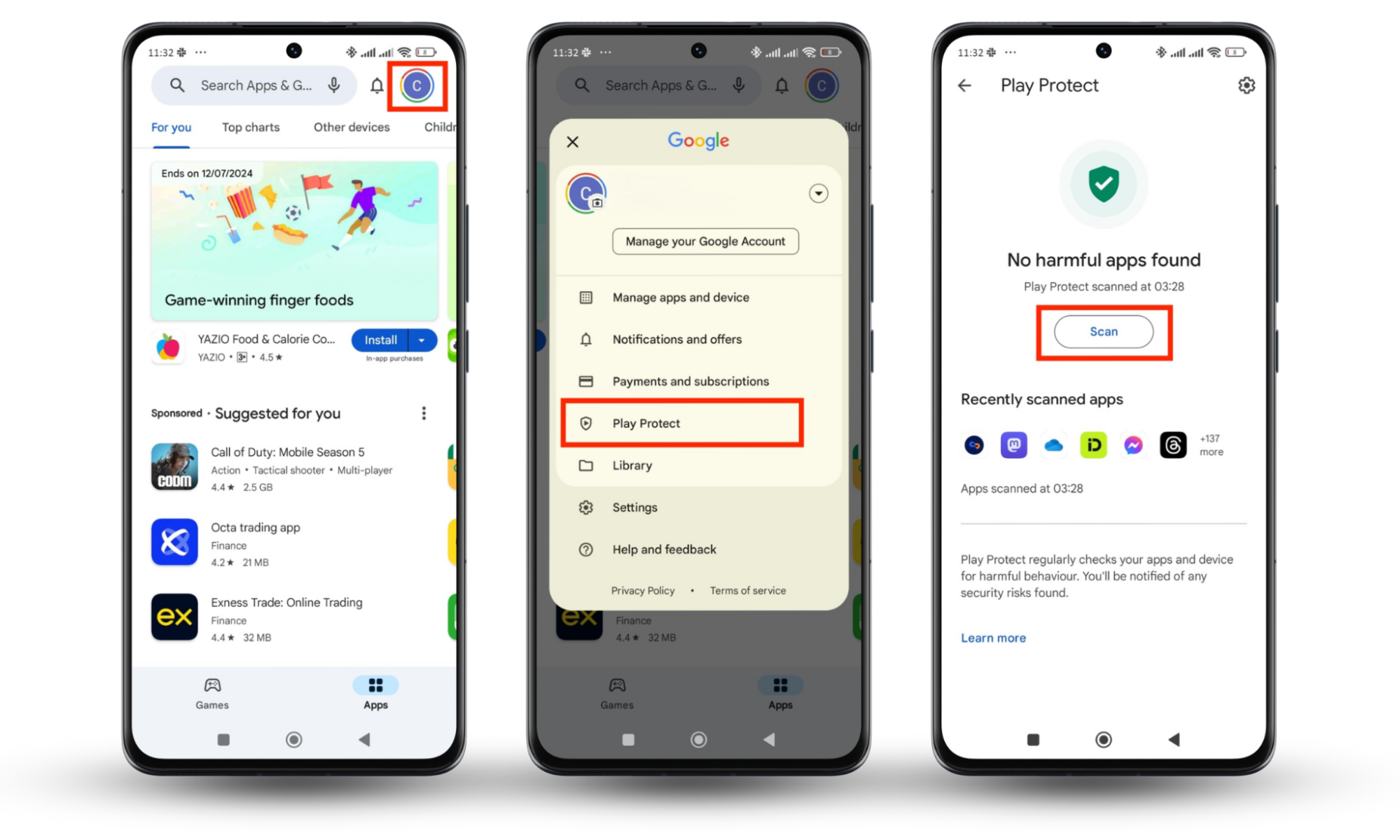
Google Play Protect will scan your apps and notify you if it finds any suspicious apps.
2. View app permissions
Check the permissions granted to each app on your device. Stalkerware apps often require access to sensitive features like location, camera, and microphone. To view app permissions on Android:
- Go to Settings on your phone.
- Select Apps.
- Tap Permissions > Permissions or Other permissions.
- Review all app permissions.
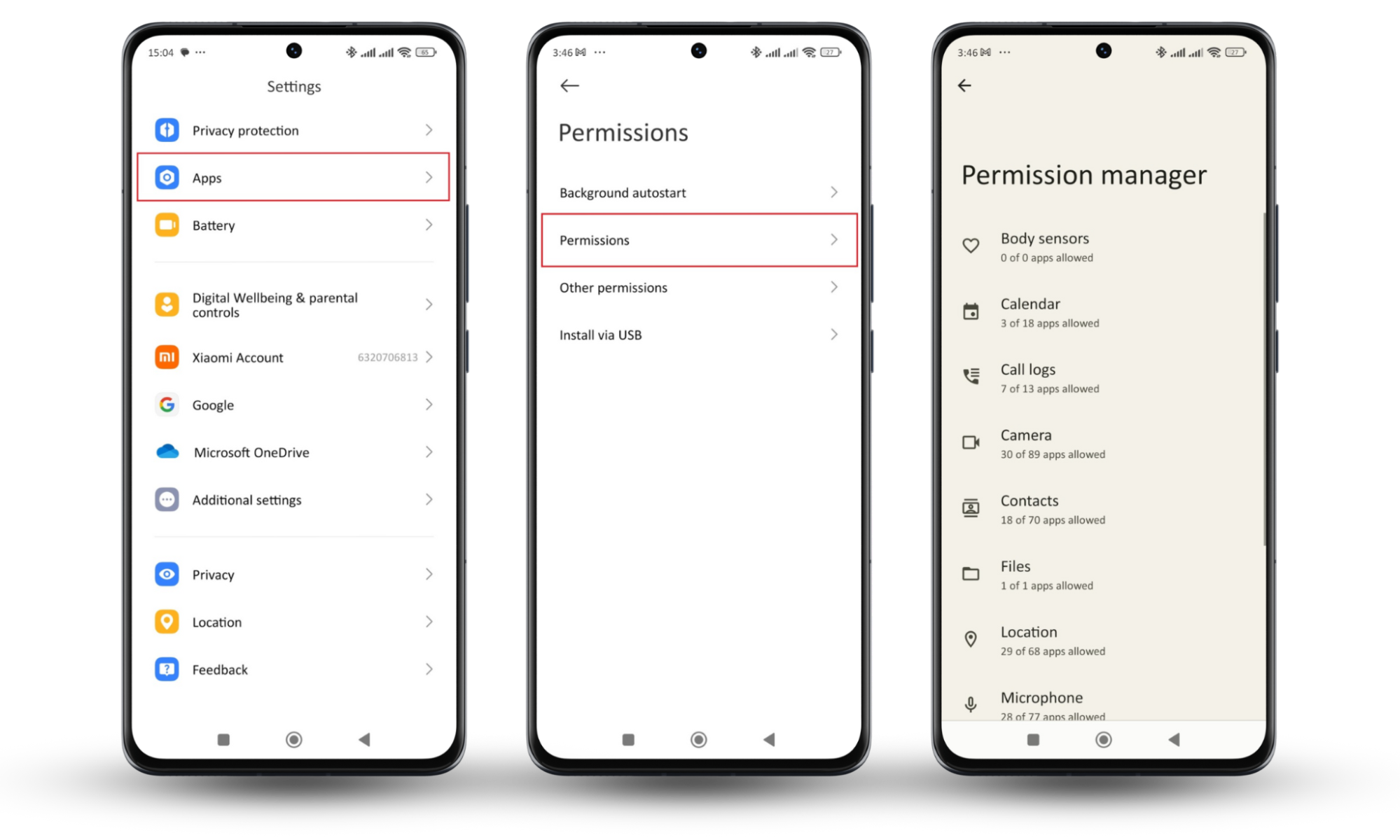
An app with permissions unrelated to its intended function could be a red flag.
3. Look for unusual device behavior
Unusual behaviors on your Android device can indicate the presence of illegal spyware. So, be sure to look out for the following signs:
- Battery drain: Stalkerware can run in the background, consuming battery life more quickly than usual. Go to Settings > Battery (or Battery usage). Check your battery usage to see if any unknown apps are consuming power rapidly.
- Data usage: Uploading stolen information or location data can significantly increase your mobile data usage. Review your data usage for any unexplained spikes. Go to Settings > More connectivity options > Data usage to monitor this.
- Strange pop-ups and ads: Be wary of unexpected pop-ups or ads. These could be signs of hidden apps running.
- Performance issues: Notice if your device suddenly slows or overheats. Unauthorized apps running in the background could be the cause.
- Increased background noise: If you hear static or unusual sounds during calls, it could mean someone is monitoring.
4. Search for unknown apps
Regularly searching for unknown apps on your device can help detect hidden malware. Unfamiliar apps can often be disguised as system services or updates, making them difficult to spot. Here’s how to effectively search for and handle suspicious apps:
- Open Settings.
- Go to Apps.
- Select Manage apps.
- Scroll through the list and look for any unfamiliar apps.
- Investigate apps with generic or suspicious names.
- Search the app name online for any flags or warnings.
- Tap the app name and select "Uninstall" if it’s malicious.
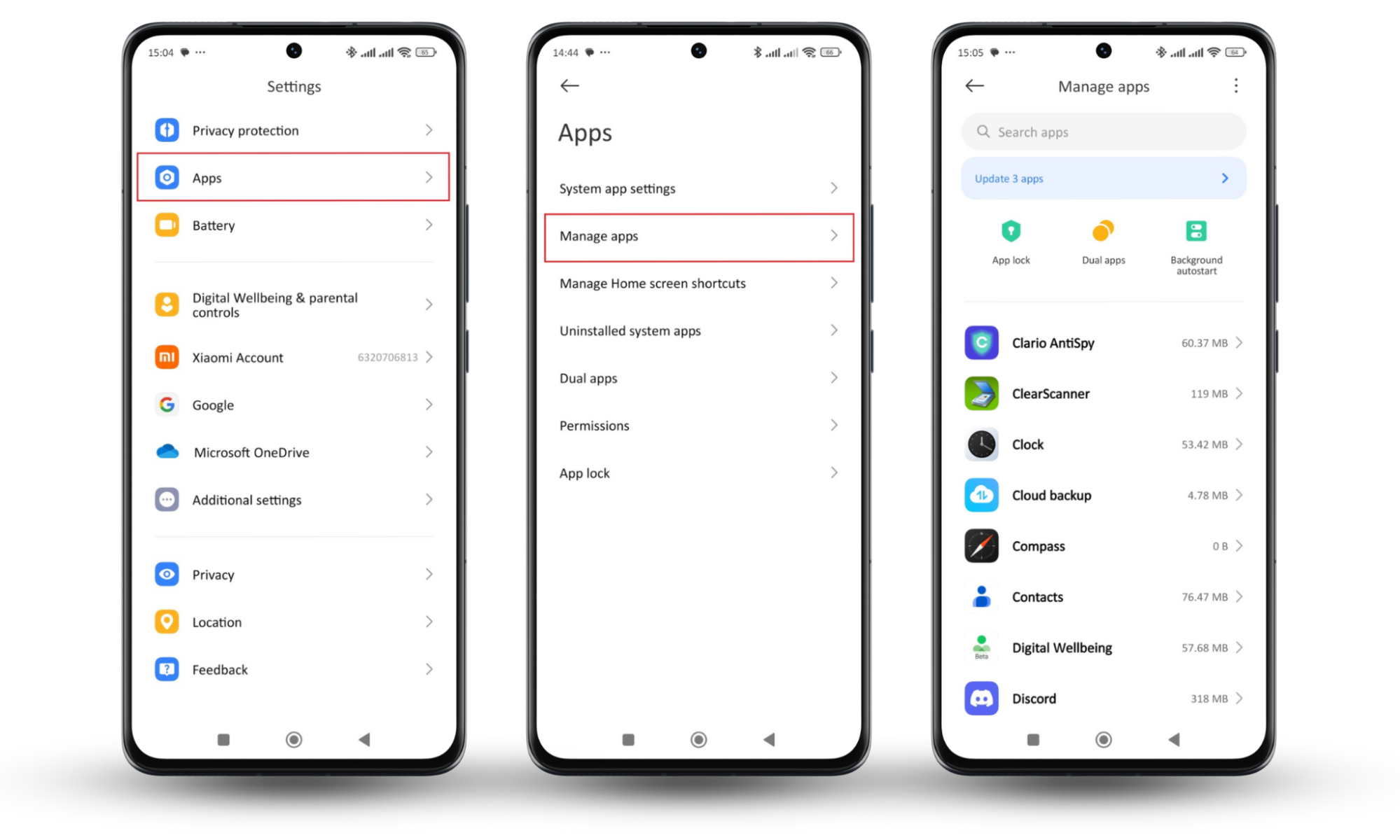
Pro tip
Check which apps can install unknown apps. Go to Settings > Privacy protection > Special permissions > Install unknown apps. Make sure only trusted apps have this permission.
5. Check for OS interference
Stalkerware can tamper with your Android operating system settings and root your device. Rooting helps it gain privileged access to your device's system, allowing stalkerware to operate undetected. This can include blocking updates or enabling developer options without your consent.
Here's how to check for OS interference on your device:
- Open Settings.
- Tap About phone > Update.
- Ensure your OS is up to date.
Also, look for any signs of rooting, too. Use a root checker app, like Clario Anti Spy’s Root Detector, to confirm if someone has rooted your device without your knowledge.
- Download Clario Anti Spy on your Android device and create an account.
- Click Device system check.
- Clario Anti Spy will let you know if your OS is up to date and if someone has rooted it.
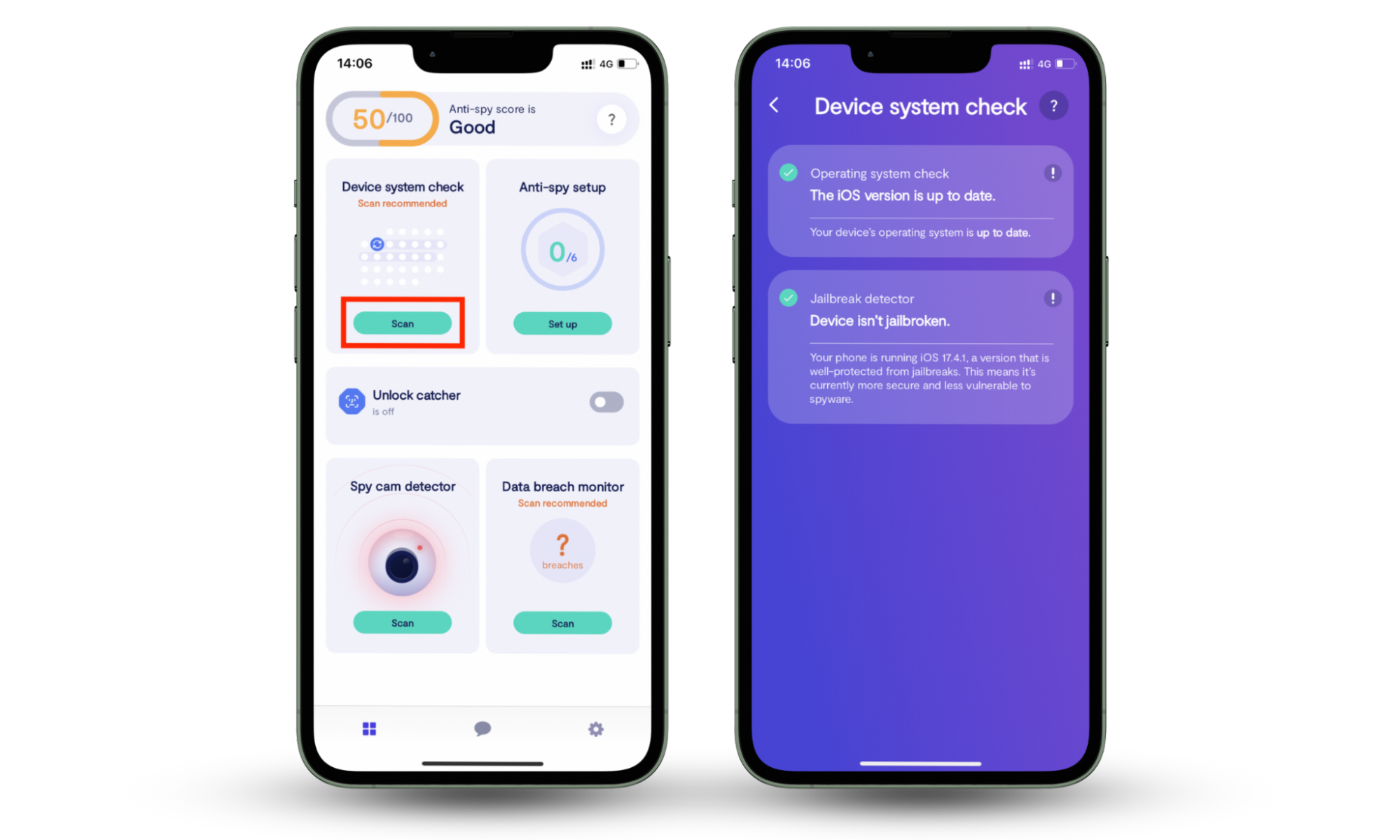
Tip
If you find signs of rooting, back up your important data and follow these steps to perform a factory reset.
6. Check if the device administrator is installed
Some stalkerware might gain deeper control over your phone by becoming a device administrator. This grants them special permissions, potentially restricting your ability to uninstall them. Here's how to check special permissions on Android:
- Go to your phone's Settings.
- Navigate to Privacy protection.
- Tap Special permissions > Device admin apps.
- Review the app list.
- Look for any unfamiliar or suspicious apps.
- If you find any, tap the app name and select Deactivate.
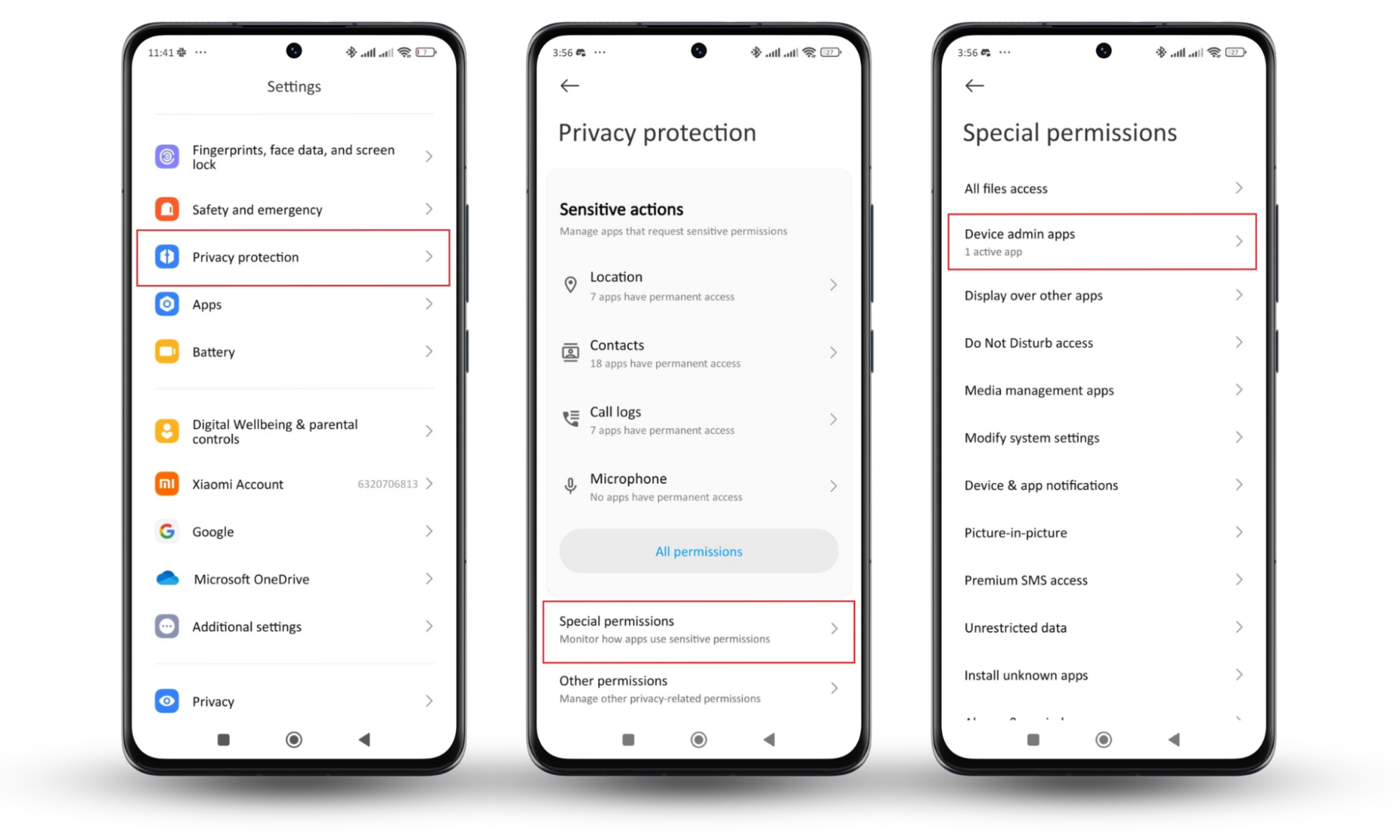
Disabling unauthorized device administrators helps prevent stalkerware from locking your device, wiping data, or changing your security settings.
7. Check your phone's accessibility services
Stalkerware can exploit accessibility services to gain extensive control over your device. It's important to check which apps have access to these services.
Here's how to check your phone’s accessibility permissions:
- Open Settings > Additional settings.
- Tap Accessibility.
- Select Downloaded apps.
- Review the list.
- Look for any unfamiliar or suspicious apps.
- If you find any, tap the app name and turn off its accessibility permissions.
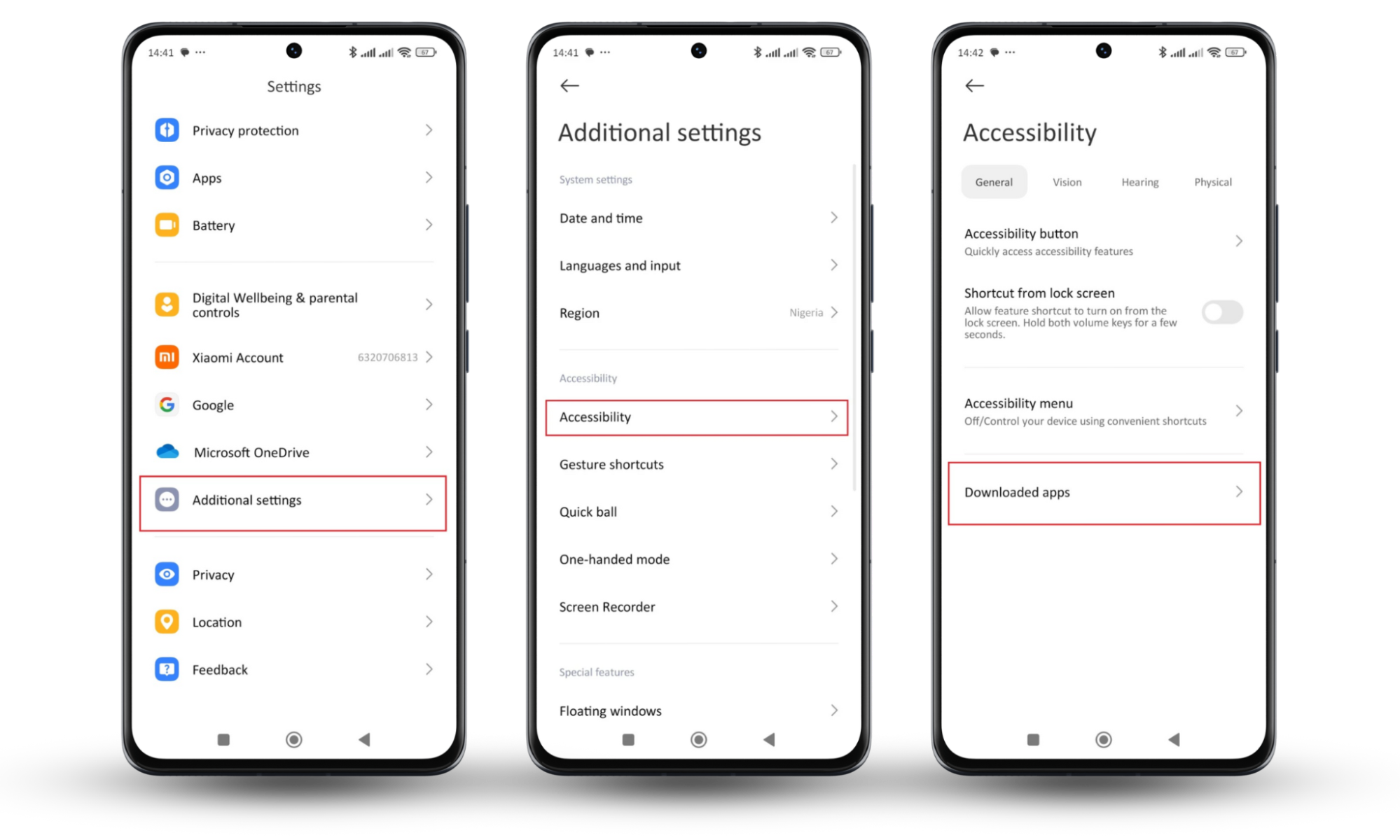
Common stalkerware programs on Android
Common stalkerware apps for Android include:
Interesting fact
Although stalkerware and spyware are different, these apps are commonly used for both purposes. The apps above are also among the most common spyware apps for Android.
How to remove stalkerware from Android
To remove stalkerware from your Android device, you need to identify and eliminate the malicious apps. Start by using a spyware detection tool, like Clario Anti Spy, uninstalling suspicious apps, and then performing a factory reset if necessary.
Note
You may need help from a trusted cybersecurity professional. You might also need a legal professional to advise you on the next steps to take after removal. To learn more about the legality of stalkerware and spyware, you can read: Is spyware illegal?
Here’s how you can get rid of stalkerware:
1. Use an anti-spy security app
This is often a more user-friendly option, especially if you do not know how to navigate your phone settings. Some of the best anti-spyware for Android can recognize hidden threats that manual checks might miss and even flag suspicious apps.
However, spyware tools can fail to analyze app permissions buried in your device’s system settings.
Clario Anti Spy’s Spyware scan performs root scans to find hidden system rewrites. It also protects your calls, messages, location, contact list, photos, and videos from unauthorized access.
It doesn’t stop there, either. What good is knowing you have stalkerware if you can’t remove it? Clario Anti Spy shows you how to eliminate spyware on your Android phone and provides 24/7 tech support.
Here’s how to use Clario Anti Spy:
- Download Clario AntiSpy and sign up.
- Under Spyware scan, tap Fix.
- Wait for Anti Spy to find any hidden stalkerware and other suspicious apps.
- Review the report and follow the easy instructions to remove any threats Clario Anti Spy identifies.
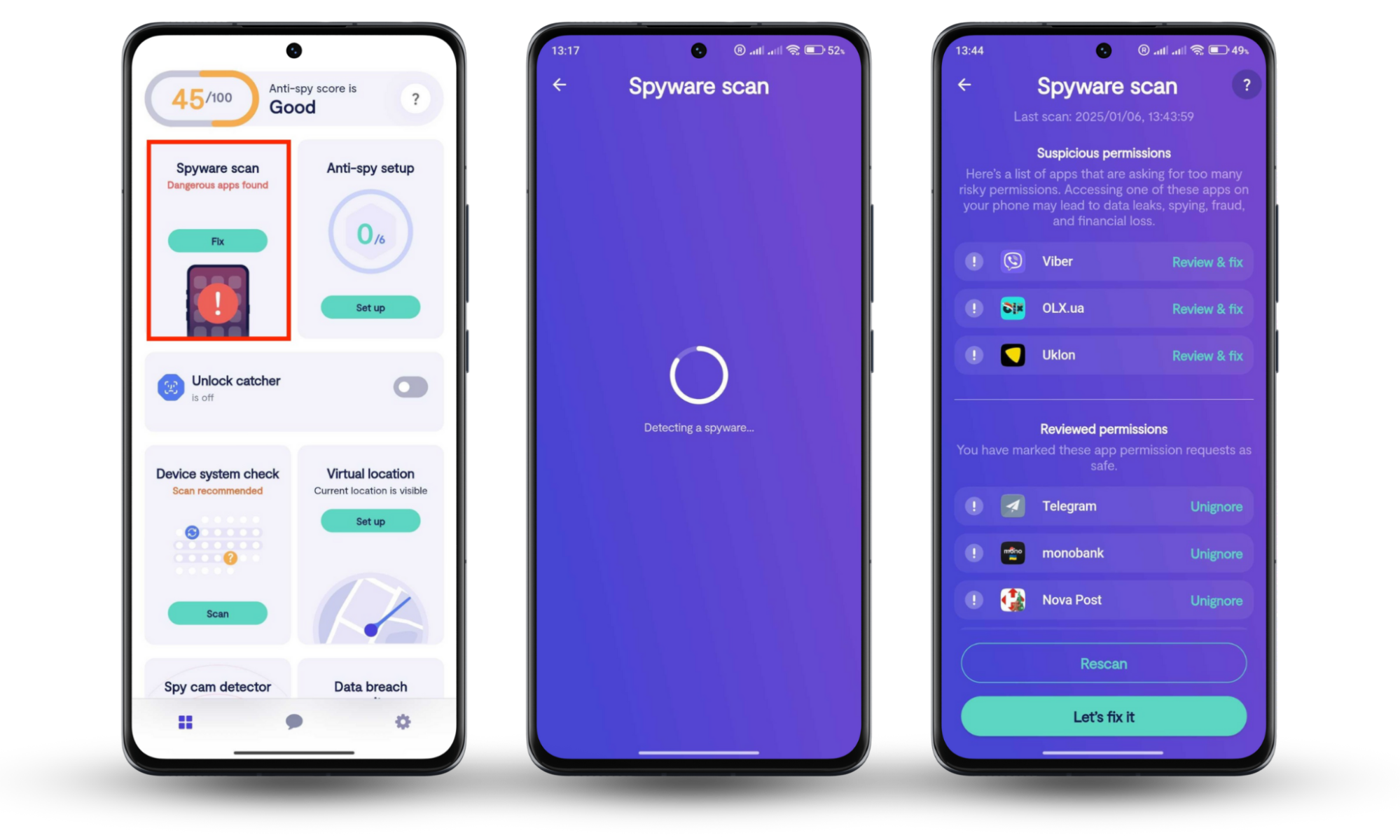
2. Uninstall suspicious apps
Manually identifying and removing suspicious apps can work. However, you have to be careful, as it could alert your stalker. Look for any unfamiliar apps you don't remember installing, as these could be stalkerware.
How to uninstall suspicious apps:
- Open Settings.
- Tap Apps > Manage apps.
- Look for any unfamiliar or suspicious apps.
- Tap the app name and select Uninstall.
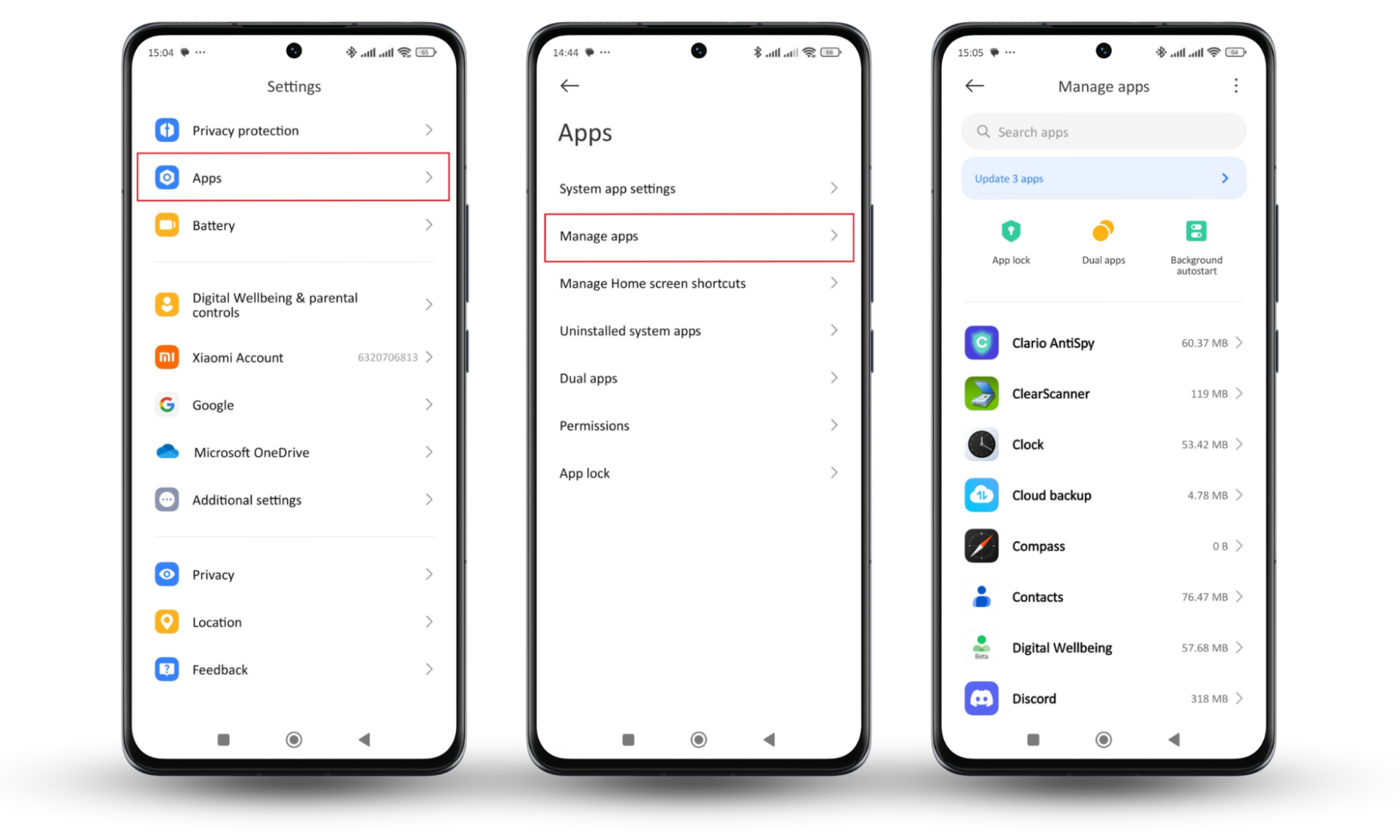
3. Factory reset (if necessary)
If you are unable to remove stalkerware using other methods, performing a factory reset is a more drastic but effective solution. This process will erase all data from your device, so ensure you back up important information first. After the reset, you will need to go through the recovery process to restore your data.
How to back up data on Android:
- Open Settings.
- Tap About phone> Backup and restore.
- You can back up your data in the following ways:
- Local (phone and computer).
- Device brand cloud (Xiaomi, Samsung, etc)
- Google backups.
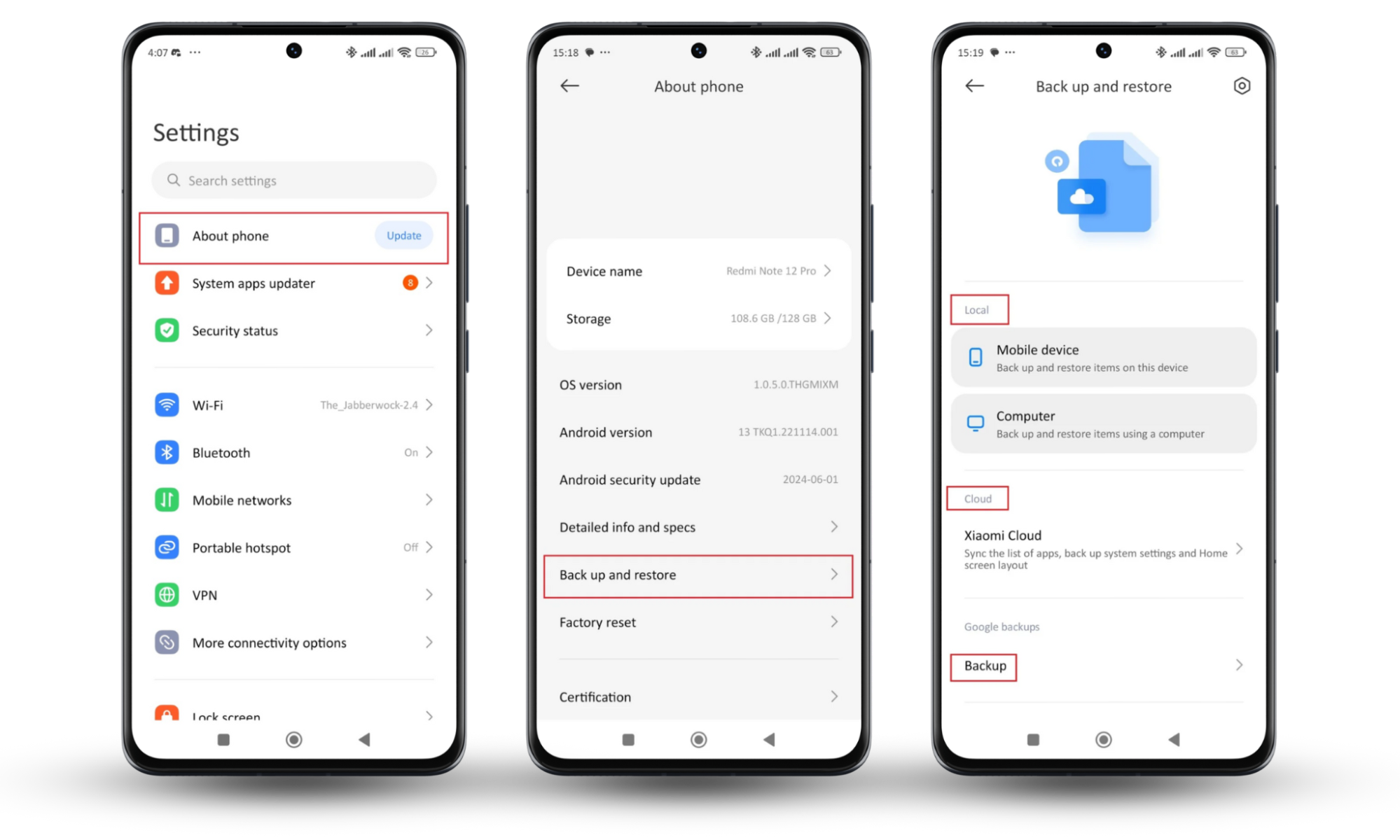
How to perform a factory reset on an Android phone:
- Open Settings.
- Tap About phone> Factory reset.
- Select the data you want to erase (Contacts, Apps, SD card, etc).
- Or select Erase all data.
- Follow the on-screen instructions to reset your device.
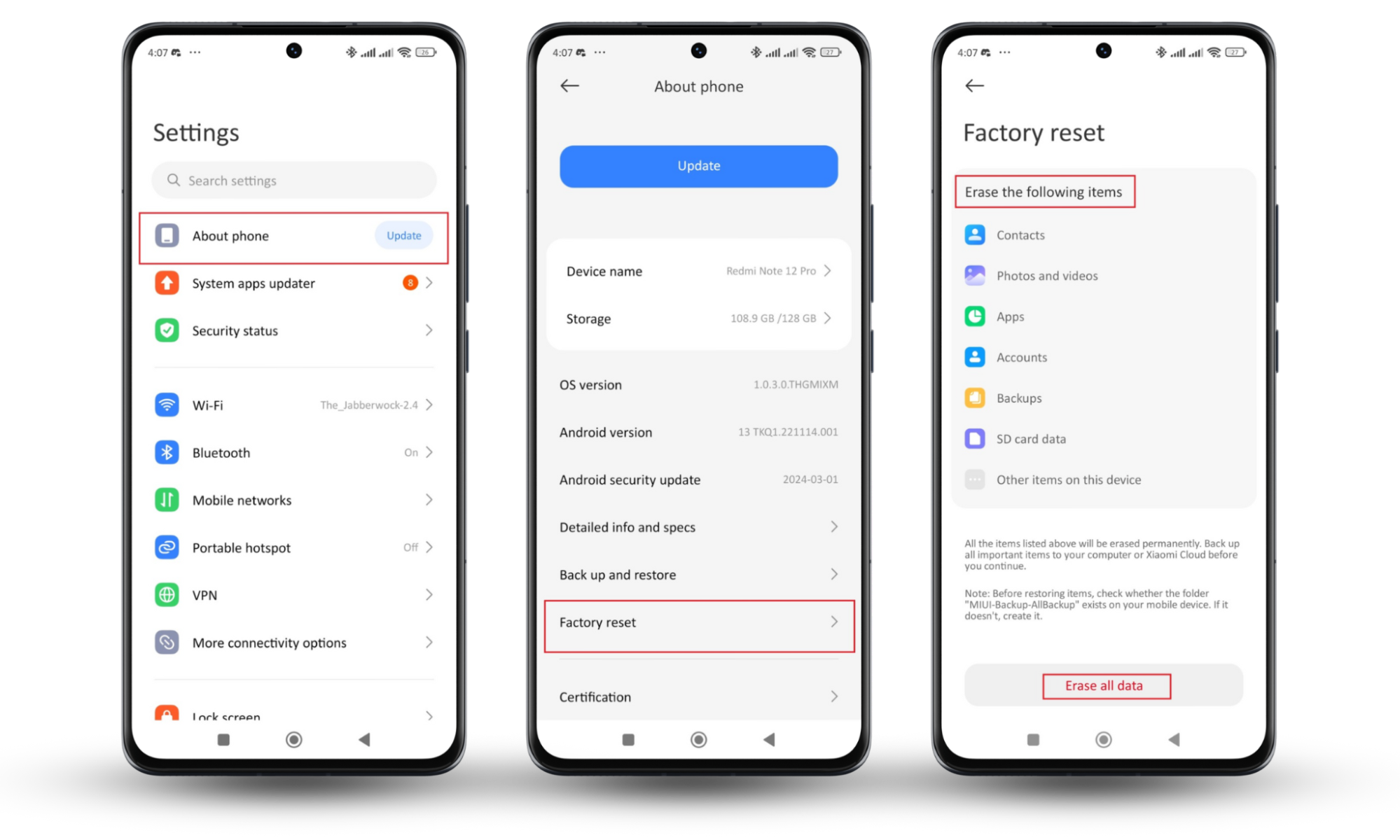
These steps will help you completely remove stalkerware from your device. Regularly checking for suspicious activity and keeping your software up-to-date can also help protect your device from future threats.
How to protect Android from stalkerware
Protecting your Android from stalkerware involves using cybersecurity features like intruder alerts, keeping your software updated, and being alert to suspicious activity. Follow these steps to keep your Android device secure:
1. Use intruder detection
Intruder detection apps, like Clario Anti Spy Unlock Catcher, can alert you if someone attempts to unlock your phone without permission. Some make sudden loud noises. However, Clario Anti Spy’s Unlock Catcher feature secretly takes photos of anyone who tries to unlock your phone and stores them in a separate report for you.
To use Clario Anti Spy’s Unlock Catcher, you should:
- Download Clario Anti Spy and create an account.
- Toggle the Unlock Catcher feature on.
- Follow the on-screen guide on how the Unlock Catcher works.
- Check the report regularly to see if anyone has attempted to access your phone without permission.
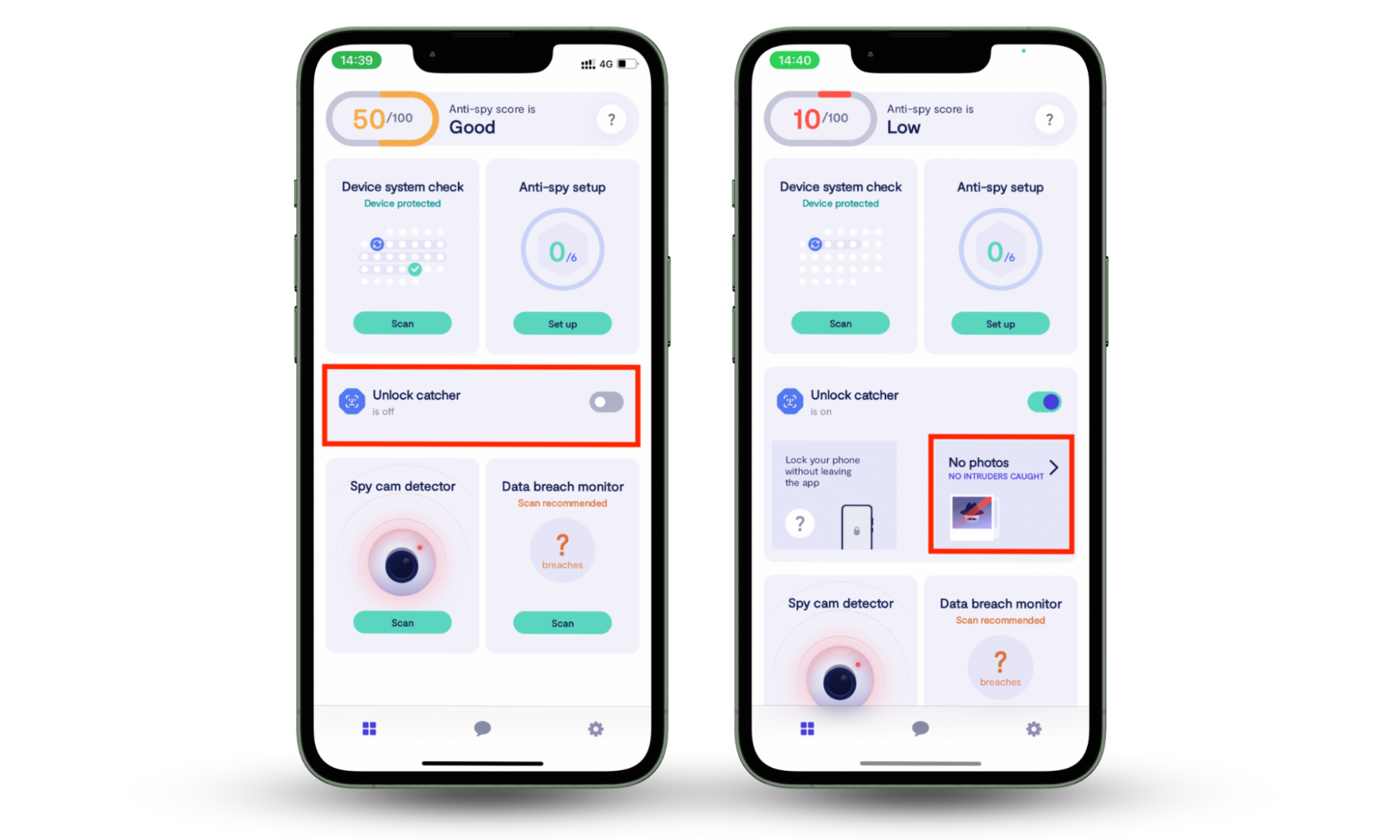
2. Keep Play Protect turned on
Google Play Protect continuously scans your device for harmful apps, helping to prevent stalkerware from being installed. Here’s how to make sure the Play Protect stays on:
- Open Google Play Store.
- Tap the profile icon in the top-right corner.
- Select Play Protect.
- Click on the gear icon at the top-right corner
- Move the toggle beside Scan apps with Play Protect.
- If It’s blue, then it’s turned on.
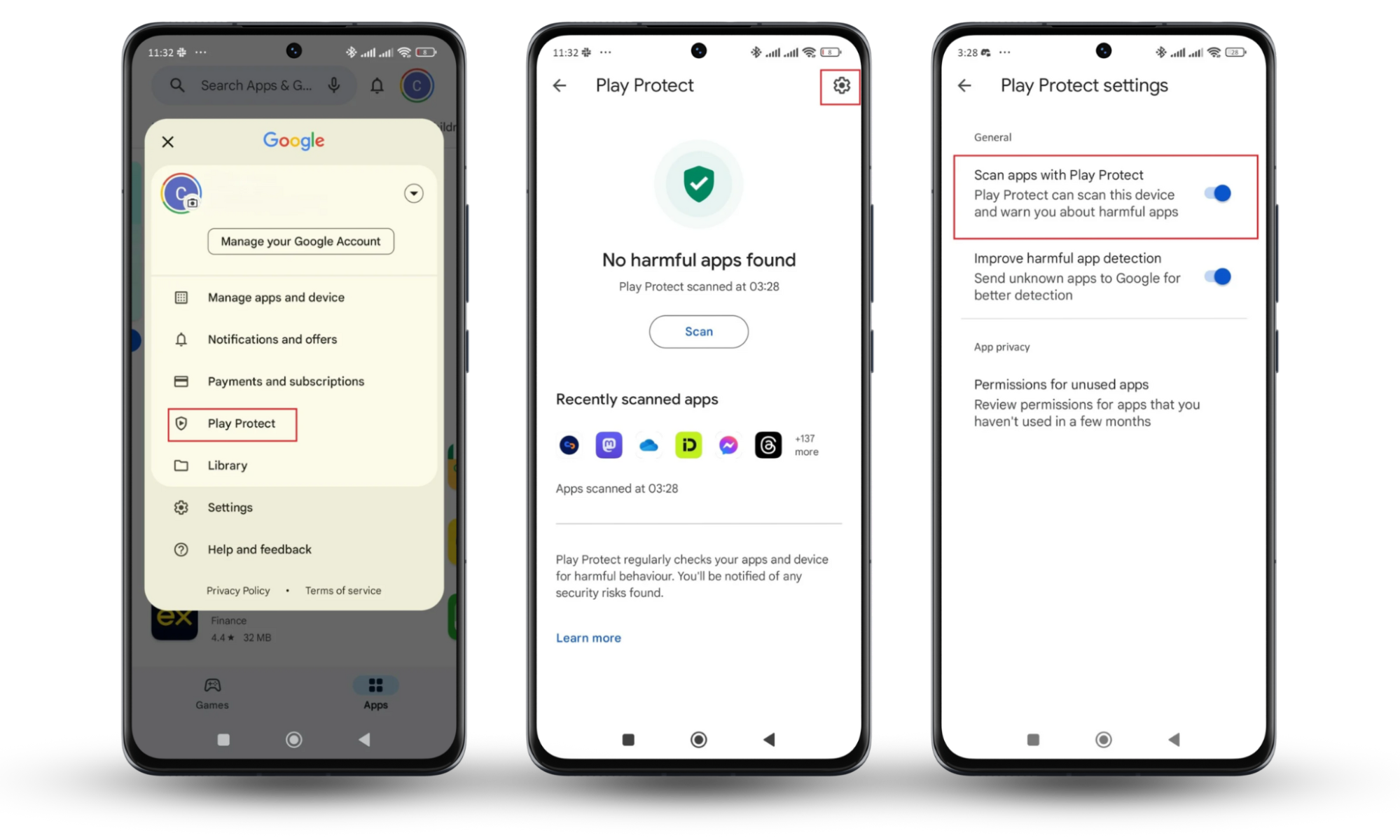
Note
After you turn on Play Protect, it automatically scans and downloads info on apps unknown to Google.
3. Use biometric technologies
Biometric technologies, such as fingerprint or facial recognition, add an extra layer of security and make it harder for unauthorized users to access your device.
Instructions to enable biometric technologies on your Android device:
- Open Settings.
- Scroll to Fingerprints, face data, and screen lock.
- Tap Fingerprint unlock or Face unlock.
- Follow the on-screen instructions to set up biometric authentication.
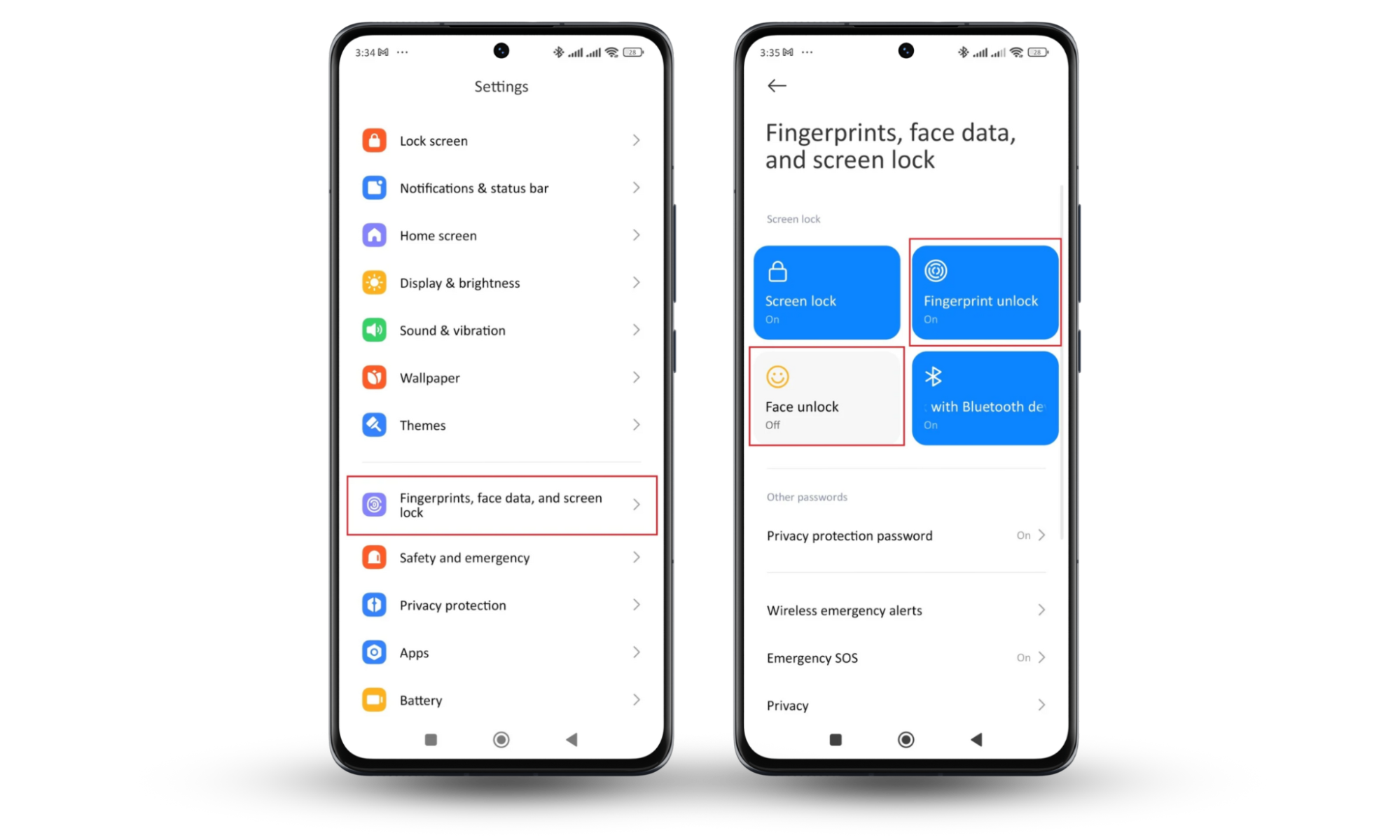
Protect your phone from stalkerware
Stalkerware can be a nasty surprise on your Android device, but you're not defenseless. By employing these steps and staying security-conscious, you can reduce the risk and keep your phone safe from privacy invasions.
Don't leave your security to chance. Try Clario Anti Spy for professional protection against stalkerware.