Table of contents
- What does the green dot mean on iPhone?
- Should you be worried about the green dot on your iPhone?
- Does the green dot on iPhone mean someone is watching you?
- How to check why the green dot is appearing on iPhone
- How to get rid of green dot on iPhone
- 1. Force-close the app
- 2. Restart your phone
- 3. Check camera permissions
- 4. Update apps and system software
- Conclusion
What does the green dot mean on iPhone?
A green dot at the top of your iPhone indicates that your phone’s camera is in use. It might also mean that the microphone is activated at the same time as the camera. Your camera app might be open or running in the background—perhaps you’ve forgotten to close it.
It works similarly to the orange dot on an iPhone—another one of Apple’s privacy indicators—which keeps showing up when your microphone is in use.
But those aren’t the only reasons the green dot can appear on iOS. If your mobile phone is compromised or breached, it can signify that spyware or a spying app is accessing or controlling your phone’s camera to spy on you. Here’s a list of apps that spy on your iPhone.
Apple’s iPhone ecosystem is less vulnerable to threats than some operating systems—but there are still risks. It’s still possible for someone to install stalkerware on your iPhone and track you, or steal your personal data with another form of spyware.
If you jailbreak your iPhone (or if someone else jailbreaks it for you), it won’t have all of Apple’s security protections. Jailbreaking can also be the root of issues, such as an iPhone not making calls.
Are you concerned about whether your iPhone is jailbroken? Clario Anti Spy can help you find out. Its Device system check scans to see if your phone has been jailbroken and if any iOS updates are available, allowing you to keep on top of downloading important security updates.
How to use Clario’s Device system check to see if your iPhone is secure:
- Download Clario Anti Spy and follow the on-screen instructions to set up an account and log in.
- Open the app and, under Device system check, tap Scan.
- When the scan is complete, check to see if there’s any updates available, or if your phone is jailbroken.
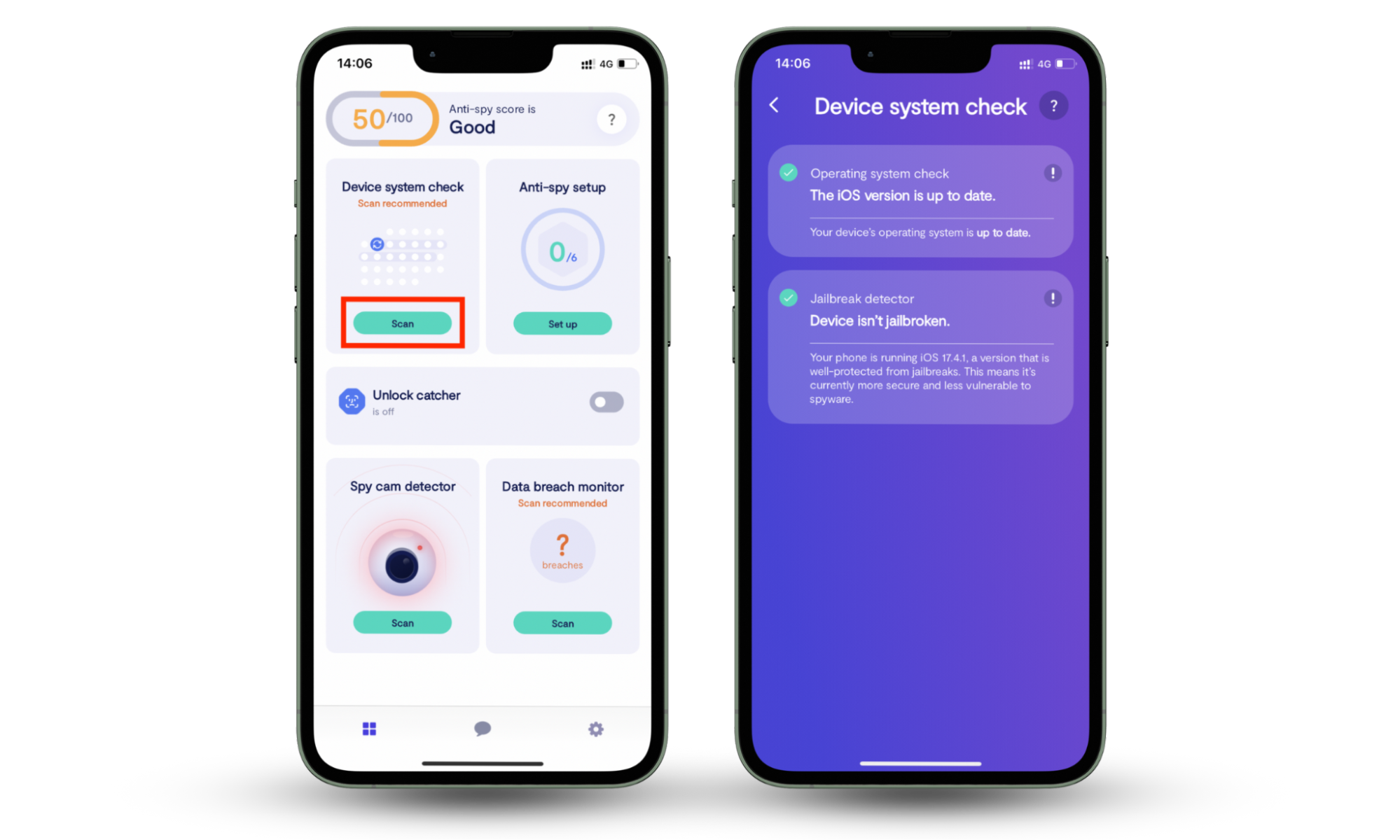
Clario’s Device System Check isn’t the only useful feature, though. Clario Anti Spy can also keep your iPhone safe with some of its other tools, including Anti-spy setup, which provides you with a checklist of ways you can help keep your phone safe and secure.
How to keep your iPhone secure with Clario’s Anti-spy setup:
- Download Clario Anti Spy and log in.
- Under Anti-spy setup, tap Set up.
- Tap on each section in turn, and follow the on-screen instructions to improve your phone’s security. Tap Done when you complete a section.
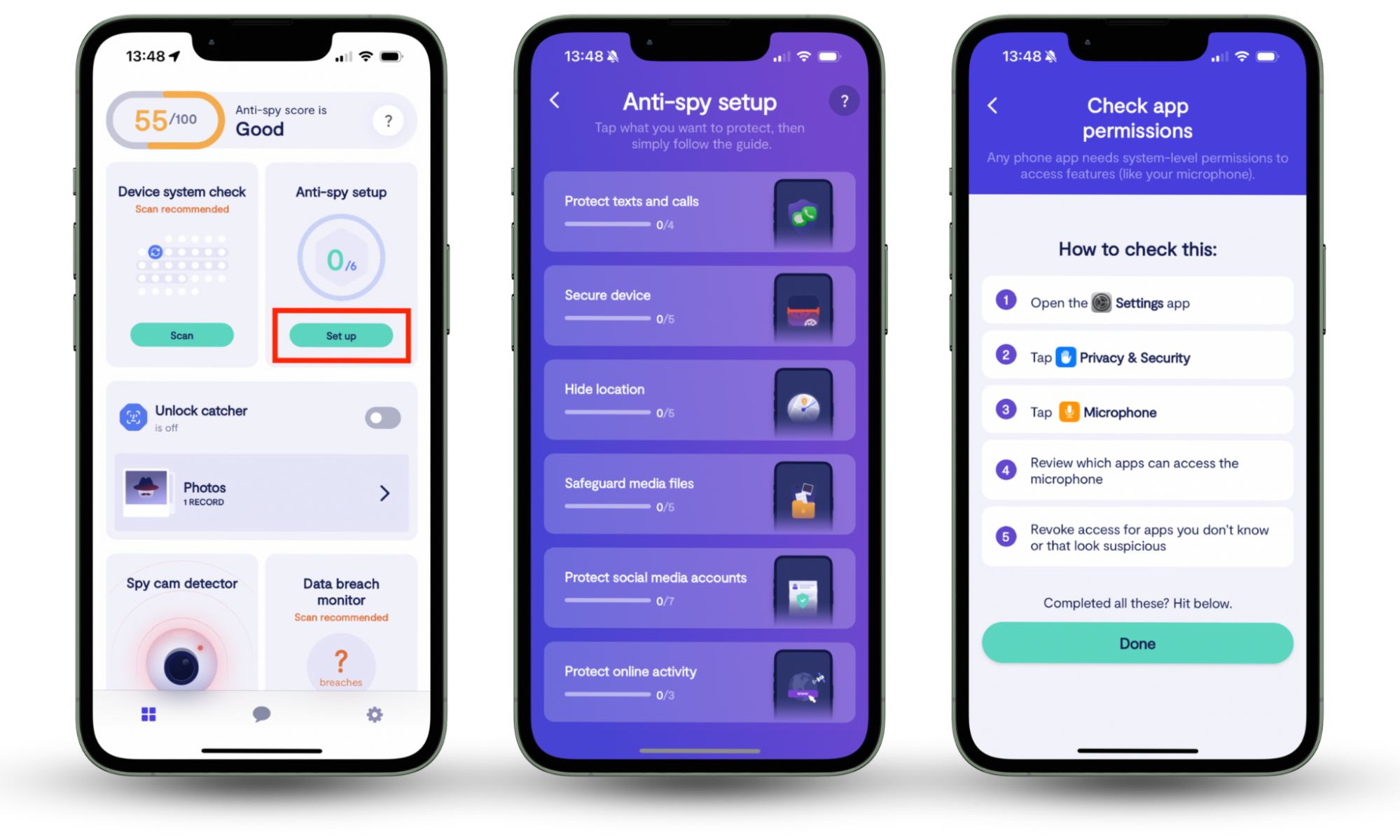
Clario Anti Spy also analyzes your phone and displays a security score at the top of the screen, and working through the Anti-spy setup is a great way to boost it. And if you ever run into issues, a Clario expert is just a tap away—select the Messages icon to connect with an agent 24/7.
Clario experts help with all kinds of privacy concerns. Here's one example of how they helped a customer worried about their low security score:
"One of our users reached out, confused about why their Clario score was so low. They thought having the app was enough, but weren’t aware that the score actually reflects how actively you use it to protect yourself.
Together, we reviewed their scan results and fixed a few privacy issues right away. Then we helped them turn on all available Clario tools and apply the key anti-spy recommendations.
We also made sure they had critical alerts enabled, so they wouldn’t miss anything important. Finally, we showed them how to regularly check for spyware apps—a small habit that makes a big difference. Within days, their score improved noticeably, and they felt much more secure.
It’s a reminder that digital safety isn’t passive—it’s something you build, step by step."
If you see the green dot appear on your iPhone and you’re worried, these tools should give you peace of mind that your phone is secure.
Should you be worried about the green dot on your iPhone?
If you’re using your camera or another app with camera access, you shouldn’t be concerned if you see the green dot at the top of your phone. However, you should be worried when the green dot appears while apps or websites are closed, as this could mean someone is spying on you.
Can someone see you through your phone camera? Yes, hackers and cybercriminals can watch you through your phone’s camera if they’ve breached your phone. Otherwise, no one should be able to see you through your camera when it’s not in use.
Does the green dot on iPhone mean someone is watching you?
The green dot on your iPhone doesn’t necessarily mean someone is watching you. It might just mean that the camera is activated.
You’ll see it while using apps you’ve granted permission to use your phone’s camera in your settings or preferences, like FaceTime and Zoom.
However, if you don’t think your camera should be active and the green dot appears on your iPhone, this could be a sign that someone is watching you.
How to check why the green dot is appearing on iPhone
To check why the green dot appears on your iPhone, swipe down from the top of the screen (or up if your iPhone has a home button). You will see the name of the app or website using your iPhone’s camera alongside a green circle with an inside camera icon in the Status Bar above the battery icon.
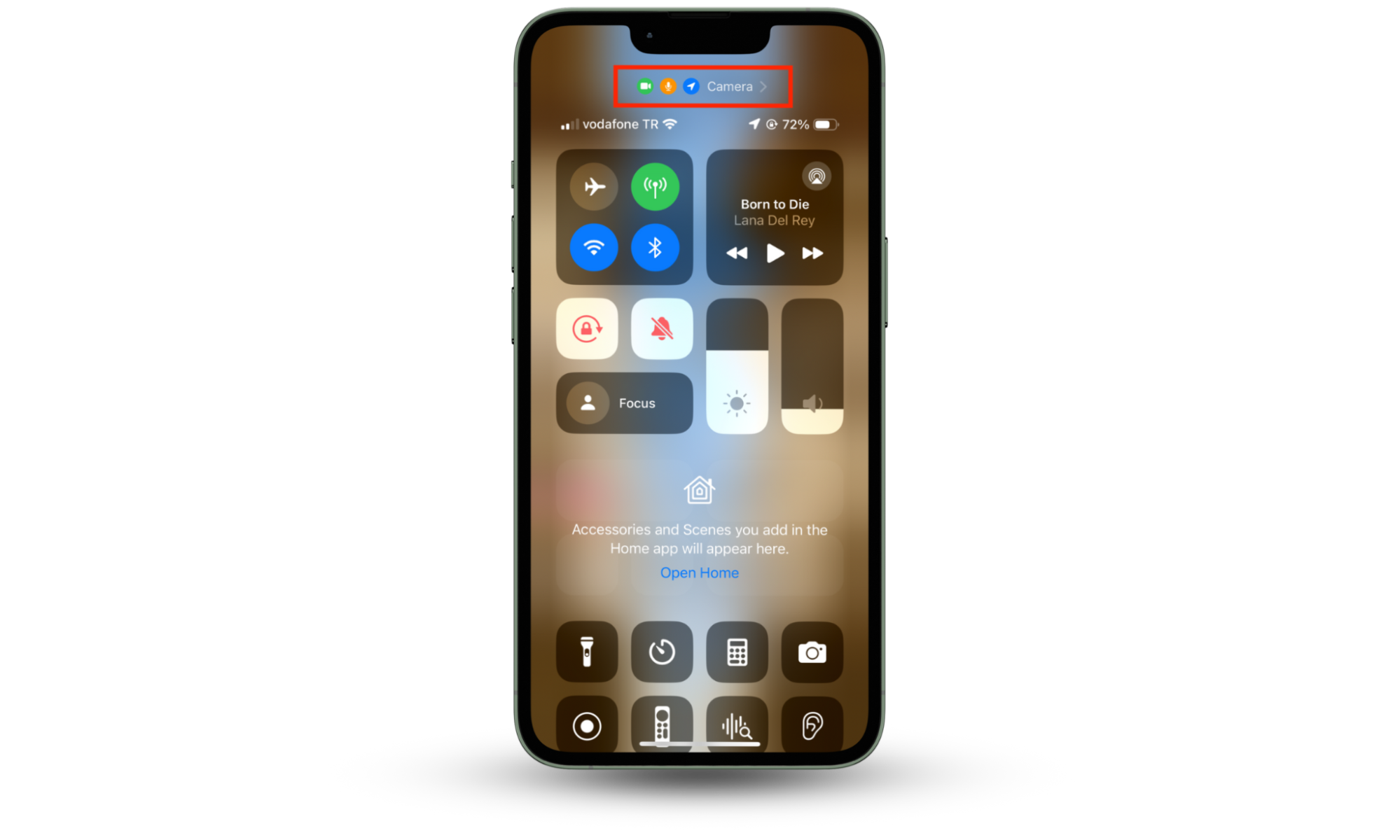
How to get rid of green dot on iPhone
The green light on iPhone is an important iOS security feature, so you can't disable it when your camera is in use. However, if the green dot appears even when you're not using the camera, the steps below should help fix it.
1. Force-close the app
The green dot usually disappears when you exit an app using the camera. For example, if you open the Camera app, the green dot should go away once you switch to another app or return to the Home Screen. An exception is Picture-in-Picture during FaceTime calls, where the camera may still be active.
If the dot stays on after you've stopped using the app, try force-closing it to remove it from memory.
Here's how to force-close apps on iPhone:
- Swipe up from the bottom of the screen and pause to open the App Switcher.
- Find the app that recently used the camera.
- Drag the app's card up and off the screen to stop and close it.
- Repeat for any other apps that might be using the camera.
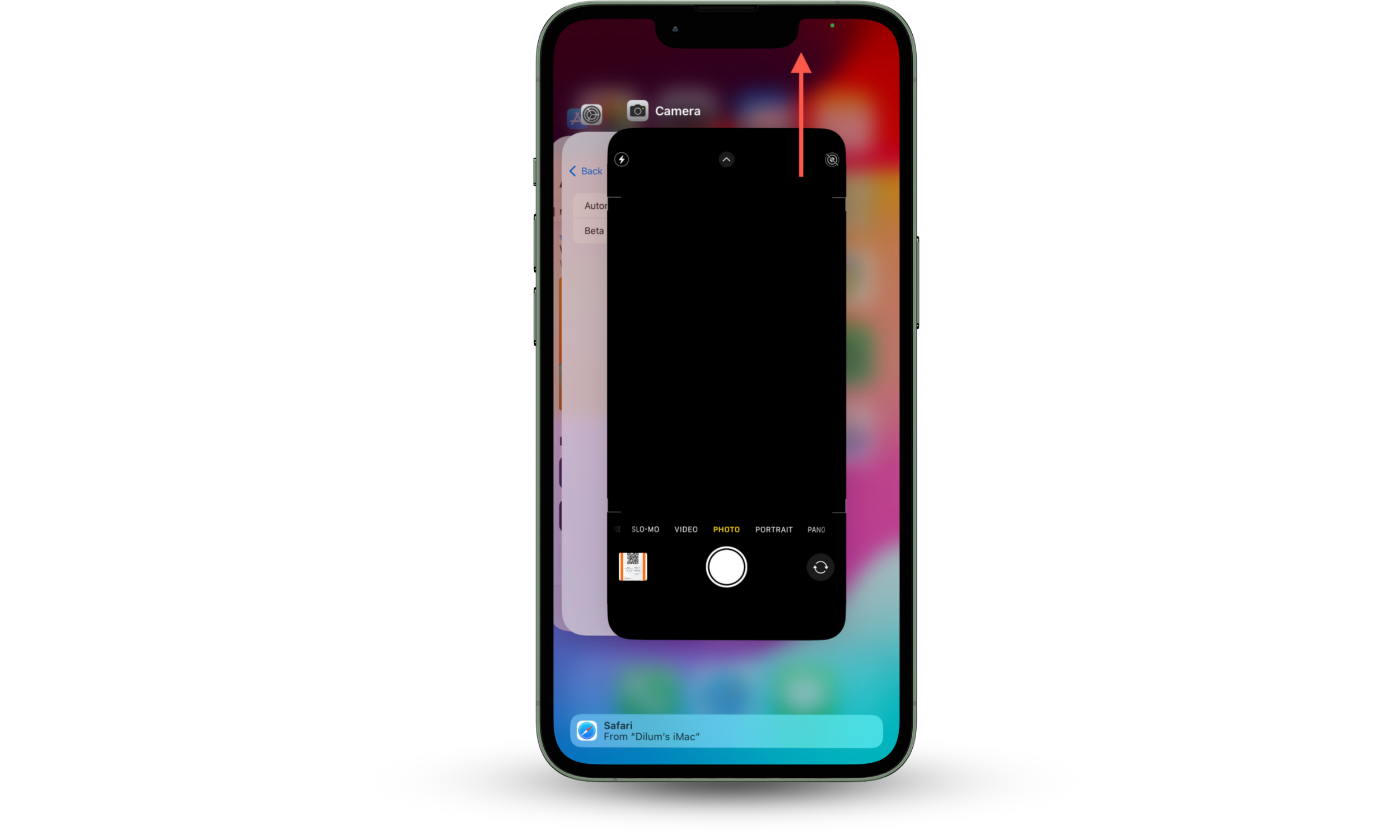
2. Restart your phone
If the issue persists, restart your iPhone. This clears out temporary glitches or background processes that could keep the green dot stuck on your screen.
Here's how to restart your iPhone:
- Open the Settings app and go to General > Shut Down.
- Drag the Power slider to turn off your iPhone.
- Wait about 30 seconds, then press the Power button to turn it back on.
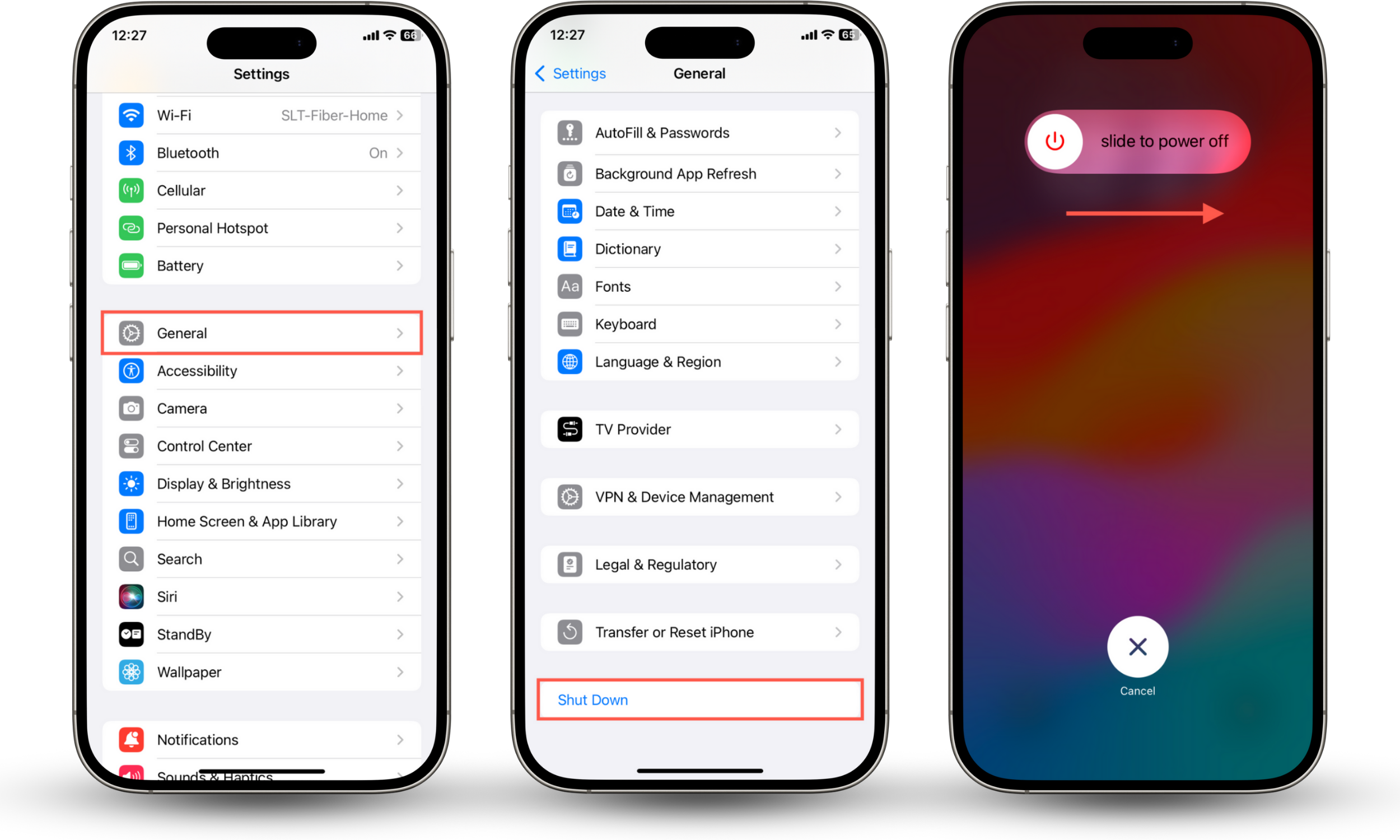
3. Check camera permissions
If the green dot reappears after restarting, check which apps have permission to use the camera. Disable access for all of them and re-enable permissions only when necessary.
Here's how to check and manage camera permissions:
- Go to Settings > Privacy & Security > Apps.
- Turn off camera access for all apps.
- Restart your iPhone.
- Give access only for apps you trust.
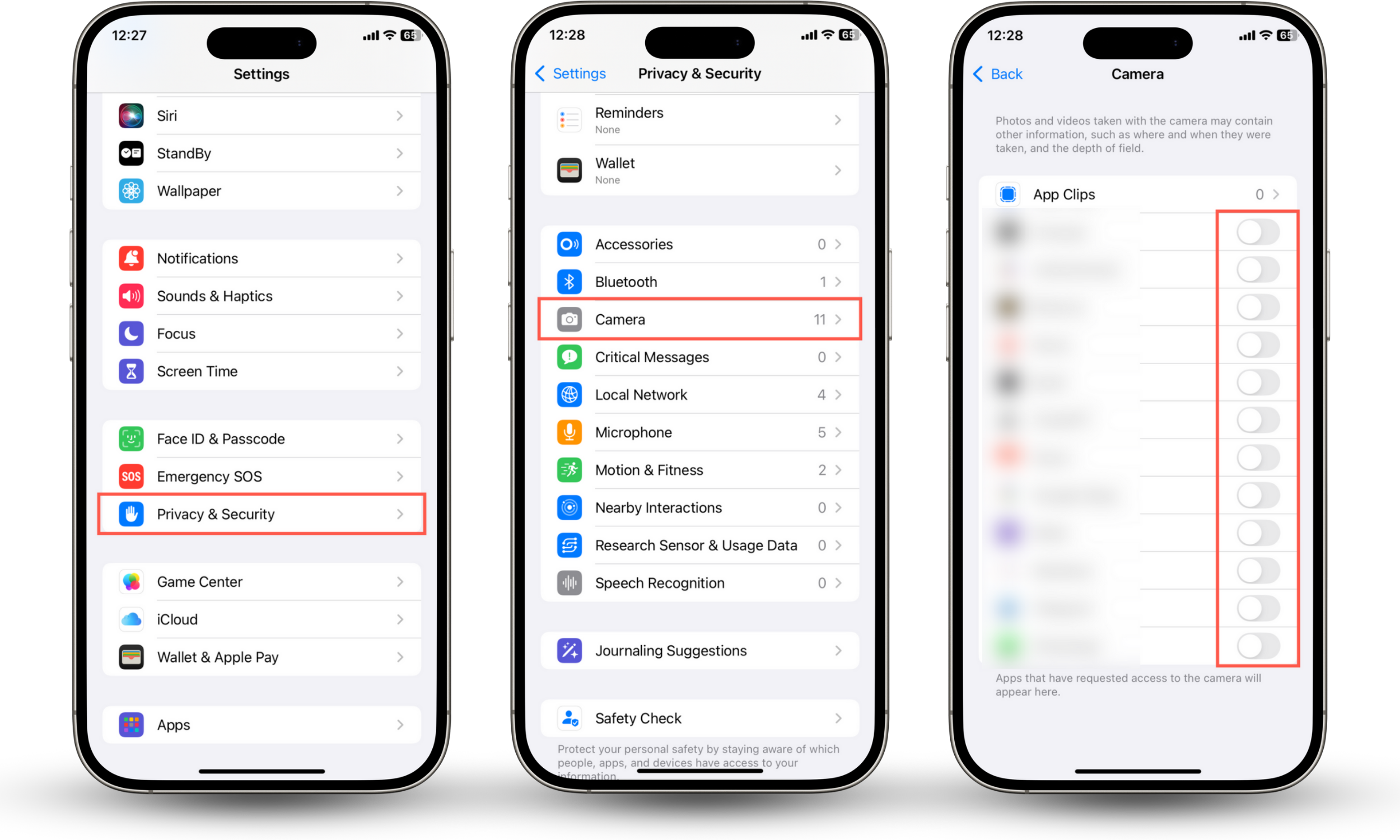
4. Update apps and system software
If the issue continues and you're sure your iPhone isn't jailbroken or infected with spyware (Clario Anti Spy can help check that), try updating your apps and iOS. This helps resolve known issues causing your iPhone to behave abnormally.
Here's how to update apps and iOS:
- Open the App Store, tap your profile, then tap Update All under Available Updates.
- To update iOS, go to Settings > General > Software Update and tap Update Now.
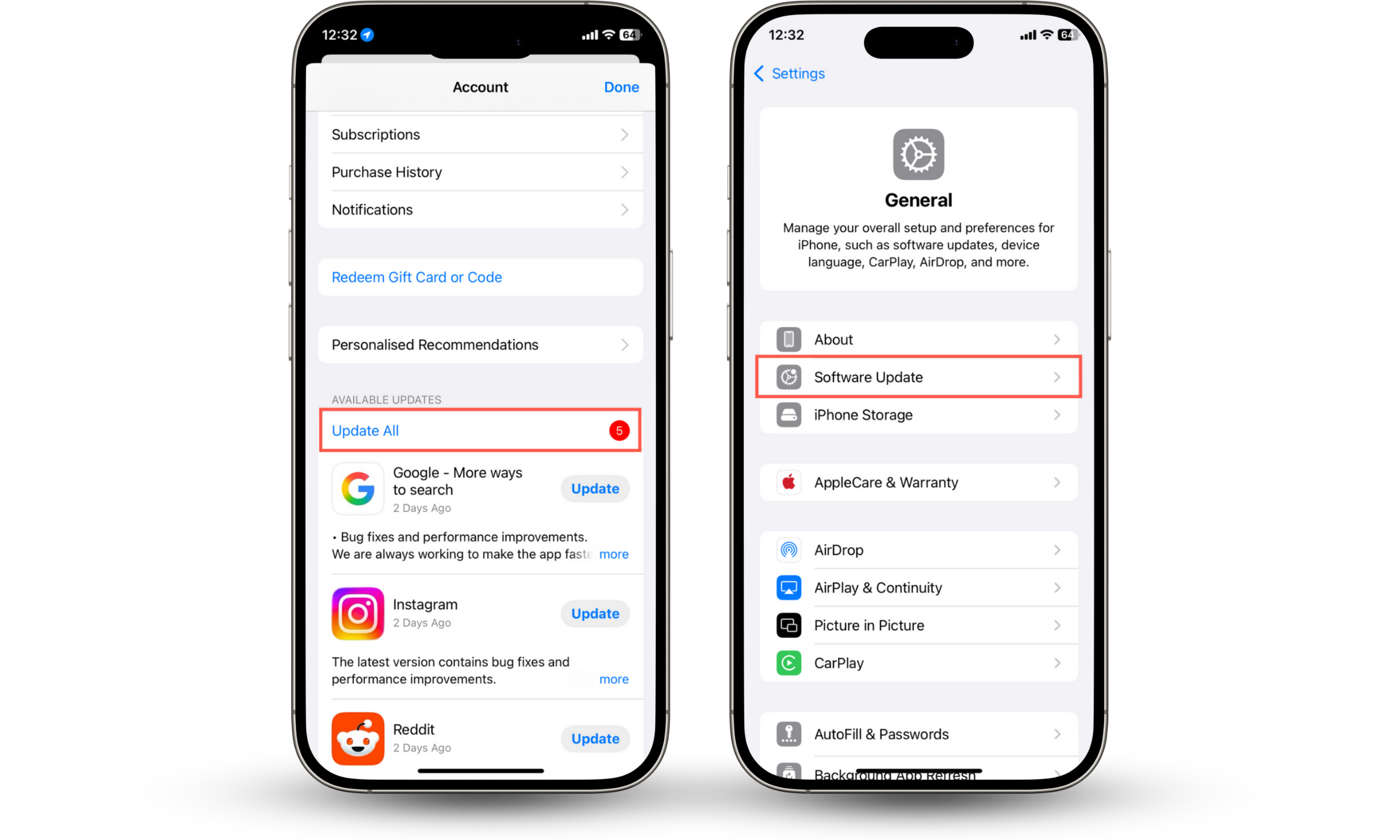
Good to know
If none of these steps helped turn off the green dot on the iPhone, try resetting all settings on your iPhone. To do that, go to Settings > General > Transfer or Reset iPhone > Reset and tap Reset All Settings.
Conclusion
If you’ve ever wondered what the green dot means on iPhone, you likely have a good idea by now. iPhone’s green light is a privacy feature that pops up to alert you when your camera is on or being used. It comes in handy when you’ve unknowingly left apps or websites accessing your iPhone’s camera open, prompting you to be mindful of your privacy. You can avoid or disable the flashing green light by simply closing apps and websites with camera access.
Staying in control of your privacy is critical for all iPhone users. One way to achieve this is by utilizing cybersecurity tools.
Clario Anti Spy offers a range of security features, including the Device system check, which allows you to see if your device is up-to-date and whether it’s been jailbroken. Jailbroken devices are more vulnerable to threats, including spyware, which might hijack your camera and cause the green dot to appear on your iPhone.


