Table of contents
- What you need to know about Android spy apps
- What dangerous Android spyware apps can be
- What programs on an Android device can be spyware?
- 1. Dating apps
- 2. Children's apps
- 3. Ring doorbell apps
- 4. Weather apps
- 5. Flashlight apps
- How to protect your Android device from spy apps
- 1. Be proactive about your cybersecurity
- 2. Watch for signs that your device has spyware
- 3. Remove suspicious and unfamiliar programs
- 4. Turn off app permissions
- Conclusion
What you need to know about Android spy apps
What are spy apps?
Android spy apps are programs, often disguised as harmless apps, that get covertly installed onto your Android device.
Once installed, spyware apps run quietly in the background and collect a vast range of personal information about you. For example, they might collect call logs, texts, location, email, contacts, and even data from other apps.
Many spyware apps can also access your camera and microphone and collect live recordings. Worse yet, some apps can prevent you from uninstalling them and stop you from resetting your phone’s memory.
What dangerous Android spyware apps can be
Often, hidden spy apps for Android are available for download from third-party application websites. Some (like parental monitoring apps) are even available for download from the Google Play Store.
These apps often disguise themselves with common, unsuspicious titles and icons. For example, they might call themselves “Wi-Fi” and use the Wi-Fi symbol as the app’s icon. Many users struggle to find and remove spyware because they mask themselves as common and necessary parts of Android phones.
Some advanced spyware apps can even hide from the app screen completely, embedding themselves into the system files instead. These apps are even harder to find, often requiring specialist software to uncover.
Tip
If you’re concerned that someone is stalking you, find out how to know if someone is spying on your phone.
What programs on an Android device can be spyware?
Unfortunately, spyware can take the form of any app or program on your Android device. The problem is that there isn’t just one kind of spyware. For example, one app might record personal usage data from your phone, and another might attempt to steal video and microphone recordings.
Here are a few examples of which Android apps are spyware masquerading as a normal app:
1. Dating apps
Dating apps like Tinder and Grindr often take a massive amount of personal information, including names, email addresses, pet ownership status, phone numbers, and employment details. While this information is given to create your profile, it can be a serious risk if it gets leaked or stolen.
Worse, many dating apps have experienced significant data breaches, making millions of users’ data available for purchase on the Dark Web. Just last year, in 2023, an app called 419 Dating-Chat & Flirt had its database leaked to the public. This database included over two million user accounts, including personal information and sensitive images.
2. Children's apps
Many kids' apps spy on your children. In 2020, a study by Pixalate found that two-thirds of apps on both Android and iPhone collect and sell their personal data to advertisers. This includes apps like Angry Birds 2 and Candy Crush Saga.
3. Ring doorbell apps
The Ring doorbell is a popular gadget that gives you a live video feed when someone rings your doorbell. However, in 2020, the Electronic Frontier Foundation discovered that the Ring doorbell app is laced with third-party trackers. These trackers collect enough information to create a unique digital fingerprint that’s then passed on to four different marketing companies.
4. Weather apps
According to some sources, several official weather apps available on the Google Play Store have been infected with Trojan viruses and other types of malware. These apps ask to collect personal information from your phone to “provide weather accurate forecasts.” However, they often sell this data to other parties, including advertising agencies.
5. Flashlight apps
Similar to weather apps, many flashlight apps often represent significant cybersecurity risks for users. These apps are often free but come at the cost of stealing your data. They’ll ask for permissions that no flashlight app needs, like microphone or contact information permissions, and then sell all collected data to advertisers and other third parties.
How to protect your Android device from spy apps
There are several things you can do to protect your Android smartphone and stop spying on your phone, including:
- Be proactive about your cybersecurity
- Watch for signs that your device has spyware
- Remove suspicious and unfamiliar programs
- Turn off app permissions
1. Be proactive about your cybersecurity
In an age of ubiquitous data theft and spying, it’s hard to remain private. To prevent spy apps from infecting your phone, you need to be proactive. Here are some things to consider:
- Only download apps from official sources. Third-party app downloads are dangerous as the Google Play Store hasn’t vetted them for viruses and unsafe code. However, some official apps also collect and sell your data—so double-check each app before you install anything.
- Don’t grant too many permissions. Just because an app asks for certain permissions does not mean you should grant them. Many apps do not require the access they ask for to work. The rule of thumb is to be cautious when granting permissions to newly downloaded apps.
- Keep your operating system and apps updated. Software updates often include patches that defend your device against new cyber threats, like spyware. Keeping your device and apps updated ensures you have the latest protection against these threats.
- Avoid clicking on suspicious links. Often, suspicious links and advertisements trigger malware to download onto your phone. These links may be found online, in apps, or in your emails. Don't click if you aren’t sure where the link leads.
2. Watch for signs that your device has spyware
There are several warning signs that can indicate whether your Android device has been infected with spyware or another form of malware. These include:
- Battery draining quickly. If your phone’s battery is draining faster than usual, it’s a sign that spyware is running in the background, using up system resources.
- Phone overheating or slow performance. Likewise, if your phone is running much hotter or slower than usual, this might be because of spyware using up your phone’s processing power.
- Unexpected adverts. If you’re suddenly seeing a stack of ads in places you’ve never seen them before, you probably have adware – a form of malware.
- Unusual behavior. If your phone starts behaving strangely, like opening apps or sending messages without your input, you may have a malware infection.
If you see any of these signs, you should act quickly to remove the threat. One of the easiest ways to find and remove spyware from your Android is by using a powerful cybersecurity program like Clario AntiSpy.
To use Clario AntiSpy’s Spyware scan:
- Download Clario AntiSpy and create an account.
- Go to Spyware scan.
- Select Run a deep scan. Clario AntiSpy will find any hidden spyware and help you remove it from your Android.
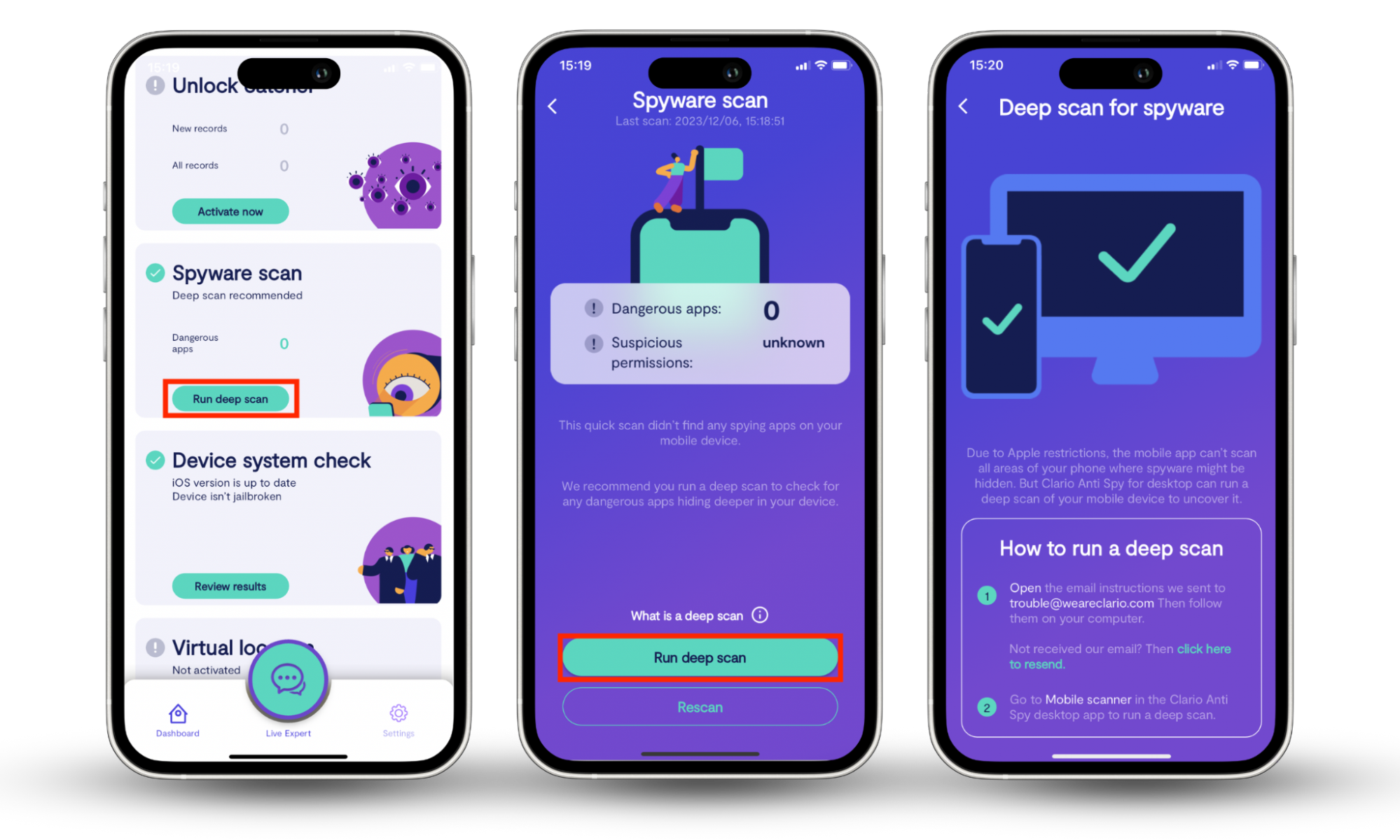
3. Remove suspicious and unfamiliar programs
If you’re concerned that your Android phone has been infected with malware, you should check for (and remove) suspicious or unfamiliar apps. Here’s what to do.
First, you need to check your phone for any apps or programs that you don’t remember installing or don’t recognize. These apps may contain spyware that was installed on your device without your permission.
To check for unfamiliar apps:
- Open the Settings app.
- Scroll down and tap Apps. If you find anything suspicious, tap the app, and press Uninstall.
- If you aren’t sure about an app, you should Google it and see whether it’s a legitimate program or potential spyware.
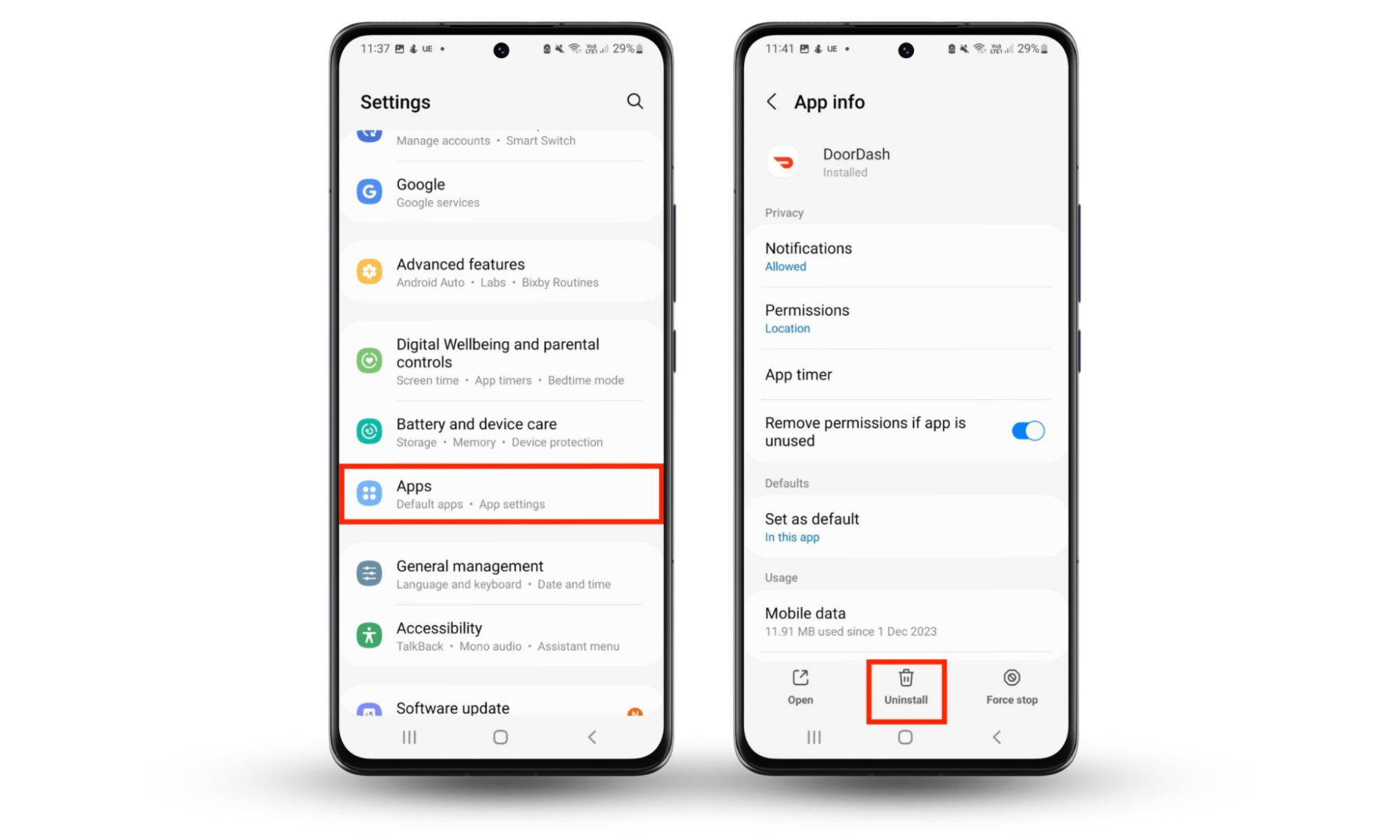
4. Turn off app permissions
Unfortunately, even “trusted” apps from the Google Play Store often collect your data and sell it to third parties. To prevent this as much as possible, you should review what permissions you’ve given to apps and reduce these as much as possible.
Here’s what to do:
- On your Android device, open the Settings app.
- Tap Privacy, then choose Permission manager.
- Select each category (Calendar, Camera, Call Logs, etc.) and then check which apps have access to those permissions. Next, remove permissions for each app that doesn’t require them or shouldn’t have them in the first place.
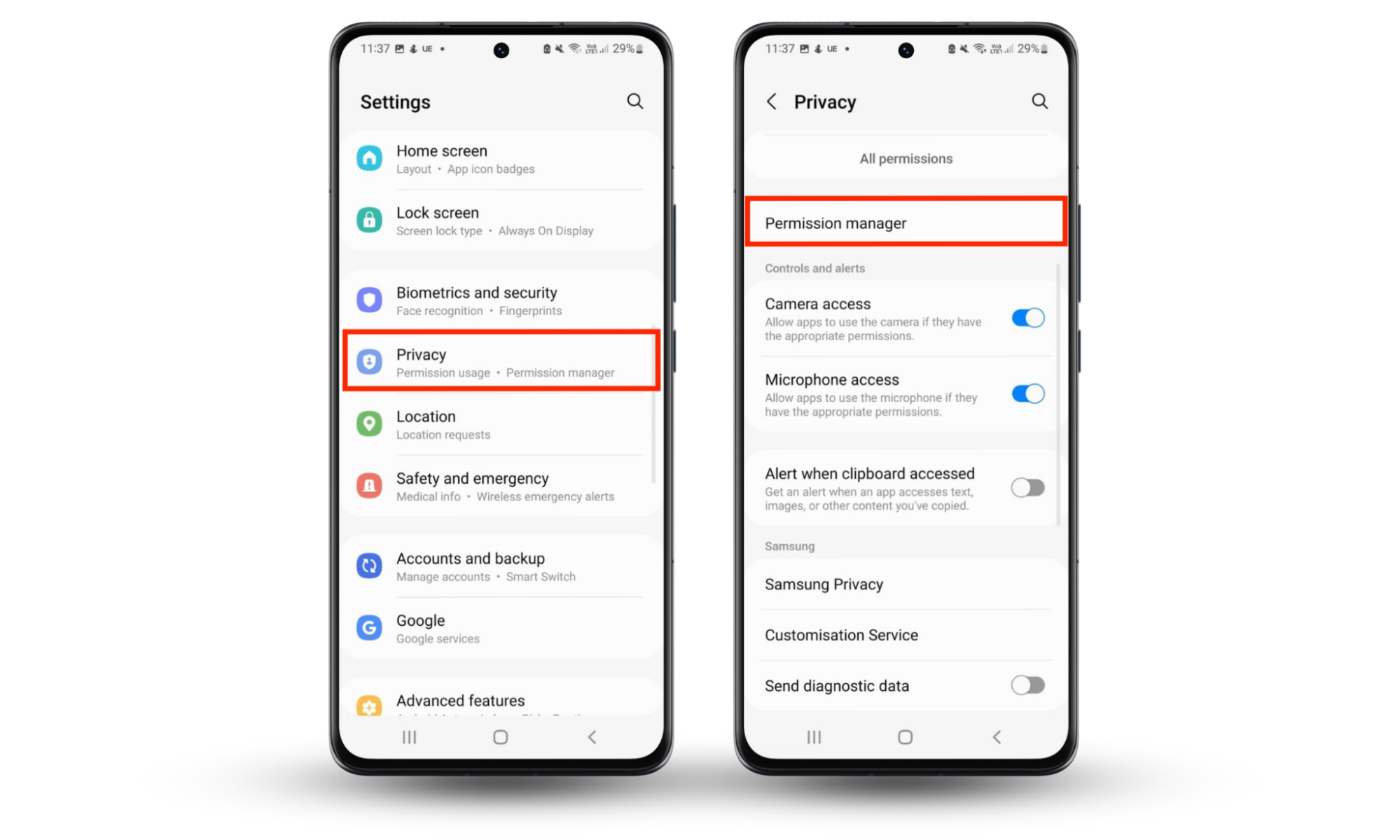
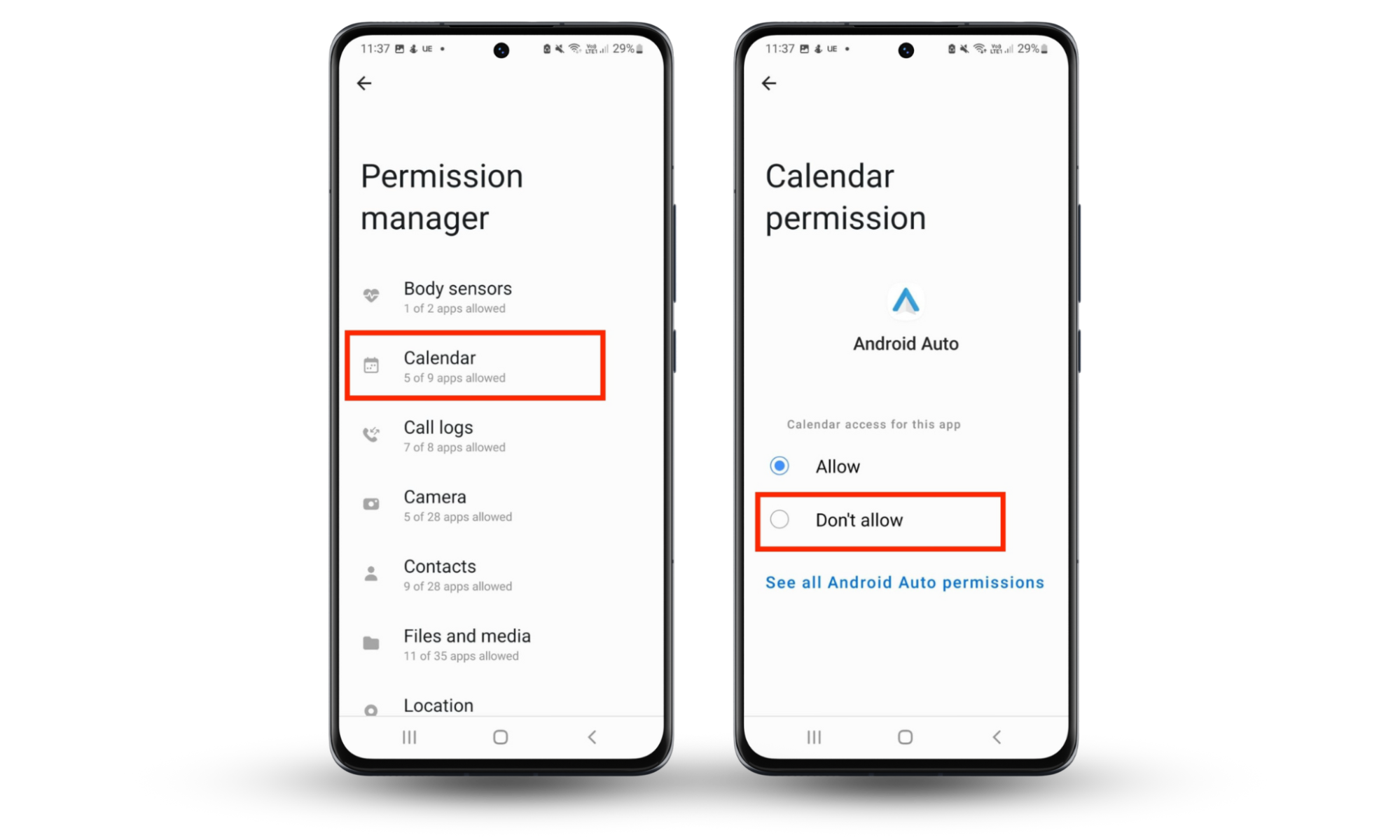
In addition, you should check the following:
1. Camera and microphone permissions
If you want to prevent all apps from having access to your camera and microphone, you can. To do so:
- Open Settings.
- Select Privacy.
- Scroll down and toggle off both Camera access and Microphone access.
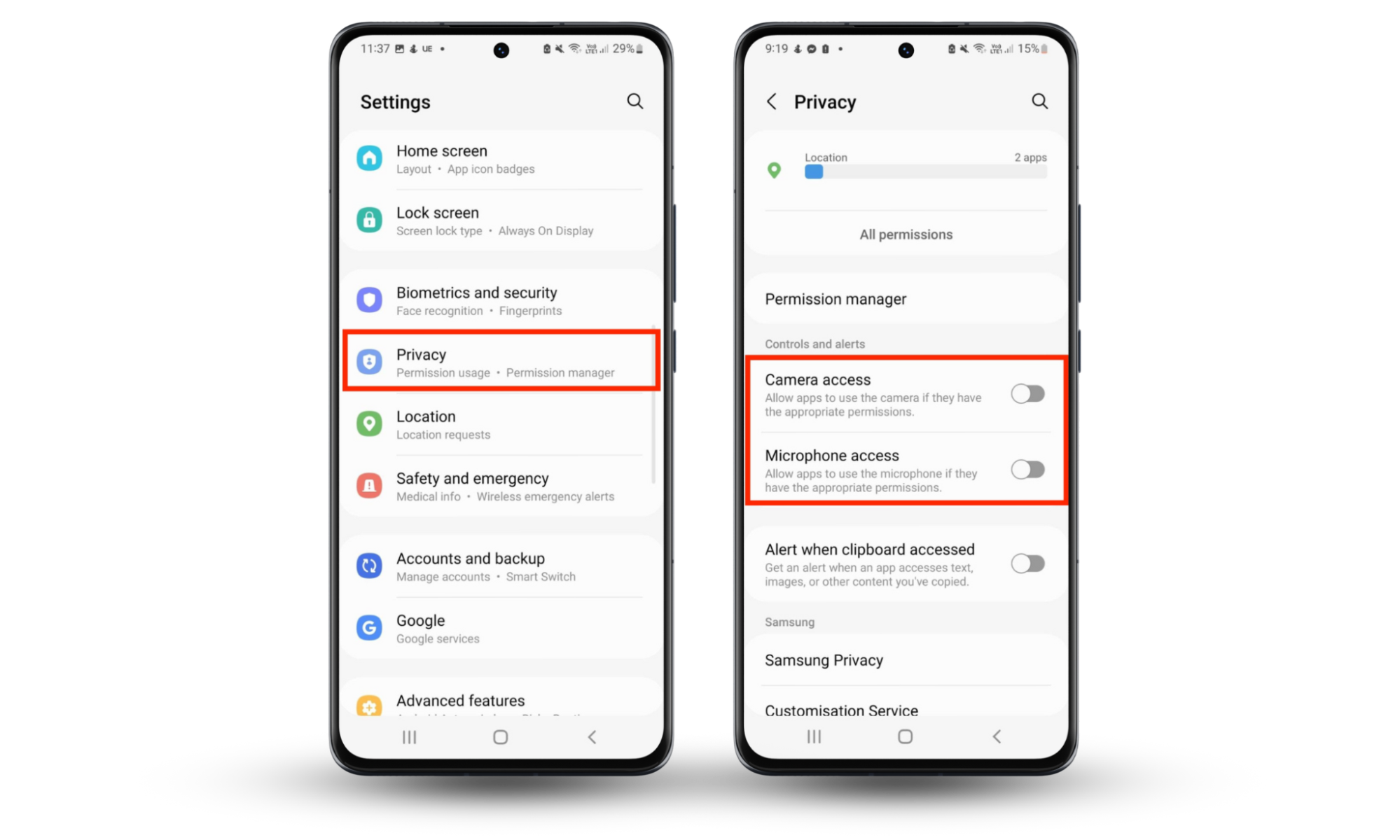
Alternatively, as shown above, you can turn off camera and microphone permissions for each app.
2. Turn off geotags for photos
The photos you take on your phone are stored with additional data known as metadata. If geotagging is enabled, your photos will include information about when and where the photo was taken—down to the exact coordinates. Then, if you post the photo online, that metadata may be available to anyone who downloads it.
To disable geotagging on your Android:
- Open the Camera app.
- Tap the cog icon in the top left-hand corner of the screen, then toggle off Location tags.
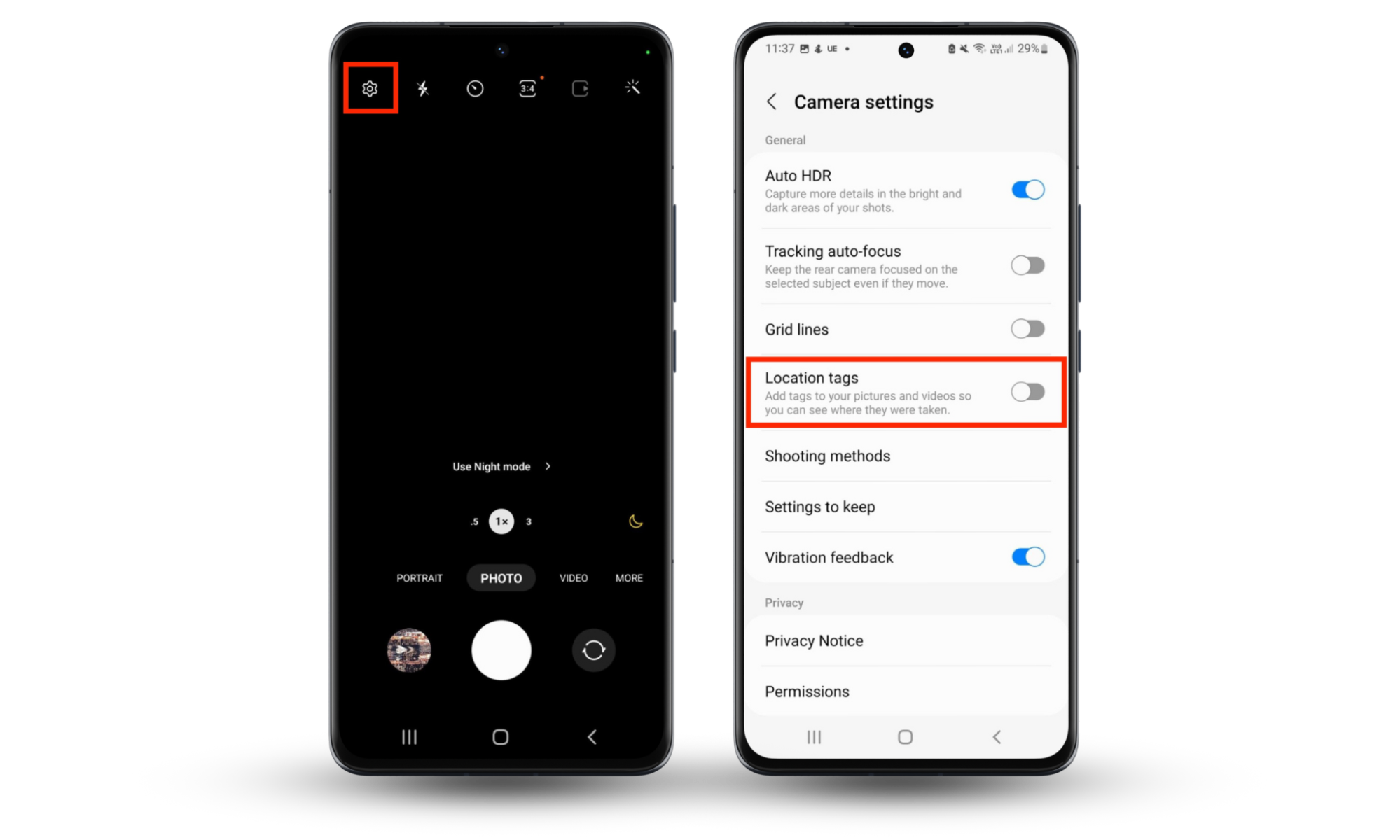
3. Location data management
For Android users, location data management includes two important steps: limiting which apps can access your location and deleting Google’s location history.
The first step is to turn off location permissions as above. Navigate to Settings > Privacy > Permission manager > Location. Turn off location permissions for all apps that don’t require it.
Alternatively, if you just want to turn off location services altogether, do the following:
- Open Settings.
- Scroll down and tap Location, then toggle it off.
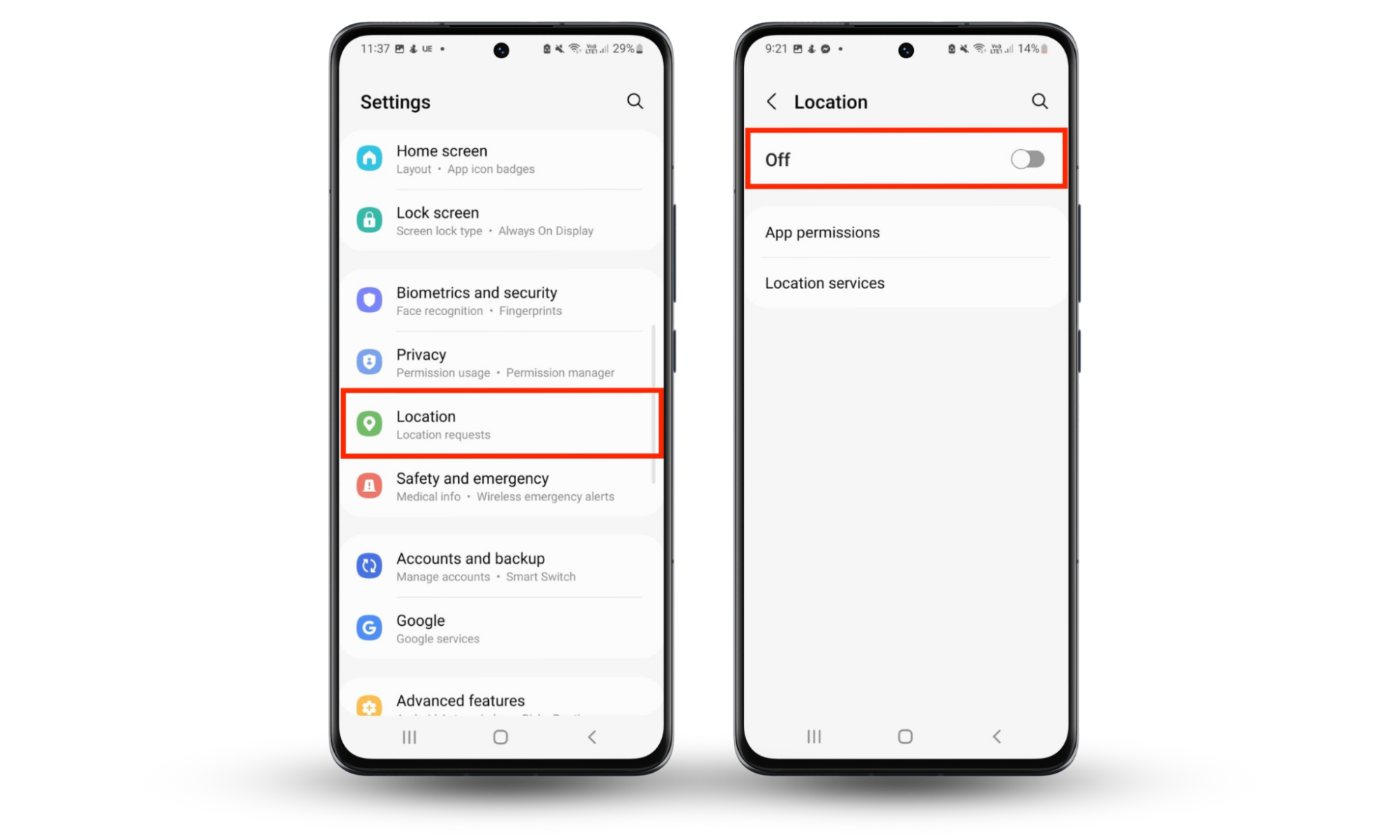
Next, you need to prevent Google from saving your location history (and delete the data they’re storing about you). To do so:
- Open Settings > Location.
- Tap Location services.
- Press Google Location History.
- Choose your Google account.
- Scroll down and turn Timeline off.
- Next, scroll to the bottom of the page and press Manage history. This will ask to take you to a Google webpage.
- Sign in to your Google account.
- Press the three dots in the top-right corner of the screen.
- Select Delete all Location History, then Delete Location History range.
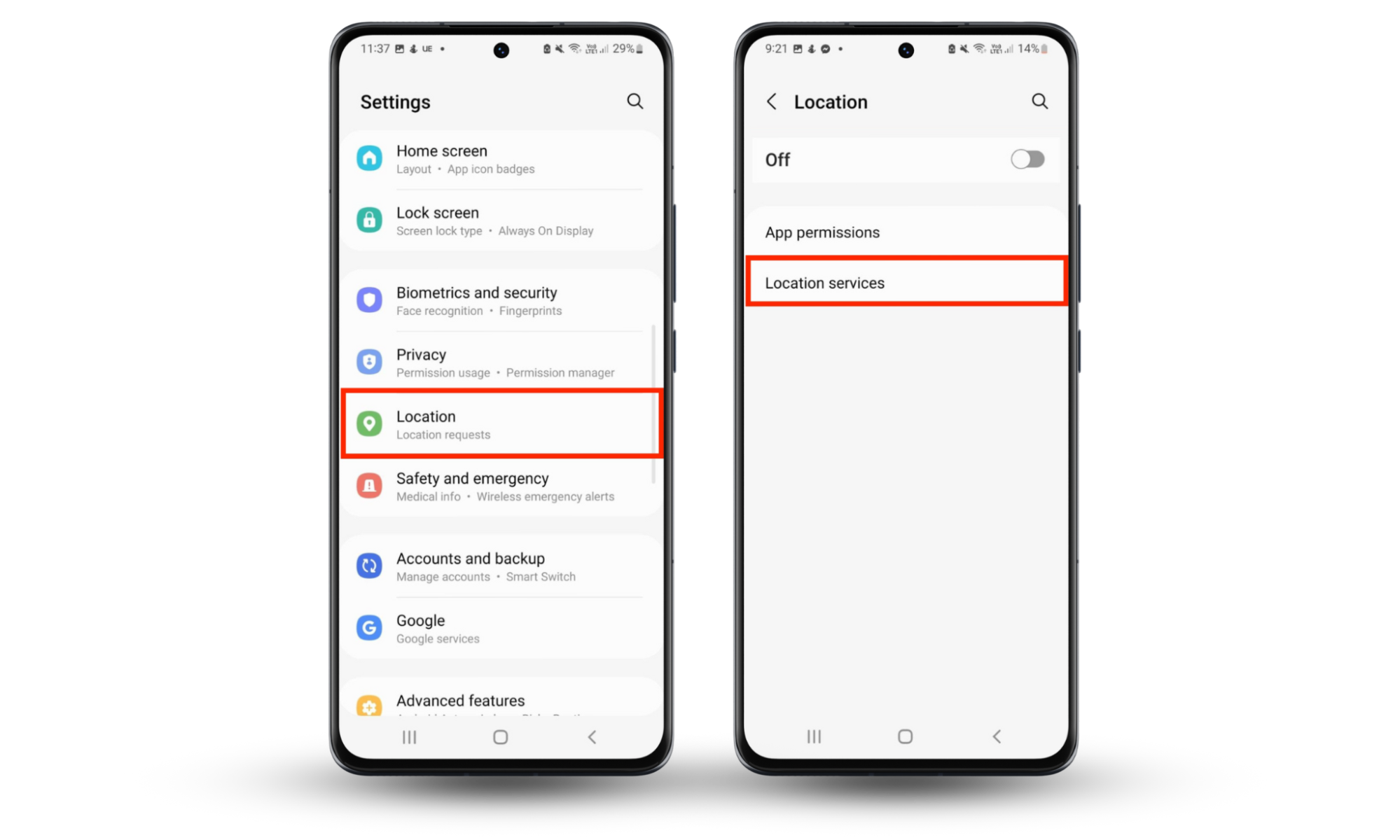
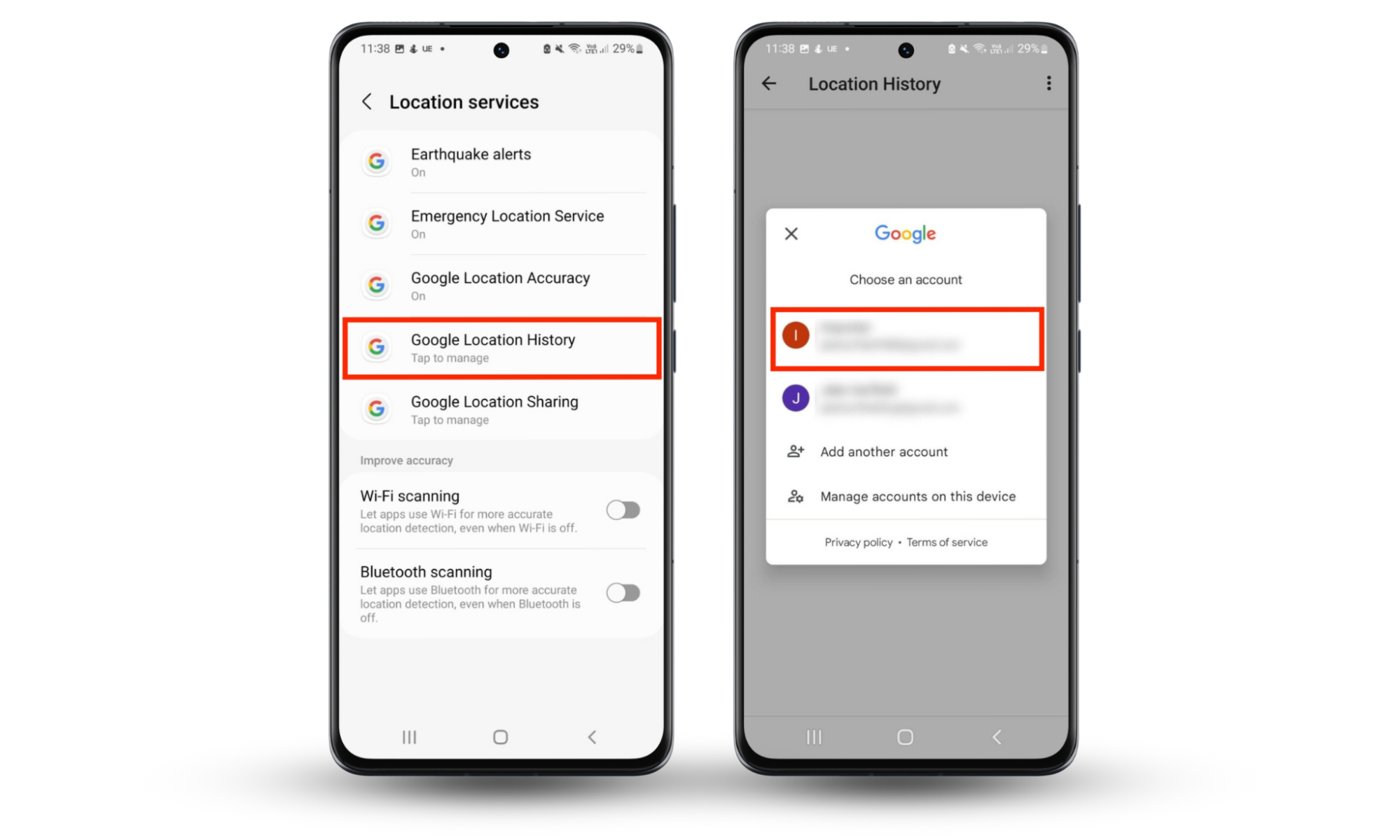
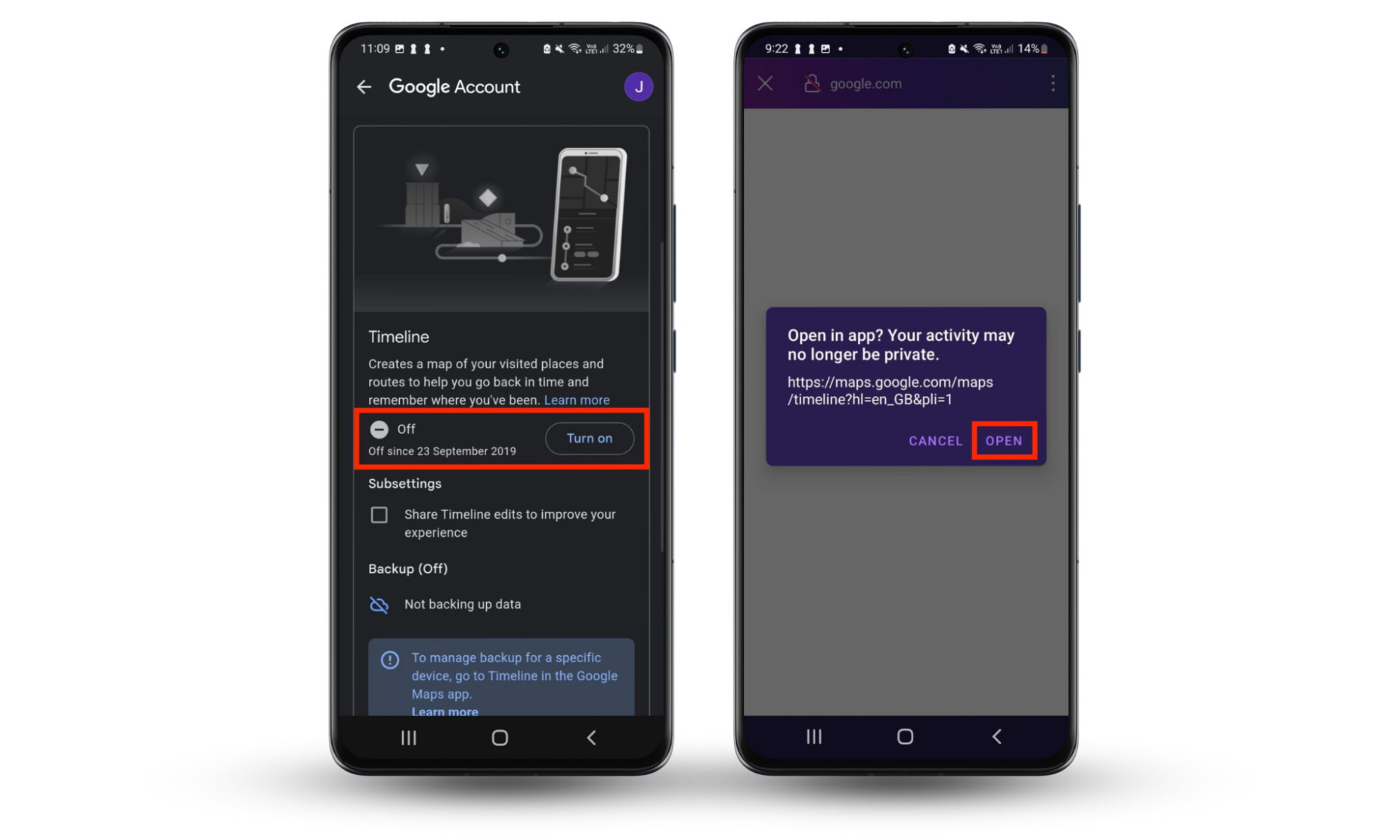
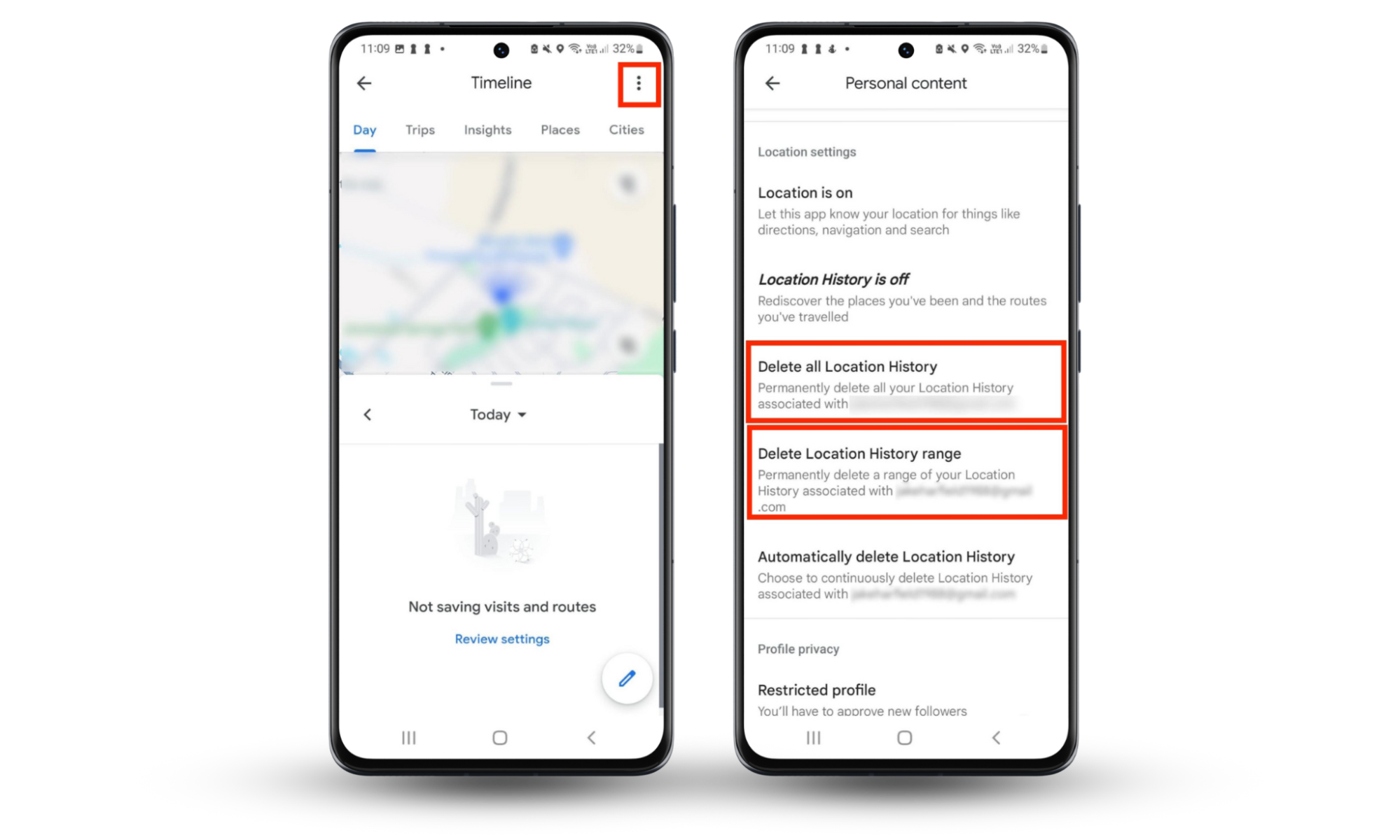
Conclusion
Unfortunately, it’s getting harder and harder to protect your personally identifiable information. Not only are spy apps and spyware becoming more common, but even official apps on the Google Play Store collect and sell your data to advertisers.
To ensure you remain safe and private on the internet, put your trust in a cybersecurity solution like Clario AntiSpy. Clario AntiSpy can detect and remove spyware, trackers, and other forms of malware, keeping you safe when you browse online.


