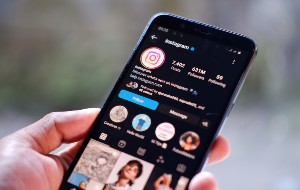Table of contents
- Why browser privacy matters
- How the privacy browser works
- The need for private viewing
- 1. Helps to prevent tracking
- 2. Clears search history
- 3. Hide your IP
- 4. VPN function
- Top secure browsers
- 1. Brave
- 2. Tor
- 3. Mozilla Firefox
- 4. DuckDuckGo
- 5. LibreWolf
- 6. Vivaldi
- 7. Opera
- Is incognito mode safe?
- Which browser is most private?
Why browser privacy matters
Anytime you use the internet, some parties are waiting to mine your information for their benefit. A simple activity like a Google search can be used to target you with online ads. Browser privacy allows you to manage how third parties use your private information.
Good to know
According to Statista, by January 2024, there were 5.35 billion internet users worldwide.
Knowledge is power. Advertisers spend tons of money learning about your interests and showing you ads based on that. It increases the chances that you’ll click on those ads and, if they’re lucky, make a purchase. However, whether you buy something or not, the websites where those ads are placed stand to profit from the targeted ads when you click on them, purchase or no purchase.
But what do you get in return? Your information is mined, and your privacy is violated as a result. In essence, you’re getting the worst end of the deal. However, with a private browser, you regain control of your privacy and stop third parties from benefiting from your information.
This is where Clario Anti Spy comes into play.
Our tool was created specifically for extra protection against rising cyber threats. It acts as a shield for your personal information and the digital footprints you leave every time you browse the web. Clario's Anti-spy setup feature serves as a comprehensive checklist of basic security measures designed to fortify your device—whether it's iOS or Android—against potential spying. With Anti-spy setup, you can protect your online activity, secure your device, hide your location, protect your social media accounts, and more.
Take these simple steps to start using Clario’s Anti-spy setup:
- Download Clario Anti Spy. It works on iOS 13+ and Android 7+ versions.
- Create your account.
- Launch the Anti-spy setup feature.
- Choose what you want to protect and follow the guide.
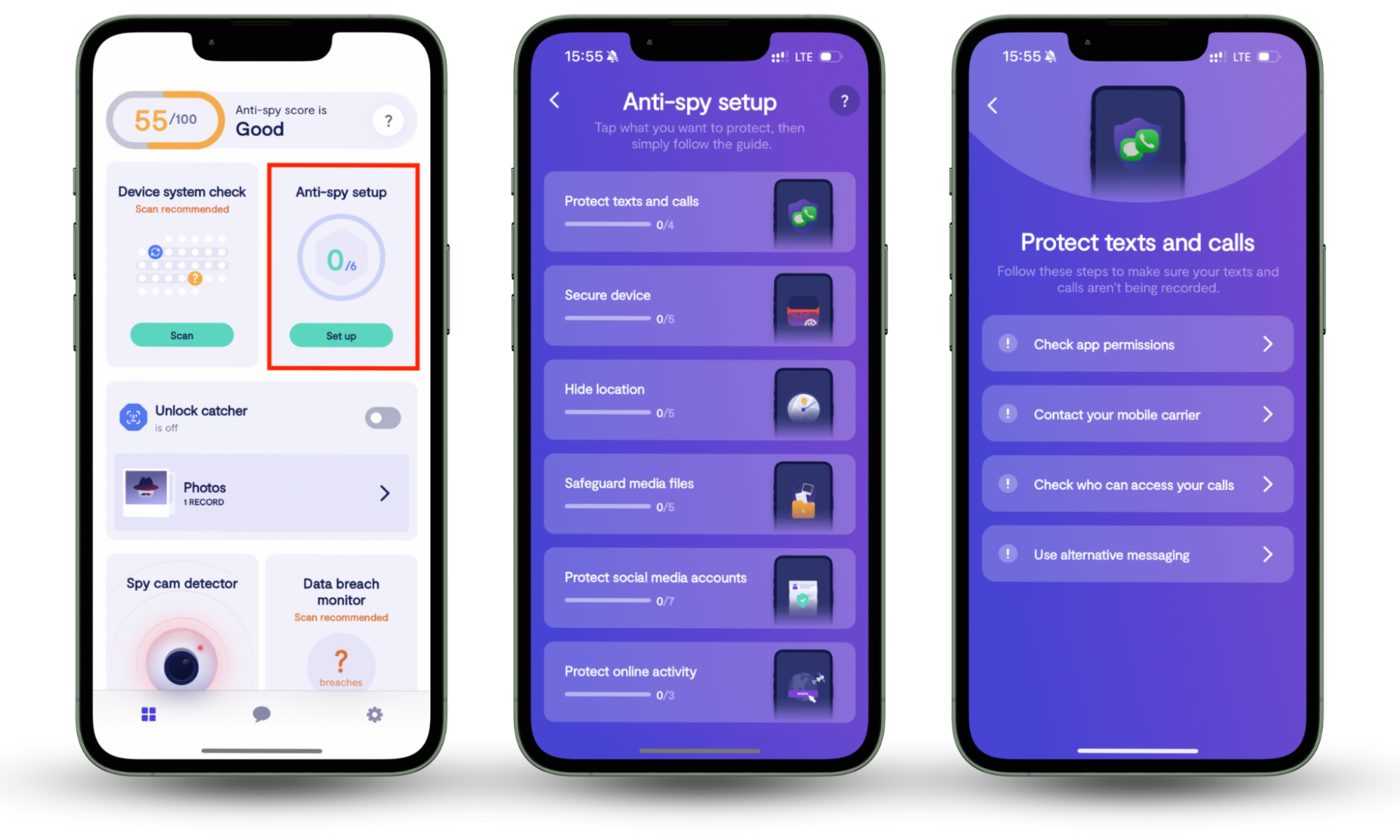
How the privacy browser works
The whole point of private browsing is to keep your data private by preventing the internet from storing information about you. When you use a privacy browser, other people who use your mobile phone or computer won’t see your browsing history or know what you’re up to. They won’t be able to access your online accounts, as privacy browsers don’t save your login information or the data you enter in online forms. Private browsers encrypt your activity before it reaches your internet service provider (ISP).
Private browsers and private browsing modes in comparison
Privacy browsers do not have private browsing modes on normal browsers. They are separate browsers that are built with your privacy in mind. What is incognito mode, then? Private or incognito mode is a browsing mode offered by major browsers like Chrome that allows private browsing sessions. This option removes local data from your browsing sessions, meaning the browser doesn’t save information about what you do or “forgets” everything you do on it. It’s a good option when you borrow someone’s computer to look something up online.
The need for private viewing
Private browsers prevent third parties and advertisers from tracking you. They clear your search history to protect your privacy and any sensitive information you don’t want others to know about you. They hide your IP address and offer built-in VPNs to keep hackers off your trail by hiding your device and location information online.
Below are the reasons why private browsing is important for internet users:
1. Helps to prevent tracking
There’s a reason why advertisers can reach you on different sites and apps around the web, and it’s called tracking. Companies and websites use tracking tools to learn about and capitalize on your information. This allows them to build a profile on you—including your habits, interests, and demographic data—and use it to target you with ads you’re likely to click on. Google and Facebook are examples of big tech companies doing this.
Don’t think you’re safe using a normal browser in private mode, either. While it doesn’t store your data on your device, it doesn’t block network administrators, internet service providers, or websites from tracking your online activity. It allows websites to collect your data using scripts, cookies, scripts, and other methods, and they can sell it to third parties like analytics companies and advertisers. ISPs can hand over your data to law enforcement as needed. Network administrators can still see what websites you visit.
Important
According to NBC News, in 2020, Google was sued for collecting information about users’ browsing history, even when they used the browser in incognito mode. Google collected this data through Google Ad Manager, Google Analytics, and other apps and plugins—even when users didn’t click on Google-supported ads.
Private browsers block trackers, ads, and scripts that can compromise your privacy and prevent unwanted surveillance.
2. Clears search history
Normal browsers keep a record of your search history to make it easier and more convenient for you to access the web pages you’ve visited before. The downside of this, however, is that anyone with whom you share a computer can access your search history and know what you’ve been up to. Imagine the impact of this if you searched for something sensitive, like a medical condition, and a family member or fellow student at your school saw it.
You don't have to worry about that when you use a private browser, as it automatically erases your search history to protect your privacy. Private browsers also delete the cookies from your device.
3. Hide your IP
Private browsers mask your IP address to protect your identity and conceal your real location. At any given time, hackers and cybercriminals could be attempting to obtain your IP address to compromise your computer and steal your information. This becomes harder to do when your IP address is hidden. It also enables you to hide your location, preventing bad actors from spying on and stalking you.
4. VPN function
Everyone using the internet should use a VPN service. However, it’s not the only important cybersecurity measure computer owners must implement. Between that and other security tools and software, you can end up having more apps and tools installed than you can handle.
Fortunately, some private browsers come with their own VPN service. This allows you to conceal your IP address and online activity from trackers, advertisers, and websites. An added benefit is the ability to access content that’s restricted or censored in your country, like certain streaming websites and Netflix shows.
Top secure browsers
Here are the most secure browsers available:
There are various privacy browsers on the market. We’ve rounded up the top secure browsers you can consider below, along with their features.
1. Brave
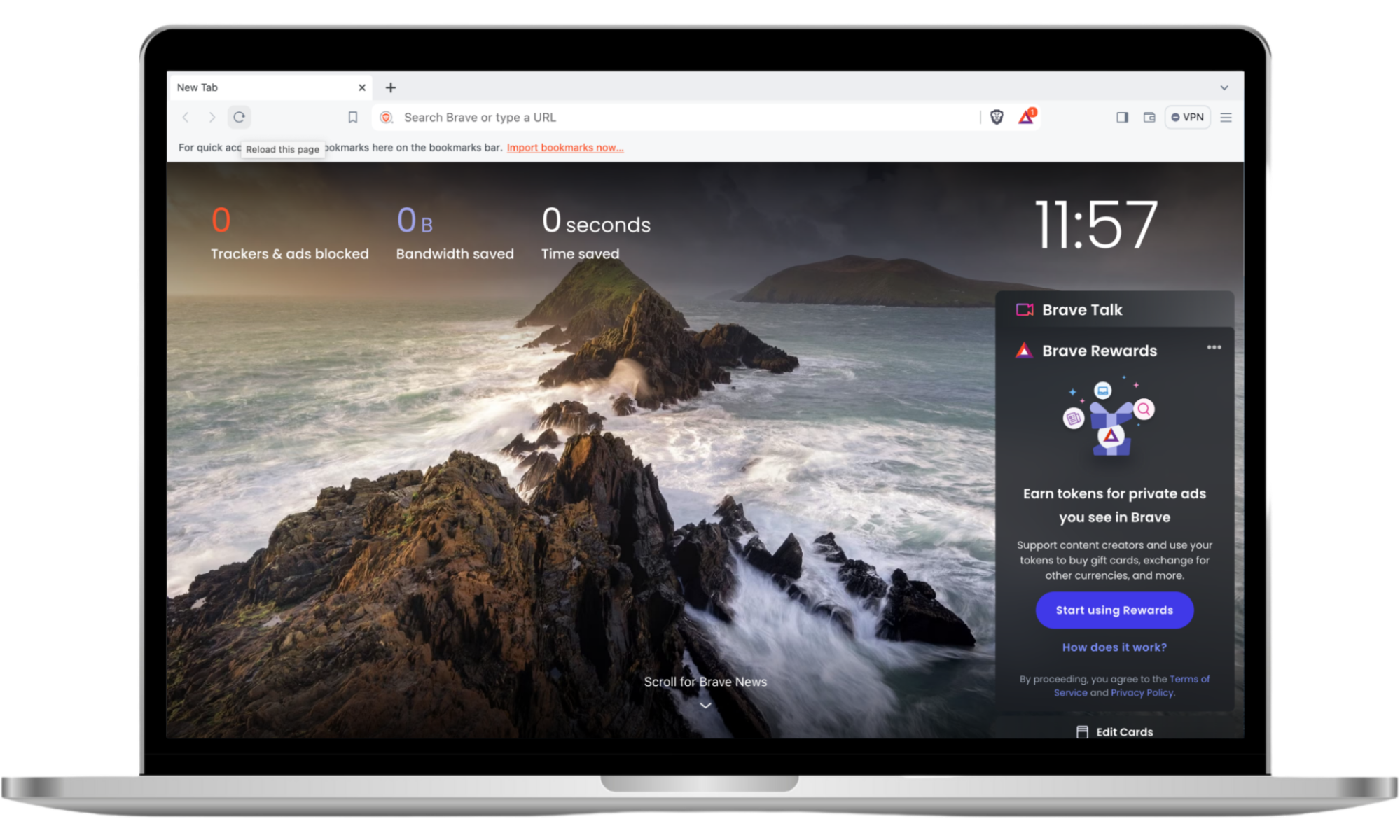
Brave is one of the fully integrated anonymous browsers available. It is a Chromium-based web browser, which makes it compatible with most websites. Brave stands out for prioritizing users’ privacy over profiting from big tech.
Typically, advertisers make money by targeting you with personalized ads based on your browser activity. With Brave, everyone benefits, allowing users to earn cryptocurrency rewards for watching ads for their favorite content. This is optional, and the ads are unobtrusive, as they pop up in a box outside the browser window.
Brave features
- Tracker blocking. Brave protects you from being tracked through fingerprinting, cross-site cookies, and phishing across the web.
- Cookie control. Cookie partitioning blocks cross-site cookies to prevent trackers from monitoring you across sites.
- Ad blocking. It automatically blocks ads to improve your overall browsing experience.
- Fingerprint randomization. It prevents you from being identified online based on your preferred browser language.
- Brave Sync. Brave allows you to choose multiple data types to sync across your devices.
- Brave Talk. This is a free, privacy-focused video conferencing solution offered by Brave as an alternative to Zoom and Teams. Brave Talk is built into the browser, so you don’t have to download it separately.
- Firewall and VPN. Brave offers a VPN service and firewall that encrypts all your online activity to protect you from online threats outside the app. The VPN allows you to protect a maximum of five devices across various platforms, including macOS, Windows, iOS, and Android. It’s available as a subscription service for $9.99 per month with a seven-day free trial. If you subscribe to the App Store or the Google Play Store, you can choose a yearly subscription for $99.99.
- Wallet. Brave has a cryptocurrency wallet built into a secure place—the Brave browser. With it, you can connect to Web3 and buy and sell NFTs in one place. To use the Brave Wallet, you must switch it on.
- Brave Search. Brave uses a private search engine built on top of an independent index. Brave Search doesn’t track you or save your search history to protect your privacy.
2. Tor
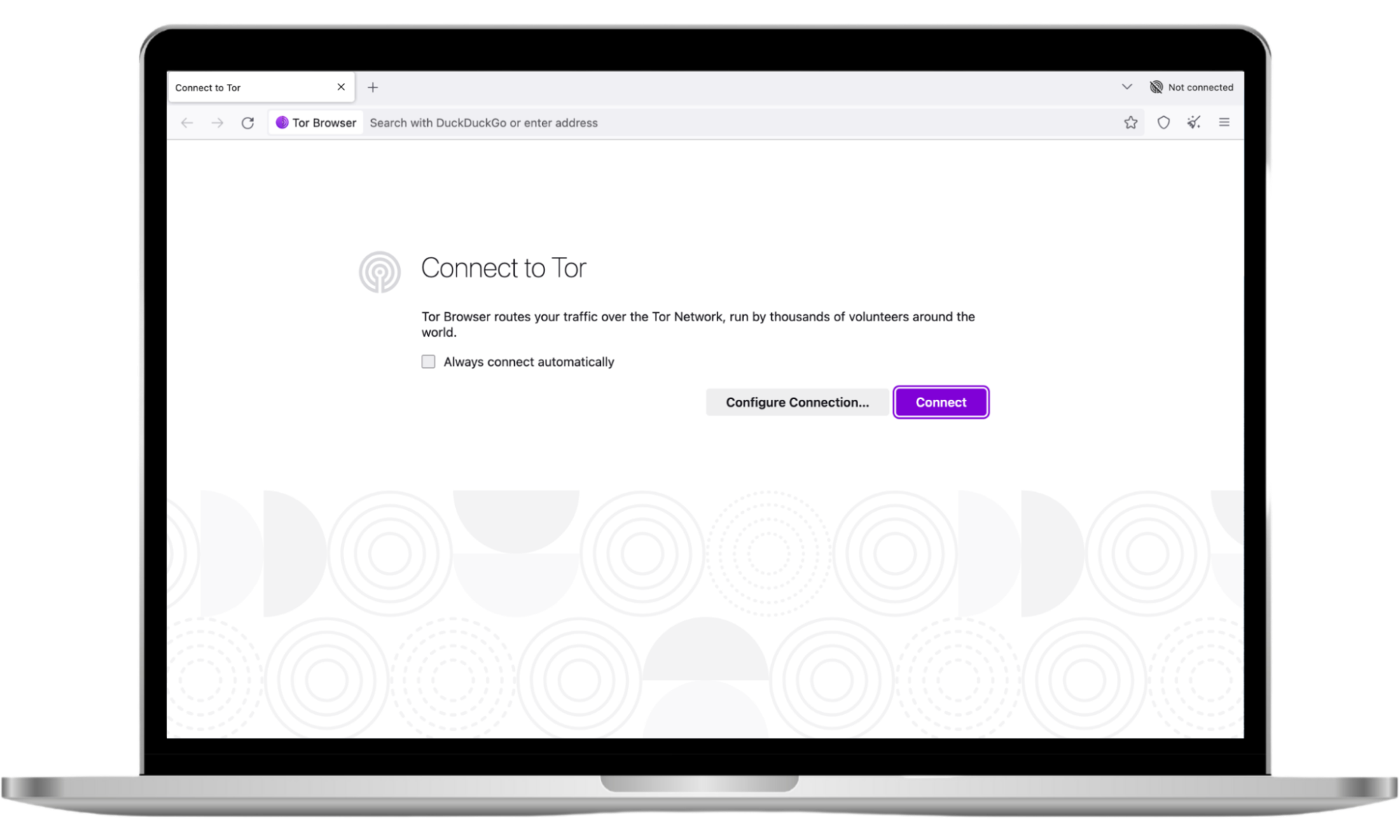
Tor (the onion router) is popular among users who value their privacy and prefer to stay anonymous online, especially when searching for things they wouldn’t want others to know about. It’s a non-profit anti-tracking, anti-surveillance, and anti-censorship project.
Think of Tor as a VPN service with tighter security (learn the difference between Tor and VPN). It encrypts your internet traffic by routing it through a network of servers, or nodes, run by thousands of volunteers across the globe. This hides your IP address from anyone spying on you and makes it so difficult to identify you on the web that even your internet service provider can’t track you.
To that end, Tor uses the DuckDuckGo search engine by default, so you can rest assured that your search history isn’t stored.
Interesting
The first onion routing prototypes date back to the mid-1900s. They were developed by David Goldschlag, Mike Reed, and Paul Syverson at the US Naval Research Lab (NRL) to protect the identities of intelligence agents while they were communicating over the internet.
Tor features
- Onion routing. Tor routes your traffic through a series of nodes to protect your data and search history.
- DuckDuckGo integration. Tor uses DuckDuckGo as its default search engine, which ensures that your data is neither stored nor tracked while using the browser. You have the option of “onionizing” your search, which simply means searching using the onion site.
- Access to websites outside the clear web. With the Tor browser, you can access the dark web, which hosts websites that are otherwise not easily found on the internet as you know it. These are the kinds of websites you’d want to access anonymously due to their nature. For example, to buy plants that aren’t allowed in your country.
- Tracker blocking. Tor automatically clears your history and cookies when you’re done browsing. It also isolates all the websites you visit so that you can’t be tracked across different sites.
- Fingerprinting prevention. All devices have fingerprints that make them identifiable on the internet using a set of settings and attributes. Tor prevents your computer from being identified in this way by making it look like other devices on the web, which makes it hard to single it out. Learn how to prevent browser fingerprinting.
- Surveillance prevention. Tor prevents bad actors from monitoring the websites you visit, which makes it difficult to build a profile using your data. When anyone watches your activity online, all they can see is that you use Tor and nothing else.
3. Mozilla Firefox
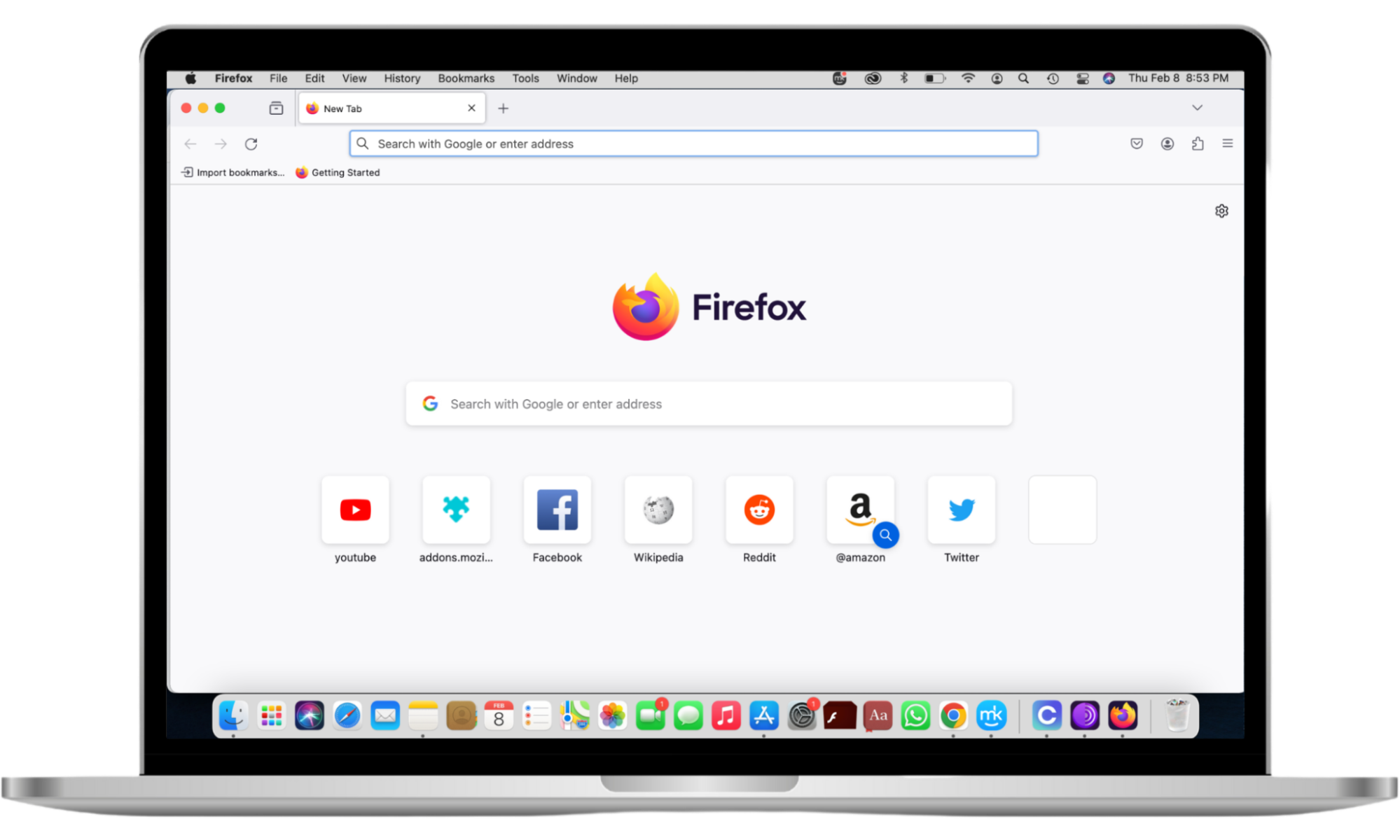
Mozilla Firefox is one of the more popular private browsers available. Mozilla pioneered the Do Not Track option for browsers, though Chrome frowned upon it. Firefox was one of the first browsers to introduce a private browsing mode that would mask your browsing history from other sites and other people who have access to your device.
Firefox is a lighter browser. It uses less random access memory (RAM) than Chrome, which translates to faster speeds.
Mozilla Firefox features
- Free password manager. Great for creating new, strong passwords, and autofilling online forms.
- Private browsing mode. It automatically deletes your browser history and cookies when you close the browser.
- Firefox browser sync. It allows you to access your bookmarks, tabs, and more from multiple devices for your convenience.
- Bookmark manager. It helps you manage your bookmarks for better productivity.
- Customization. It gives you tons of options for free themes to help you personalize your browser to your liking.
- Add-ons and extensions. It helps you fill the gaps in your browser by adding tools and other capabilities you need.
- Fingerprint blocking. It prevents your device from being identified and you from being profiled for annoying ads.
- Ad tracker blocking. Firefox claims to stop more than 2000 ads from following you around the web.
- Pinned browser tabs. It allows you to quickly and easily access your favorite or important tabs, like your Gmail account.
- PDF editor. It lets you view and edit PDF files without leaving the browser.
- Eyedropper tool. It identifies and copies the hex code of a color on a page in case you want to use it elsewhere.
- Web translator. Firefox translates content from more than 100 languages into the language you use directly from within the browser.
- Picture-in-picture. It allows you to multitask while using the browser to stay productive.
4. DuckDuckGo
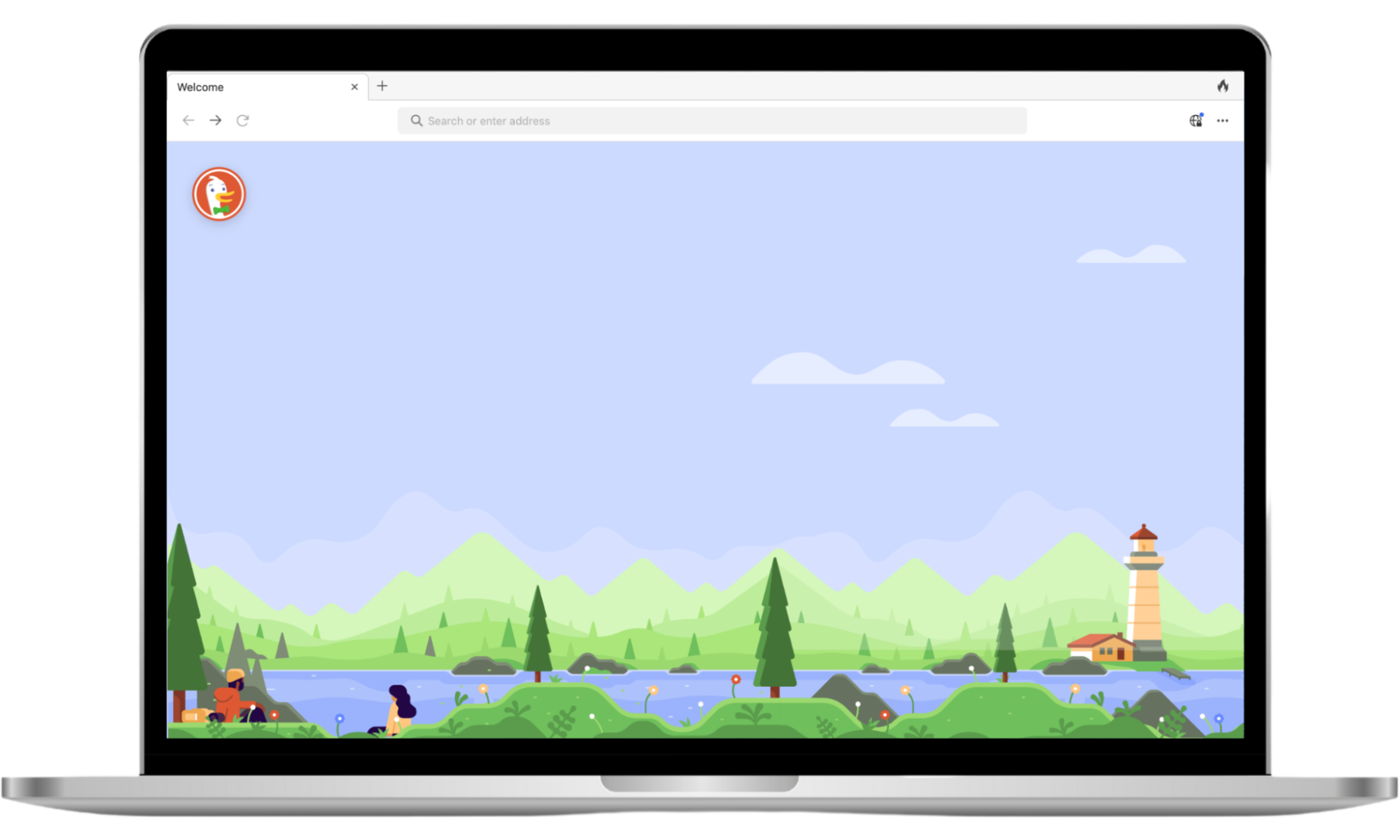
DuckDuckGo is another popular privacy browser and it’s free. It’s a Google alternative, though it’s more of a search engine than a fully-fledged browser. DuckDuckGo allows you to clear your browser data and tabs at the click of a button in case you panic during a browsing session. It blocks cookie pop-ups and trackers and even allows you to check who’s tracking you.
DuckDuckGo features
- Tracking blocker. DuckDuckGo doesn’t track your searches or browsing history. Additionally, its extensions automatically block third parties from tracking you. All of this is built into the browser, including encryption.
- Email protection. DuckDuckGo Email Protection is a mail-forwarding service with built-in privacy features. When you use it, all known trackers are removed from your emails before they reach you. Additionally, you can create random email aliases to use for spammy or untrustworthy sites, similar to Apple’s Hide My Email feature.
- Cheatsheets. If you’re looking for ways to improve your productivity and become more tech-savvy, Cheatsheets is the answer. The feature helps you find keyboard shortcuts for various apps to help you work efficiently. For example, to get a list of keyboard shortcuts for Chrome, all you have to do is enter the query “cheatsheet chrome” in the search bar, and the answers will pop up. It’s also a great way to learn the fundamentals of popular programming languages.
- App tracking protection for Android. This feature prevents third parties from tracking the apps on your Android device. This type of tracking is typically carried out by advertisers like Facebook and Google, as well as analytics companies. They collect data like your device fingerprint, email address, phone number, location, and time zone to build a profile they can use to target you with personalized ads. Sometimes, this data is shared with data brokers without your permission.
5. LibreWolf
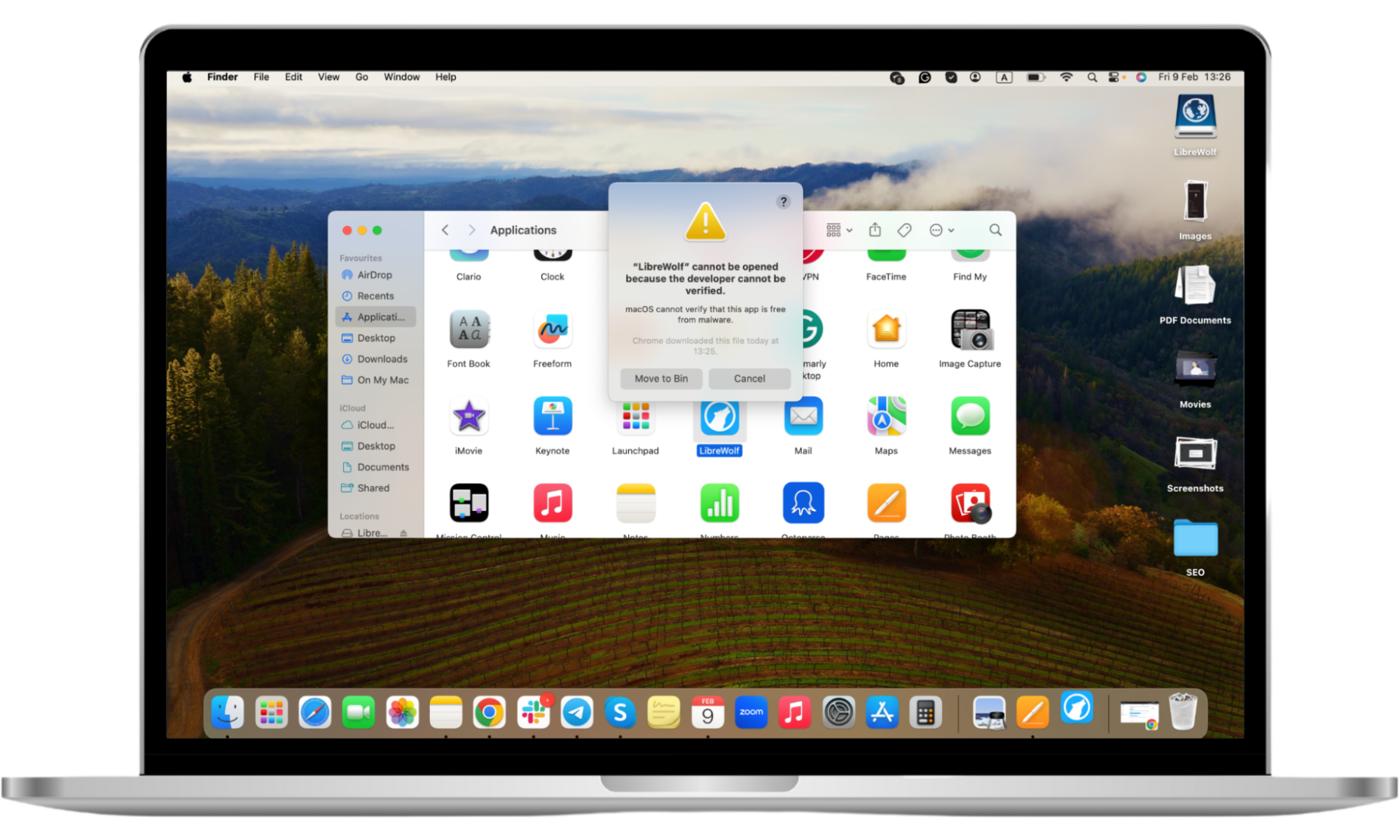
Note
LibreWolf will not open on Mac due to the inability to verify.
LibreWolf is a modified, independent, and community-driven version of Firefox. In essence, it’s Firefox with some tweaks. You can get involved by reporting bugs, merging requests, and asking for features. Think of it as an incognito version of Firefox.
However, LibreWolf is considered by some users to be more private and secure than Firefox out of the box. For one, it has uBlock is built into it by default. It also uses the DuckDuckGo search engine by default, which means it doesn't store your data.
LibreWolf features
- Telemetry is disabled out of the box.
- It uses the DuckDuckGo search engine by default.
- The browser is maintained by its community, unlike Firefox, which is maintained by Mozilla.
- Password and Bookmarks Sync are disabled.
- It offers a strict privacy level out of the box.
6. Vivaldi
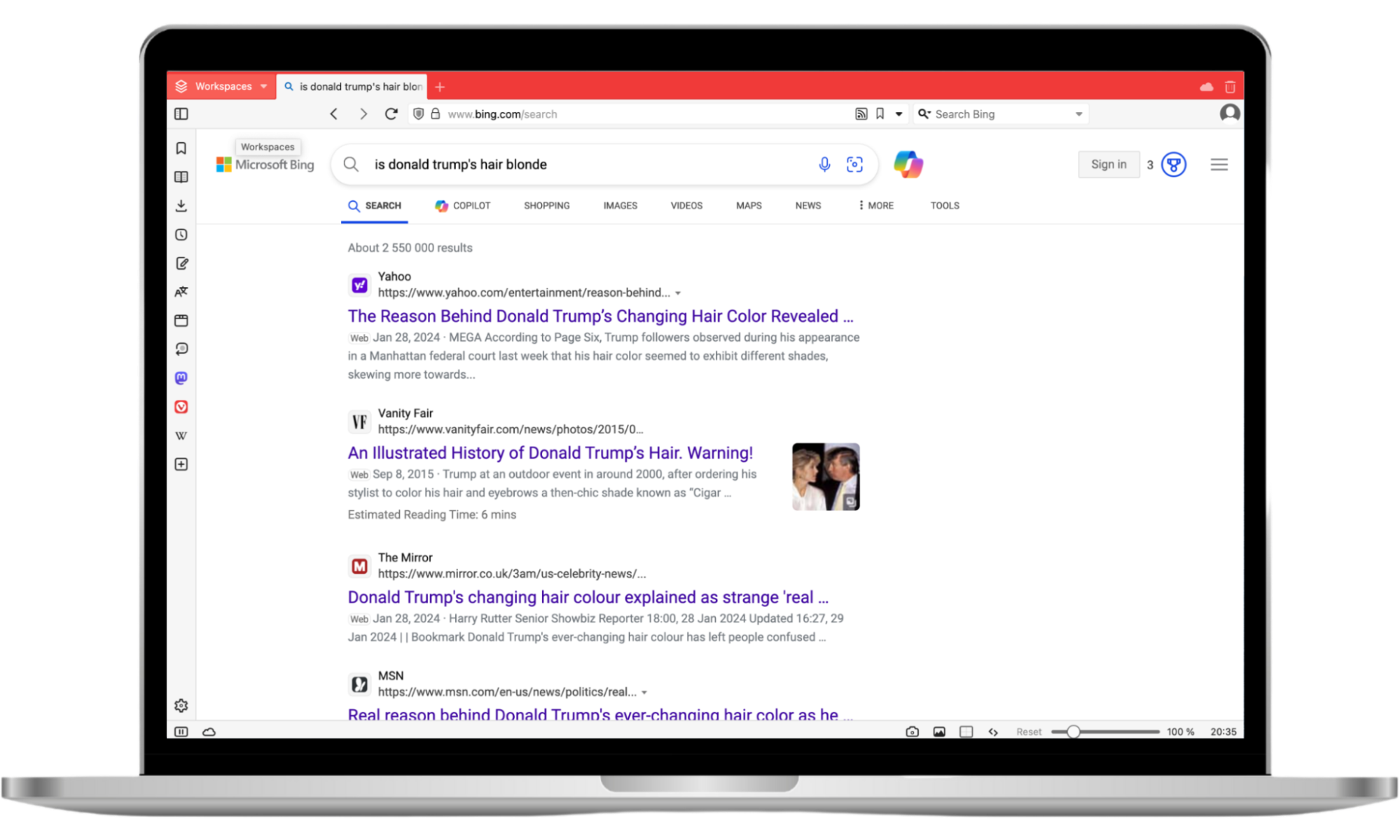
Vivaldi is a Chromium-based private browser with clever features built into it. These include tag grouping, notes, split window view, and more. Vivaldi offers a ton of customization options to help you personalize your experience.
Upon opening the app for the first time, you’re immediately asked to set your tracking preferences, which is an important step if you’re looking for a browser that doesn’t track you. From there, you can set your visual preferences, like where you want your tabs located on the screen. Additionally, you can choose the preferred search engine before proceeding to the browser. If not, use Vivaldi’s default search engine, Microsoft Bing.
Vivaldi features
- Fast speeds. Vivaldi solved the speed issues that plagued it in the past. You can now open windows quickly.
- Tab grouping. This allows you to open as many tabs as you want and stack them. With the Stacks feature, you can organize your tabs to make them neater by grouping them, naming them, creating split screens, and even hibernating them.
- Ad blocker. It stops annoying ads from popping up in your browser and slowing you down.
- Tracker blocker. It blocks ads and websites from tracking your activity across the internet.
- Customization. You can create the browser experience you desire using a host of customization options.
- No cookie banners. Vivaldi doesn’t show you annoying cookie warnings that disrupt your browsing experience.
- Private window. It comes in handy when you share your device with other people, like family members. The private window wipes your browsing history to keep your personal business private.
- Password manager. It helps you manage your passwords and login credentials in one secure place.
7. Opera
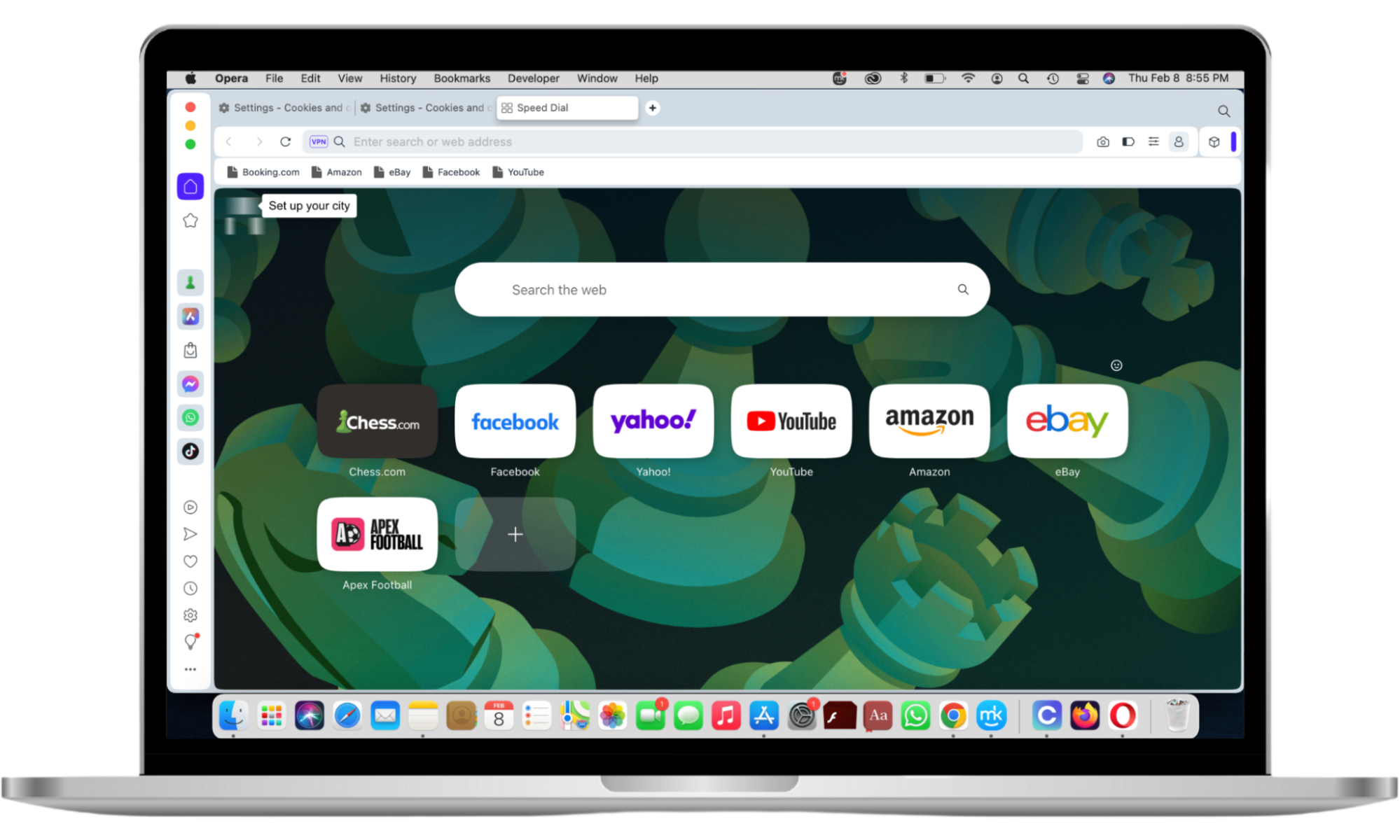
Opera is an innovative browser, having launched popular browser features like integrated search, pop-up blockers, and a tabbed interface in the past. Opera is fast, secure, and customizable. It offers various browsers, including Opera GX, Opera Mini, Opera Crypto Browser, and more. It all depends on what you’re looking for.
Opera features
- Privacy and Security. Opera has a host of security features, including a built-in ad blocker, though you must enable it to fend off ads. It also has a private mode, which clears your cache, history, and cookies when you close the browser. Additionally, it protects you from phishing, malware, and fraud by blocking malicious websites. The Security Badges feature notifies you about suspicious pages based on known phishing and malware websites. You can get information about the page you’re visiting by clicking the badge in your address bar. This helps you to be cautious about sharing your private information with those sites.
- Built-In Ad Blocking. Like other Opera features, the ad blocker must be enabled. It improves your browsing experience by reducing the amount of pop-up ads you come across, which, in turn, improves your browser’s speed. Some users claim that Opera automatically unblocks or doesn’t allow them to block some major sources of ads, so don’t expect the feature to block ads completely.
- VPN. Opera includes a built-in VPN service that comes in handy when you’re working from a public place, like a restaurant. VPNs protect your privacy by hiding your real location and replacing it with a virtual one. The point is to throw hackers and anyone else who might be spying on you off your trail by making them think you’re somewhere you’re not. Opera’s VPN service is entirely free. All that’s required is for you to enable it in Settings. You can also get the standalone VPN app for iPhone and Android to ensure your mobile phone is protected, too. If you think it’s worth it, you can get the Opera VPN Pro subscription for $4 per month.
- Syncing. Like most browsers, Opera allows you to sync your browsing to easily pick up where you left off on another device. You can sync your tabs, passwords, bookmarks, history, and settings.
- Chat with Aria. Aria is Opera’s virtual chatbox. Ask it anything to get free, AI-generated answers within moments of entering your query. Opera claims that Aria stands out because, unlike other AI chatbots, it provides new, updated information since it’s plugged into the web.
- Integrated Messengers. This feature lets you chat with friends while using the browser. Instead of switching between your computer and phone, you can keep up with friends and respond to messages on one device and screen. This isn’t an important feature, but it’s nice to have if you’re good at multitasking. What’s more, the chats pop up on the side of the window without taking up the whole browser window, so you can still see what you’re busy with in the background.
Is incognito mode safe?
Incognito mode is not the safest option. While it automatically deletes your data when you close the window, some parties can still see your browsing history and activity. This includes your ISP, which has access to all your browsing activity. Your employer or school can also access your incognito history if you forget to close the window when you’re done using it.
Additionally, incognito mode doesn’t protect you from tracking. Advertisers and third parties can still follow you across various sites to learn your habits and target you better. In essence, the only benefit of using incognito mode is that it erases your data when you close it. Private browsers are a better option if you want to truly keep your data safe.
Which browser is most private?
You can’t take chances when you're serious about protecting your privacy. Incognito mode is not the answer. If you want to have peace of mind when using the internet, use a private browser instead. Use the tips in our guide to choose a browser that meets your needs and preferences, especially as most private browsers generally offer the same features.
If you want to have more control over your experience, Vivaldi might be the browser for you. Choose the Tor browser if you often search for sensitive topics or restricted items on the dark web. Weigh the pros and cons accordingly.
Whatever you decide, use Clario’s Anti-spy setup for basic protection of your online activity and your device.