Table of contents
- Who can see your internet activity?
- 1. Search engines
- 2. Cybercriminals
- 3. Government
- 4. Advertisers
- 5. ISPs
- 6. Apps and websites
- Reasons why someone spies on your internet activity
- Can someone see your internet activity on their Wi-Fi?
- Can someone spy on your activities if you use incognito mode?
- How you can protect yourself against spying on your Internet activity
- Use a virtual private network (VPN)
- Install anti-spyware software
- Use Tor browser
- Disable third-party cookies
- Use ad blockers
- Use HTTPS proxies
- Conclusion
Who can see your internet activity?
Search engines, advertisers, ISPs, cybercriminals, governments, and apps can track your activity, including your searches, browsing history, and personal data, which makes many people wonder if someone can spy on your internet activity.
I’ll break down who can see or spy on your internet activity and how they do it below. But first, here’s a quick snapshot:
| Who | What they can see |
| Your ISP | IP address, website visited, and your browsing history in general |
| Search engines | Every search query linked to your profile or IP address |
| Cybercriminals | Potentially, your sensitive data like passwords and other personal info |
| Government agencies | Your IP address, basic information, browsing history, searches, and unencrypted communication can be requested from ISPs and social media companies |
| Advertisers | Browsing habits and information about your device for personalized ads |
| Apps and websites | When you log in or access their content |
1. Search engines
Search engines, like Google and Bing, tie your online activity to your account or device through cookies, IP addresses, and login details. This means they know what you’ve searched, where you’re located, and even when you’re most active online.
They use this data to improve their services and deliver targeted ads. The trade-off is that your information is stored and could be shared with advertisers and, in some cases, handed over to governments.
So, when you ask yourself, ‘ Who can see your search history?’ remember that search engines are always at the top of the list.
2. Cybercriminals
Cybercriminals can use sneaky tricks like malware hidden in downloads, fake emails that look real (phishing), or unsecured public Wi-Fi to steal your sensitive information. Once they’re in, they can steal passwords, banking details, or even personal files stored on your device.
3. Government
Governments can monitor your online activity through user info requests from tech companies, communication interception, and social media surveillance. This is often done legally.
The government can generally collect information like browsing history, emails, internet communications, and social media interactions.
Note
This surveillance often targets mass data rather than specific individuals. Governments are generally not interested in tracking lawful citizens. Their focus is typically on larger patterns or potential threats. For instance, programs like the NSA's PRISM enabled large-scale monitoring of online activities on a global scale. Same with Section 702 of the US Foreign Intelligence Surveillance Act.
While these goals are designed to keep citizens safe, they can also lead to worries about privacy and how much oversight the government has.
4. Advertisers
Advertisers keep tabs on your online activity to serve you targeted ads. They use cookies—small files stored on your device—to track the websites you visit, the products you look at, and even how long you stay on a page.
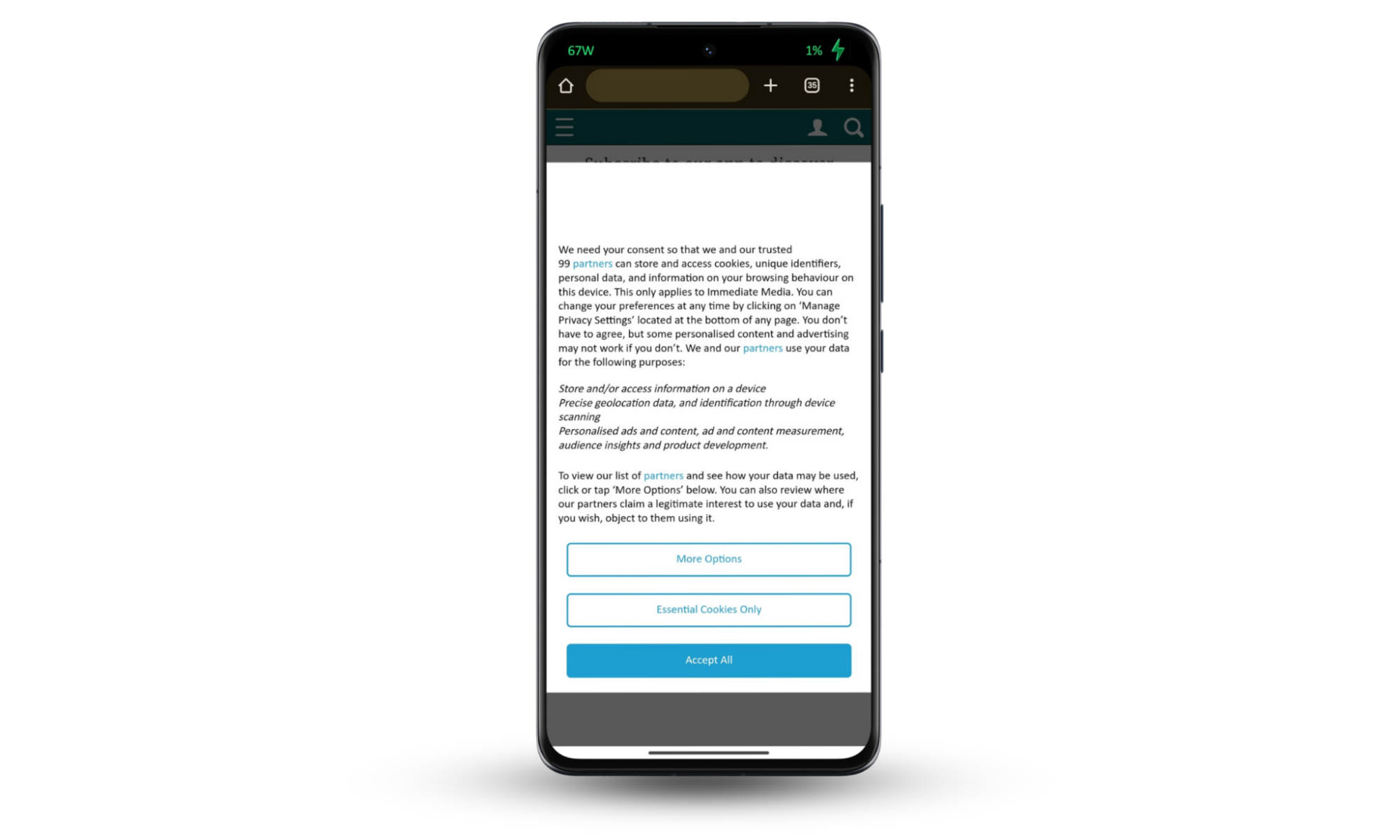
Besides cookies, advertisers identify you through device fingerprinting, which collects information about your device's unique settings. They can also use tracking pixels—tiny, invisible images embedded in web pages or emails—to see if you've opened an email or visited a particular webpage.
Note
This data helps them build a profile of your interests and behaviors. However, this level of tracking can feel intrusive, especially when you see ads eerily relevant to recent searches or private conversations.Use Clario’s Anti-spy setup to stop search engines and apps from listening to you.
5. ISPs
Your internet service provider (ISP) has a front-row seat to your online activity. Your internet traffic—every website you visit, contents of unencrypted sites, and your browser history—passes through their servers. ISPs collect this data and often store it for months or even years.
Why? Some ISPs sell data on your online habits to advertisers or use it to monitor their network performance and create insights about user behavior. U.S. laws, like the repeal of FCC privacy rules in 2017, allow ISPs to collect and use your data unless you take active steps to prevent your ISP from tracking your activity.
6. Apps and websites
Apps and websites might monitor the pages you visit, the time you spend on them, the purchases you make, and the links you click.
This information helps them improve their services and show you content or ads that match your interests. For example, social media platforms may use this data to suggest friends or groups you might like.
A recent report by Which? (a UK consumer body) also revealed that some smart home devices, including air fryers from Xiaomi and Aigostar, collect user information such as gender, location, and date of birth.
Reasons why someone spies on your internet activity
There are many reasons why someone might spy on your internet activity, from personal motives to financial gain or surveillance.
- Personal motives: a close relative, like a wife, husband, partner, or family member, may monitor your internet use out of concern, jealousy, or curiosity.
- Financial gain: cybercriminals often target your personal and financial information to commit fraud, steal your identity, or sell it.
- Data collection: companies and advertisers track your online behavior to understand your preferences and show targeted ads.
- Government surveillance: authorities may monitor internet activity to maintain national security or enforce laws.
- Workplace monitoring: employers might monitor your internet use during work hours to ensure you’re actually working and prevent inappropriate workplace behavior.
Can someone see your internet activity on their Wi-Fi?
If you're using someone else's Wi-Fi, they can see and spy on your internet activity to a certain extent. Wi-Fi owners can access router logs to see visited websites, timestamps, and connected devices. This is often called Wi-Fi spying.
What can they see?
- Websites you visit
- Apps you use
- Data consumption
- Content on unencrypted sites
Usually, they can’t view the exact details/content on encrypted platforms or websites you visit, but they can still build a general picture of your activity.
Can someone spy on your activities if you use incognito mode?
Browsing in incognito mode hides activity from other users on the same device, but it doesn’t stop someone from spying on your internet activity online. Your internet service provider (ISP), employer, or the Wi-Fi network owner can still see the websites you visit.
What does incognito mode do?
- Hides your local browsing history. Websites you visit won’t appear in your browser history.
- Removes cookies after the session. It prevents sites from saving data on your device.
- Avoids autofill tracking. Your passwords and login information won’t be saved.
What doesn’t incognito mode do?
- Stop external tracking. Your ISP, school, or employer can still track your activity.
- Block malware or keyloggers. Malicious software can still record your actions.
If you’re concerned about someone spying on your internet activity, using incognito mode won’t cut it—especially on shared devices that could have spyware.
Pro tip
To learn how to tell if someone is spying on your computer, observe signs like unusual slowdowns, unexpected pop-ups, or software you didn’t install.
How you can protect yourself against spying on your Internet activity
Protecting yourself from someone spying on your internet activity starts with using the right tools and habits. Use tools like a VPN, anti-spyware software, and safe browsing features, and adopt practices like disabling third-party cookies.
Let’s explore these options and how they keep you safe.
Use a virtual private network (VPN)
A VPN (Virtual Private Network) creates a secure, encrypted connection between your device and the internet. This stops anyone from viewing your online activity, including your browsing habits, location, or the websites you visit.
Most VPNs can:
- Encrypt your data. Scramble your outgoing traffic so hackers, ISPs, and others can’t see what you’re doing online.
- Hide your IP address. Replace it with a different one, making it harder to track your location or link activity back to you.
- Routes traffic through secure servers. Keep your activity private, even on public or shared networks.
Install anti-spyware software
Spyware is sneaky software that secretly collects your personal information, like passwords or browsing history, without your consent. It can end up on your device through malicious apps, downloads, or phishing links.
Regular scans might not find this malicious software. However, anti-spy software looks for suspicious behavior that typical scans miss. It can identify apps or files that:
- Request excessive permissions
- Operate in the background without your knowledge
- Disguise themselves as legitimate software
Clario Anti Spy does this and more. Its Anti-spy setup feature helps you keep your online activity private and secure your device and social media accounts.
Here’s how to launch Clario’s Anti-spy setup on your phone:
- Download Clario Anti Spy and create an account.
- Open the app and log in.
- Click on Anti-spy setup in the main menu.
- Choose what you want to secure (e.g., Secure device or Protect online activity).
- Follow the guide to complete the steps and make your activity unattainable for any spy.
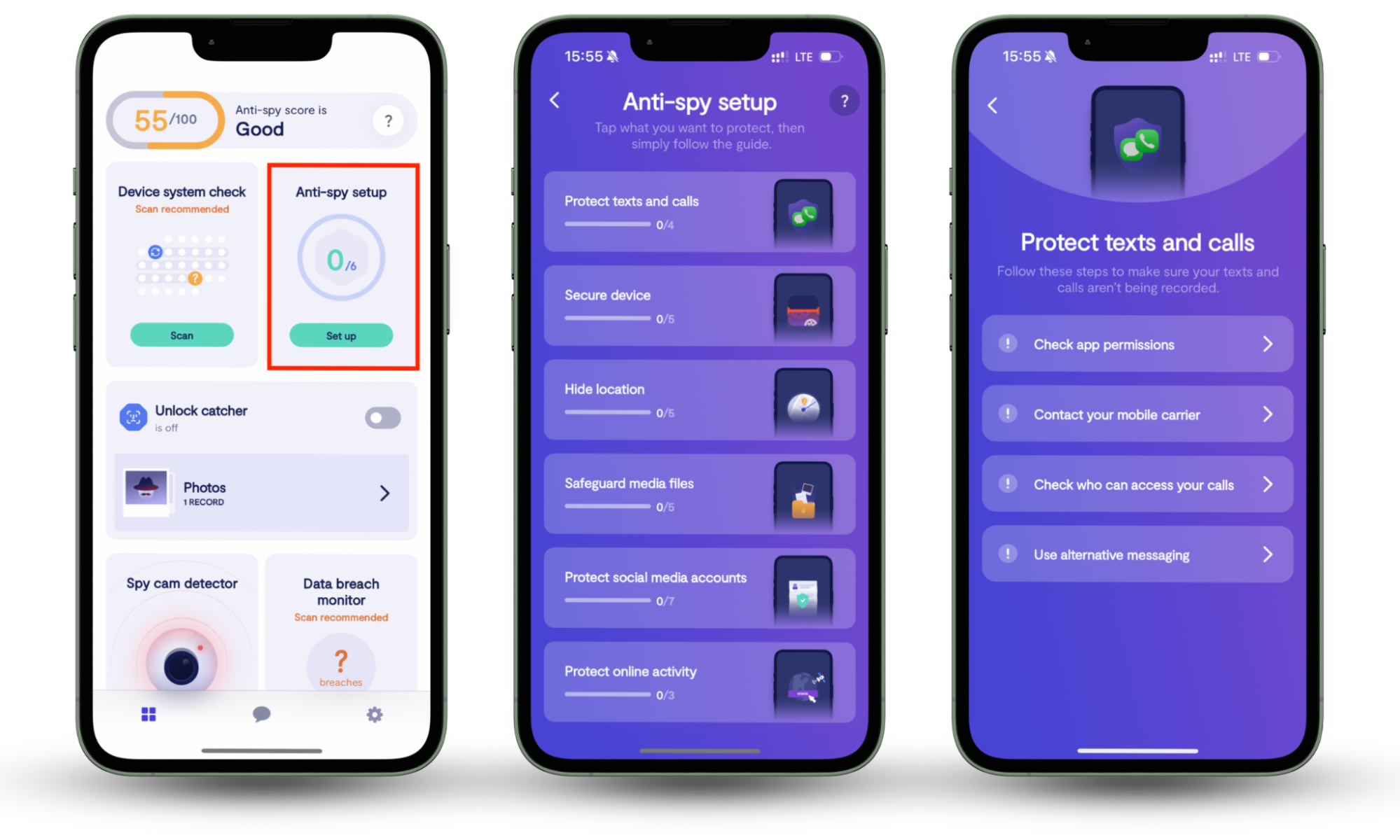
Use Tor browser
The Tor browser is different from a VPN and offers another layer of privacy. Instead of routing your internet traffic through a single secure server like a VPN, Tor sends it through a network of servers (called nodes) worldwide.
This process masks your activity and location by bouncing your data multiple times before it reaches its destination.
Note
This bouncing technique is called “onion routing.” It provides some security but is also slow and might not work on websites that have preemptively blocked Tor activity.
Disable third-party cookies
Third-party cookies track your activity across websites and create a detailed map of your online behavior. Advertisers use this information to target you with personalized ads, but it can also expose your data to malicious actors.
Disabling third-party cookies limits this tracking and protects your privacy.
How to disable third-party cookies on Chrome on an Android:
- Open Chrome and click the three-dot menu in the top-right corner.
- Select Settings from the dropdown menu.
- Scroll down and click on Site settings.
- Choose Third-party cookies under the Content section.
- Select Block third-party cookies to disable tracking across websites and tick off the Allow related sites to see your activity on the group option.
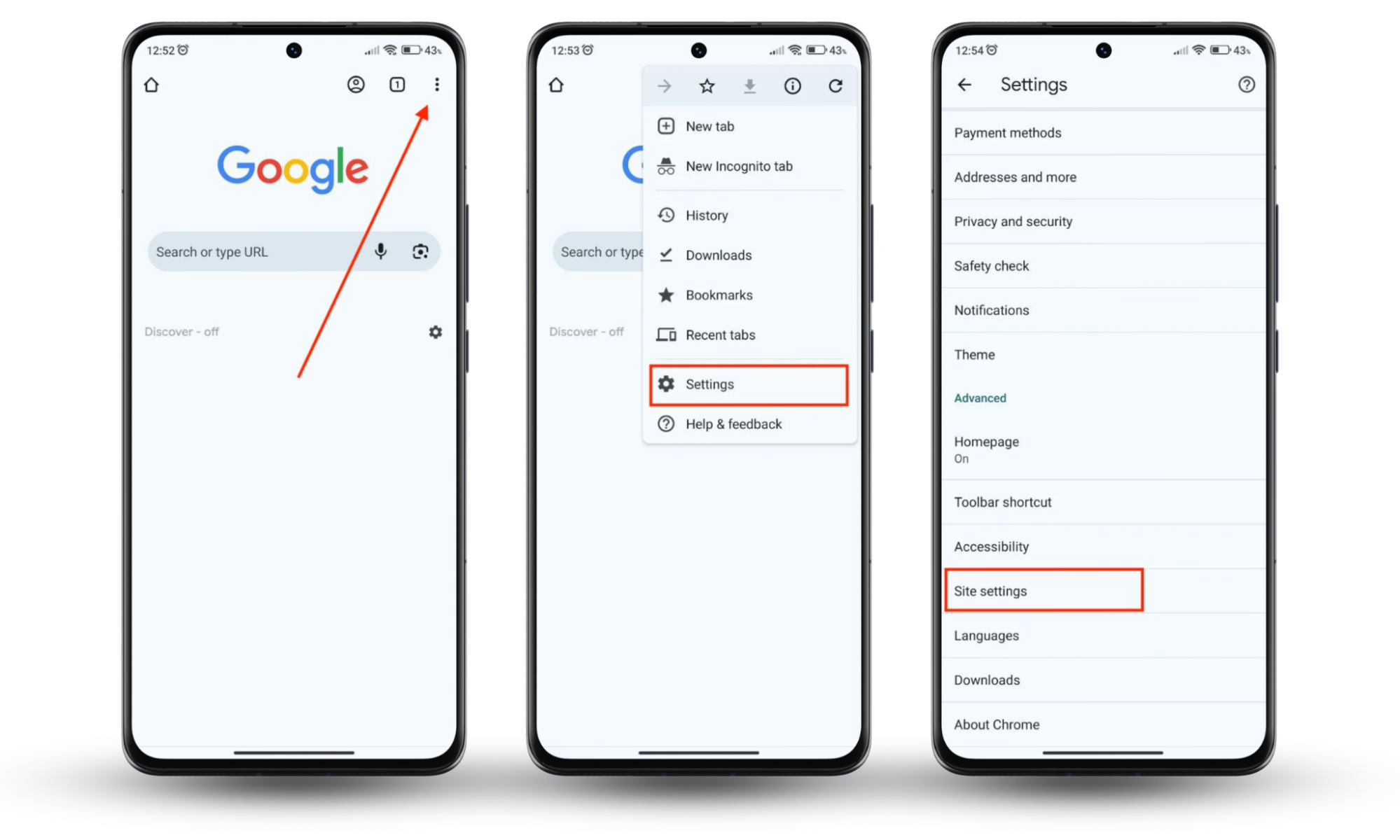
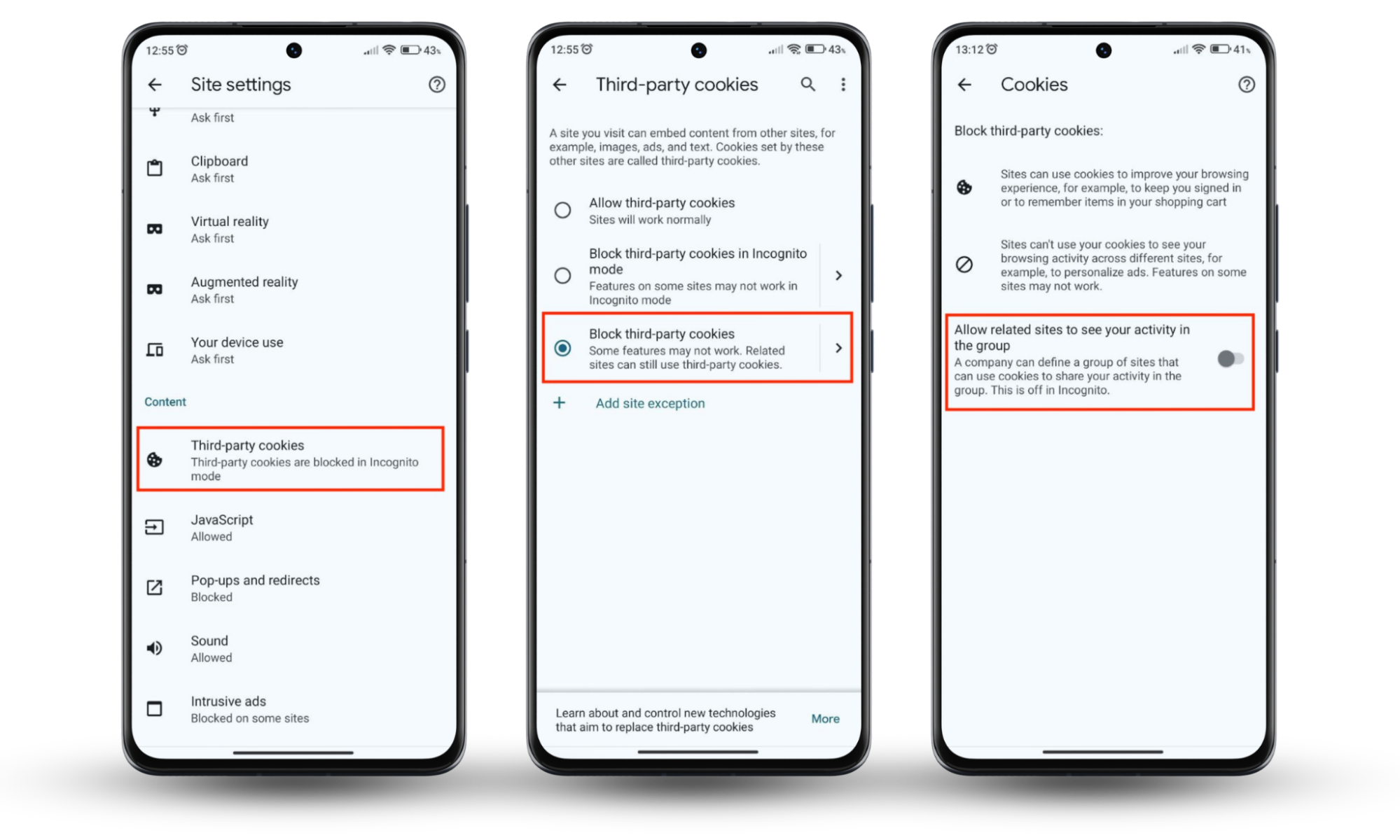
Note
iOS blocks third-party cookies by default. However, if you want to manage your cookie settings further, you can adjust them through the Settings app on your phone.
Use ad blockers
Ad blockers are a simple way to protect your privacy. They stop intrusive ads from loading, which means fewer chances for trackers to follow you and less risk from malicious ads that might contain spyware. Most browsers have built-in Brave Browser, but you can still use standalone apps or extensions.
Some reliable ad blockers you can try include:
- uBlock Origin
- AdGuard
- Ghostery
- Total Adblock
- Adblock Plus
To get started, download an ad blocker app or browser extension. Once installed, it automatically filters out unwanted ads. Be careful, though. Only use the software you trust.
Use HTTPS proxies
A HTTPS proxy server has its own unique IP address and masks your internet activity by routing it through a different location. This process helps limit the data your ISP can track and store.
To use a proxy, you’ll need to find a trusted HTTPS proxy provider (e.g., SmartProxy or Oxylabs). They will give you a proxy address and port number.
How to set up an HTTPS proxy on Android:
- Open your Settings app.
- Tap Wi-Fi and select your current network.
- Scroll down and tap Proxy.
- Choose Manual under Proxy settings.
- Enter the proxy Hostname and port number provided by your proxy service.
- The Bypass for option lets you list specific sites that will ignore your proxy.
- Tap Modify network to apply the changes.
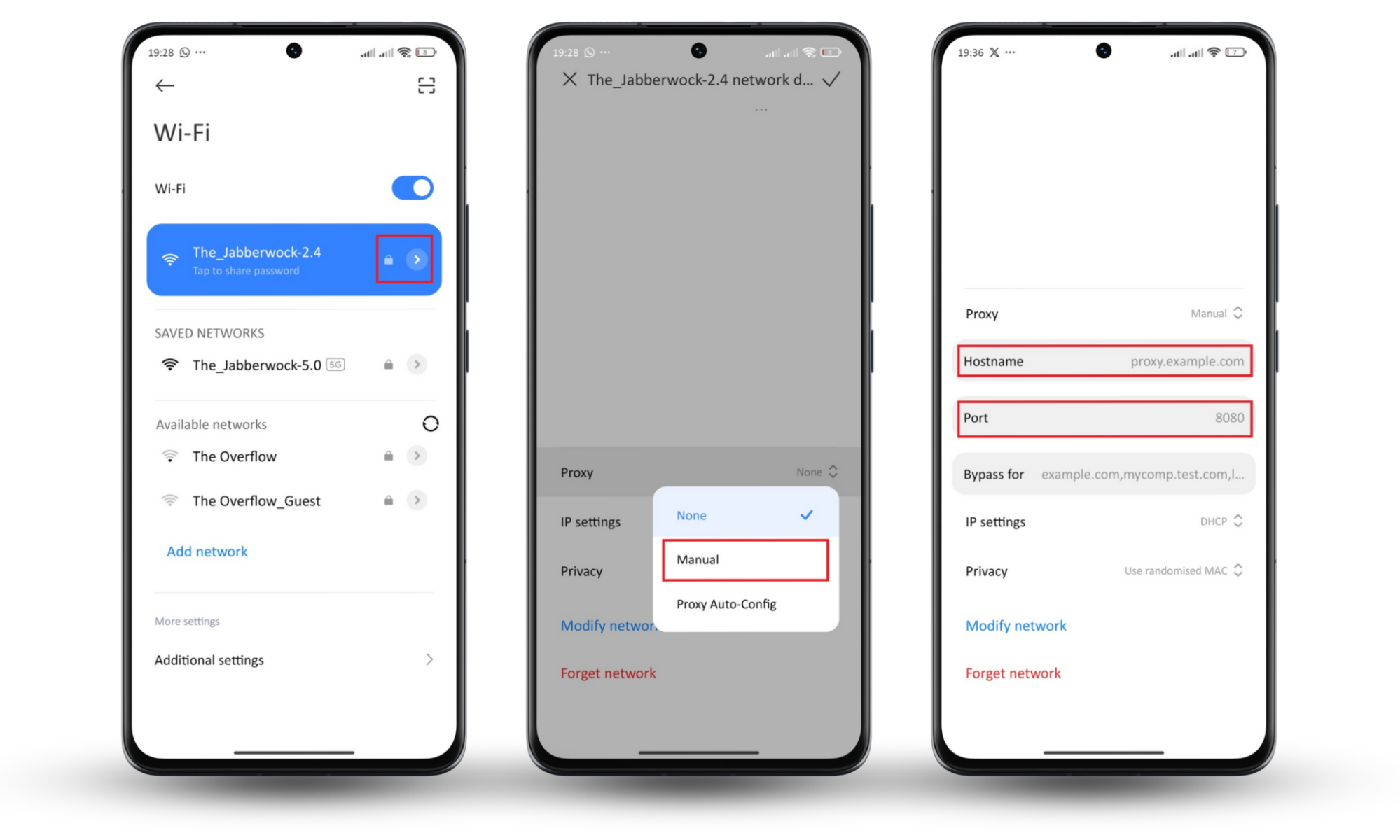
How to set up an HTTPS proxy on iOS:
- Open your iPhone Settings.
- Select Wi-Fi.
- Tap the info icon (ⓘ) next to the network you are connected to.
- Scroll down to and tap Configure Proxy.
- Choose Manual.
- Enter the proxy server address and port number provided by your proxy service.
- Save the configuration.
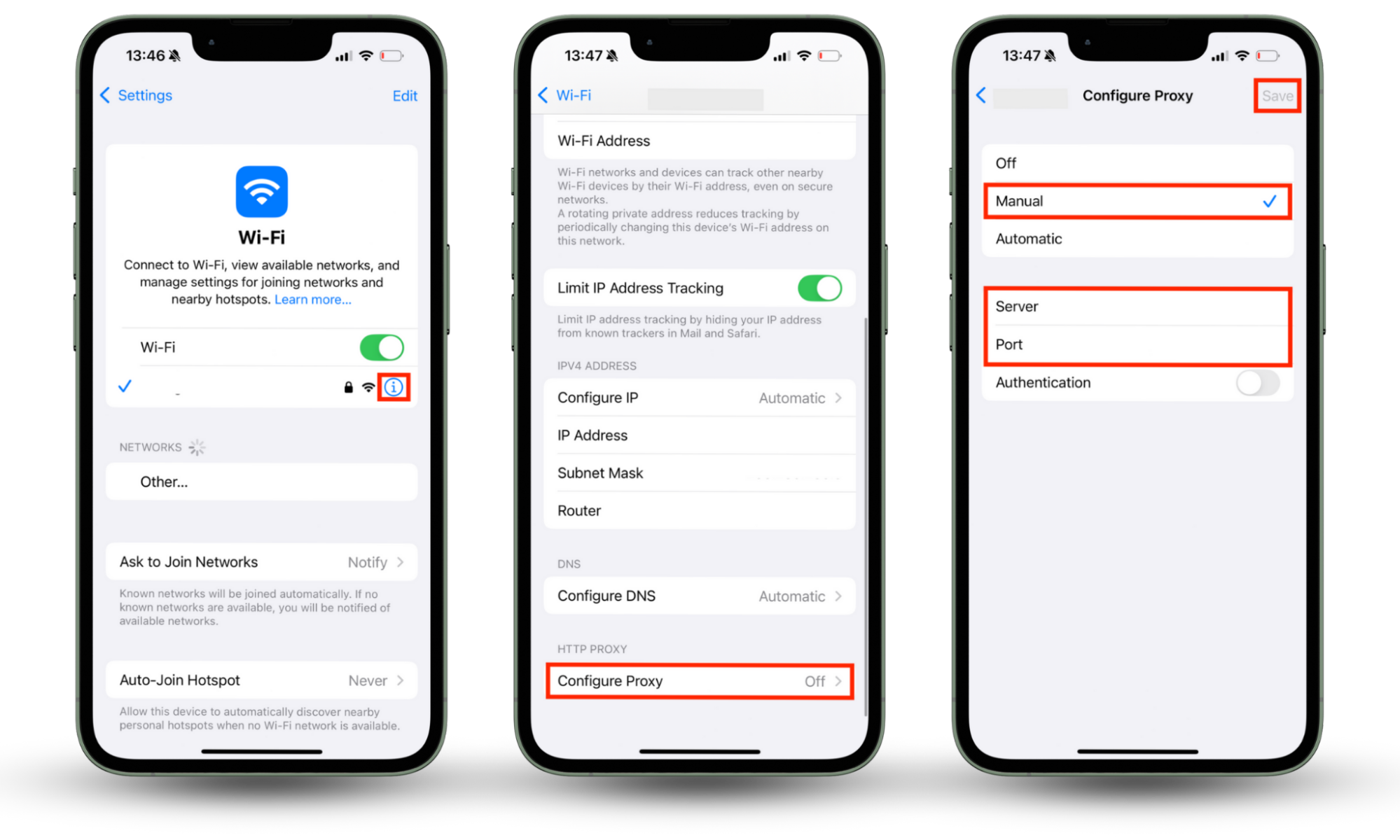
Conclusion
Spying on your internet activity happens more often than most people realize, and in many cases, you might not even be aware that someone is spying on your internet behavior. However, protecting yourself starts with simple actions like using a VPN, browsing with Tor, disabling unnecessary permissions, and installing Clario Anti Spy.
With the Anti-spy setup feature, Clario Anti Spy helps you secure your online privacy across all your devices. Download Clario Anti Spy and take control of your digital safety.


