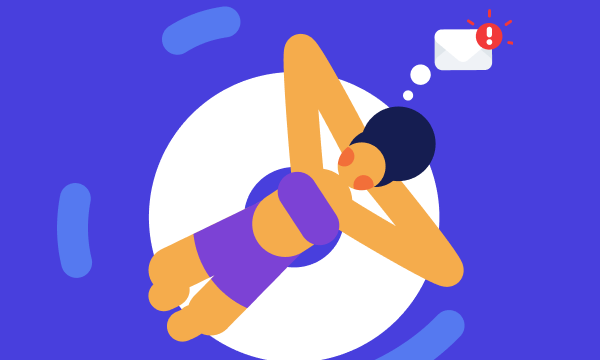Table of contents
- Can’t install AirTag or complete AirTag setup? Try this fix
- How to reset AirTag if pairing does not work?
- How to fix the “AirTag not reachable, move around to connect” issue?
- What to do if AirTag firmware is not updating?
- How to disable “AirTag Detected” notifications?
- What to do if AirTag Precision Finding is not working?
- Can AirTags overheat?
- A solution for the AirTag battery drain issue
- Can you share AirTags with family members or multiple devices?
- Is AirTag useful against thieves? Would a thief be able to scan my AirTag?
- Can AirTag be used for stalking?
- Conclusion
Can’t install AirTag or complete AirTag setup? Try this fix
During the AirTag setup, you might run into this notification: “Upgrade your account security. AirTag uses end-to-end encryption to keep your location information private.” To fix the issue and complete the AirTag setup, enable two-factor authentication (2FA) on your iPhone.
How to enable Two-Factor Authentication on your iPhone:
- Go to Settings and tap your name to enter your Apple ID or Apple Account settings. Then, tap Sign-In & Security.
- Tap Two-Factor Authentication and choose a method of authentication. Follow the instructions on your device to set up 2FA.
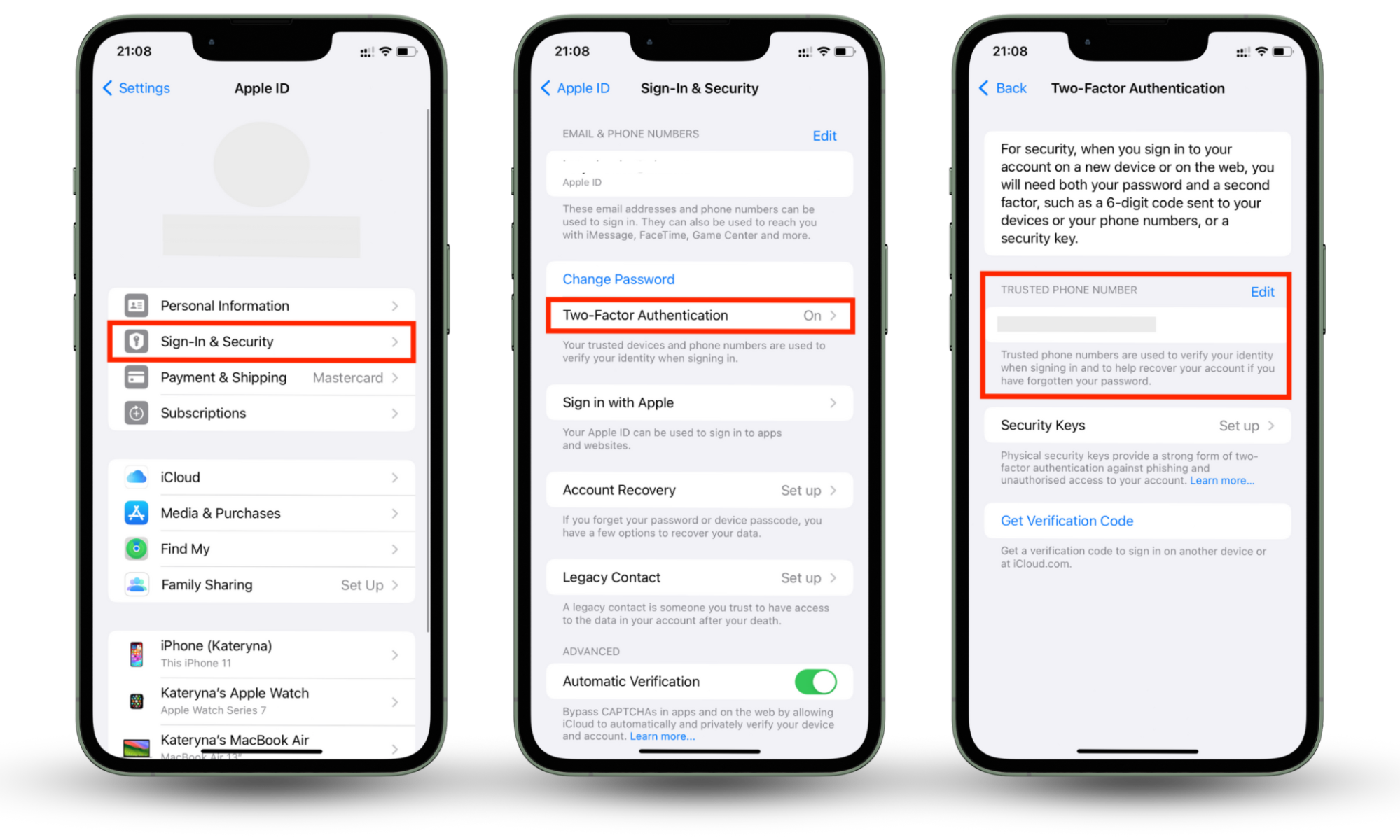
How to reset AirTag if pairing does not work?
You might need to reset AirTag if pairing doesn’t work or if it has been connected to someone else’s Apple ID.
How to reset an AirTag:
- Press the metal battery cover and turn it counter-clockwise to remove it.
- Remove the battery.
- Insert the battery and press on it until you hear a sound.
- Repeat the second and third steps four times. When you hear a different sound, AirTag is ready to pair.
- Put the metal battery cover back on and rotate it clockwise to close it.
How to fix the “AirTag not reachable, move around to connect” issue?
When using the Precision Finding feature, you might see the following message on your screen: “AirTag not reachable, move around to connect.” It means that you are out of the AirTag’s Bluetooth range, which should theoretically reach 800 feet outdoors or 130 feet indoors. To solve the issue, move around the area until your AirTag is discoverable again.
You might also encounter the “AirTag not reachable” issue if your iPhone is incompatible with the Precision Finding feature. Go to Apple’s AirTag page to check the compatibility of your iPhone with the feature.
What to do if AirTag firmware is not updating?
There are many reasons you might want to install a new AirTag update: from solving pairing issues to enhancing its anti-stalking security. Unfortunately, you cannot force the firmware update. If your AirTag firmware is not updating, all you can do is wait.
To ensure that the latest firmware update can be installed as soon as it rolls out, place the AirTag in the range of your iPhone. Also, enable Wi-Fi on the iPhone and make sure it’s always charged.
How to disable “AirTag Detected” notifications?
If you are walking or driving with a member of your Family Sharing group who has an AirTag, or you’ve borrowed an item that has an AirTag, you are likely to receive a security alert saying “AirTag Detected.” To disable the notifications for this particular AirTag, do the following:
- Tap the “AirTag Detected” security alert.
- Tap Pause Safety Alerts to stop notifications for one day.
- Tap Turn Off Safety Alerts to stop notifications indefinitely.
Suppose you’d rather not see any AirTag Detected notifications. In that case, you can turn them all off using the Settings app—although we don’t recommend this, as someone might be using an AirTag to track you, and without the notifications, you’d have no way of knowing.
How to turn off AirTag Detected notifications:
- Go to Settings > Notifications.
- Scroll down to Tracking Notifications, and choose the notification options that you prefer.
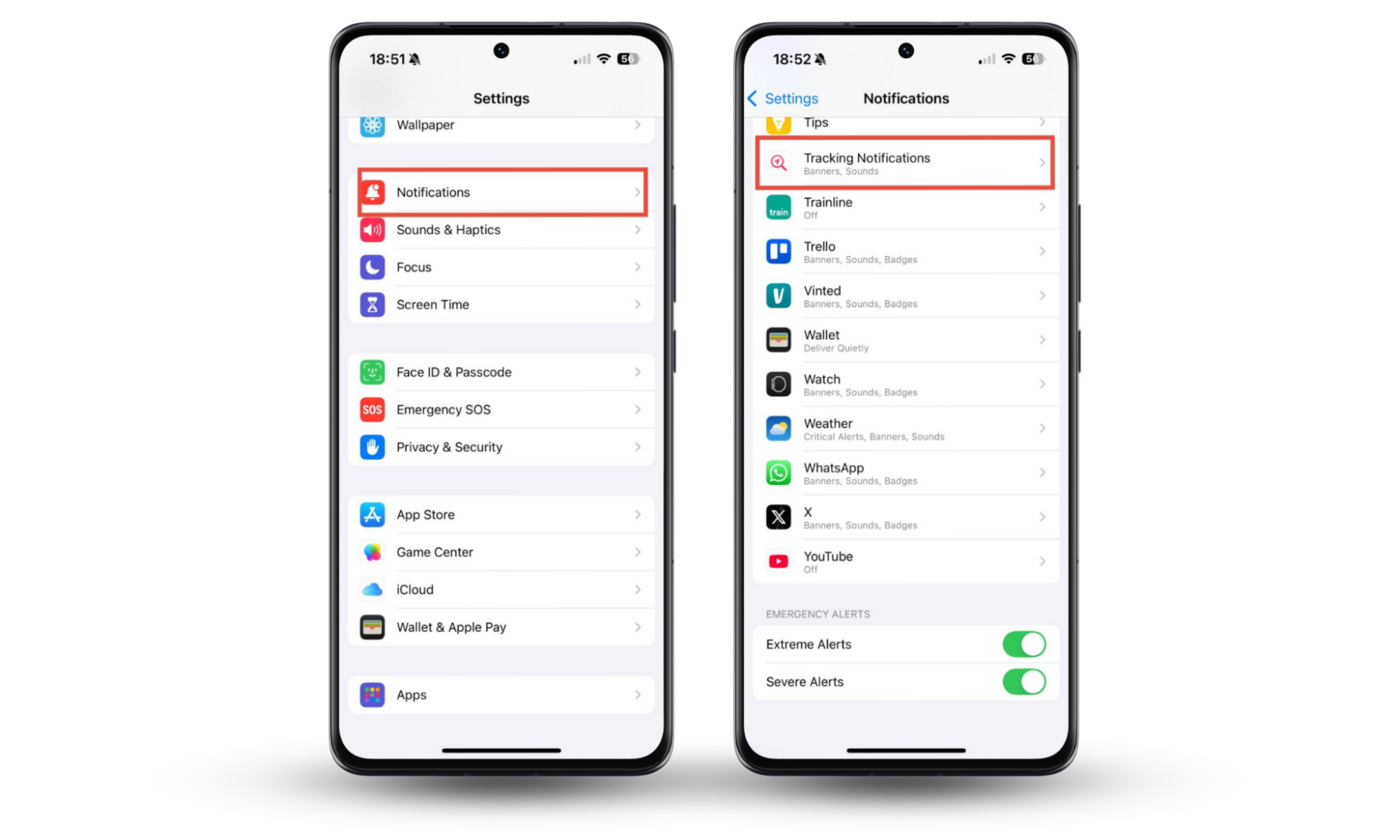
You see an AirTag Detected notification if someone is trying to track your movements. This might be an ex, a controlling partner, or anyone who wants to know where you’re going. It’s a scary thought.
Stalkers or abusers might also use other methods to track you. Fortunately, Clario Anti Spy contains a variety of features that can help you stay safe, including the Anti-spy setup. This tool can walk you through a range of security and privacy settings, allowing you to make sure your phone is virtually undetectable.
How to stay safe with Clario Anti Spy’s Anti-spy setup:
- Download Clario Anti Spy and sign up for a subscription.
- Open the app and tap Set up under Anti-spy setup.
- Follow the on-screen instructions to improve your privacy settings, and tap Done when you’re finished.
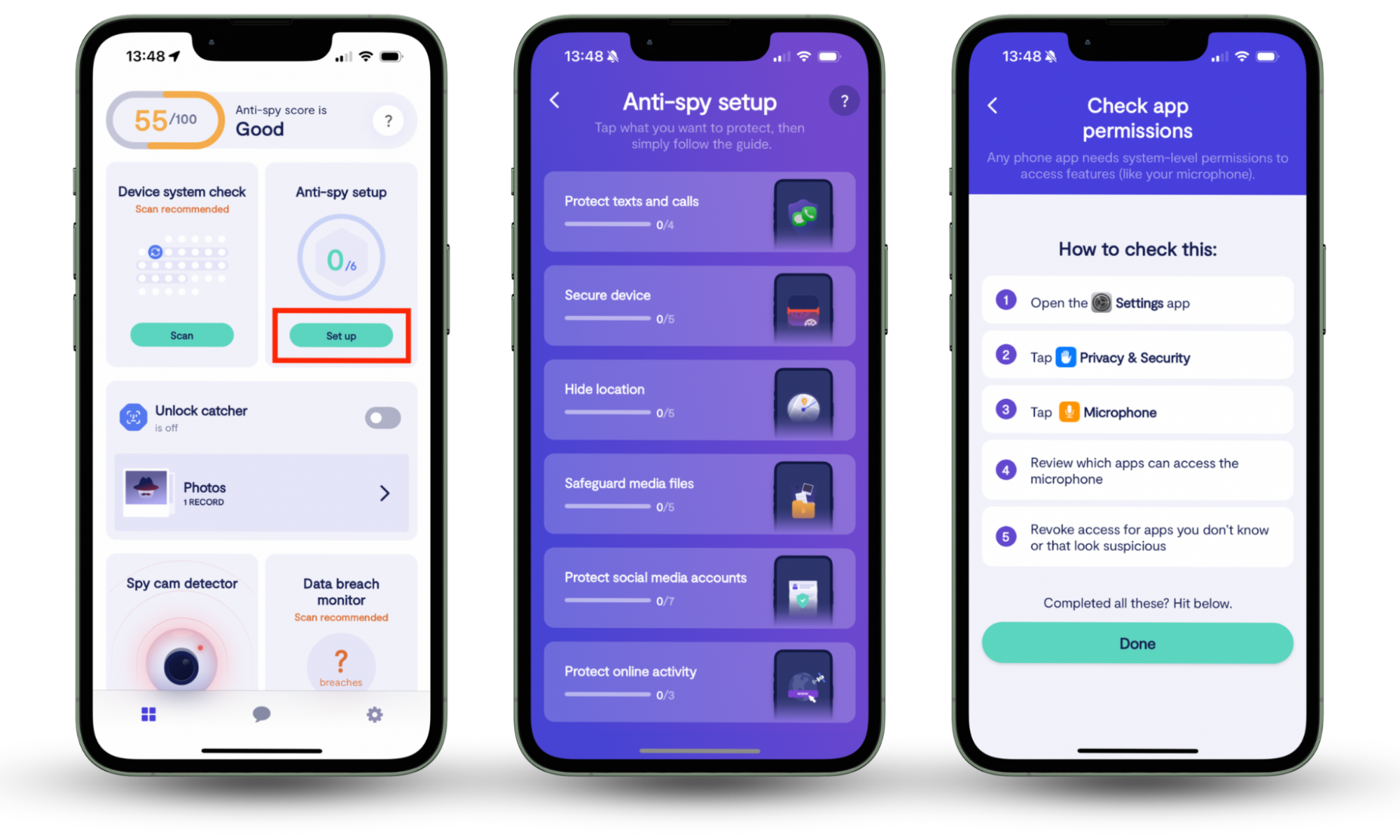
What to do if AirTag Precision Finding is not working?
Some AirTag users struggle to enable the Precision Finding feature and report that the option is absent in their Find My app. If you’ve also encountered the same issue, check if the Precision Finding feature is available for your iPhone by going to Apple’s AirTag page.
If the Precision Finding feature is compatible with your iPhone model, you can enable it easily.
How to enable Precision Finding on your iPhone:
- Go to Settings > Privacy & Security, then tap Location Services.
- Tap Find My and make sure that Precise Location is enabled.
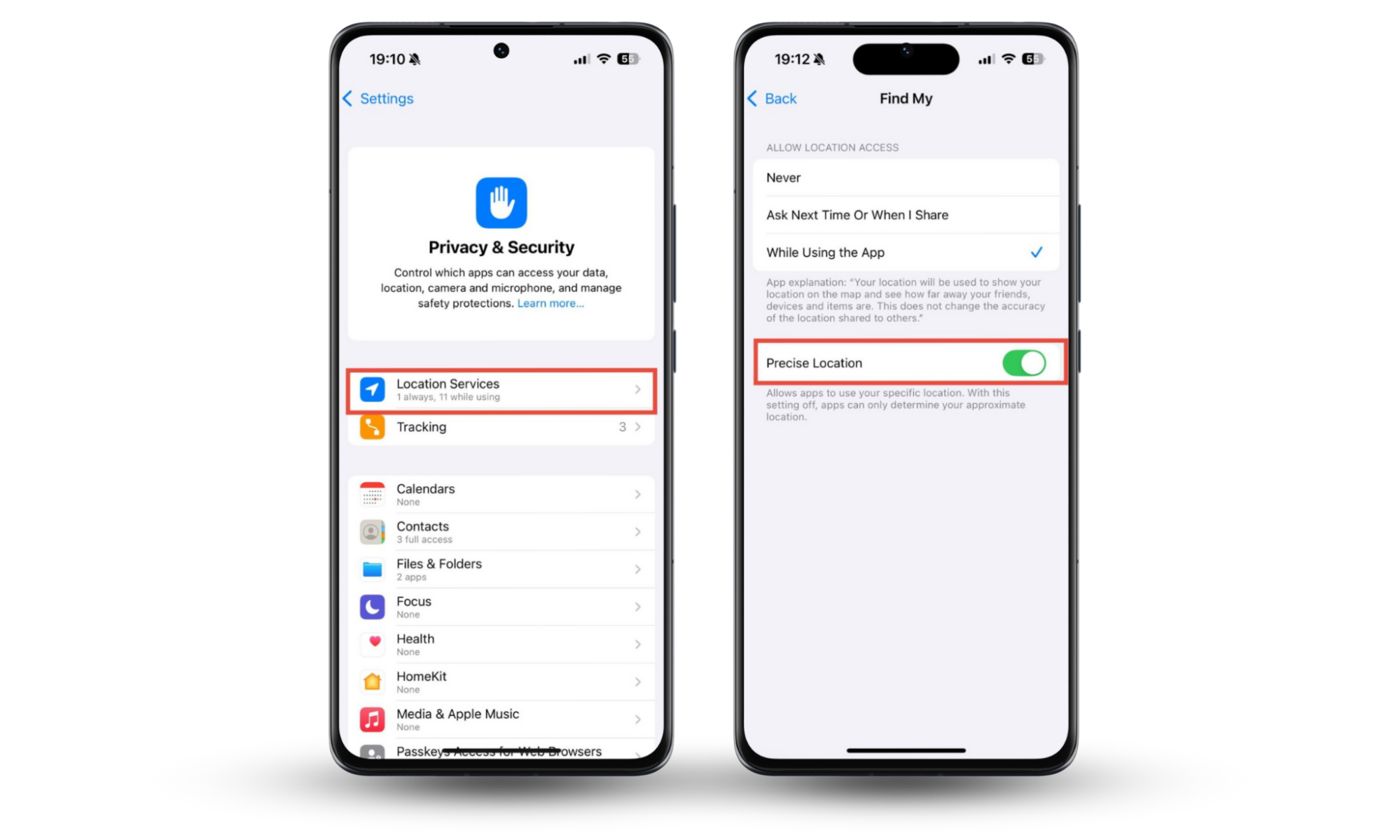
Can AirTags overheat?
Yes. If your AirTag is overheating, keep it away from direct sunlight. Also, separate the AirTag from your phone or other devices producing heat.
If you plan to use AirTags in harsh climates, you will be delighted to discover that the device’s operating temperature ranges from −4° to 140° F (−20° to 60° C). It means you can take your AirTags to both a searing desert and a snowy mountain. Refer to AirTag technical specs for additional information on the device’s usage requirements.
A solution for the AirTag battery drain issue
When set up properly, AirTag’s battery should last for up to one year. If your AirTag or iPhone runs out of power quicker than usual, reboot your iPhone and reconnect AirTag.
Here’s how to re-connect AirTag to solve the battery drain issue:
- Open the Find My app.
- Select Items and tap your AirTag Name.
- Tap Remove Item.
- In the confirmation window, tap Remove.
- Reboot your iPhone.
- Hold the AirTag next to the phone and tap Connect.
- Name your AirTag and tap Continue.
- Tap Continue again to register the device with your Apple ID or Apple Account.
- Tap Done.
Some Apple users report unusually quick iPhone and AirTag battery drain when two devices are kept in close proximity to each other. It happens because AirTag can be triggered by the iPhone’s Near Field Communication (NFC) scanner, causing it to ping more frequently. To stop the battery drain, keep the two devices at least two feet apart.
Can you share AirTags with family members or multiple devices?
No, an AirTag cannot be used by your family members because it can be linked to only one Apple ID. If you want to give your AirTag to a family member or a friend, you have to first disconnect it from your Apple ID.
The good news is you can use AirTags with multiple devices. AirTags can be tracked using iPhones and iPads running iOS or iPadOS 14.5 or later. However, make sure you log in to all your devices with the same Apple ID.
Is AirTag useful against thieves? Would a thief be able to scan my AirTag?
AirTag is not particularly useful as an anti-theft device. A criminal can remove an AirTag shortly after stealing an item, thereby making its location tracking impossible. Worse yet, a thief doesn't even have to scan for your AirTag to discover if it’s attached to a stolen item. After some time, the AirTag will make its presence known.
Due to privacy concerns, AirTags are designed to alert people about their presence with a sound or a notification, which might help the thief find and remove the AirTag.
Can AirTag be used for stalking?
Unfortunately, yes. To address the issue of unwanted tracking, Apple has released a software update increasing the frequency of sound notifications. If an AirTag is removed from its paired device for more than eight hours, it will play a 15-second warning sound. Similarly, you might receive a notification about an unknown AirTag discovered nearby—unless you’ve disabled this feature.
There’s also an app available for Android users to help them detect unknown AirTags—it’s called Tracker Detect, and it’s available in the Google Play store.
Conclusion
Is your AirTag not working properly, or are you having other AirTag issues? Hopefully, some of the tips in this article have helped.
If you’re worried about someone else using an AirTag to track you, it’s important to find the device quickly and know how to disable it. To disable an AirTag, you just need to remove the battery. To do that, simply push down and twist counter-clockwise on the back of the AirTag. Then, take the cover off and take the battery out.
Once an AirTag has been disabled, its owner can no longer track it.
As we’ve mentioned earlier in this article, there are other ways to protect your privacy online. Clario Anti Spy’s Anti-spy setup can help you utilize your iPhone’s security settings to make yourself as undetectable as possible.