Table of contents
- Why you may want to change your online location
- To access a website or service unavailable in your region
- To enjoy music streaming services everywhere
- To access your work network (intranet)
- To avoid price discrimination
- To avoid targeted ads
- How to change your VPN location
- Changing VPN location on mobile devices
- Changing VPN location on computer
- How to change your location with Clario Anti Spy
- Does VPN change phone location?
- Is changing your IP address illegal?
- Change your VPN location, prevent spying, and improve your browsing
Why you may want to change your online location
You might want to change your online location to access region-restricted content, improve your online privacy, and more. Changing your virtual location can bypass geoblocks on streaming services, protect your identity from trackers, and allow you to access a variety of services.
If you’re wondering why changing your location is important, here are some examples where geo-spoofing can be incredibly useful.
You may want to change your location using a VPN:
To access a website or service unavailable in your region
Many popular online streaming services, like Netflix or Hulu, are available in a limited number of countries. Content availability also varies significantly—many shows may be inaccessible to watch if they are not licensed for broadcast in your country. If you have a VPN, then you’ll be able to change your location in the settings—and voila!—you’ll never miss out on a favorite show again, no matter where you might be.
To enjoy music streaming services everywhere
Spotify, Apple Music, Deezer, YouTube Music, and other online music streaming subscription services allow you to enjoy listening to music without needing to pay per song. Instead, you just turn on the internet, launch the app, and access your favorite playlists and personalized suggestions.
However, not all of these services work in every country in the world. Each of them has a limited number of locations where streaming is available. If you are a subscriber and travel to a country where the service hasn’t launched yet, it’s a good idea to change the location on your iPhone. This VPN change of your location will make the service think you are still at home, so it will play the songs as usual.
To access your work network (intranet)
If you’re working in a remote company with an intranet—the internal resource containing company information—you’ll know that you can only access it when you are physically present at the office and connected to your corporate network. However, you can still access the intranet by faking your location so that the intranet “sees” you as browsing from your office.
To avoid price discrimination
Let’s say you are planning a trip and are researching tickets or accommodation online. When you click on a search result to visit a website and check prices, the website will know your IP address and be aware that you are interested in their services.
Next time, if you use the same keywords to do the search, some websites may show you higher prices to persuade you that time is running out and that whatever you are looking for will only get more expensive. Certain services also offer different prices for different countries. Faking your location can avoid price hikes and help you get a better deal on your next online purchase.
To avoid targeted ads
Knowing your location is handy for advertising trackers: they can show you ads for nearby places or shops you are more likely to visit. If you are tired of seeing the same ads again and again, you can use a VPN service to spoof your location and encrypt your connection. While using a VPN, the ads displayed to you (unless you decide to block them altogether) will be less relevant and distracting.
To increase online privacy
Every device connected to the internet has a unique IP address, which serves as its digital equivalent of a physical address. Your internet service provider (ISP), as well as the websites and apps you use, can see this IP address. They can use it to log your activity, track you, and build a detailed profile of your online habits.
When you use a VPN, you hide your real IP address. Instead, websites and trackers only see the IP address of the VPN server you connect to. So, if someone asks, “Does VPN change IP address?”—the answer is yes.
Even better, the VPN encrypts your connection, meaning the websites you visit and data you send and receive cannot be detected, even by your ISP.
How to change your VPN location
The easiest way to change your virtual location is by using a VPN service. You first subscribe to a VPN location changer, download their software, and log in. Inside the app, you’ll see a list of servers organized by country or city. All you have to do is choose a server in a different location and click Connect.
Once you connect, the VPN service masks your real IP address, replacing it with an IP address from the server’s country. This means all your internet traffic appears to come from that new location.
Changing VPN location on mobile devices
Most reputable VPN providers offer dedicated applications for both Android and iOS devices. You can find these in the Google Play Store or the Apple App Store.
To change your location on a smartphone or tablet (with examples from Proton VPN):
- Choose a provider and download the app: First, select a VPN service and create an account. Download its official application from your device’s app store.
- Install and log in: Open the app and sign in using the credentials you created.
- Grant permissions: When you first try to connect, your phone (both Android and iOS) will ask you to grant the app permission to create a VPN configuration. You must approve this for the app to function.
- Select a server location: The app’s main screen displays a Connect button and an option to choose your preferred location. Tap the country you want your traffic to route through.
- Connect and verify: Tap the Connect button. Your device will usually display a VPN icon, confirming your internet connection is secure.

Changing VPN location on computer
The process for a desktop or laptop computer is very similar to mobile, but it uses a desktop application. This applies to both Windows and macOS.
- Download the software: Go to your chosen VPN provider’s official website (e.g., Proton VPN) and download the software for your operating system.
- Install and log in: Run the installer file and follow the on-screen instructions. Once installed, launch the application and log in with your account details.
- Choose a server: The app will show a list of available server locations. You can sort this list by country, city, or sometimes by connection speed or server load.
- Connect: Click the location you want and then select the Connect button.

A note on browser extensions: Many VPN services also offer browser extensions. These are easier to install but typically only protect the traffic from that browser, not your entire computer. For comprehensive protection, always use the full desktop application.
How to change your location with Clario Anti Spy
If you’re an Android user, you can easily mask your location with Clario Anti Spy’s Virtual location feature, which works similarly to a VPN. With Virtual location, you can appear as though you’re in Italy when you’re really in Atlanta. This allows you to deter bad actors, including hackers and spies, from preying on you and stealing your sensitive information.
To use Clario Anti Spy’s Virtual location tool on your Android phone, do this:
- Download Clario Anti Spy on your Android device, get a subscription, and set up your account.
- Once you’re inside the app, tap Set up under Virtual location.
- Now follow the on-screen prompts to reset your location, choosing your preferred one on the map.
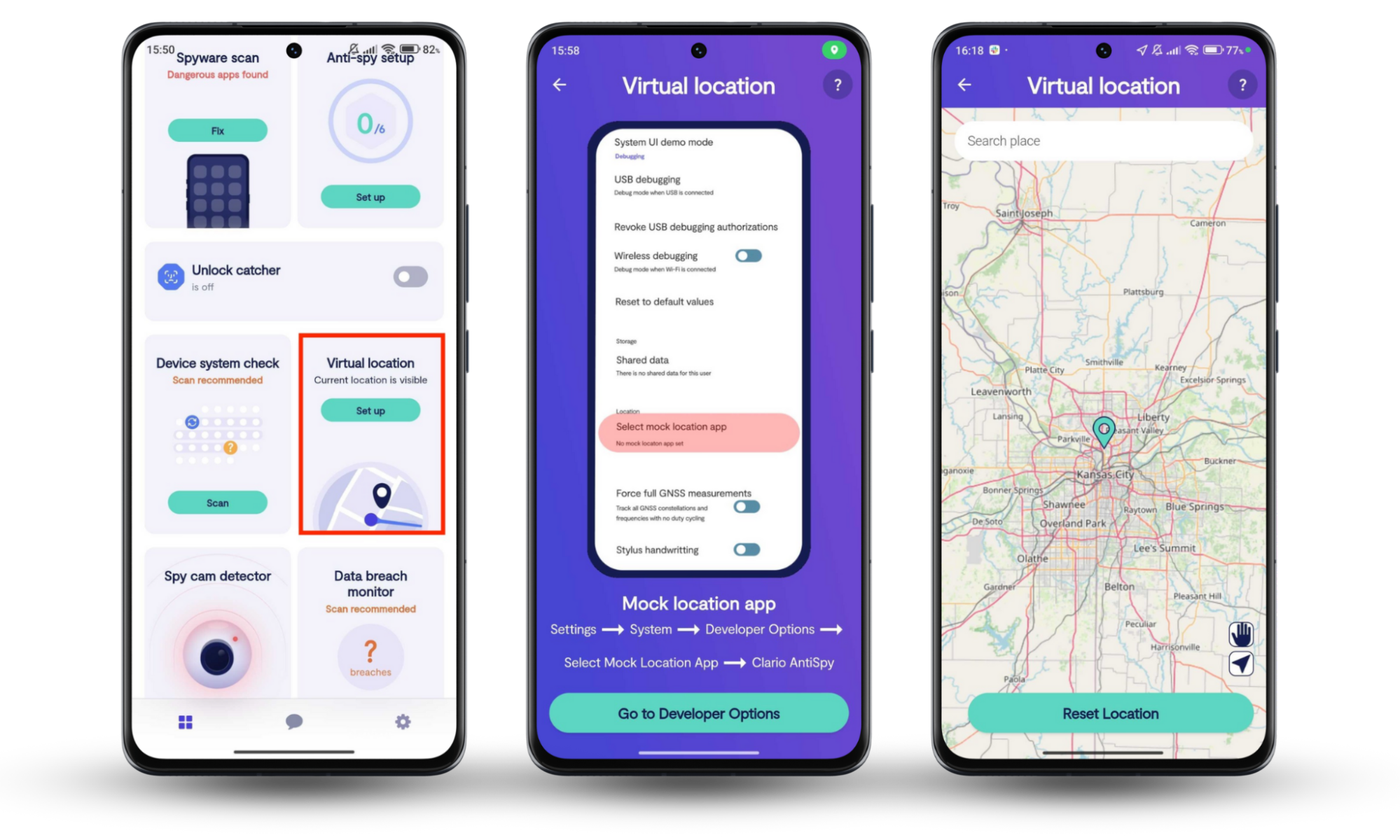
If speed is not your priority and you need to change your VPN location to a specific region, you can opt for a manual setup and choose your desired region from a list.
Since Clario Anti Spy doesn’t offer the Virtual location feature on iOS due to Apple’s strict App Store guidelines, iPhone users can leverage the Device system check tool instead. Clario Anti Spy’s Device system check feature helps combat spying by scanning your iPhone for signs of jailbreaking, which could significantly expose your data to spyware and data breaches.
The truth is that if your iPhone is jailbroken, using a VPN tool, which encrypts your outgoing internet traffic and hides your IP address, wouldn’t fully protect it. This is because jailbreaking removes Apple’s built-in safeguards, potentially allowing spyware to bypass protections, monitor your phone directly, and collect your private data.
Follow this approach to assess your iPhone’s security risk with Clario Anti Spy’s Device system check scan:
- Download Clario Anti Spy on your device, get a subscription, and set up an account.
- Tap Scan under the Device system check option.
- Wait for the scan to finish, review the report, and follow Clario Anti Spy’s instructions where applicable.
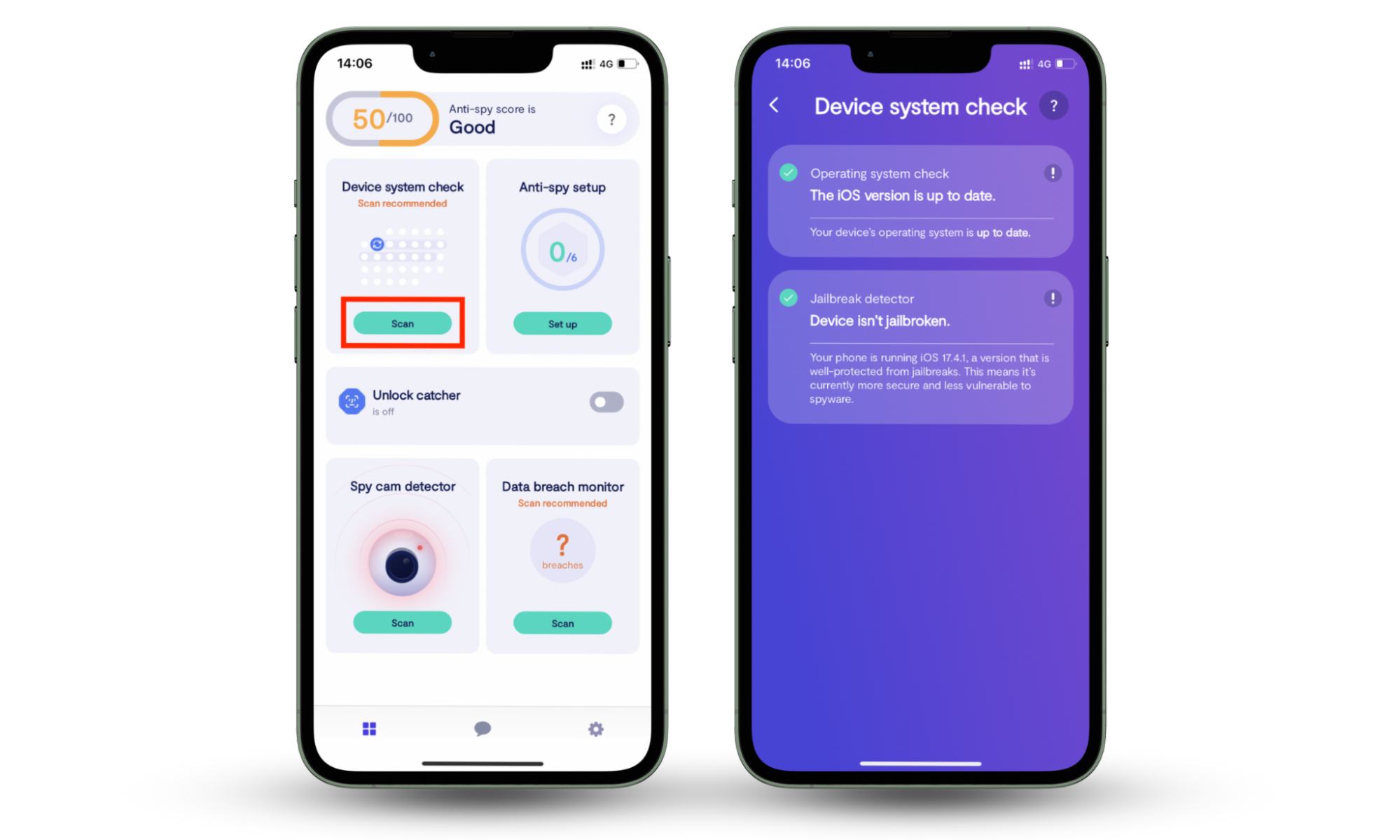
Does VPN change phone location?
A VPN changes the location of your device (phone, tablet, computer, etc.) in terms of how it’s presented online. There are other ways your smart device communicates with the outside world. Your physical location can still be tracked through your Wi-Fi and Bluetooth modules and your GSM receiver/transmitter (the part of your phone that allows making “regular” phone calls).
Is changing your IP address illegal?
Changing your IP address in itself is legal. However, using a VPN is banned and blocked in some countries. For example, VPNs are broadly banned in Belarus, Iraq, North Korea, and Turkmenistan. They’re also heavily restricted in many other countries like Iran, China, Egypt, Oman, Myanmar, Russia, and the United Arab Emirates (UAE). In most other places, they’re legal to use.
Change your VPN location, prevent spying, and improve your browsing
You likely already knew that a VPN changes your location. Now that you know how to change your IP address, you can make the right choice. Remember, VPNs aren’t the only tools available to improve your browsing. Clario Anti Spy’s Virtual location for Android devices helps keep cyber attackers and spies off your tail by providing you with a different location, enhancing your browsing experience. The Device system check for iOS smartphones, on the other hand, finds signs that your phone may have been targeted with spyware, so you need to take steps to secure it.


