Table of contents
- Warning signs of ransomware
- Encrypted files
- Scrambled file contents
- You’re locked out of your computer
- The web browsers have been locked
- How ransomware usually enters a device
- How to get rid of ransomware
- Step 1: Record evidence of the attack
- Step 2: Immediately disconnect the infected device
- Step 3: Create a system backup
- Step 4: Disable any cleanup or system optimization software
- Step 5: Identify the type of ransomware
- Step 6: Remove ransomware
- Step 7: Recover your hidden or encrypted files
- Step 8: Check and protect your accounts
- FAQ
- How did my PC get infected?
- Should I pay the ransom?
- How to decrypt files encrypted by ransomware?
- Avoid falling victim to ransomware
Warning signs of ransomware
Ransomware has become stealthier than ever. Most often, you’ll notice you’ve fallen victim to the malware once you start seeing one or more of the following signs:
Encrypted files
You know your files have been encrypted when you get a notification from Windows saying you don’t have permission to open your own photos, videos, or documents. It’s a sure sign of ransomware. Unless you’ve backed up your files, you won’t be able to recover them without the decryption key.
Scrambled file contents
Another sign your system has been infected with ransomware is when your file contents are suddenly scrambled for no reason. Only the decryption key can restore them to their original format, and gaining access to it usually requires paying the ransom.
You’re locked out of your computer
Instead of targeting your files or folders, ransomware may prevent you from accessing your device altogether. It locks you out of your computer, leaving instructions on the screen about how to pay the ransom. You may also see a red lock on your screen when you turn it on.
The web browsers have been locked
Ransomware may go after your web browsers. Once your browsers have been infected, you’re likely to get a notice asking for a bitcoin payment to restore access.
Nota bene
Some ransomware variants delay ransom messages or skip them entirely. Attackers may first steal personal files, browser data, or cloud credentials and only demand payment later. In these cases, victims often notice suspicious account activity or leaked data before realizing their system was infected.
How ransomware usually enters a device
Most ransomware infections don’t happen because of advanced hacking — they happen during everyday actions. Attackers commonly spread ransomware through malicious email attachments, infected links, unsafe websites, pirated software, or shared networks. Once opened or installed, ransomware can activate silently in the background, often without immediate warning signs.
| Warning sign | What it usually means | What to do immediately |
| You can’t open your files | Files have been encrypted by ransomware | Disconnect from the internet and external drives |
| File names or contents look scrambled | Active encryption or partial file corruption | Stop using the device and create an offline backup |
| You’re locked out of your computer | Screen-locking ransomware | Do not reboot repeatedly; document the ransom message |
| Browser access is blocked | Browser hijacking or ransomware payload | Close the browser, disconnect from the network |
| Sudden permission errors in Windows | Malware changed access control settings | Treat as early ransomware warning and isolate the device |
How to get rid of ransomware
If the symptoms have been confirmed, and you see that your PC is indeed infected, you need to start learning how to remove ransomware to reclaim your device. Don’t panic, we’ll get through this together. Follow these steps to try and get your files back.
Step 1: Record evidence of the attack
As soon as you notice signs of an attack, start recording evidence. This will be helpful if you decide to file a police report. Without access to the device, you may not be able to take a screenshot, so use your phone to take a picture instead.
Step 2: Immediately disconnect the infected device
Another immediate step you need to take is to disconnect your PC from the internet. This will prevent the ransomware from spreading to other devices in the network. You should also disconnect all the other devices that were connected to the infected PC and check if they’re affected too.
Be thorough and check all your computers, tablets, smartphones, flash drives, external hard drives, shared or unshared network drives, and cloud storage accounts.
Pro tip
Disconnecting the device from the internet also prevents ransomware from communicating with its command-and-control servers. Some ransomware variants can receive additional instructions after infection, allowing attackers to encrypt more files or spread the malware further if the device remains online.
Step 3: Create a system backup
If you still have access to your system, one of the first things you should do is create a backup of all the encrypted files. Decryptors, tools that allow decrypting files affected by ransomware, are not always reliable and can damage files during recovery. This is usually the case for certain ransomware strains that have hidden payloads. They end up overwriting or deleting encrypted files after some time. In cases like this, an encrypted backup is better than no backup at all. Salvage what you can.
Important
Modern ransomware often searches for connected backups and cloud-synced folders, such as OneDrive or Google Drive, and encrypts them as well. Before creating a backup, ensure the device is fully offline and pause any automatic cloud synchronization to avoid spreading encrypted files to clean backups.
Step 4: Disable any cleanup or system optimization software
The ransomware that has infected your system may be stored in your Temporary Files folder. And the scheduled runs of your cleanup software could end up deleting it. You may need the ransomware files for diagnostics, so make sure you disable any software that might unintentionally remove them.
Step 5: Identify the type of ransomware
The next step to removing ransomware is figuring out what it is. It’s easier to resolve the issue if you know what you’re dealing with as the procedures for removing certain types of ransomware can differ.
One way to identify the type of ransomware affecting your system is to use Crypto Sheriff from No More Ransom, an initiative by IT Security companies and law enforcement aimed at disrupting cybercriminal businesses. The platform will ask you to send your encrypted files and any type of ransom information the attackers provided. They will then try to identify the ransomware and check if they have available solutions for it.
You can also carry out your own investigation. Use another device to do it or restart your computer and investigate in safe mode.
Forums on Reddit (r/Ransomware), Bleeping Computer, Computer Hope, and Microsoft Community provide people with platforms to seek information about the latest ransomware infections. Scour the comments and look for experiences similar to your own.
Some commenters may suggest ways to get rid of ransomware attacks manually. Be wary about accepting just any advice, as most commenters aren’t cybersecurity experts. In the meantime, focus on identifying the malware. Learning about the different types of ransomware will help you search for the most relevant information.
Some common ransomware types include:
Scareware
Scareware may come in the form of pop-up ads for a security tool that’s demanding payment for fixing bogus PC issues. The attackers may also send you very threatening but poorly worded messages asking you to pay the ransom ASAP.
Scareware is the least troublesome of the ransomware strains and can easily be removed using anti-malware software.
Doxxing ransomware
You know you’re falling victim to doxxing or doxxing-related ransomware when the attackers are not only holding your files ransom but also blackmailing you with threats of using them. They may send you a message or an email informing you that they have your usernames and passwords, and they will make your sensitive files public if you don’t pay the ransom.
Screenlockers
Screen locking ransomware blocks your access to your own device. You may get alerts telling you that you broke the law and will have to pay a fine to regain access to your PC. These alerts are made to look like they come from government institutions, such as the FBI or the US Department of Homeland Security, but are just scams.
Filecoders
Also known as encrypting ransomware, filecoders encrypt your files and the entire hard drive. It’s the most dangerous of all ransomware strains, making up around 90% of attacks.
Cybercriminals usually demand payment for the decryption keys. They commonly set a deadline and threaten to destroy or permanently lock your files if you do not pay up.
Double extortion ransomware
In double extortion attacks, cybercriminals encrypt files and steal sensitive data before demanding payment. Even if victims restore files from backups, attackers may threaten to publish personal or business data unless the ransom is paid. This method has become increasingly common in recent ransomware campaigns.
Why paying the ransom is risky
Paying the ransom does not guarantee file recovery. Studies and incident reports show that many victims never receive working decryption keys after payment. In addition, ransom payments fund further attacks and may mark victims as repeat targets for future extortion.
Step 6: Remove ransomware
Ransomware can be removed using strong cybersecurity software. The ransomware removal tool must allow a cybersecurity expert to assist you at every step as you get rid of the ransomware. Brace yourself, as it’s not always possible to retrieve all your files.
You may also remove ransomware by manually restoring your system. Almost every device has a System Restore feature that only requires a few clicks.
Here’s how to perform a system restore on Windows 11:
- Open the Control Panel from the Start menu.
- In the Control Panel search bar, type Recovery and select the result.
- From the Advanced Recovery Tools menu, click on Open System Restore.
- Choose a Restore Point listed with the date and time when your system was functioning correctly.
- Click Next, review the details of the restore point, and then click Finish to start the process.
- Allow your computer to complete the restoration; it will restart automatically once done.
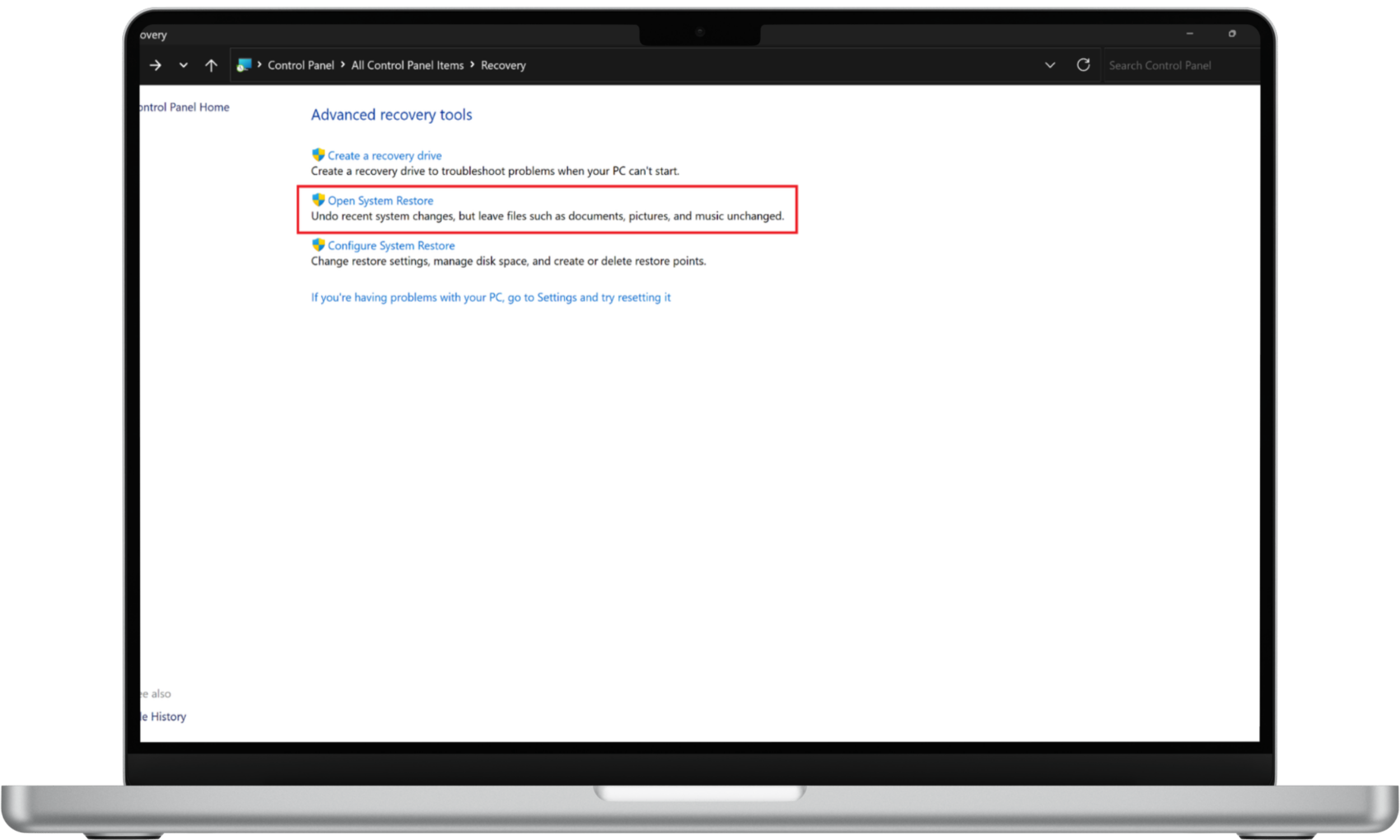
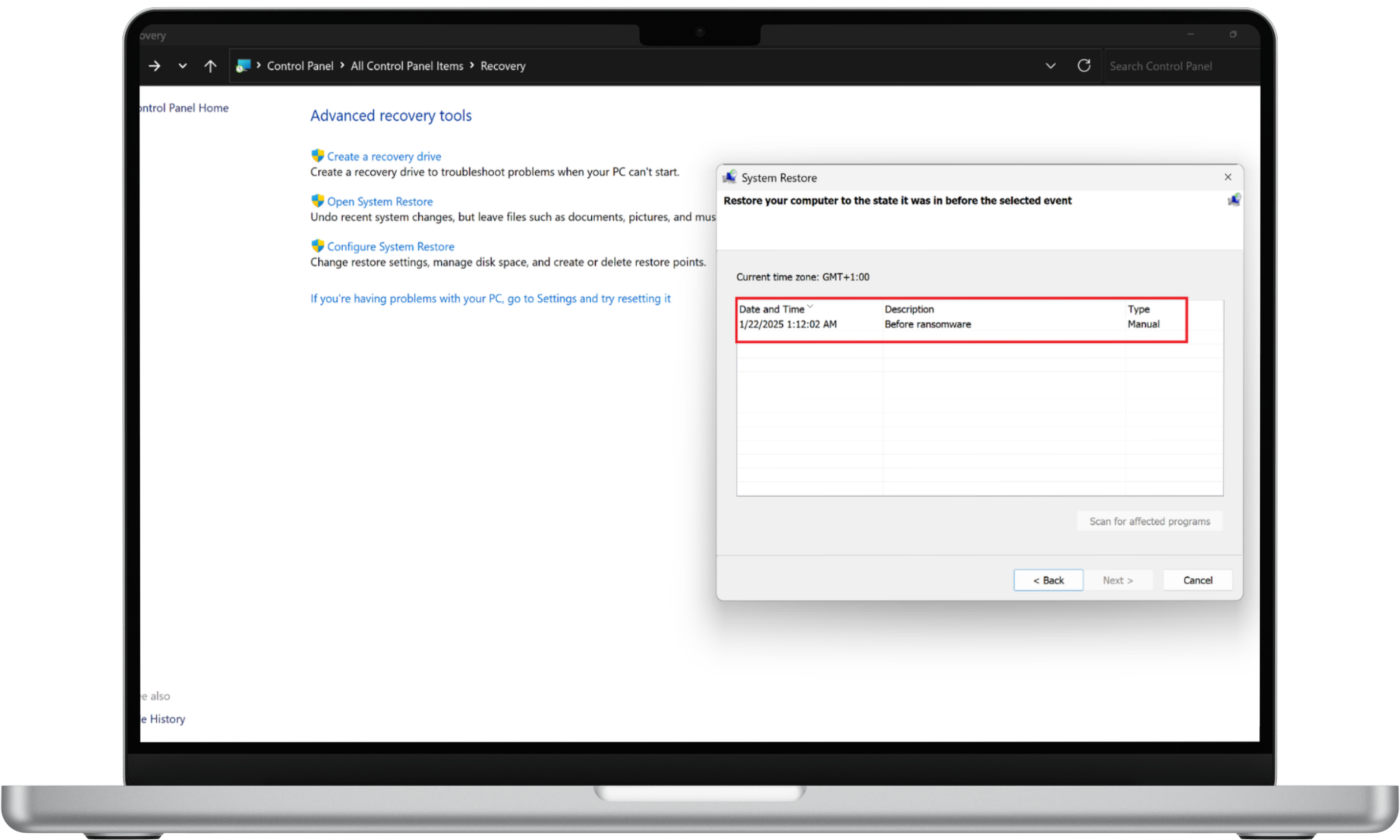
Note
Some PCs do not have automatic restore points and you might have to create one manually. You can do this by clicking Configure System Restore in the Recovery menu, and following the prompts.
Step 7: Recover your hidden or encrypted files
Now that you’ve removed underlying malware, it’s time to recover your encrypted files. You can try the following options:
Restore your system and files from a backup
Have you been backing up your operating system? If yes, it’s time to reap the rewards of your efforts. As long as the backup files did not get encrypted, you can easily restore them. Just go to your device’s advanced settings and look for the System Restore function. Remember to check the last backup date. You must understand that you won’t be able to recover any files created after that date.
Windows periodically crawls your system and records file changes. You can try to access these shadow copies and restore them. You may also use the File History feature to restore previous file versions. These methods may work for basic filecoder attacks but not in a complicated doxxing scenario where a hacker is holding your personal data hostage.
If you’re lucky, the ransomware has just hidden your files, so you can use these quick and easy fixes for Windows 10, 8.1, and 7 to show them.
Explainer: when ransomware decryption is possible
Decrypting ransomware-encrypted files is only possible if a valid decryptor exists for the specific strain. Platforms like No More Ransom and MalwareHunterTeam maintain databases of known decryptors, but not all ransomware variants can be reversed. If no decryptor is available, restoring from clean backups remains the safest option.
Use decryption tools
As mentioned above, you can count on the No More Ransom platform for your decryption needs. They can help you identify the type of ransomware wreaking havoc on your PC. They also have a repository of applications and keys that can decrypt data.
No More Ransom doesn't have decryptors for all types of ransomware. But if they have developed a solution for the specific strain that has infected your computer, they can help you fix the problem.
Step 8: Check and protect your accounts
Removing ransomware from your computer is just one step. Hackers might have already stolen your login credentials, and leaked passwords can put your accounts at risk. You need to be sure you’re truly safe.
Why this step matters
Ransomware attacks often involve credential theft. Even if files are restored, compromised email or cloud accounts can allow attackers to regain access later. Securing your accounts immediately helps prevent identity theft, repeat infections, and further data loss.
Clario Anti Spy’s Data breach monitor helps you check if your email or account details have been exposed to a data breach so you can take action before (another set of) hackers exploit them.
How to use Clario Anti Spy’s Data breach monitor:
- Download Clario Anti Spy and create an account.
- Tap Data breach monitor from the dashboard.
- Enter the email you want to check.
- Tap Scan and wait for the results.
- If your email was exposed, follow the recommendations to secure your accounts.
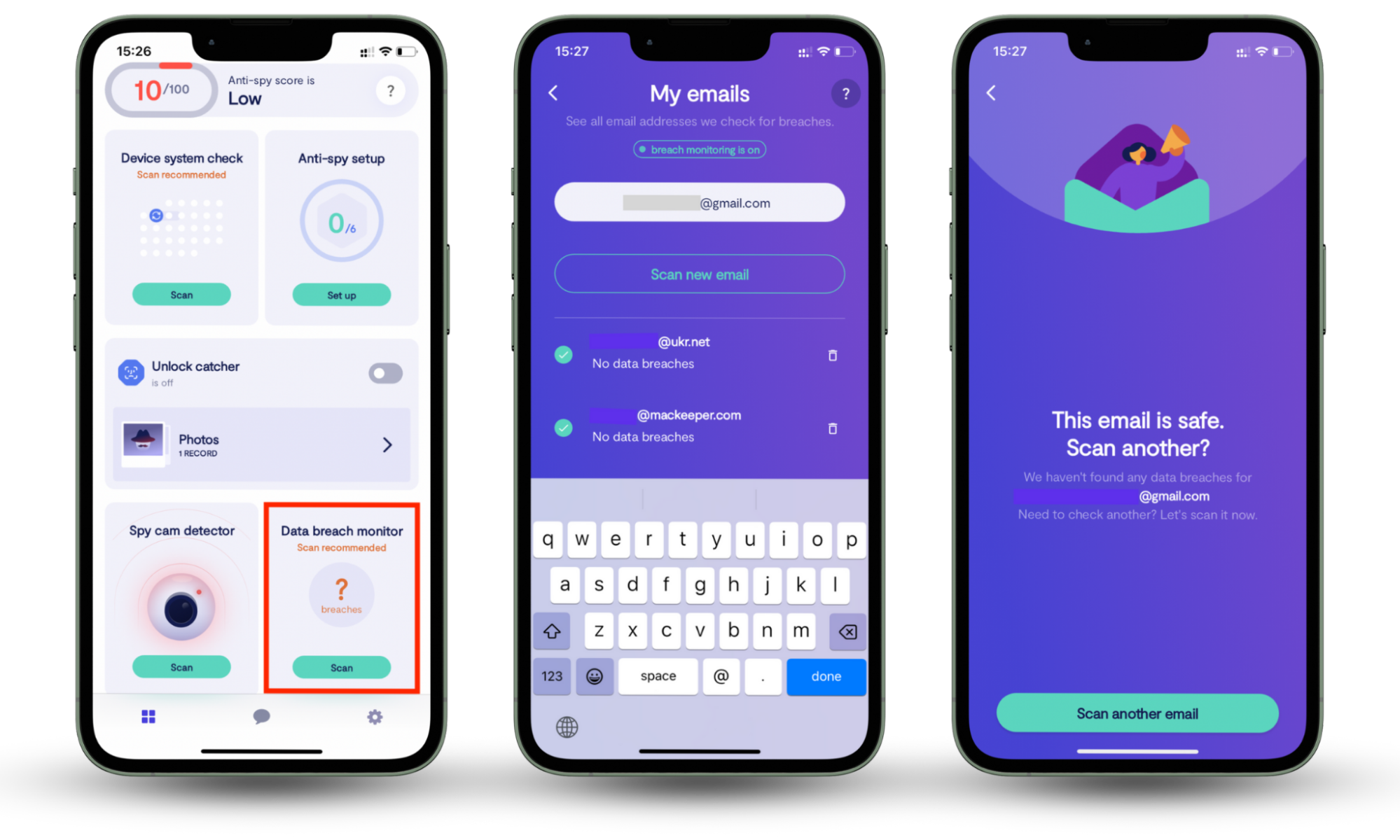
FAQ
The following frequently asked questions may help you with your concerns:
How did my PC get infected?
Computer infections usually happen by accident. Here are some ways ransomware penetrates your PC:
- When your PC is connected to an infected network
- When you visit unsafe websites with deceptive or questionable content
- When you download attachments from malicious emails
- When you click on malicious links in instant messages, emails, and social media posts
- When you install pirated software or files
Should I pay the ransom?
While the decision to pay is yours to make, you must keep these considerations in mind. In 2019, CyberEdge Group reported that only 19% of victims who pay ransom actually receive the decryption tool needed to restore their files. Moreover, their ransom payments help fund the development of even more sophisticated ransomware attacks.
How to decrypt files encrypted by ransomware?
You can decrypt the files using platforms like No More Ransom and MalwareHunterTeam. Both tools are free, but they can only help you if they already have the decryptors for the specific ransomware strain you are dealing with.
Another option is to pay the ransom and get the decryption tool from the attackers. But you should avoid this as long as possible and use it as a last resort because … (see the previous section).
Avoid falling victim to ransomware
Ransomware is difficult to fight once it’s on your system, so prevention is better than cure. While it’s impossible to block every potential infection, taking proactive steps can help. Use trusted software to secure your devices and keep your operating systems updated.
If you’re concerned about your smartphone being vulnerable too, Clario Anti Spy offers tools to help detect spyware, monitor data breaches, and guide you through securing your device.
Sign up now and live a secure digital life with Clario Anti Spy.
Read more:


