Table of contents
- How to identify fishy pop-ups and scammy ads
- How to block pop-up ads on Android phone
- 1. Clear browsing data
- 2. Uninstall unwanted apps
- 3. Remove malicious websites from browser
- 4. Update browser settings
- 5. Install a third-party pop-up blocker
- How to remove pop-up virus caused by malicious apps on Android
- Why are ads popping up on my phone?
- 1. Advertising
- 2. Adware
- 3. Tech support scam
- 4. Malware
- 5. Ransomware
- 6. Viruses
- How to avoid pop-up ads on Android
- Common pop-up ads on Android
- 1. Claim your prize pop-ups
- 2. Virus warning pop-ups
- 3. Survey pop-up ads
- 4. Gift card winner pop-ups
- 5. Security update pop-ups
- Conclusion
If there’s a time when we enjoy ads, it’s during the Super Bowl. But that’s pretty much it.
When ads start popping up on our Android screens, they receive all the righteous anger they deserve. Not to mention, unlike the Super Bowl commercials, these pop-ups can be potentially dangerous. They may cause glitches, sabotage the phone’s performance, and may be a sign that hackers have breached the phone system. That's when Android users start searching for "how to block pop-up ads on their devices".
Pro tip
If malware causes these pop-ups, you can take the first step by identifying whether simply removing it will help you. Use Clario Anti Spy’s Device system check to check if your Android phone has been rooted, and follow the prompts to restore security.
How to identify fishy pop-ups and scammy ads
There are several signs that will help you recognize a malicious pop-up. If one or more of these apply, it means the pop-up might be more than just an ad:
- It claims you’ve won a huge sum of money in the lottery. And that’s you, the person who’s never purchased a lottery ticket in their life.
- It pretends to be from government organizations. Come on, it’s not their style, especially if you’re ‘caught’ downloading movies or watching NSFW content.
- It’s filled with spelling mistakes, excessive exclamation marks, strange symbols, and unprofessional imagery. If this is what your Android’s random ads look like, change your browser settings and use good antivirus software to stop them.
- It takes up your entire screen. Be careful! The close or minimize buttons will probably lead to opening a link rather than to the action it suggests. If this has happened, run a security check ASAP.
- It features a sketchy phone number or link. Will Google use a pop-up ad that opens in a new window with https:/\92377yttjdkhuydy33789-android-care-101 in its web address? I don’t think so.
So, you’ve identified that the ads your phone randomly plays are, in fact, malicious. The question is, how to stop pop-up ads on your Android phone?
How to block pop-up ads on Android phone
Pop-up ads are often triggered by cached cookies, adware, or misconfigured browser settings. To block pop-up ads, try clearing your browsing data, uninstalling suspicious apps, and adjusting your browser settings. For additional safety, consider using a third-party browser with built-in ad-blocking features or installing a dedicated pop-up blocker.
1. Clear browsing data
Cookies and cached files in Chrome can contain files that trigger pop-ups. Clearing them removes ad-related files and tracking scripts that websites use.
Here's how to clear your browsing data in Chrome:
- Open the Chrome app.
- Tap the three-dots icon in the top-right corner and go to History.
- Tap More options.
- Check the boxes next to Cookies and site data and Cached images and files.
- Set Time range to All time.
- Tap Delete data.
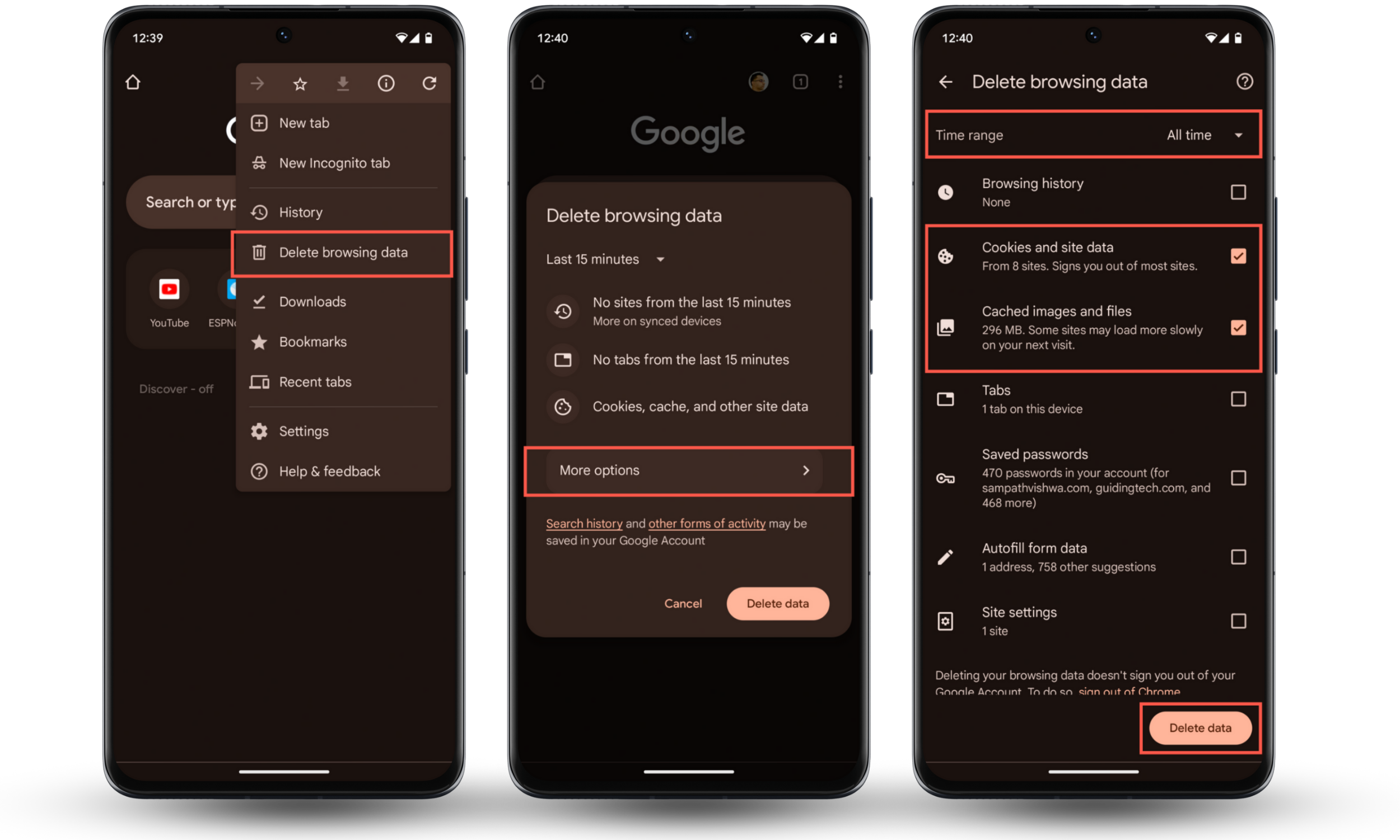
2. Uninstall unwanted apps
Certain apps may contain hidden adware that causes pop-ups even when you're not actively browsing. For instance, if the pop-ups started after installing a new app, try removing it.
To find and eliminate unwanted apps on Android:
- Open the Settings app and go to Apps > All Apps.
- Locate and tap on any suspicious or recently installed apps.
- Tap Uninstall.
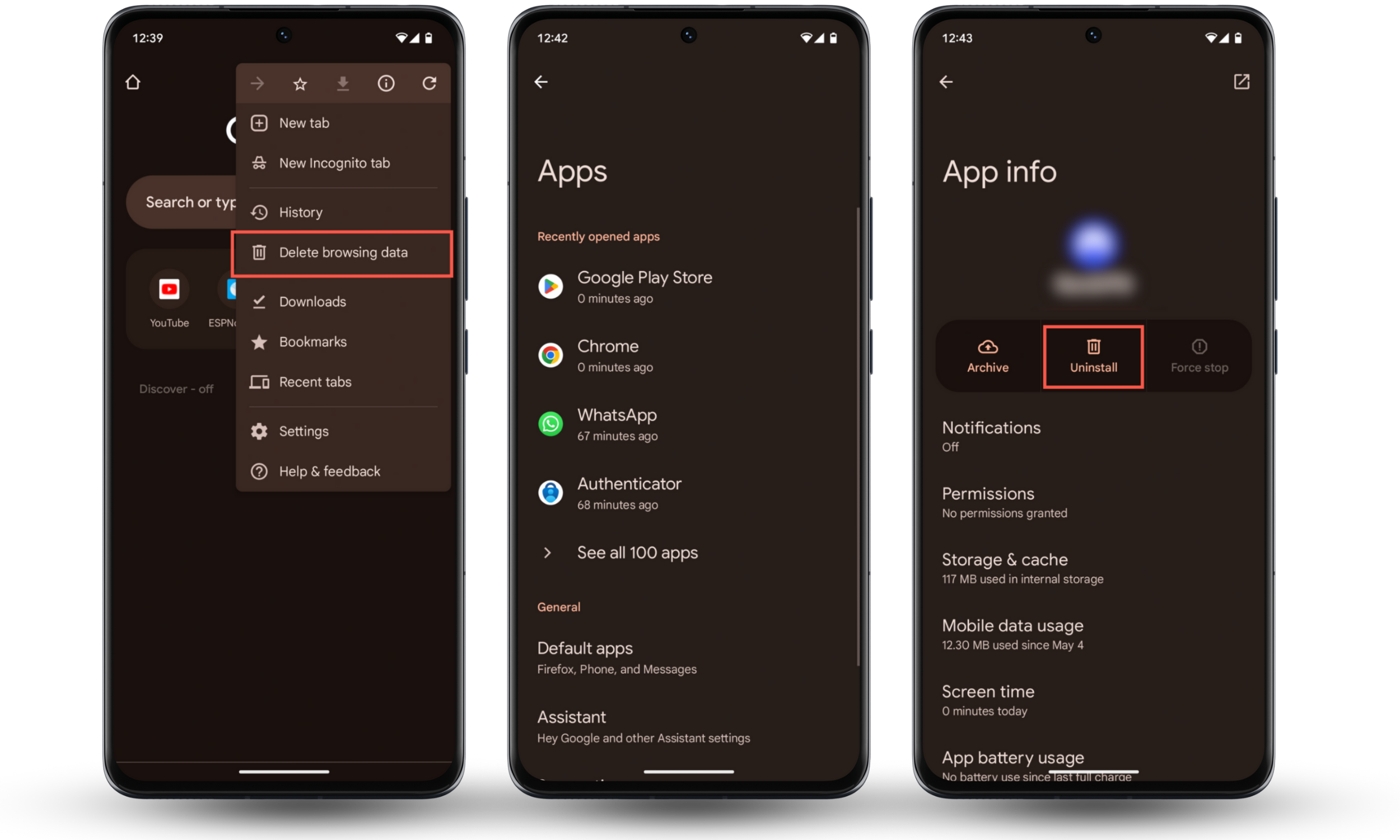
3. Remove malicious websites from browser
Some websites ask you to send you notifications. Allow notifications for the wrong site, and you might start getting annoying push ads. Check Chrome's notification permissions console and remove any unwanted sites.
To delete malicious websites from sending you notifications:
- Open the Chrome menu and tap Settings.
- Go to Notifications > Additional settings in the app.
- Tap on any suspicious looking websites.
- Disable the switch next to Show notifications.
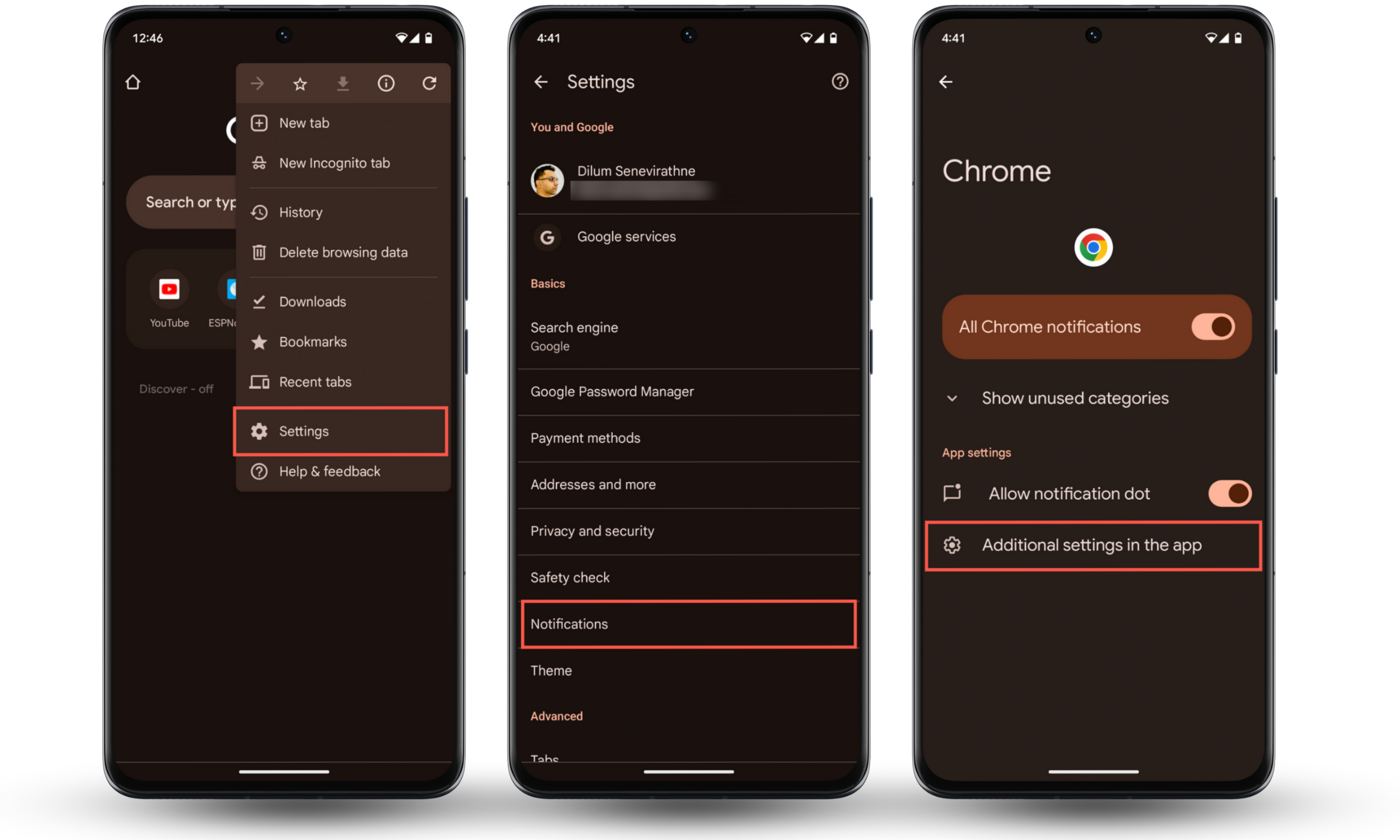
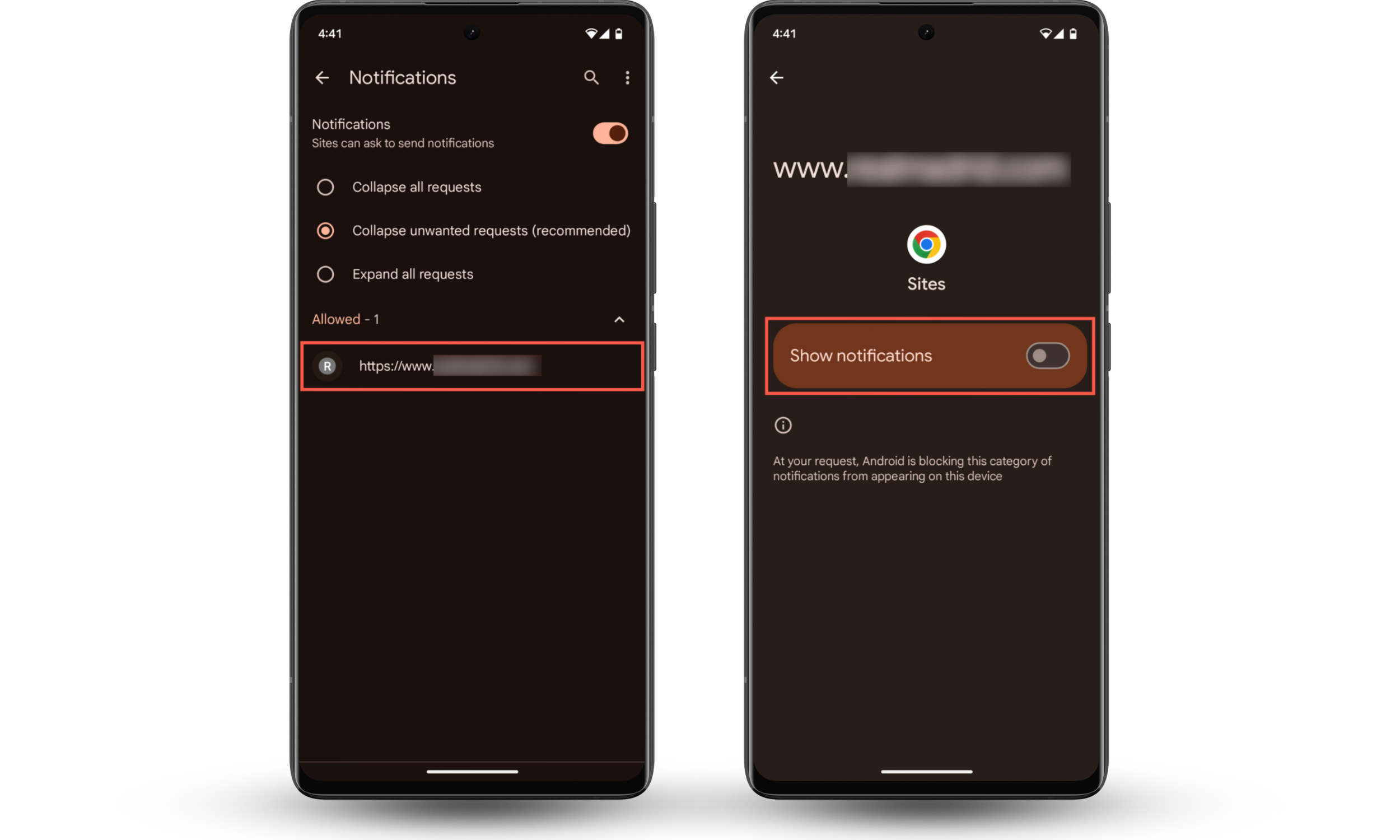
4. Update browser settings
Chrome comes with a couple of settings that help you get rid of pop-up ads that interfere with your browsing.
Here's how to update your browser settings:
- Open Chrome and go to Setings > Site settings.
- Tap Pop ups and redirects and turn it off
- Go back and tap Intrusive ads, then turn that off too.
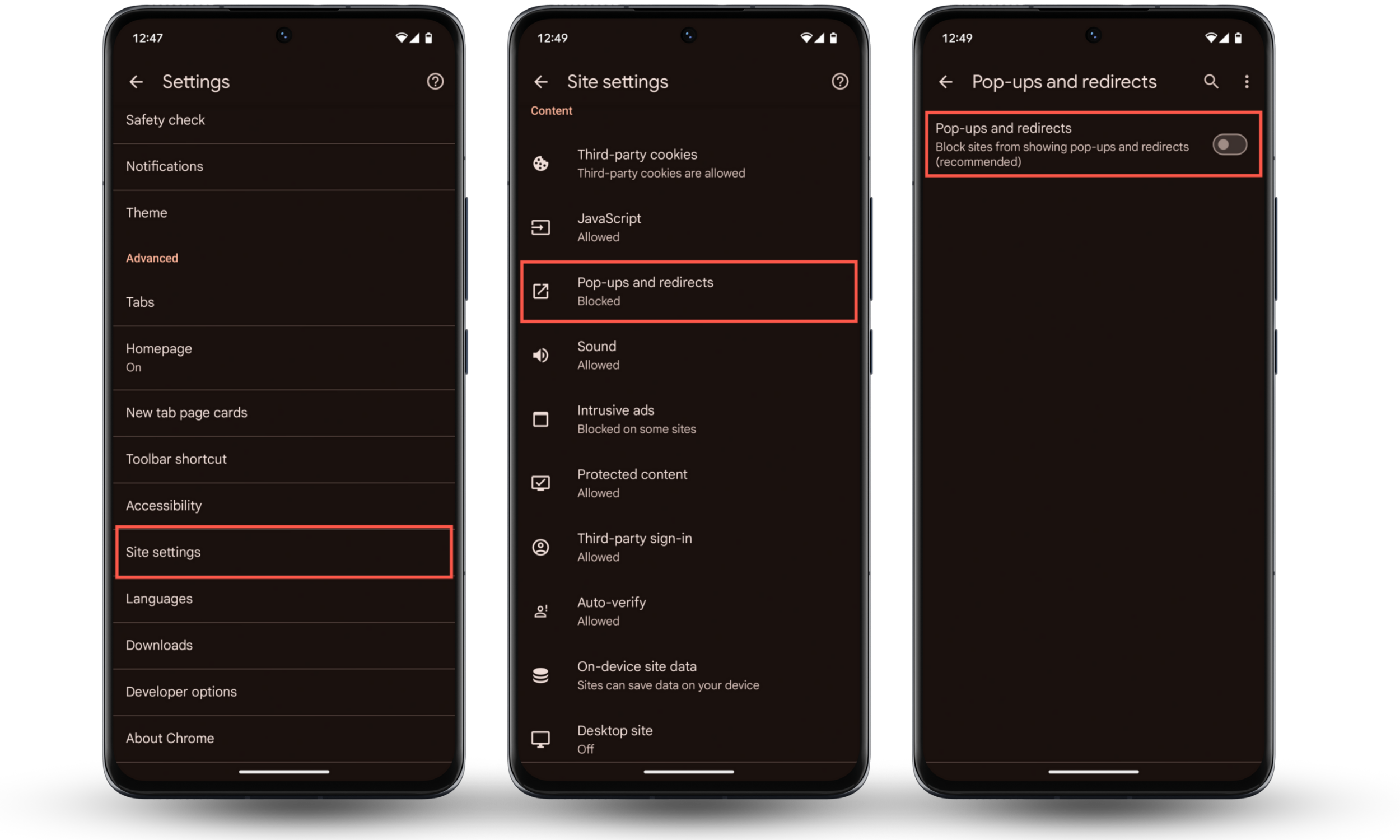
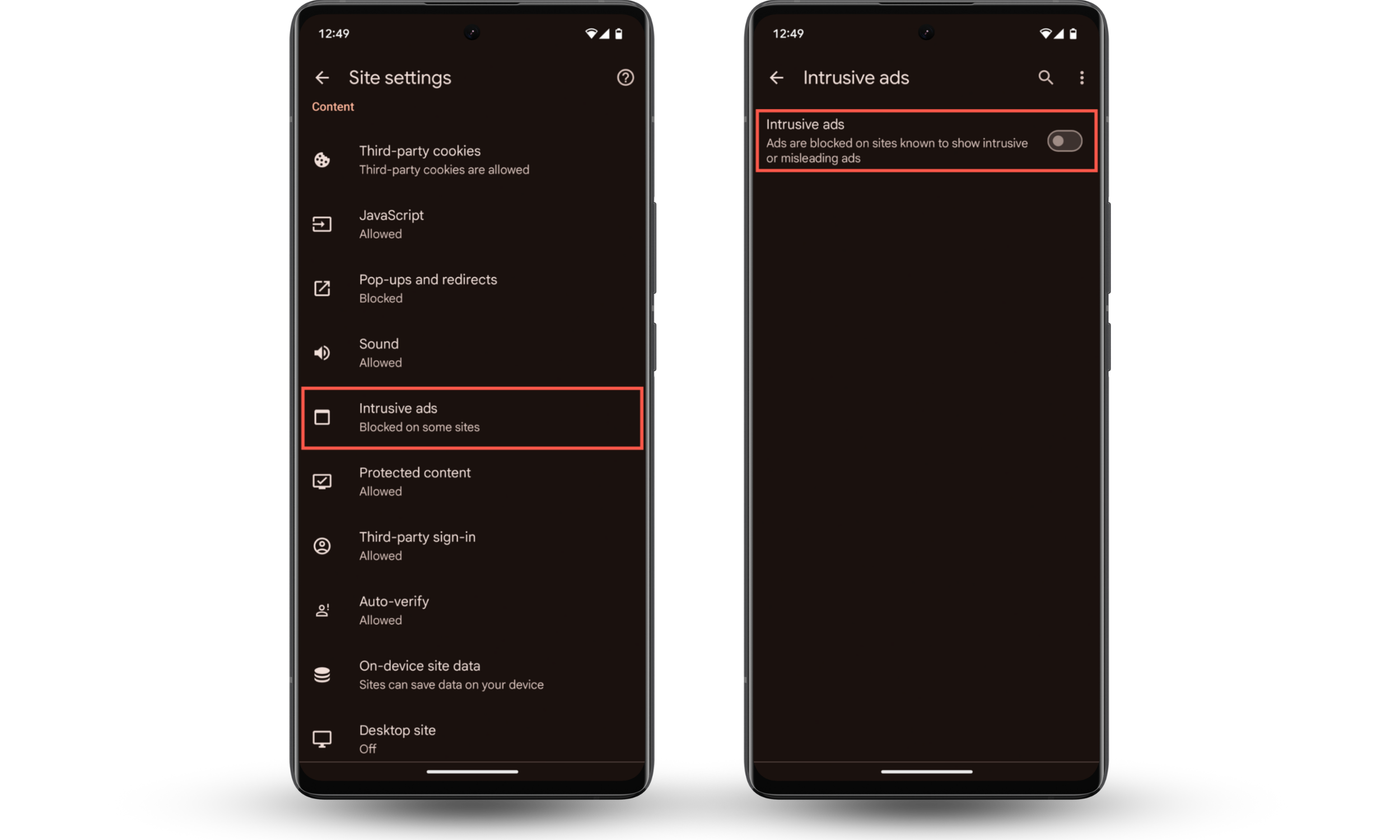
5. Install a third-party pop-up blocker
Chrome for Android only offers basic pop-up protection. If ads keep popping up on your phone, it might be time to switch to a browser with built-in ad and tracker blocking. For example, Opera, Brave, and Firefox Focus can block ads completely, load pages faster, and help you avoid harmful content.
If you're already using a third-party browser, you can install a trusted pop-up blocker like AdGuard or AdBlock for Samsung Internet. Just be sure to pick one with high ratings and lots of downloads to avoid fake or unsafe apps.
How to remove pop-up virus caused by malicious apps on Android
Since Android adware may come as an unfortunate bonus during an app’s download, scanning your phone regularly with an antivirus will help you identify the source app and uninstall it. However, the issue might be much deeper than you think. If your Android phone has been rooted, removing malware would equal a bandaid on a broken arm.
A rooted phone is wide open to any kind of malware or cyberattack, which puts you in a very vulnerable position. Anyone who is after your personal data and passwords or simply wants to track you, will be able to do so without hassle. So, the first thing you should do is scan your phone for rooting signs.
If you think your phone might be hacked or rooted, our anti-spyware solution for Android—Clario Anti Spy—can help. Running a Device system check makes it easy to see if your phone is secure and tells you what to do if something's wrong.
Here’s how to use Clario Anti Spy’s Device system check to define if your phone has been rooted:
- Download Clario Anti Spy and get a subscription to create an account.
- Click Scan under the Device system check.
- Wait for the results and follow the on-screen prompts.
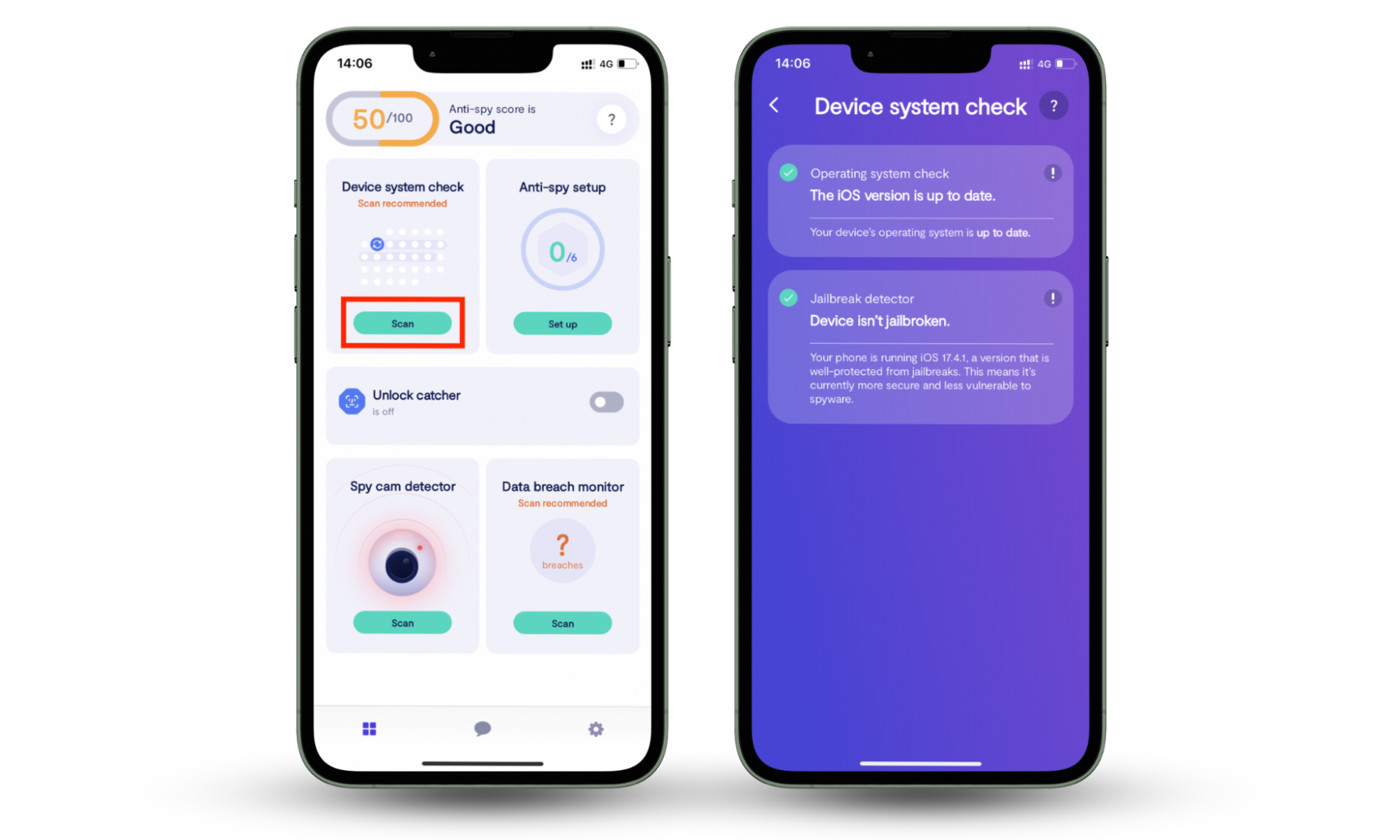
Clario Anti Spy offers 24/7 tech support to help boost your phone's privacy and security. If you ever need help, just ta[p the Messages icon on the main screen to chat with a security expert anytime
For example, one customer recently reached out because their phone was acting weird—slow, glitchy, and possibly infected with malware. We asked them to run a Device system check first, which showed the phone was safe. Just to be sure, we helped them review their installed apps and permissions, checking for anything suspicious.
We also suggested restarting the phone and installing any pending updates. After that, their phone ran smoothly again, and they were relieved to know it was clean and secure.
Why are ads popping up on my phone?
Ads are probably the main reason you see pop-ups, but they are certainly not the most dangerous. Here’s a detailed list of causes and what you can do about them.
1. Advertising
At the dawn of internet advertising, pop-ups were run by third-party organizations that simply took advantage of websites. You could’ve searched for a chocolate cookie recipe and got bombarded with You-Are-The-Winner pop-ups.
As web browsers and users learned to detect and block annoying ads, the number of pop-ups decreased. That is, until marketers rediscovered their potential for lead generation.
Don’t get us wrong: there are cases when ad pop-ups are okay for boosting a marketing strategy. Still, 73% of surveyed users mentioned they disliked pop-up ads in general, while 70% particularly said mobile ads were their main hate object. Ouch.
This doesn’t seem to stop marketers from offering online users the chance to take a survey, sign up for a super-duper deal, or participate in the 10% weekend discount promotion—all from a pop-up window.
What to do?
While annoying, these kinds of ads popping up on your phone are harmless and disappear as you click the X beside them. But if they keep getting at you regardless of how many times you’ve tried to close the pop-up, it might be adware.
2. Adware
A type of malicious software, adware, viciously keeps displaying ads to you. Once it gets into your phone system, it floods any ad-running website with a never-ending stream of pop-ups. Even worse, it can continue showing you ads even when you’re not in a browser.
What to do?
Seeing random ads popping up on your phone screen is unbearable, but you can fix this by customizing your options and cookie preferences. Usually, trustworthy websites listen to their customers, so when you hit the Don’t show this again button, they hide it for good.
The real trouble comes when you start seeing pop-ups on the Android home screen out of the blue, and the messages you read give you chills. If that’s the case, start using a trustworthy antivirus on your Android phone.
3. Tech support scam
Did you see a pop-up window telling you there’s a virus on your mobile device? If so, you need to call them NOW to keep your data safe.
Well, many people get so scared they do call this ‘tech support,’ only to learn it’s a scam. But if the victims have already given away their private information, it’s too late.
What to do?
Don’t call the number or click on the link. Reputable support will never make a pop-up ad telling you there is a problem and you need to call them ASAP to fix it. Chances are, this pop-up doesn’t get blocked by the browser, or you’ve installed some app that has an invisible add-on. So install or run your security or antivirus software to remove the pop-ups.
4. Malware
Malware is another dangerous reason that cause ads to pop up. Unlike adware, it can steal personal data, track your activity, or install more unwanted apps.
You can get malware from things like:
- Fake app downloads
- Phishing links in emails or texts
- Malicious websites that look real
If you suspect malware, check your apps, remove anything suspicious, and do a full system reset after backing up your data. Using a tool like Clario Anti Spy regularly can also keep your phone up to date and clean from known forms of malware.
5. Ransomware
This might be the worst one.
Ransomware is malware that blocks files on your phone, making them inaccessible until you pay a ransom. The message may look like the one you receive from some government institution (IRS, FBI, etc.) and address various issues, from you reportedly looking up pornography to evading taxes.
What to do?
Never pay the ransom! There's no guarantee that your files will be unlocked. Plus, you’ll only encourage the attackers as it shows their malicious attack has worked. Inform the National Cybersecurity Center about the incident.
The steps to follow when ransomware has attacked your computer and your smartphone are roughly the same. So you can read our detailed guide on how to remove ransomware from your Windows PC and use it as a reference.
6. Viruses
Android phones can get viruses, too, and these are specific Android viruses. You could download them alongside a shady app without even noticing. You could have also accidentally tapped on a scammy link, and it opened up like the digital version of Pandora’s Box.
What to do?
Install antivirus software, and rest assured that your Android phone is safe. So far, this is the best option to keep your phone (and information) secured.
Now that you know what causes pop-ups on Android, let’s see how to tell if they’re potentially malicious.
How to avoid pop-up ads on Android
It's much easier to avoid pop-up ads than to get rid of them. Here's how to prevent pop-up ads from appearing:
- Stick to trusted apps from the Google Play Store. Unlike third-party app stores, it has strict checks to block harmful apps.
- Keep your phone and apps updated to patch security flaws that adware or malware could exploit.
- Avoid clicking on suspicious links in messages, emails, or pop-ups—they can mess with your phone's settings or install harmful software.
- Cancel notification requests from websites you don't recognize.
- Try a browser other than Chrome if you want to permanently turn off ads on Android.
Common pop-up ads on Android
The types of pop-ups you're most likely to see on Android are:
- Claim your prize pop-ups
- Virus warning pop-ups
- Survey pop-up ads
- Gift card winner pop-ups
- Security update pop-ups
1. Claim your prize pop-ups
These ads try to hook you with fake giveaways like a free phone or gift card, using urgency and excitement to get you to interact. In reality, they lead to scam pages that steal your personal details or install malware.
2. Virus warning pop-ups
Virus warning pop-ups pretend to be antivirus alerts, claiming your device is infected. They try to scare you into downloading fake "security" apps or giving your personal information for bogus tech support.
3. Survey pop-up ads
These ads promise rewards for completing a survey, but they're usually just a trick to collect your personal information. Some may even redirect you to harmful websites after you finish the survey.
4. Gift card winner pop-ups
Gift card winner pop-ups are just like "claim your prize" scams. They pretend you've won a gift card and take you to shady websites that ask for payment to "cover fees" or collect sensitive information.
5. Security update pop-ups
These pop-ups pretend to be urgent Android or app updates. Instead of improving security, they install malware or spyware. Real updates only come through your phone's Settings app or the Google Play Store, never from a random pop-up.
Conclusion
As you can tell, the main causes of pop-up ads appearing on your Android phone are third-party advertising, unwanted adware, malicious applications, and intrusive website settings. To stop these pop-ups, change your browser settings and follow up with a scan for malicious apps.
To avoid any further security threats, use Clario Anti Spy's Device system check. It will run a deep scan and search for rooting vulnerabilities. If you identify rooting signs on your Android phone, seek a solution immediately since your personal information may be in danger. Follow Clario’s on-screen instructions to restore your privacy. Stay safe!


