Table of contents
- Can someone access your iPhone remotely
- How to know if someone is remotely accessing your iPhone
- 1. iPhone heats up more than usual
- 2. iPhone battery drains quickly
- 3. The camera or microphone turns on independently
- 4. You've lost access to your Apple ID
- 5. Weird apps on your iPhone
- 6. Increased data usage
- 7. Phone activity while your device is locked
- 8. Messages you haven't sent are sent from your iPhone
- What to do if your iPhone is being remotely accessed
- 1. Remove unrecognized programs and devices
- 2. Change your passwords
- 3. Run an antivirus scan
- 4. Update your iPhone and apps
- 5. Restoring iPhone to factory settings
- 6. Report to Apple support
- Conclusion
Can someone access your iPhone remotely
Yes, someone can access your iPhone remotely. This is possible using spyware, a type of application that can monitor you without your knowledge. Some advanced spyware apps even allow full control of your device's camera, mic, or stored data. Spy tools can provide remote access to various forms of data, such as:
- Your real-time location
- Text messages
- Calls logs
- App usage history
- Photos and videos
- Screenshots of your display
- Feed from the microphone and camera
Spyware needs to be installed, so the person who wants to spy on you would have to physically tamper with your iPhone.
More invasive forms of spyware—such as stalkerware—even require a jailbreak. A jailbreak is when someone modifies an iPhone to avoid certain security features. As you can imagine, it puts your iPhone at risk of a whole variety of threats.
If you’re worried about whether your iPhone has been jailbroken, Clario Anti Spy can help. Clario’s Device System Check will scan your device to check if it’s jailbroken with just a few taps. It’ll also let you know if your iOS is up-to-date—after all, keeping your iPhone updated is another great way to make sure it’s secure.
How to find out whether your iPhone is jailbroken:
- Download Clario Anti Spy and sign up or log in.
- Open the app and, under Device System Check, tap Scan.
- When the scan is complete, see whether your iPhone has been jailbroken.
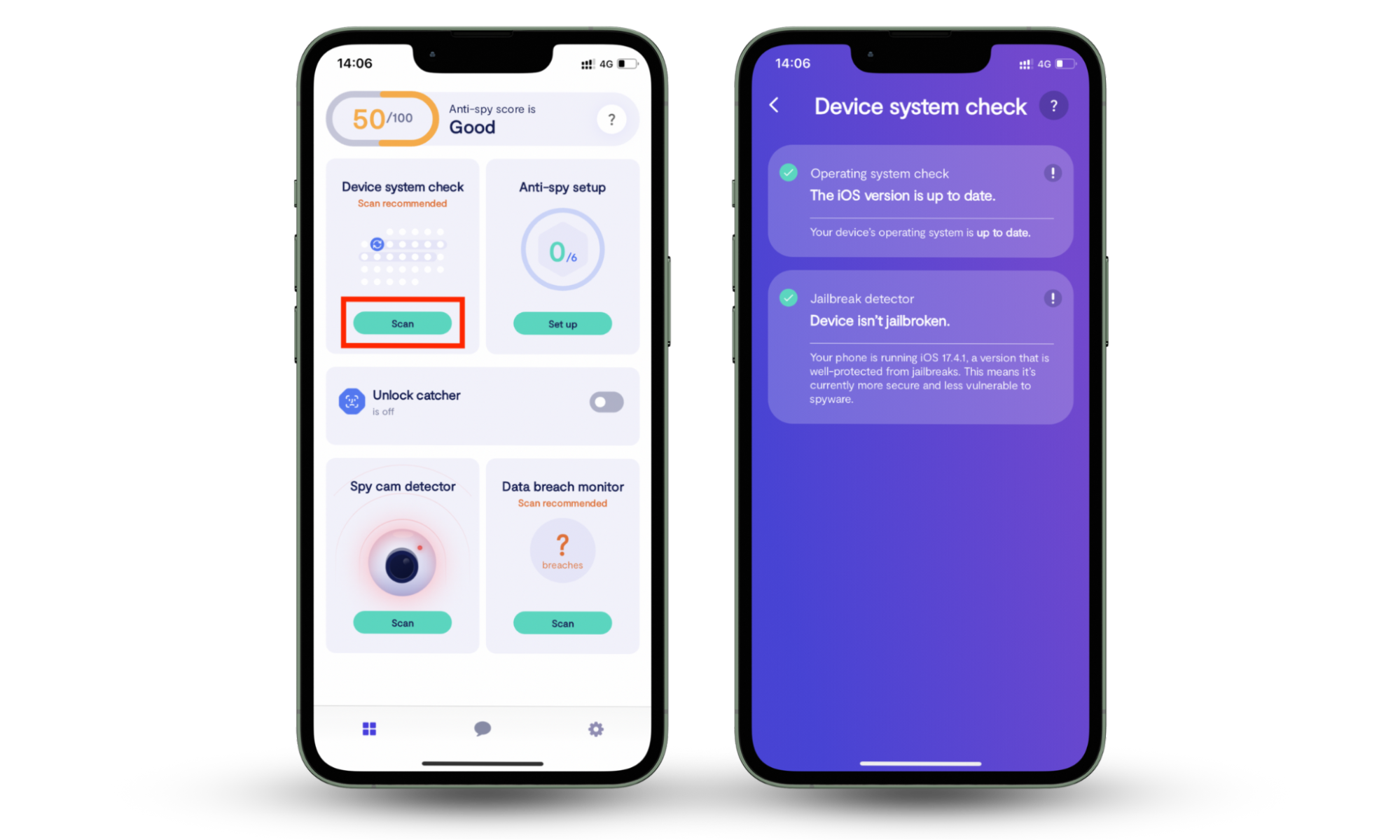
It's also possible for someone to remotely hack into your iPhone and install spyware. However, you shouldn't have to worry about that so long as you take steps to protect your iPhone from hackers.
How to know if someone is remotely accessing your iPhone
These red flags also help answer the question “Can iPhone be hacked remotely?” because they’re common clues that remote access or spyware may be present.
You can tell if someone is remotely accessing your iPhone by keeping an eye out for common symptoms of spyware, such as performance issues, weird-looking status symbols, and abnormal cellular data usage
1. iPhone heats up more than usual
Your iPhone should not heat up unless you're engaging in resource-intensive activities, such as running a video game or applying a system software update. If the casing feels hot when you pick it up or the temperature spikes during normal usage, something malicious—like spyware—could be running in the background.
2. iPhone battery drains quickly
More activity requires more power, so another hint you've got spyware on your iPhone is a battery that drains rapidly. Dive into the battery usage stats in iOS for a clearer picture.
Here's how to monitor your iPhone's battery usage stats:
- Open the Settings app.
- Scroll down and tap Battery.
- Check the Battery Level and Activity graphs to see if the battery is draining even when you aren't using it. You should also find a list of apps that use the battery the most under Battery Usage.
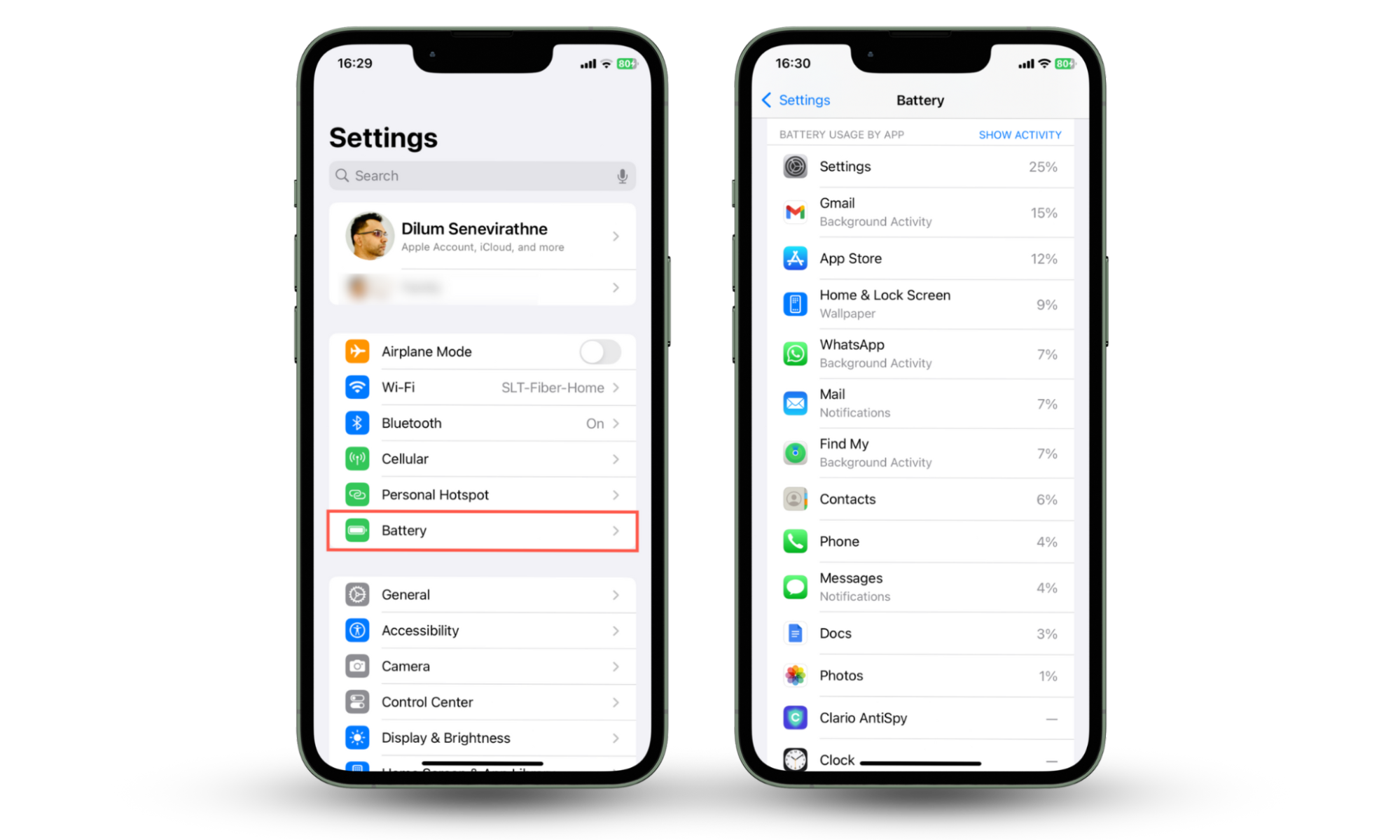
3. The camera or microphone turns on independently
Stalkerware can activate your iPhone's camera and microphone to record you. If you see a green or orange dot appearing randomly on the status bar, check the permissions on your iPhone to find what apps have access to the camera and microphone.
Here's how to see apps with camera and microphone permissions in iOS:
- Open the Settings app and tap Privacy & Security.
- Tap Camera and Microphone.
- Revoke access to any suspicious apps you find under both categories.
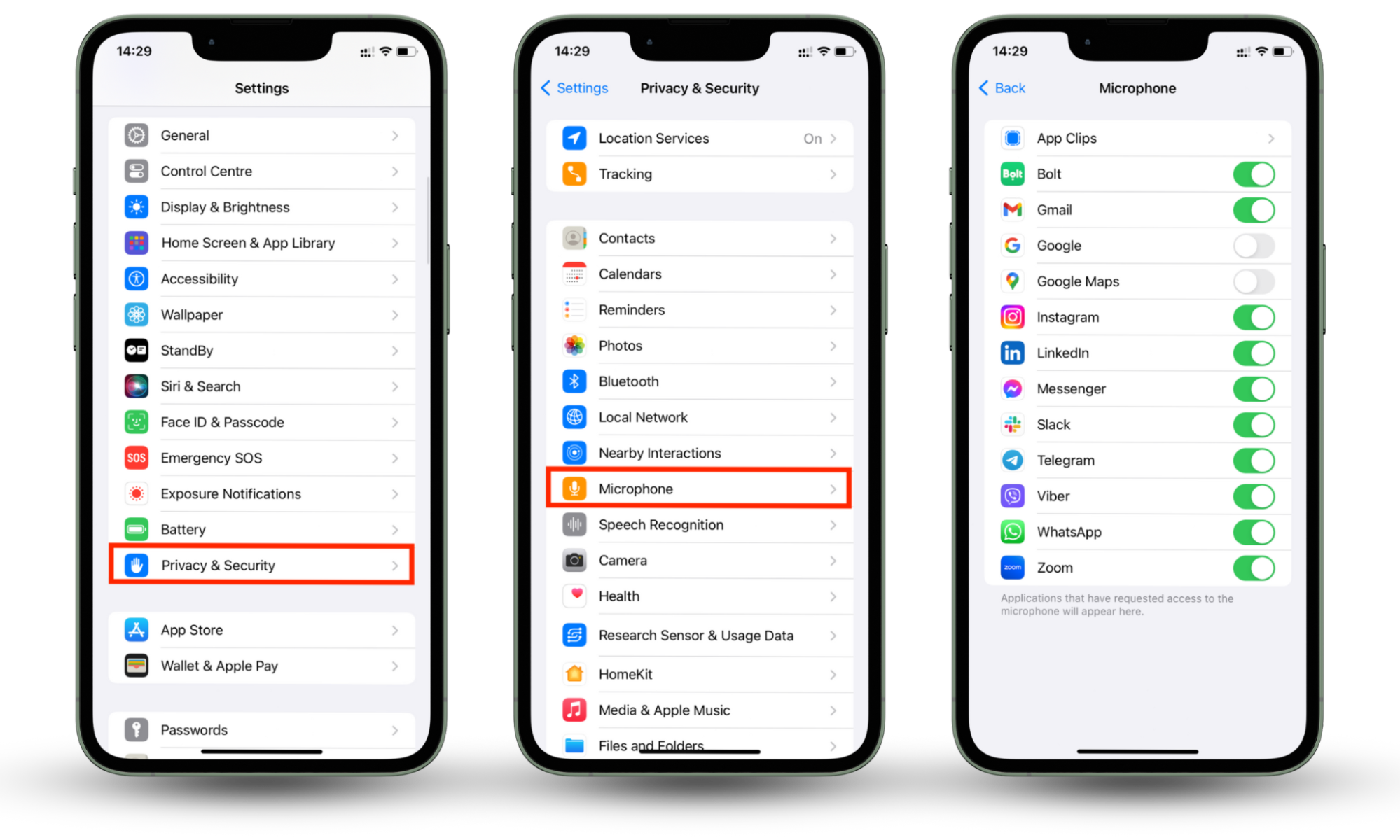
4. You've lost access to your Apple ID
Someone who knows the password to your Apple ID can sign in on another device and view any data that syncs with iCloud—e.g., photos and messages. If you have trouble accessing your account through the Settings app (Settings > Apple ID), contact Apple Support immediately.
Apple also locks accounts if it detects suspicious login activity. If you get an error message, such as "Your Apple ID is locked," tap the Unlock Account option and verify yourself as the account owner. For more tips, check our guide on what to do if your iPhone has been hacked.
5. Weird apps on your iPhone
Your iPhone should not contain any apps that you did not install. Go through the Home Screen pages—including any folders—for apps with unfamiliar names or icons.
You can also visit the App Library and the storage management console iOS (Settings > General > iPhone Storage) to find even more apps. Don't forget that spy tools can remain hidden—learn how to show hidden apps on the iPhone.
6. Increased data usage
Spyware transmits a lot of data. This tracking can happen continuously in the background without the user being aware of it. If your iPhone is mostly on a cellular connection, you can monitor data usage by app to identify what consumes the most data.
Here's how to check your cellular data usage stats in iOS:
- Open the Settings app and tap Cellular.
- Scroll down to the Cellular Data section and set the filter to Sort By Usage.
- Monitor the cellular stats regularly for any unusual increases.
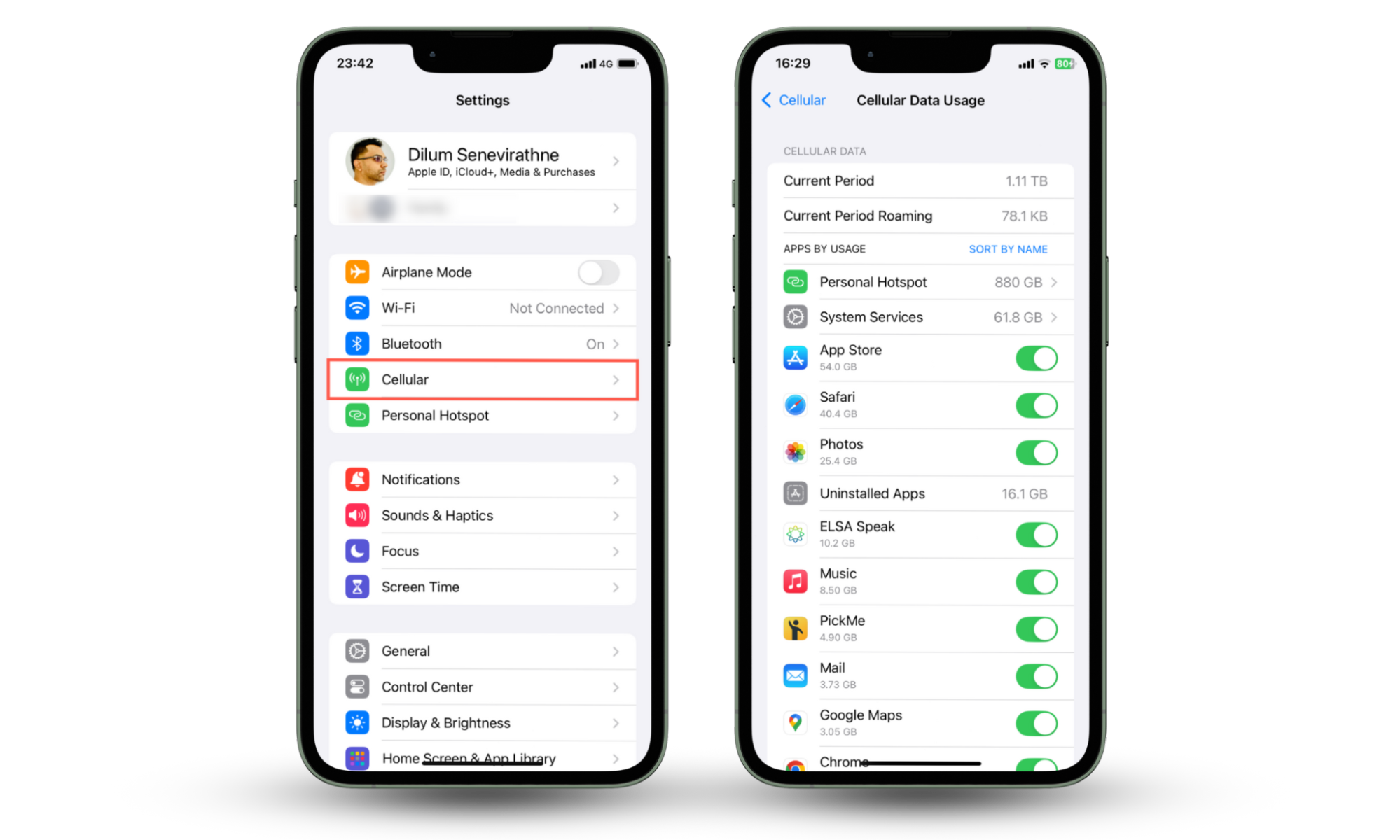
7. Phone activity while your device is locked
An iPhone with spyware may display activity while it is locked. For instance, if the screen frequently lights up when its idle, it could be because a monitoring tool is waking up the device to transmit data or to activate the microphone or camera.
8. Messages you haven't sent are sent from your iPhone
Older forms of spyware use messages to communicate with the person spying on you. Open the Messages app and check if it's sending or receiving weird-looking SMS texts—these often contain cryptic-looking codes.
What to do if your iPhone is being remotely accessed
If you know someone is remotely accessing your iPhone, you must take immediate action to secure the device. This involves removing unrecognized programs and devices, changing your passwords, and running a comprehensive antivirus scan. To protect your privacy and prevent future intrusions, it’s also crucial to understand how to stop someone from remotely accessing your phone in the first place.
1. Remove unrecognized programs and devices
Start by removing programs that you did not install on your iPhone, including any unknown devices linked to your Apple ID.
Here's how to remove unrecognized programs and devices:
- Open the Settings app.
- Go to General > iPhone Storage.
- Tap on any app you do not recognize and select Delete App.
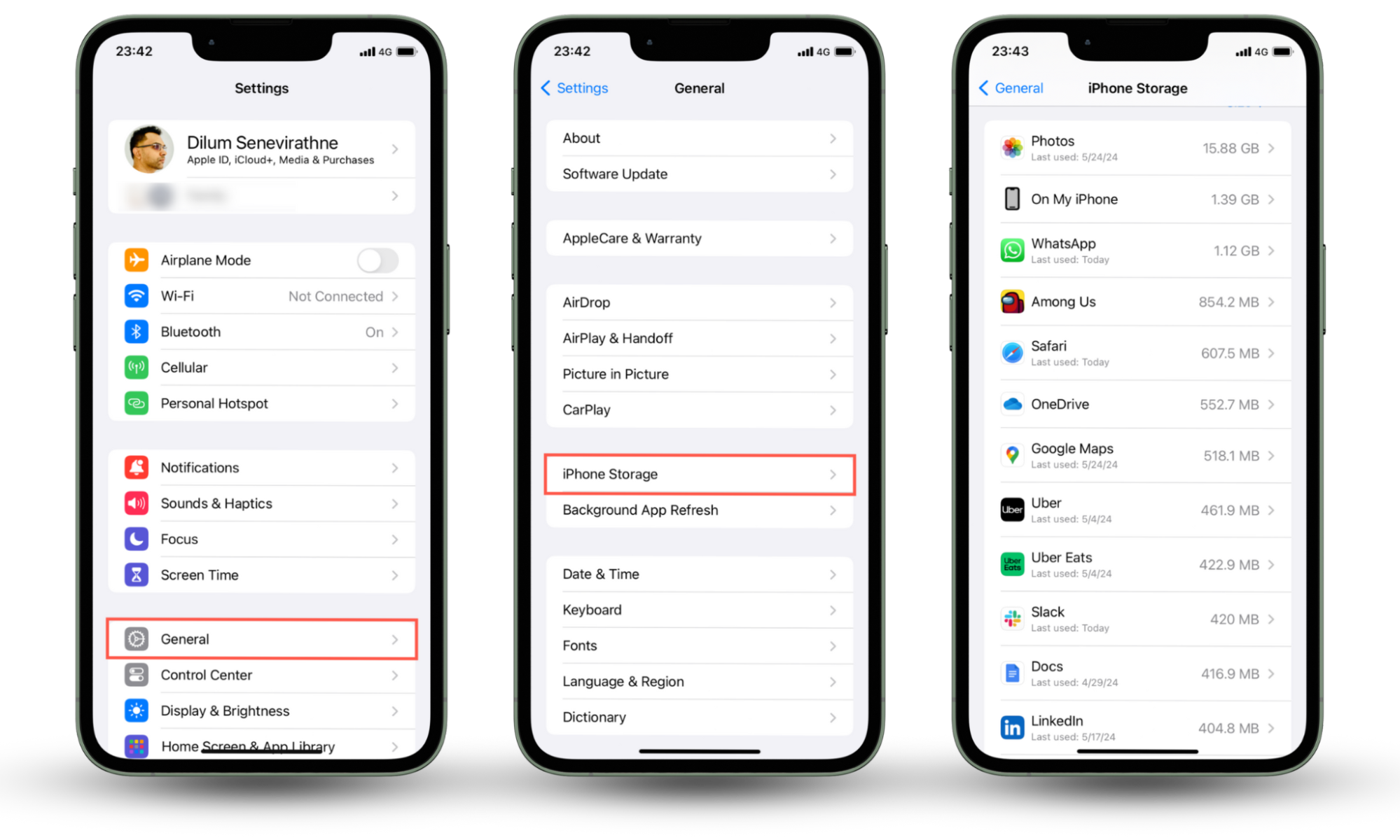
Here's how to remove unknown devices from your Apple ID:
- Open the Settings app.
- Tap your Apple ID.
- Scroll down to bring up a list of devices. If you notice a device that looks unfamiliar, tap it and select Remove from Account.
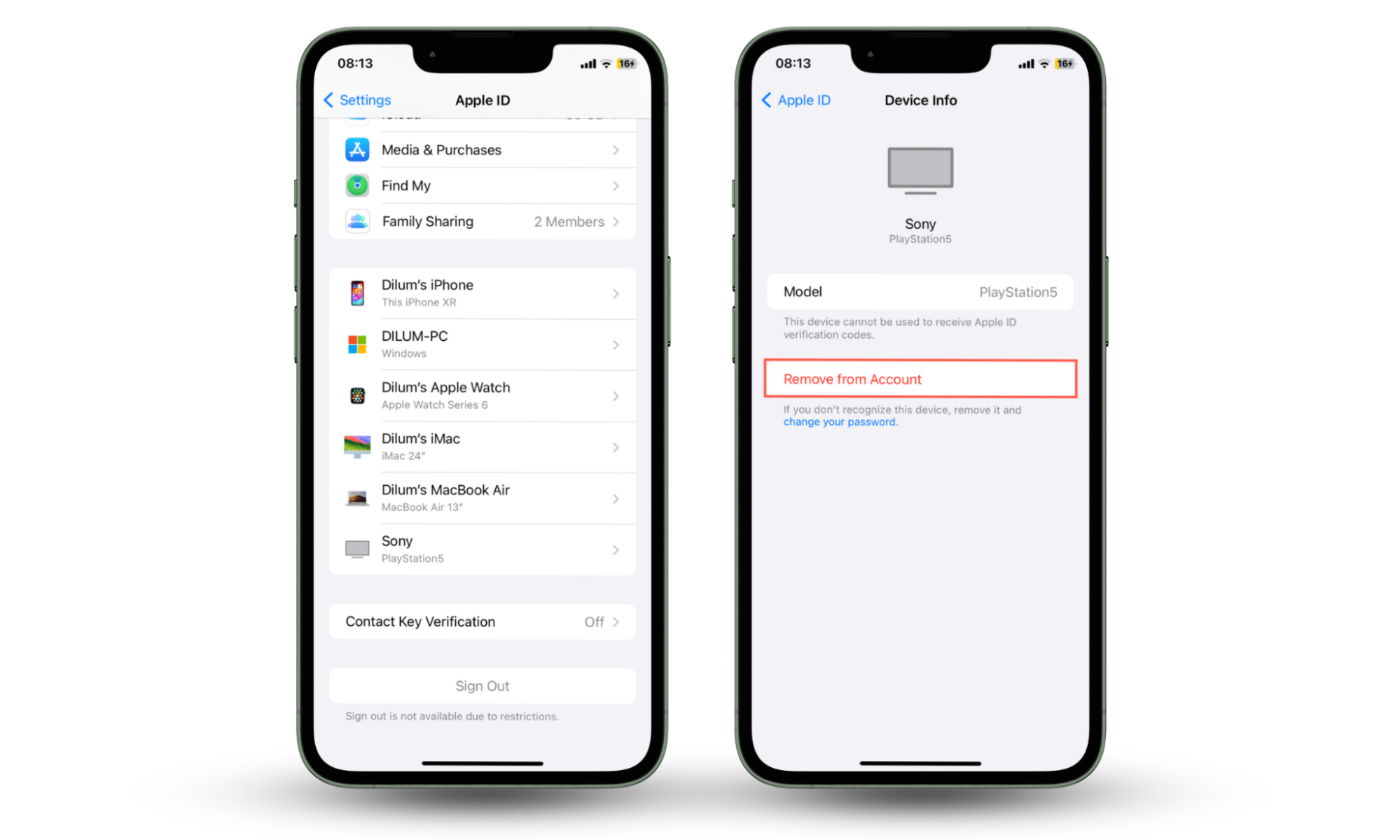
2. Change your passwords
Your Apple ID could be compromised—update your password immediately and make sure that two-factor authentication (2FA) is active.
Here's how to change your Apple ID password:
- Open the Settings app and tap your Apple ID.
- Tap Sign-in & Security.
- Tap Change Password and set up a new password. If Two-Factor Authentication is set to Off, tap it and set up an additional form of authentication, such as a trusted phone number or security key.
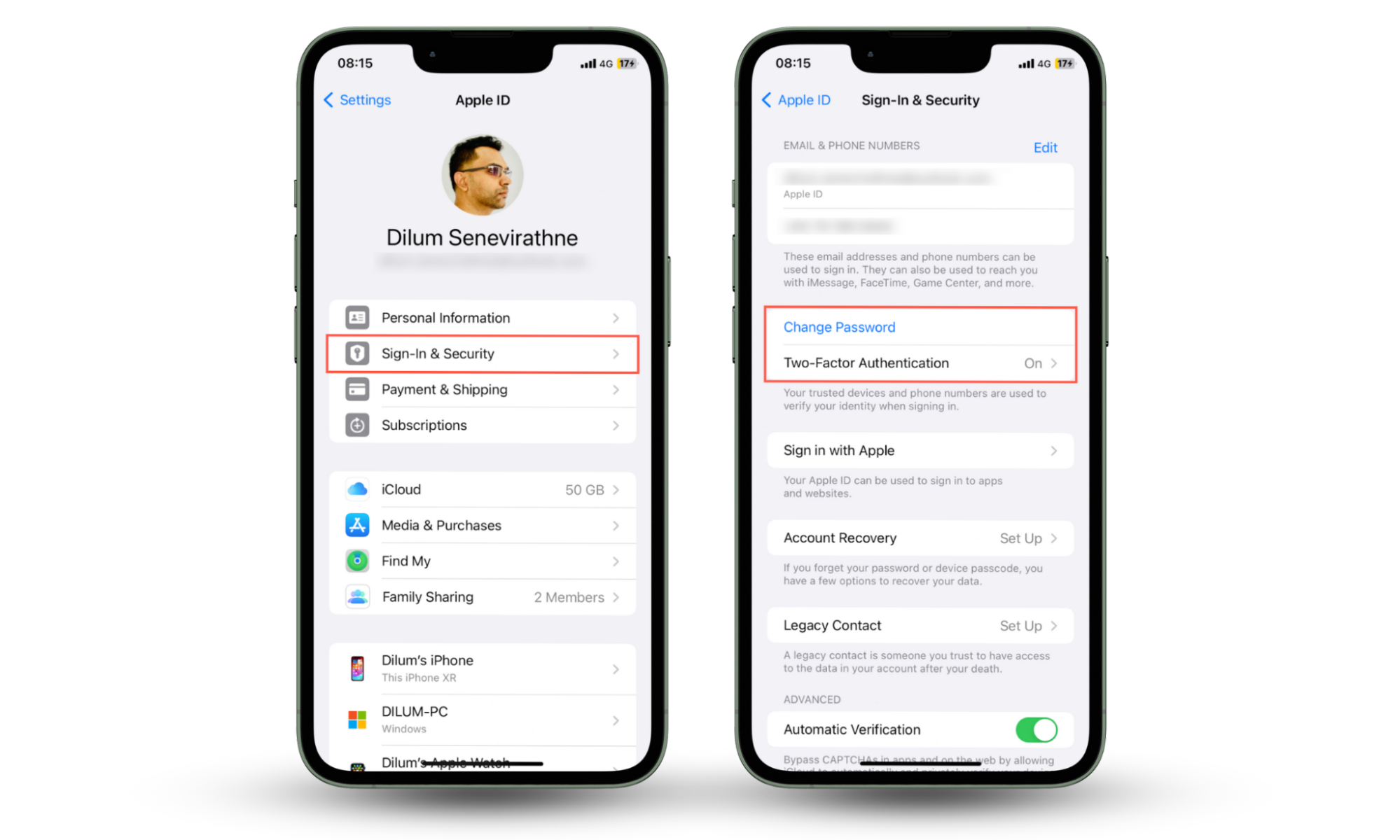
3. Run an antivirus scan
If your iPhone isn’t jailbroken, you can’t run a malware scan. Apple’s strong security measures mean that each app can only access its own data—this is called sandboxing. Because of this, you can’t usually run a virus scan on an iPhone. This is also the reason why your iPhone is usually safe from viruses and other malware.
However, you should use Clario Anti Spy’s Device System Check to make sure no one has tampered with your iPhone to keep tabs on you. With just a few taps, you can have the peace of mind that your device is secure, or know whether you need to take further action.
4. Update your iPhone and apps
The latest updates for iOS closes loopholes that spyware and jailbreaks exploit to hijack the device. Make it a point to install any system software updates as soon as they become available. Regularly updating your apps also helps keep your iPhone secure.
Here's how to update iOS:
- Open the Settings app.
- Go to General > Software Update.
- Tap Update Now if there's a pending update.
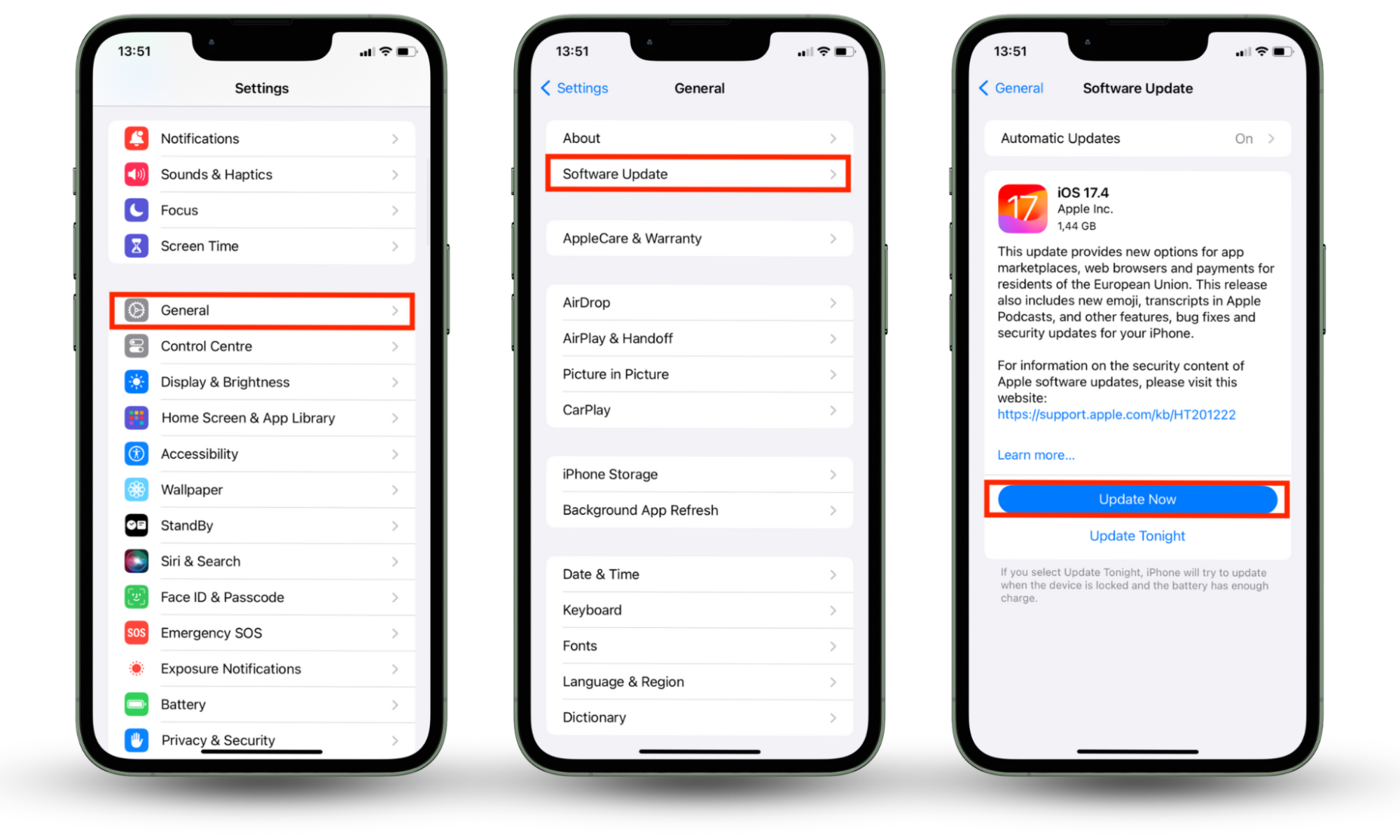
Pro tip
When you run a Device System Check with Clario Anti Spy, you’ll also see whether your phone has any iOS updates available.
Here's how to update your iOS apps:
- Open the App Store and tap your profile portrait on the top right.
- Swipe down and release to scan for new app updates.
- Tap Update All.
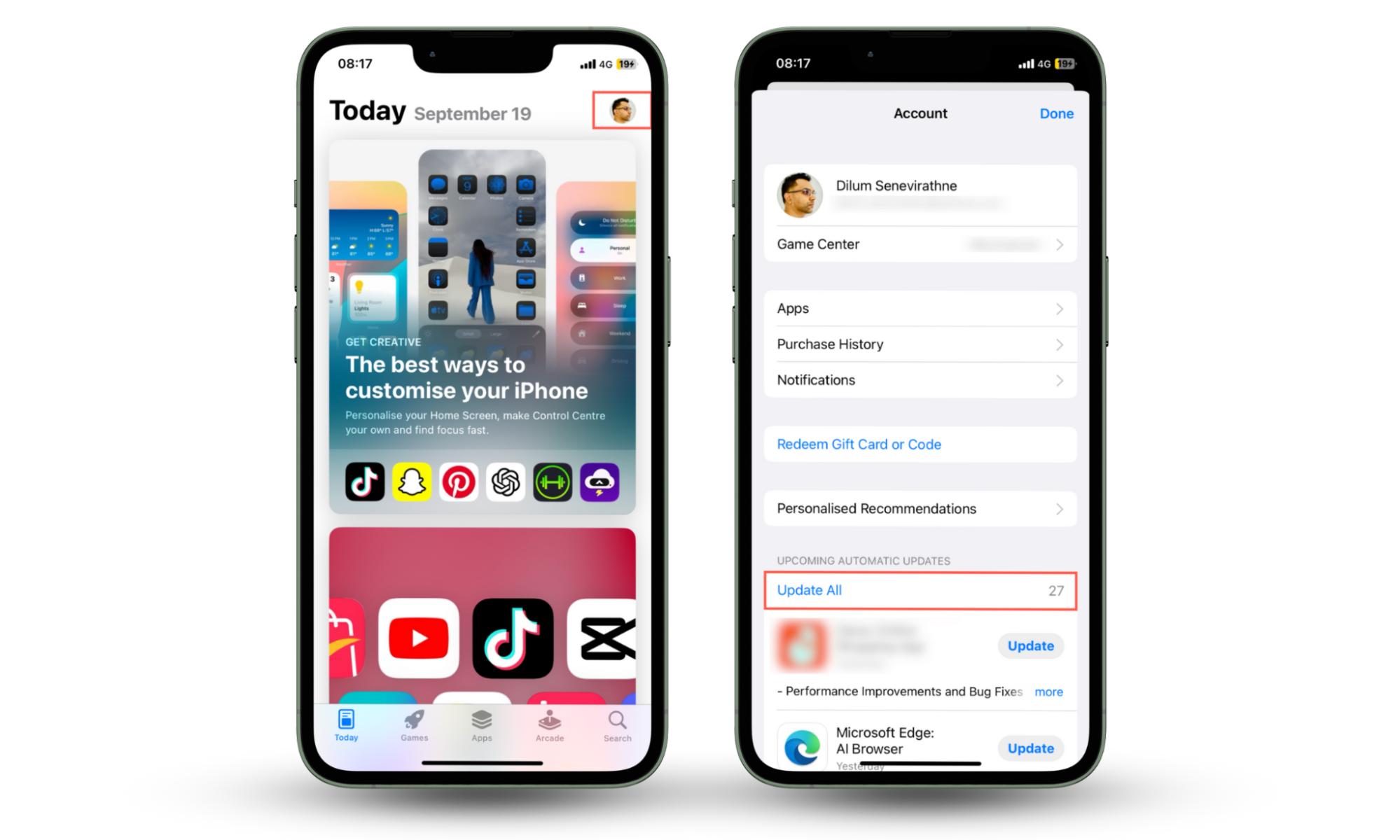
5. Restoring iPhone to factory settings
You can restore your iPhone to factory defaults as a precaution to fully wipe it from spyware and start over from scratch. Make sure to take a data backup before you go ahead.
Here's how to factory reset your iPhone:
- Open the Settings app.
- Go to General > Transfer or Reset iPhone.
- Tap Erase All Content and Settings and follow all onscreen instructions to factory reset the device.
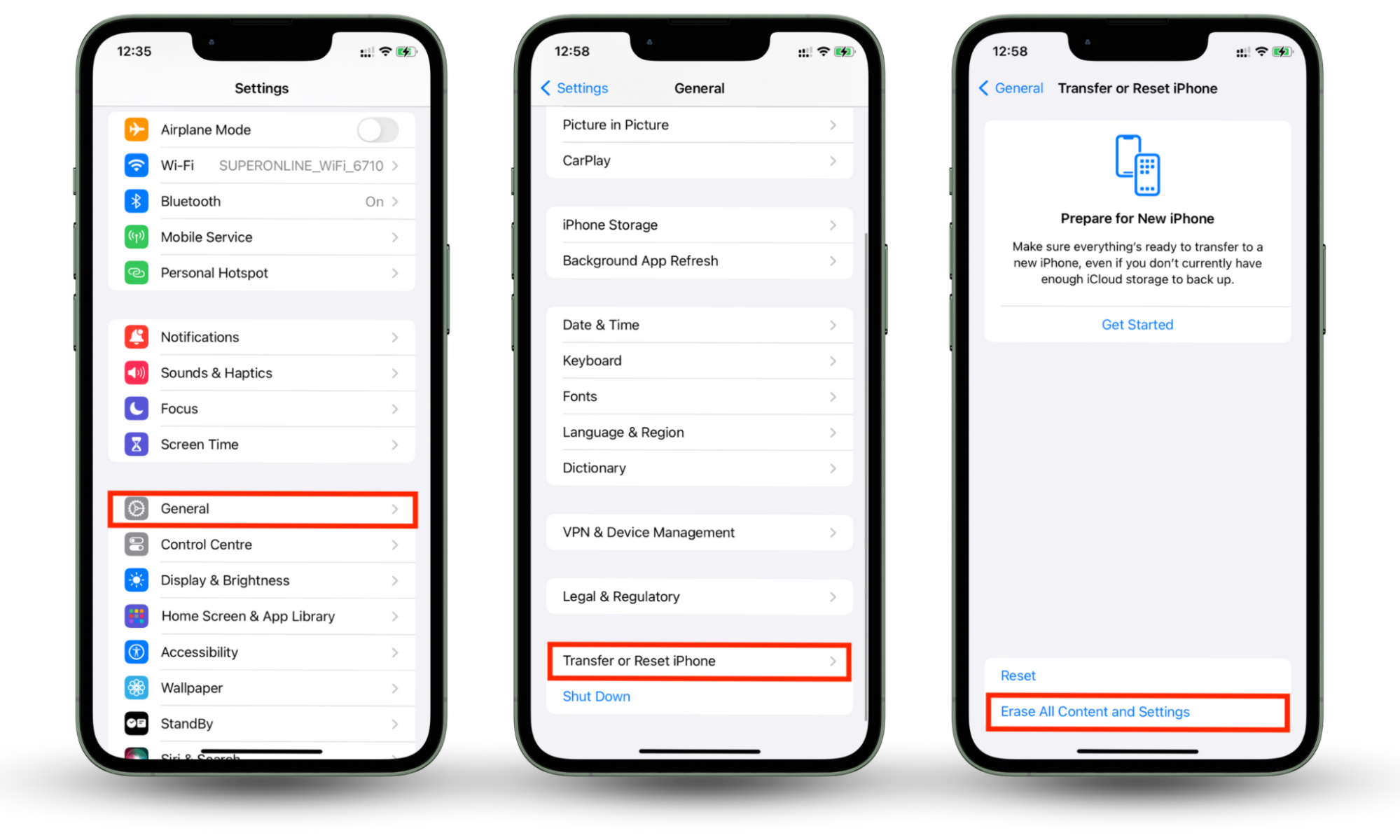
6. Report to Apple support
You can always report the incident to Apple Support if you continue to have issues, such as an Apple ID that you can't access.
Here's how to contact Apple Support:
- Use the Apple Support app on your iPhone
- Call (800) APL–CARE
- Visit your nearest Apple Store
Conclusion
Knowing how spy tools behave can help you tell if someone is accessing your iPhone remotely. If you spot anything unusual, you must take the necessary steps to ensure that the device is spyware-free.
Download Clario Anti Spy to secure your iPhone. It's one of the best tools for improving mobile cybersecurity and detecting unauthorized activity. Its Device System Check will scan your phone to look for jailbreaks and important security updates so you can take action and improve your mobile security.


