Table of contents
- What info does Instagram collect?
- 1. Instagram tracks your habits
- 2. Instagram has access to your camera roll
- 3. Instagram has access to your microphone
- 4. Instagram has access to your contacts
- 5. Instagram tracks your location
- How to stop Instagram from spying on you
- 1. Log off while you’re not using Instagram
- 2. Disable activity off Meta technologies for Instagram
- 3. Turn off microphone permissions
- 4. Disable camera access
- 5. Turn off geolocation access
- 6. Manage Activity Status
- 7. Use the Allow Selected Photos feature
- 8. Don't use Instagram’s direct messaging
- 9. Don't log in to apps or websites via Instagram
- 10. Disable the Connect Contacts option
- 11. Delete your account
- Conclusion
What info does Instagram collect?
Instagram collects a large amount of your data, including your personal information, usage, and behaviors. And it doesn’t just collect your data from the app—other info Instagram collects from your device includes your contacts, location, and other apps and websites that you access.
Here are the main types of information that Instagram tracks and collects:
- Instagram track your habits
- Instagram has access to your camera roll
- Instagram has access to your microphone
- Instagram has access to your contacts
- Instagram tracks your location
1. Instagram tracks your habits
Instagram collects information about how you use its app. They track what types of content you mostly view, which features you use, what actions you take, and which accounts you interact with.
Worse, Instagram also gets a stack of information about you through various advertisers and third-party apps, like Facebook. This includes information about how you use other apps, what websites you visit, and what device you’re using.
Instagram uses this information to create an advertising profile that lets Instagram (and its third-party partners) provide more relevant content and advertisements to you.
2. Instagram has access to your camera roll
If you give it permission, Instagram can access all the photos and videos available on your camera roll. This includes both recently taken media as well as older files.
If your photos or videos have location services enabled, Instagram can collect the geolocation information associated with those files. This allows Instagram to display location tags or suggest locations for your posts.
Instagram can also collect metadata from your photos and videos, including information about the device, camera settings, timestamps, and more.
3. Instagram has access to your microphone
If you choose to record audio using Instagram's features, such as Stories or Live videos, the app will collect the sound recorded through your microphone.
While it’s technically possible, there’s no direct evidence that Instagram collects recordings from your microphone outside of when you use the app to record yourself. Despite this, many people are concerned about targeted advertisements coming from audio Instagram has recorded without permission.
4. Instagram has access to your contacts
When you grant Instagram permission to access your contacts, it can collect information like your friends’ names, phone numbers, email addresses, and profile pictures from your contact list.
It also has access to the people, accounts, Facebook groups, and Facebook pages you’re connected to. And worse yet, when you upload, sync, or import contacts from another device, they’ll collect that information, too.
5. Instagram tracks your location
Instagram collects a large amount of location data, including:
- Geolocation: Instagram collects the precise location data when you grant the app permission to access your device's GPS or when you tag your posts with a specific location.
- IP address and Wi-Fi access points: Instagram also collects your approximate location information based on your IP address or nearby Wi-Fi access points. This helps Instagram determine your general location, even if you don't share your GPS data.
- Location history: Instagram can store a history of your previously visited locations to offer personalized recommendations, improve its location-based services, or provide you with relevant content based on your past locations.
How to stop Instagram from spying on you
Here are some steps you can take to protect your privacy, secure your Instagram account, and limit how much data Instagram can collect about you:
- Log off while you’re not using Instagram
- Use Activity Off Meta Technologies for Instagram
- Turn off microphone permissions
- Disable camera access
- Turn off geolocation access
- Manage Activity Status
- Use the Allow Selected Photos feature
- Don't use Instagram’s direct messaging
- Don't log in to apps or websites via Instagram
- Disable the Connect Contacts option
- Delete your account
1. Log off while you’re not using Instagram
Logging out of your Instagram account can prevent the app from collecting information from your account. However, it does not necessarily stop Instagram from collecting data altogether.
Even when you log out, Instagram may still collect certain information based on your app permissions. For example, it might collect data from your camera roll, contacts, or location if you have granted those permissions. Additionally, Instagram may collect data from your activity on the platform, including interactions with public posts, hashtags, or explore pages.
It's worth noting that Instagram may collect some data for analytics, security, or general app functionality purposes. Despite this, taking the appropriate steps can help prevent unnecessary data sharing and maintain a higher level of privacy.
2. Disable activity off Meta technologies for Instagram
Your activity off Meta technologies refers to any of your data or behaviors that third-party companies have tracked and logged. Instagram and Facebook may be spying on you – but so are other companies.
These companies pass this information on to Instagram and Facebook to offer you more targeted advertisements.
You can disconnect your activity off Meta technologies so that Instagram can’t see what you’re doing on other apps and websites. Here’s how:
- Open the Instagram app.
- Press the hamburger icon to open the settings menu, then select Settings and privacy.
- Tap Accounts Center.
- Press Your information and permissions, then tap Your activity off Meta technologies.
- Select Disconnect specific activity, then enter your password. Disconnect any activity that’s associated with your Instagram account.
- Go back to the menu and select Clear previous activity, then choose Clear.
- Finally, go back to the menu and choose Manage future activity.
- Tap Disconnect future activity > Continue.
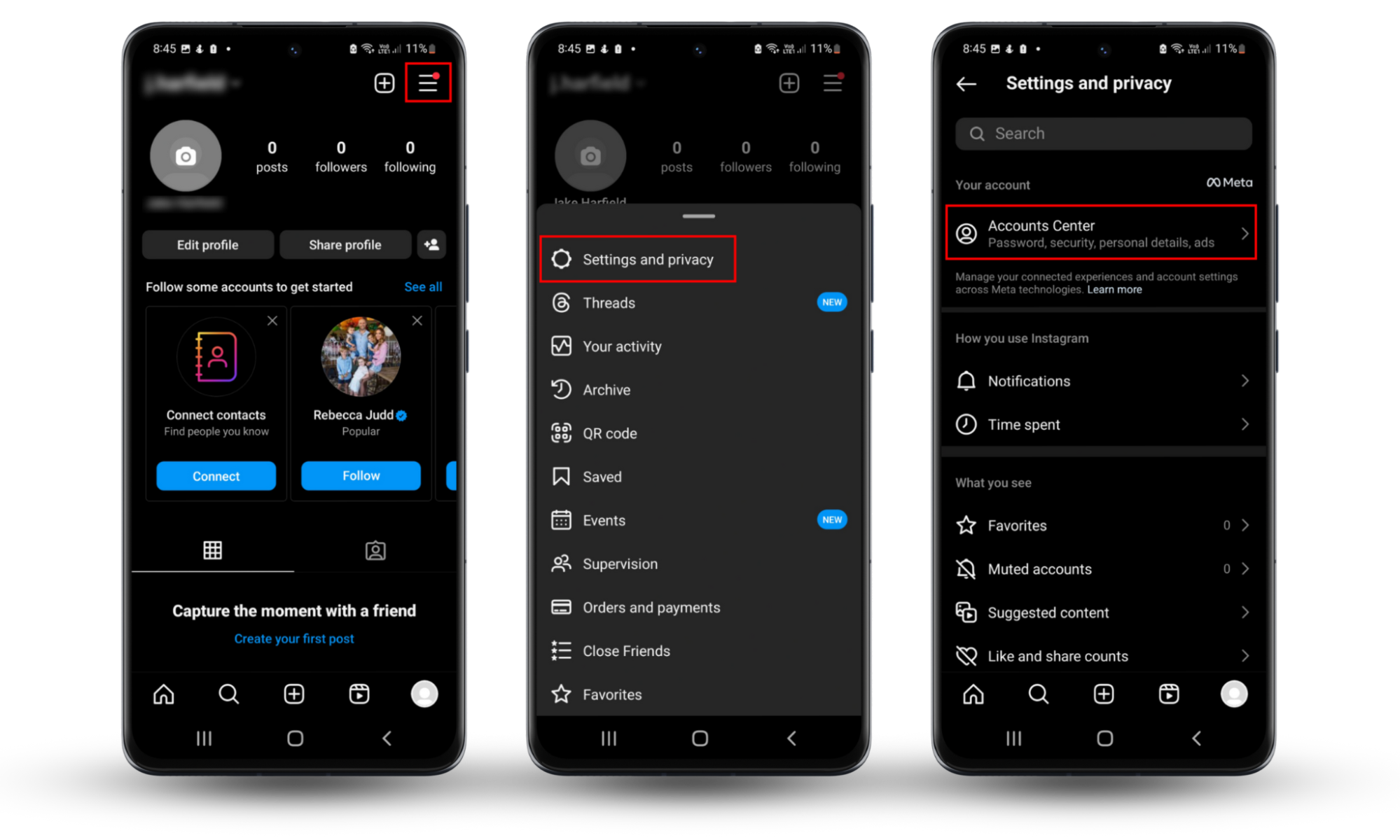
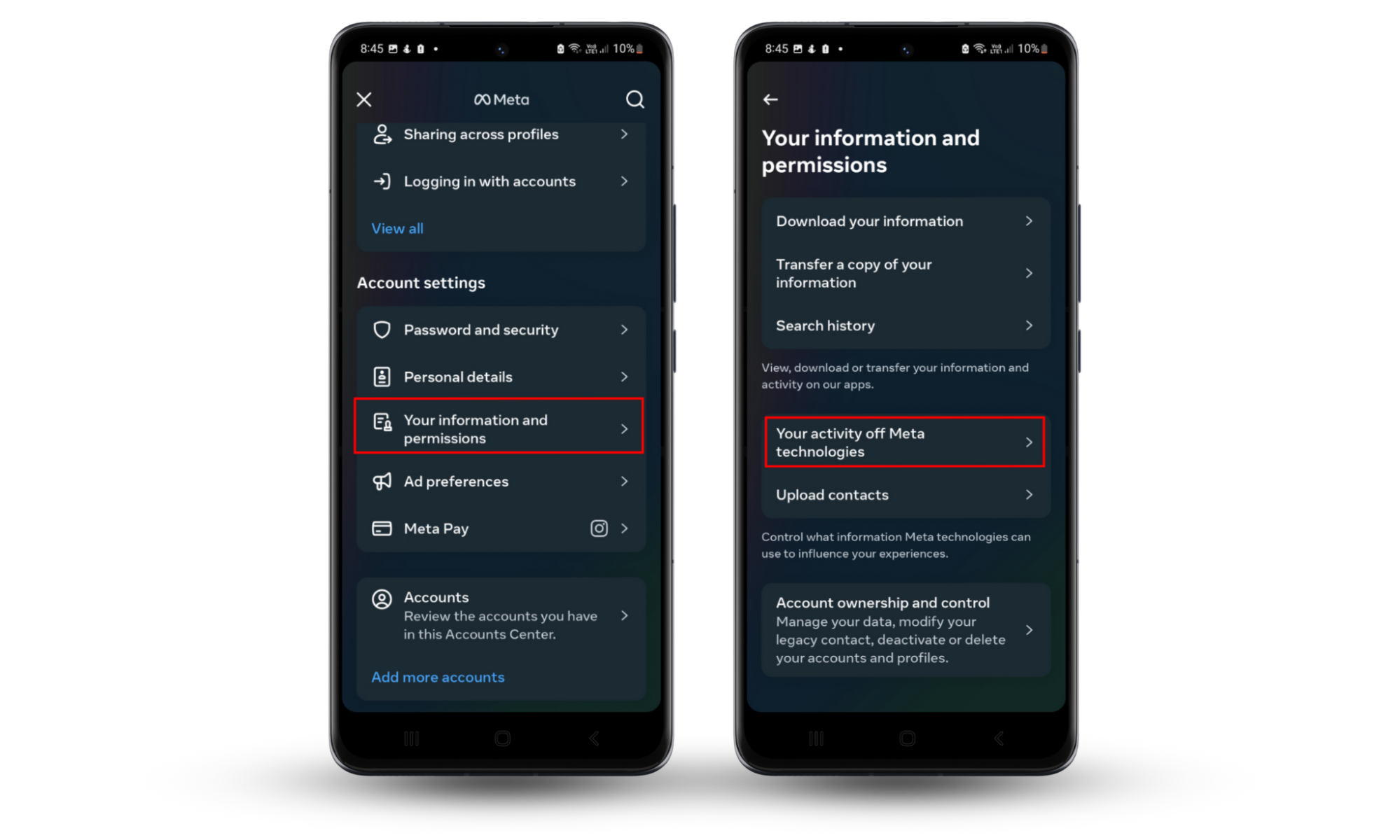
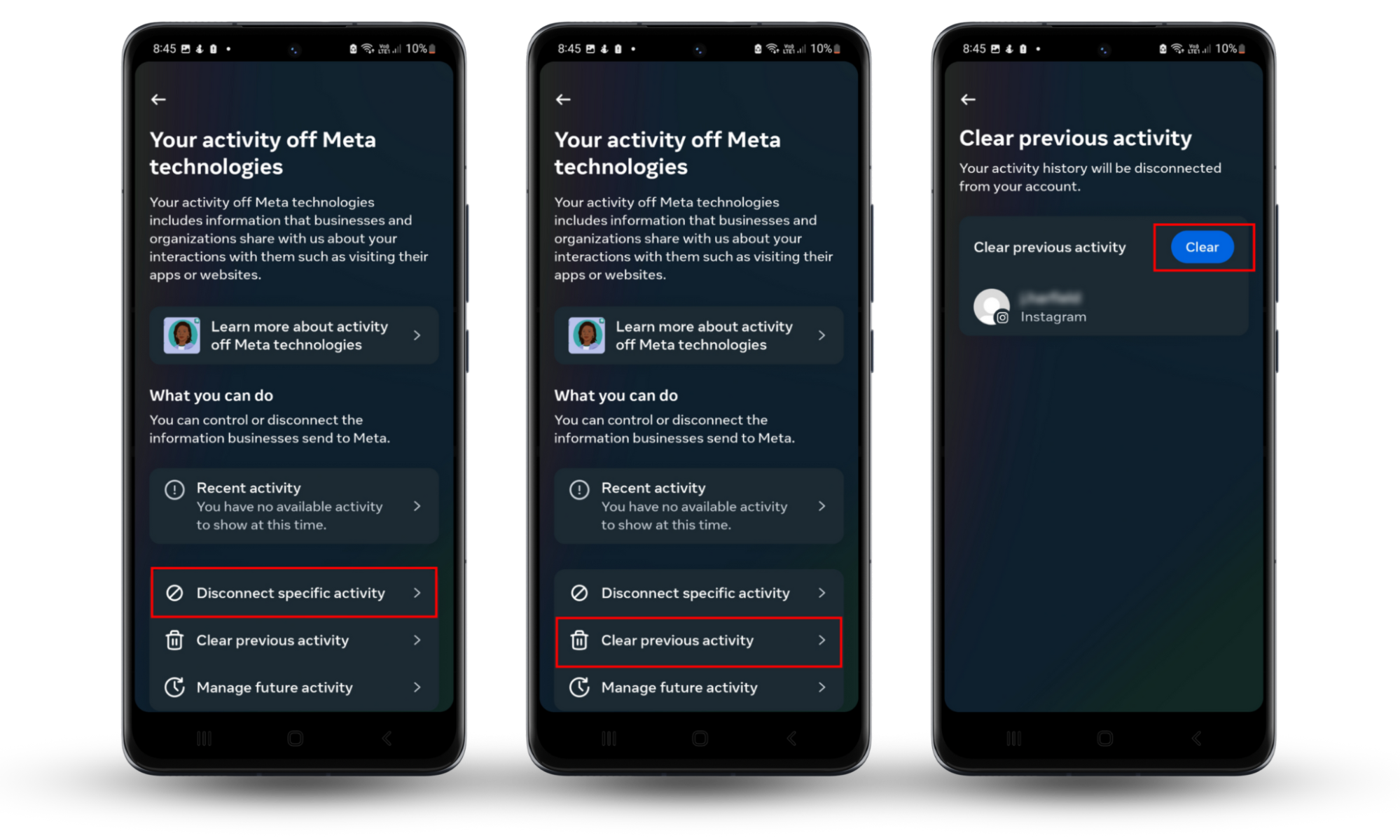
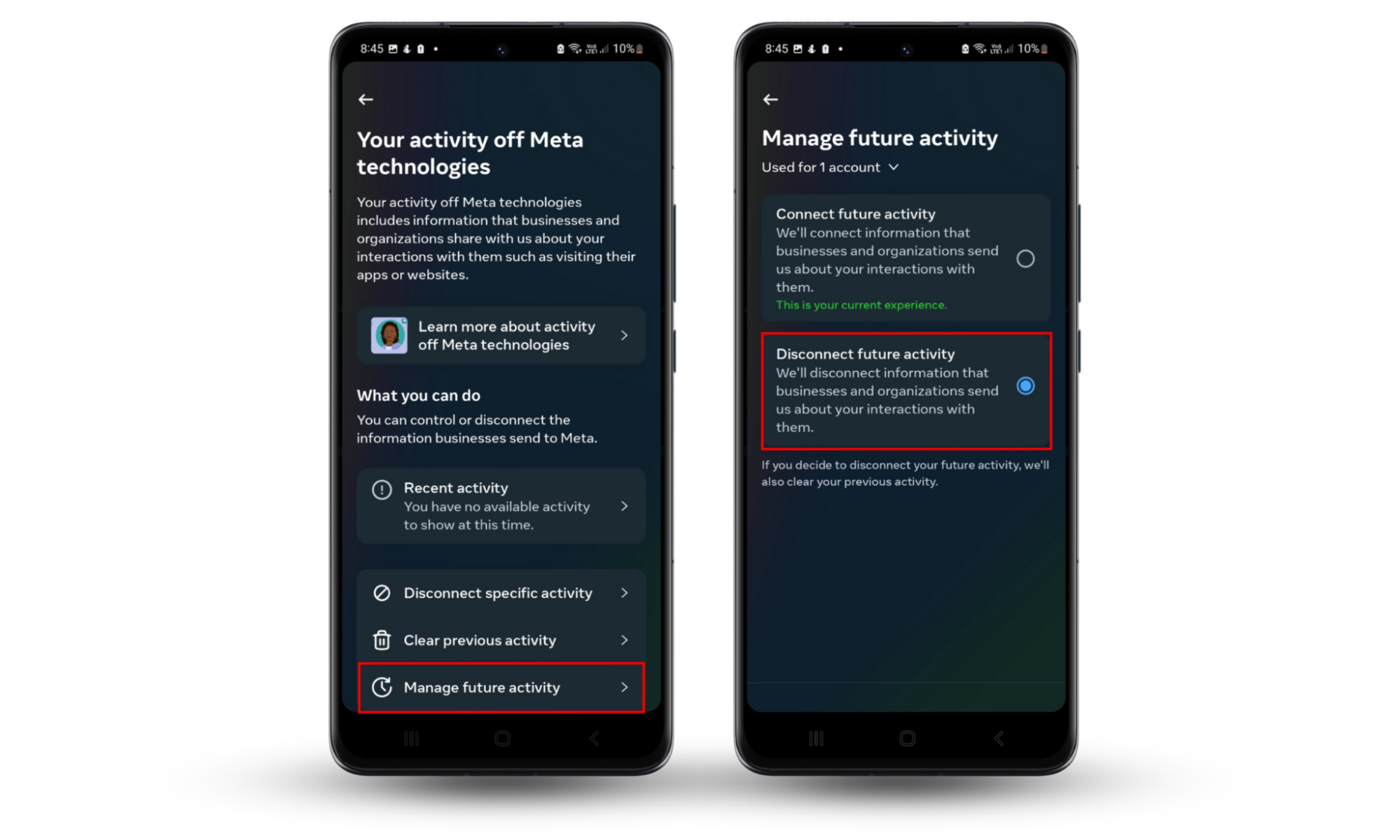
3. Turn off microphone permissions
Instagram needs access to your microphone if you want to record and post videos on the platform. It’s a good idea to disable these permissions if you aren’t posting as this will prevent Instagram from tracking your audio when you don’t want them to.
To turn off microphone permissions on an Android:
- Open Settings > Apps.
- Select Instagram.
- Choose Permissions.
- Tap Microphone.
- Choose either Don’t allow. Toggle this option to Allow only while using the app whenever you need to post a video.
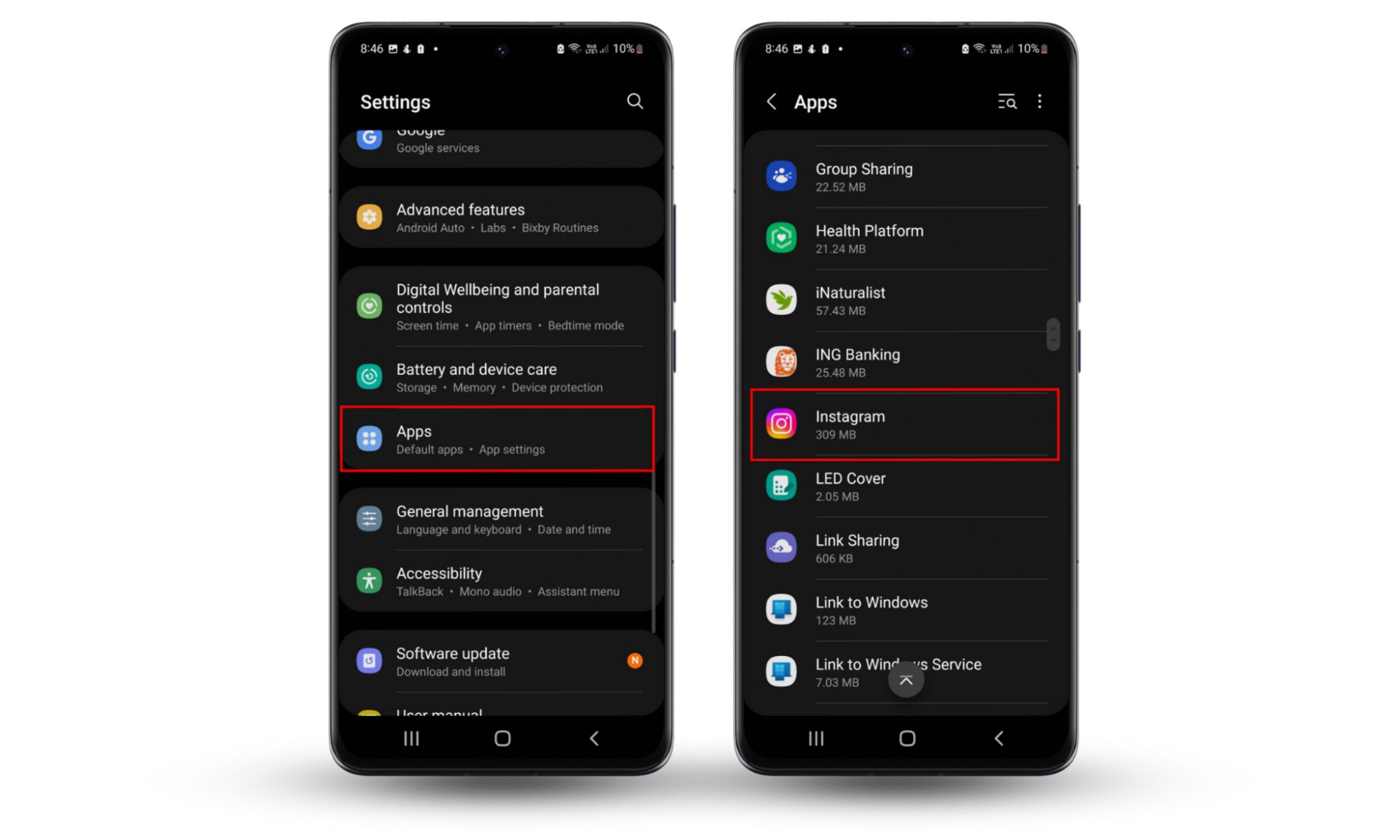
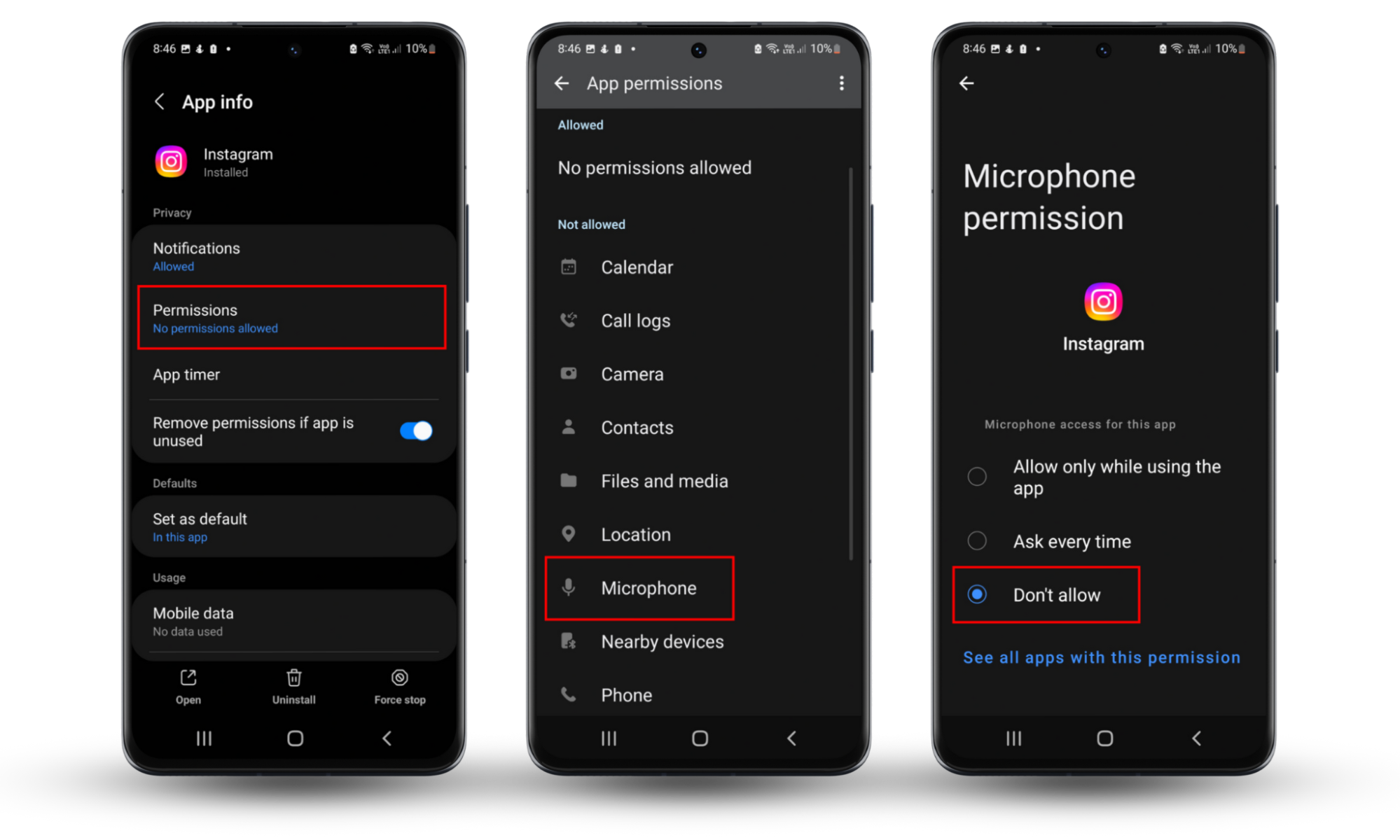
To turn off microphone permissions on an iPhone:
- Open the Settings app.
- Navigate to Privacy & Security.
- Choose Microphone, then disable consent for Instagram.
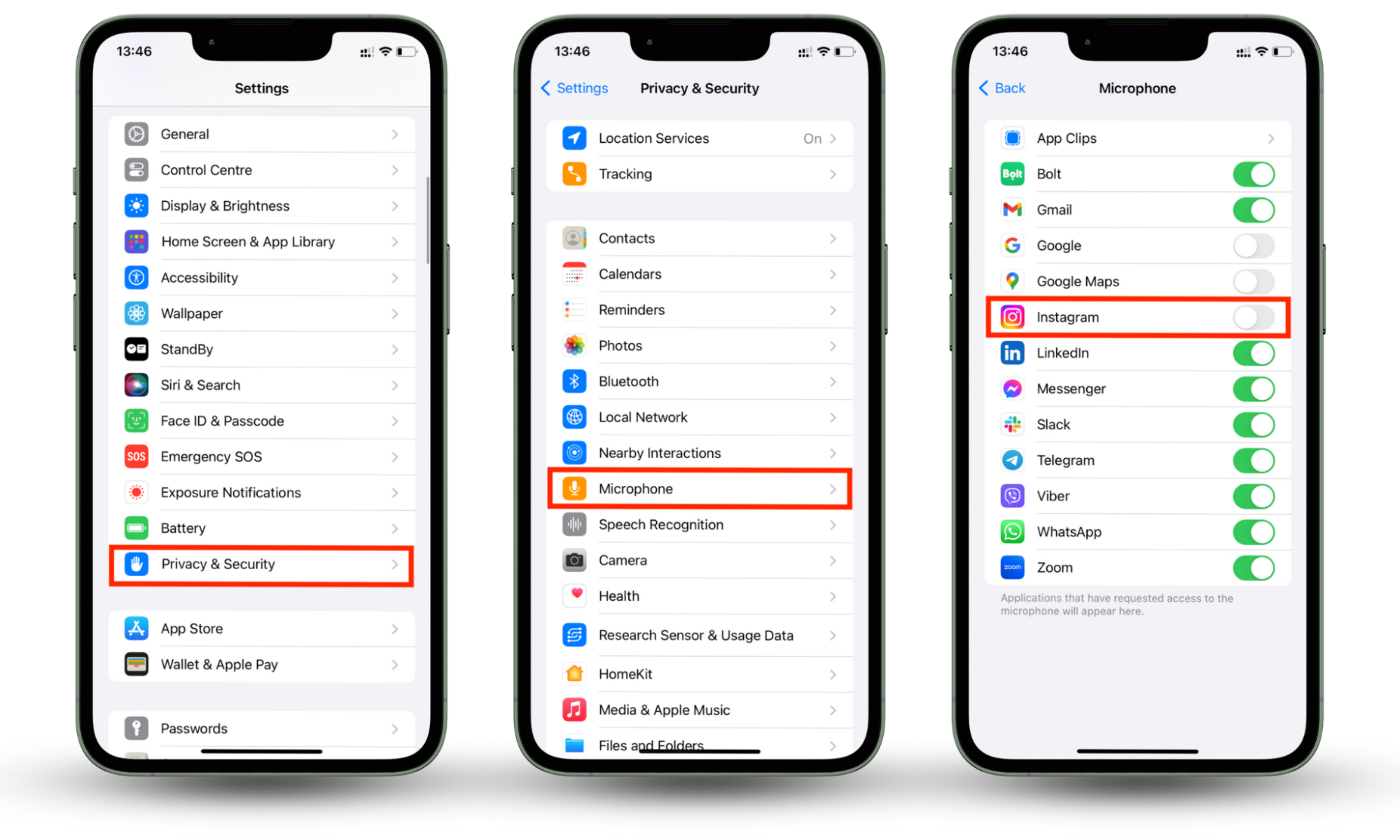
Or:
- Open the Settings app.
- Navigate to Instagram.
- Toggle the Microphone off.
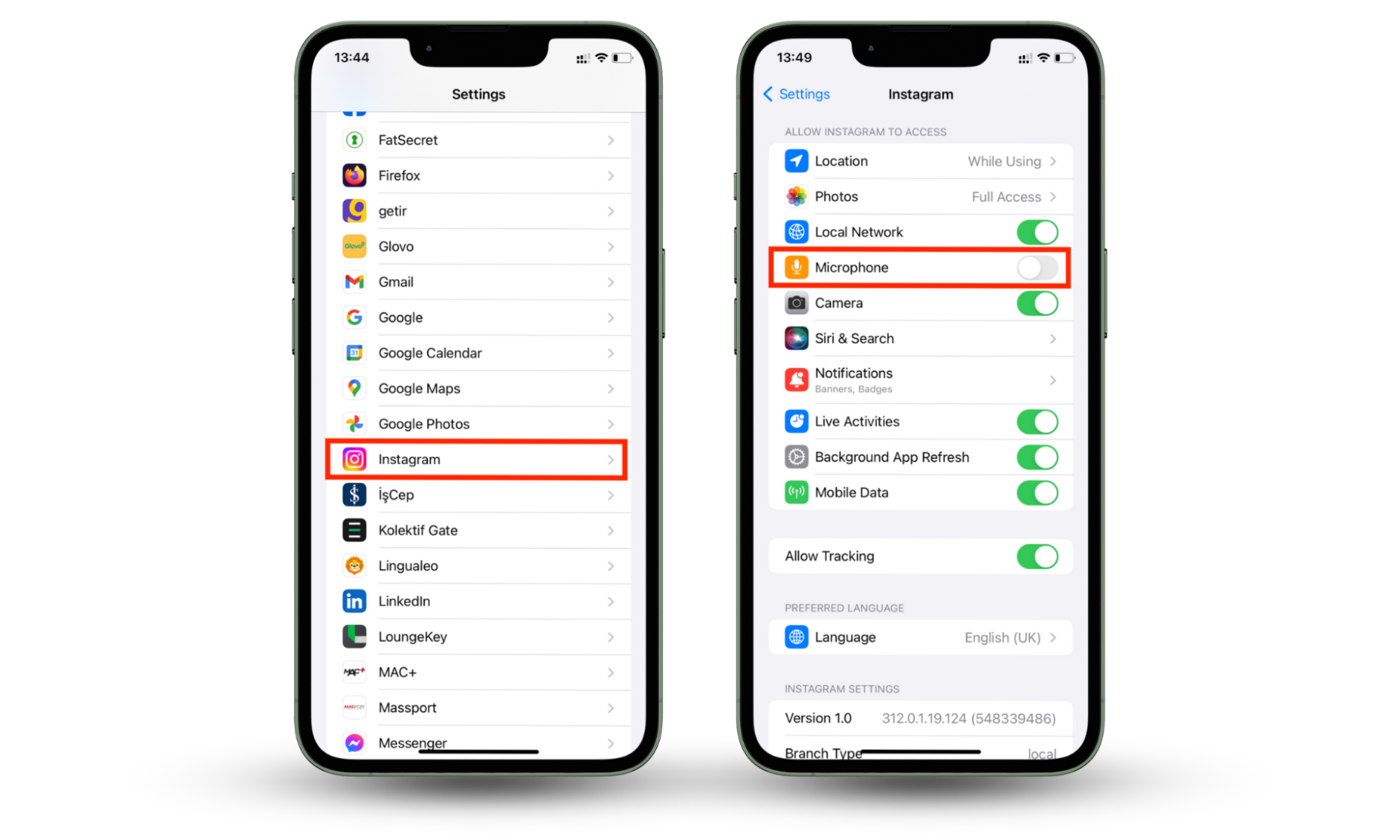
4. Disable camera access
Disabling Instagram's camera access can be a way to enhance your privacy and control the extent to which the app can collect or use your camera and its associated data.
To turn off camera permissions on an Android:
- Open Settings > Apps.
- Select Instagram, then choose Permissions.
- Tap Camera.
- Choose either Don’t allow. Toggle this option to Allow only while using the app whenever you need to post a video.
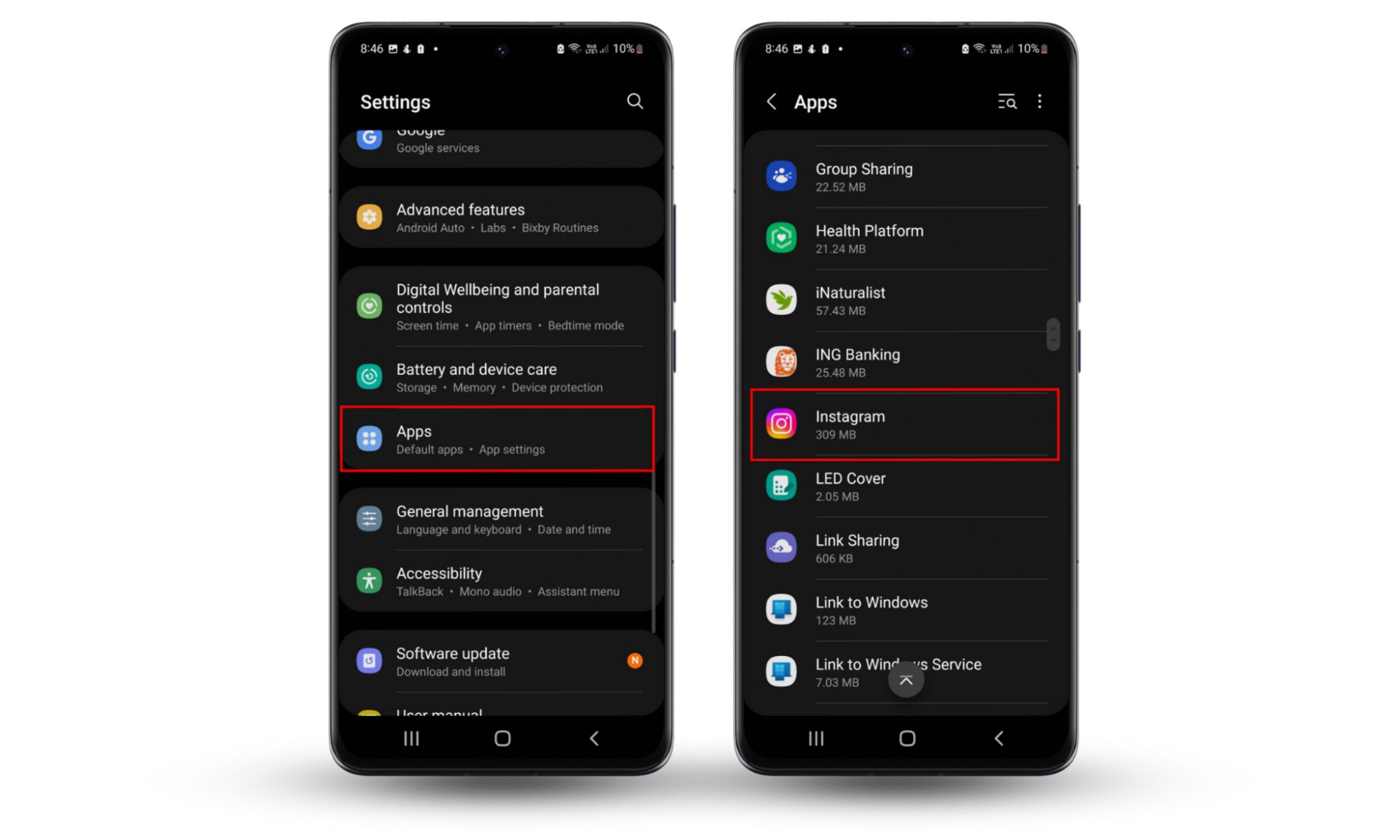
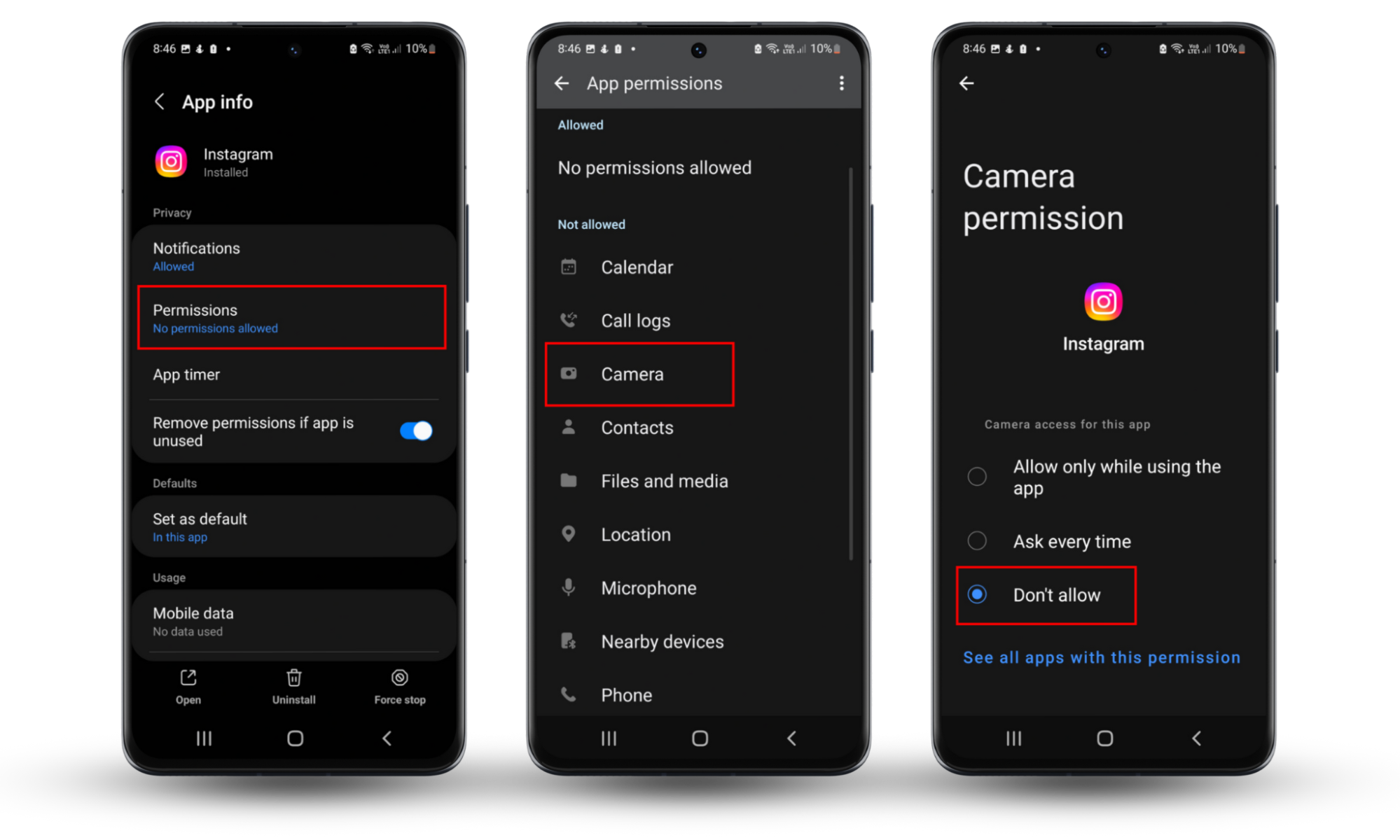
To turn off camera permissions on an iPhone:
- Open the Settings app.
- Navigate to Privacy & Security.
- Choose Camera then disable consent for Instagram.
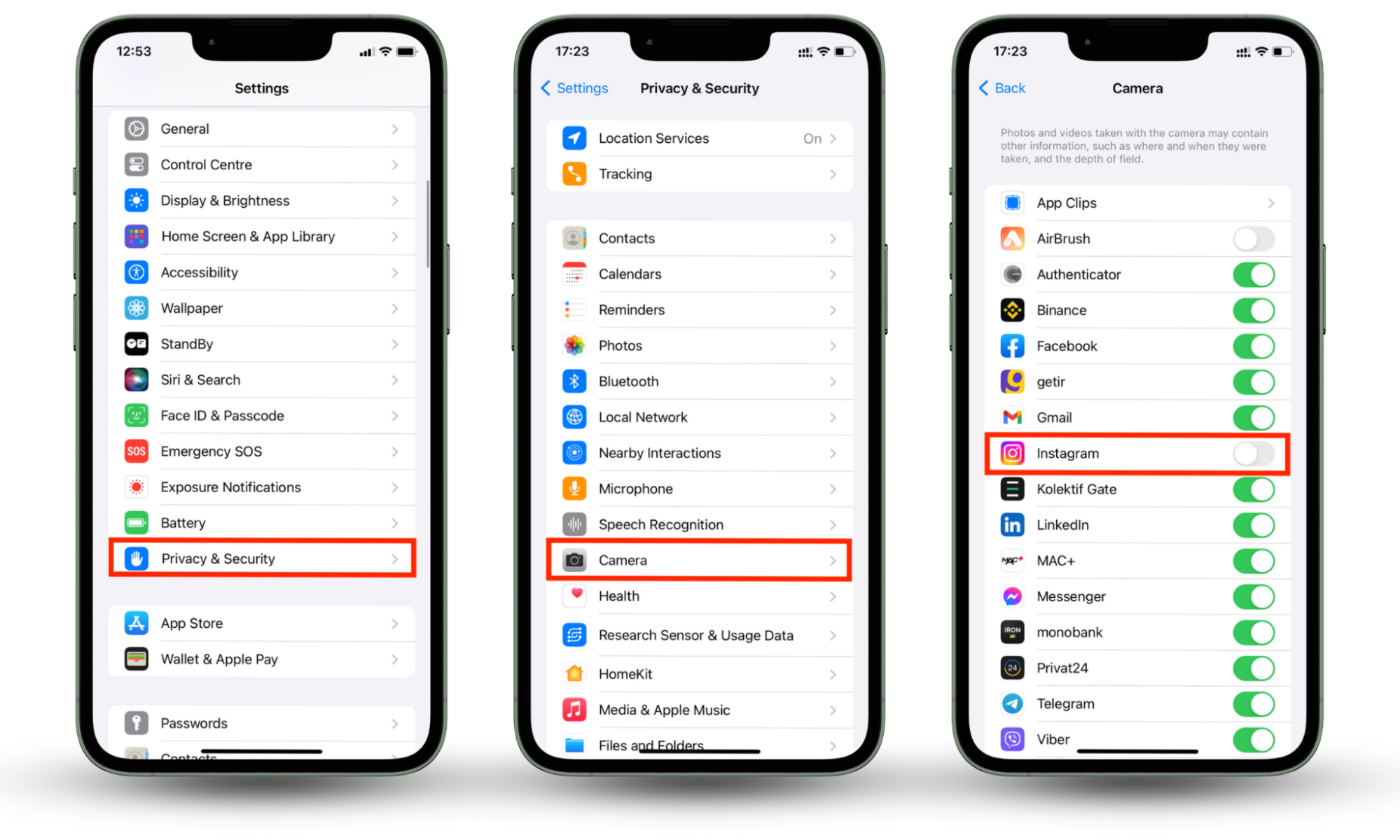
Or:
- Open the Settings app.
- Navigate to Instagram.
- Toggle the Camera off.
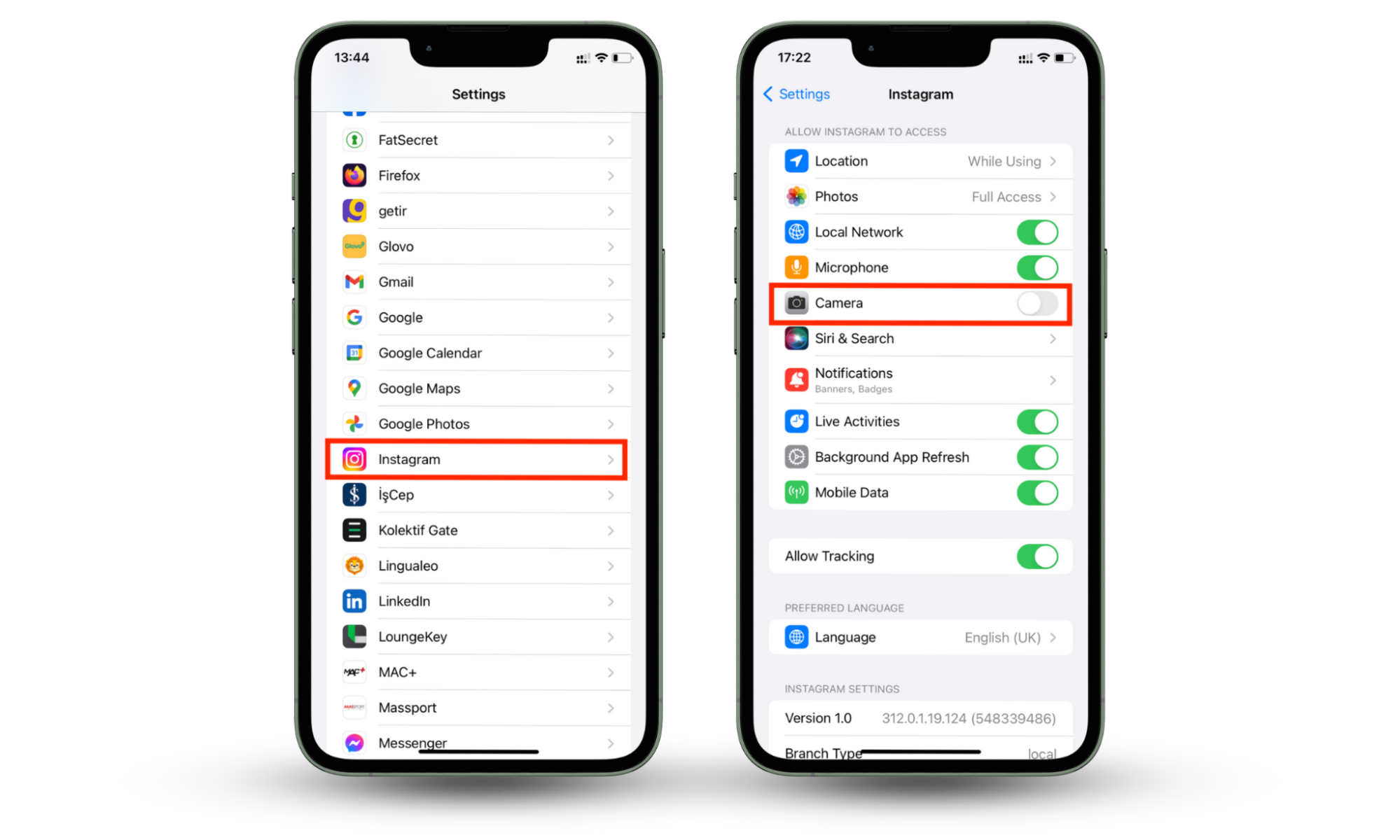
5. Turn off geolocation access
By disabling Instagram’s geolocation access, you can prevent them from tracking your precise GPS location. Not only does this enhance your privacy, but it also prevents others from being able to stalk you online.
To turn off geolocation access for Instagram:
- Open Settings > Apps.
- Select Instagram, then choose Permissions.
- Tap Location.
- Choose either Don’t allow. Toggle this option to Allow only while using the app whenever you need to post a video.
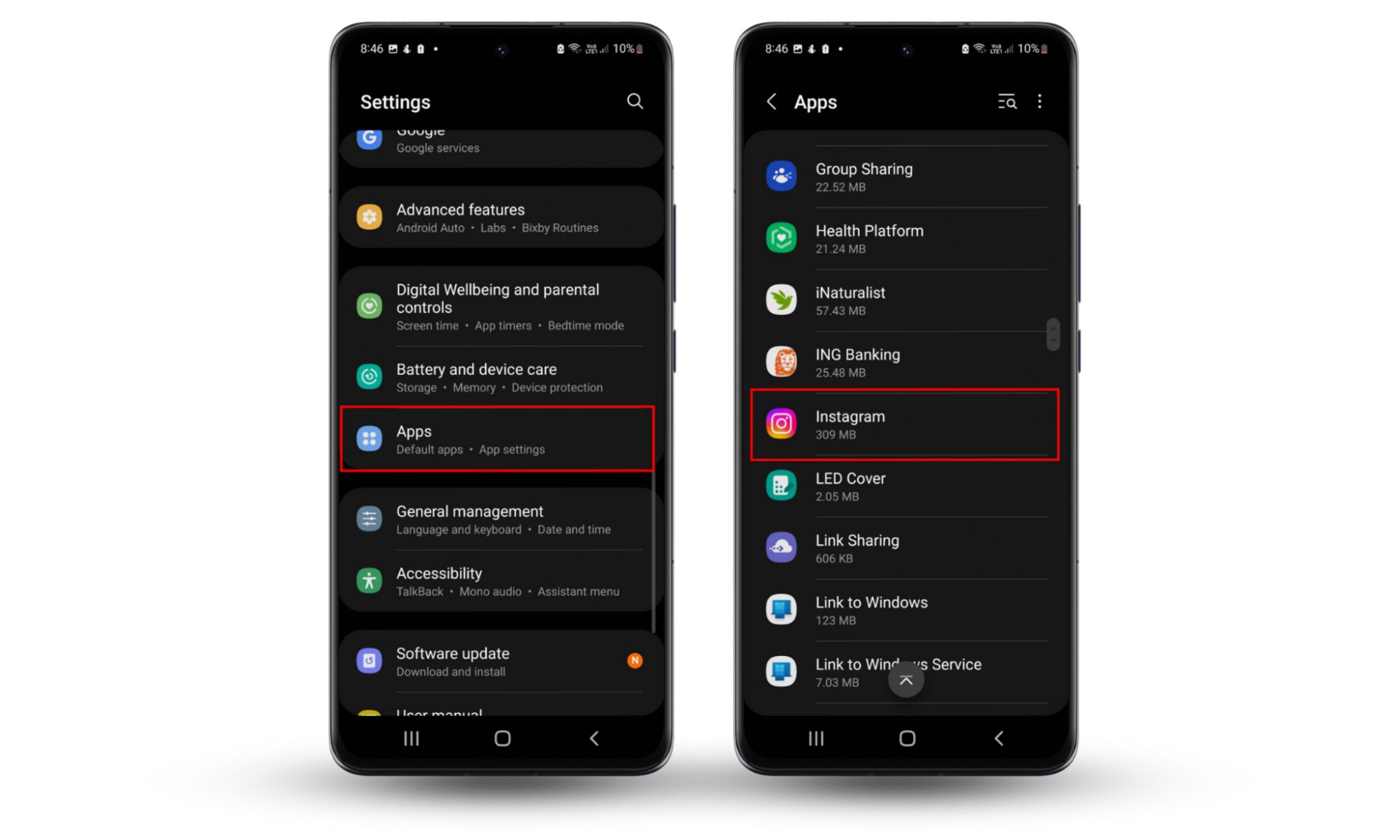
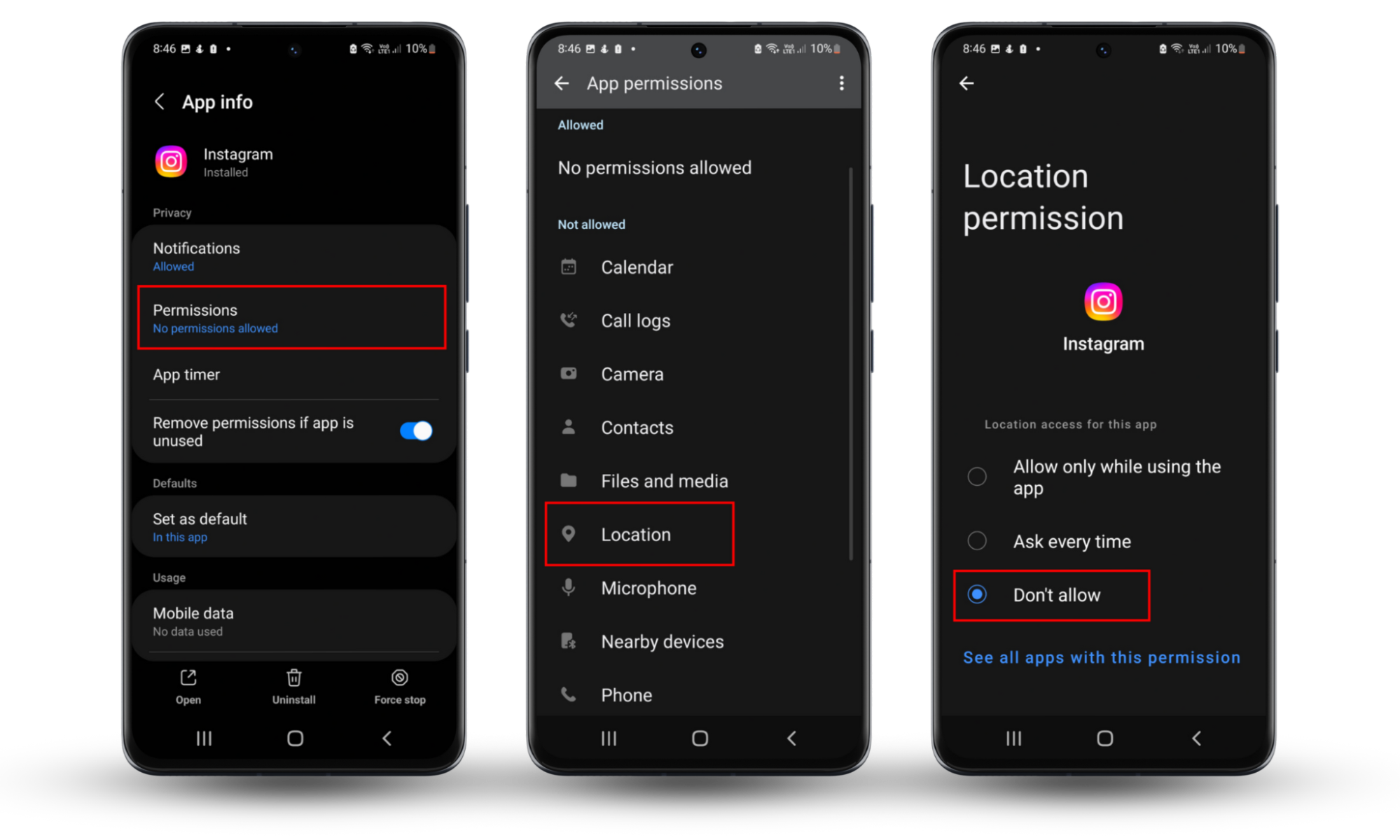
To turn off location permissions on an iPhone:
- Open the Settings app.
- Navigate to Privacy & Security.
- Go to Location Services and choose Instagram.
- Choose one of four options: Never, Ask Next Time, While Using the App, or Always.
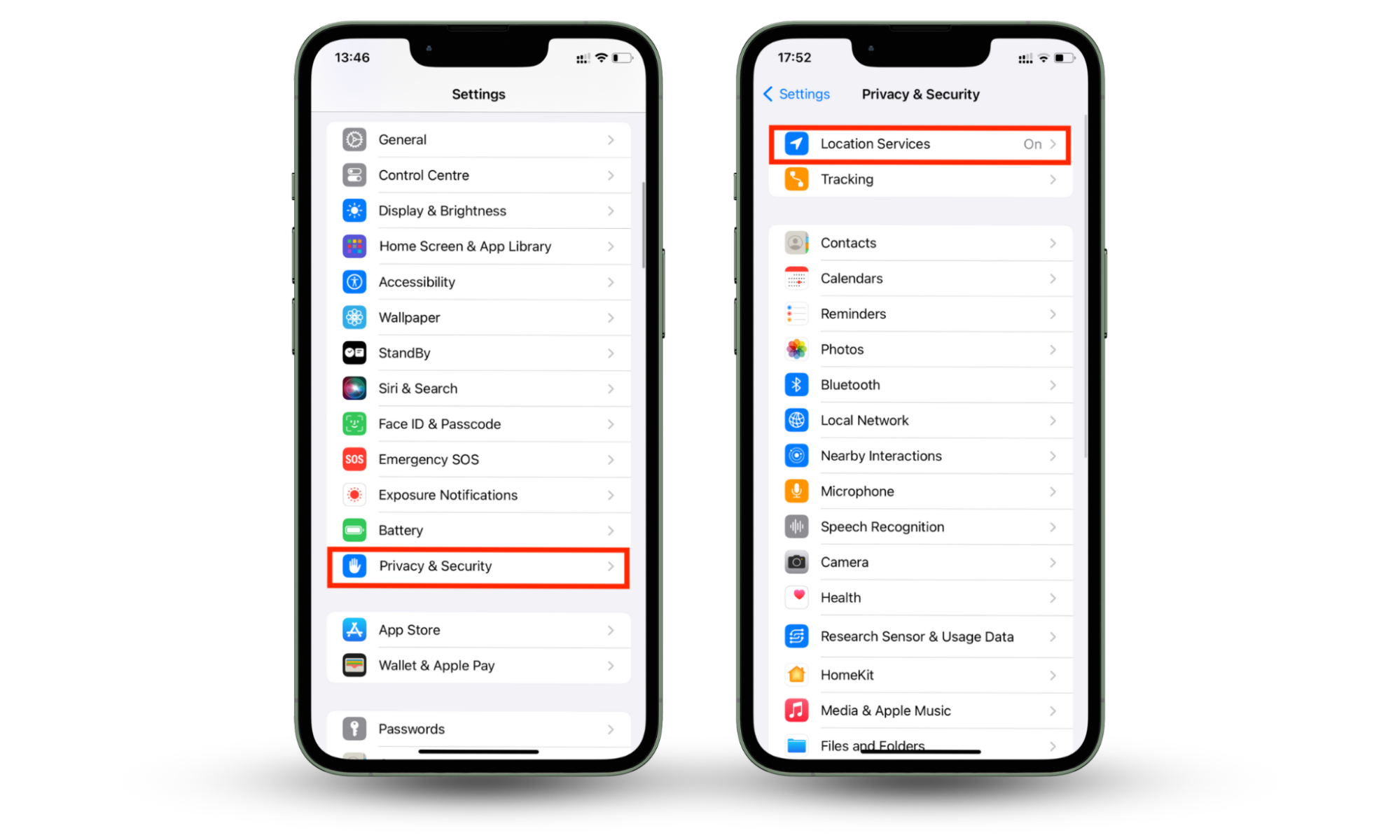
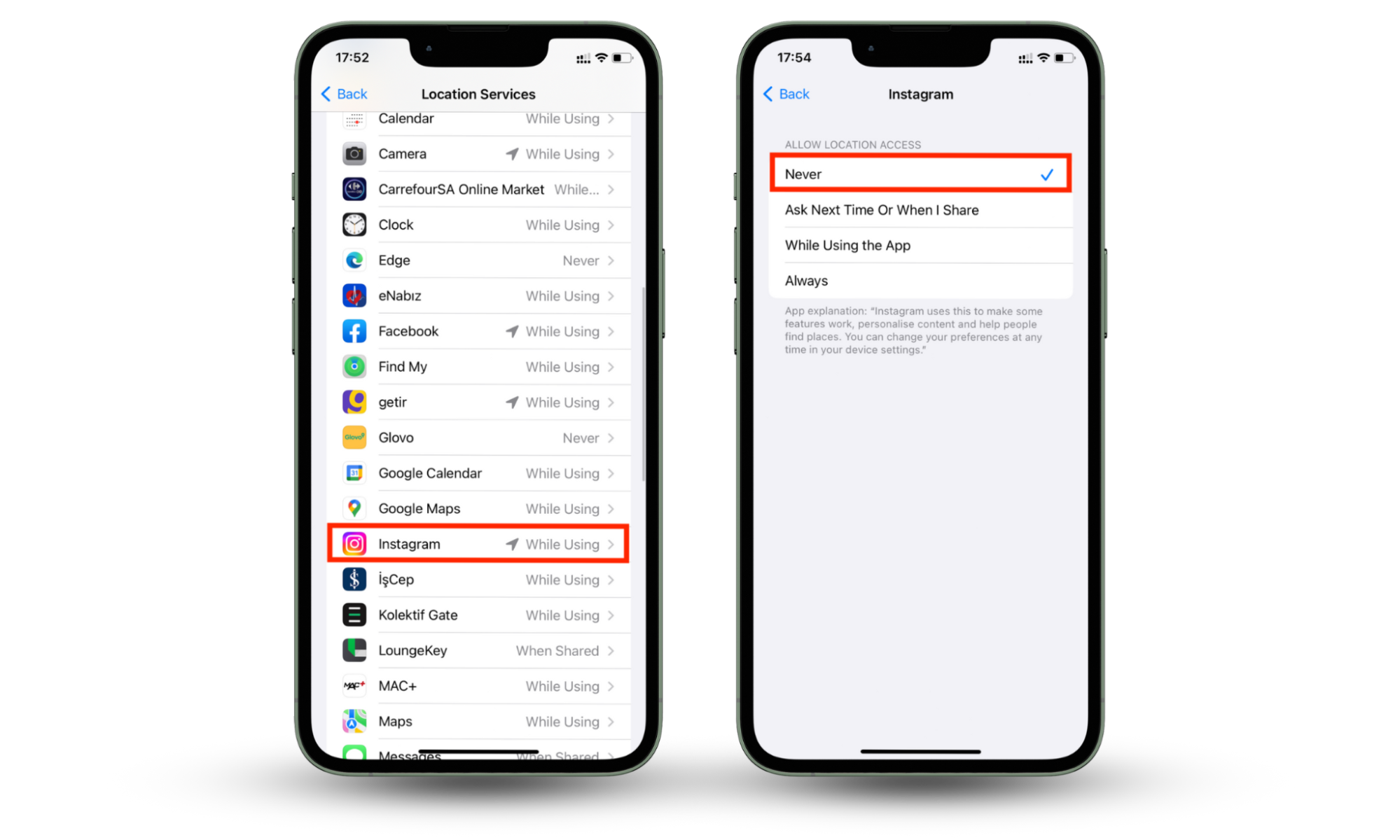
You can also disable location services on your phone as a whole if you want to be completely sure that no apps are tracking your movements.
6. Manage Activity Status
Your activity status shows other users when you were last active (or if you’re currently active). If this option is enabled, anyone can see when you are online and track your daily habits. For example, they might see that you scroll Instagram every day at 5 PM, which could help them stalk you.
To turn off Activity Status on an Android or iPhone device:
- Open the Instagram app.
- Select the hamburger icon > Settings and privacy.
- Under “How others can interact with you,” select Messages and story replies.
- Tap Show activity status and toggle the setting off.
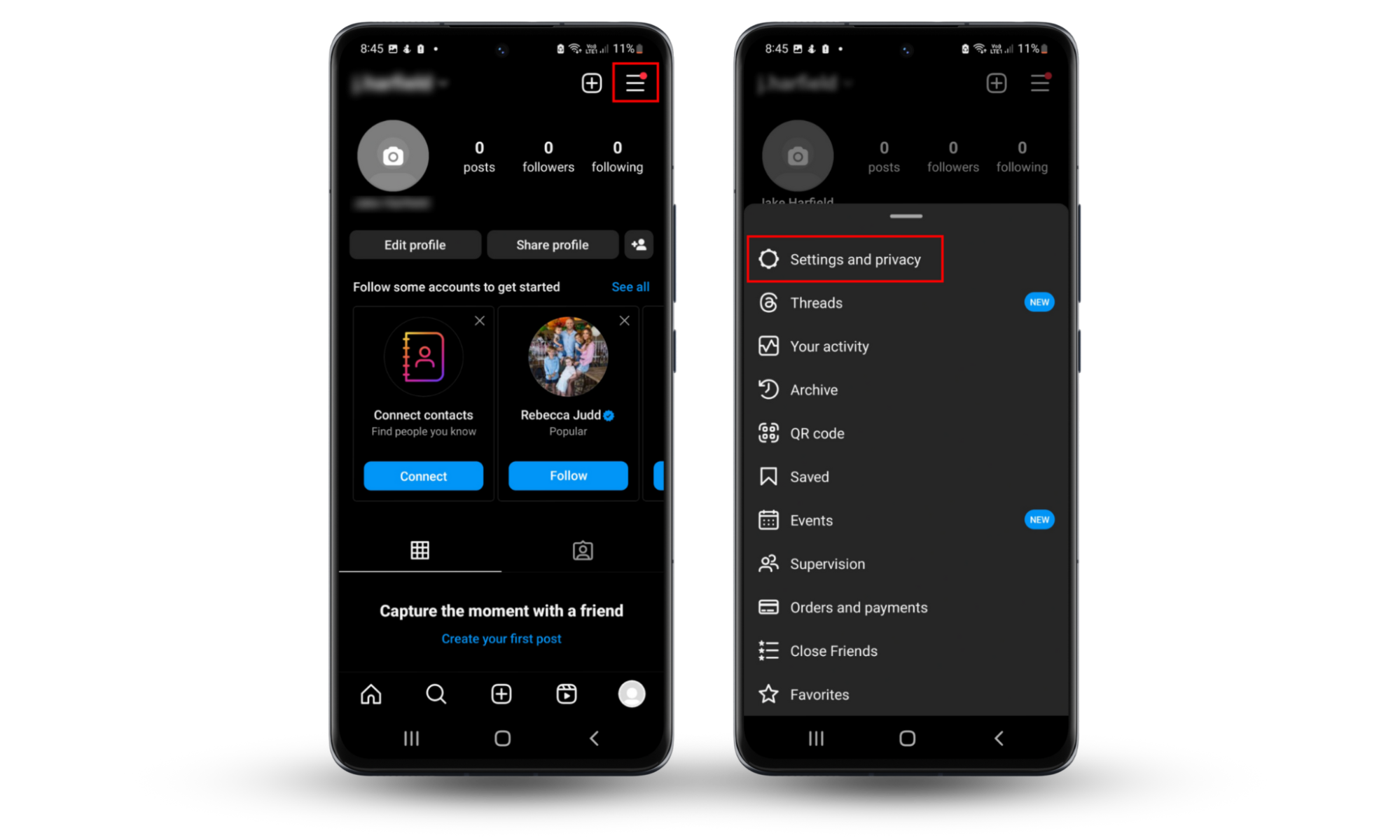
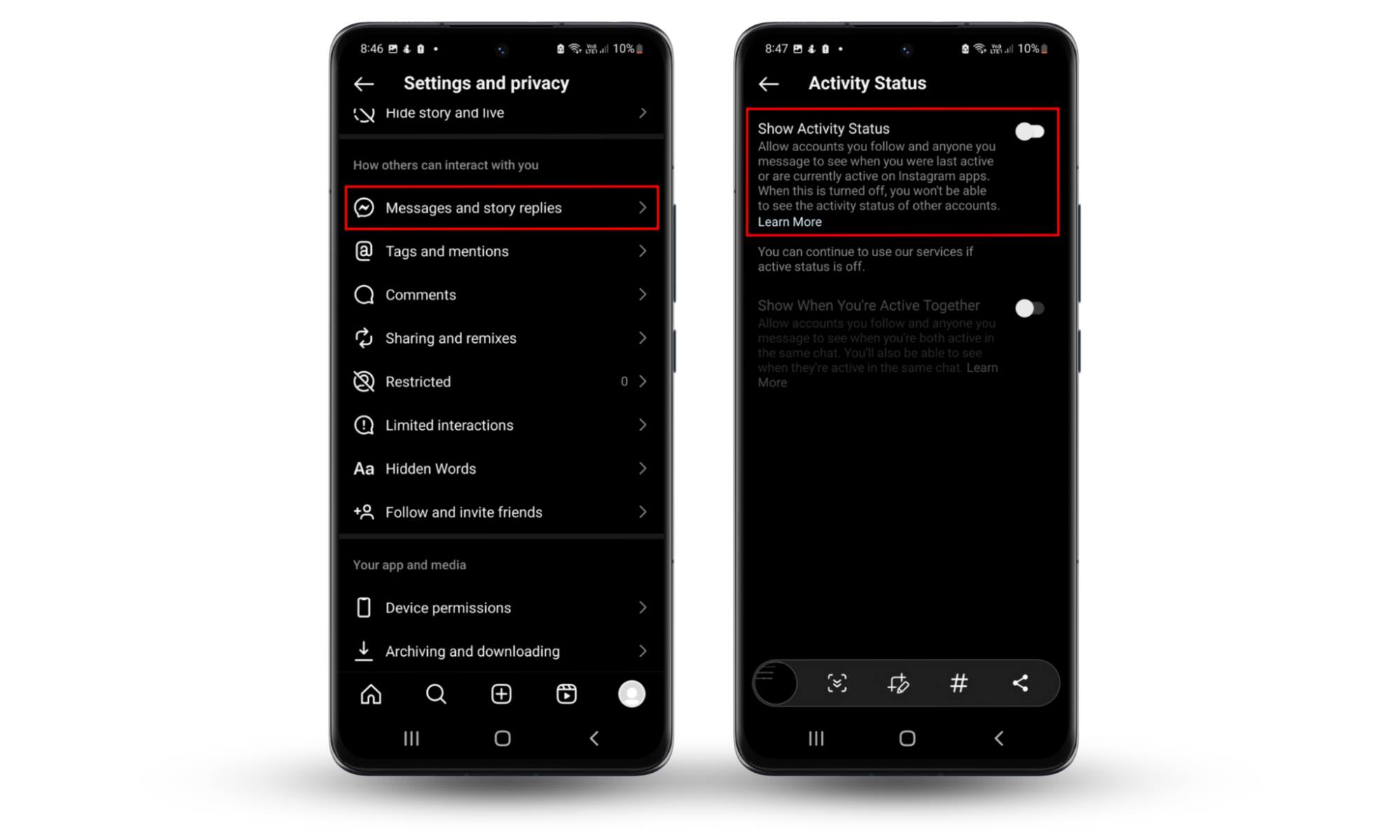
7. Use the Allow Selected Photos feature
If you’re an iPhone user, you can now limit Instagram’s access to your camera roll by only letting it see selected photos rather than your entire gallery. Here’s what to do:
- Open Settings > Privacy & Security.
- Select Photos, then choose Instagram.
- Select one of three options: None, Limited Access, or Full Access.
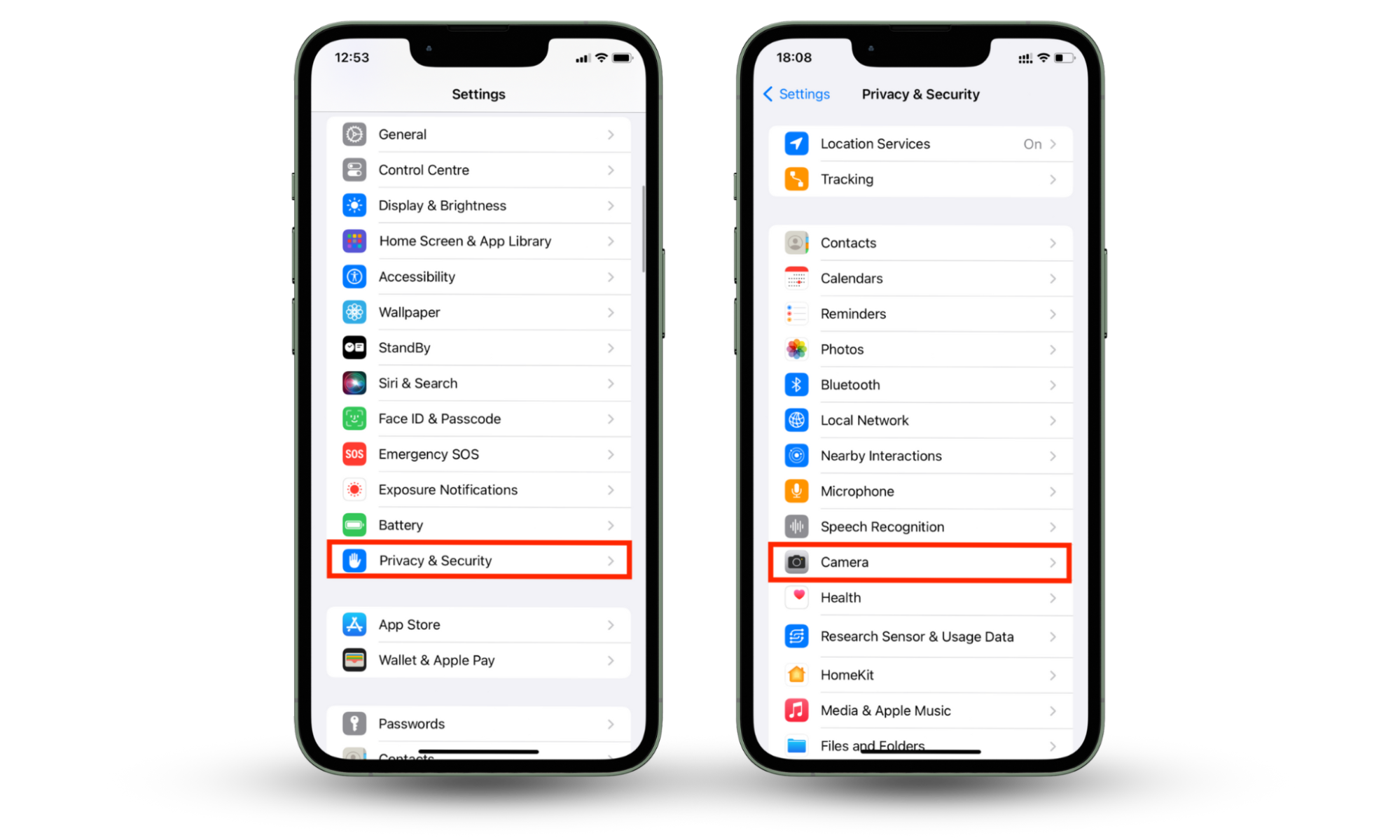
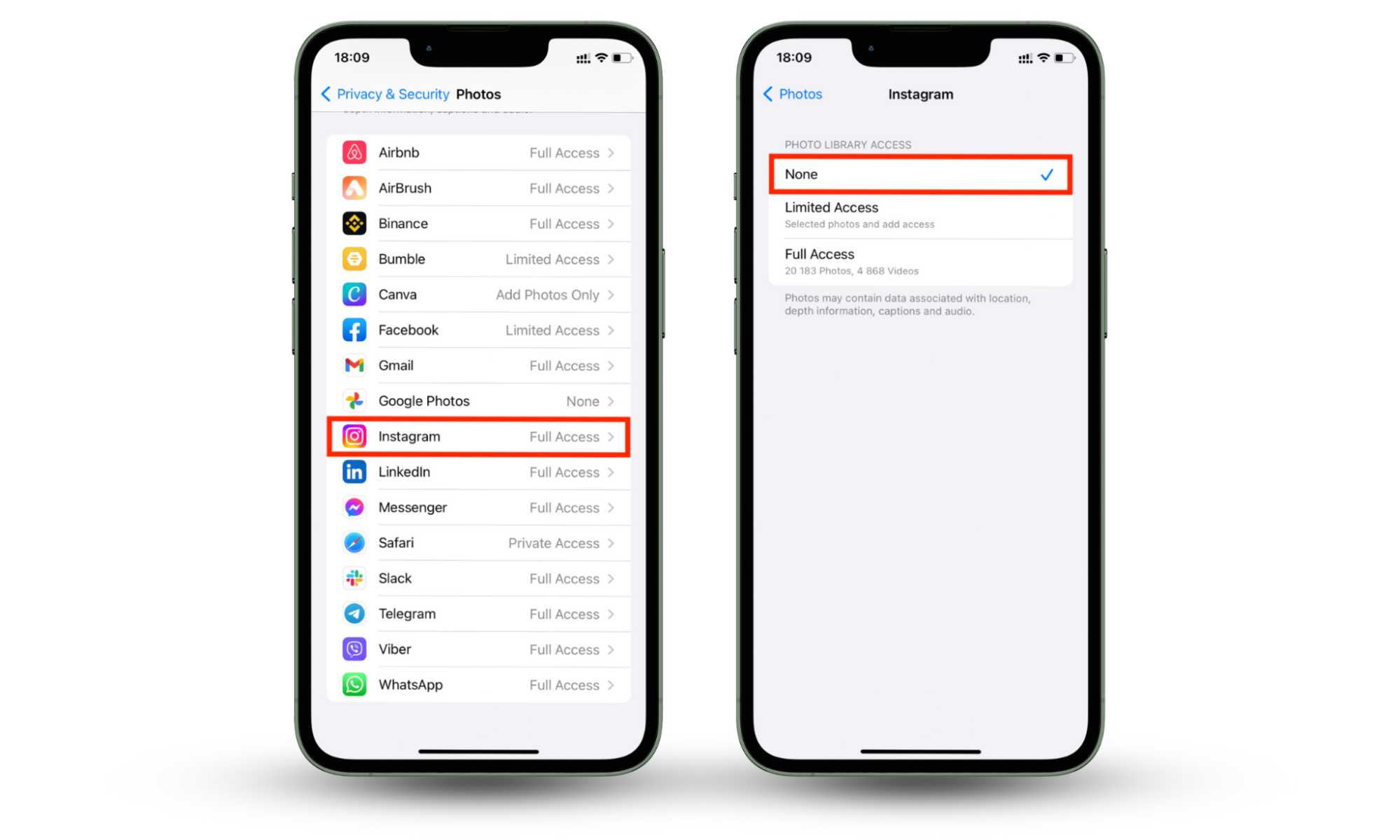
8. Don't use Instagram’s direct messaging
Instagram’s direct messaging feature is convenient, but not particularly secure. It doesn’t feature end-to-end encryption, so it’s possible for privacy breaches to occur. Unintended recipients may end up sharing private messages without your consent.
Further, Instagram uses your data and behavior to try and sell you products. And while Instagram claims it doesn’t read your private messages, many users have reported seeing ads after discussing a product in their DMs. It’s also possible that your Facebook messages are being monitored.
To avoid this, we recommend using a secure messaging platform like Signal or WhatsApp.
The added bonus of using a more secure direct messaging app is that you’ll also be protected from Instagram scams like fake accounts and phishing.
9. Don't log in to apps or websites via Instagram
Many third-party apps and websites let you connect your Instagram account or import your Instagram videos. After you connect your account, they’ll often ask for access to some of your information—like your profile or photos. This means whatever data Instagram collects about you, the third-party apps can collect, too.
To prevent this, you should avoid signing in to apps and websites through Instagram. Always use a separate account to increase your privacy.
You can also sign out of any apps and websites through Instagram. Here’s how to do it on Android and iPhone:
- Open Instagram and tap your profile icon.
- Select the hamburger icon and choose Settings and privacy.
- Scroll down and tap Website permissions.
- Tap Apps and websites.
- If there are any apps and websites under the Active list, tap Remove.
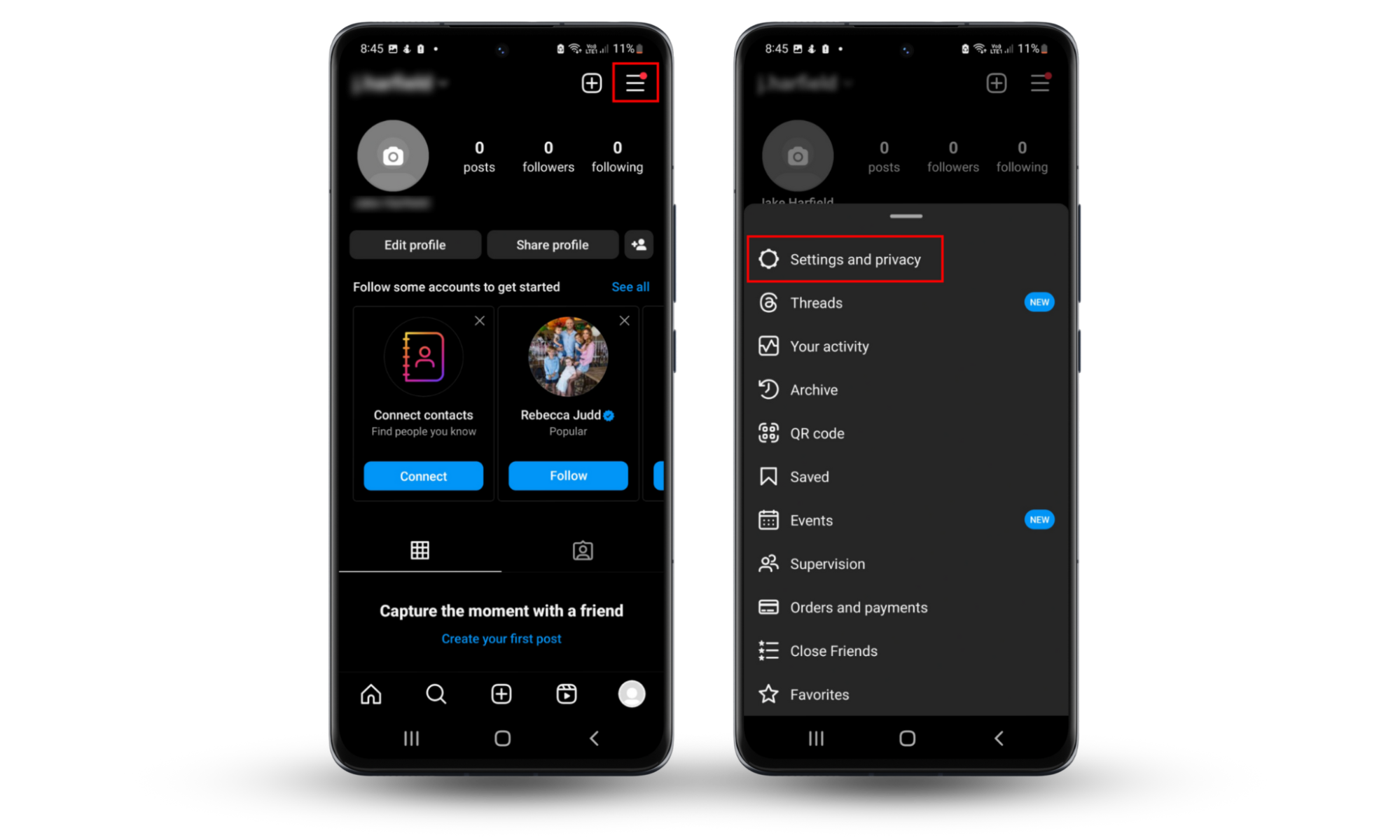
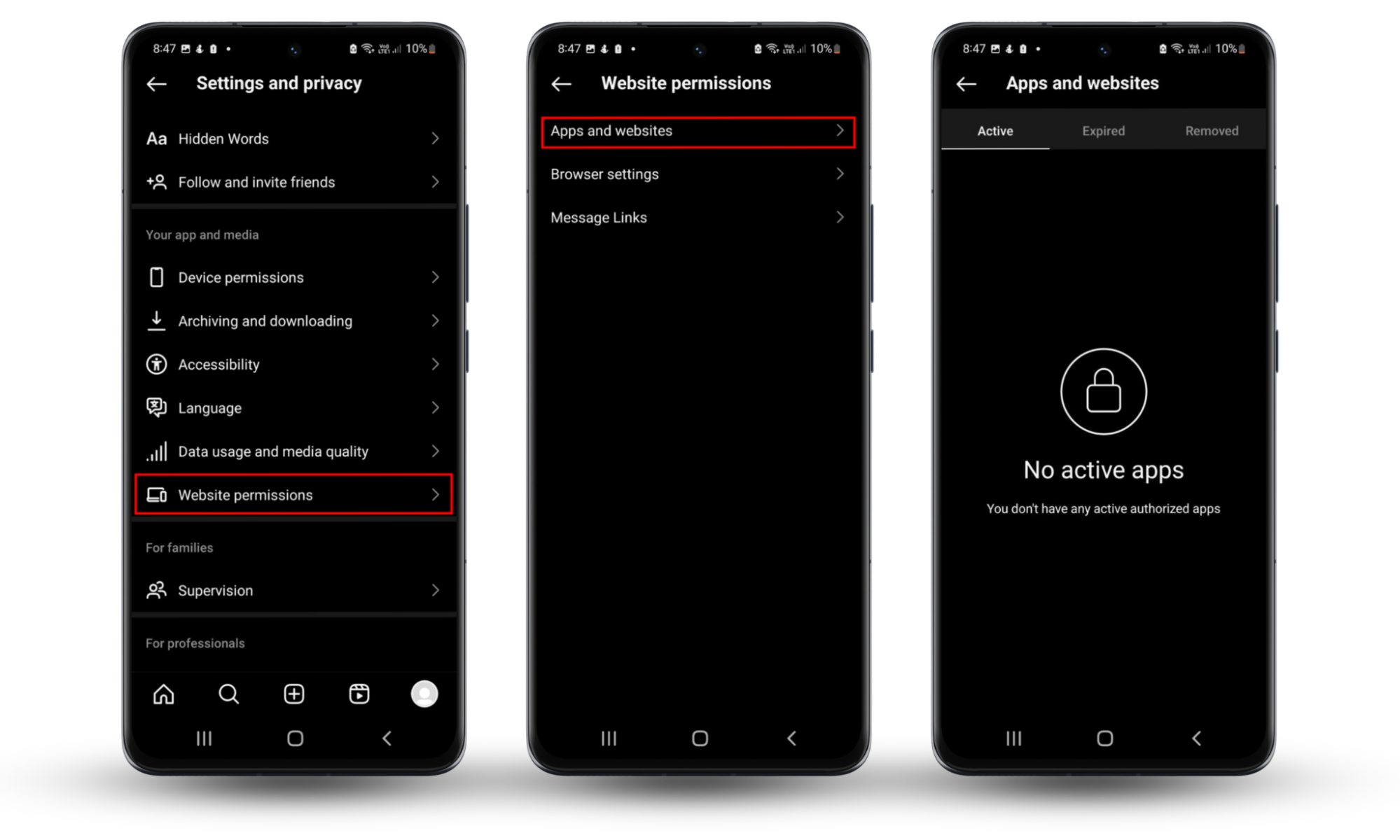
If you’re worried about third-party apps and websites tracking your movements, you might want to check your device for hidden spyware. You could have accidentally downloaded this type of malware while browsing the web or downloading an attachment from an email.
To scan your device for spyware:
- Download Clario AntiSpy and create an account.
- Go to Spyware scan.
- Select Run a deep scan. This will find any hidden spyware on your device.
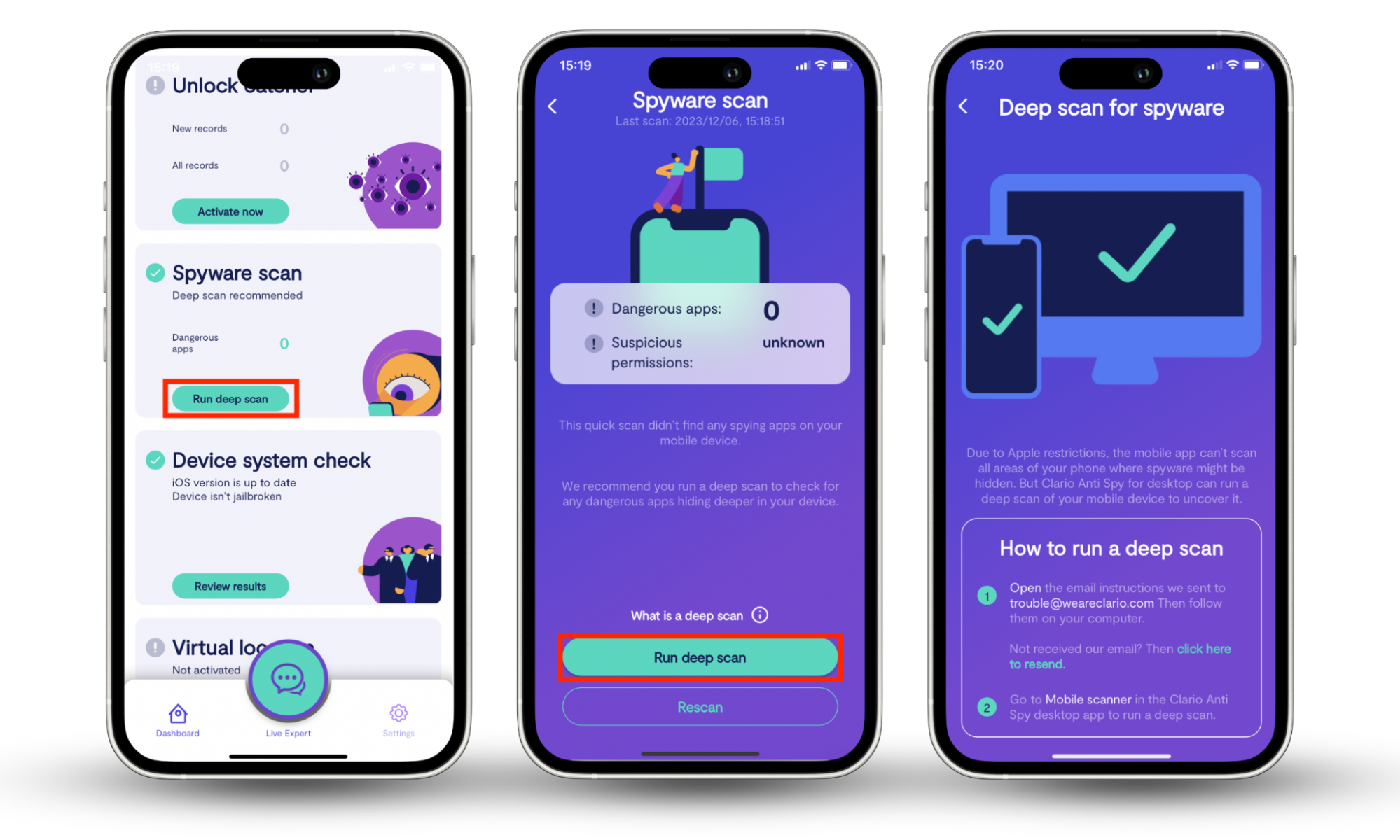
10. Disable the Connect Contacts option
Instagram offers to sync and store contacts from your phone. They claim this is to help you connect with friends, but they use the information to recommend targeted content and products to you.
To prevent Instagram from automatically connecting your contacts on Android and iPhone:
- Open Instagram.
- Select the hamburger icon and choose Settings and privacy.
- Press Accounts Center.
- Select Your information and permissions.
- Tap Upload contacts.
- Toggle off Connect contacts.
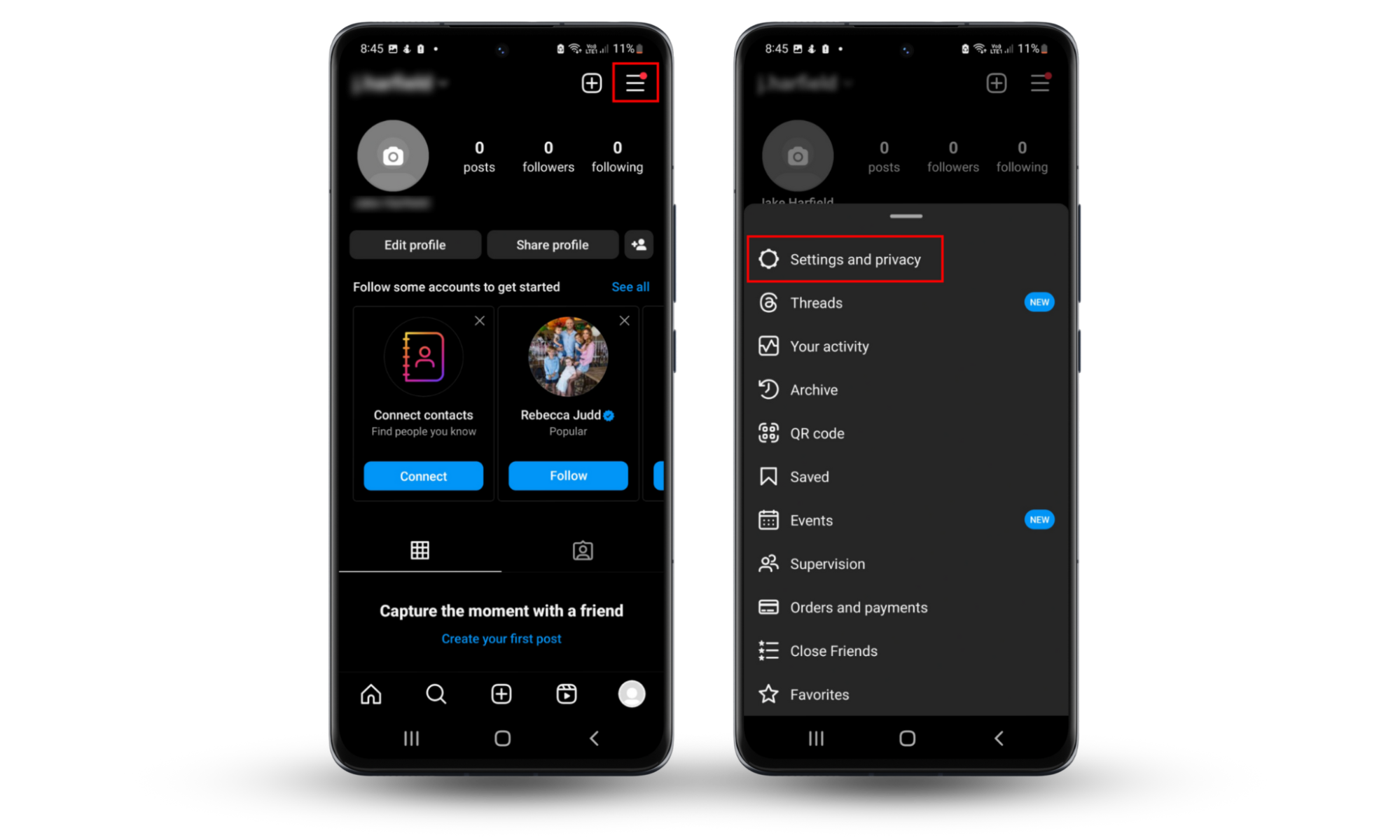
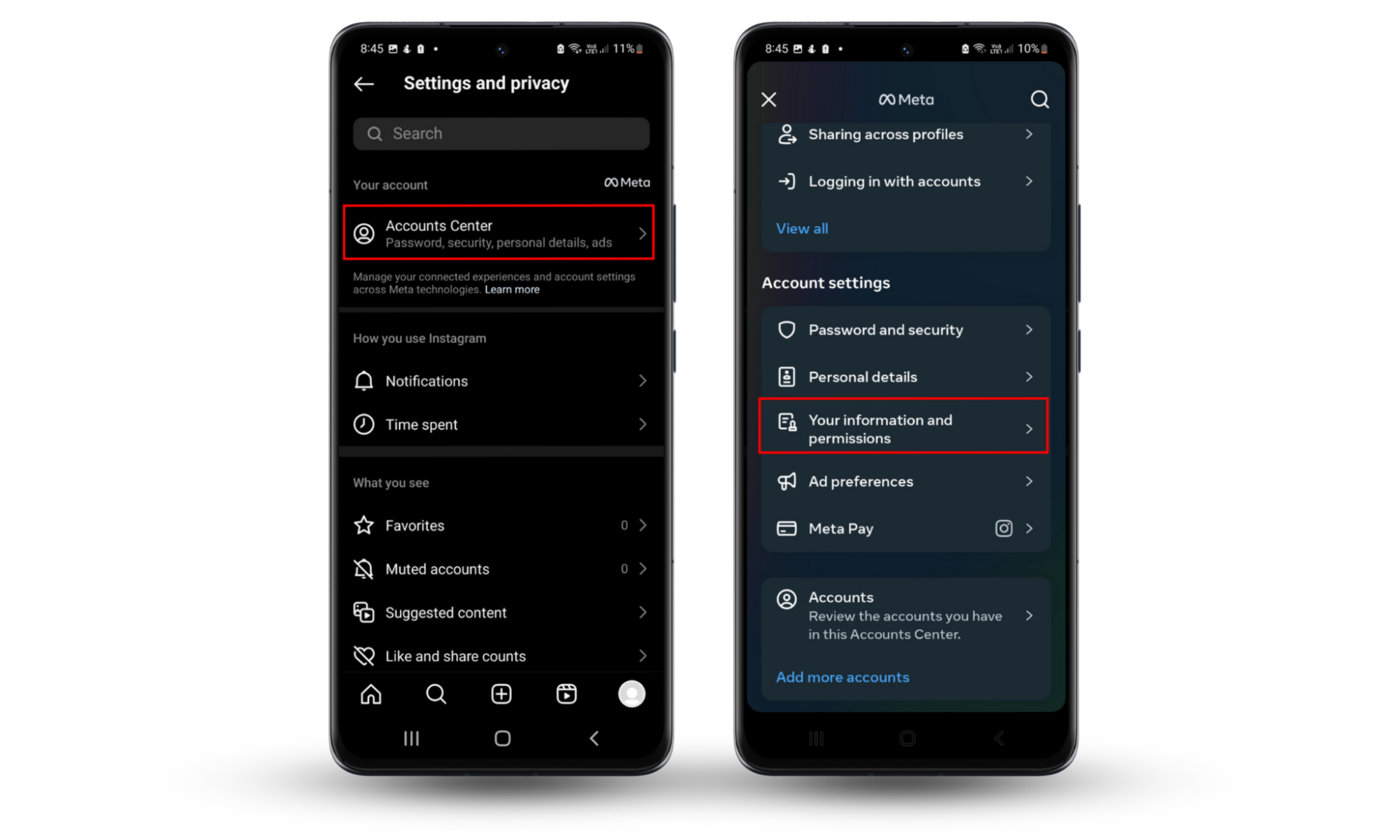
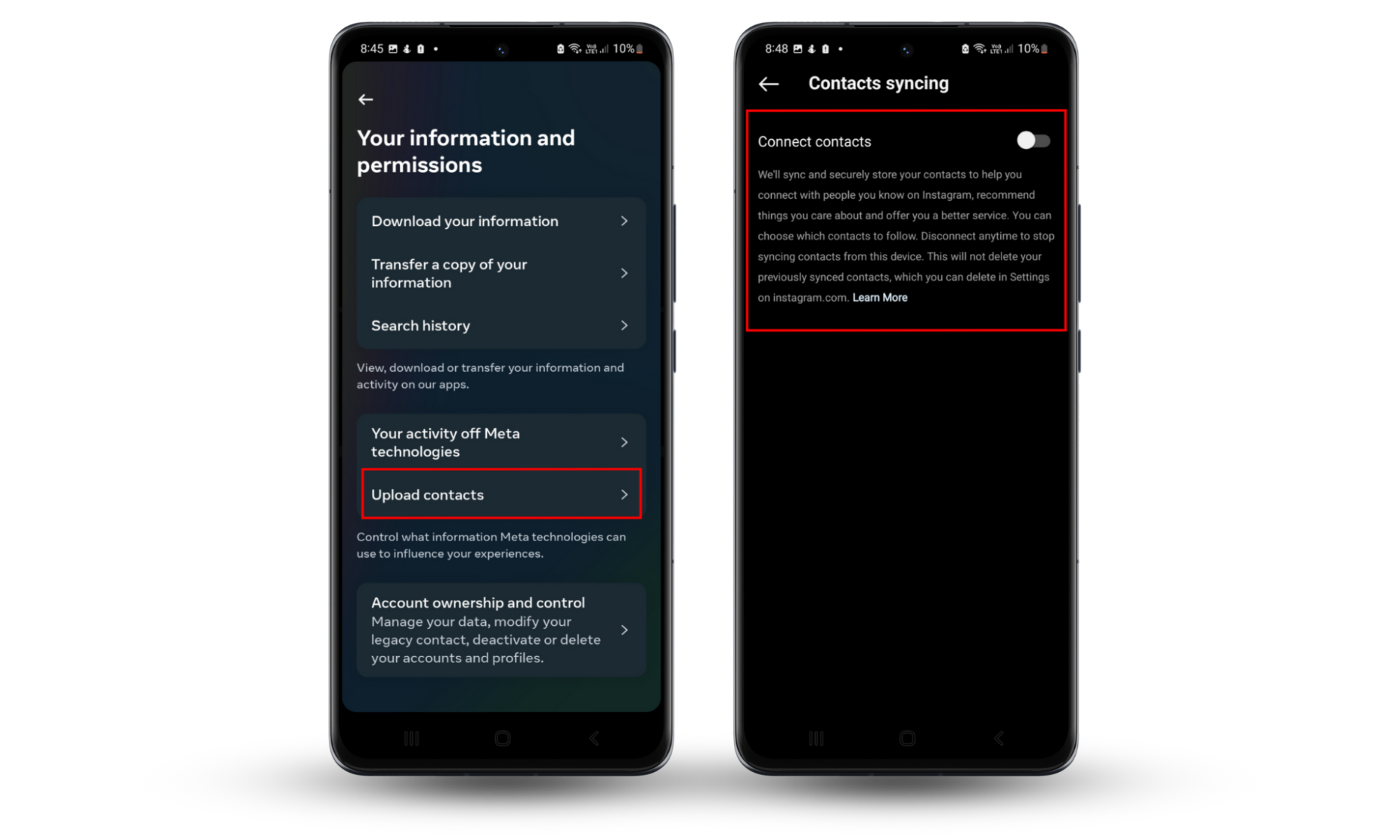
11. Delete your account
At the end of the day, the best way to prevent Instagram from spying on you is to delete your account. Instagram, and Meta as a whole, want to collect as much information about you as possible – and even if you follow all of our advice, they’ll still be able to track your activity and personal data.
To delete your account on Android:
- Open Instagram.
- Select the hamburger icon and choose Settings and privacy.
- Select Your information and permissions.
- Choose Account ownership and control, then select Deactivation or deletion.
- Choose your account, then follow the on-screen instructions to delete your account and all of its data for good. Keep in mind that it will take Instagram 30 days to delete your data.
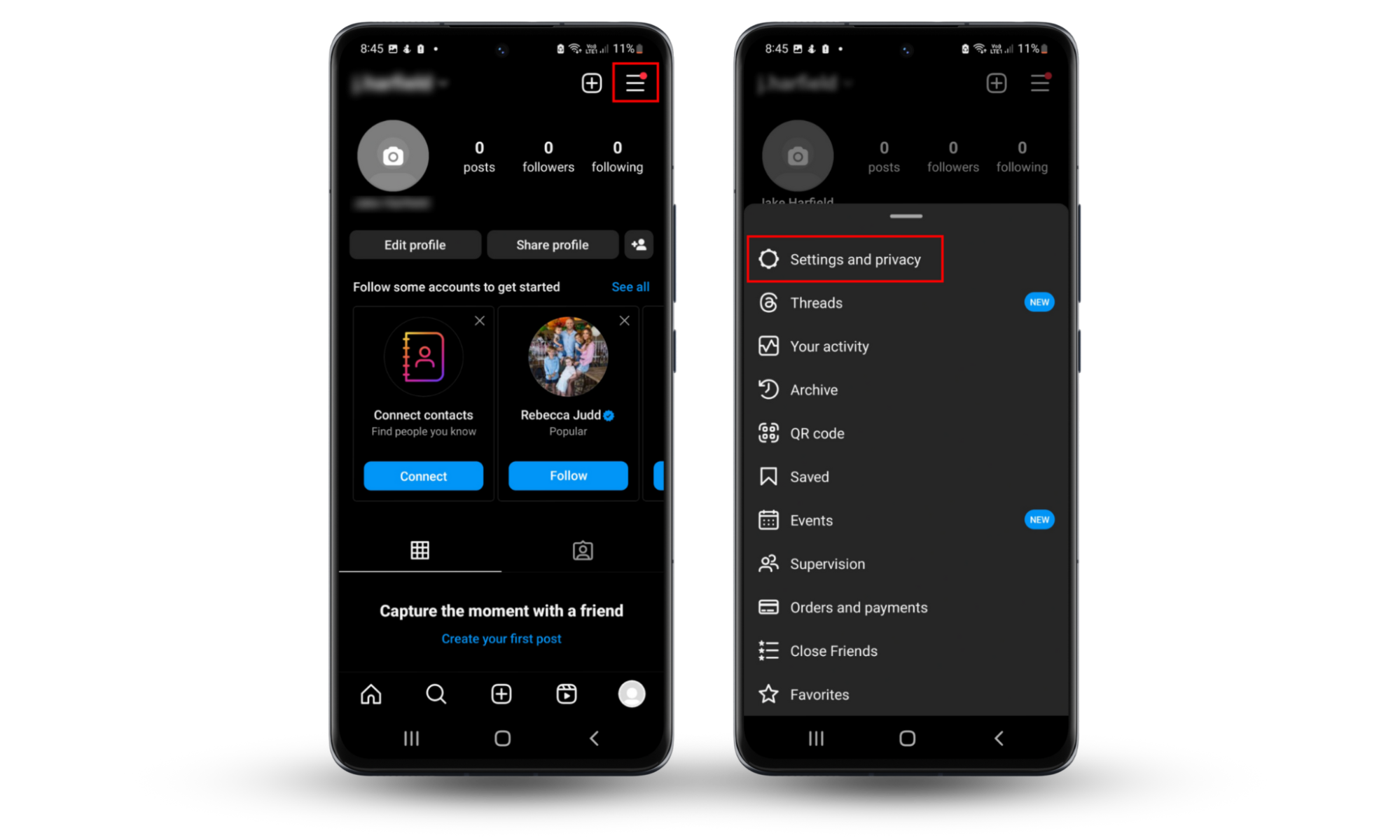
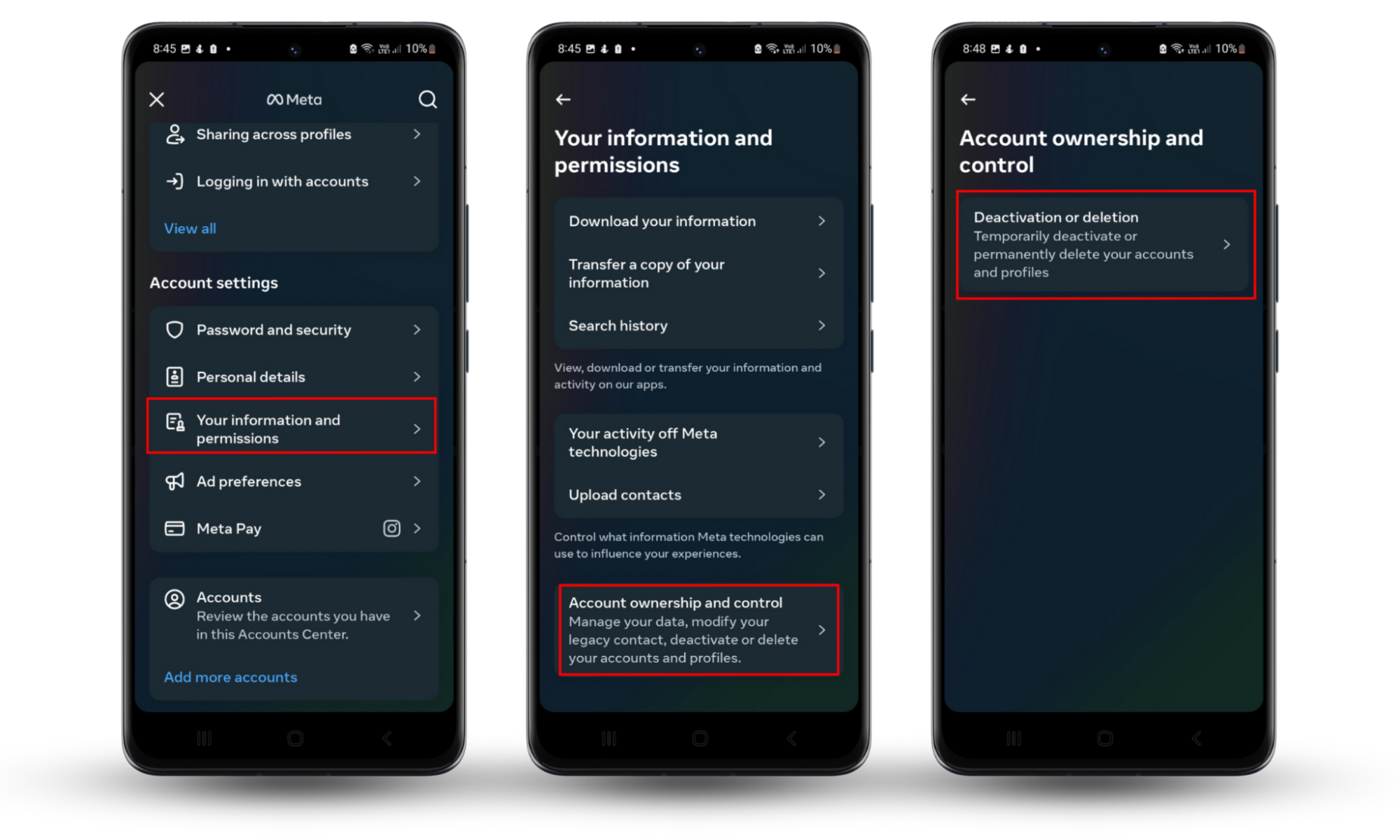
To delete your Instagram account on an iPhone:
- Select the hamburger icon, then choose Settings and privacy.
- Select Accounts Center.
- Scroll down and hit Accounts.
- Choose the profile you want to remove.
- Press Remove next to the account you want to delete.
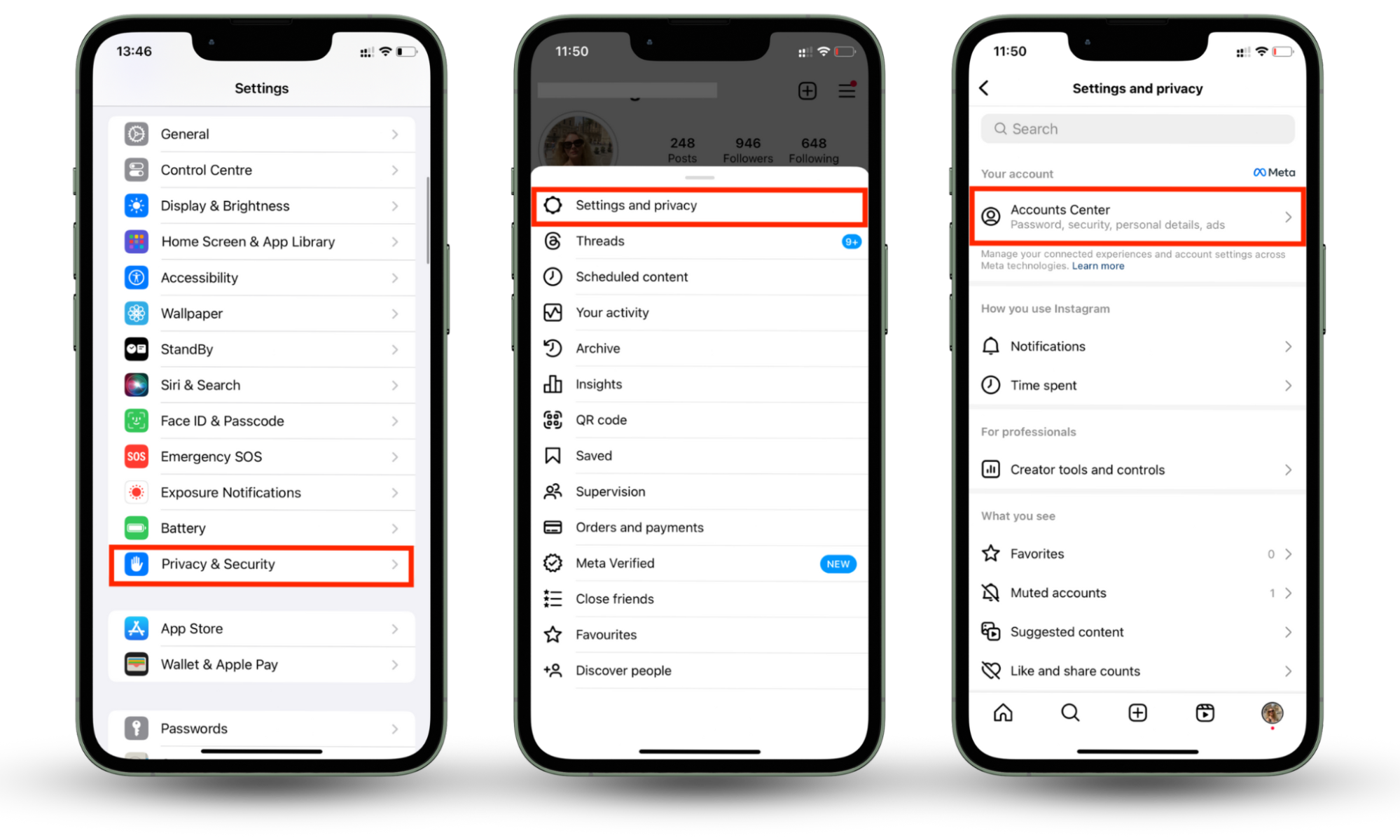
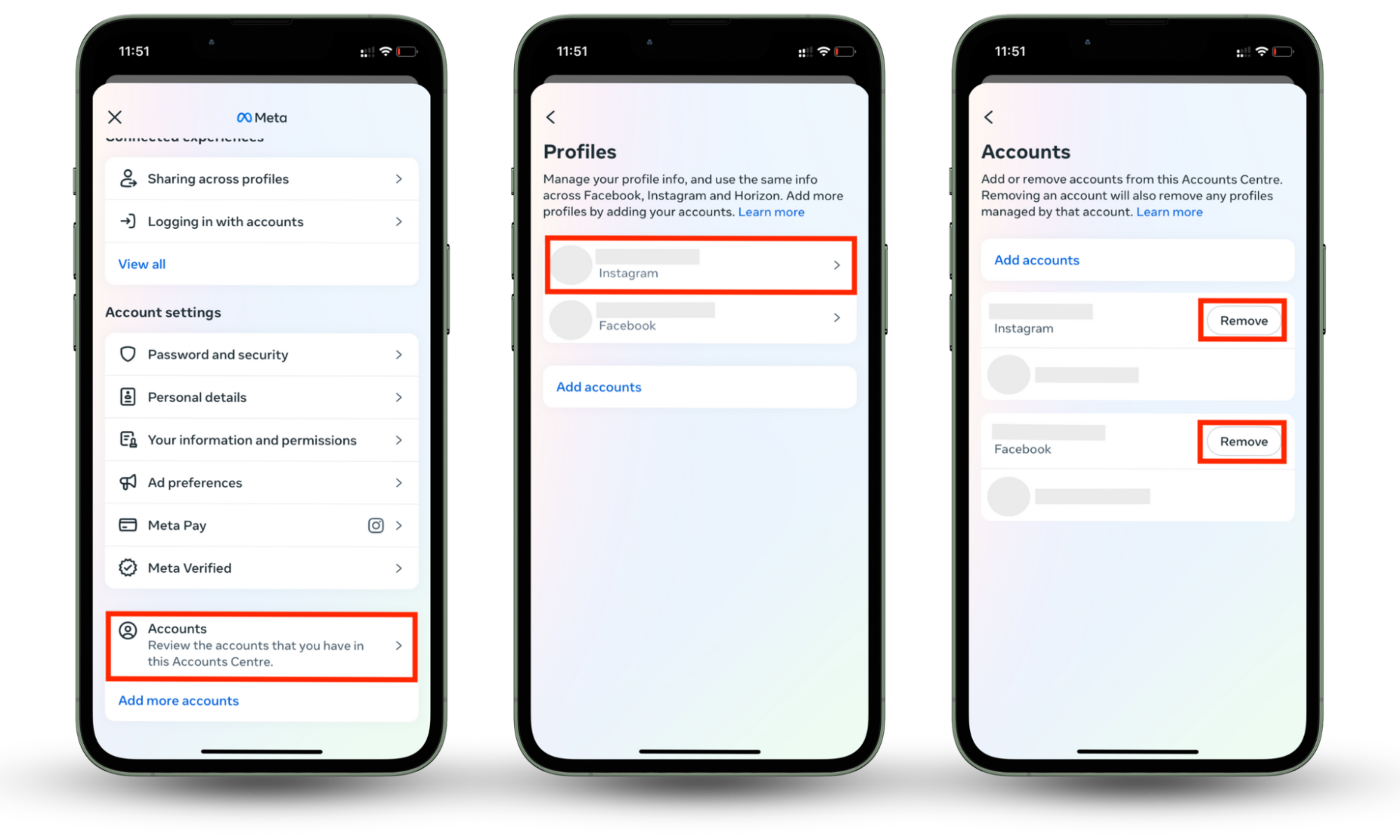
Conclusion
While Instagram is a great app to waste time and keep up with your friends, it’s a marketing platform—and it’s very data-hungry. The best way to stop Instagram from spying on you is by not using the app.
The next best thing is to disable as many permissions as possible and install a cybersecurity app like Clario AntiSpy that can safeguard your personal information.


