Table of contents
- Does Siri listen to you?
- But…
- So how does Siri work?
- The 2019 privacy violation scandal
- How Apple responded to the leak
- How to opt out of the Siri grading system
- How to stop Siri from listening to me
- How to disable Siri on Mac
- How to disable Siri on iPhone or iPad
- How to disable Siri on Apple Watch
- How to disable Siri on HomePod
- How to disable Siri on Apple TV
- How to delete your Siri & Dictation history from Apple servers
- How to Clear Siri & Dictation History on Mac
- How to Clear Siri & Dictation History on iPhone or iPad
- How to Clear Siri & Dictation History on Apple Watch
- How to Clear Siri & Dictation History on HomePod
- How to Clear Siri & Dictation History on Apple TV
- Summary
Does Siri listen to you?
If you’ve heard that Siri records everything, don’t worry. As of 2022, Siri does not eavesdrop on your conversations.
Voice assistant technologies such as Siri are constantly waiting for their trigger phrases. For Siri, this is “Hey Siri” or similar. However, while Siri is listening all the time for that phrase, it does not record until it hears it.
So, to repeat, Siri does not always listen to your conversations.
But other people could still be listening in on you.
Whether it’s a landlord spying on you, a controlling partner, an ex, or even someone you barely know, sometimes stalkers try to hide cameras and listening devices around your home to find out what you’re doing or saying.
Sometimes, these cameras need to connect to your Wi-Fi network, though—which means you can find them easily with Clario Anti Spy’s Spy Cam detector. The app scans your Wi-Fi network for all devices and presents you with a list of them. If you see something you don’t recognize, you can take action.
How to use Clario Anti Spy’s Spy cam detector to find hidden cameras and listening devices:
- Download Clario Anti Spy and sign up for a subscription.
- Open the app and, under the Spy cam detector, tap Scan.
- Wait for the scan to finish, and check to see if you recognize the listed devices on your Wi-Fi network.
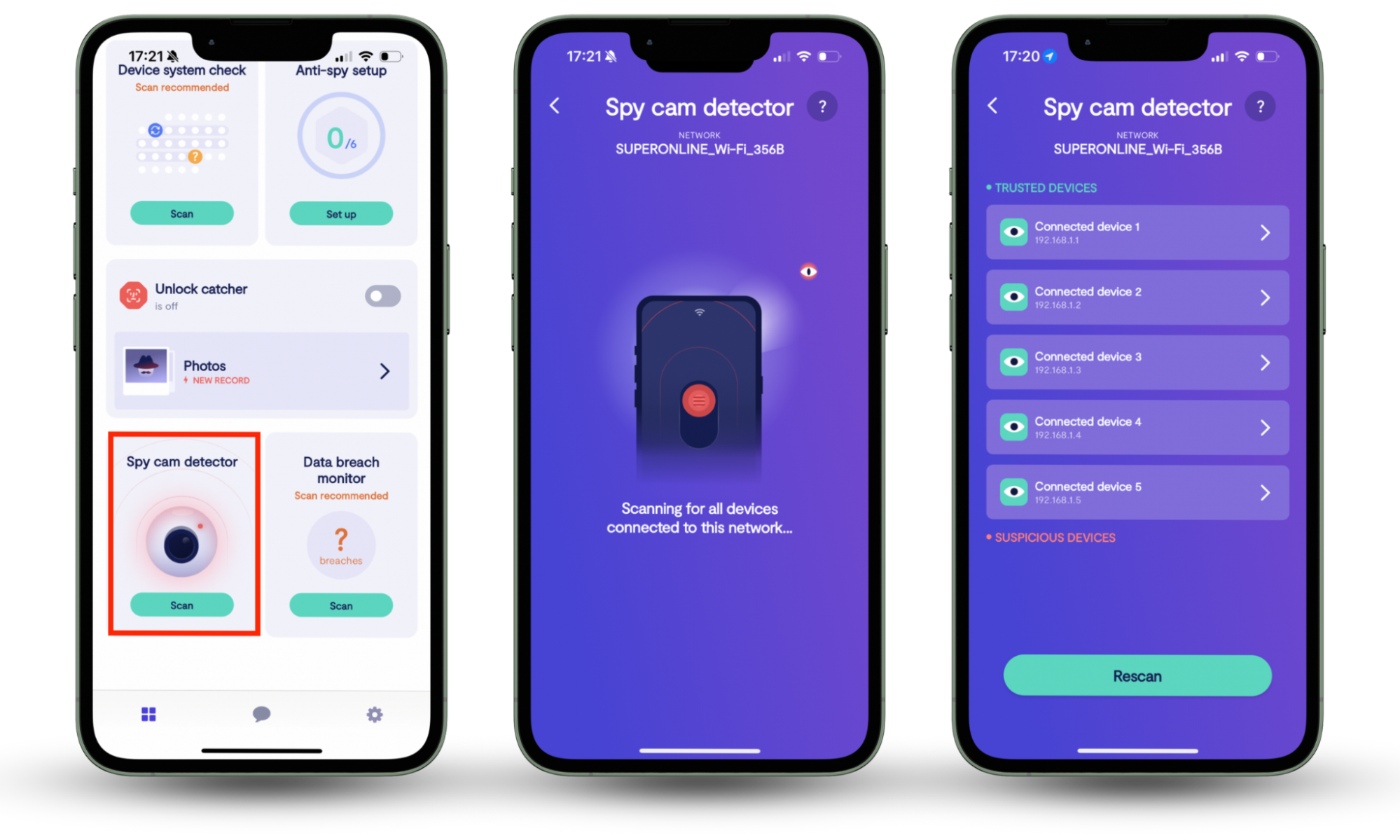
But…
In 2019, a whistleblower revealed that contractors who were hired by Apple to work on improving the Siri voice assistant reportedly heard several conversations that had been accidentally recorded.
So how does Siri work?
When Siri hears its trigger phrase, it begins recording. This is because it must send that conversation to the Apple servers to interpret and carry out whatever you have asked. Siri and your iPhone (or other Apple device) do not have the computational power to perform this action alone.
Usually, people will never hear these recorded conversations as it is unnecessary. Instead, the Apple servers will interpret your enquiry and send Siri’s response to your device.
The 2019 privacy violation scandal
However, in 2019, a whistleblower reported hearing several accidentally recorded conversations. So, Siri must have been recording more than Apple was letting on.
According to Apple, some Siri requests are analyzed in order to improve Siri’s functionality. This requires that random user requests are sent to analysts in secure facilities. Each analyst is under the obligation to “adhere to Apple’s strict confidentiality requirements”. And, the requests are also not associated with the user’s Apple ID.
But, the problem is that there are several ways that Siri can be initialized by accident. For example, your Apple phone may hear someone say “Syria” and begin listening.
What this means is that Siri was accidentally recording and storing conversations that users were having, and Apple was not being fully transparent about this fact.
How Apple responded to the leak
To their credit, Apple responded relatively well. They stated that they would suspend the Siri grading program immediately while they worked out what had gone wrong.
Then, they released a software update (in iOS 13.2 and macOS 10.15.1) enabling users to delete their Siri history and opt-out of the grading system if they would like to.
How to opt out of the Siri grading system
On iOS, you can opt out of the Siri grading system by opening the Settings app, tapping Analytics & Improvements, and toggling off Improve Siri Dictation.
How to stop Siri from listening to me
If you’re concerned that your phone is listening to you, it’s very easy to prevent Siri from recording you.
How to disable Siri on Mac
It’s easy to disable Siri on a Mac—whether you use a MacBook Air or Pro, iMac, or other Apple computer, you can follow these instructions.
How to disable Siri on a Mac computer:
- Go to Apple menu > System Settings (this was called System Preferences in older versions of macOS).
- In the sidebar, click Apple Intelligence & Siri.
- Click the toggle next to Siri to disable Siri.
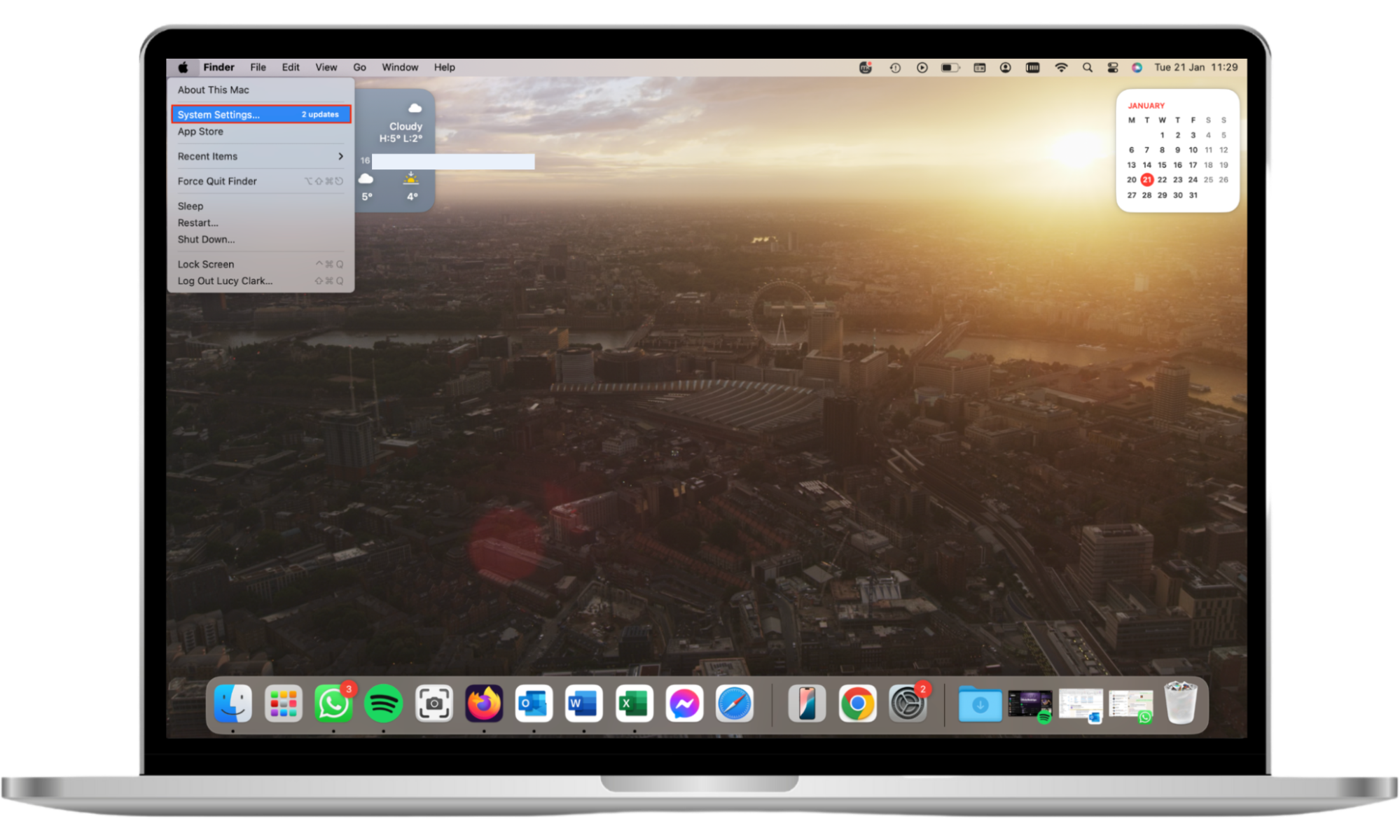
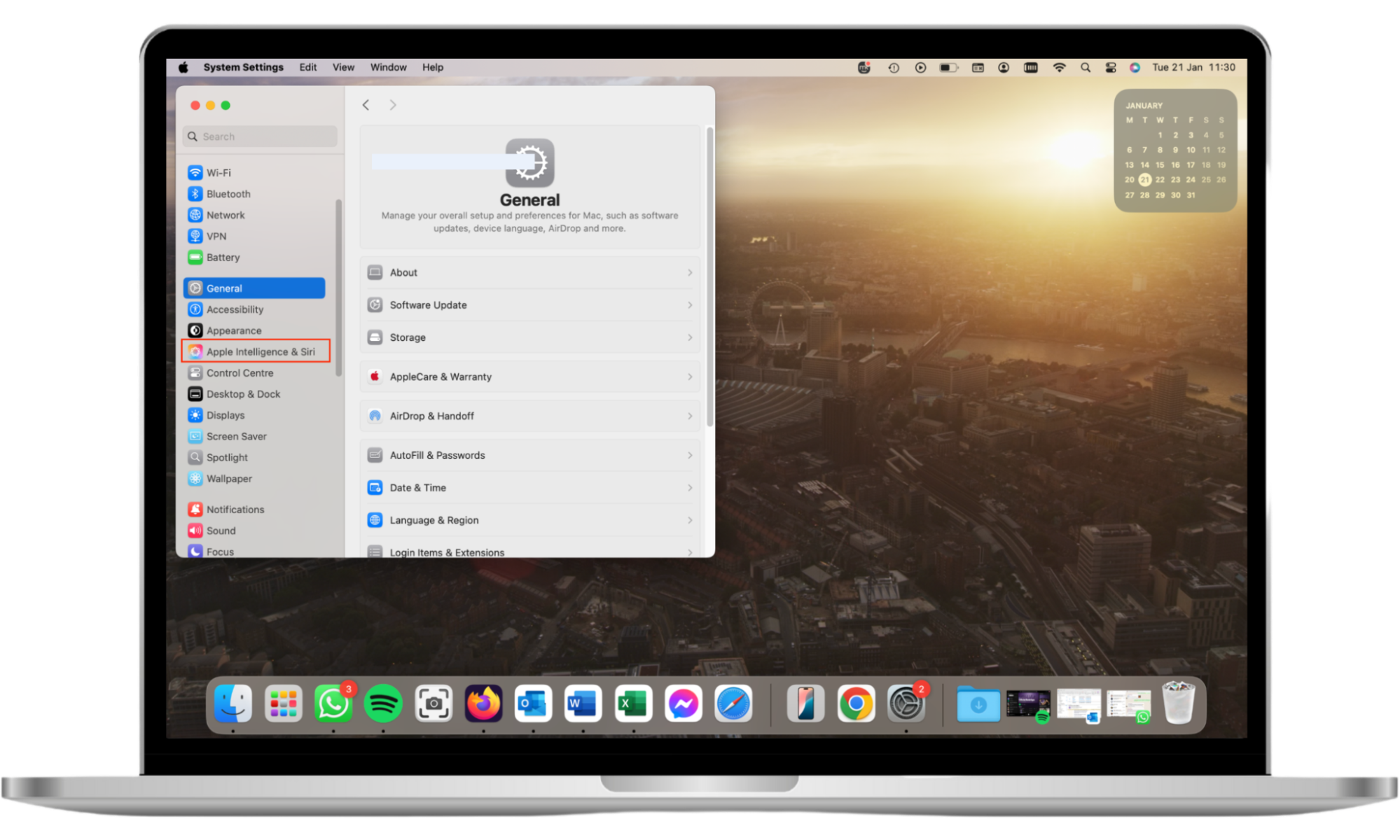
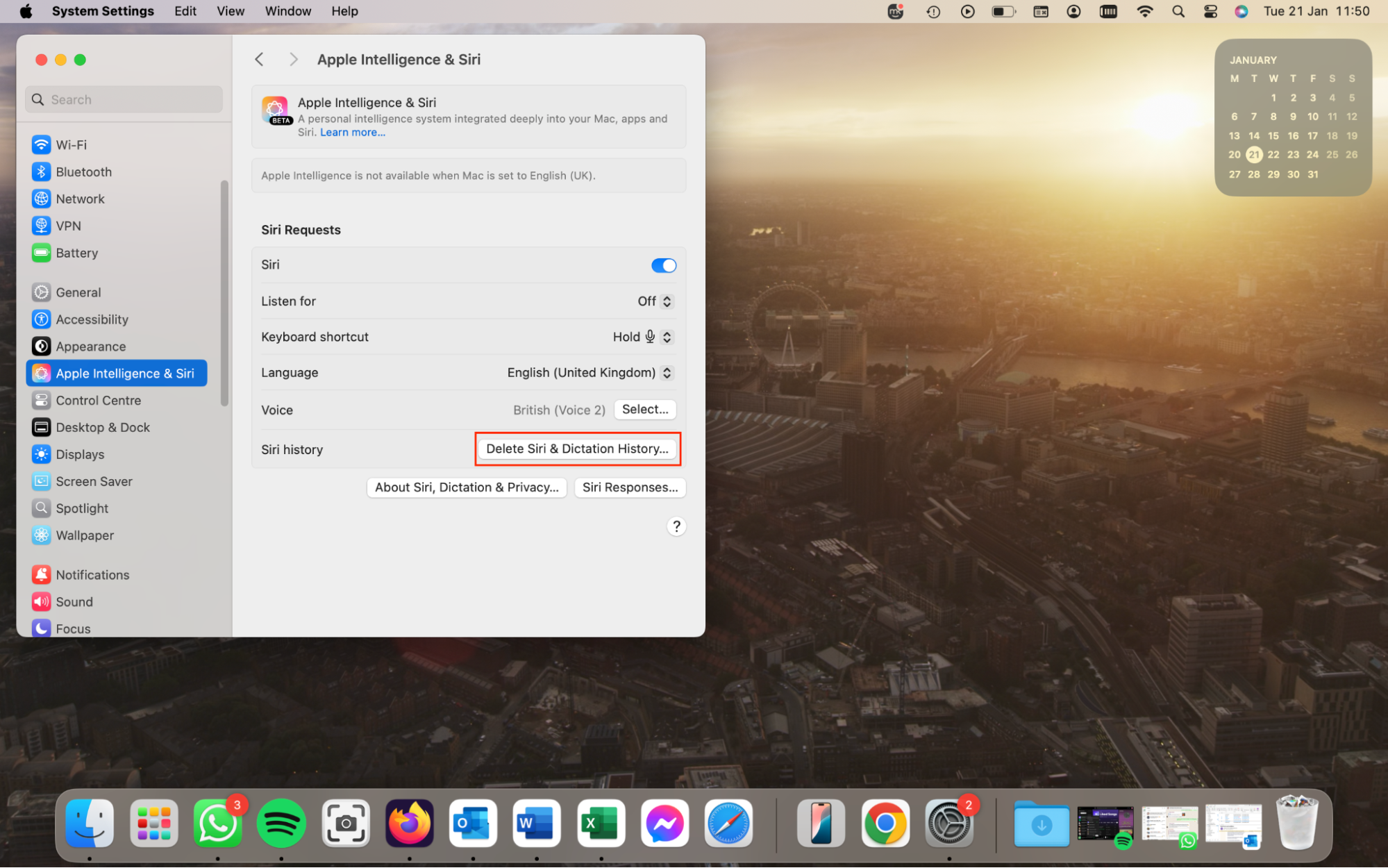
How to disable Siri on iPhone or iPad
If you want to disable Siri on an iOS device, whether it’s an iPhone or iPad, you’ll follow the same steps.
How to disable Siri on iOS:
- Go to Settings > Apple Intelligence & Siri.
- Tap Talk to Siri > Off.
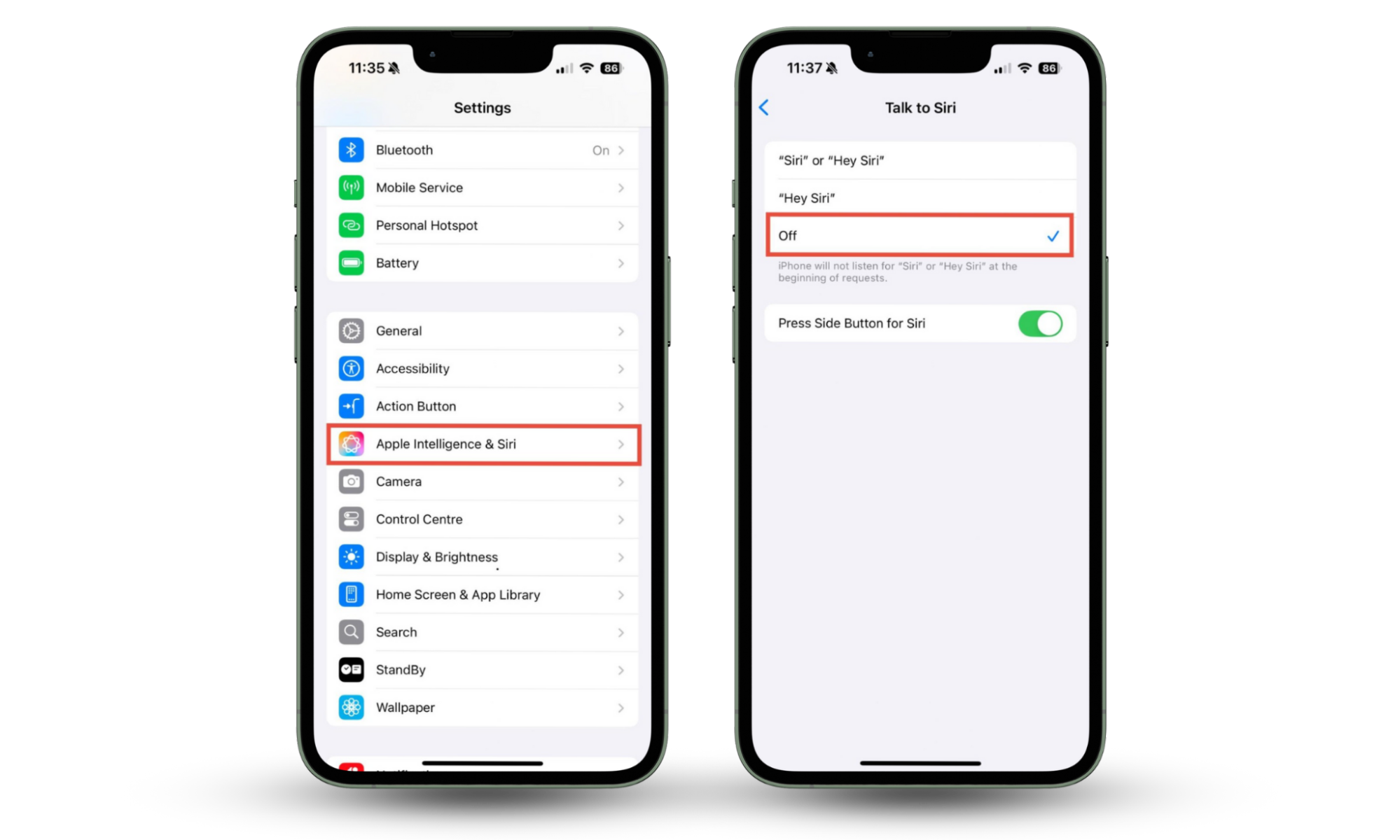
How to disable Siri on Apple Watch
To stop Siri recording or listening from your Apple Watch, you’ll need to use the Watch app on your iPhone.
How to disable Siri on Apple Watch:
- Open the Watch app on your iPhone and tap Siri.
- Toggle off Listen for “Hey Siri”, and also toggle off Raise to Speak.
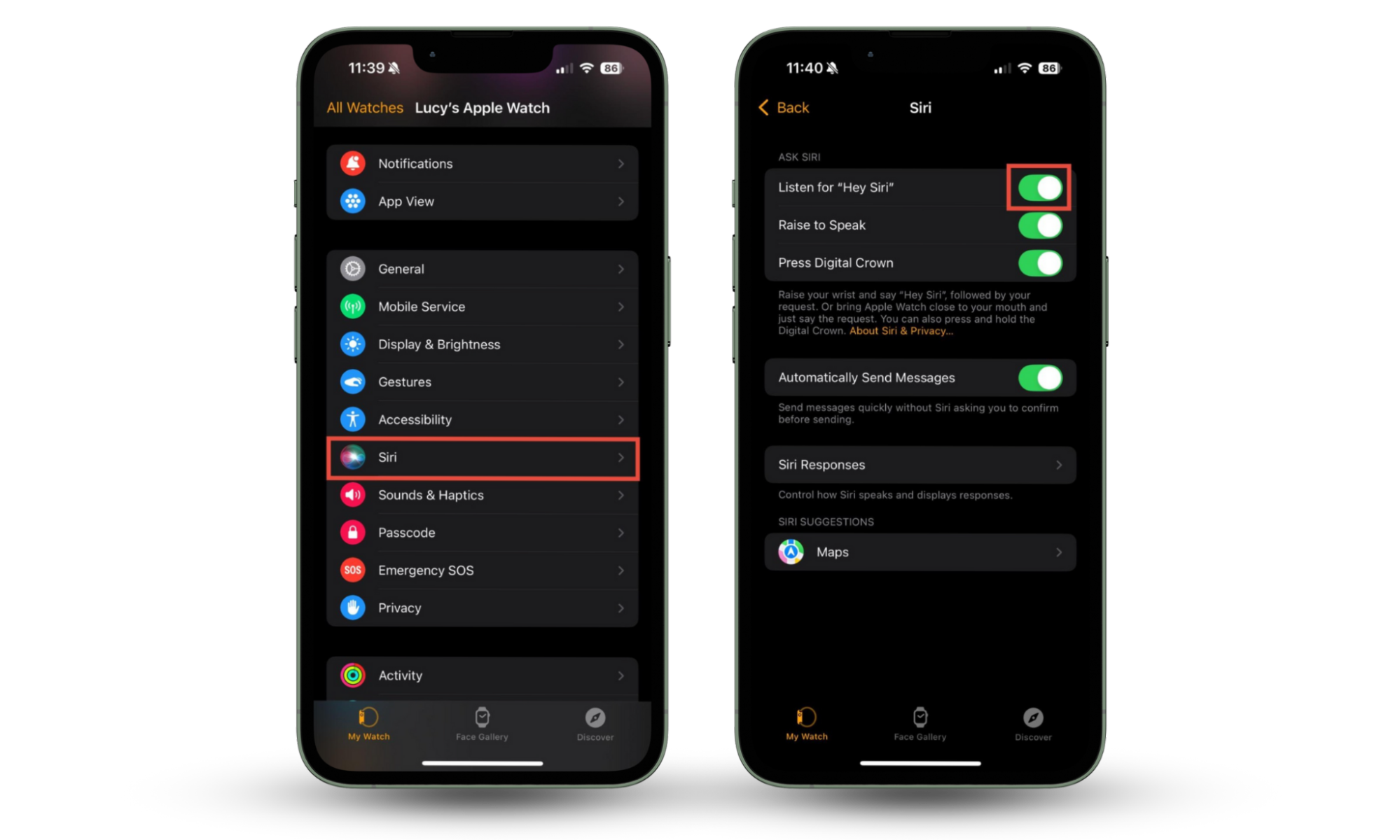
How to disable Siri on HomePod
To disable Siri on a HomePod:
- Open the Home app on your iPhone.
- Tap and hold the HomePod.
- Tap the cog in the bottom-right corner of the screen.
- Toggle off Listen for “Hey Siri”.
Note
Turning off Siri on the HomePod will remove most of its functionality.
How to disable Siri on Apple TV
To prevent Siri from listening to you on an Apple TV simply do not press the Siri button. Siri will only activate when this button is pressed, so if you avoid it, you don’t run the risk of Siri listening to you.
How to delete your Siri & Dictation history from Apple servers
In iOS 13.2, Apple introduced the ability to delete your Siri history, otherwise known as Siri & Dictation.
How to Clear Siri & Dictation History on Mac
To clear Siri’s history, you’ll need to start in the same way as when you disabled Siri—by going to System Settings and selecting the Siri settings.
How to clear Siri’s history on macOS:
- Go to Apple menu > System Settings (this was called System Preferences in older versions of macOS).
- In the sidebar, click Apple Intelligence & Siri.
- Click on Delete Siri & Dictation History.
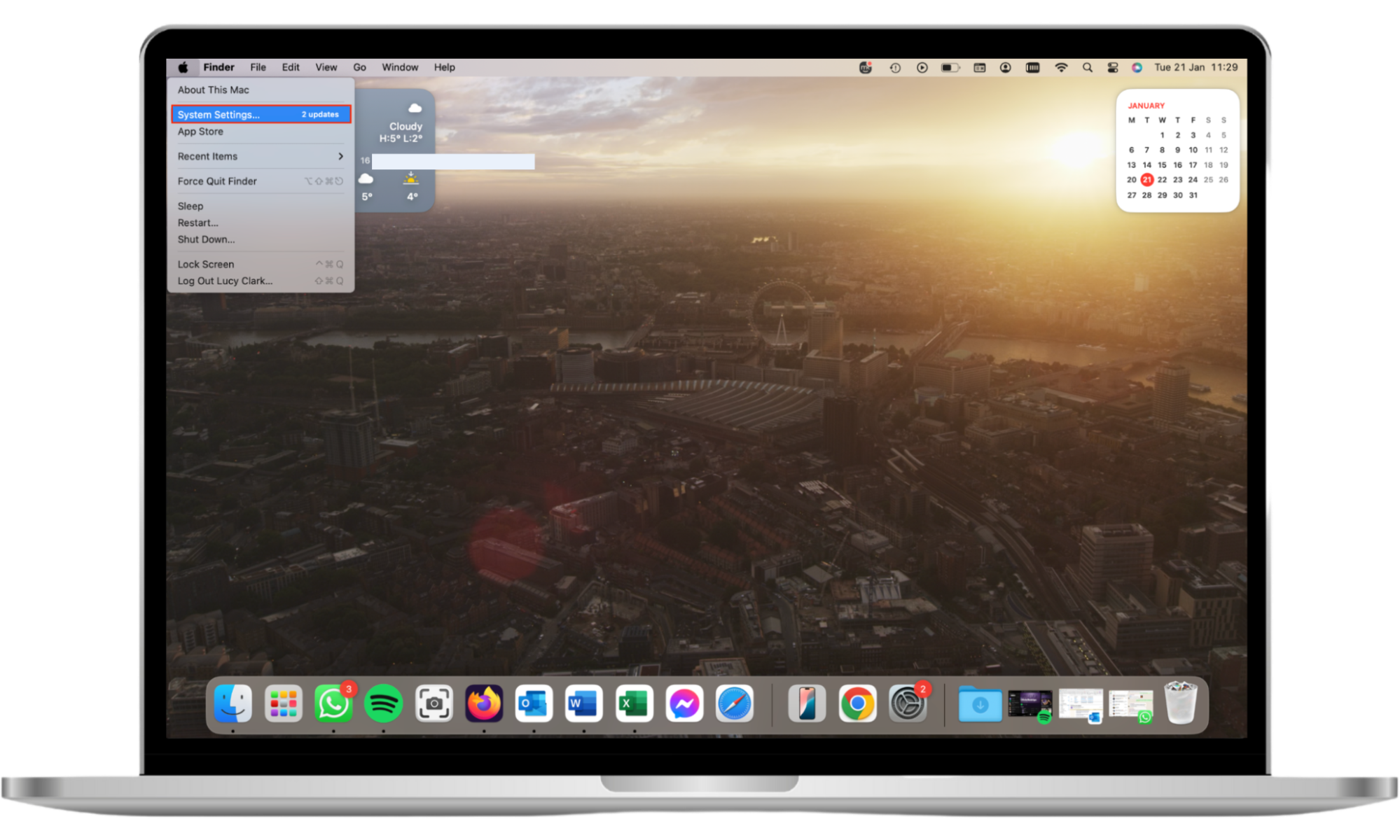
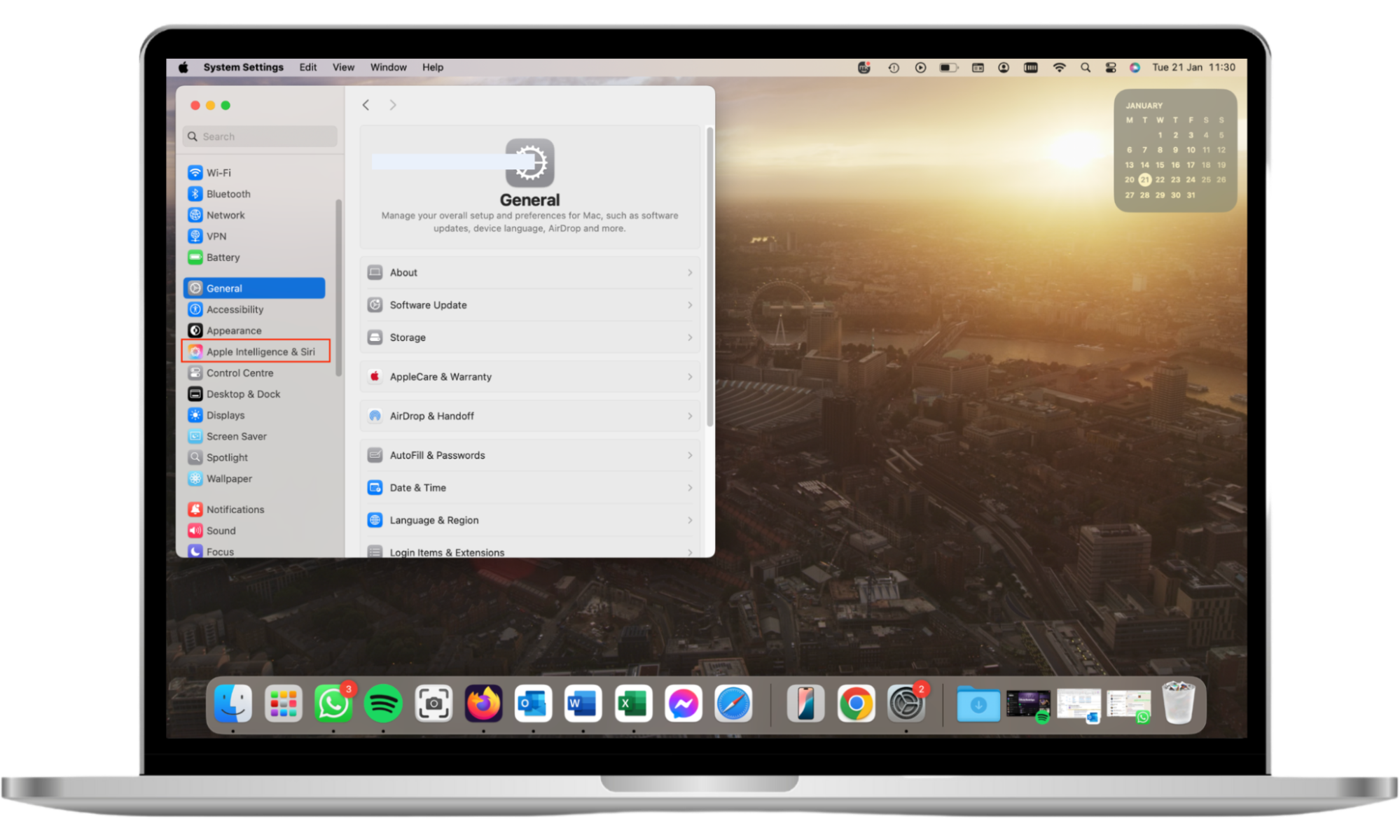
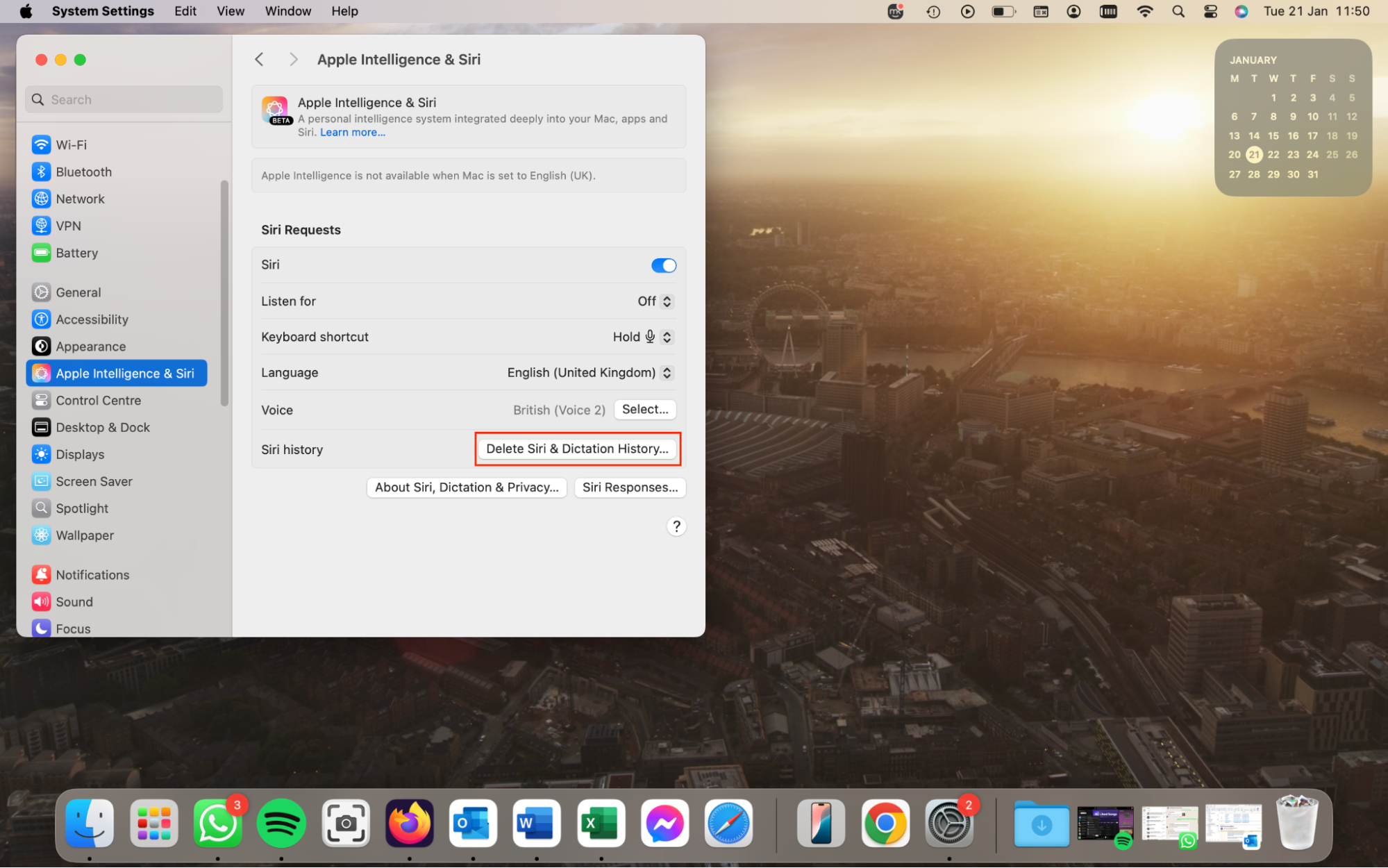
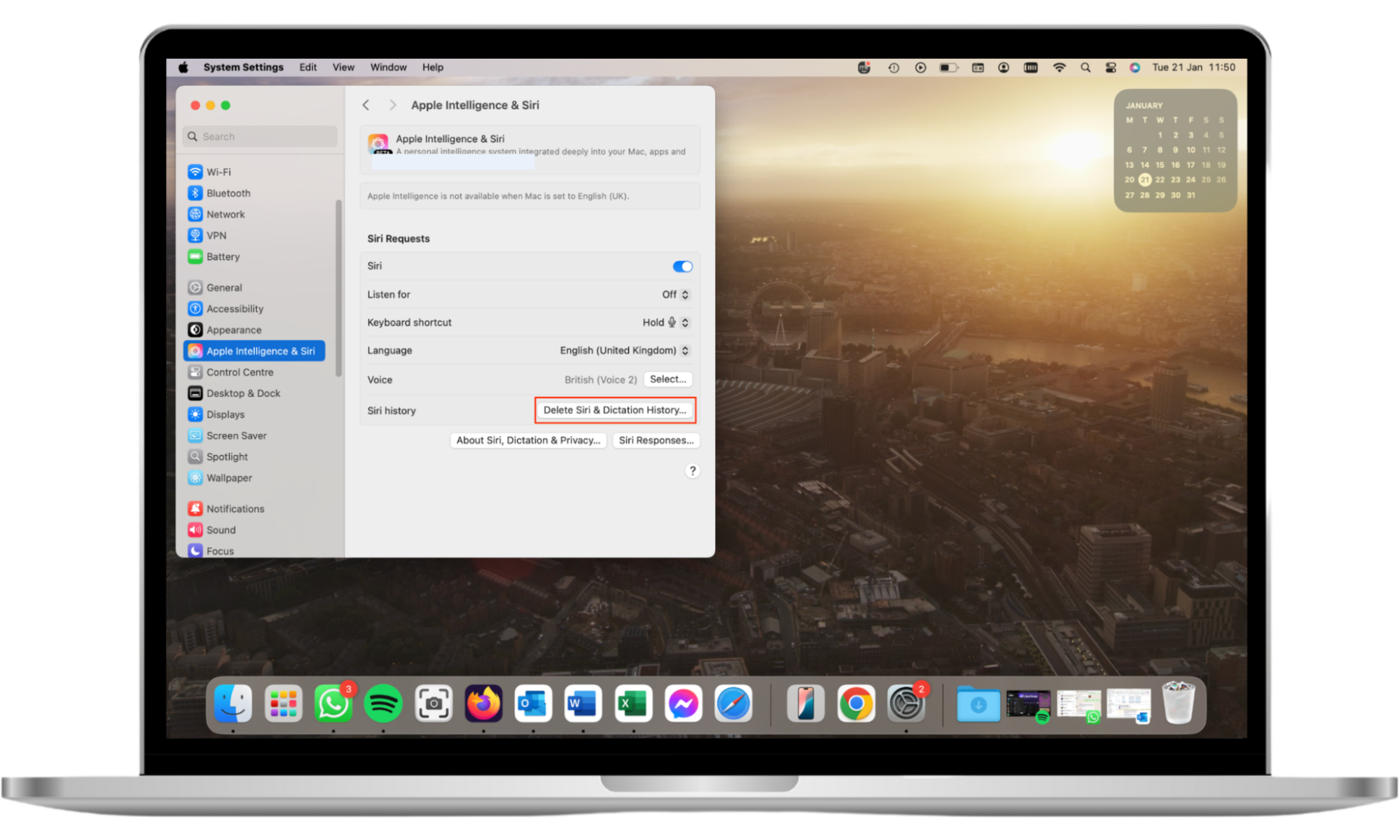
How to Clear Siri & Dictation History on iPhone or iPad
To clear your Siri & Dictation history on iOS, you’ll start in the same way as when you disabled Siri.
How to clear Siri’s history on iOS:
- Go to Settings > Apple Intelligence & Siri.
- Tap Delete Siri & Dictation History, then confirm that you want to delete this data.
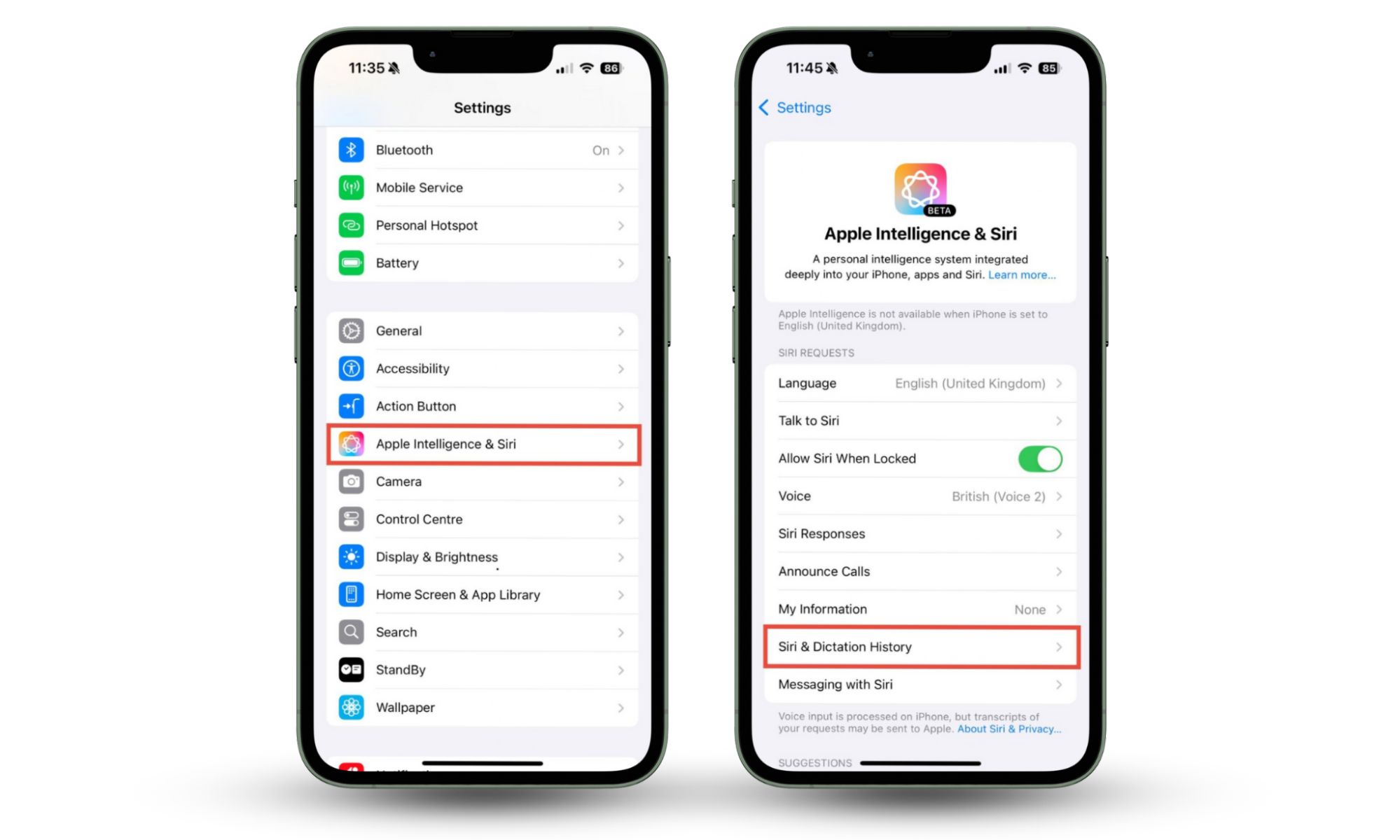
How to Clear Siri & Dictation History on Apple Watch
You can also clear Siri’s history on your Apple Watch. You’ll do this on the Watch itself.
How to clear Siri’s history on Apple Watch:
- Open the Settings app.
- Tap Siri > Siri History > Clear Siri History.
How to Clear Siri & Dictation History on HomePod
To clear your Siri history on a HomePod:
- Open the Home app on your iPhone.
- Tap and hold the HomePod.
- Tap the cog in the bottom-right corner of the screen.
- Tap Siri History.
- Tap Delete Siri History.
How to Clear Siri & Dictation History on Apple TV
To clear your Siri history on an Apple TV:
- Open Settings on your Apple TV.
- Select General.
- Click Siri History.
- Tap Delete Siri & Dictation History.
Note
Turning Siri off and deleting your Siri & Dictation history may protect your privacy from Apple, but it doesn’t guarantee that people aren’t spying on you.
Summary
With so many tech companies (and malicious actors) trying to gather as much of your personal information as possible, it’s understandable if you’re worried about your privacy. However, Apple’s Siri isn’t listening all the time—it only activates when it hears the trigger word or phrase.
But, if you’re worried about being spied on, Siri isn’t the only threat. Some malicious individuals might place hidden cameras or listening devices to stalk you, especially if they have access to your home. Use Clario Anti Spy’s Spy cam detector to search for them, and make sure that your home is safe.


