Table of contents
- Why is your phone listening to you?
- 1. Deliver targeted ads
- 2. Track your online activity
- 3. Satisfy your requests
- 4. Collect data for third-party apps
- 5. Improve voice assistant technology
- What data does your phone collect while listening?
- Is it legal for your phone to listen to you?
- How to test if your phone is listening to you
- How to stop your phone from listening to you
- 1. How to stop my Android phone from listening to me
- 2. How to stop my iPhone from listening to me
- Tips to protect your privacy on a smartphone
- 1. Use only trustworthy virtual assistant apps from official stores
- 2. Review app permissions
- 3. Update your apps and phone regularly
- 4. Use a virtual private network (VPN)
- Conclusion
Why is your phone listening to you?
Your phone listens to you to process and respond to your voice commands. When you make a request or ask a question, your device searches for the best answer or completes the task on your behalf. However, companies often collect data from these interactions for targeted ads, tracking online behavior, and more. Here’s why your phone is listening to you.
1. Deliver targeted ads
Have you ever talked about a product with a friend, only to see an ad for that item pop up on your phone moments later? This is what targeted advertising is and your audio data is yet another source fueling it. Your online behavior (including voice commands) helps marketers craft personalized ads based on your preferences and behavior.
An increase in spammy ads, especially when you're not even browsing online, could indicate that your phone is compromised. So, if you’re wondering, ‘Is your phone tapped?’ an increase in random pop-ups can be your first warning sign.
2. Track your online activity
Even without active listening, apps track your browsing and activity patterns across platforms. These behaviors help shape your profile. Your audio searches and interactions are collected and analyzed, much like your typed searches. Using this data, companies can better understand your preferences, track your location, and alter your online experience.
3. Satisfy your requests
Virtual assistants make your life easier. By listening to your voice, they enable you to access features and perform tasks more conveniently, like sending a text, finding a route on Google Maps, or ordering items online. Instead of having to navigate through multiple steps, speaking directly to your assistant does the heavy lifting.
4. Collect data for third-party apps
Third-party apps often request microphone access as you install them. However, not all apps handle this permission ethically. Instead, some misuse these permissions to collect data for targeted ads or, worse, to eavesdrop on your sensitive conversations.
If you’re worried about your phone listening to you or someone spying on you through it, Clario's Anti-spy setup can help you take control of your device’s security. It’s a comprehensive guide to basic anti-spy protection measures. All you need to do is follow its recommendations.
Here’s how to use Clario's Anti-spy setup:
- Install Clario Anti Spy on your mobile phone (Clario Anti Spy is compatible with macOS and Android) and set up an account.
- Tap on the Anti-spy setup feature.
- Tap what you want to protect, then simply follow the guide.
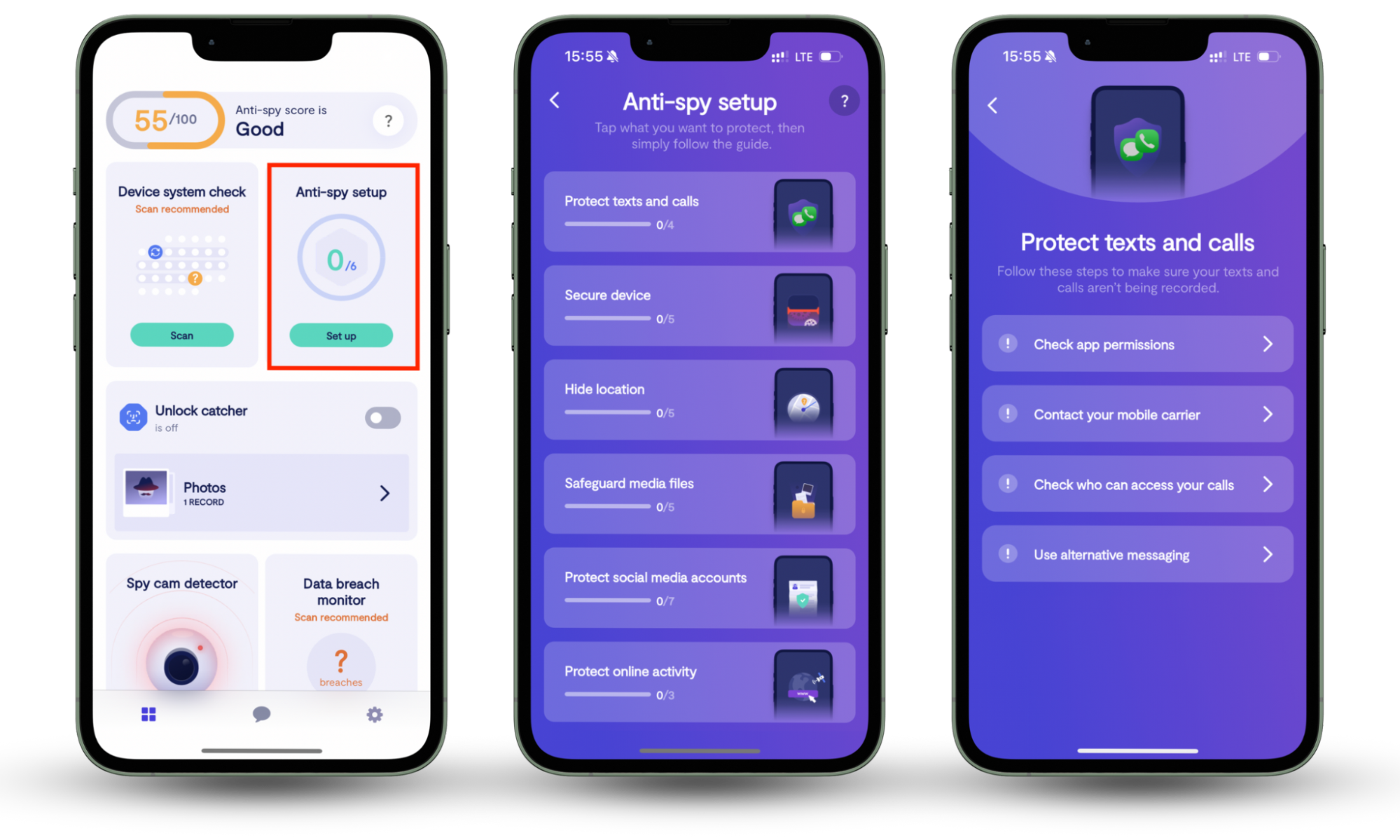
5. Improve voice assistant technology
Voice assistants are a convenient technology that can make daily tasks easier with just a simple voice command. Devices like Amazon Alexa, Google Assistant, and Apple Siri can always hear you, but only activate when you say their designated wake word. Then, they are ready to assist you when needed, from playing your favorite playlist to setting reminders.
However, there’s more to the story than this. Many voice assistants also analyze your conversational data, but not all use it the same way.
For example, Google might use conversational data to refine ads and content recommendations tailored to your interests. On the other hand, Apple takes a privacy-focused approach. The company states that Siri doesn’t use your data to create marketing profiles or serve targeted ads.
If your phone always listening concerns you, explore how to stop your phone from listening with Clario’s Anti-spy setup.
What data does your phone collect while listening?
Smartphones collect data when listening to you, including keywords from your commands, search history, app usage, location data, and interactions with digital assistants.
Suspicions (or, what The Guardian calls “conspiracy theories”) about active listening by devices have two backgrounds:
- Marketing is often astonishingly personalized
- Most devices we use come from companies that have access to our data
Brands and digital companies already possess enormous amounts of data that reveal your habits and predict your purchases. So they don’t need to secretly listen in to understand you. In fact, there is NO data that proves your phone is constantly listening to you.
Ad relevance could be explained by the “frequency illusion,” also known as the Baader–Meinhof phenomenon. You see hundreds of ads daily, but it doesn’t seem like it because you ignore most of them.
The only ones that catch your eye are highly relatable ads of products/services you need or want—and you might’ve mentioned this in a recent conversation. The resemblance can feel uncanny, even when it’s just a coincidence.
Regardless, companies do use your data to build consumer profiles for ad personalization. Here’s an outline of the type of information Siri and Google Assistant may access:
- Location
- Device names
- Tasks, events, and alarms
- Installed apps, contacts, and playlists
Some users worry that their phones also listen to their phone calls. If you’re wondering how to know if someone is listening to your calls, tap the link and find out how to stop it.
Is it legal for your phone to listen to you?
Under most privacy laws (the California Privacy Rights Act (CPRA), the Virginia Consumer Data Protection Act (VA CDPA), and the Connecticut Data Privacy Act), recording or listening to you without your consent is illegal.
Legislation, like GDPR in the EU or CCPA in California, requires your consent to access your microphone or collect data. Tech companies generally operate under strict privacy regulations that vary by country.
Both Android and iPhones actively enforce strict privacy measures, including built-in indicators that notify you when an app is using your microphone or camera (when an app uses your camera/mic, a green/yellow indicator appears at the top right corner of your screen).
No app can operate secretly. On iPhones, Apple helps users stay aware of microphone activity with visual indicators. If you see an orange dot in the top-right corner of the screen, it means an app is currently using your microphone. This small signal plays a big role in privacy—it helps users detect unexpected listening and take control of app permissions.
Warning
The minute you notice these indicators, review which app is active and take control of your privacy.
Unfortunately, smart home devices, like smart speakers (e.g., Google Home), don’t always offer the same degree of transparency. They have hardware mute buttons to disable microphones. But, more often than not, these gadgets lack the privacy safeguards found on smartphones.
How to test if your phone is listening to you
If you’re suspicious of your phone listening to you, here are two simple tests to check it:
- Talk about unrelated topics. Try discussing something completely unrelated to your interests that you have never searched for or mentioned anywhere online. Then, keep an eye on ads and whether they’re related to that topic.
- Revoke microphone permissions for selected apps. Go to your phone settings and check which apps have microphone access. Consider disabling access for apps that don’t require it and see if this reduces targeted ad activity.
This is basically how to check if your phone is being tracked by advertising conglomerates - just disable app microphone access for a few days and observe what happens.
How to stop your phone from listening to you
The easiest way to stop your phone from listening to you is to turn off your personal assistants and double-check your device’s microphone permissions. Without these features, nothing on your phone should be able to listen to you.
1. How to stop my Android phone from listening to me
There are three main ways that you can stop your Android phone from listening to you: turn off "Ok Google", revoke microphone access to your Google App, and completely disable the Google Assistant.
1.1 How to turn off “Ok Google” on Android
With thousands of Android phones in the market, the instructions to turn off “Ok Google” vary slightly across models. However, here are the steps you can follow to turn it off on stock Android models such as Google Pixel, Nokia, Moto, and so on.
- Go to the Settings app.
- Tap or search for Google, press All services, and choose Search, Assistant and Voice.
- Select Google Assistant.
- Choose Voice Match.
- Disable the Hey Google slider to disable "Ok Google" detection.
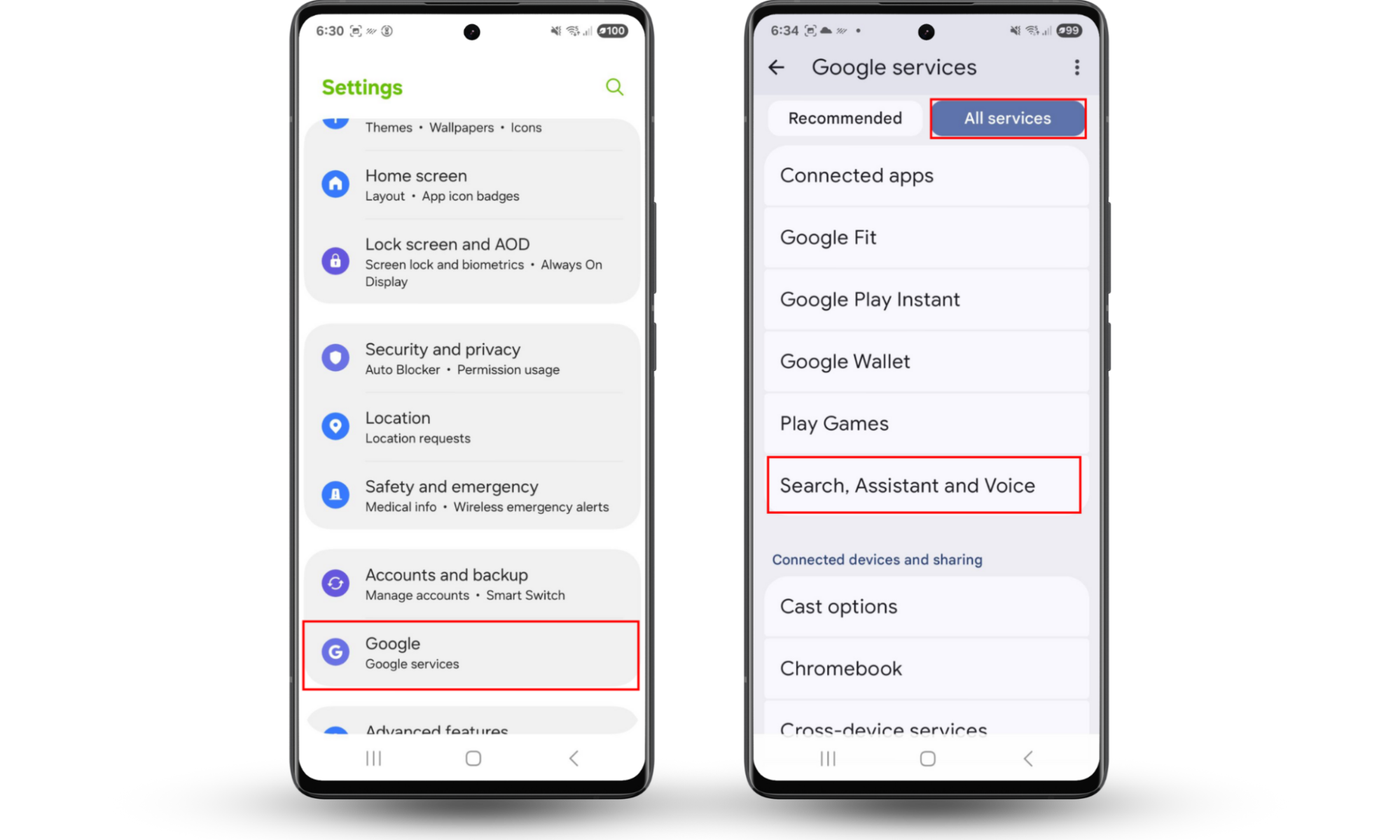
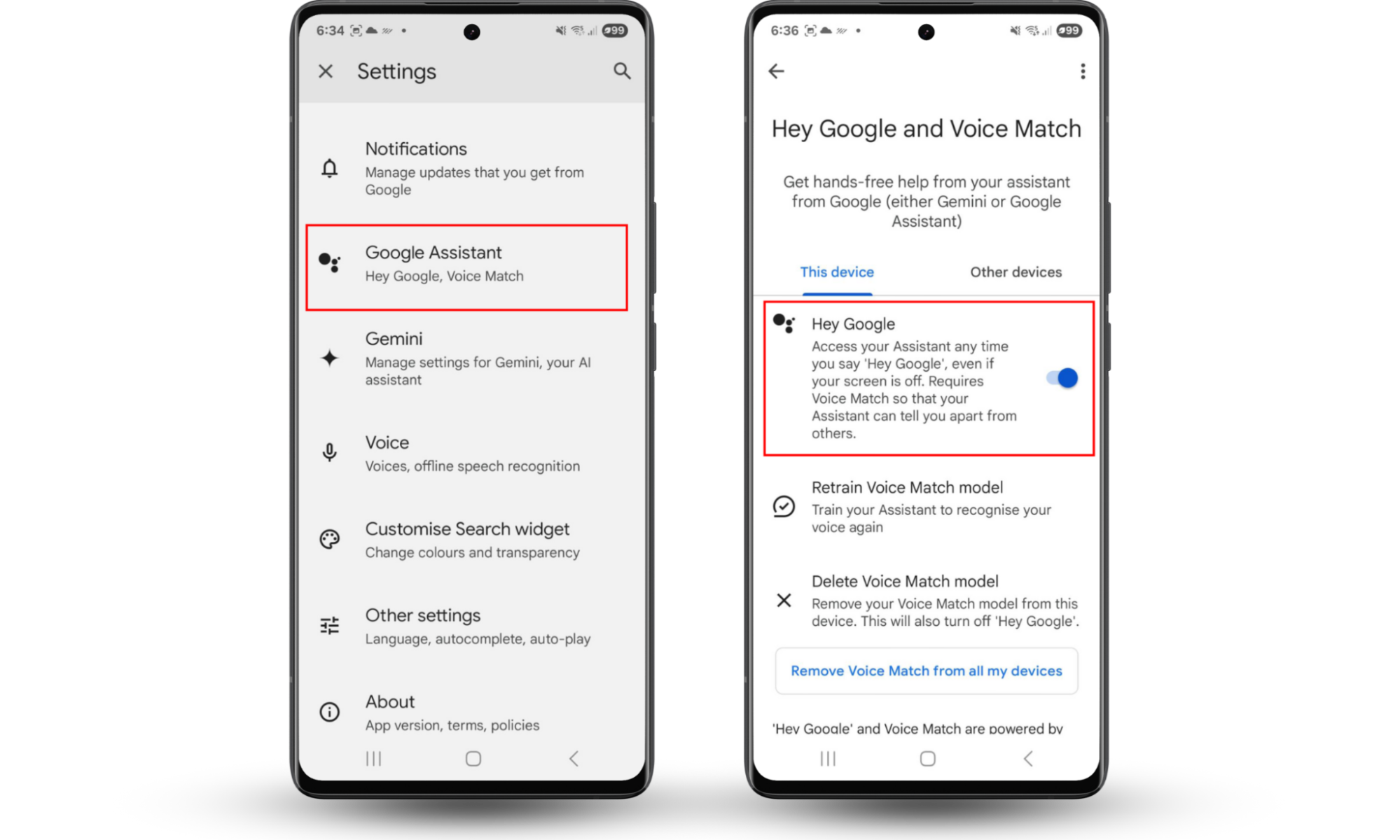
Once you disable this feature, your Android phone will no longer respond to you when you say “Ok Google”.
1.2 How to erase saved voices on Google Assistant
Once you disable “Ok Google”, you may also want to remove any remaining saved voices on the app as well. To accomplish this, you can either individually remove the devices where your voice is saved or remove all eligible devices in one go.
- Go to the Settings > Google.
- Choose Search, Assistant and Voice.
- Tap Voice Match.
- Tap Delete voice match model.
- Press Remove Voice Match from all my devices and follow the instructions on the screen.
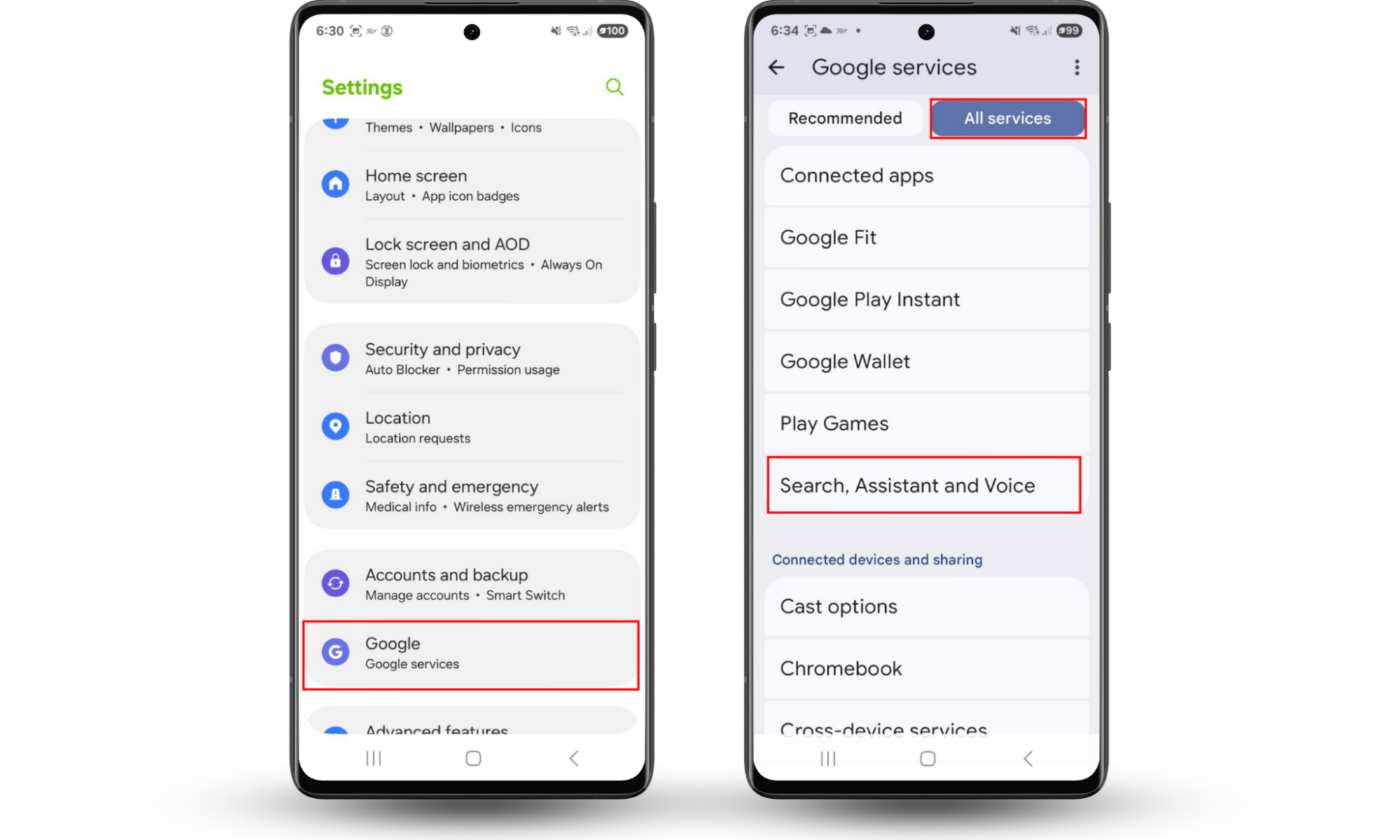
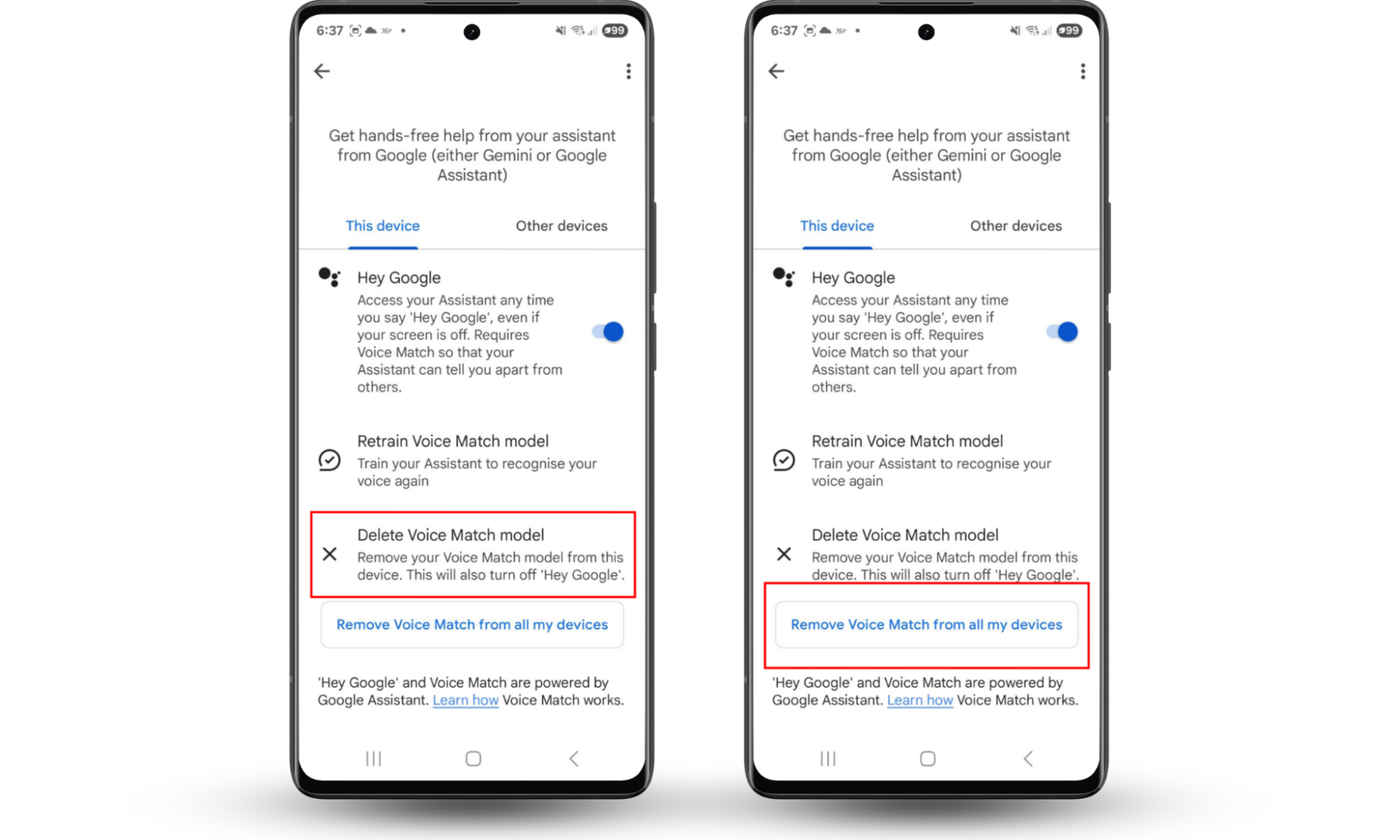
1.3 How to revoke microphone access for Google App on Android
When it comes to keeping Google from listening to you, one of the best ways to protect yourself is to remove permissions to access your microphone. Here's how to do it:
- Go to Settings.
- Tap Security and privacy.
- Select Permission manager.
- Choose Microphone.
- Tap Google, then press Don’t allow and confirm.

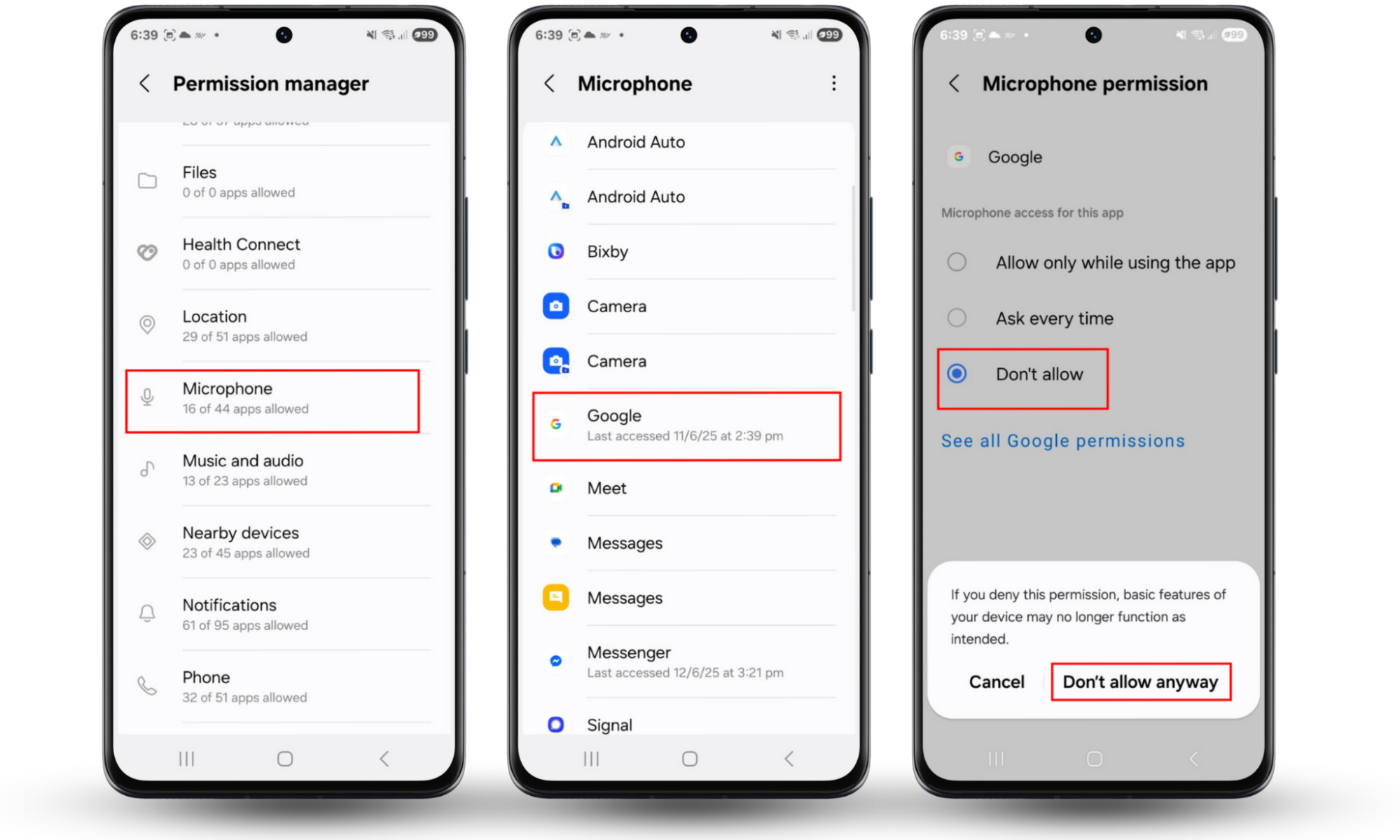
After disabling the microphone access for the Google app, you will be required to accept a prompt warning you that your device may not work as intended.
2. How to stop my iPhone from listening to me
Apple is known to be relatively privacy-focused compared with other tech giants. Due to its business model, Apple relies less on personally identifiable information. Using in-device processing, Apple is known to significantly minimize the collection of customer data to function.
However, it's always best to stay on the safe side, especially when it comes to technology that can be used to identify something as personal as your voice.
2.1 How to stop Google from listening to me on iPhone
Unlike Android phones, iPhones aren't as troubled by Google because it's a separate app that needs to be downloaded. In addition, Google Assistant for iPhone can't listen to “Hey Google” without an app open. Lastly, you can always uninstall the app if you feel like it.
2.2 How to turn off “Ok Google” on iPhone
If you have already installed the Google app for iPhone, but want to keep using the app without the microphone features, you can turn off the “Ok Google” detection. Here's how to do it.
- Open the Google app.
- Tap your profile picture.
- Select Settings.
- Choose Voice and Assistant.
- Toggle off the button next to “Ok Google”.
Once you disable “Ok Google”, the app will no longer be able to do any searches through your voice.
2.3 How to stop Siri from listening to me
While not every iPhone user will have Google installed, they will have Siri, Apple's built-in Voice Assistant. If you want to stay on the safe side, you can easily disable the listening function for “Hey Siri”.
- Go to Settings.
- Tap Siri & Search.
- Toggle the switch next to “Hey Siri” off.
After disabling microphone access, you can no longer get help from Siri hands-free. However, you can still physically activate Siri using the buttons instead.
2.4 How to turn off microphone on iPhone apps
For many of us, we download dozens of apps and never really look at the permissions they request. In fact, the majority of these apps that request access to our microphones don't actually need it to function.
If you're determined to eliminate all the possible ways that random apps on your iPhone listen to you, you can also revoke access to your microphone for other apps. Here's how.
- Open Settings.
- Go to Privacy.
- Tap Microphone.
- Next to all the apps that you don't need to have access to your microphone, toggle off the button.
Bear in mind that there will be some apps that won't be able to work without accessing your microphone. For example, messaging apps like WhatsApp or Telegram won't be able to receive calls or send voice messages without it. Because of this, it’s good to be discerning about the permissions you give.
Tips to protect your privacy on a smartphone
Your smartphone probably contains more personal information than any other device you own. Taking a few steps to protect your privacy will really help reduce data collection and security threats. Here’s what to do.
1. Use only trustworthy virtual assistant apps from official stores
You can’t avoid downloading new apps, but it’s worth being careful about where you get them from. You should always stick to official app stores like Google Play or the Apple App Store, since they provide important layers of protection.
These platforms vet all of the apps you can download and remove malicious software before it can reach users. Third-party app stores often lack this security feature, or have far fewer resources to properly check each app. Sticking with the Google Play Store or App Store will make it far less likely that you fall victim to spyware.
2. Review app permissions
When installing new apps, you’ll be asked to give them permissions. The problem is, many apps request permission to access your camera, microphone, or location data without actually needing those permissions to function. It’s important to think about each request and confirm that it makes sense for that app. If not, deny the request to protect your personal information.
3. Update your apps and phone regularly
While software updates can be inconvenient, they serve an important purpose. These updates contain critical patches for vulnerabilities that hackers could exploit to gain unauthorized access to your device. Keeping your software current is one of the most effective ways to protect against known security threats.
4. Use a virtual private network (VPN)
A VPN encrypts your internet connection, making it much harder for third parties to monitor your online activity. While this doesn't prevent apps from accessing device permissions you’ve already granted, it does provide additional protection for browsing and can help limit how companies track your online behavior for advertising purposes.
Conclusion
Your smartphone can listen to you when prompted by voice assistants like Alexa, Siri, or Google Assistant. Activated upon hearing wake words, your phone may collect data to improve services or personalized ads. This is a violation of your privacy, and it’s well within your power to protect it.
It’s worth turning off personalized ads in your Google account. This will prevent eavesdropping across all devices where you logged into Google services.
Over and above these measures, we recommend using Clario Anti Spy’s Anti-spy setup. This tool reduces the likelihood of monitoring by guiding you through the process of setting up security safeguards. It helps you strengthen your mobile phone’s security defenses and use your phone without worrying about who’s watching or listening.
Download Clario’s Anti-Spy setup and take your first step toward a safer, more secure digital life today.


