Table of contents
How to stop Google ads of all kinds
While you can stop pop-up ads with a few clicks in your Chrome account, the same can’t be said for personalized Google ads.
Yes, you can decide which ads you’d like to see and those you want to avoid. But you can’t switch them off entirely. So, you’ve got two options: accept Google’s efforts to help you (and at the same time, sell you something) or consider utilizing ad-blocking software. Browsers on all platforms—except for Chrome on Android—support ad blockers.
Another way to deal with the issue involves preventing Google from collecting data about you in the first place. This is where Clario Anti Spy—an anti-spyware solution for iOS and Android—can help. Its Anti-spy setup can quickly walk you through what you need to do to protect your browsing activity.
Here's how to protect your browsing activity with Clario Anti Spy:
- Download Clario Anti Spy and subscribe to create an account.
- Tap Setup under Anti-spy setup.
- Select the Protect online activity option to learn how secure your online privacy.
- Go through the reset of the Anti-spy setup to ramp up the security of your phone in general.
- Tap the Messages icon to talk to a security expert if needed.
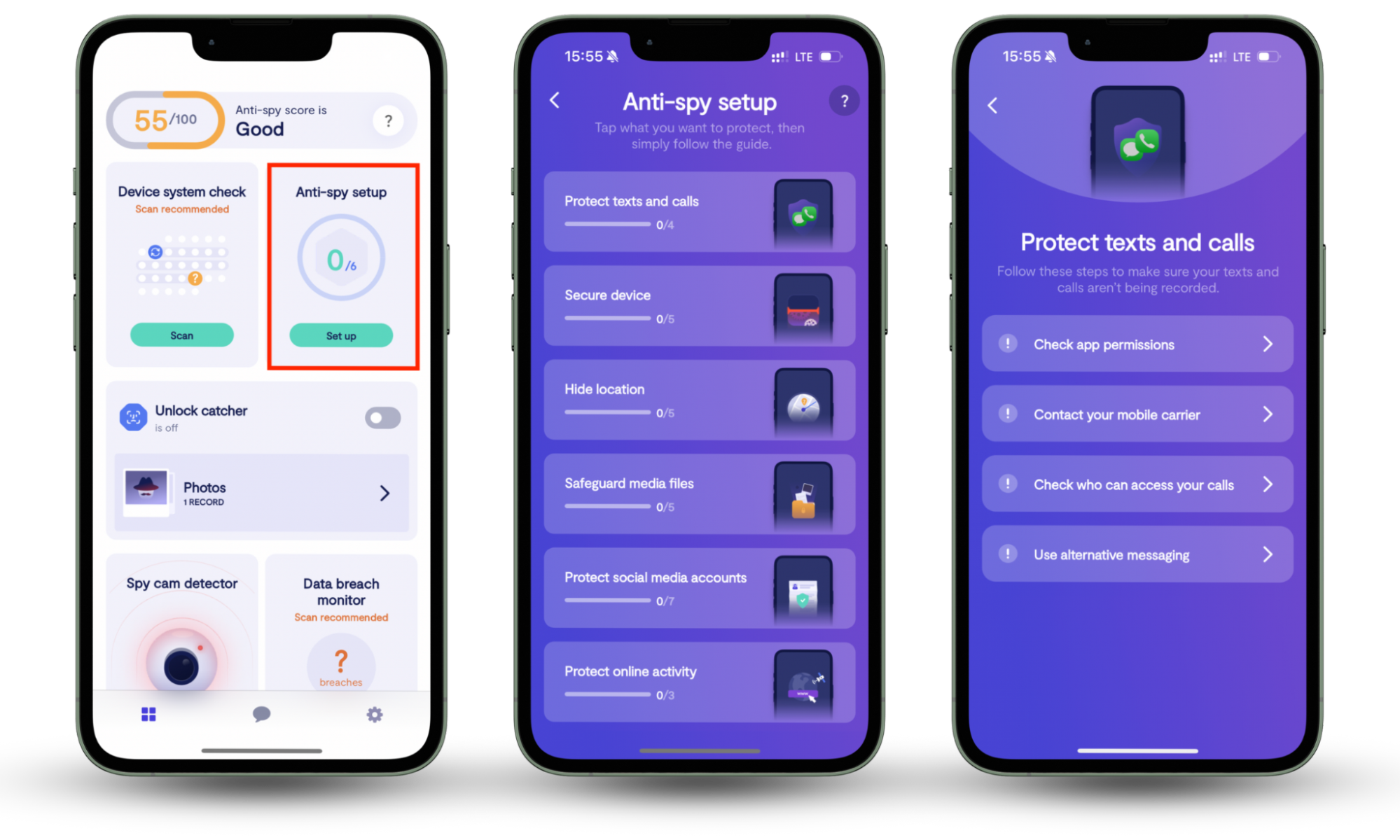
Clario Anti Spy also comes with a host of useful features to keep you safe from spyware, tracking, and stalking. For instance, Device system check helps identify hidden jailbreaks and device rooting, Data breach monitor warns you about breached emails, and Unlock catcher records anyone physically tampering with your phone.
How to control personalized Google ads
Chrome’s personalized ads are based on the information you hand over directly to Google (when you sign up, for example), your current location, and recent online activity. This includes what you search for online, apps you download, or websites you visit.
Using this information, Google tries to predict what you really need to provide an improved online experience. Sometimes, it works. But in most cases, these ads are distracting at best and annoying at worst. If you’ve ever been bombarded with promotions attempting to make you buy an item that you’ve already purchased, you know what we mean.
How to block or allow personalized Google ads
Unfortunately (or luckily?), Google can’t read your thoughts to know for sure what you expect from a browsing session. Instead, the Google algorithm relies on your online activity and personal interests.
Follow our guide below to make your personalized ads correspond better to what you really want or to turn off Google ad personalization altogether.
- Open Chrome and click on Google Account (the circle with your avatar in the upper right corner). Click Manage your Google account under your avatar, then Data & privacy on the left navigation panel.
- Scroll down to Personalized ads, then click on My Ad Center.
- Ad personalization should be turned on by default. To fine-tune what ads you see based on your interests, go to the 5th step. If you want to completely stop Google ad personalization, select the drop-down next to Personalized ads.
- On the confirmation pop-up that shows up, select Turn off.
- Select Manage Privacy on the sidebar and scroll down to the Categories used to show you ads.
- To turn off an interest, select it and disable the option that allows for ads on the following screen.
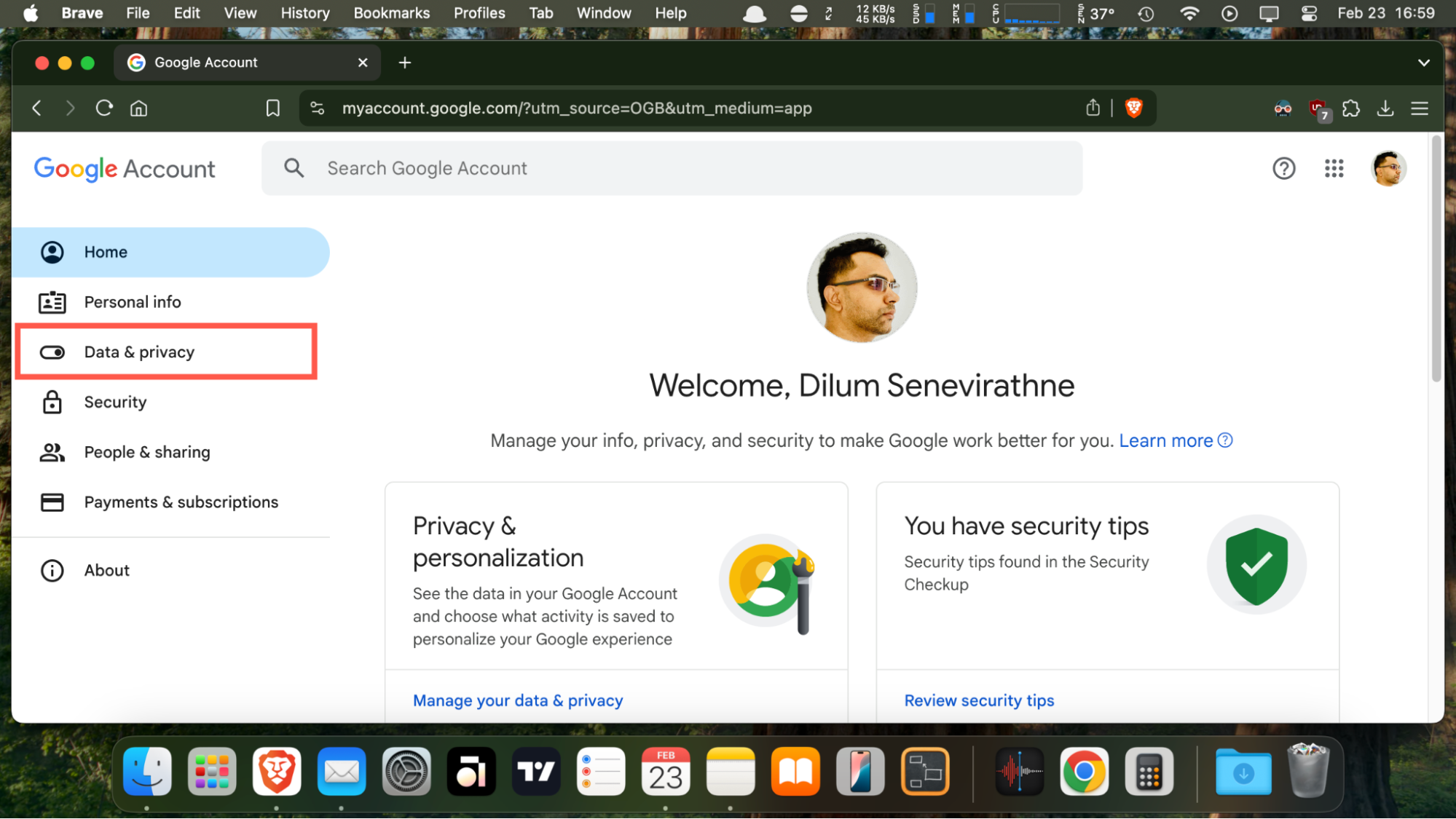
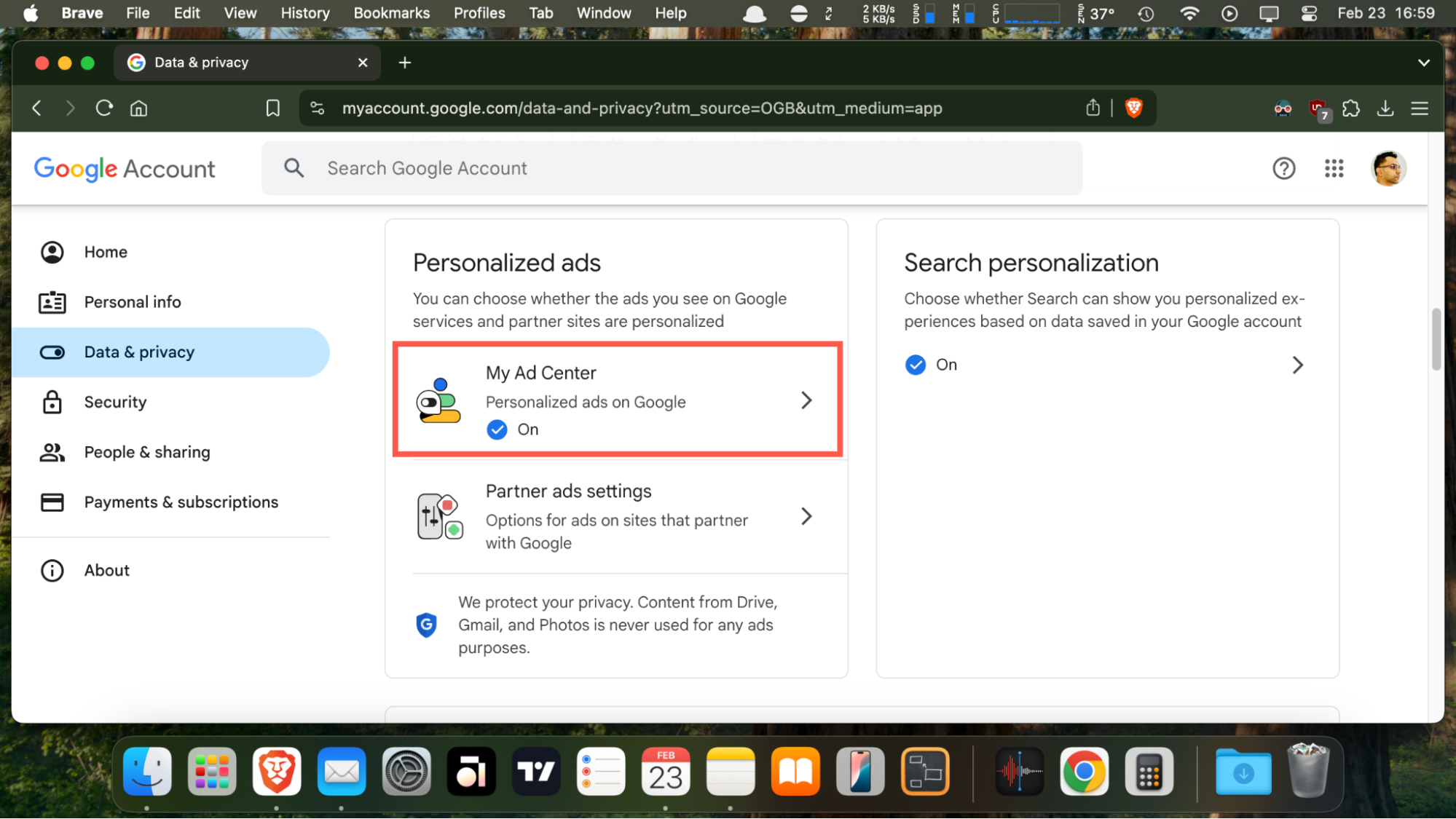
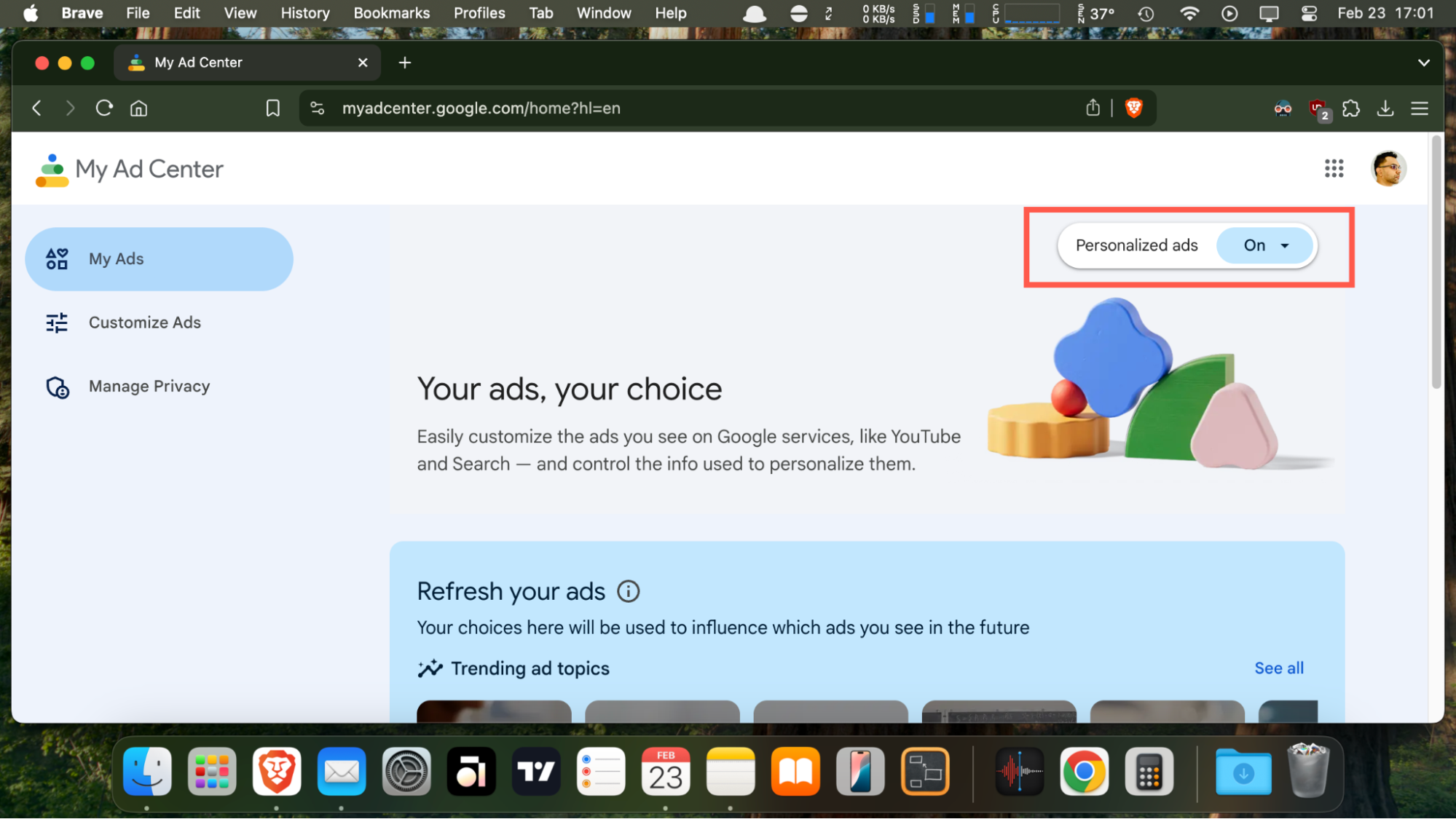
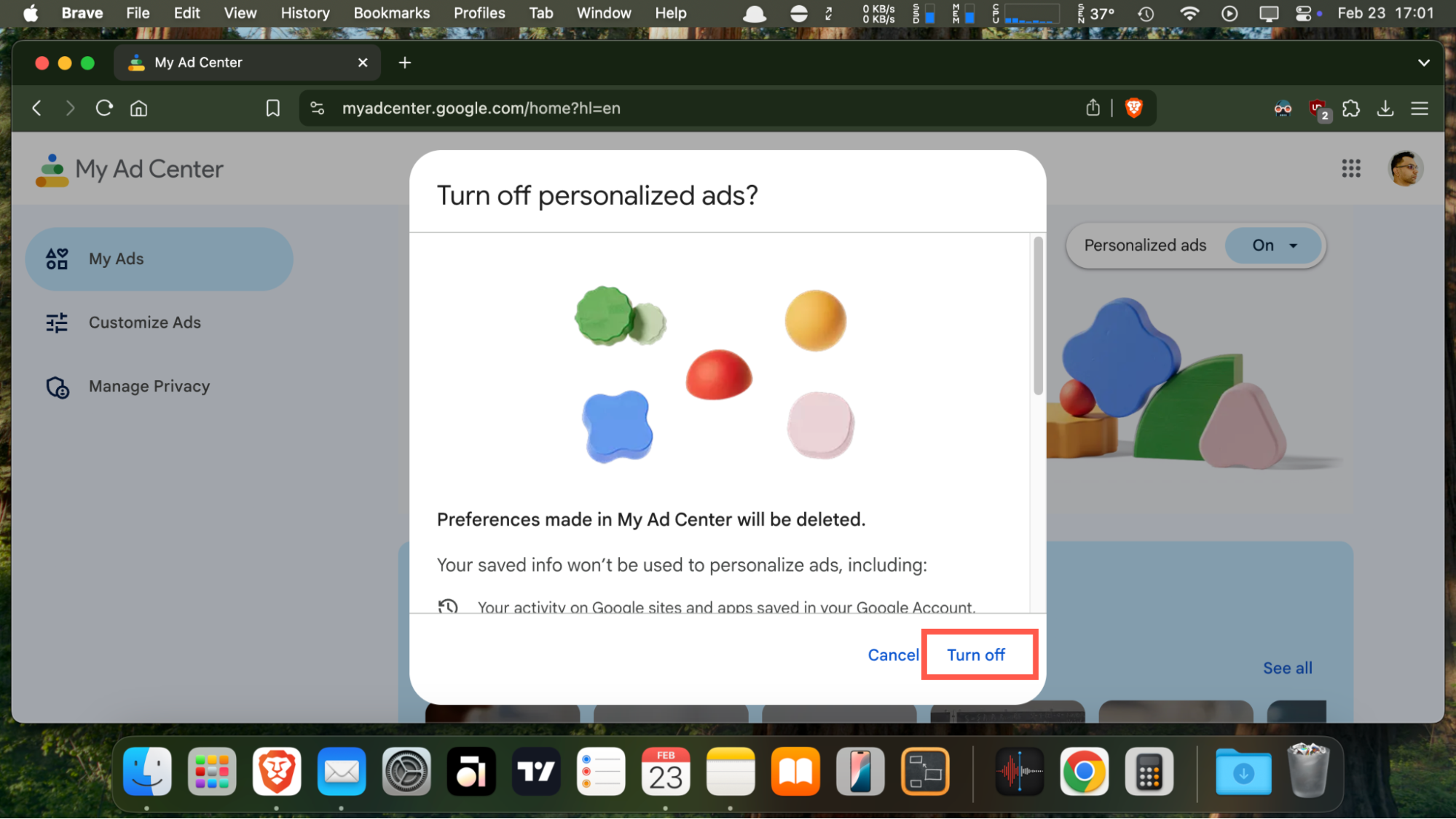
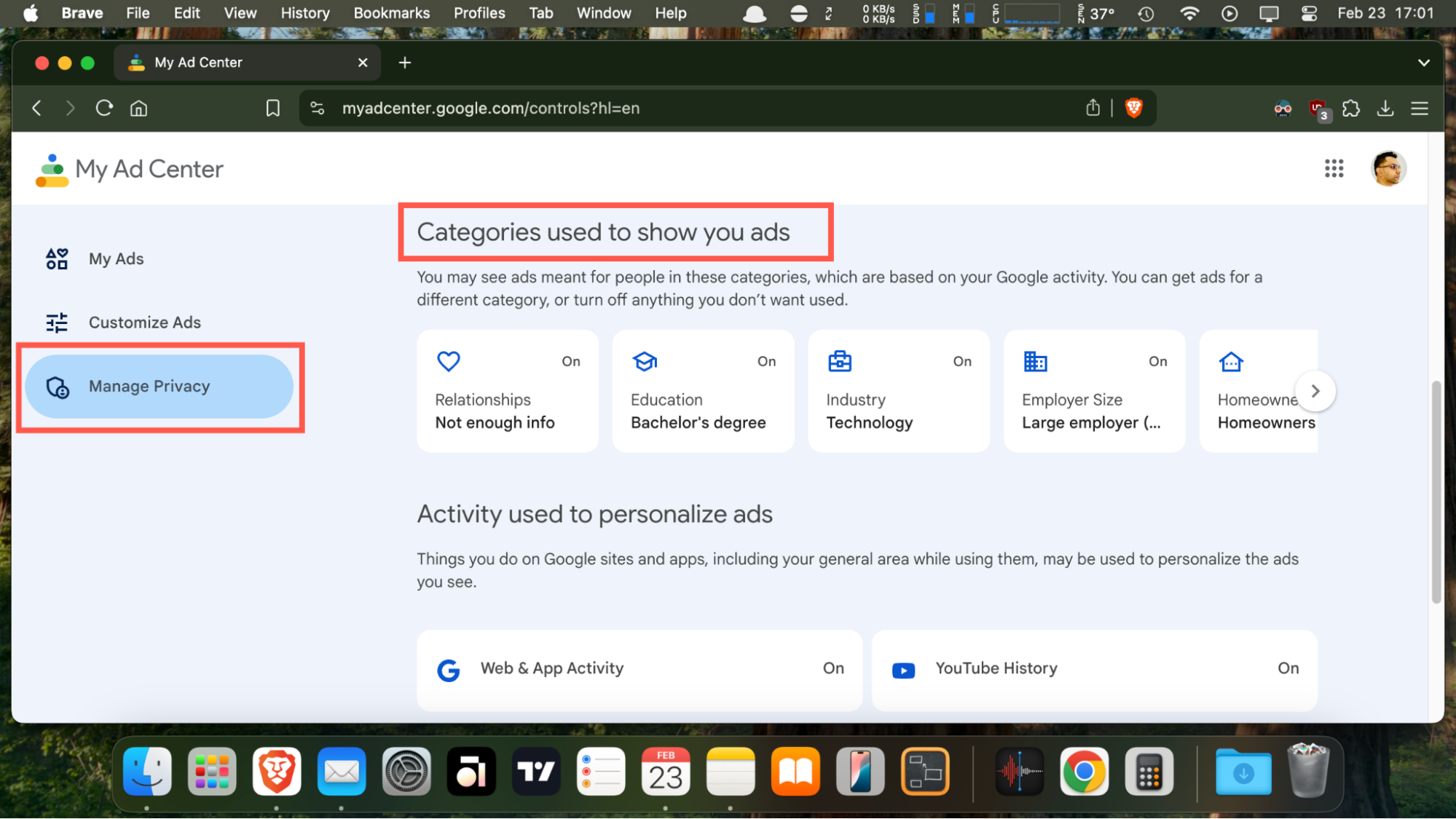
Revisit the My Ad Center screen if you want to allow or manage personalized ads later. If you want Google to show you ads based on these settings on all your devices, make sure you’re signed in to this Google account on all of them.
Conclusion
Personalized Google ads can be a true nuisance, especially if they constantly offer you things you don’t need. And while it’s quite easy to make them better suited to what you really want, it sometimes seems impossible to turn them off once and for all. Thankfully, you can disable personalized ads via your Google account or install an ad-blocker to prevent them from showing up. You can also install Clario Anti Spy on your phone to prevent websites from collecting your data and enhance privacy across all areas.


