Table of contents
- Automatic VPN configuration for iPhone
- Manual VPN configuration for iPhone
- What is a VPN (Virtual Private Network)?
- Why and when to use a VPN on iPhone
- To remotely access your work intranet
- To access a website or service unavailable in your current location
- To encrypt your connection and hide your “online self”
- To protect your data when using public Wi-Fi networks
- Summary
Automatic VPN configuration for iPhone
If you want to set up an automatic VPN on your phone, you’ll need to install a VPN app.
Your iPhone doesn’t have an inbuilt VPN, so you’ll still need a VPN provider to configure a network manually. You can find several free options with a quick Google search. Still, even if a free service feels like a good idea, we don’t recommend it as a long-term solution for several reasons:
- VPN data servers are expensive to maintain, so these “free” services may come at a hidden (and undesirable) cost. For example, some providers may sell your data to cover maintenance expenses.
- Some free VPNs are not always safe to use.
- Free services can also restrict server locations and provide limited data and speed.
There are so many encryption solutions nowadays that it’s hard to understand which one is best for you. Luckily for you, we have reviewed the best VPN products and ranked them by privacy, speed, and price—check out the rating here.
Once you’ve chosen a VPN, download and install it, and follow the on-screen instructions to activate it. The iPhone VPN setup steps are similar for whichever app you choose.
Congratulations! You should now be able to connect to your VPN!
Want to have a matching VPN for your computer? Find out how to set up a VPN on a Mac.
Manual VPN configuration for iPhone
Maybe you’ve installed the VPN iOS app, but it won’t turn on automatically. Or perhaps you need to connect to a remote server at your school or work.
To manually connect to a VPN, you’ll need the following information:
- Type
- Description
- Server
- Remote ID
- User authentication
- Username
- Password
Here's how to manually turn on a VPN on your iPhone:
- Go to Settings > General.
- Tap VPN & Device Management.
- Tap VPN > Add VPN Configuration. Enter the information requested, and press Done when you’re finished.
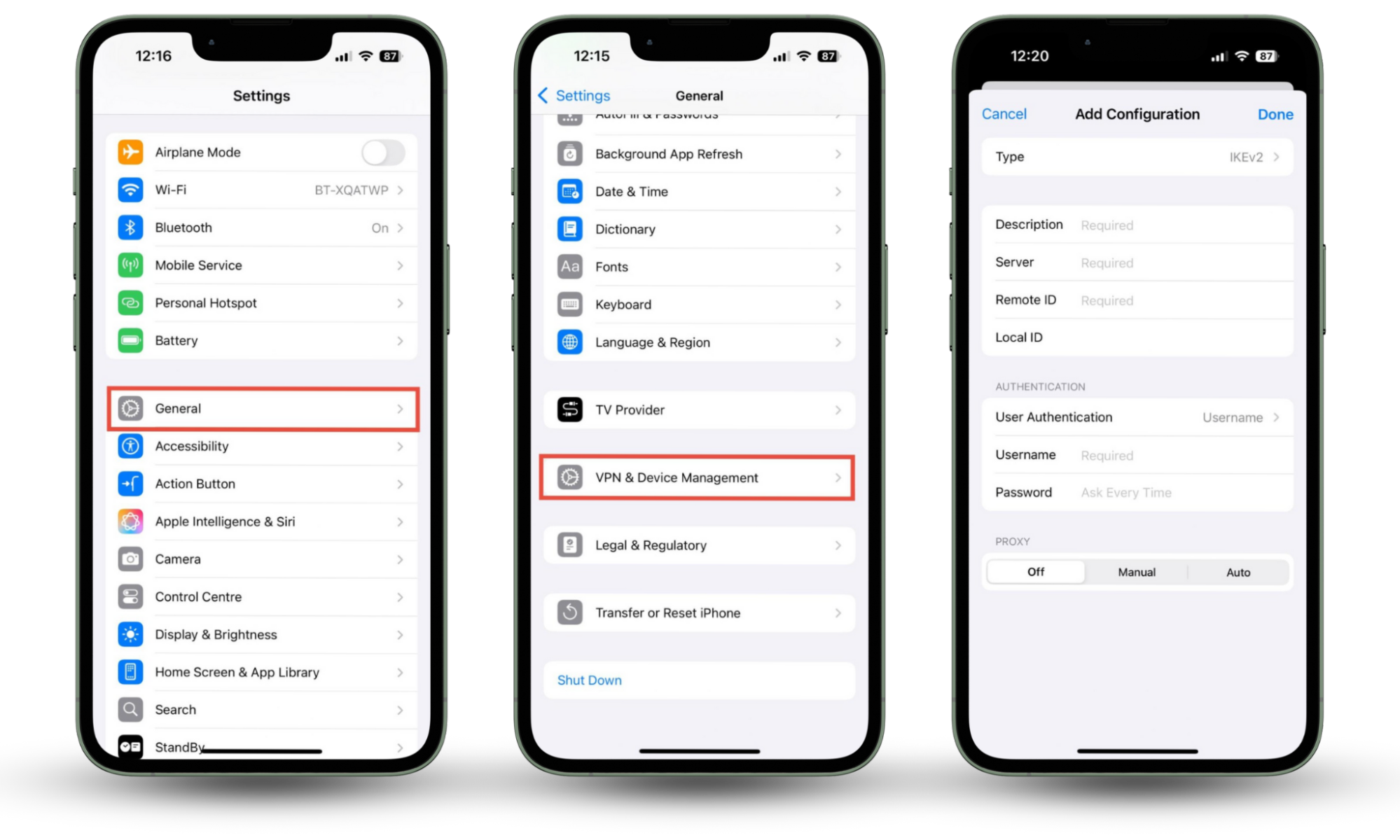
Now, you’re done configuring your network, and you can turn your VPN on and off as described above.
But a VPN isn’t the only way you can keep yourself safe online. There are lots of other aspects of security and privacy you need to consider—and it can feel quite overwhelming at times.
That’s why Clario Anti Spy is here to help. The app’s Anti-spy setup can walk you through a variety of security processes, helping you to safeguard your privacy online—and when making texts and calls, too. Whether you want help hiding your location, protecting social media accounts, or checking app permissions, Anti-spy setup can explain how to do it.
How to stay safe online with Clario Anti Spy’s Anti-spy setup:
- Download Clario Anti Spy and sign up for a subscription.
- Open the app and tap Set up under Anti-spy setup.
- Tap each section in turn and follow the on-screen instructions to improve your phone’s security.
- Tap Done when you’re finished.
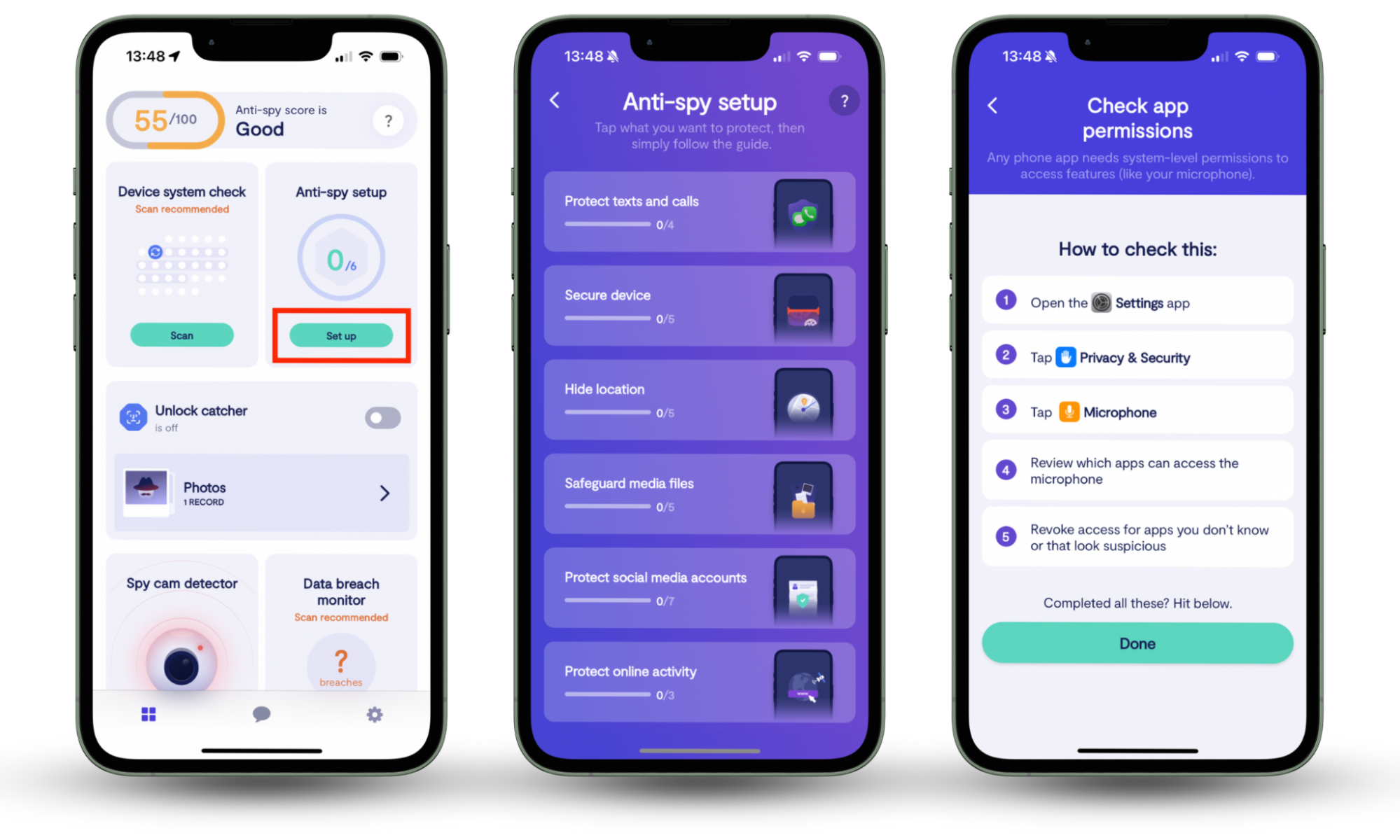
But let’s backtrack and learn more about VPNs and why you need one on your iPhone.
What is a VPN (Virtual Private Network)?
If the internet is an open highway, then a VPN is a tunnel underneath it. Even though you’re following a slightly different route, you can still enjoy the websites you visit, but you’ll be hidden from the prying eyes of advertisers and hackers. This is why a VPN is private.
When you connect to the internet in the usual way—with Wi-Fi or a cellular connection—you’re browsing from your actual location. It means anyone can capture your IP address, which works much like a return address on a letter. It makes you more vulnerable to trackers, hackers, and cybercriminals.
A VPN, on the other hand, uses a different IP address, meaning you can browse the web anonymously.
Undecided about whether you should use a VPN or a secure browser? Check out our article on the benefits of Tor vs. VPN.
Why and when to use a VPN on iPhone
To remotely access your work intranet
Most companies use an intranet—a small, isolated section of the internet without access to the main internet. With some setups, you can only access an intranet at work or school. However, with a VPN, you can access your intranet even if you’re elsewhere.
To access a website or service unavailable in your current location
Let’s say you live in Germany and you’re a big fan of a local reality show. You’d like to continue watching the show when you’re on holiday abroad, but the streaming service isn't available outside Germany.
Thankfully, if you turn on your VPN, you won’t miss your show, as the streaming service thinks you’re in a country where it’s available.
Note
Check our guide on the best server locations to connect to, depending on your purpose.
To encrypt your connection and hide your “online self”
We’ll put it simply. The internet is like a busy highway with checkpoints. Advertising trackers are patrolling the highway and checking the passing cars. Hackers are criminals looking to steal your purse from your vehicle or cause an accident. When you use regular internet access—whether cellular or Wi-Fi—you drive along this highway, exposed to both highway patrols and criminals.
A VPN is like a tunnel under the highway that keeps you isolated from advertisers and cybercriminals. You’re essentially driving freely, with no traffic enforcers or highway robbers to contend with.
Think you’re safe just because you’re using Incognito Mode? Other people can still see what you’re up to—check out our article on What Is Incognito Mode and How Does It Work?
To protect your data when using public Wi-Fi networks
When you’re safe in a tunnel, you can carry valuables in your car without fearing getting robbed. Similarly, you have zero worries about data breaches or identity theft when you're online with VPN protection. This is because a VPN protects you even if you're on an insecure public Wi-Fi connection.
Summary
Now that you know how to set up a VPN on an iPhone, you should feel more confident and secure whenever and however you connect to the internet.
But a VPN isn’t the only tool you need to stay private online. Clario Anti Spy’s Anti-spy setup can help you improve your device’s privacy and security, reducing your risk of data breaches and other threats.


