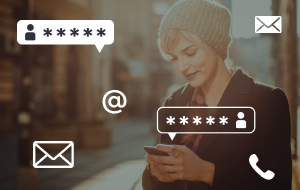Table of contents
- What is browser hijacking?
- Signs your mobile browser is infected
- How to get rid of browser hijackers on an Android phone
- How to prevent browser hijacking
- Safely remove a browser hijacker from your Android device and secure it
What is browser hijacking?
A browser hijacker is a type of malware that changes your web browser settings, takes control of your browsing experience, and shows you pop-ups you never ordered.
With a hijacked mobile browser, cybercriminals can take you to suspicious websites or bombard you with tons of unsolicited ads. If left unchecked, browser hijacking can escalate from being irritating to dangerous very quickly. Once you unintentionally tap on one of those pesky ads, you risk downloading malware on your Android device, adding insult to injury or, should we say, ransomware to a hijacked browser.
Signs your mobile browser is infected
In most cases, users accidentally download hijacked browsers when they try to install add-ons or browser extensions. So don’t blame yourself. After all, cybercriminals are constantly coming up with new techniques to trick you into downloading browser hijackers and malware without even realizing it.
Here’s a list of things that can indicate mobile browser hijacking:
- Your homepage is different from what you had set up
- You’re automatically redirected to other websites
- You see too many irrelevant and shady pop-up ads
- Your default search engine has changed
- Your Android phone starts lagging in terms of performance and speed
- You notice unwanted apps you never installed
- You see unexplained increases in data usage
If you note any of these signs on your phone, it’s time to check it for malicious apps.
How to get rid of browser hijackers on an Android phone
Deleting a hijacker might not be as easy as installing it. But don’t worry, I will guide you through the whole process.
One thing to know about browser hijackers is that they are always apps installed on your phone. To uninstall them:
- Open the Settings menu or tap on the cog icon in the upper right corner of the notification bar.
- Scroll down to Apps or use the built-in search function to search for Apps.
- Check all your apps to locate the malicious ones. How do you know it’s the one? Look out for anything you don’t remember downloading, or that doesn’t look like a legitimate app. Lots of malicious apps hide behind photo and video editing, weather, or camera apps.
- Tap on the app you want to delete. Once the details open, tap Uninstall at the bottom.
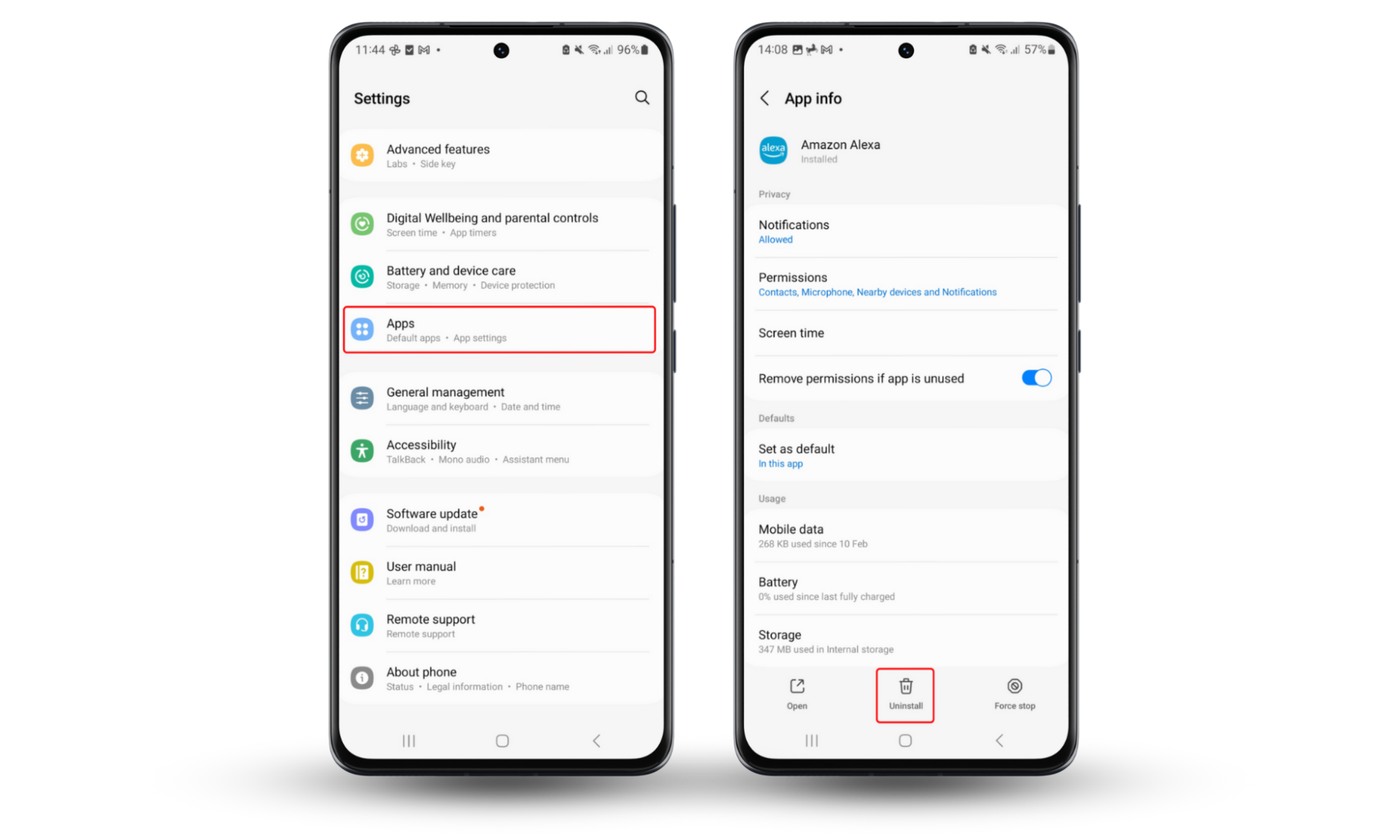
That was the easy way. Some of the most vicious browser hijackers use phone administrator privileges and cannot be deleted quite as swiftly. To get rid of them, you need to:
- Open the Settings menu or tap on the cog icon in the upper right corner of the notification bar.
- Go to Apps, tap on the kebab menu in the upper right corner, then tap on Special access. There, locate and tap on Device admin apps. Also, you can simply use the built-in search function to find it.
- Once you see the list of apps with administrator privileges, tap on the app you think is malicious, then tap on the Deactivate button at the bottom.
- When admin privileges are deactivated, you should be able to delete the app as shown in the previous steps.
Once you remove the malicious app, check if your browser setting has returned to normal and if the pop-up ads are still there.
If not, then congrats, you did it! But if yes, then repeat the process, looking for other malicious apps that might be causing the trouble.
Note
Be cautious about the permissions you grant to apps. Regularly check app permissions by going to Settings > Apps, selecting the app, and revoking unnecessary permissions, such as location or contacts. This prevents malicious apps from exploiting your device, reducing the risk of browser hijacking.
How to prevent browser hijacking
There are several ways you can go. First and foremost, think twice before installing any new apps and extensions on your phone, especially if they come in bundles or are downloaded from somewhere questionable. Do your research before downloading and check the download settings to avoid any unpleasant surprises.
Also, make sure you update your device and any downloaded apps in time. Browser hijackers take advantage of common software vulnerabilities and will keep doing so as long as there are people who don’t update the phone software. Don’t forget that these frequent updates aren’t made to annoy you. In fact, they contain valuable security updates and patches that block browser hijackers.
Now that you know how to prevent browser hijacking, it’s time to take steps to reduce the risks associated with it. Browser hijackers can redirect you to malicious sites that can infect your Android device with malware and steal your sensitive information. If your phone is at the mercy of a browser hijacker, your privacy could be compromised without you realizing it.
Clario Anti Spy’s Spyware scan helps you regain control of your phone by detecting and removing hidden threats like spyware and other unsafe apps that can put your privacy at risk.
Follow the steps below to stay ahead of security threats with Clario Anti Spy’s Spyware scan:
- Download Clario Anti Spy on your Android phone, select a subscription, and set up an account.
- Head to the Spyware scan section and tap the Scan or Fix directly below it.
- Wait for the scan to complete, check the report, tap Let’s fix it to rectify any listed threats, and then follow the prompts to complete the process.
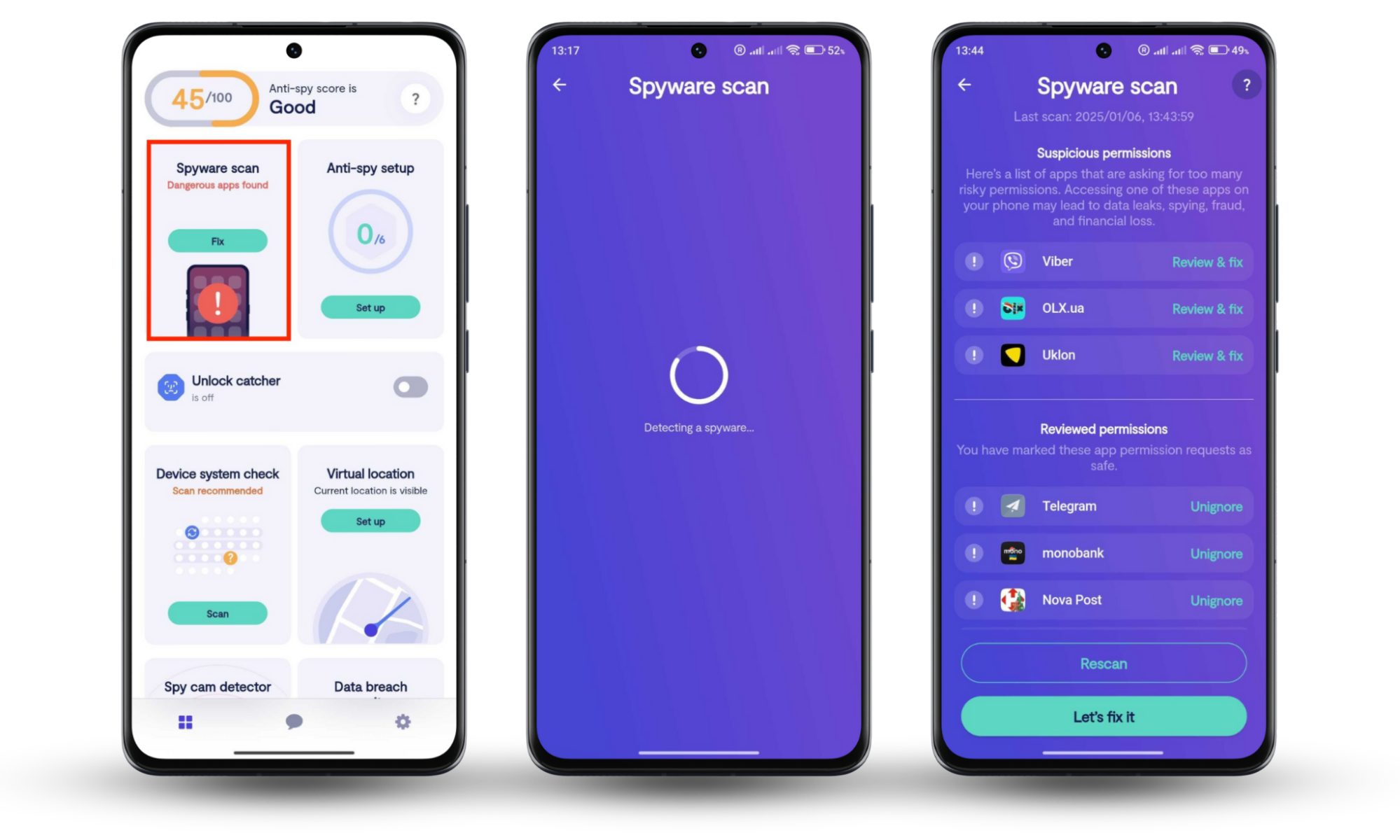
Safely remove a browser hijacker from your Android device and secure it
Browsers don’t usually behave suspiciously (or even aggressively) without a reason. If your Android phone’s web browser starts showing you a new start page, an unknown search engine, or bombards you with pop-up ads (often all at the same time), it’s time to check your apps for a hijacker.
Avoid letting hijackers anywhere near your phone; go ahead and install a reliable antivirus app. But don’t stop there. Browser hijackers can redirect you to unsafe websites that can exploit security loopholes and infect your phone with spyware. Stay protected with Clario Anti Spy’s Spyware scan. It identifies spyware, monitoring apps, and hidden threats that may be compromising your privacy. With just a few taps, you can easily remove them and reduce security risks once and for all.