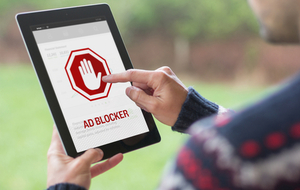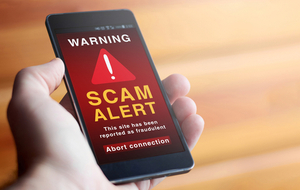Table of contents
- How to identify ransomware infection on Android
- How to remove ransomware from an Android phone
- How to find and delete ransomware manually
- Use Android ransomware removal software
- Remove ransomware from Android with Phone Factory Reset
- How to protect android phone from ransomware attack
- Remove ransomware and protect your Android phone from security threats
How to identify ransomware infection on Android
Once an Android device has fallen into the trap of a scammer, it’s important to know what type of ransomware infection you are dealing with. We’ll teach you how to know if you have ransomware:
- Crypto Ransomware: While this type of ransomware is more commonly found on PC, it is possible that your Android device can be trapped by it too. Expect your files to be encrypted and a ransom note promising a decryption key in exchange for money.
- Locker Ransomware: The most common type of ransomware used to target Android devices are ‘Screenlockers’. Although you will lose all access to your mobile device, these screenlockers are typically easier to remove than file encryption — often disguised as the FBI Virus.
- Scareware: A type of malware designed to con users into buying a fony antivirus software which may even be more malware itself. As the name suggests, this virus plays on the fear of the user and tries to incite them into making bad decisions in the heat of the moment.
- Doxxing: Although this isn’t technically classed as malware, it gets an honorable mention due to the ransom that can often come attached to it. Doxxing is a form of digital blackmail where unless the victim pays an amount of money their private and personal information will be released to their public contact list.
How to remove ransomware from an Android phone
Getting rid of ransomware from your Android device can often not be as simple as just deleting it. What’s left behind by these viruses can often be more harmful — this is why it is essential to follow the guide below to make sure you have removed all traces of the malware and regained full control over your device.
Before you proceed, it’s important to remember that proactively minimizing malware risks is the best defense against security threats like ransomware. Clario Anti Spy’s Anti-spy setup simplifies this process by guiding you through essential security settings and measures to protect your Android device and safeguard your sensitive information. With its step-by-step recommendations, it removes the guesswork, ensuring you don’t overlook key protections to strengthen your security.
Are you ready to put privacy first? Here are the steps to help shield your phone against malware and spying threats with Clario’s Anti-spy setup:
- Download Clario Anti Spy on your smartphone, pick a suitable subscription, and set up an account.
- Navigate to the Anti-spy setup section, find the Set up button, and tap it.
- You should now be on the recommendations screen. Go through each item on the list and follow the corresponding instructions and prompts to complete the checklists.
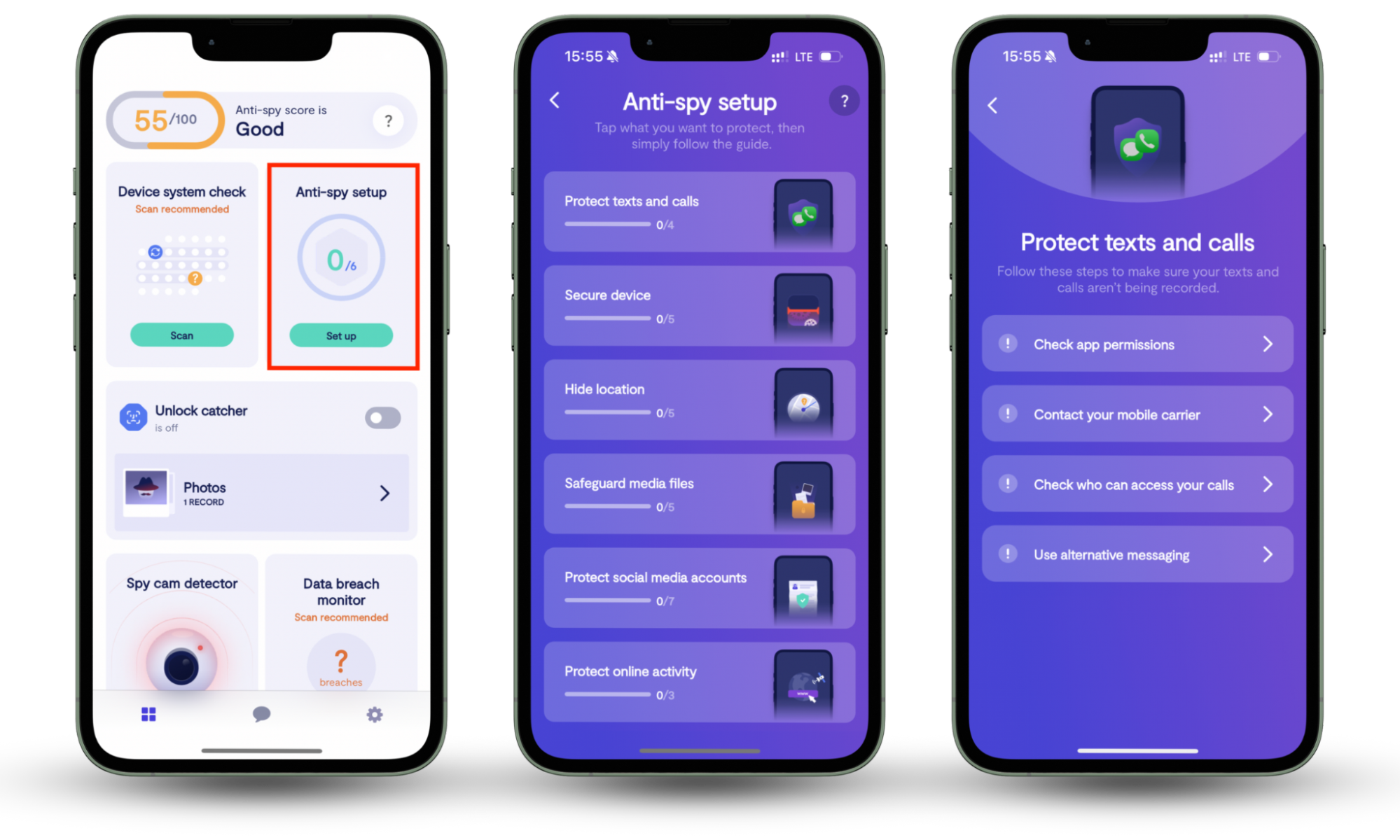
How to find and delete ransomware manually
You shouldn’t always feel like you need to pay someone else to help you when it comes to technology. It is possible to remove the ransomware from your device manually and we will show you how in these 4 easy steps:
1. Restart your phone in Safe Mode
Depending on your device and version of Android, you will be able to reboot your device into Safe Mode. Not sure how to access Safe Mode on your device? We can help with that:
Samsung: Turn the phone off, and when you turn it back and the logo appears on the screen, hold the “Volume Down” and Power Button together.
Huawei: Hold the “Volume Up” button as you turn on the device.
Google Pixel: Press and Hold the Power Button, touch and hold the Power Off Button on the touchscreen until you see the Safe Mode at the bottom of the screen.
2. Check your Apps
Head over to Settings > Apps and look for any programs installed on your phone that you don’t recognise. Sorting by “Most Recent” is usually an easy way to simplify your search if you are an App hoarder, and will save you some scroll time.
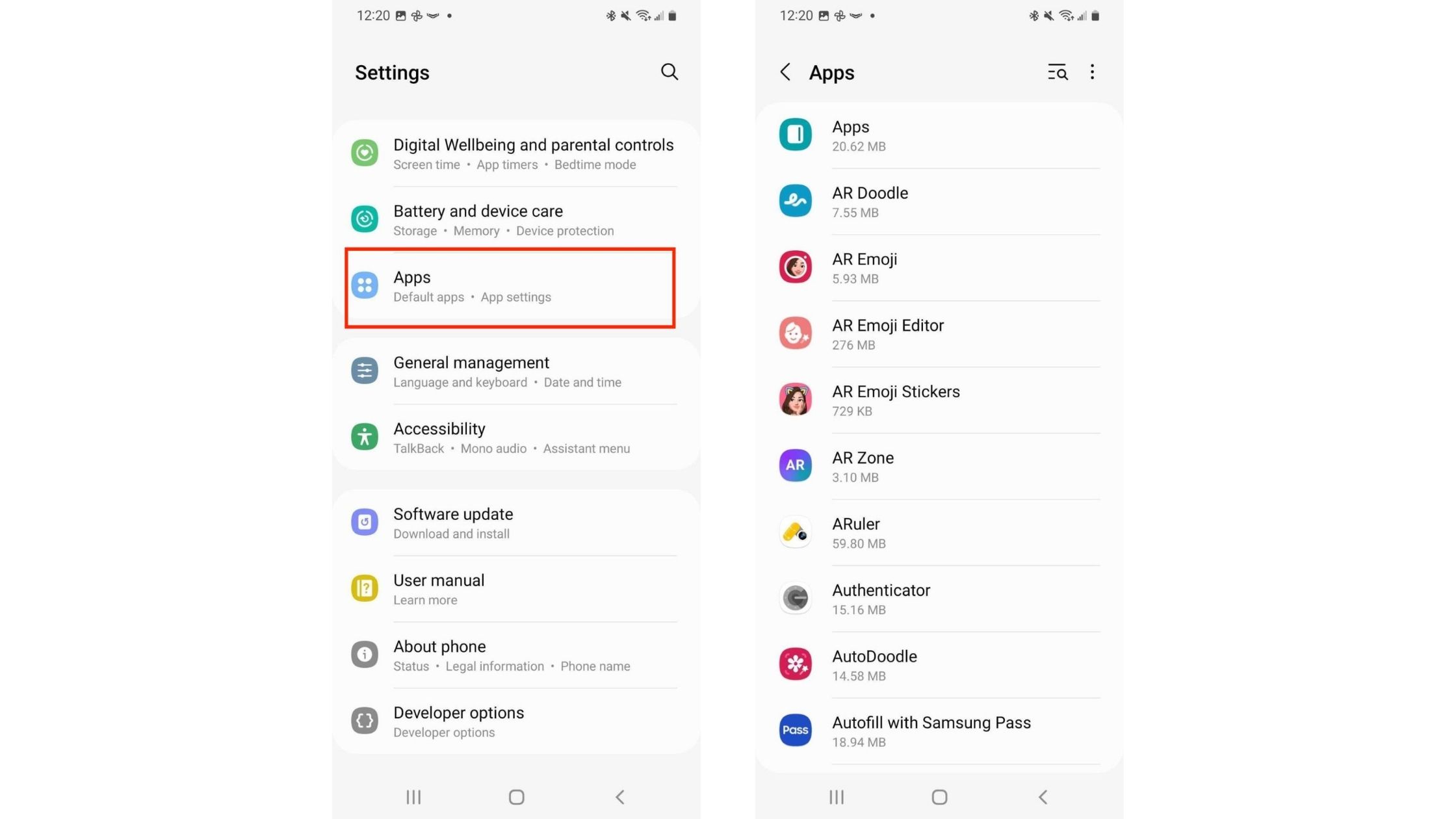
3. Uninstall the malicious Apps
Once you have identified which App is out of place, it’s time to delete it. Tap the App, and then press Uninstall.
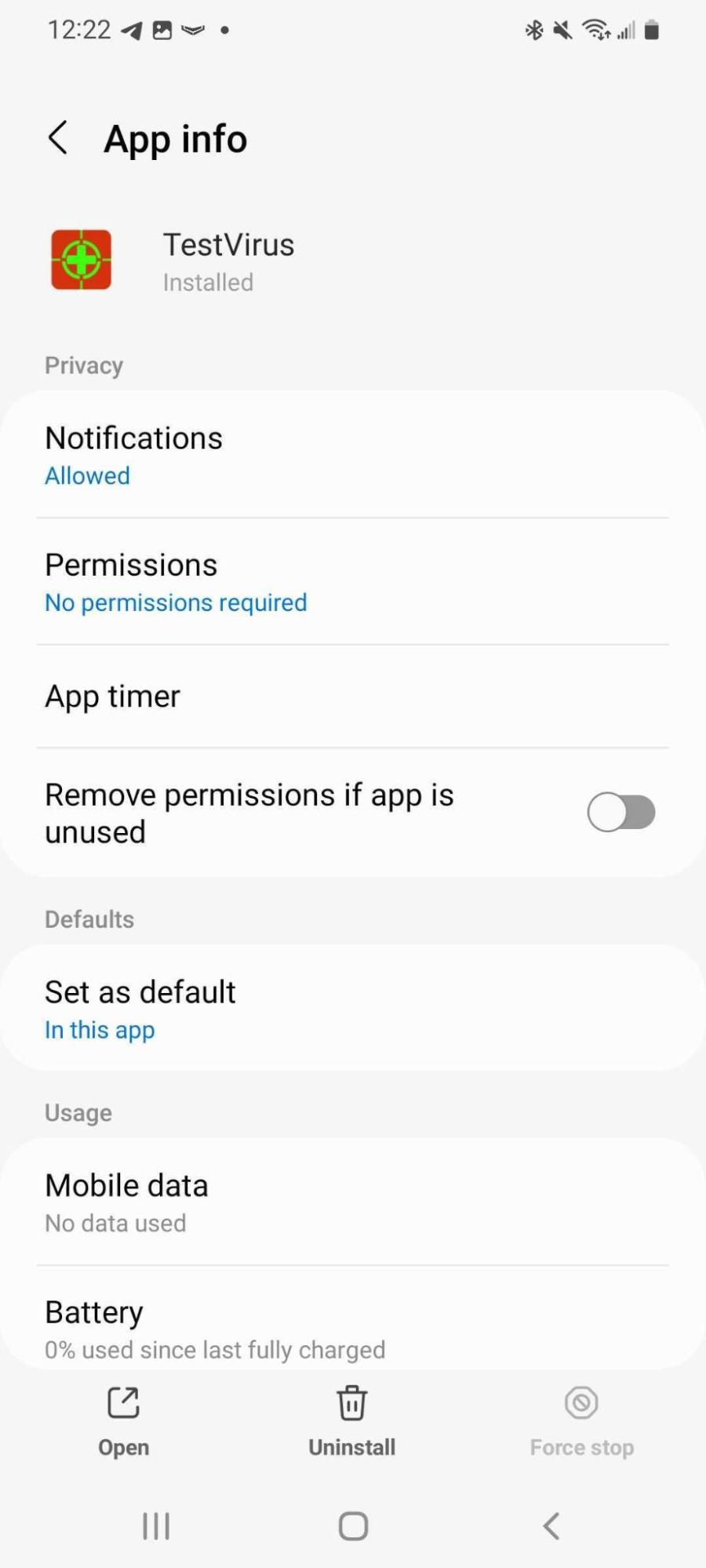
4. Prevent Unwanted Apps from being device administrators
It might be possible that the uninstall button is deactivated. So here is a quick solution to get past this obstacle. Use the search engine function of your phone to look for the items/folders page of your phone. On this page you will be able to identify any unwanted Apps that have Admin privileges and you can untick their boxes and select Deactivate this device administrator.
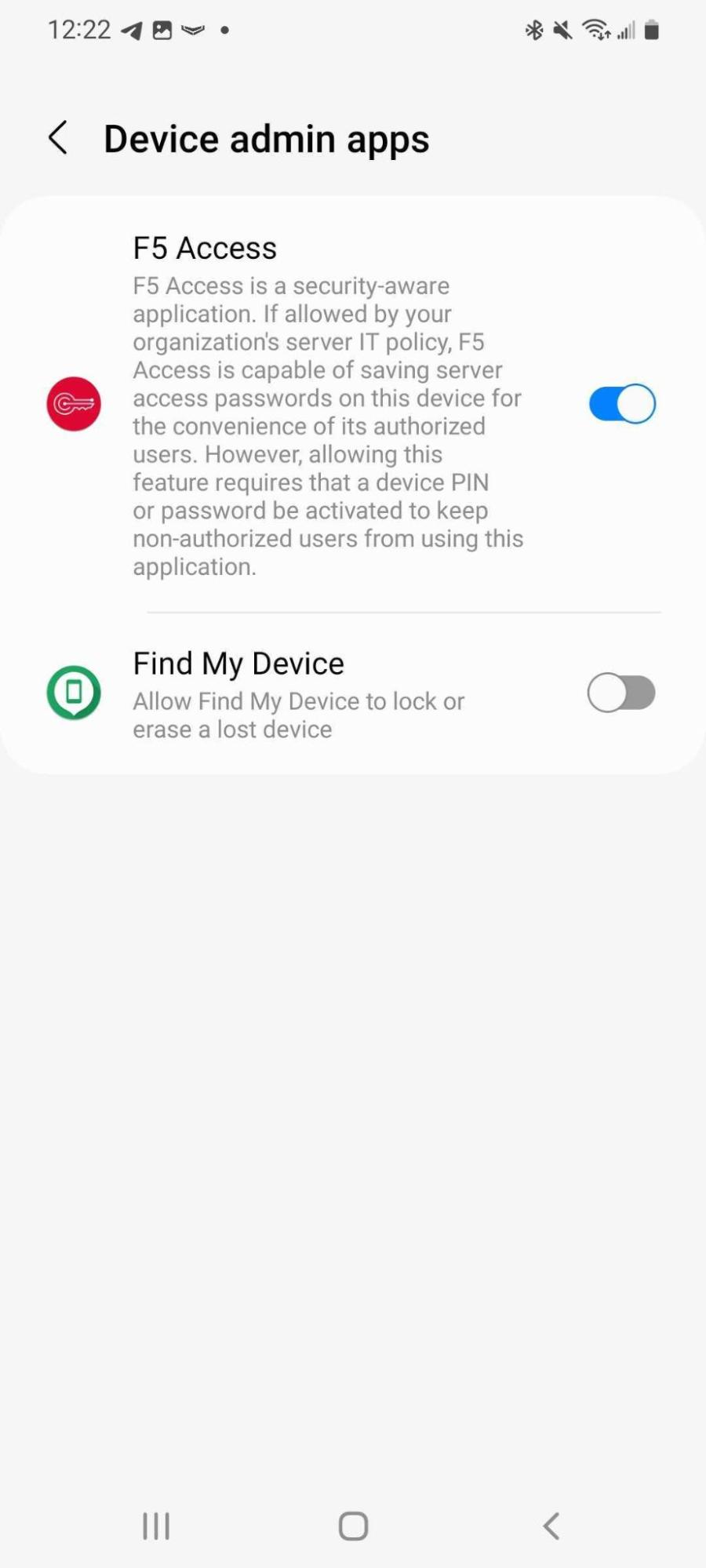
Repeat Step 3 and remove the unwanted App, and then go to your Downloads folder and delete the App’s .apk file if you see one.
Use Android ransomware removal software
If you prefer not to tinker with your phone yourself and would prefer to trust a professional to handle the matter then Android ransomware removal software is a great option.
Anti-malware software is designed specifically to combat these types of aggressive ransomware attacks, acting as your first line of defense and helping identify potentially harmful software before you download it.
Remove ransomware from Android with Phone Factory Reset
Keeping an updated backup of your files is always a smart practice. In this scenario it can save you a lot of time, money, and hassle. Factory resetting your device and re-downloading a file from your backup is an effective way to bypass any file encryptions placed on your Android device. Use these simple steps:
1. Factory Reset your device
Use the search engine on your device to look for the Factory Reset page.
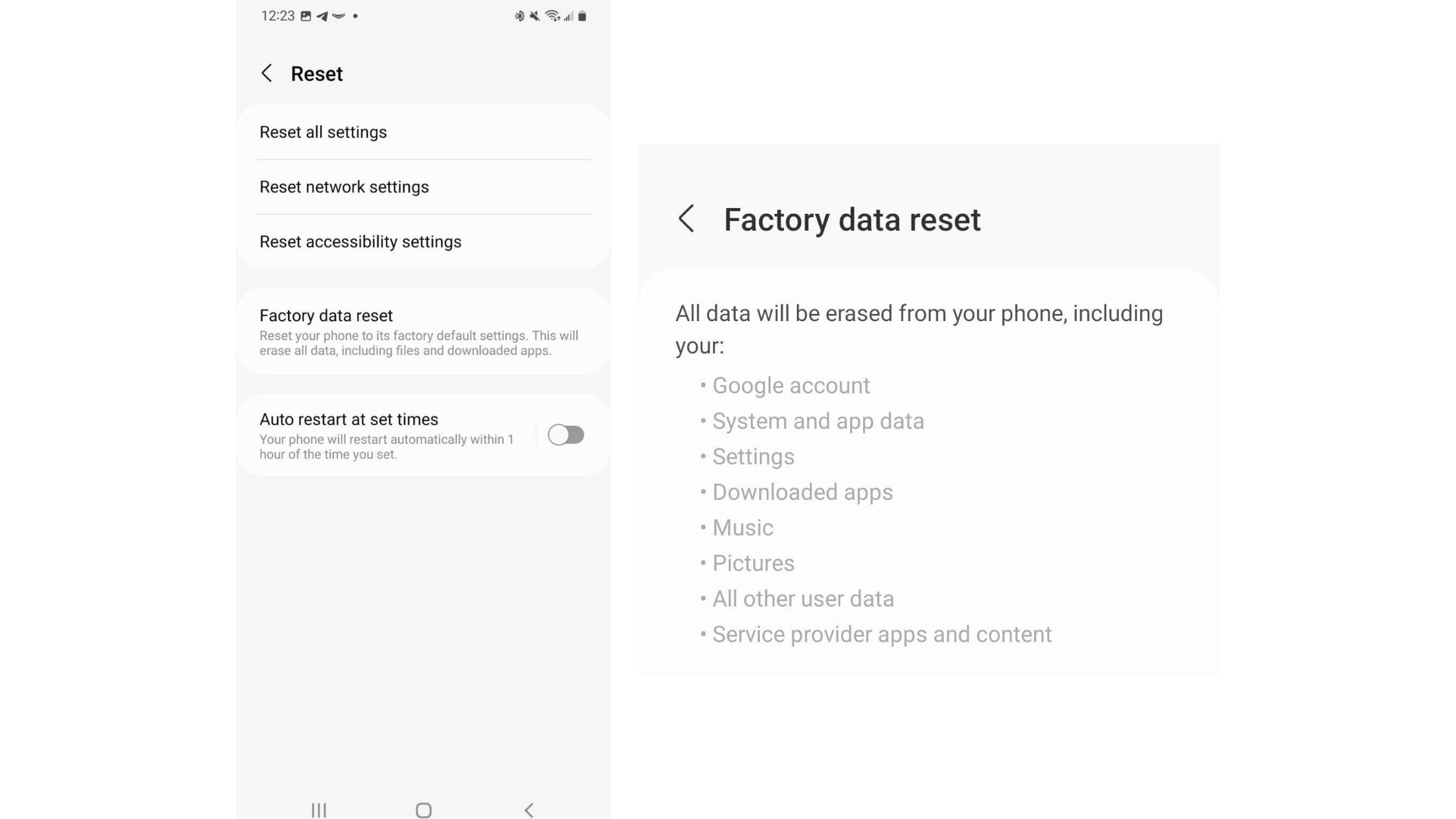
2. Enter your PIN
Confirm the procedure by entering your PIN and press Erase everything.
3. Reboot and restore your files
As you run through the initial startup options, ensure you press Keep your apps & data when asked.
This will restore your phone to a point from before the ransomware has infected your phone and your files will be restored without the encryption.
How to protect android phone from ransomware attack
The best way to stay protected is to be aware of the DOs and DON’Ts when using your Android device. Below are a few simple things to keep in mind when using your device, which will maximize your awareness and make you safer from ransomware attacks.
- Only download trusted Apps from the official Google Play Store.
- Ensure your Android device is updated to its latest version.
- Regularly back up your device’s files.
- Don’t share your personal or account information.
- Use a password manager to avoid keeping passwords on your device.
- Don’t open random attachments from unexpected senders.
Remove ransomware and protect your Android phone from security threats
If you think you need help on how to detect ransomware, then you have come to the right place. All the information above has been compiled to make you an expert on removing malware from your Android device and detecting suspicious and malicious downloads before they infect your device. The best way to stay protected online is by staying informed.
If you want an expert in your corner to help secure your Android device and protect your personal information, look no further than the Clario Anti Spy app. Its Anti-spy setup tool provides comprehensive recommendations to protect your phone and guides you through the process to ensure you don’t miss any key security and privacy settings.