Table of contents
- How to change VPN configuration on iPhone
- Automatic VPN configuration for iPhone
- 1. Download VPN app
- 2. Open your VPN app and sign up
- 3. Choose target location and connect
- 4. Allow configuration
- 5. Verify connection
- Manual VPN configuration for iPhone
- 1. Get details
- 2. Go to VPN settings
- 3. Add configuration
- 4. Choose protocol
- 5. Enter server details
- 6. Save and connect to VPN
- What is a VPN and how it works
- Why and when to use a VPN on iPhone
- To remotely access your work intranet
- To access a website or service unavailable in your current location
- To encrypt your connection and hide your “online self”
- To protect your data when using public Wi-Fi networks
- Conclusion
How to change VPN configuration on iPhone
The easiest way to change your VPN configuration on an iPhone is through your VPN provider’s app, where server and connection settings update automatically. For a manual VPN setup, open Settings, tap General, then VPN & Device Management, and add or replace a VPN configuration using the server address, account name, and password supplied by your VPN service or network administrator.
Automatic VPN configuration for iPhone
If you want to set up an automatic VPN on your phone, you’ll need to install a VPN app. Before doing that, open your iPhone VPN settings to check whether a profile already exists and to enable any previous VPN configurations.
Your iPhone doesn’t have an inbuilt VPN, so you’ll still need a VPN provider to configure a network manually. Once you set up a VPN on your iPhone, it will appear under the Apple Settings menu, where you can turn on VPN and check its connection status.
You can find several free options with a quick Google search. Still, even if a free service feels like a good idea, we don’t recommend it as a long-term solution for several reasons:
- VPN data servers are expensive to maintain, so these “free” services may come at a hidden (and undesirable) cost. For example, some providers may sell your data to cover maintenance expenses.
- Many free VPNs are not always safe to use.
- Free services may restrict server locations, data usage, and offer slower speeds.
With the numerous encryption solutions available today, it’s challenging to determine which one is best suited for your needs. Luckily for you, we have reviewed the best VPN products and ranked them by privacy, speed, and price—check out the rating here.
After selecting the best VPN for iPhone, download and install the app, then follow the on-screen instructions to complete the activation. The setup steps are similar for whichever app you choose.
iPhone VPN installation usually follows these 5 steps:
1. Download VPN app
Go to the App Store, look up your VPN provider, and install the app on your iPhone.
2. Open your VPN app and sign up
Open the app and sign in, or create an account if you haven’t used it before. This step helps the app recognise your device.
3. Choose target location and connect
Choose a server location in the app, then tap Connect. The connection starts right away.
4. Allow configuration
You’ll be asked to approve adding the VPN to your phone. Allow it and confirm using your passcode.
5. Verify connection
When everything is working, a VPN label appears at the top of the screen.
Congratulations! You should now be able to connect to your VPN! If you want to feel safer, remember to pick a VPN provider with a no-log policy, and learn how to set up a VPN on your iPhone properly to keep your connection safe wherever you browse.
Want to have a matching VPN for your computer? Find out how to set up a VPN on a Mac.
Manual VPN configuration for iPhone
Manual VPN setup is common with work or school networks. Instead of downloading an app, the school provides you with connection details and asks you to add the VPN manually in your iPhone settings.
To set up a VPN connection for your school or work on your iPhone, follow the steps below.
1. Get details
Check the information you were given. This typically includes a server address, VPN type, and login details. Some networks also include a shared secret or an extra ID.
2. Go to VPN settings
Open Settings on your iPhone. Tap General, then tap VPN & Device Management.
3. Add configuration
Tap VPN, then tap Add VPN Configuration. This opens a blank setup screen.
4. Choose protocol
Tap Type and pick the option listed in your instructions. Common ones are IKEv2, IPSec, or L2TP.
5. Enter server details
Fill in the fields shown on screen. Add a name for the connection, the server address, and your username and password. Enter any extra fields only if they were provided.
6. Save and connect to VPN
Tap Done to save everything. Turn the VPN on from the VPN screen to connect.
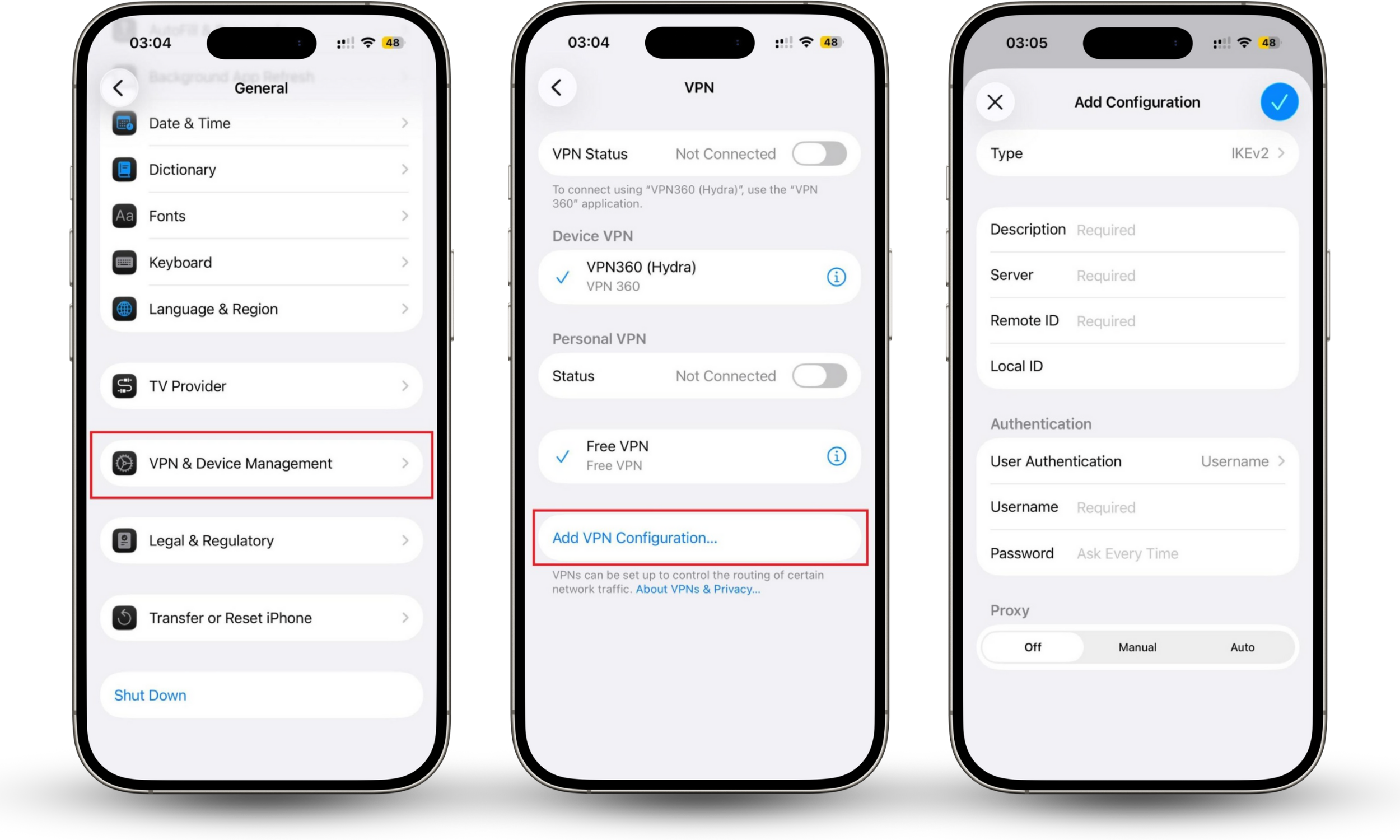
Now that you’re done configuring your network, you can turn your VPN on and off as described above. These steps also work if you want to change VPN on iPhone later—for example, switching between servers or adjusting login details.
But a VPN isn’t the only way you can keep yourself safe online. There are numerous other aspects of security and privacy to consider—and it can feel quite overwhelming at times, especially if your goal is to make your phone impossible to track.
That’s why Clario Anti Spy is here to help. The app’s Anti-spy setup can walk you through a variety of security processes, helping you to safeguard your privacy online—and when making texts and calls, too. Whether you want help hiding your location, protecting social media accounts, or checking app permissions, Anti-spy setup can explain how to do it.
How to stay safe online with Clario Anti Spy’s Anti-spy setup:
- Download Clario Anti Spy and sign up for a subscription.
- Open the app and tap Set up under Anti-spy setup.
- Tap each section in turn and follow the on-screen instructions to improve your phone’s security.
- Tap Done when you’re finished.
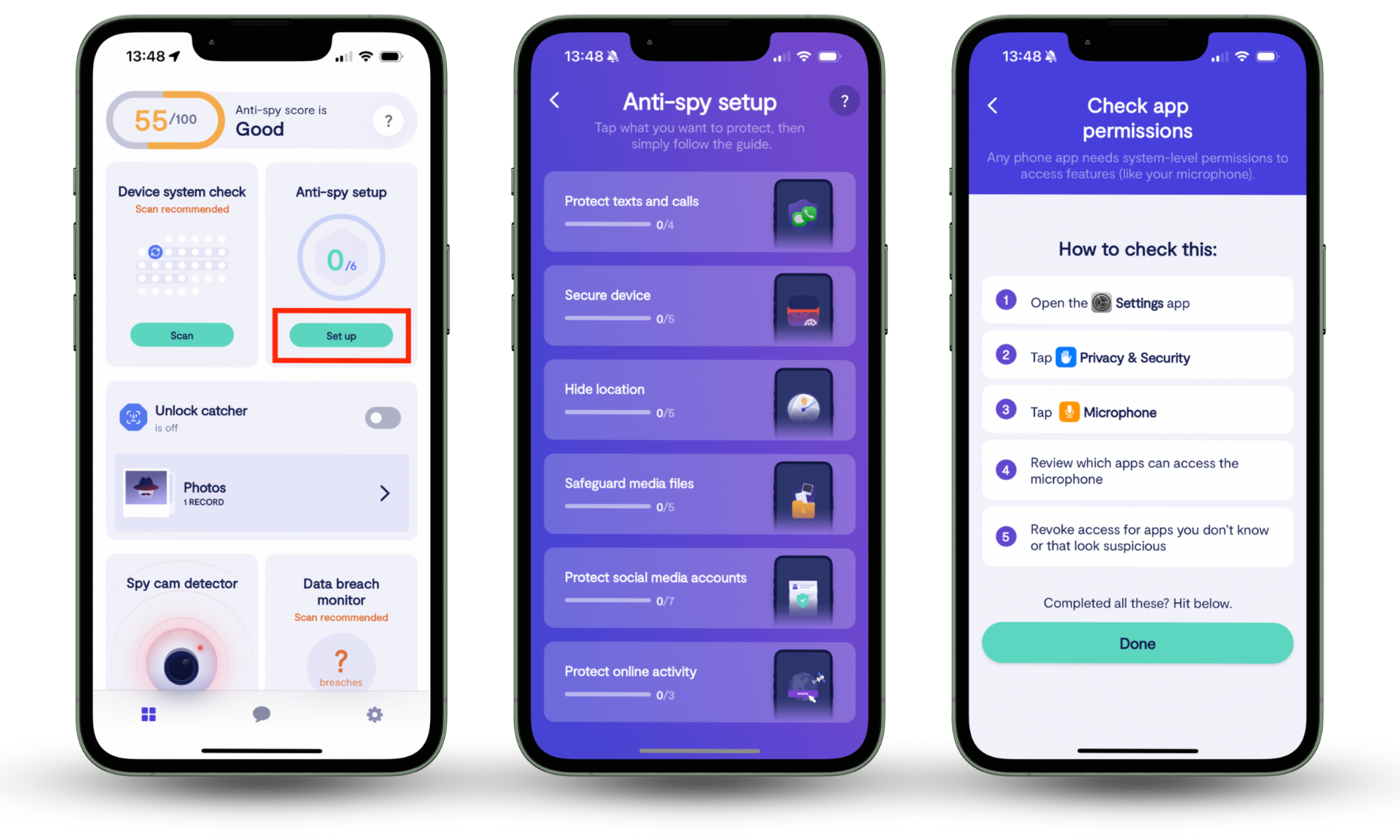
But let’s backtrack and learn more about VPNs and why you need one on your iPhone.
What is a VPN and how it works
A VPN (Virtual Private Network) is a secure technology that protects your online activity by routing your internet connection through an encrypted tunnel. Instead of connecting to websites directly, your traffic goes through a private VPN server, which hides your real IP address. This makes it harder for advertisers, hackers, or internet providers to track what you do online.
A VPN works by assigning you a different IP address, encrypting your data, and allowing you to browse anonymously, reducing the risk of being monitored, profiled, or hacked.
Why and when to use a VPN on iPhone
To remotely access your work intranet
Most companies use an intranet—a private, isolated section of the internet that is not accessible to the general public. With certain setups, you may only be able to access an intranet at work or school. However, with a VPN, you can access your intranet even if you’re elsewhere.
To access a website or service unavailable in your current location
Let’s say you live in Germany and you’re a big fan of a local reality show. You’d like to continue watching the show when you’re on holiday abroad, but the streaming service isn't available outside Germany.
Thankfully, if you turn on your VPN, you won’t miss your show, as the streaming service thinks you’re in a country where it’s available.
Note
Check our guide on the best server locations to connect to, depending on your purpose.
To encrypt your connection and hide your “online self”
We’ll put it simply. The internet is like a busy highway with checkpoints. Advertising trackers are patrolling the highway and checking the passing cars. Hackers are criminals looking to steal your purse from your vehicle or cause an accident. Using regular internet access (cellular or Wi-Fi) is like traveling on an open highway, exposing you to both hackers and advertisers. A VPN encryption keeps your data secure.
This level of protection is essential if you are concerned about surveillance and ask questions like, "Can the government spy on your iPhone?"
A VPN is like a secure tunnel under the internet highway, keeping you safe from hackers and advertisers. You’re essentially driving freely, with no traffic enforcers or highway robbers to contend with.
Think you’re safe just because you’re using Incognito Mode? Other people can still see what you’re up to—check out our article on What Is Incognito Mode and How Does It Work?
To protect your data when using public Wi-Fi networks
When you’re safe in a tunnel, you can carry valuables in your car without fearing getting robbed. Similarly, you have zero worries about data breaches or identity theft when you're online with VPN protection. This is because a VPN protects you even if you're on an insecure public Wi-Fi connection.
Conclusion
Now that you know how to set up a VPN on an iPhone, you should feel more confident and secure whenever and however you connect to the internet.
But a VPN isn’t the only tool you need to stay private online. Clario Anti Spy’s Anti-spy setup can help you improve your device’s privacy and security, reducing your risk of data breaches and other threats.


