Table of contents
- What is a PUP?
- Are PUPs malware?
- What do PUPs do?
- Types of PUPs
- Adware
- Spyware
- Browser hijackers
- How do I know if I have a PUP on my device?
- How to remove PUPs
- How to remove PUPs from Windows
- How to remove PUPs from Mac
- How to avoid PUPs
- Download from the software’s official website
- Read the end-user license agreement (EULA)
- Choose custom download settings
- Install your software slowly
- Avoid suspicious websites
- Use antivirus software to prevent PUPs
- Protect your device from PUPs
PUPs, or potentially unwanted programs, can wreak havoc on your devices and internet browsing experience. Whether delivering unwanted ads or collecting private data, PUPs can disrupt your day-to-day work. We want to help you avoid this.
In this article, we’ll cover what PUPs are, how they work, and how to avoid them. Clario’s antispying software effectively prevents unwanted files and creates a more secure online experience.
What is a PUP?
Definition of a PUP
PUP stands for potentially unwanted program. Another term for PUP is PUA, or potentially unwanted application. PUPs are unnecessary files that end up on your device, usually without your knowledge.
Sometimes they are harmless, but more often than not, these files disrupt your user experience, allow hackers access to private data, or slow down or harm your computer.
Websites often bundle PUPs with other software you download (usually found in free downloads from third-party sites). So, you might not even know that you downloaded one.
The biggest thing that users don’t realize is these third-party sites often include a clause in their license agreement for the PUP – meaning the user technically consents to the download.
Are PUPs malware?
While PUPs can cause harm to your device and perform similar malicious acts as malware, they are different.
Malware gets downloaded onto users’ devices without their consent. PUPs do get user consent before downloading on your device. Developers or third-party websites usually include some fine print in the license agreement for the software you want so you unknowingly consent to download a PUP.
What do PUPs do?
PUPs can do many things but usually target a user for malicious purposes. A PUP attack could include:
- Show excessive advertising. You may see an increase in ads or pop-ups while browsing the internet.
- Collect user data. Some PUPs allow hackers to collect private user data, similar to malware.
- Limit system resources. PUPs can slow down your device by taking up a lot of space and draining your computer’s resources.
- Hijack your browser. Your browser could perform abnormally. New browser extensions you didn’t add may appear, or your search results may change from your original search.
- Track your online activity. PUPs can track or allow others to track your online activity, opening you up to security breaches.
- Compromise the security of your device. PUPs can harm your computer and create vulnerabilities that open you up to malware.
Types of PUPs
The AV-TEST Institute registers over 450,000 new malware and potentially unwanted programs daily. We want to bring your attention to several types of PUPs you may encounter.
Adware
Adware is software that displays or downloads unwanted advertisements. It can cause an increase in ads and pop-ups on your device. An increase in ads for you usually generates more revenue for the developers who installed the adware.
Spyware
Spyware is software that allows more malicious activity, like gaining access to private information or the ability to track your online activity. Companies or individuals may use spyware to gather information for more targeted advertising or to perform more insidious acts, like identity and credit card theft.
Browser hijackers
Browser hijackers alter your browser activity. For example, they may install unwanted browser extensions, change your search results, or install malware from your browser.
How do I know if I have a PUP on my device?
If your computer runs slow or performs abnormally, you could have a PUP. Watch out for these signs of PUPs on your device:
- You have aggressive pop-ups or an increase in ads
- Your computer’s performance is lagging (i.e., it’s running slow or not performing how it should)
- You have new browser extensions that you didn’t add
- Your browser keeps crashing
- Websites that you regularly visit are blocked
- Your browser keeps redirecting you to ads or unsafe websites.
These signs don’t guarantee that you have a PUP, but they are good indicators that you should clean up your device and remove any potentially harmful files.
How to remove PUPs
If you think you have a PUP (that you didn’t intentionally download), it’s wise to remove the file or application immediately to prevent further harm.
We’ll walk you through removing a PUP from Windows and Mac devices.
How to remove PUPs from Windows
To remove a PUP from your Windows computer, follow these instructions:
- Click the Start button, then click the Settings icon above
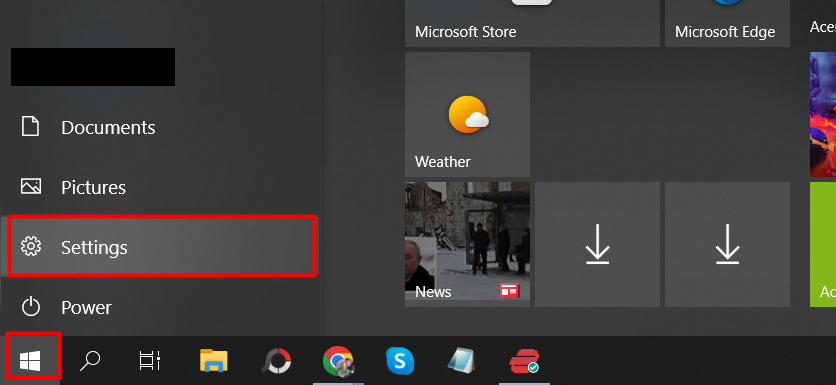
2. Click on Apps in the settings menu
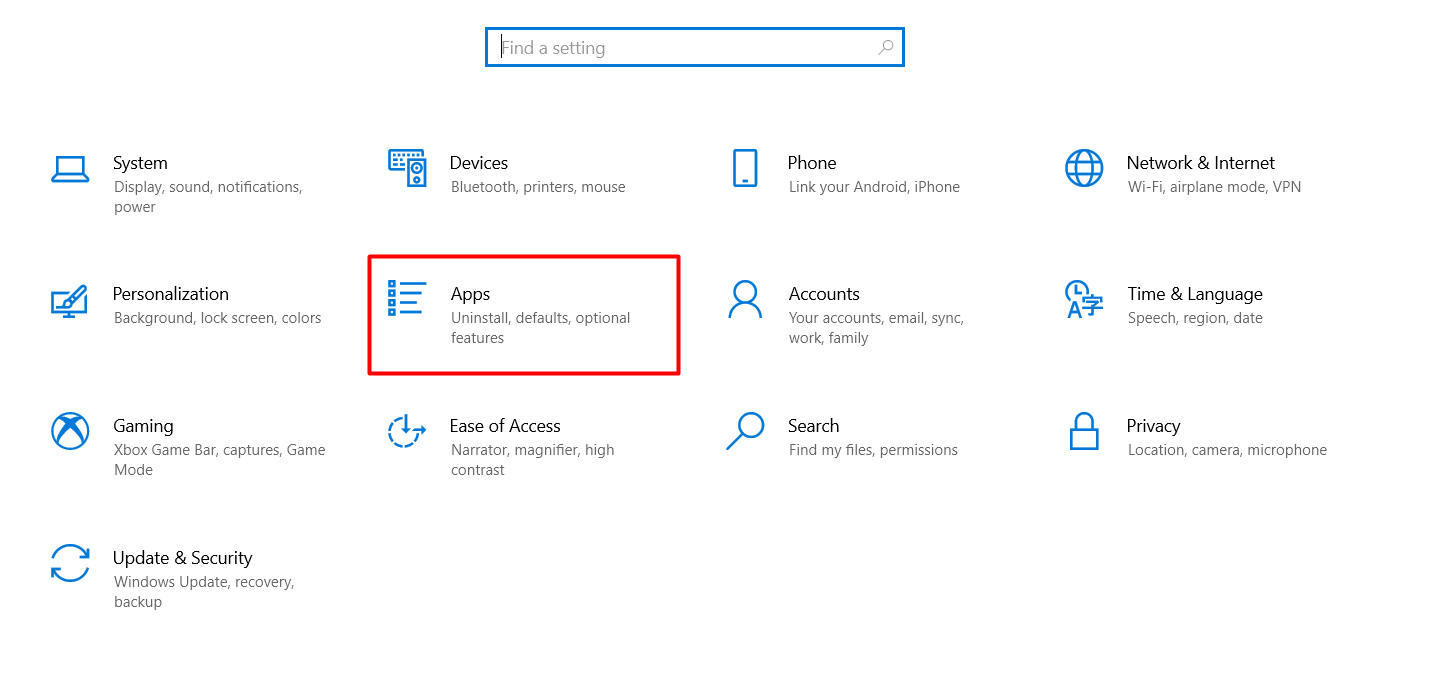
3. Under Apps & features, you’ll see a list of the apps on your device. You should look through these to ensure you have no unwanted programs.
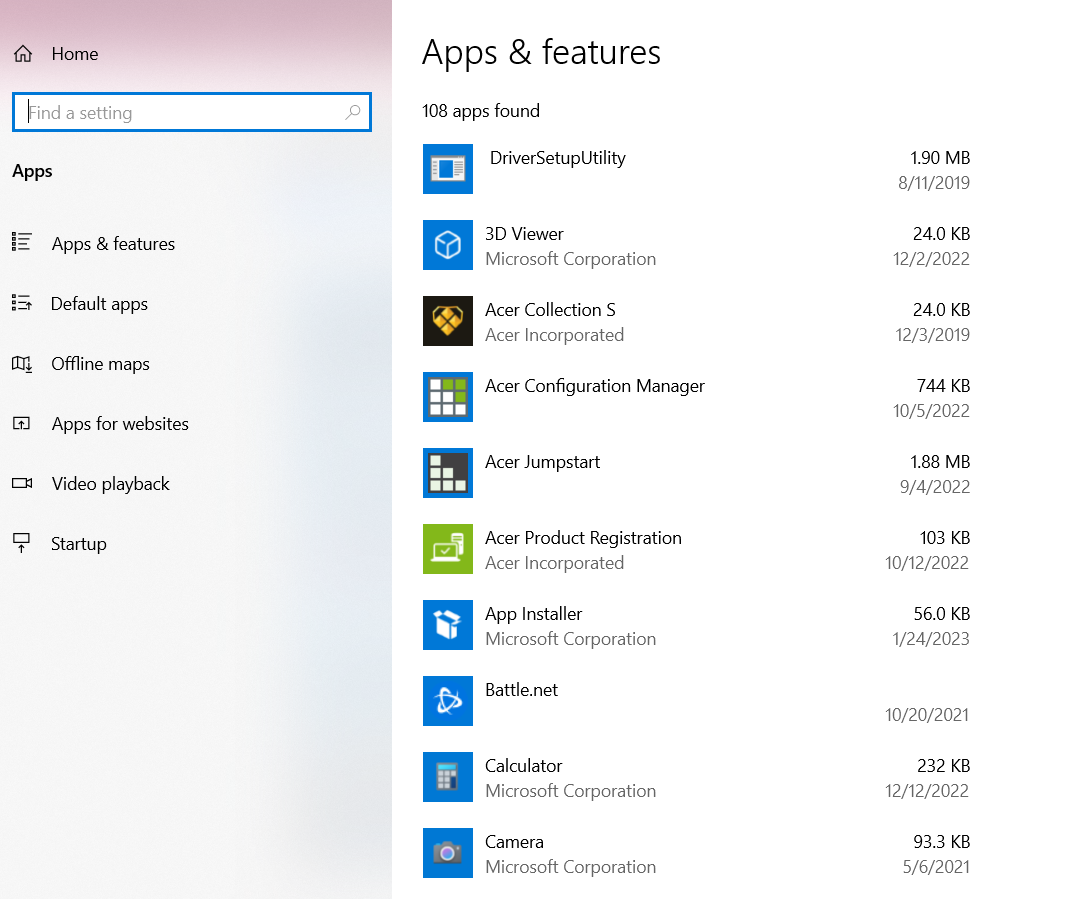
4. Click on the application or PUP you wish to remove, and click Uninstall
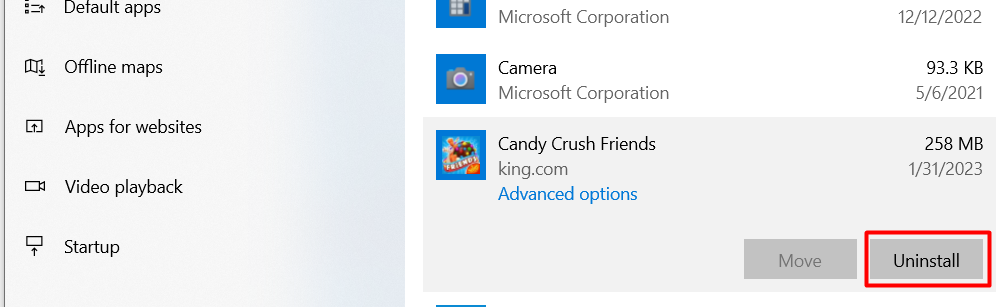
5. You may get a pop-up that says This app and its related info will be uninstalled. Click Uninstall again.
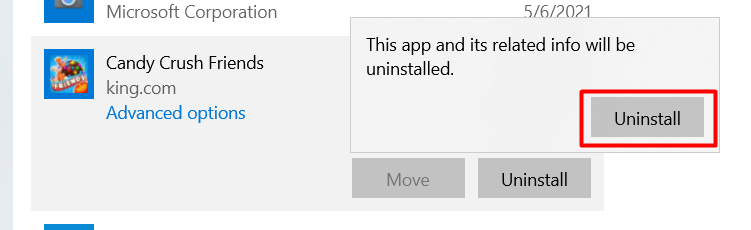
How to remove PUPs from Mac
Follow these steps to remove PUPs from your Mac device:
- Open a new Finder window and click Applications in the lft-side menu. In the menu, click Utilities
- Double-click on the Activity Monitor
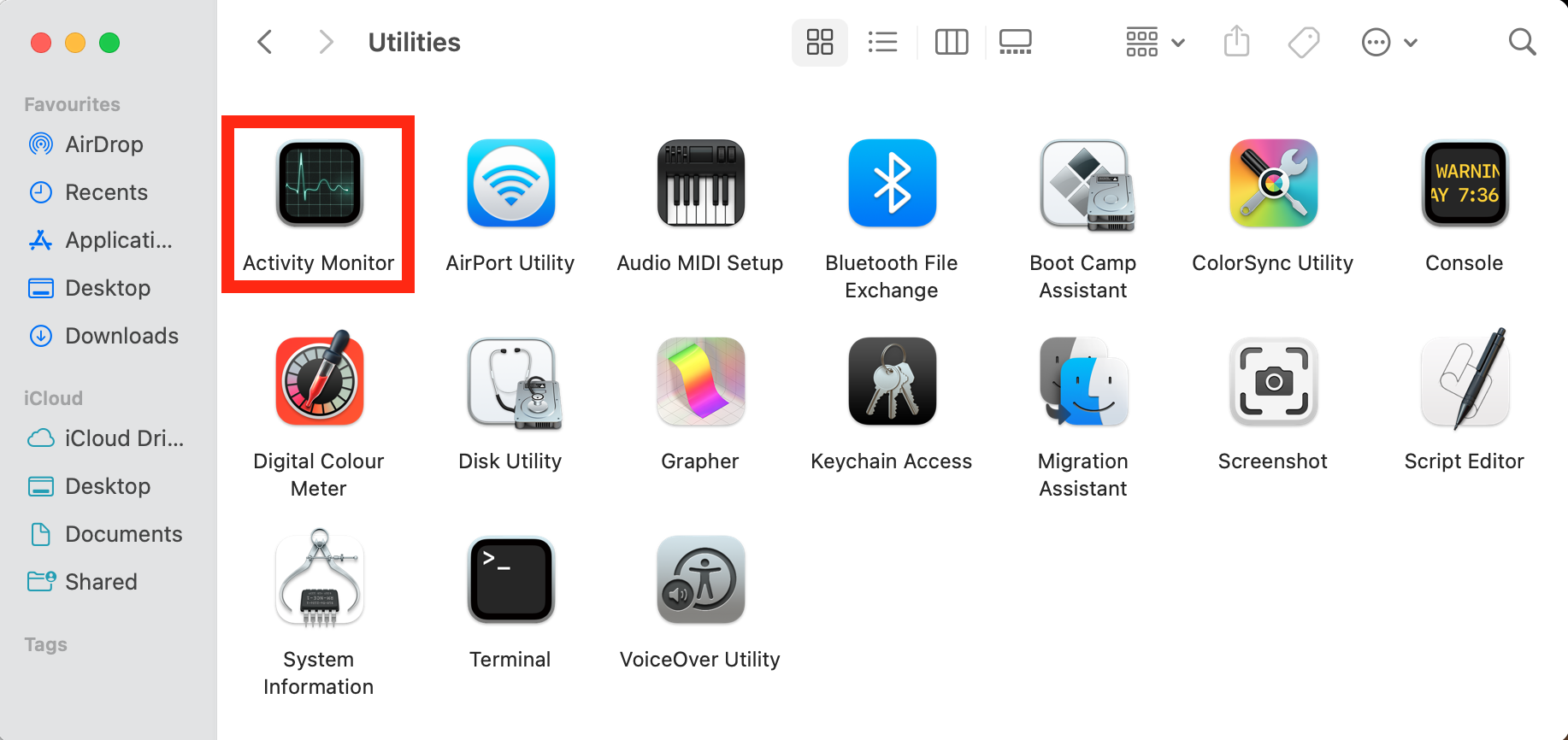
3. Look through the list of applications and check for anything that doesn’t belong. If you aren’t sure about a program, Google it to see if it is supposed to be on your device or if it is a PUP. Then, write the name of any PUPs that you need to remove.
4. To remove a PUP, click Go in your top menu and then click Go to folder in the dropdown menu or click Command + Shift + G
5. In the search bar, type /Library/LaunchAgents/ and then click Go
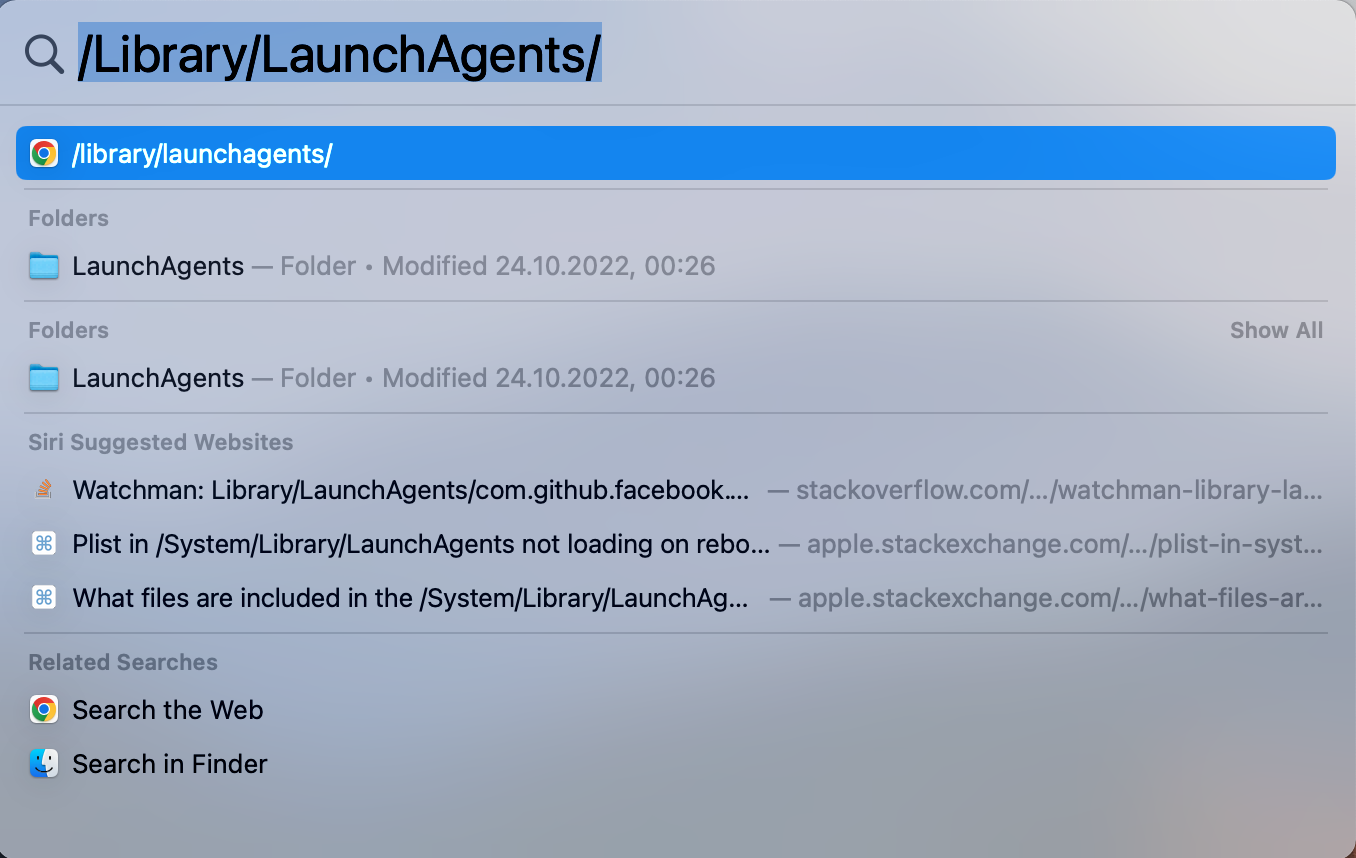
6. Look through the list of programs and delete any files related to the PUP you are looking for.
Important
Be sure you don’t accidentally delete non-PUP files, as this could cause issues with your Mac’s performance.
7. Repeat step 5, but type ~/Library/LaunchAgents/ to search for and delete PUPs in other library folders.
8. Empty your Trash to ensure you completely remove the PUPs from your device.
How to avoid PUPs
The best protection from potentially unwanted programs is to avoid them altogether. Here are some helpful tips to keep your device secure from PUPs.
Download from the software’s official website
If you are looking for specific software, try to get it from the official website of the software’s maker. Third-party distributors are often the sites that include PUPs in downloads. Downloading straight from the source can help prevent PUPs.
Read the end-user license agreement (EULA)
Most websites include a license agreement with software downloads. Often, you don’t need to check a box saying you read the agreement before you can start a download. When you download from any website, be sure to read the EULA. That will tell you if they included potentially unwanted programs.
Choose custom download settings
Default download settings (sometimes referred to as standard or express settings) may allow PUPs with your download. Choosing custom or advanced settings can help prevent downloading a PUP.
Install your software slowly
Pay attention to each step of your software installation process. Watch which boxes are checked or unchecked, and make sure you understand what each of these means. One checked box could be what allows your device to download a PUP.
Avoid suspicious websites
It’s always a best practice to stay away from spammy websites. Third-party sites with many pop-up ads or a nonsecure URL are good to avoid. Sometimes the ads on these sites are designed to look like your download, when in reality, clicking on them could trigger a PUP or malware download.
Use antivirus software to prevent PUPs
You can use antivirus solutions to help prevent, find, and remove PUPs from your device. Clario’s antivirus software helps protect your device from potentially harmful, unwanted files.
To use Clario’s antivirus solution on your device, follow these steps:
- Download Clario and choose a subscription plan to create an account
- When the software is ready, click Start scan to run a spyware scan on your device
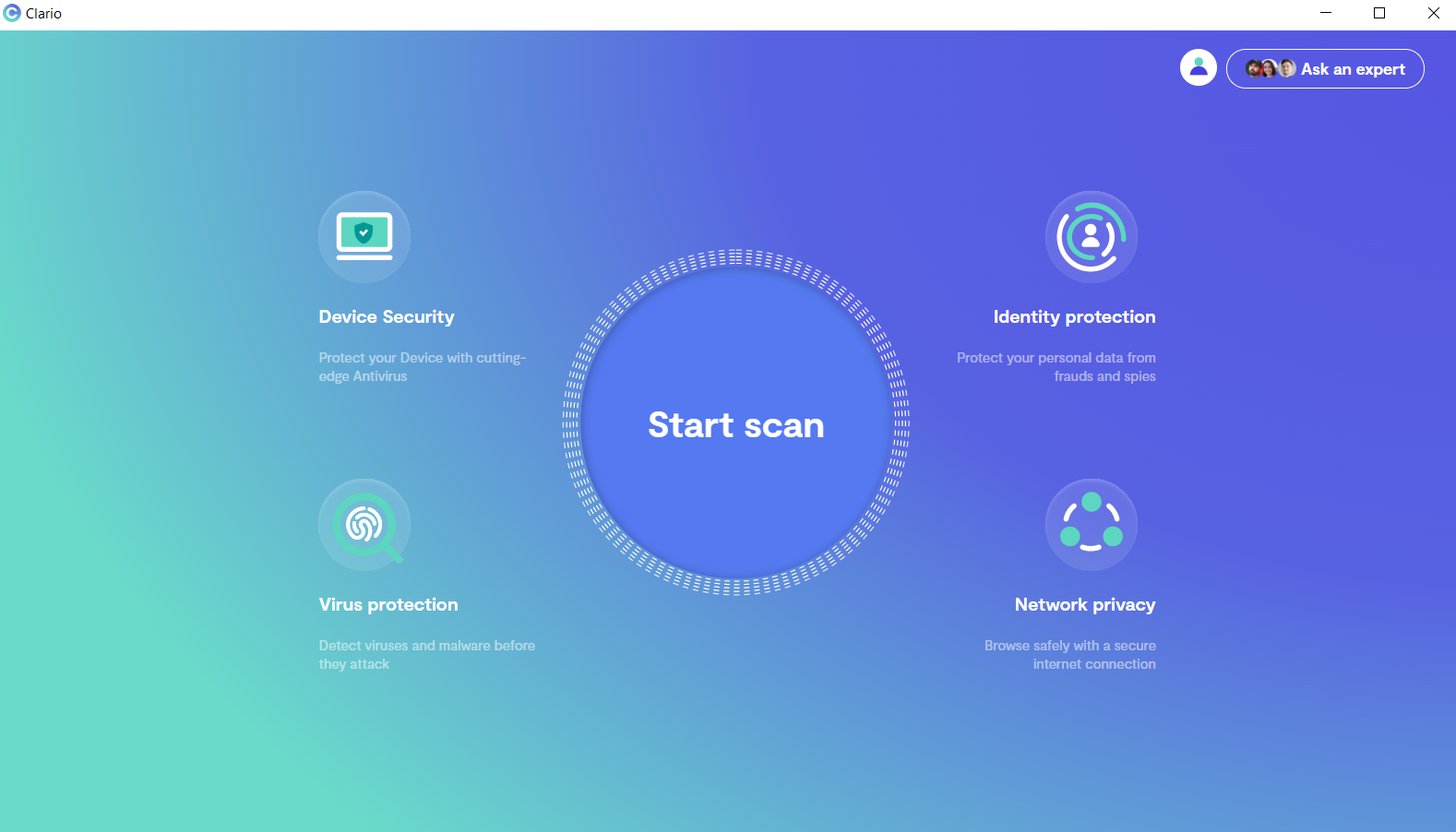
3. You can also click Antivirus in the left menu to run an antivirus scan
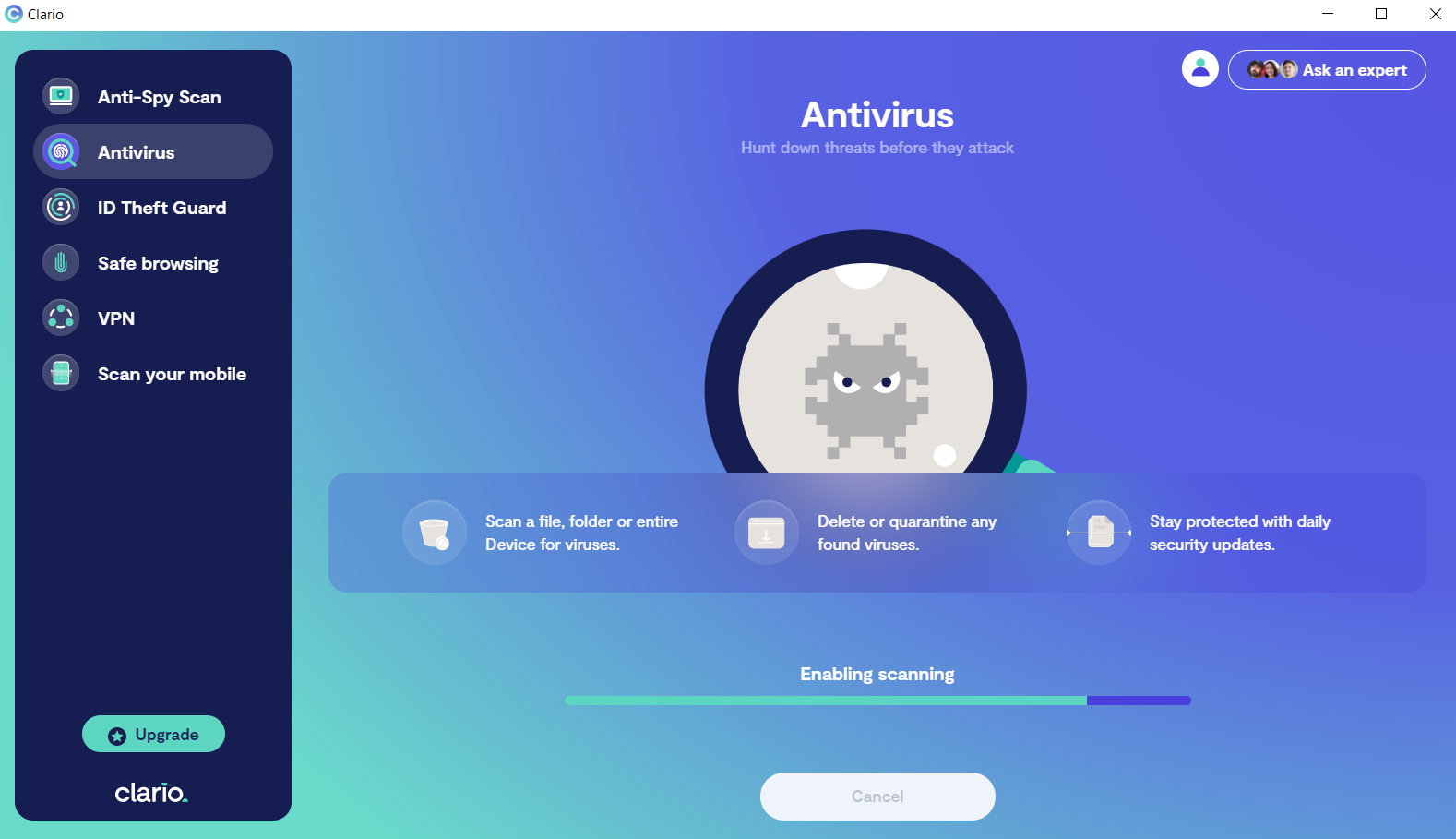
4. If the Clario software finds any threats, you can follow the prompts to fix these.
Protect your device from PUPs
Follow the steps in this guide to prevent and remove PUPs and enjoy a safer online experience.
Clario’s solution offers peace of mind with the ability to run regular scans on your device. Run a scan on your device today.


