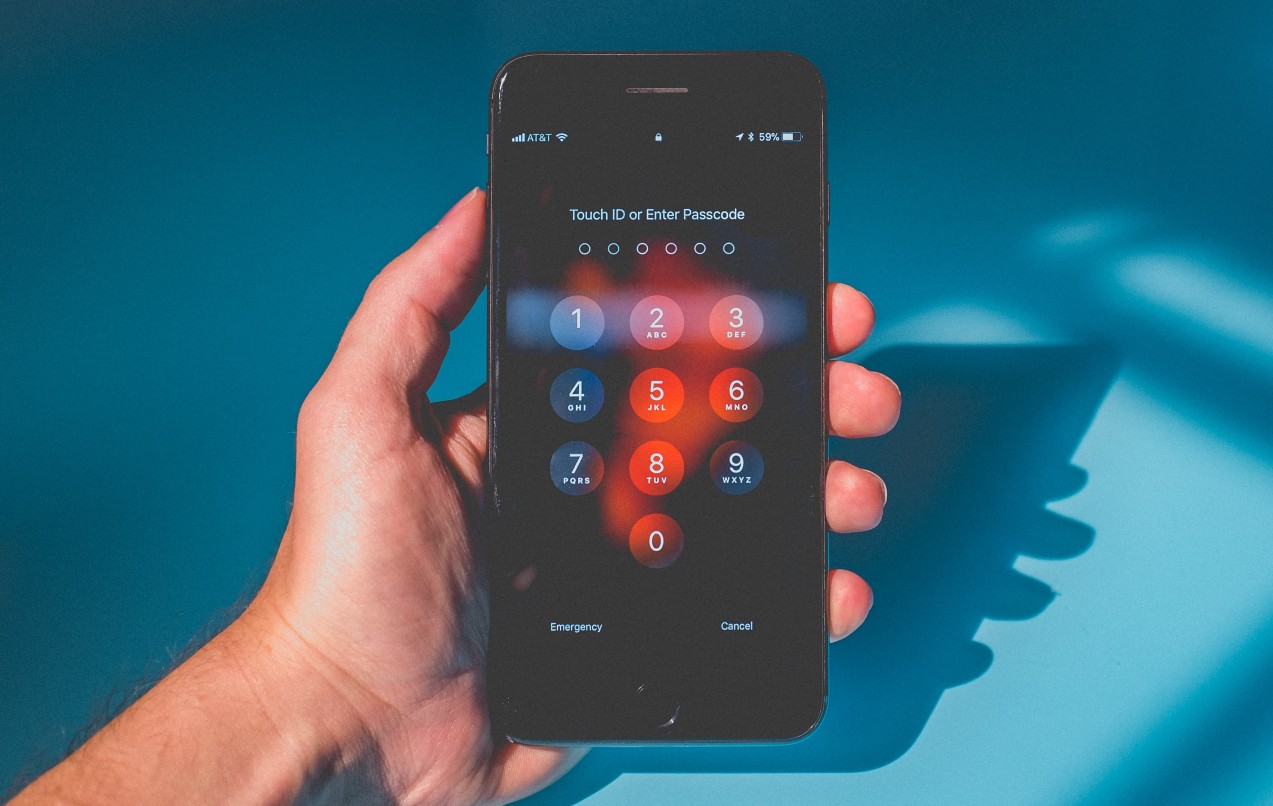Table of contents
- Can your Android phone spy on you?
- How your Android smartphone can collect data
- 1. Using camera and microphone privacy
- 2. Using your privacy dashboard settings
- How to stop Android from spying on you
- 1. Turn off microphone access
- 2. Turn off camera access
- 3. Check the list of all installed programs
- 4. View all the permissions granted to each app
- Conclusion
Can your Android phone spy on you?
Obviously, Android devices are only the means that hackers and bad actors can use to spy on you. Your ex-partner, an employer, or a hacker can breach your privacy using malware, known as spyware. Spyware refers to apps or software installed on your Android device to run and collect data in the background without your knowledge. This data includes location information, audio and video, texts and calls, and more.
Uninstall iRecorder now!
According to TechCrunch, iRecorder, a popular screen recording app, started spying on Android users approximately a year after it appeared on Google Play. The app introduced malicious code in the form of an update and ultimately accessed and exported various file types every 15 minutes (microphone recordings, media files, documents, and webpages). By the time Google Play removed the iRecorder listing, it had been downloaded more than 50,000 times.
How your Android smartphone can collect data
Your Android smartphone can collect your data in various ways. This includes activating your phone’s camera and microphone to collect and share data with a third party. That’s why it’s important to tweak your Android device’s privacy settings to prevent this, which can be done in the Settings app.
1. Using camera and microphone privacy
Bad actors can activate your Android device’s camera and microphone to spy on you. This allows them to eavesdrop on your private conversations and even watch you through your phone’s camera. You can tell if this is the case by looking for the privacy identifier in your phone’s status bar.
What is a privacy identifier?
A privacy identifier is an Android 12 feature that lets users know when their microphone or camera is in use. It is initially indicated by a green icon or a green dot in the phone’s status bar.
Here’s how it works. The privacy identifier pops up as soon as you open an app that has access to your phone’s camera or microphone. It appears as a green block with an icon indicating what permissions are enabled. Here’s what each icon means:
- A green indicator with a microphone icon means the app is using your microphone.
- A green indicator with a camera icon means the app is using your camera.
The privacy identifier minimizes into a dot in the corner of the status bar about a minute later. Unless you’re knowingly using an app that activates your microphone or camera, this can indicate that someone is collecting your audio and video data.
For example, if you aren’t using an app like WhatsApp or FaceTime, but the privacy identifier appears in the status bar, someone is spying on your phone via your camera or microphone.
2. Using your privacy dashboard settings
Spyware can use your Android device’s privacy dashboard settings to spy on you. By checking your phone’s permissions, you can identify the apps that have collected your data in the last 24 hours. This can be a clue that someone has been keeping tabs on you or listening to your calls.
Here’s how to check your privacy dashboard for signs of spying:
- Go to the Settings app on your Android 12 device.
- Tap Privacy or Privacy and Security and select the Privacy dashboard. Please note that the steps may differ depending on the Android model.
- Select the permission to check which apps recently used it and when. We recommend checking Location, Camera, and Microphone, but you can expand the list by tapping All Permissions or See other permissions.
How to stop Android from spying on you
There are steps you can take if you’re uncomfortable with the idea of your Android collecting information about you.
1. Turn off microphone access
Follow the steps below to turn off microphone access on your Android device:
- Go to Settings > Applications > All apps.
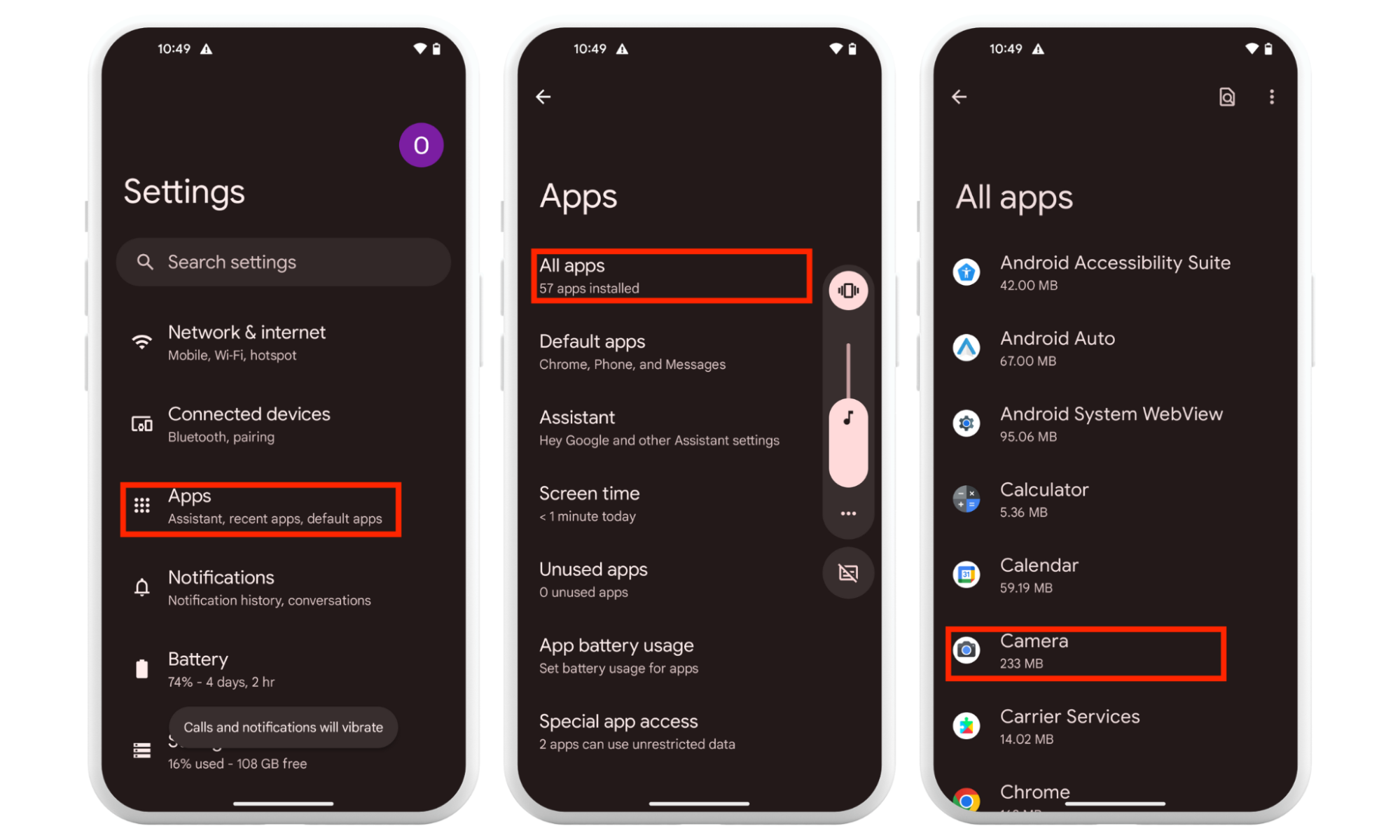
2. Choose the target app and tap Permissions > Turn Off the mic.
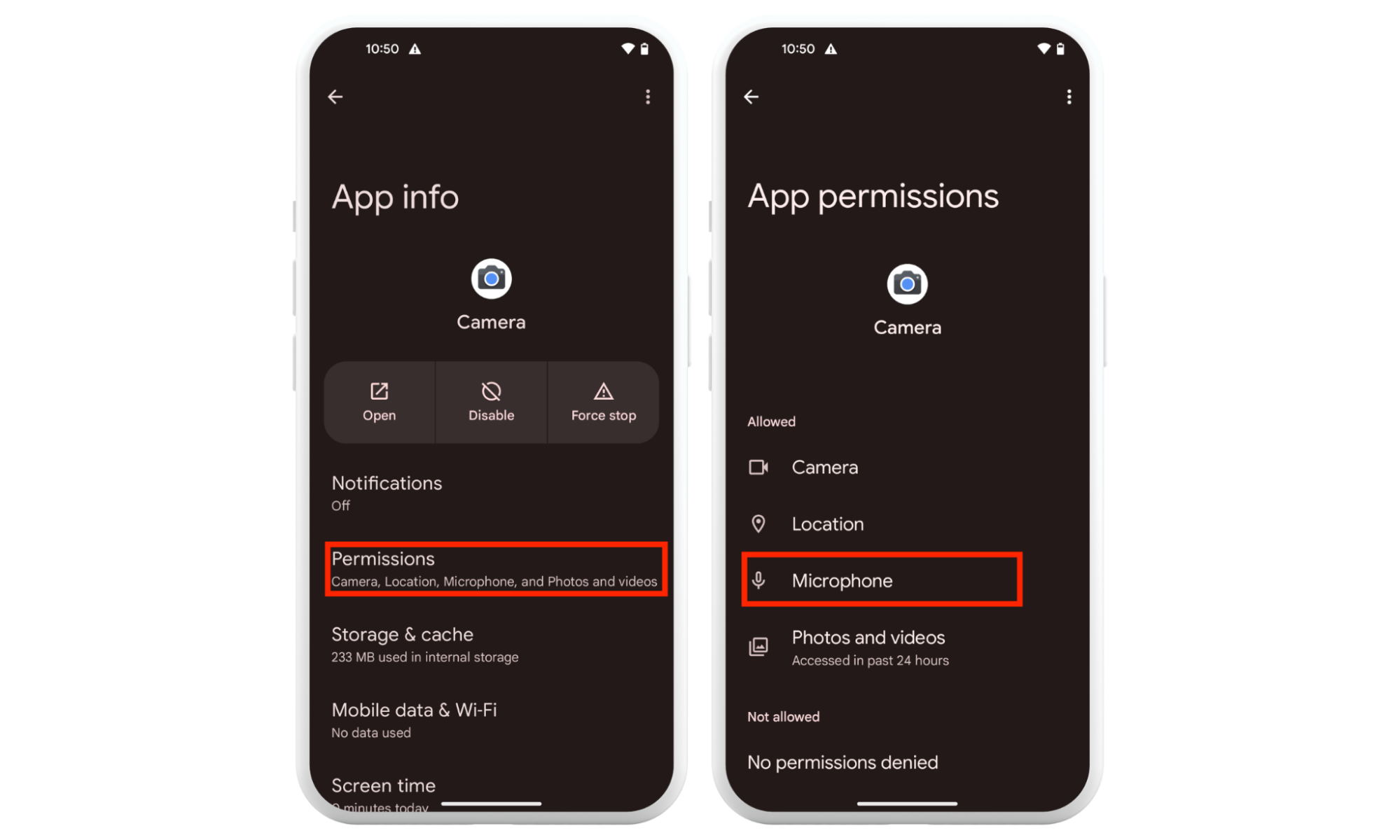
2. Turn off camera access
Here are the steps to turn off camera access in your phone’s Quick Settings:
- Access your phone’s Quick Settings by swiping down your screen twice.
- Tap the Camera tile. (If the tile doesn’t appear, tap Edit or Add at the bottom of Quick Settings and drag the Camera tile.)
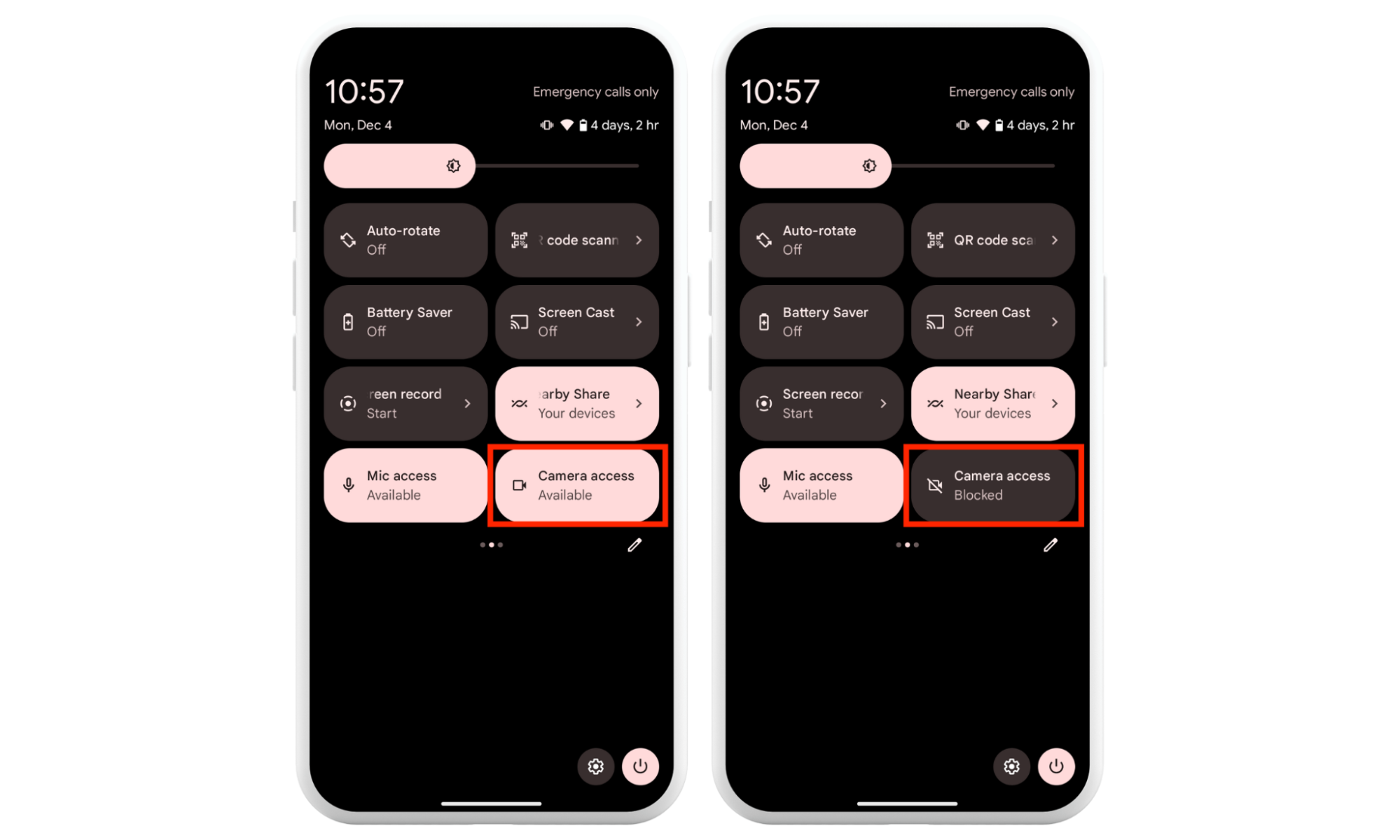
3. Check the list of all installed programs
Android allows you to check what apps are installed on your device. To do this, follow the steps below:
- Open the Settings app and go to Apps > See all apps.
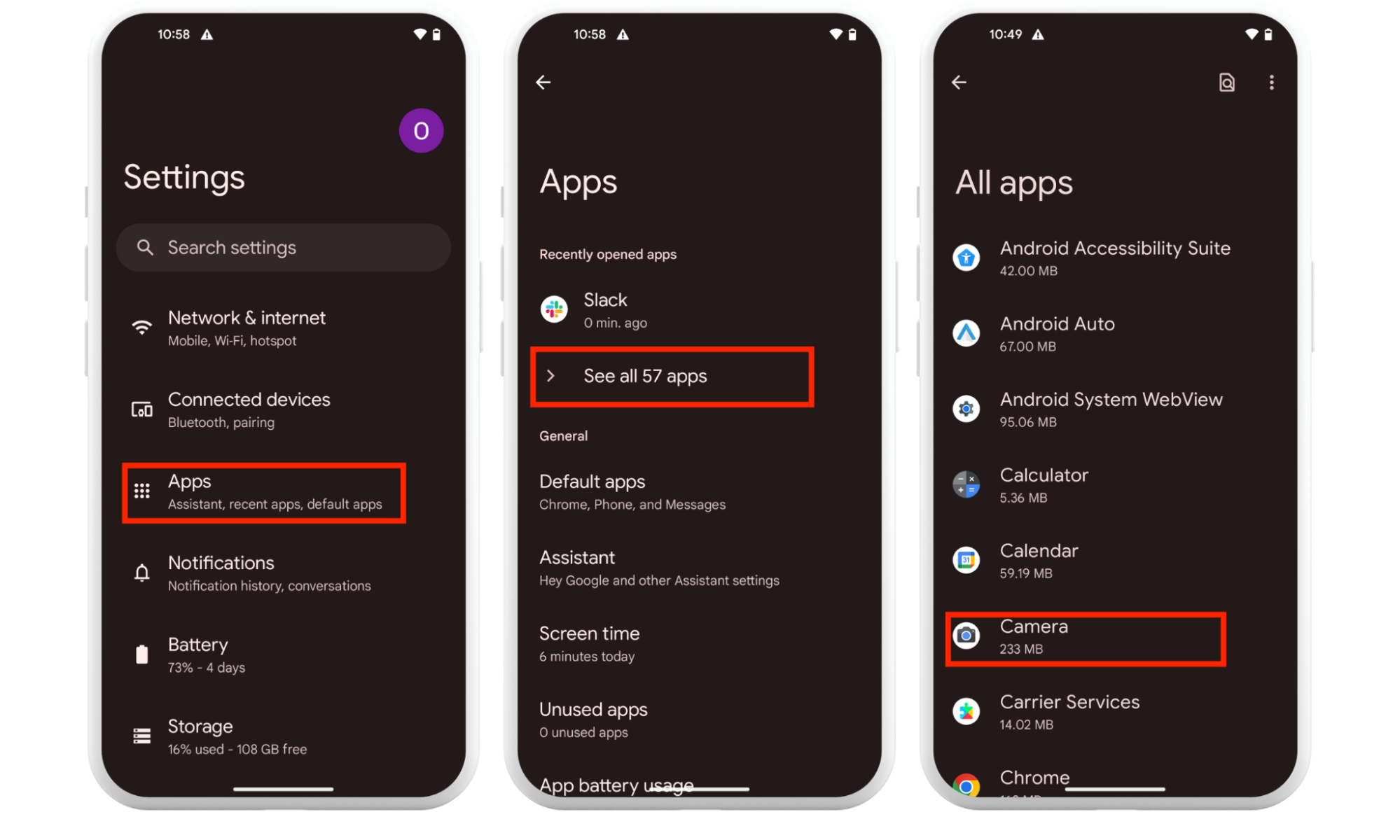
2. Alternatively, check them in the Play Store by tapping your profile picture > Manage apps & device > Manage.
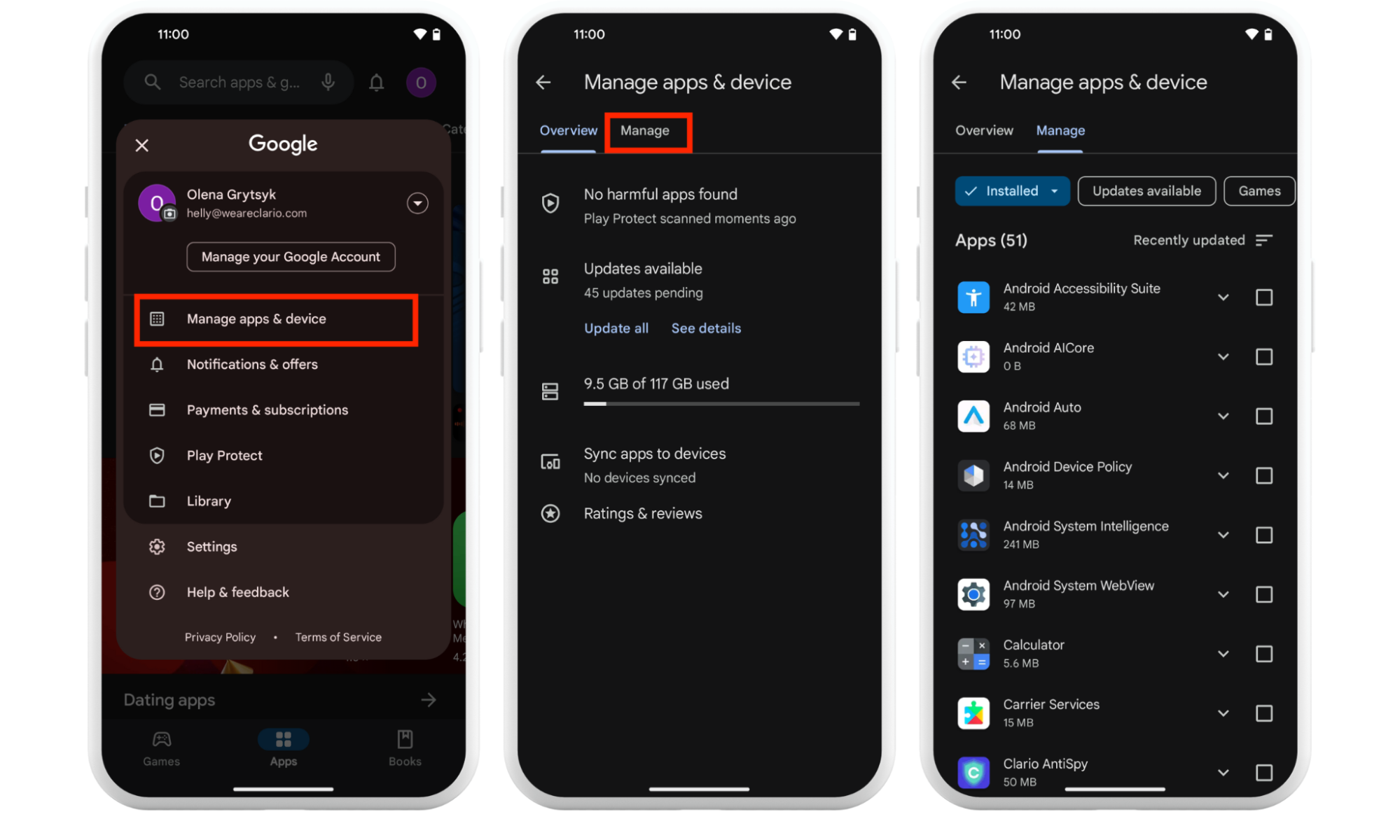
Here, look for suspicious and unknown apps. Any app you don’t remember installing could be malicious or spying on you. Unless it’s a system app, delete it immediately.
4. View all the permissions granted to each app
Here’s how to check your phone’s permissions for clues about spy apps:
- Open the Settings app and tap Apps.
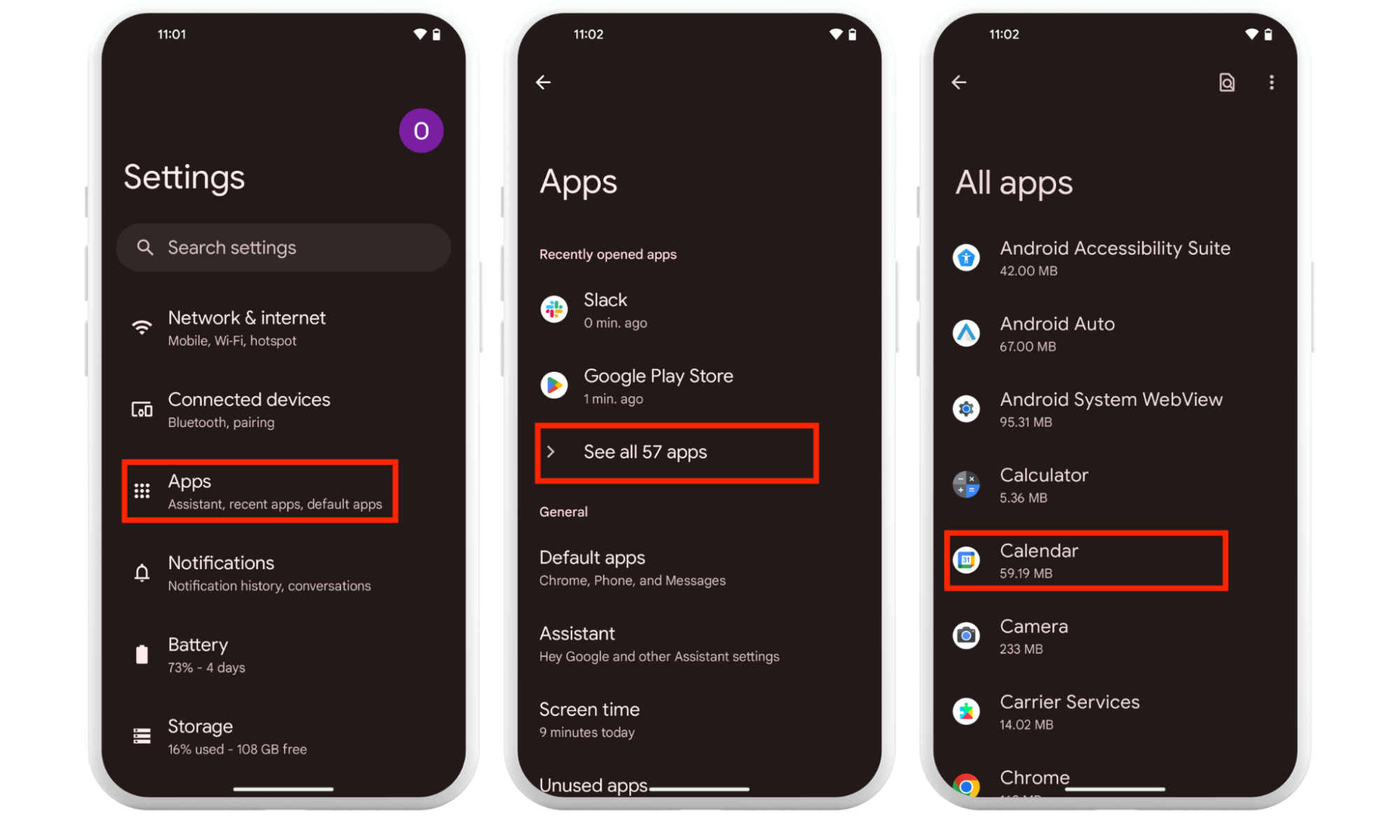
2. Find the app, tap Permissions, and view the permissions for it.
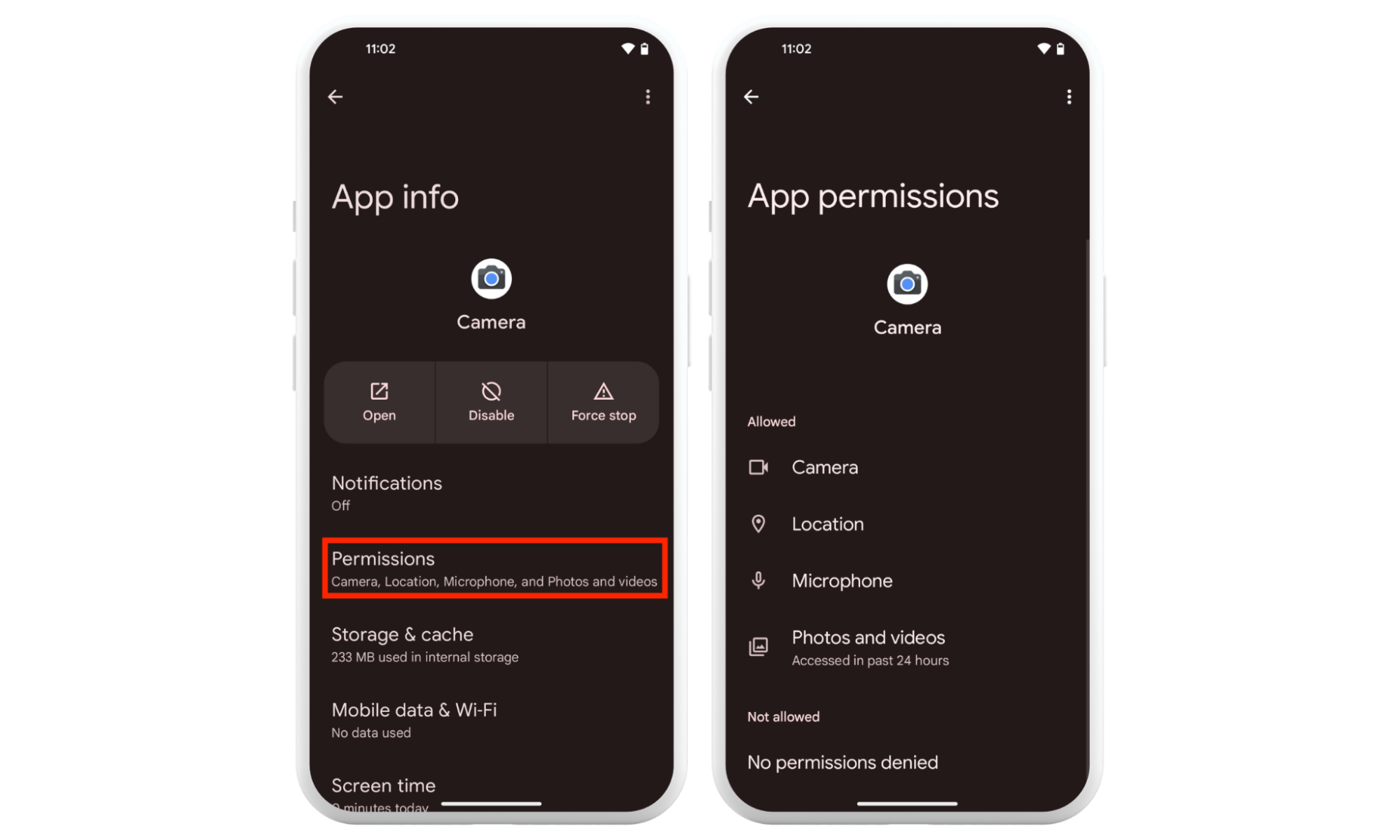
This allows you to check which apps have permissions they are not supposed to. For example, an app may be constantly collecting your location data. From here, you can either deny the app that particular permission or delete it if you’d rather protect your privacy instead.
There’s a more effective way of weeding out spying threats and stop someone from spying on your phone. Clario’s AntiSpy scan is an automated tool that helps you check your phone for signs of spyware and other malware. All you need is your phone, computer, and the Clario AntiSpy app to find hidden spy apps on Android.
Here’s how to use Clario’s AntiSpy scan:
- Download Clario AntiSpy on your computer, get a subscription, and set up an account.
- Select Mobile scanner in the sidebar and click Add device.
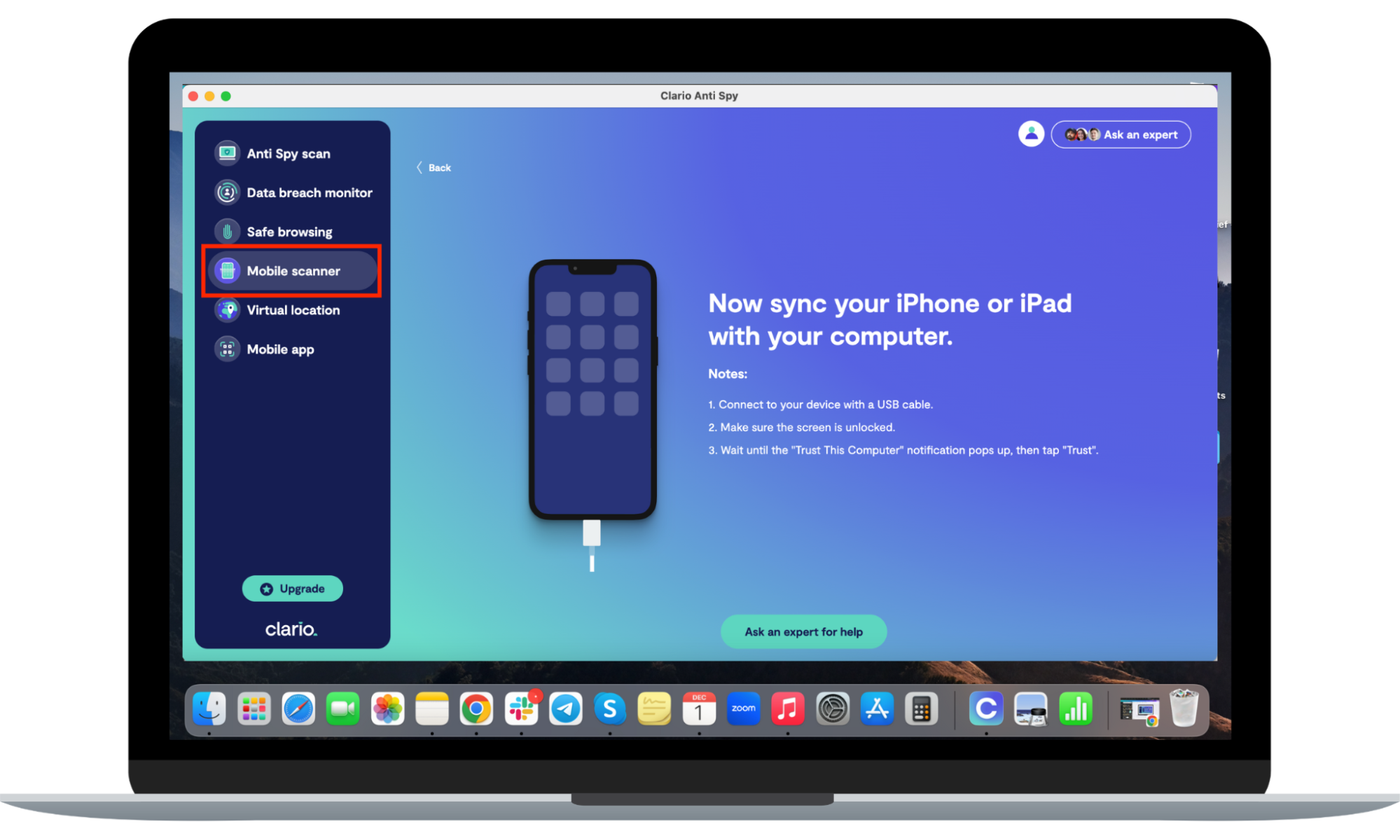
2. Connect your Android phone to your computer using a cord and select Scan.
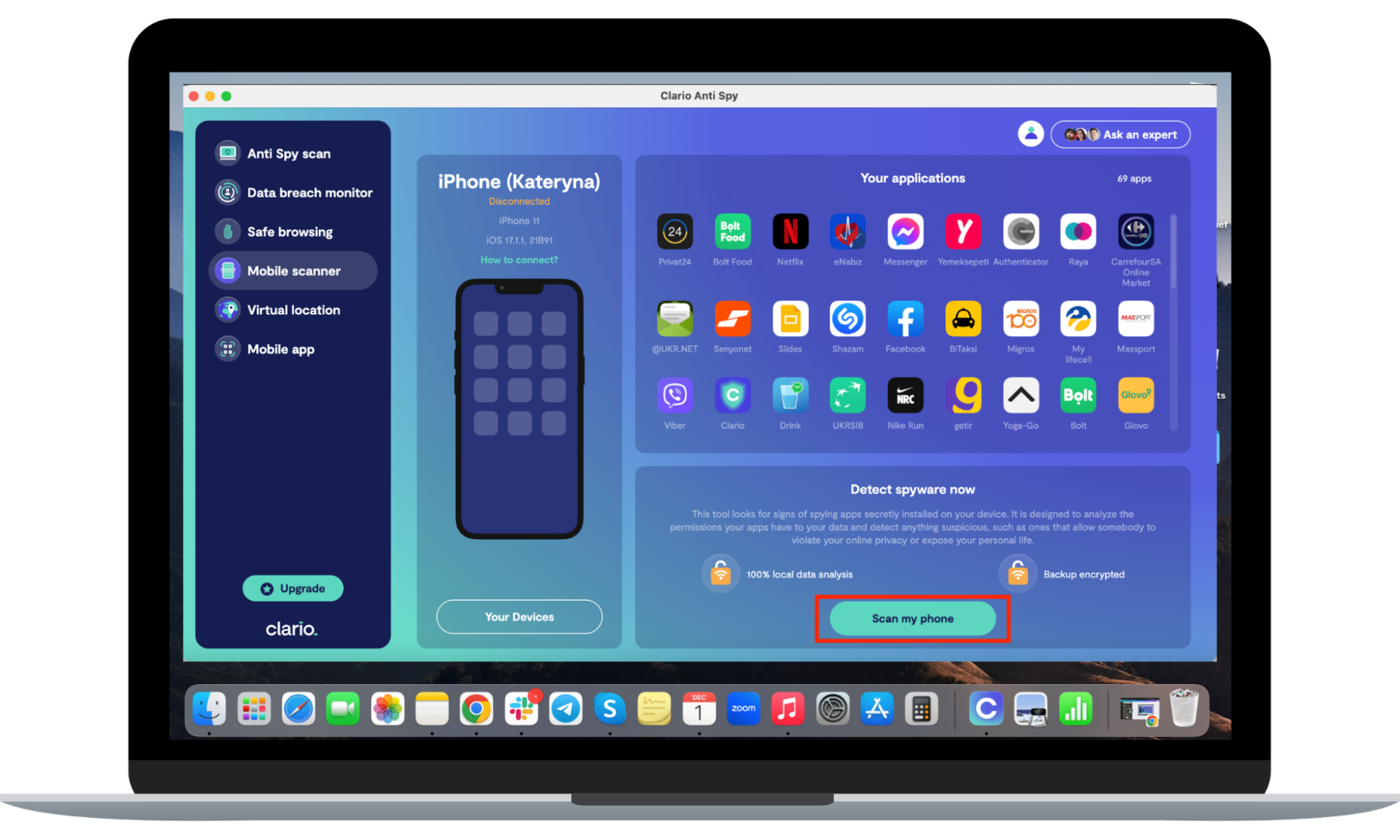
4. Allow Clario AntiSpy to scan your Android device for threats. If it finds them, follow the instructions to remove spyware from your Android phone.
There are even more ways to determine if your Android device is snooping on you. Here’s what to look out for:
- Your phone overheats more than it usually does. While smartphones may overheat occasionally, it shouldn’t happen often.
- Your battery depletes faster than normal. This can indicate that there are apps collecting data in the background.
- Your data gets used up quickly, even though you aren’t doing anything unusual. Again, this could be a sign that suspicious apps are silently collecting your data.
- The privacy indicator pops up randomly on your phone’s status bar. This could mean your phone is randomly spying on you by collecting your data.
Is spyware illegal?
Yes, it’s illegal to track someone’s phone without their knowledge or consent. However, there are caveats. Parents can use legitimate parental control apps to monitor their children’s activity. While this is legal, bad actors can use those apps maliciously to spy on others.
Conclusion
Android devices can, unfortunately, spy on you. What’s more, spy apps can go unnoticed for a long period of time. If you want to know if your Android phone is watching you, follow the tips in this article.
Additionally, use Clario’s AntiSpy scan to detect threats on your smartphone so you can take action and immediately protect your privacy. Secure your phone by disabling permissions or getting rid of suspicious apps altogether.