Table of contents
- How does a mobile phone battery track you?
- How to avoid tracking through your iPhone battery
- Update app permissions
- Update location in System Services
- Disable Significand Locations
- How to avoid tracking through your Android phone battery
- Update app location permissions
- Turn off Location History
- Location Accuracy
- Safety tips
- Be wary of location sharing
- Update apps and OS
- Use a VPN
- Review app permissions
- Enhance your mobile device’s security with Clario
How does a mobile phone battery track you?
An HTML5 feature called Battery Status API allows websites to track the battery levels on your laptop or phone. This feature enables websites to create a unique fingerprint for your device to track your browsing activity and use your phone battery to spy on you.
The Battery Status API collects the following data:
- Battery level
- Voltage
- Charging time
- Discharging time.
Note
If you’re worried about someone spying on you, you may want to know if your phone is being tracked.
How to avoid tracking through your iPhone battery
Apple devices are known for powerful privacy features, including changing app permissions and updating location data.
Follow these steps to ensure that your iPhone battery doesn't contribute to location tracking:
- Update app permissions
- Update location in System Services
- Disable Frequent Locations
Update app permissions
- Go to Settings > Privacy & Security > Location Services
- Review each and choose Never, While Using the App, or Always for your location permissions.
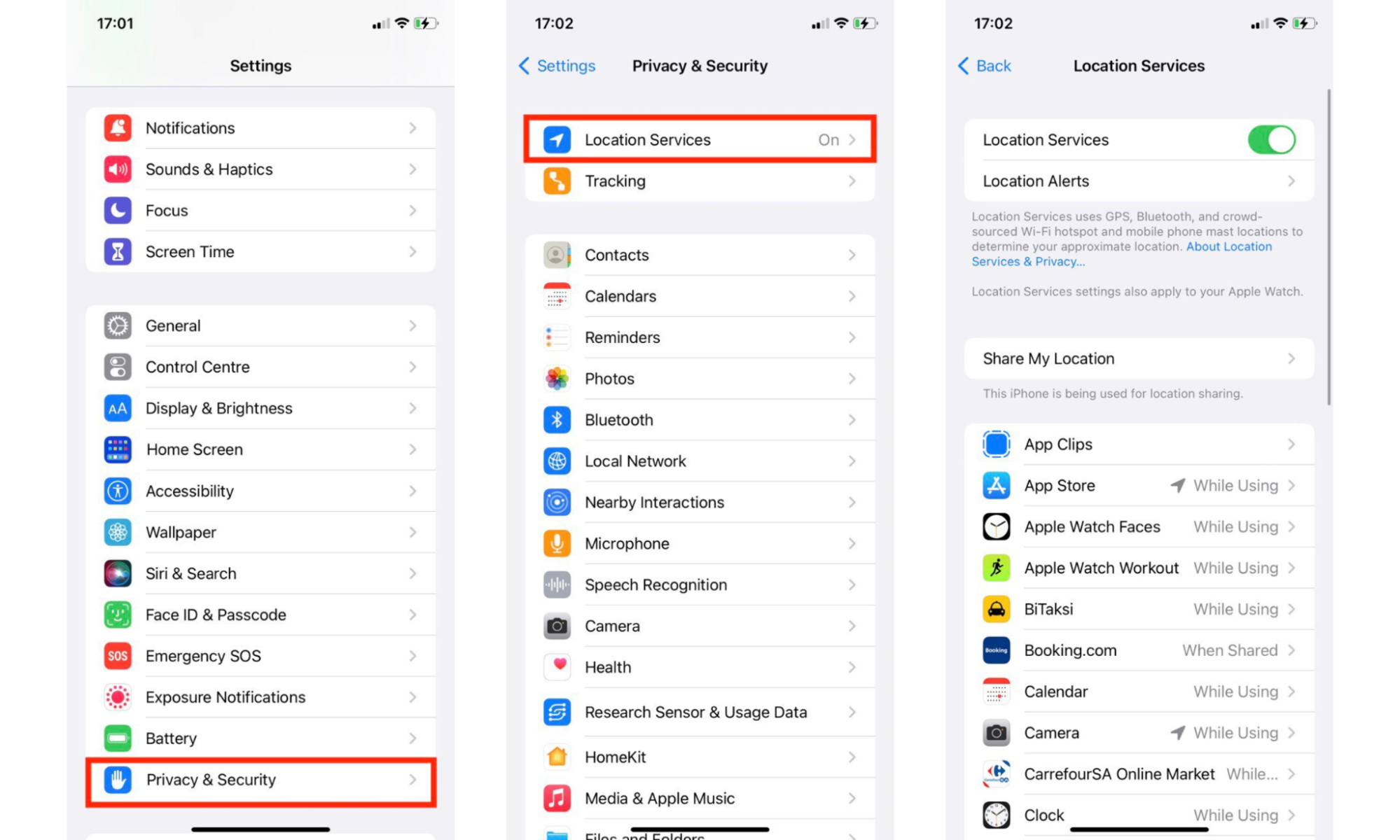
Whenever an app requests access to your location, choose the option that best suits your privacy preferences. For instance, choosing Never for location permissions on social media apps is best. But apps like Uber, Google Maps, or Doordash need your location to find you—so on these, you should choose While using the app.
In most cases, you should never need to select Always for location permissions on an app.
Update location in System Services
- In Location Services, scroll down and tap on System Services
- Here, you can disable features like Significant Locations and Location-Based Apple Ads to minimize location tracking.
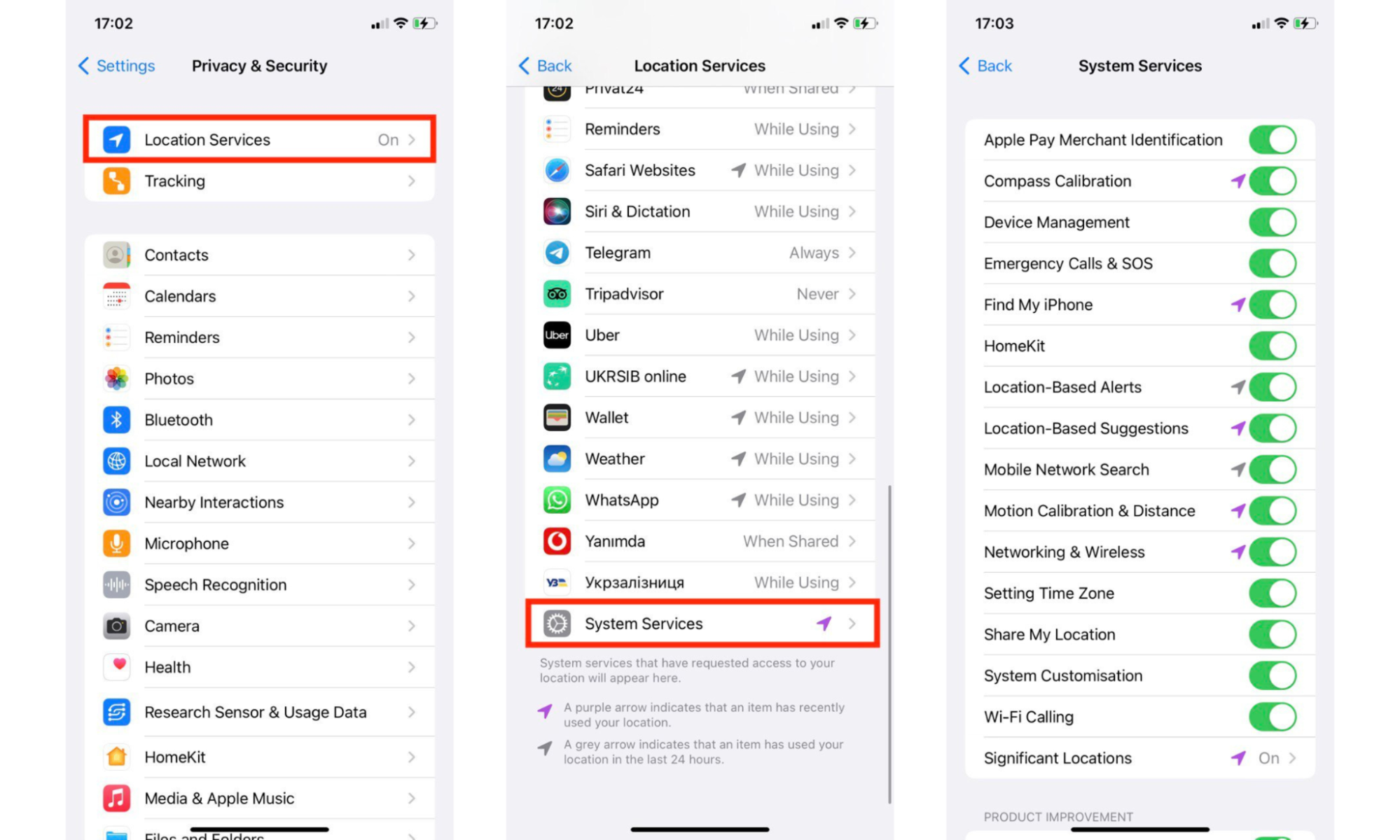
Disable Significand Locations
Your iPhone may learn places you frequently visit to provide better location-based services. To disable this, go to Settings > Privacy> Location Services > System Services > Significant Locations.
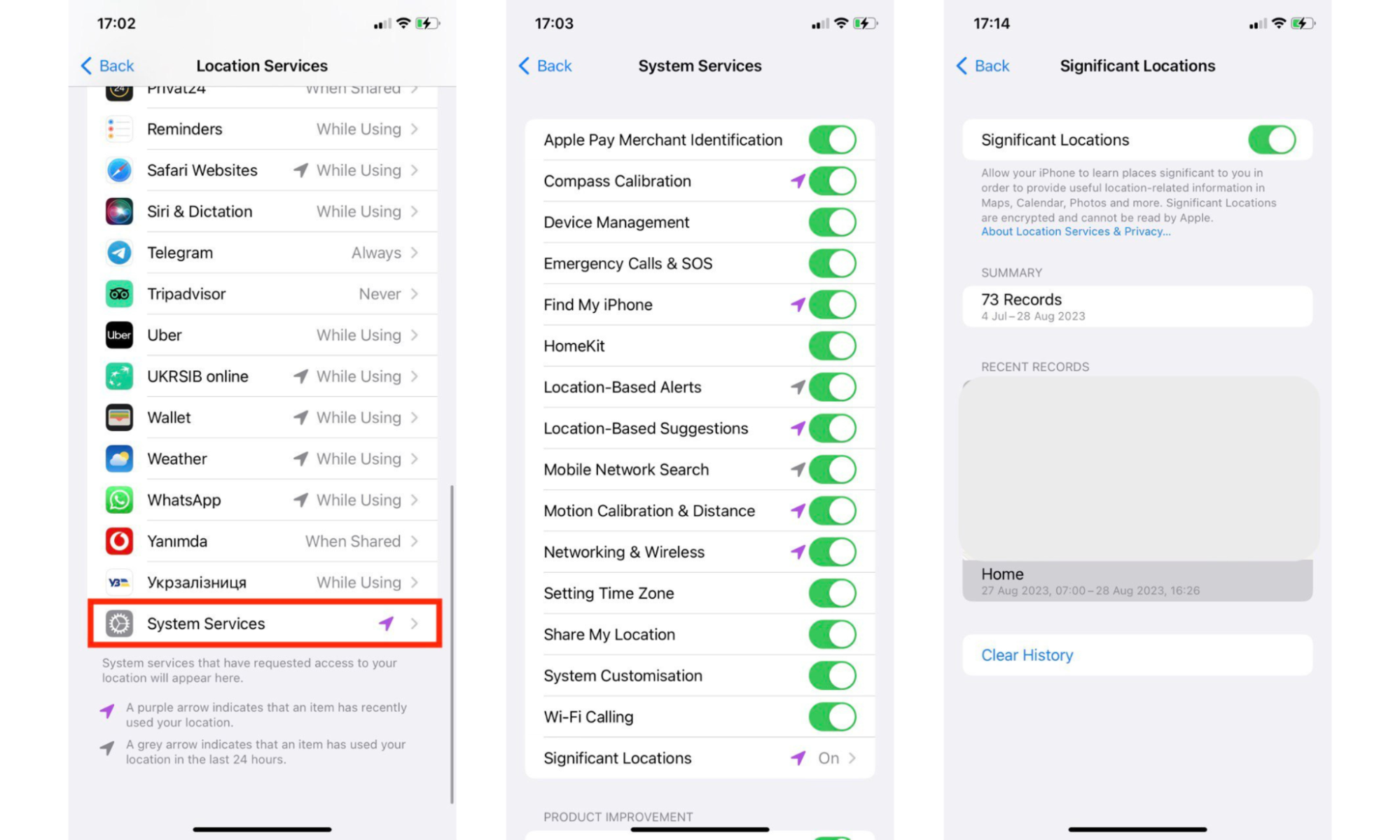
How to avoid tracking through your Android phone battery
Android phones offer privacy controls similar to iOS, allowing you to manage location tracking effectively.
Update app location permissions
- Navigate to Settings > Location > App location permissions
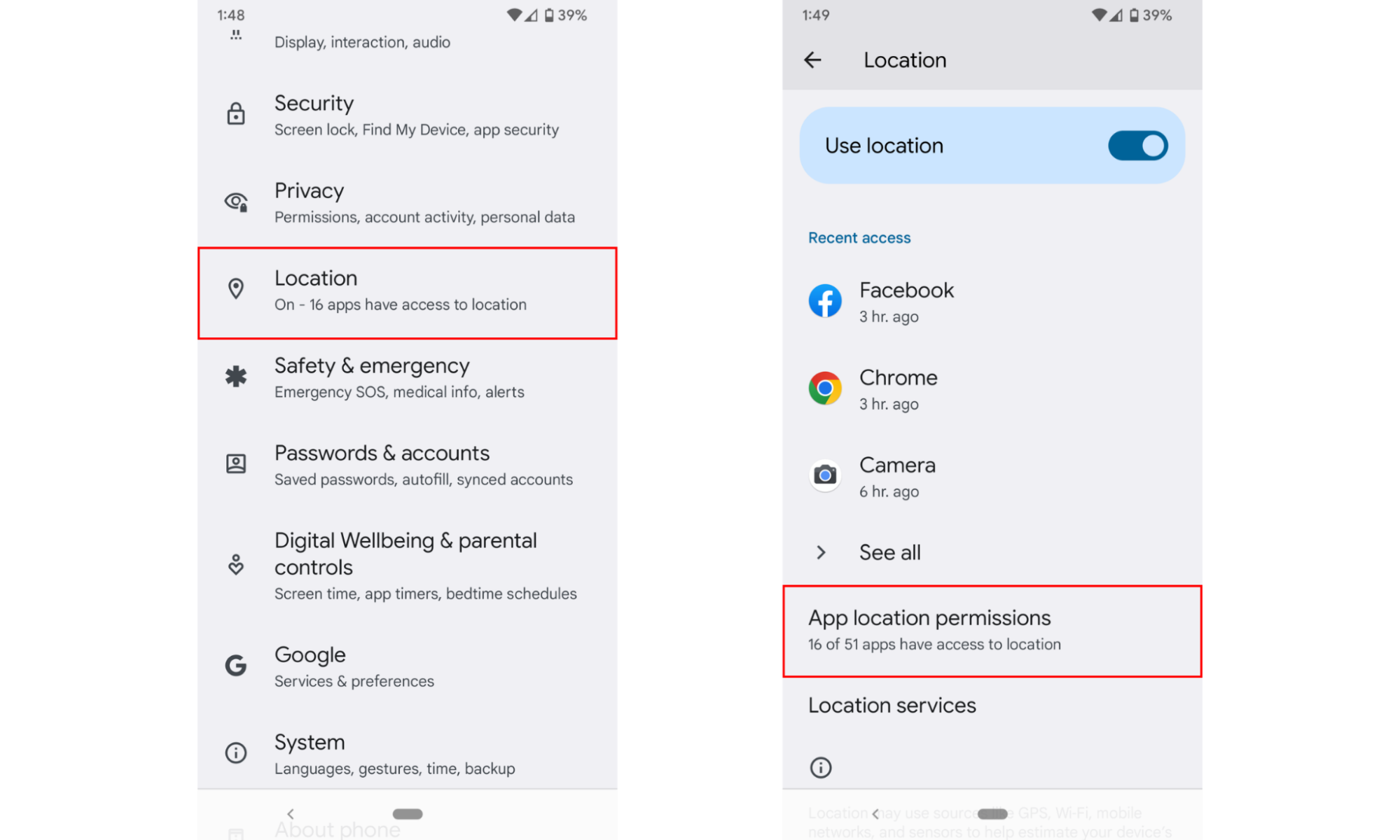
2. From here, you can individually manage app permissions, including location access.
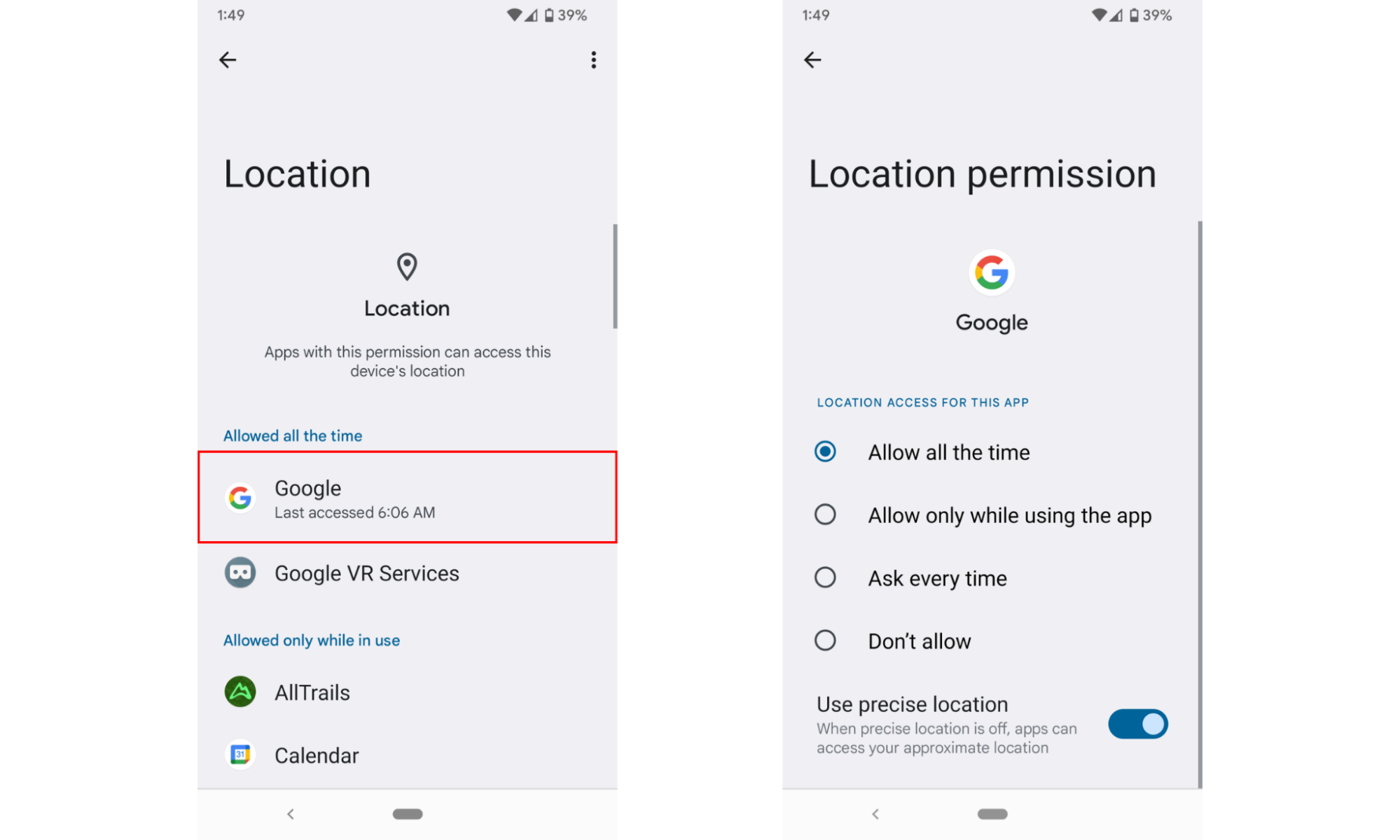
Turn off Location History
- On your Android device, open Google Maps
- Tap your profile picture and then Your Timeline
- Tap the More icon and then tap Settings and privacy
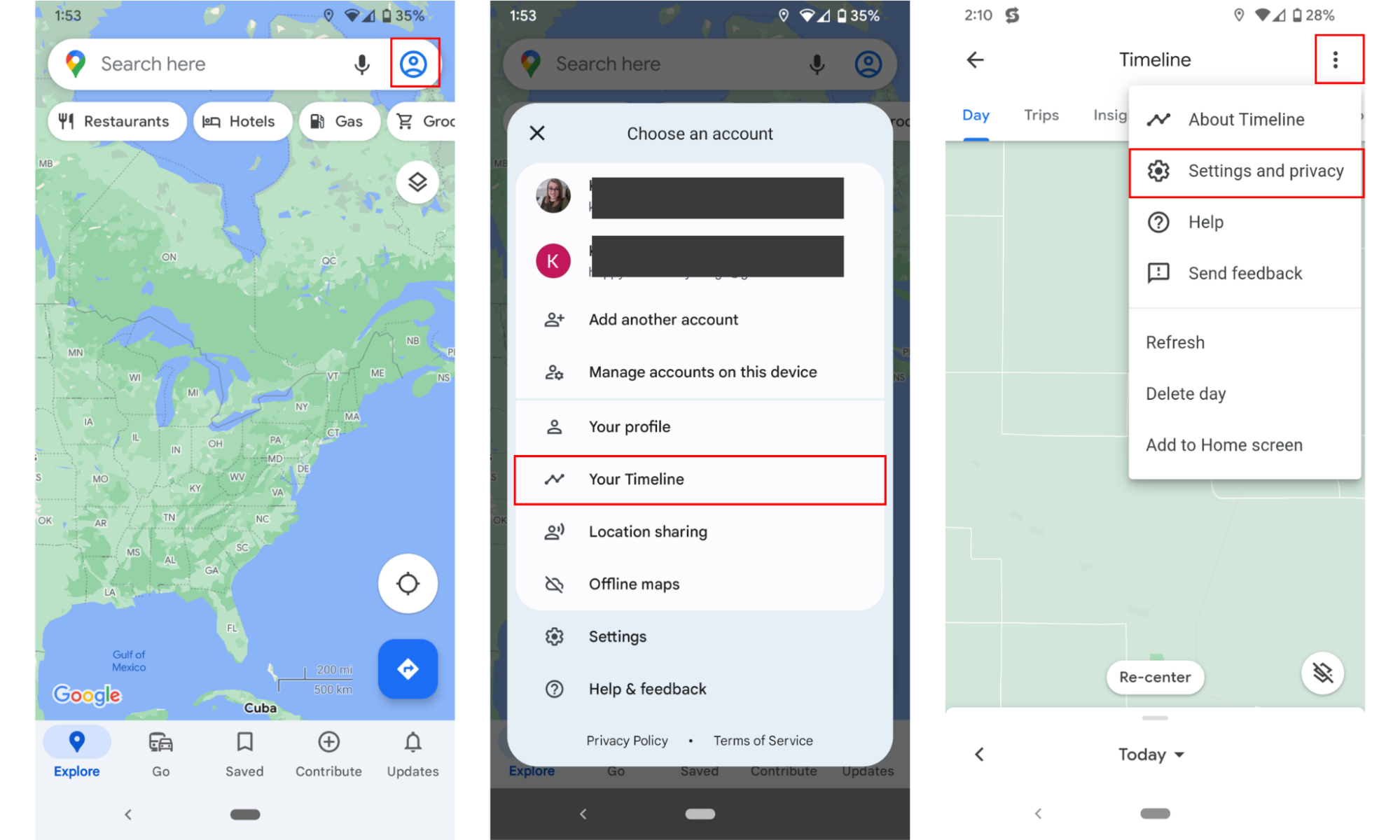
4. Under Location settings, tap Location History is on
5. Tap your profile icon, then scroll down and tap Turn off next to On. Select Turn off in the dropdown menu.
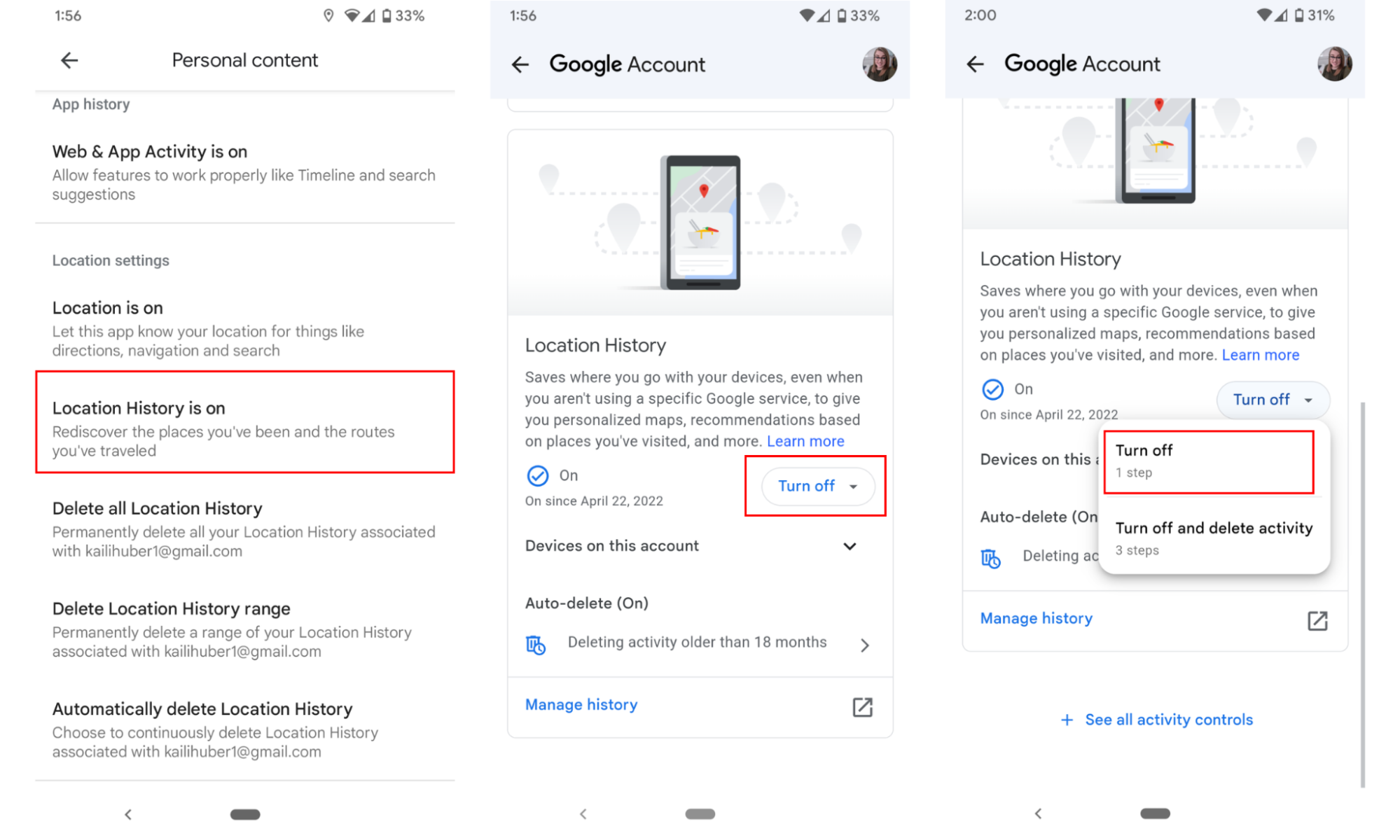
Location Accuracy
Android developers continuously improve location accuracy by using Wi-Fi, Bluetooth, and mobile networks. While these features are useful, consider turning them off to reduce potential tracking risks.
Safety tips
Mobile phone batteries are not inherently designed to track you. However, being aware of the potential privacy risks associated with other apps and settings on your device is crucial. If you want to better understand how to know if your phone is tapped and how to protect your privacy, consider the following safety tips to keep your personal information secure:
- Be wary of location sharing
- Review app permissions
- Enable Two-Factor Authentication (2FA)
- Update apps and OS
- Use a VPN
Be wary of location sharing
Be wary about sharing your location with other people, particularly over digital channels. Only share your location with people you trust, and avoid sharing it with apps or services that don’t absolutely need it.
Consider only sharing location data with apps like Uber, Google Maps, or other delivery services while you are using the app. Other apps, like social media or news apps, don’t need access to your location data.
To enhance your location privacy, try Clario AntiSpy’s Virtual Location. This feature allows iOS and Android users to mask their device’s location. You can choose any location on a map and set that as your location to further protect your privacy.
Update apps and OS
Keep your smartphone's apps and operating system up to date. Developers regularly release updates to address security vulnerabilities and enhance their privacy.
Use a VPN
Consider using a Virtual Private Network (VPN) when you browse the internet or use online apps. A VPN encrypts your internet connection, making it more difficult for third parties to track you online.
If you’ve ever asked, “Is there spyware on my phone?” a VPN can help mitigate that risk.
Review app permissions
Regularly review the permissions apps have on your phone. Some apps request access to location data, your camera, or your microphone. This can compromise your privacy. Only grant permissions that are essential for the app to work properly. Clario AntiSpy has a unique feature, Anti Spy set up, that walks you through the checklist of permissions you need to retrieve to continue using your device safely. Try Clario AntiSpy to set your phone up.
Enhance your mobile device’s security with Clario
It is crucial to become familiar with the potential privacy risks that apps and settings on your smartphone expose you to. iPhone and Android devices offer tools to manage and limit location tracking, so you have better control of your personal information.
By following the safety tips we’ve outlined and utilizing privacy features, you can enjoy the benefits of your mobile phone without compromising your privacy.
Enhance your digital security by using Clario AntiSpy. Android and iOS users can enjoy the benefits of a solution that prevents unauthorized access from their devices.


