Table of contents
- Can you see the iPhone unlock history
- How to tell if someone unlocks your iPhone
- 1. Checking the latest actions in the program
- 2. View notifications on the lock screen
- 3. Scan your iPhone for hidden spyware
- 4. See your Screen Time data
- 5. Use third-party intruder detection apps
- 6. Check data usage
- 7. See your last online status
- Conclusion
Can you see the iPhone unlock history
Yes, you can see your iPhone's unlock history. You won't find a timestamped list anywhere within iOS, but you can check your app usage, cellular data, and Screen Time statistics to identify any unauthorized unlock activity. You can only see who unlocked your phone and when with a third-party anti-spyware app, like Clario Anti Spy. It will confirm if someone else unlocks your phone with photos of an intruder from the front camera.
Here's how to set up Unlock Catcher in Clario Anti Spy:
- Download Clario Anti Spy and get a subscription to create an account.
- Enable the toggle next to the Unlock catcher.
- Check the photo records from time to time to detect a spy.
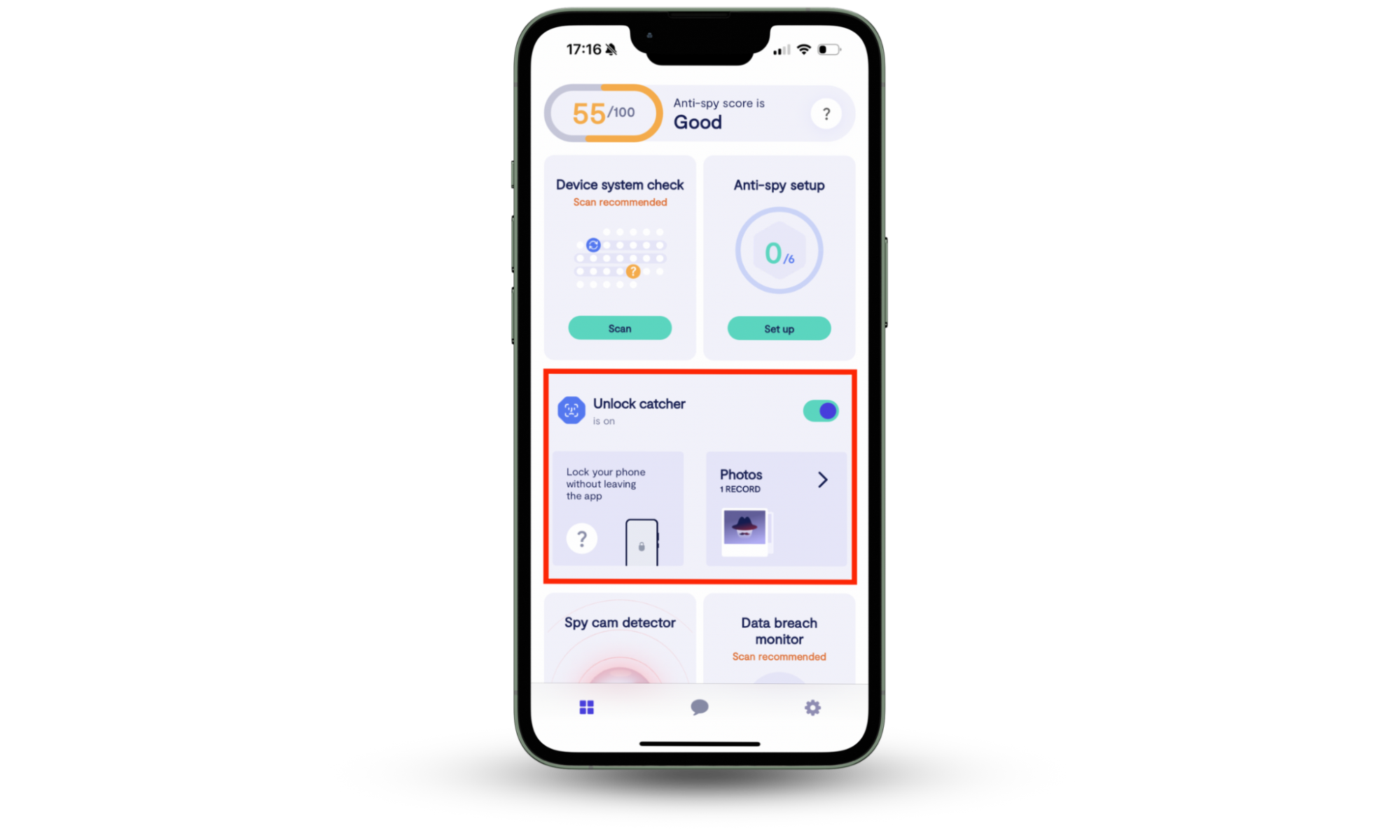
How to tell if someone unlocks your iPhone
You can tell if someone is unlocking your iPhone without permission by looking for suspicious app activity, spyware, and jailbreak exploits. The following techniques should help you with that.
1. Checking the latest actions in the program
The storage management console in iOS keeps track of recently-opened apps. Check it immediately after unlocking the device to figure out if someone has unlocked your iPhone.
Here's how to check recently used apps on iPhone:
- Open the Settings app and go to General > iPhone Storage.
- On the list of apps that appear, change the filtering criteria from Size to Last Used Date. You should now see the most recently used apps in descending order, including the date they were last opened.
- If you notice an app you didn't open at the top of the list, it's a red flag that someone else accessed it—learn what to do if your iPhone is hacked.
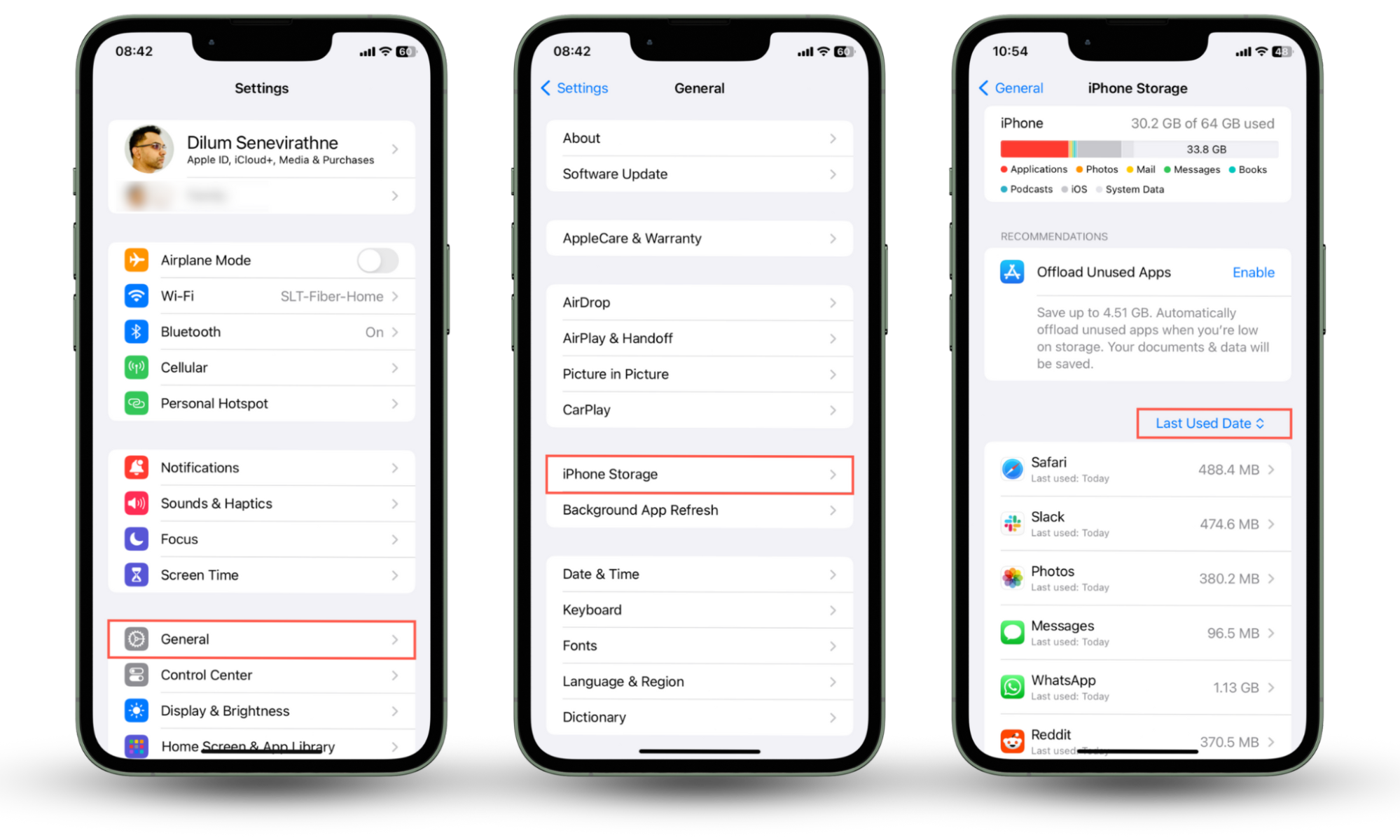
2. View notifications on the lock screen
Notifications on a locked iPhone automatically appear on the Lock Screen. But if they arrive when someone's using the device, they'll go into the older notifications pile in the Notification Center. Make it a habit to check these notifications each time you unlock your phone.
Here's how to view older notifications via the iPhone's Lock Screen:
- Swipe up in the middle of the Lock Screen to bring up the Notification Center.
- Check if there are any notifications that you've missed.
- Look at how much time has passed since a notification arrived—for example, if it arrived 10 minutes ago and you're certain you weren't using your iPhone at that time, it could indicate someone was tampering with the device.
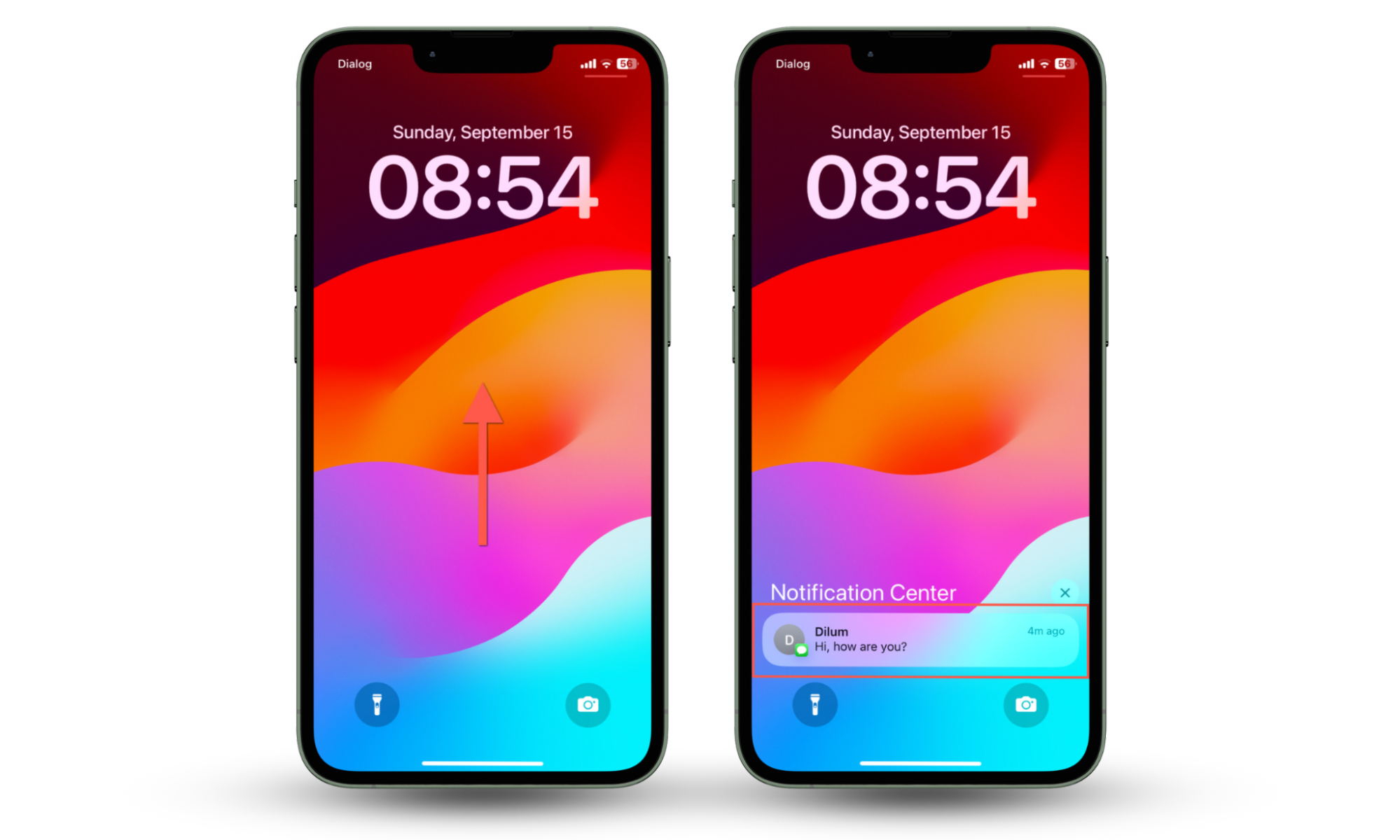
3. Scan your iPhone for hidden spyware
If someone manages to unlock your iPhone, they could install spy apps to monitor you remotely. You can go to Settings > General > iPhone Storage to check for and remove spyware from your iPhone. But if you want to be thorough and ensure your phone isn't running a jailbreak, you must disinfect the device with a third-party security solution.
Clario Anti Spy is an anti-spyware utility for the iPhone created by cybersecurity experts. Its Device system check and Spyware scan features can quickly identify and remove spy tools, malicious apps, and jailbreak exploits.
Here's how to scan for spyware and jailbreaks with Clario Anti Spy:
- Install Clario Anti Spy on your desktop and subscribe to create an account.
- Tap Mobile scanner and connect your phone via cable.
- Work through the onscreen instructions to deal with any threats to your device.
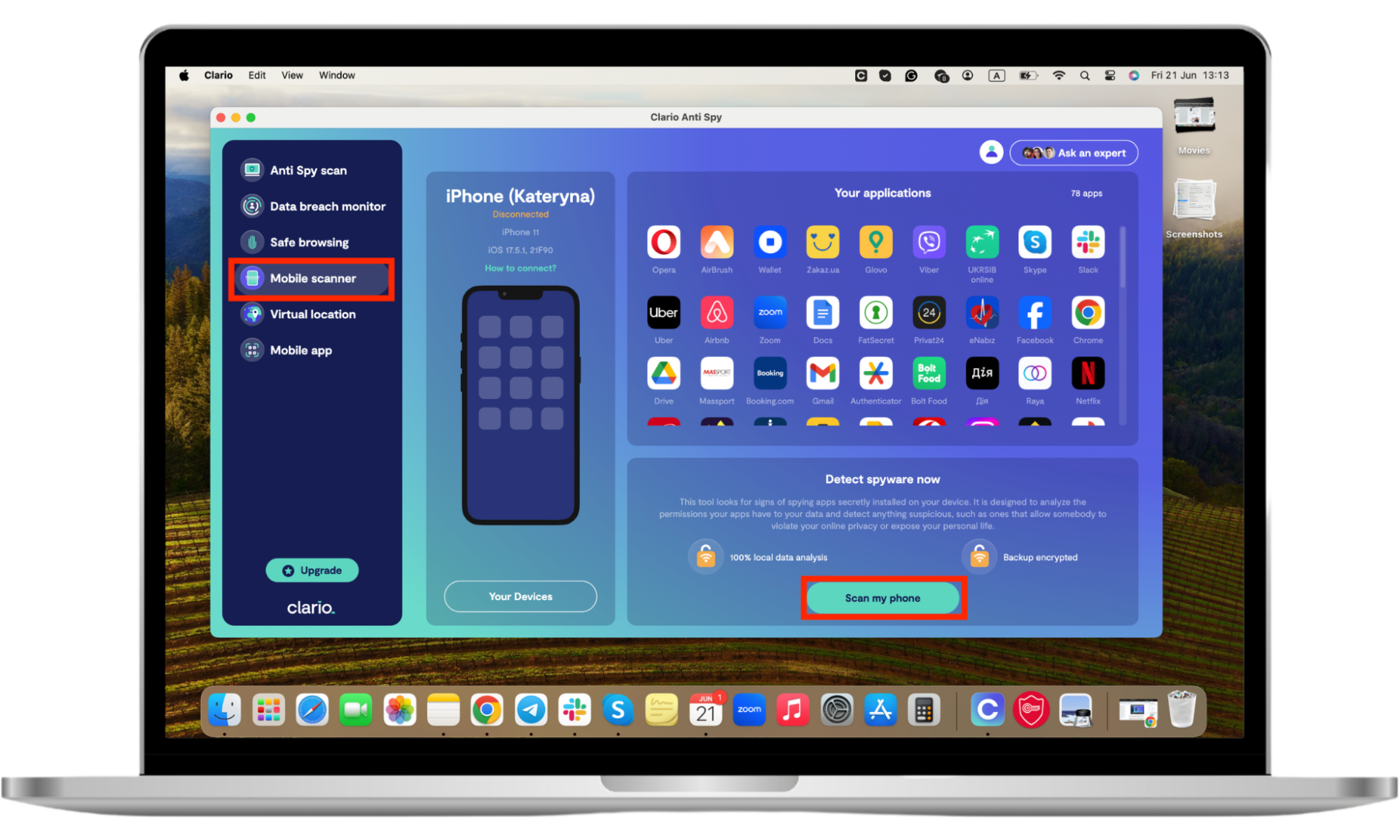
Clario Anti Spy also comes with an Unlock catcher that records anyone unlocking your iPhone, an Anti spy setup that enhances device security, and a Data breach monitor that alerts you to email and password breaches. It even provides 24/7 access to security experts for any privacy-related concerns you might have.
4. See your Screen Time data
Screen Time is an iOS feature that tracks how you use your iPhone. This data includes the total number of times the device was unlocked—a.k.a. pickups—and what apps were mainly used after unlocking it. Keeping regular tabs on these statistics can help protect your iPhone from hackers by allowing you to figure out if someone is unlocking your device.
Here's how to view iPhone unlock history with Screen Time:
- Open the Settings app and tap Screen Time.
- Tap See All App & Website Activity under All Devices and select your iPhone.
- Scroll down to the Pickups section to identify the first pickup and the total pickups for the day, including the first used app after a pickup.
- Check other sections within the same screen for additional data that could help. For example, Most Used shows the total number of times an app was opened.
- Note all that down and check back each time you unlock the device for anything suspicious.
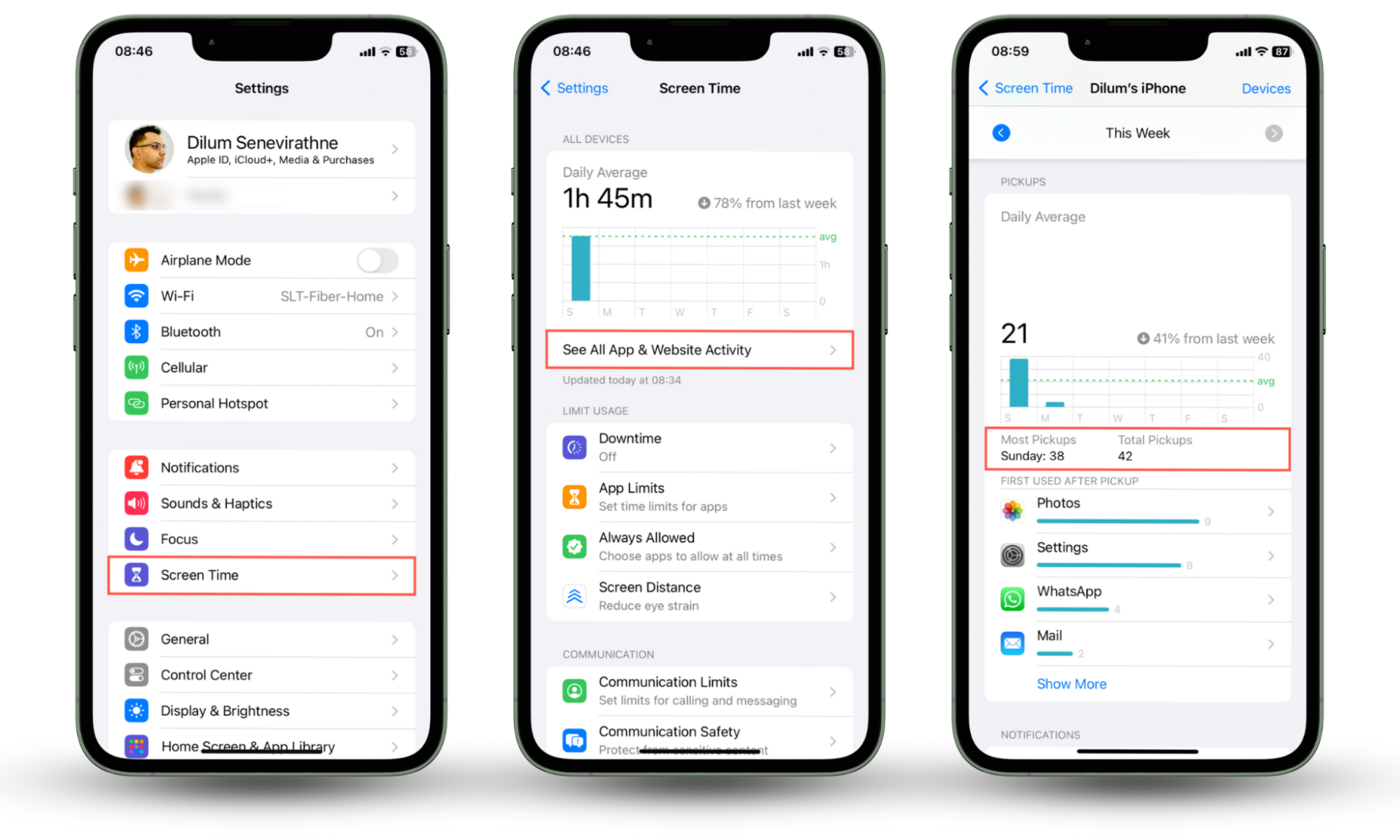
5. Use third-party intruder detection apps
Searching through your app usage, notifications, and Screen Time stats can be painstakingly slow. If you want to be sure that someone is unlocking your iPhone, a faster method is to use an intruder detection app.
Pro tip
Clario Anti Spy can help you detect intruders. Its Unlock catcher feature can secretly photograph anyone unlocking your phone!
6. Check data usage
Keeping tabs on cellular data usage stats is another way to find if someone is unlocking your iPhone. This method won't help if the device is connected to Wi-Fi.
Here's how to check cellular data usage on your iPhone:
- Open the Settings app and tap Cellular.
- Scroll down to the Cellular Data section—you should see the amount of data used by each app.
- Check frequently for any unusual changes.
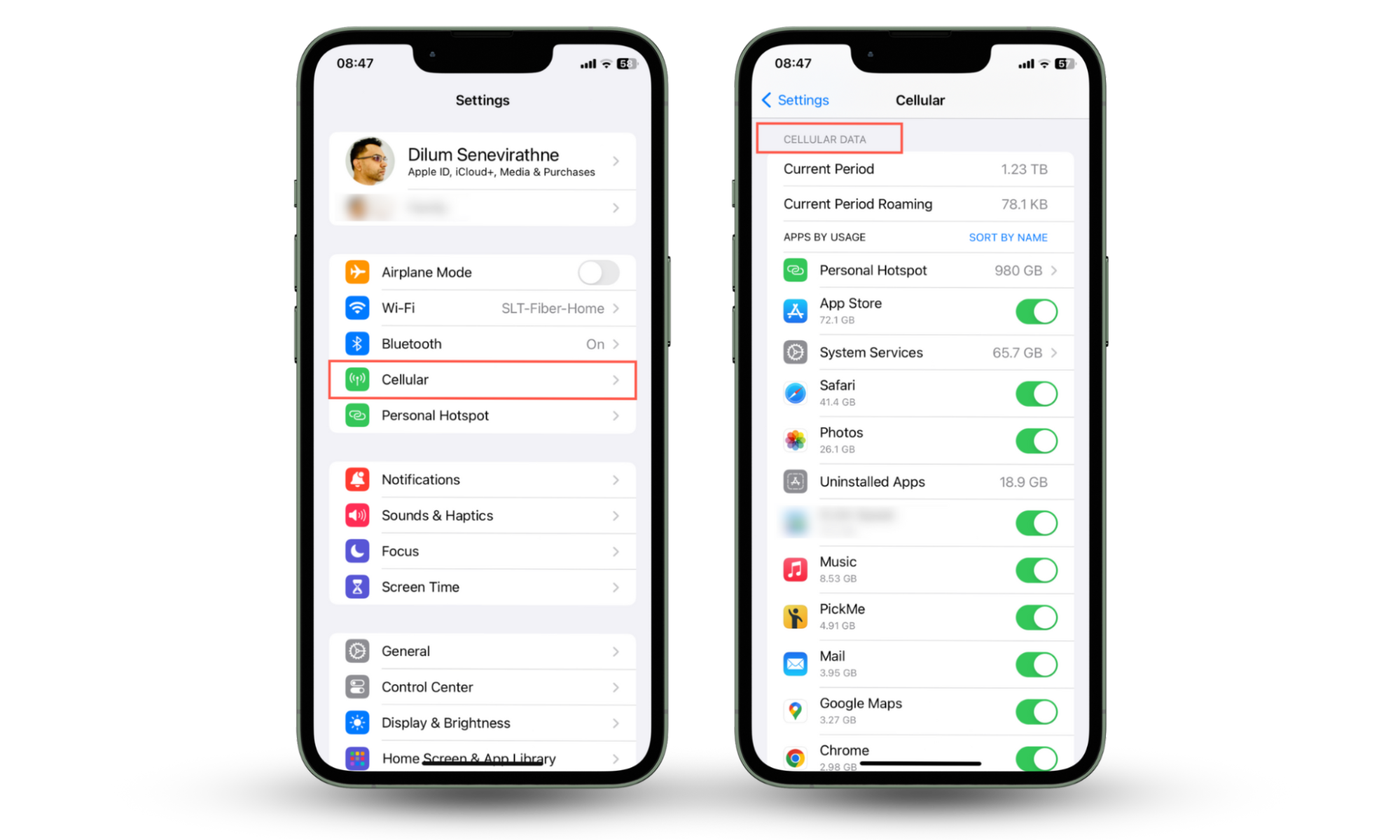
Pro tip
Scroll down to the Cellular Usage Statistics section and tap Reset Statistics to start monitoring your cellular data stats from scratch.
7. See your last online status
Most instant messaging apps like WhatsApp show the last time you were online to your contacts. Since these apps act as a magnet for anyone snooping around your phone, ask a friend or family member to tell you when you were last online.
Here's how to ensure that WhatsApp shows the last online status to other people:
- Open WhatsApp.
- Go to Settings > Privacy.
- Set Last seen & online to Everyone or My contacts.
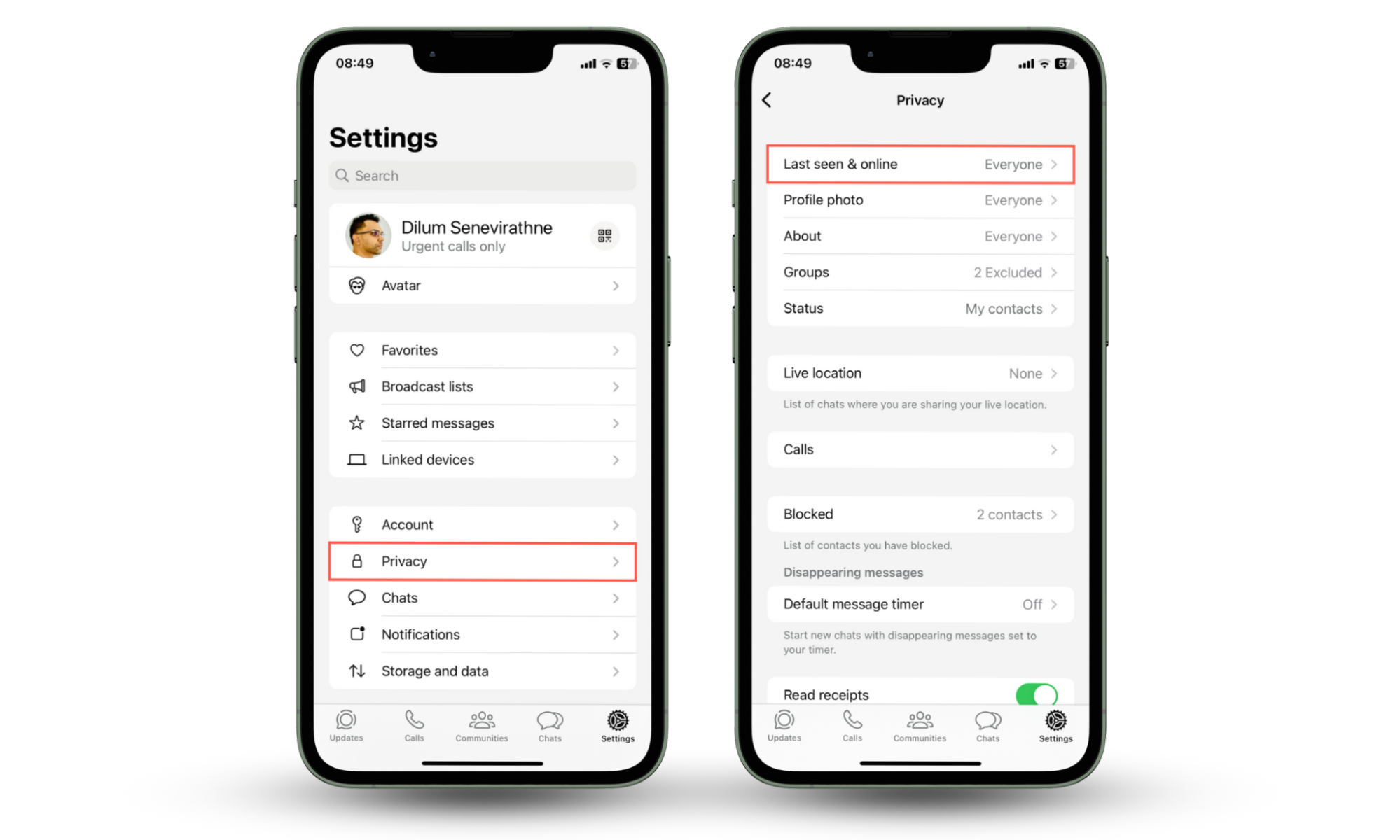
Conclusion
Although there is no straightforward way to view your iPhone's unlock history, there are plenty of workarounds. You can check when your apps were last used, watch for anything unusual with your notifications, and use Screen Time to track the total number of unlocks. Clario Anti Spy can also help you catch anyone snooping around your iPhone, boost iOS security, and protect the device from any spyware they could install.


