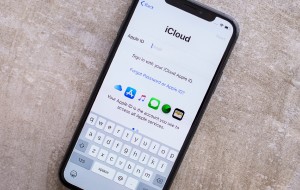Table of contents
- What is FlexiSpy
- Can FlexiSpy be detected on Android
- Signs that FlexiSpy may be on your Android device
- 1. Someone rooted your phone (and it wasn't you)
- 2. Low speed and performance of the device
- 3. Abnormal battery discharge
- 4. Increasing data usage
- 5. Someone knows too much about you
- How to check if FlexiSpy is on Android
- 1. Use a spyware scan
- 2. Check for suspicious programs
- 3. Has your phone been rooted or jailbroken
- How to remove FlexiSpy from Android
- Use an anti spy security app
- Update your OS
- Reboot in safe mood
- Revoke device admin access
- Factory reset
- Replace your device
- Protect your Android from FlexiSpy
What is FlexiSpy
FlexiSPY is an Android spyware app that allows users to remotely access and monitor activities on a target Android device, including messages, calls, location, and more. FlexiSpy markets itself as a tool for monitoring children or employees, but it's often misused for invasive spying.
Essentially, it works silently in the background, collecting data without your knowledge or consent. The gathered information is then sent to whoever installed the spyware.
A complete FlexiSpy review
For a detailed look at the FlexiSpy app, read our comprehensive FlexiSpy review.
Can FlexiSpy be detected on Android
Yes, you can detect FlexiSpy on your Android device. Unlike other Android spy apps, FlexiSpy does not show up on your app list. However, using specialized security apps, like Clario Anti Spy, or checking for unusual phone behavior—like battery drain and high data usage—are effective ways to spot this sneaky spyware.
Note
If you're looking for more tips on spotting hidden apps on your device, check out our guide on how to find hidden spy apps on Android.
Signs that FlexiSpy may be on your Android device
If you suspect FlexiSpy on your Android device, certain signs can confirm your suspicions. These include unusually poor performance, abnormal battery drain, and suspicious data usage.
We’ll check out each of these potential indicators in more detail below.
1. Someone rooted your phone (and it wasn't you)
If your Android phone is rooted and you didn't do it yourself, it might be a sign that your phone has FlexiSpy. Rooting gives bad actors complete access to your phone’s system, allowing them to install apps and software that monitor and control your device without your knowledge.
To check if your phone is rooted, you can download a root checker app, like Clario Anti Spy, from the Google Play Store. Clario Anti Spy has a built-in Root Detector that scans your device for signs of tampering and unauthorized root access.
Here’s how to use Clario Anti Spy’s Root Detector feature:
- Download Clario Anti Spy from your app store and set up your account.
- Click Device system check within the app.
- Clario will scan your device and inform you if your operating system is up to date and, importantly, if it detects signs of rooting.
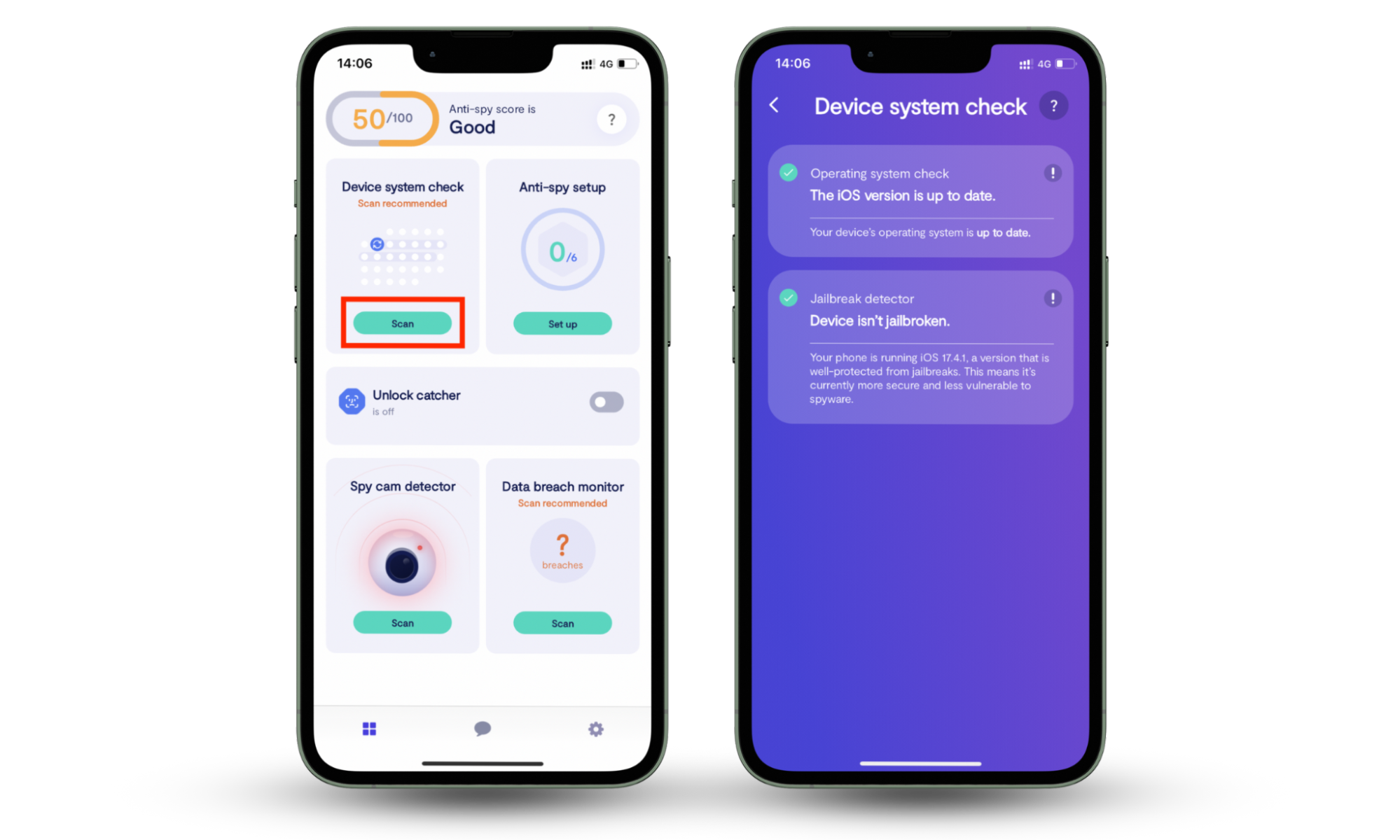
2. Low speed and performance of the device
Does your once-speedy Android phone seem sluggish lately? Apps taking forever to load? This could be a sign of FlexiSpy running in the background. Spyware like FlexiSpy can drain your phone's resources by constantly monitoring your activity and transmitting data.
There's no single definitive way to check for low performance, but look out for noticeable lag, crashes, or slow response times when using basic functions.
3. Abnormal battery discharge
Excessive battery drain is a sign that your device has FlexiSpy installed. Spy apps work continuously in the background, recording and transmitting data, which leads to significantly higher battery usage than normal.
Follow these steps to check for abnormal battery discharge on Android:
- Open the Settings app on your Android phone.
- Tap on Battery (or Battery & device care, depending on your device).
- You'll see a breakdown/graph of your battery usage by app and system processes over a specific timeframe (usually the last 24 hours).
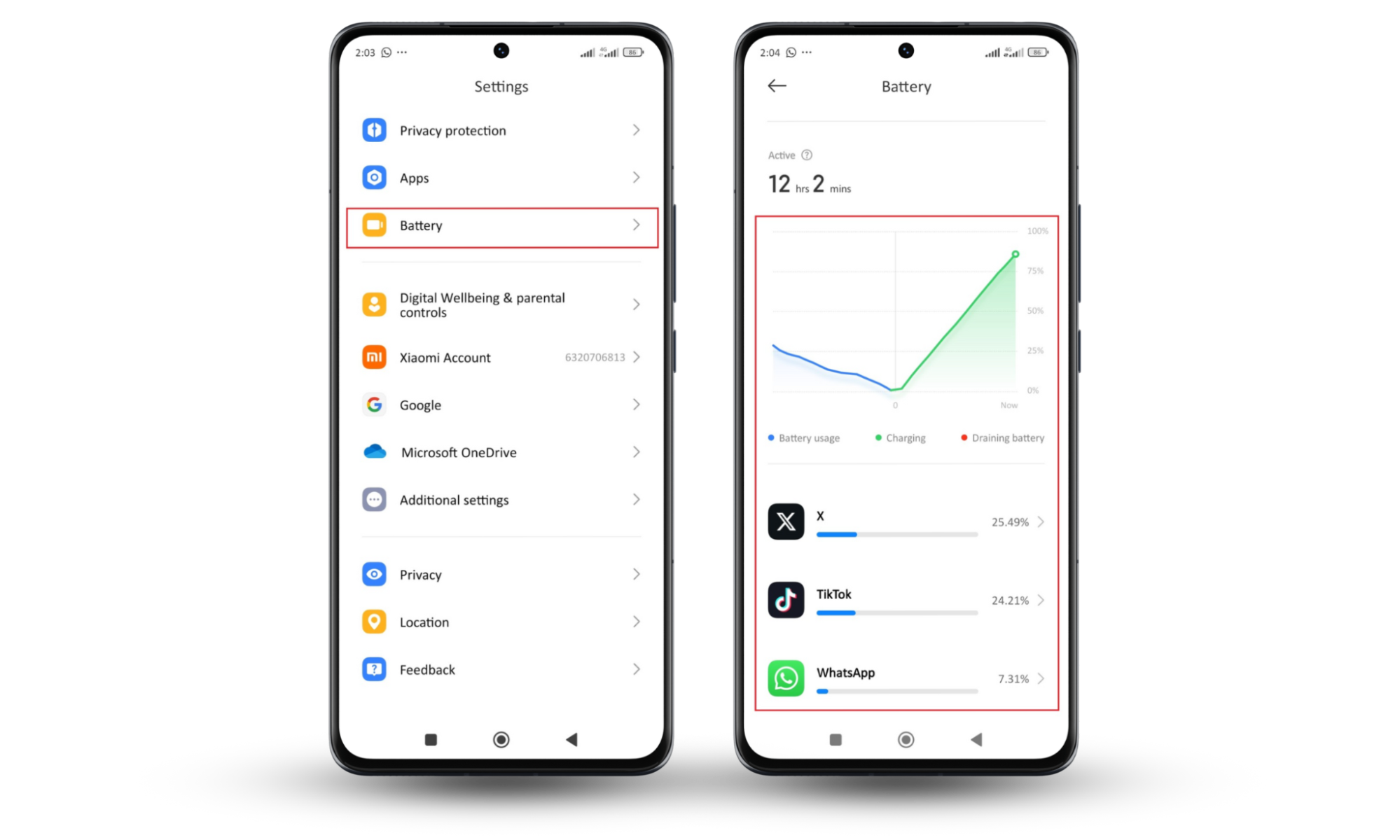
Here's the catch. FlexiSpy won't typically appear in your app list, making it harder to pinpoint the exact cause. However, look for the following signs:
- Unusually high battery consumption by apps you don't recognize or rarely use.
- Significant battery drain attributed to "System processes" or “Other.”
This could indicate hidden activity by FlexiSpy or other spyware.
4. Increasing data usage
FlexiSpy is a data hog. It is constantly downloading and sending information to a remote hacker, so you’ll likely see a spike in your data usage.
Here’s how to check for unusual data usage on Android:
- Open the Settings app.
- Tap Network & internet (or More connectivity options, depending on your device).
- Select Data usage.
- Look at the breakdown of data usage by each app over a selected period.
Red flags to note:
- A significant increase in data usage with no explanation (downloading large files, streaming more content).
- Data usage spikes even when you're on Wi-Fi (FlexiSpy might be using cellular data to transmit info).
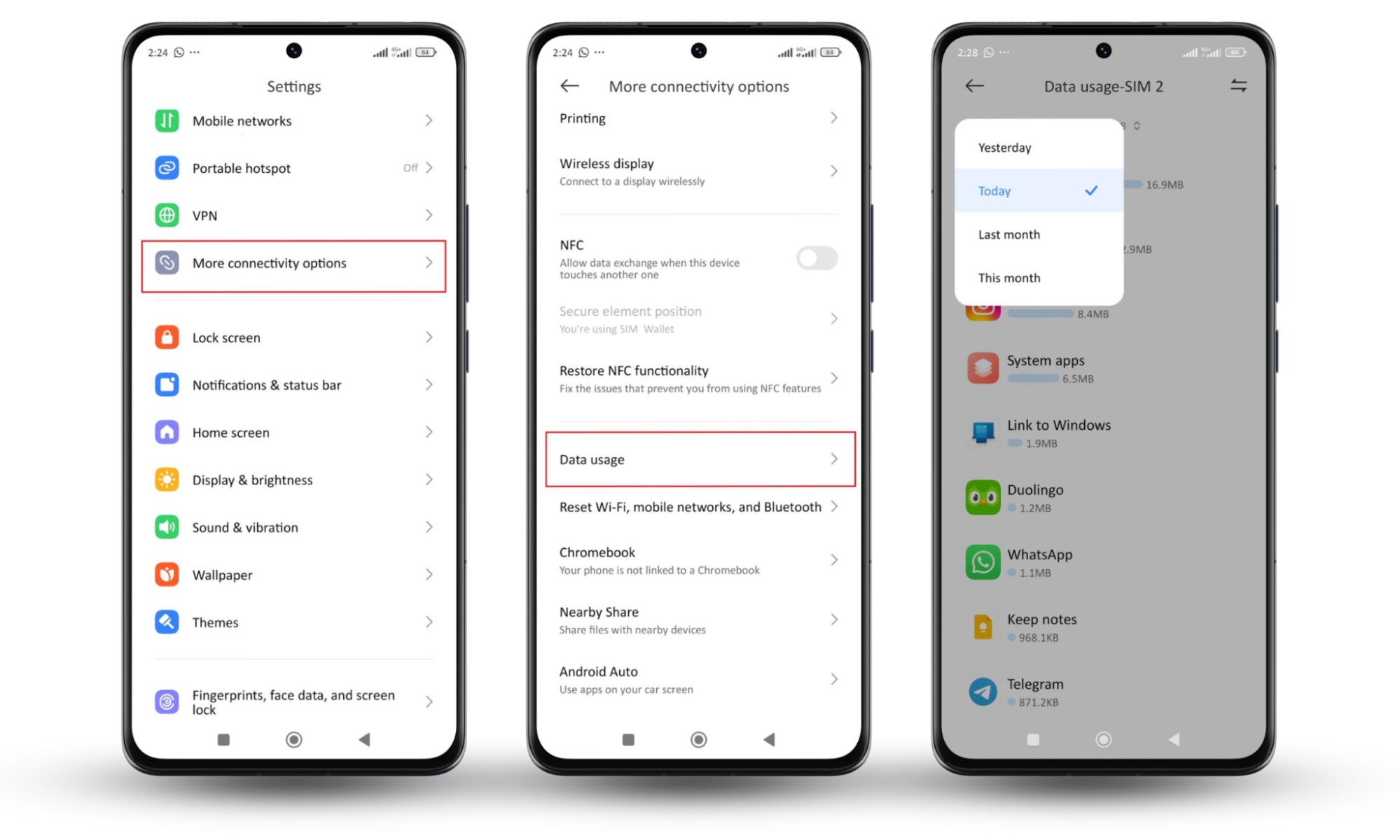
5. Someone knows too much about you
If a friend, family member, or coworker seems to know secret details about your life, they might use FlexiSpy to monitor you.
FlexiSpy gathers a wide range of personal information from your phone, which could explain the unexpected knowledge others have about you.
To find out if someone is spying on you:
- Monitor unusual behavior: Pay attention to whether someone references private information they shouldn't know.
- Check for unexpected notifications: Look for strange messages, weird sounds on calls, or pop-ups that might indicate spyware activity.
It's important to note that this can also be a coincidence, but if coupled with other red flags mentioned earlier, it strengthens the case for spyware like FlexiSpy.
Note
For a more in-depth look at who might be spying, check out our blog post on how to tell if someone is spying on your phone.
How to check if FlexiSpy is on Android
You can check for FlexiSpy on your Android device by scanning your device with spyware or anti-malware scanning tools, inspecting your apps list for unknown entries, and monitoring system behavior for abnormalities.
We’ll discuss these methods in detail below.
1. Use a spyware scan
Running a spyware scan is a straightforward method to detect FlexiSpy or other hidden apps on your Android. You can thoroughly examine your device for disguised parental control apps and other malicious malware with professional cybersecurity tools like Clario Anti Spy.
Clario Anti Spy Spyware Scan also analyzes all app permissions on your device, helping you detect any hidden spy apps. If the scan identifies any potential threats, it also provides clear instructions on how to remove them.
Here's how to use Clario Anti Spy to scan your Android device:
- Download Clario Anti Spy and create an account.
- Go to the Spyware Scan section of the app.
- Select Run Deep Scan.
- Follow the on-screen instructions and allow the scan to complete.
- Review the detailed report.
- If any threats are identified, follow the instructions to remove them from your device.
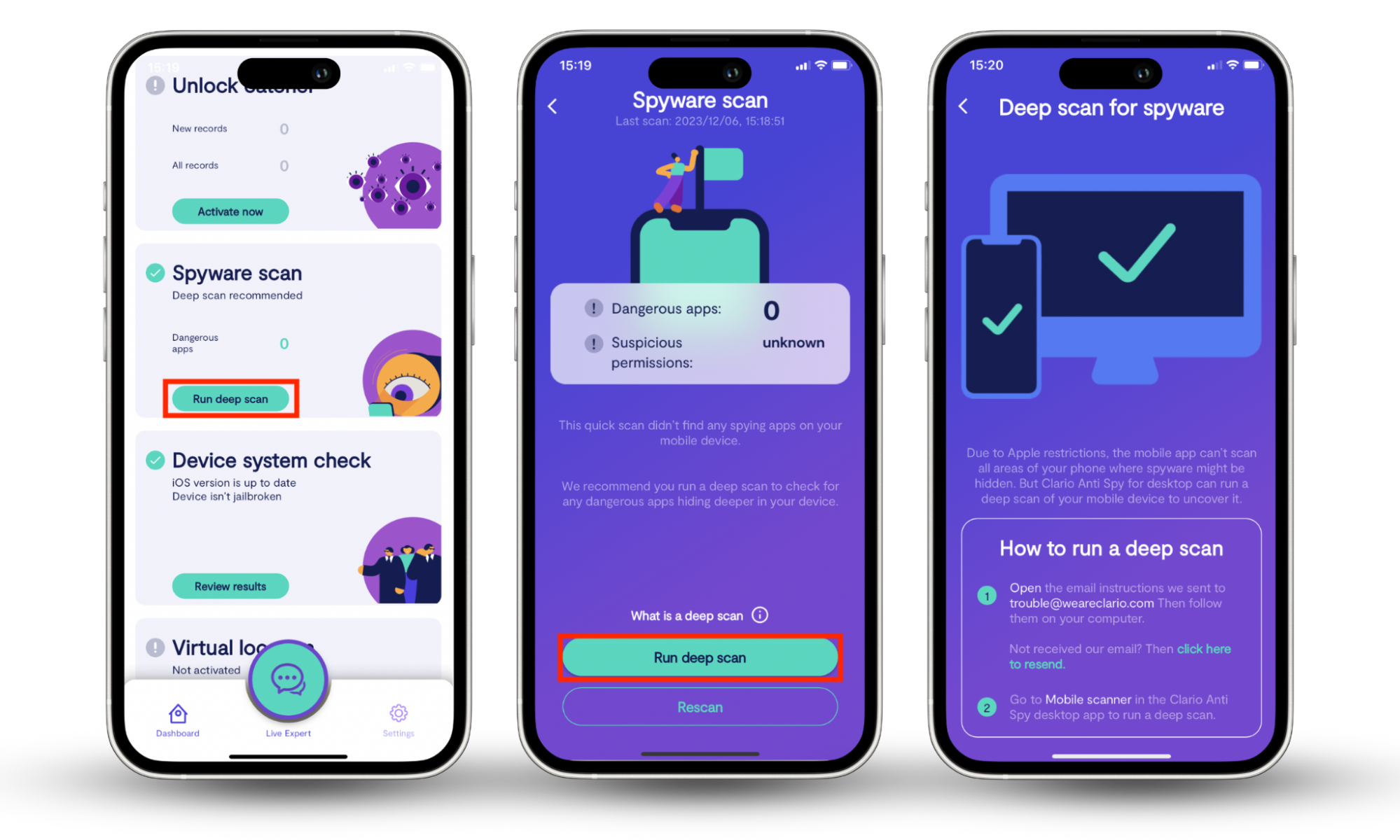
This process helps ensure your device stays clean of unwanted software and protects your personal information from unauthorized access.
2. Check for suspicious programs
Another way to check if your device is infected with FlexiSpy is to manually review the list of installed apps and look for any suspicious or unfamiliar apps. Spyware apps often have generic or misleading names, so it's important to be vigilant and research any apps you don't recognize.
See how to check for suspicious programs on your Android device:
- Go to your device's Settings.
- Tap on Apps or Applications.
- Tap Manage apps.
- Review the list of installed apps carefully.
- Look for any unknown apps or apps with generic names like System, VPN, Update, or Services.
- Research any unfamiliar apps by searching for their names online.
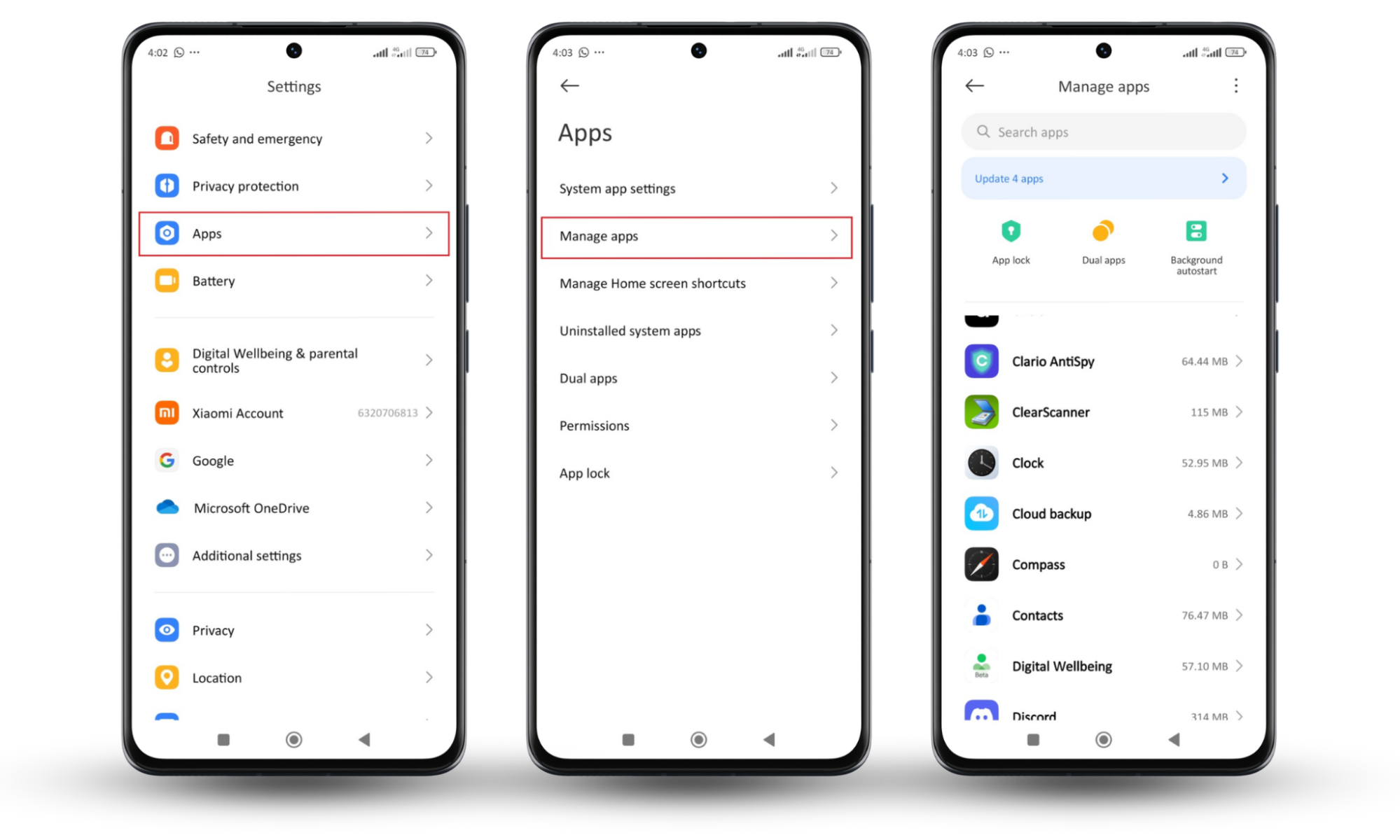
If an app seems suspicious, tap on the app info to check the permissions. If the app you do not remember downloading has access to your camera, microphone, etc., delete it immediately.
3. Has your phone been rooted or jailbroken
FlexiSpy often requires rooting on Android devices to access their full suite of spying capabilities, such as intercepting messages or tracking location in stealth mode.
Rooting bypasses the standard security protocols of the device, allowing apps like FlexiSpy deeper access than typically permitted.
To determine if your phone has been rooted, you should:
- Look for apps like SuperUser or KingRoot, which are commonly used to manage root permissions.
- Look for unusual behavior, such as unexpected restarts or performance lags.
You can also use the Clario Anti Spy Root Detector feature to thoroughly check security. Here’s how to use it.
How to remove FlexiSpy from Android
There are several ways to effectively remove such spyware, ranging from antivirus scans to more drastic measures like factory resets.
Each method targets different aspects of the spyware's functionality and persistence on your device.
We'll explore these methods below.
Use an anti spy security app
The most effective approach is to use a reliable antivirus app, like Clario Anti Spy, to detect and eliminate FlexiSpy and other hidden threats.
Again, here’s how to use Clario AntiSpy to detect and remove FlexiSpy on Android:
- Download Clario Anti Spy and create an account.
- Go to Spyware scan.
- Select Run a deep scan. This will find any hidden spyware on your device and tell you how to uninstall them.
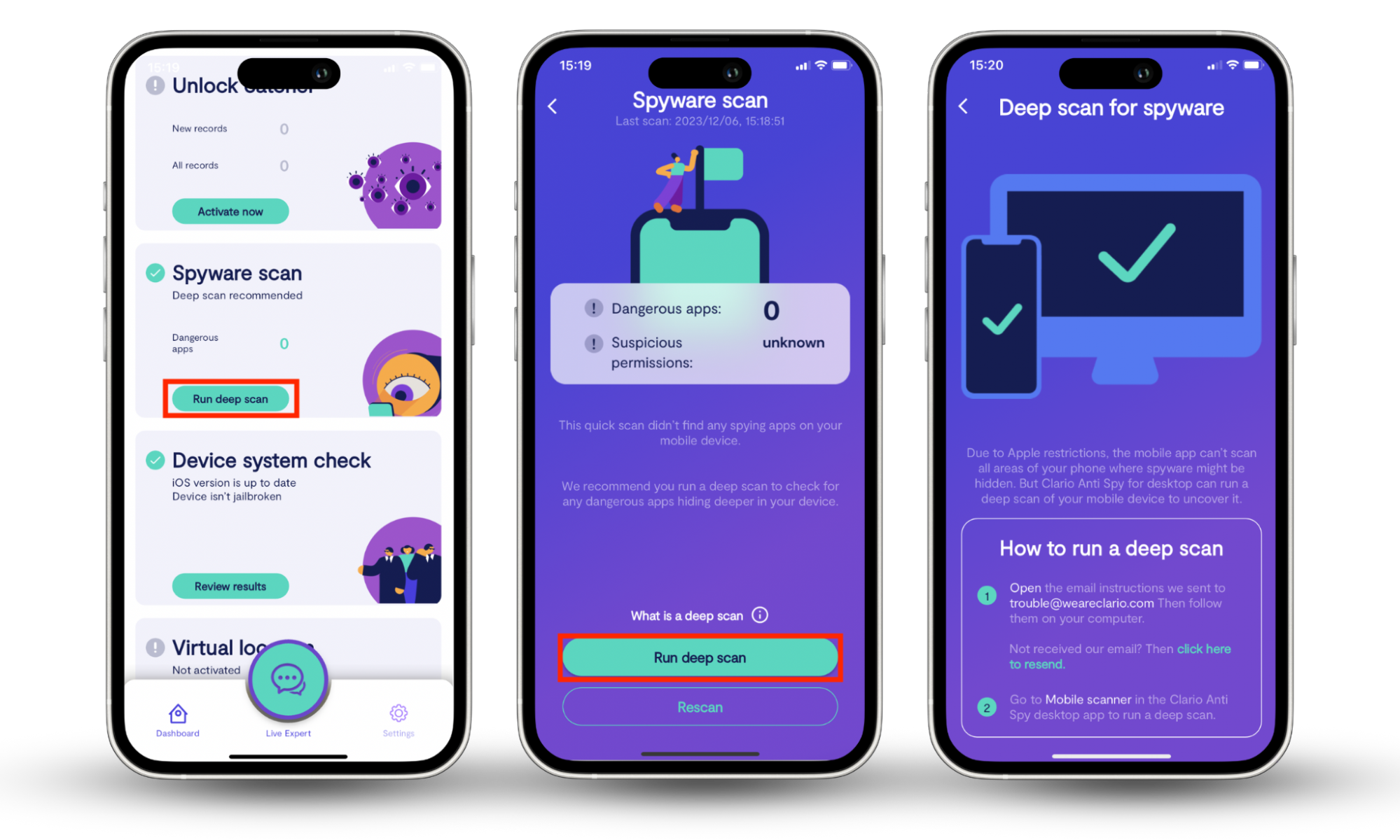
Update your OS
Updating your Android operating system can help remove FlexiSpy. New OS updates often include security patches/features that combat vulnerabilities exploited by spyware like FlexiSpy. This makes it harder for spyware to operate undetected and may even boot it out.
Here's how to check for OS updates on Android:
- Open the Settings app on your Android device.
- Navigate to About phone or System update (depending on your device and Android version).
- You'll see information about your current OS version and any available updates.
- If an update is available, tap Download and install to initiate the update process.
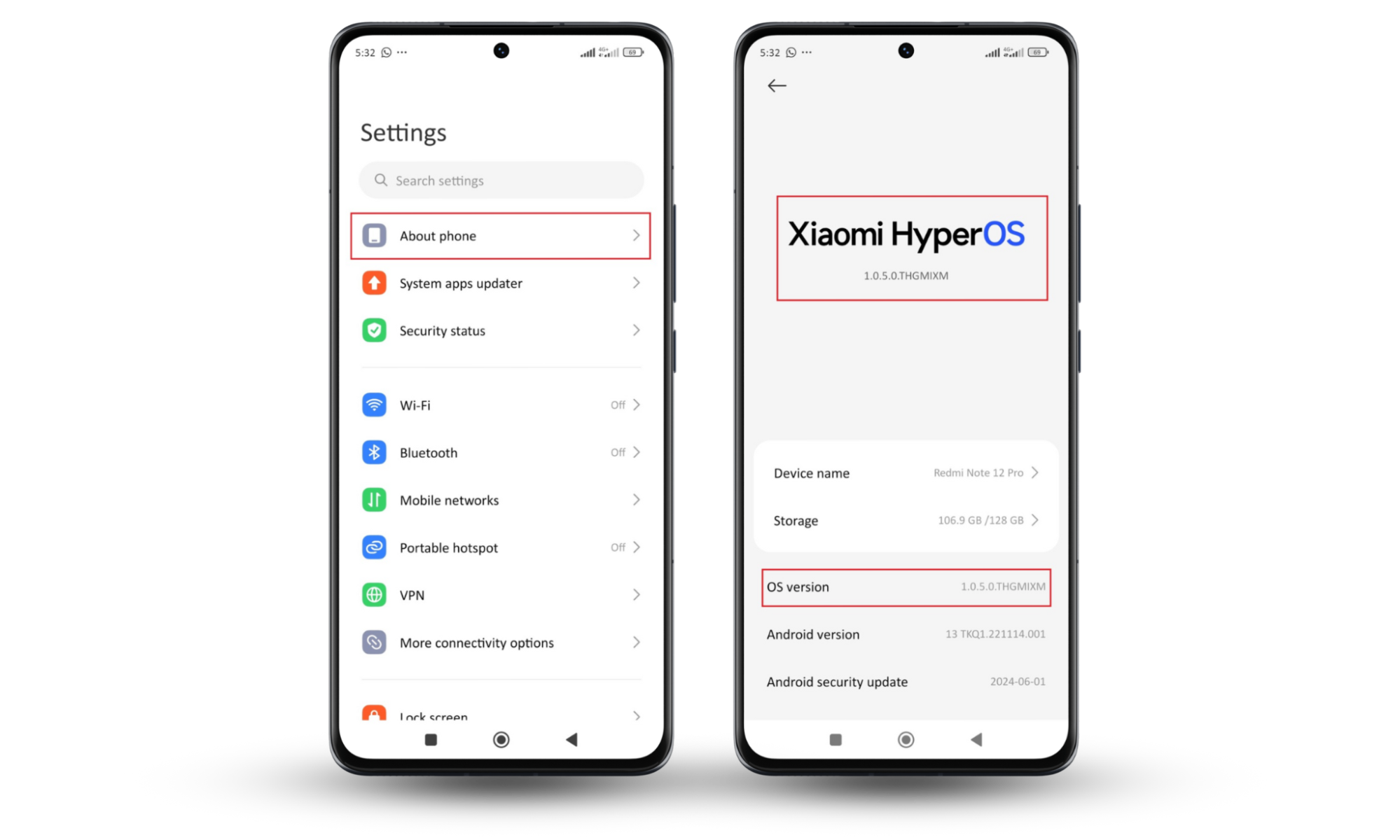
Note
Your battery should be up to 80% before attempting a system update since it takes a while to install.
Reboot in safe mood
Rebooting your Android device in safe mode is an effective way to deal with spyware like FlexiSpy. Safe mode disables all third-party apps, including potentially harmful spyware, allowing you to identify and remove suspicious software without interference.
Here's how to reboot into safe mode on most Android devices:
- Press and hold the power button together with the volume-up button.
- Keep pressing until the screen blacks out.
- When the OS logo appears, stop pressing the power button but keep holding the volume-up button.
- You will see a menu asking if you want to reboot in Safe mode.
- Use the volume buttons to navigate to Safe mode.
- Confirm your selection with the power button.
Your phone will restart in Safe mode. You will see the text “Safe mode” on the lower edge of your screen.
Once your device boots into safe mode:
- Go to Settings > App > Manage apps.
- Try to delete any suspicious apps you suspect might be FlexiSpy.
- Restart your phone to leave Safe mode.
Note
FlexiSpy can hide even in safe mode. If you're unable to locate or remove it in safe mode, don't worry! We'll explore further options in the following sections.
Revoke device admin access
Sometimes, spyware like FlexiSpy gains extra control by registering as a device administrator on your Android. This status allows it to avoid easy removal. Revoking these permissions is a crucial step in fully removing such software.
Here's how to check device administrators on Android:
- Go to your phone's Settings.
- Navigate to Privacy protection.
- Tap Special permissions > Device admin apps.
- Review the app list.
- Look for any unfamiliar or suspicious apps with fancy names like SyncManager.
- If you find any, tap the app name and select Deactivate.
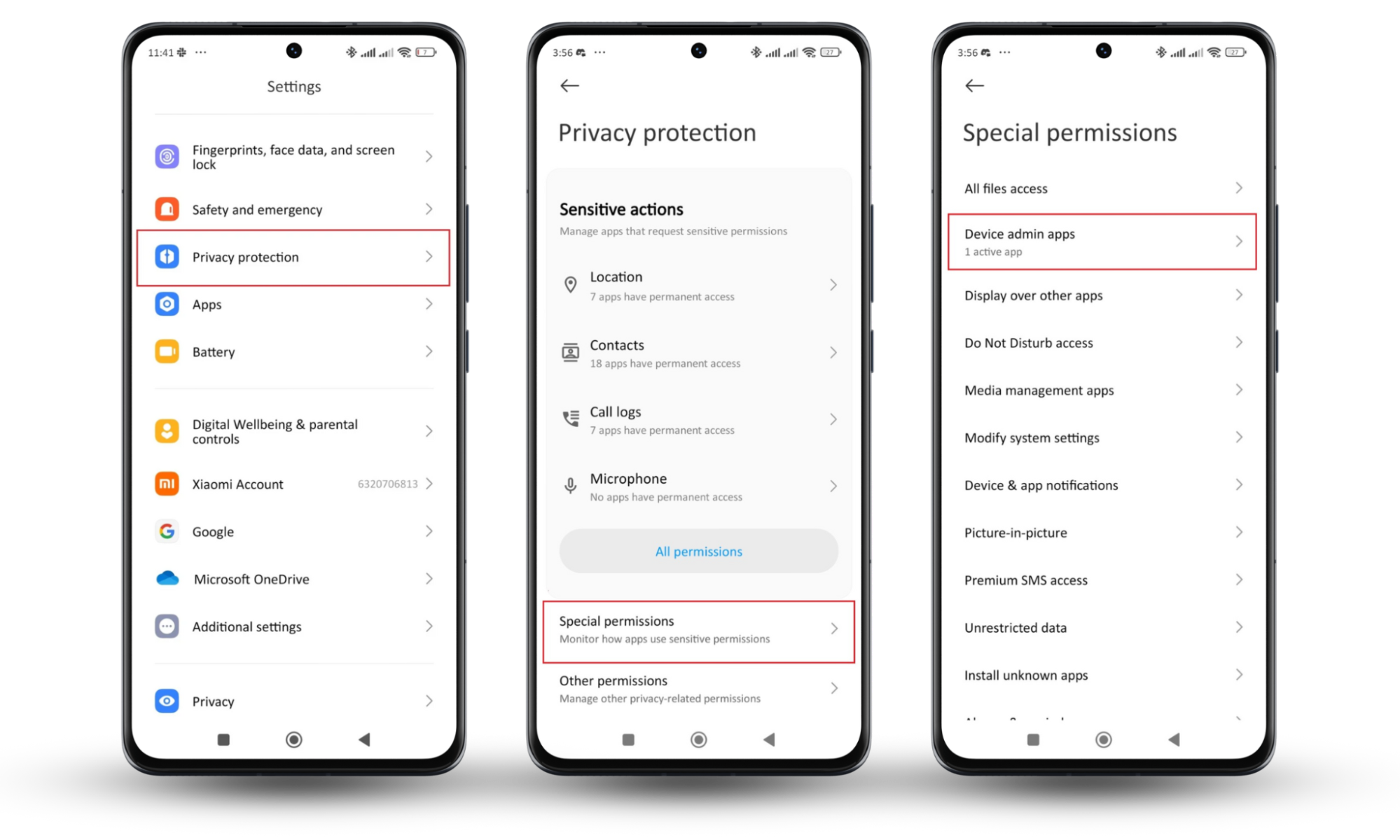
Factory reset
If you’ve tried and failed with the previous methods, it's time for a more drastic approach: a factory reset. This wipes your device clean, deleting all data and apps, including FlexiSpy.
Warning
A factory reset will erase all your personal data, including photos, videos, contacts, and downloaded apps. Therefore, make sure to back up your important data before proceeding.
How to back up data on Android:
- Open Settings.
- Tap About phone> Backup and restore.
- You can back up your data in the following ways:
- Local (phone and computer).
- Device brand cloud (Xiaomi, Samsung, etc)
- Google backups.
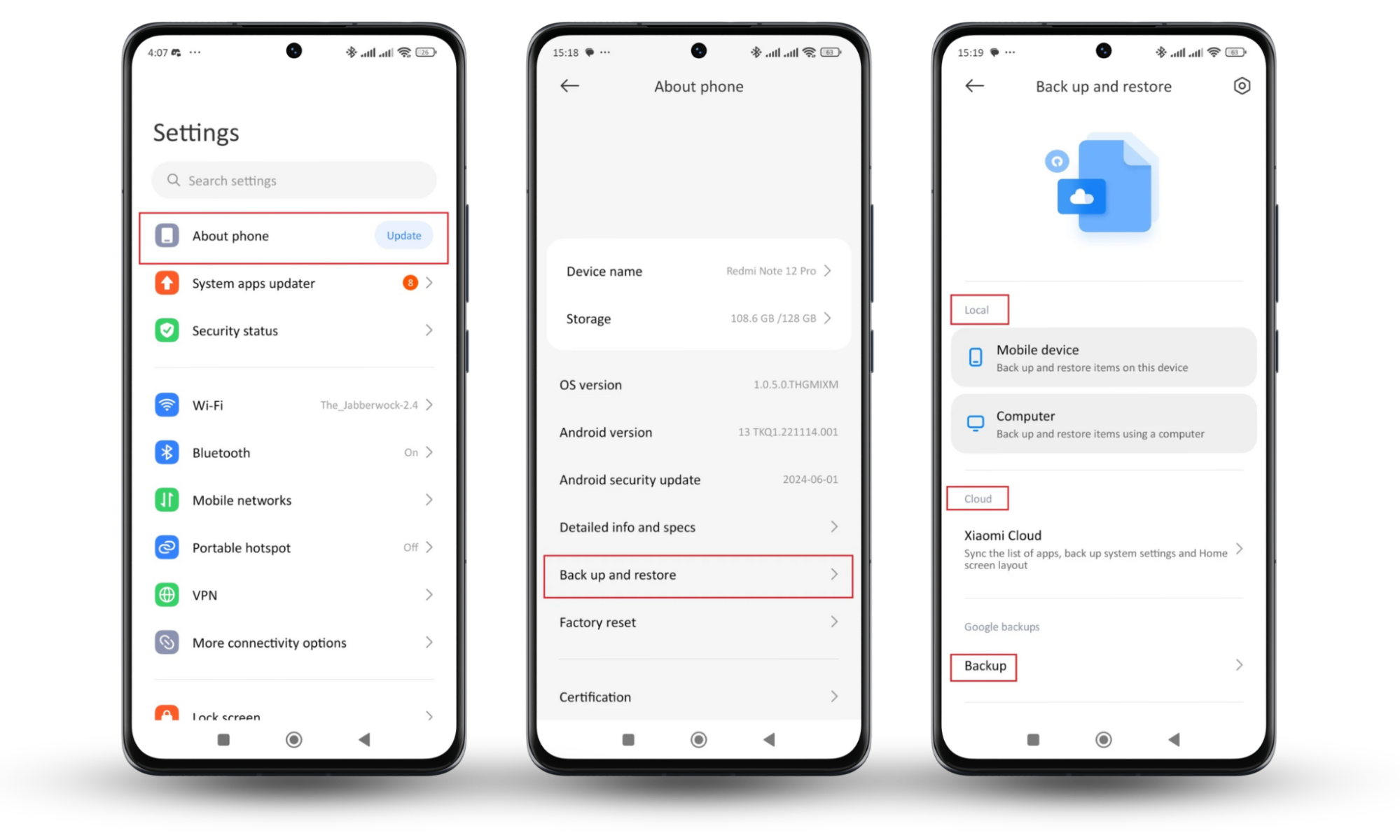
How to perform a factory reset on an Android phone:
- Open Settings.
- Tap About phone> Factory reset.
- Select the data you want to erase (Contacts, Apps, SD card, etc).
- Or select Erase all data.
- Follow the on-screen instructions to reset your device.
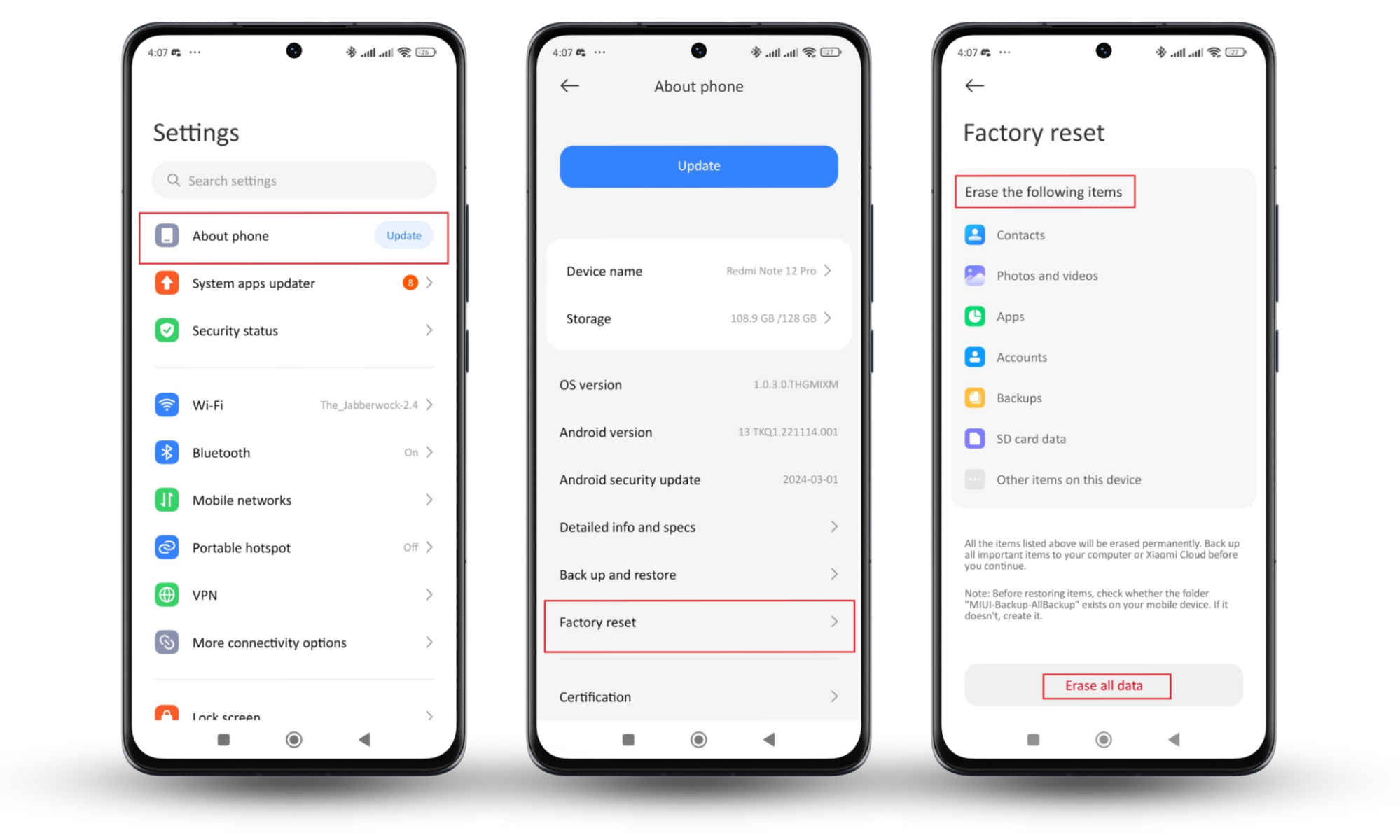
Replace your device
If you've exhausted all other options and still suspect your Android device is infected with FlexiSPY or other spyware, your final recourse may be to replace the device entirely.
This is an extreme measure, but it may be necessary if the spyware has gained deep system-level access and is resistant to removal. Or if you simply no longer trust the security of your current device.
Here are some additional tips for when you decide to replace your phone:
- First, back up important data only.
- Remove all personal info from your old device with a factory reset.
- Take out your SIM card and any SD cards from your old device. You can use them in your new device or destroy them to be doubly sure that the spyware is gone.
- Set up your new device carefully.
- Install trusted security apps, like Clario Anti Spy, on your new device.
- Watch out for the permissions that apps ask for.
- Dispose of your old device safely to make sure nobody can get your data from it.
Now you have a new phone, you might also want to consider making your phone more secure. Learn how to make your phone impossible to track with our guide on how to make your phone untraceable.
Protect your Android from FlexiSpy
FlexiSpy is pretty difficult to detect. But not impossible. Look for signs like a rooted device, poor performance, abnormal battery drain, and high data usage—these can indicate a possible FlexiSPY infection.
The best way to address this threat is to use a reliable anti-malware app like Clario Anti Spy. It can scan your device, identify hidden spyware, and provide step-by-step instructions for removing threats.
It’s also much cheaper than chucking your phone in the trash.
So, stay vigilant. Keep your Android OS updated, and install Clario Anti Spy to protect what matters most—your privacy.