Table of contents
- Who can hack your phone?
- How to know who hacked your phone
- 1. Document suspicious activity on your phone
- 2. Find out who installed spyware on your phone
- 3. Check your phone bill
- 4. Browse unfamiliar programs
- 5. See the list of calls
- 6. Check your iCloud account (iPhone only)
- 7. Setting a trap for a hacker
- How to protect your phone from hacker attacks in the future
- 1. Run security scans often
- 2. Keep your phone updated
- 3. Set up two-factor authentication (2FA)
- 4. Be careful with public Wi-Fi
- Stay one step ahead of hackers
Who can hack your phone?
Short answer? ANYONE. Unlike the movies, hackers aren't always strangers hunched over a laptop, typing furiously and breaking into top-secret systems. Today’s smartphones are frequently targeted because they hold a wealth of sensitive personal data. They’re usually malicious third parties. However, people closer to you—like an ex-partner, a co-worker, or your spouse—can hack your phone if they want to. You might also wonder, can a phone be hacked if it is turned off?
Spyware and hacking apps are now inexpensive, easy to install, and don’t always require technical skills.
Hackers exploit weak passwords, outdated software, or unsecured networks to access your device. These are typical techniques used in a mobile hack that targets unsuspecting users. They also rely on phishing attacks, spyware, and social engineering tactics to get in.
Can someone hack your phone from your number? Yes. Hackers can use your phone number to gain access to sensitive information, including accounts linked to it. This can even result in identity theft if credentials or personal data are leaked. They might send fake messages or trick you into clicking harmful links, which can compromise your phone.
How to know who hacked your phone
To find out who hacked your phone, start by looking for signs your phone is hacked — fast battery drain, unfamiliar apps, strange notifications, or odd pop-ups. If you notice these, someone might have installed malware or spyware.
Once these signs appear, follow the steps below to know who hacked your phone and collect evidence. Below are some ways to do this.
1. Document suspicious activity on your phone
Keep an eye out for anything unusual, like apps you didn’t install, texts you didn’t send, or your phone acting strangely. Write down when these things happen—dates, times, and what exactly occurred.
For example, receiving odd texts or noticing suspicious phone activities after replying to a seemingly harmless message could mean you’ve fallen victim to an SMS hack.
You might wonder, “Can responding to a text get you hacked?"Yes, it can, as hackers often use deceptive links in messages to gain access to your information. So be sure to take screenshots and notes. This info can help you or experts trace the hacker later on.
2. Find out who installed spyware on your phone
If you want to find out who hacked your phone, one of the first things to do is check whether someone installed spyware or a monitoring app on your device. Spyware can secretly track your calls, messages, GPS location, browsing history, and even turn on your microphone or camera without permission. Detecting it early is key.
That’s where Clario Anti Spy comes in. It’s an anti-spy app designed specifically to detect stalkerware, hidden tracking apps, and suspicious system settings — even those that regular antivirus apps miss.
Here's how to check for spyware with Clario Anti Spy:
- Download Clario Anti Spy and create an account.
- On the home screen, look for Anti-spy setup. Press Set up when you find it.
- You’ll now see a list of actions you can take to make your device less vulnerable. Go through each action step-by-step until you’ve completed the process and secured your phone.
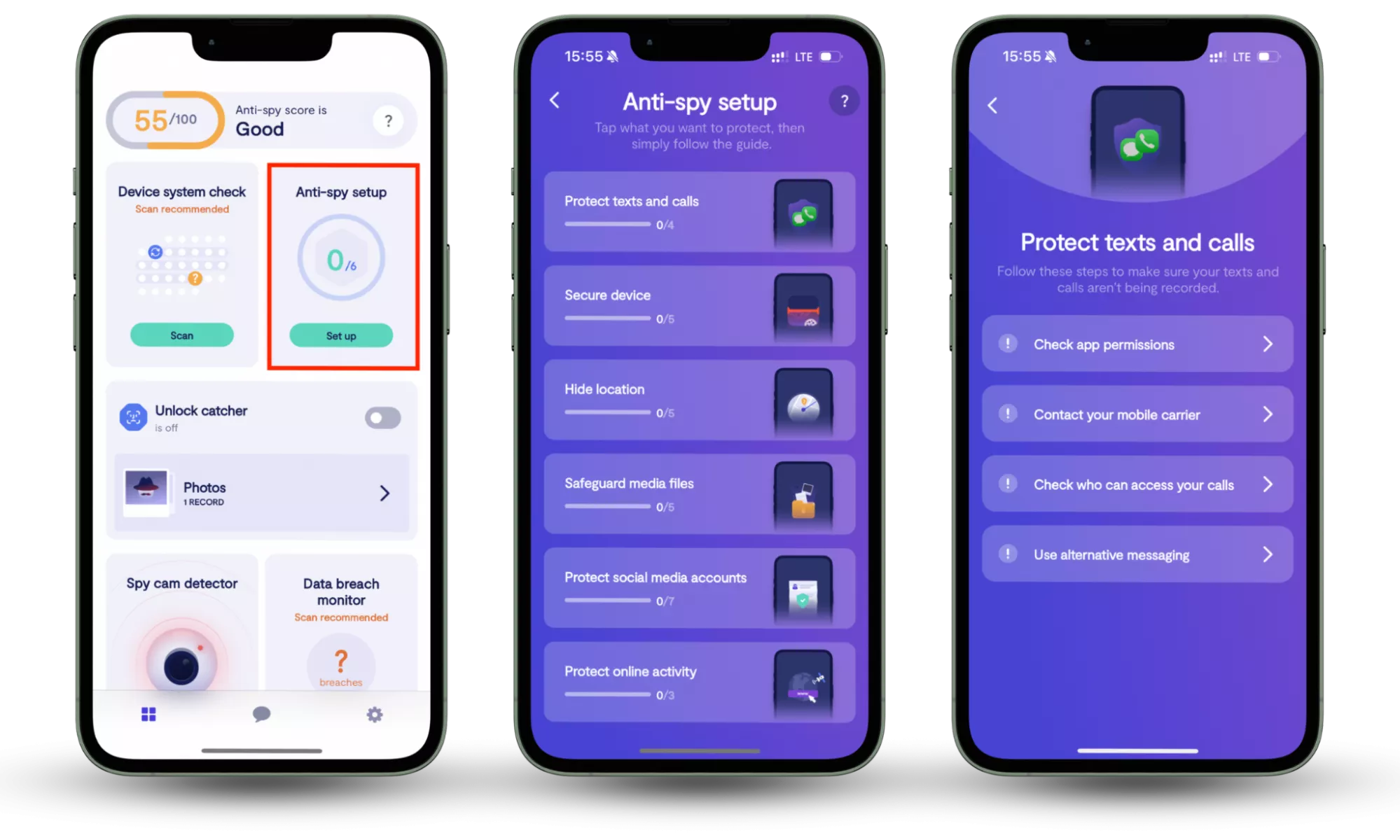
If you suspect any spy app after your scan, follow the following steps to trace its source:
- Note the name of the app.
- Contact the spyware provider if it is a legitimate app, like those marketed to worried parents and spouses (mSpy, Eyezy, uMobix).
- Ask who purchased the license for the software (assuming the spyware operates with a licensing system)
You can reach out to the provider with a message like this:
Subject: Inquiry Regarding Spyware License
Hello [Provider's Support Team],
I recently discovered the spyware app [Spyware App Name] on my phone through a deep scan with an anti-spy app. I understand that your app is often used by individuals with legitimate access. However, I did not authorize this installation and am concerned about my privacy.
Could you please provide details regarding who purchased the license for this software and when it was activated? Any information that could help me trace the origin of this installation would be greatly appreciated.
I have attached a screenshot of the spy scan for your review.
Thank you for your assistance.
Best regards,
[Your Name]
Pro tip
You can also contact your phone’s brand support, Playstore support, or Apple to request details of recent access to your phone/account, which might tell you if there was unauthorized access.
3. Check your phone bill
Another way to find out who hacked your phone is by checking your phone bill for unusual charges or data activity. Hackers often redirect messages, make international calls, or use your data in the background to send information from your device to their own.
Follow these steps to see how you can trace a hacker through your phone bill.
- Check for charges you don’t recognize. Sometimes hackers make international calls or send expensive texts, which will appear on your bill.
- Note any unfamiliar numbers or frequent calls that you didn’t make.
- If you find anything odd, contact your phone carrier (Verizon, AT & T, etc.) for details about their source.
If you aren’t sure how to check for data usage on your phone, here’s how to find out below.
For Android:
- Open the Settings app.
- Tap Network & internet (or More connectivity options, depending on your device).
- Select Data usage.
- Look at the breakdown of data usage by each app over a selected period.
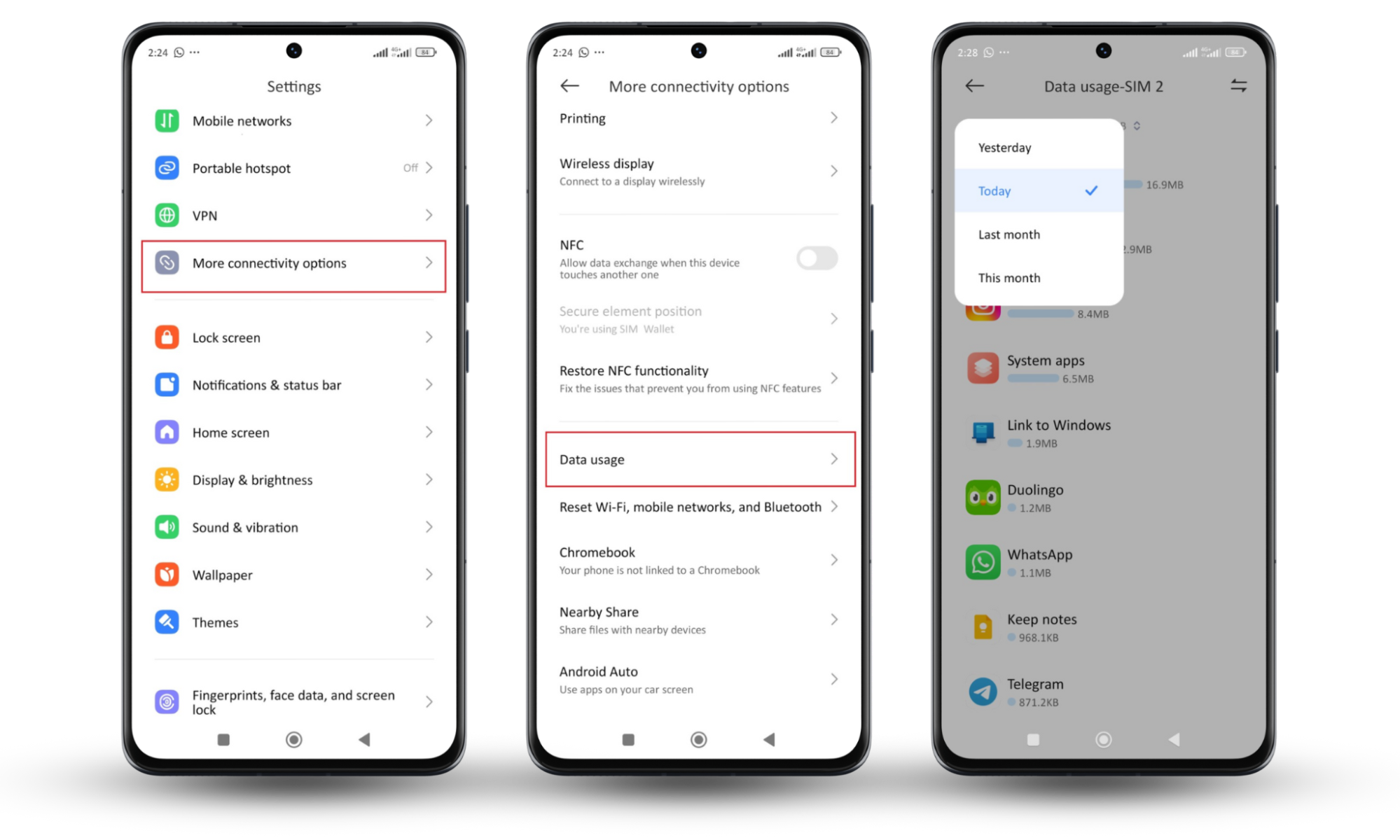
For iPhone:
- Go to Settings.
- Tap Cellular or Mobile Service.
- Scroll down to Current Period to see your data usage by app.
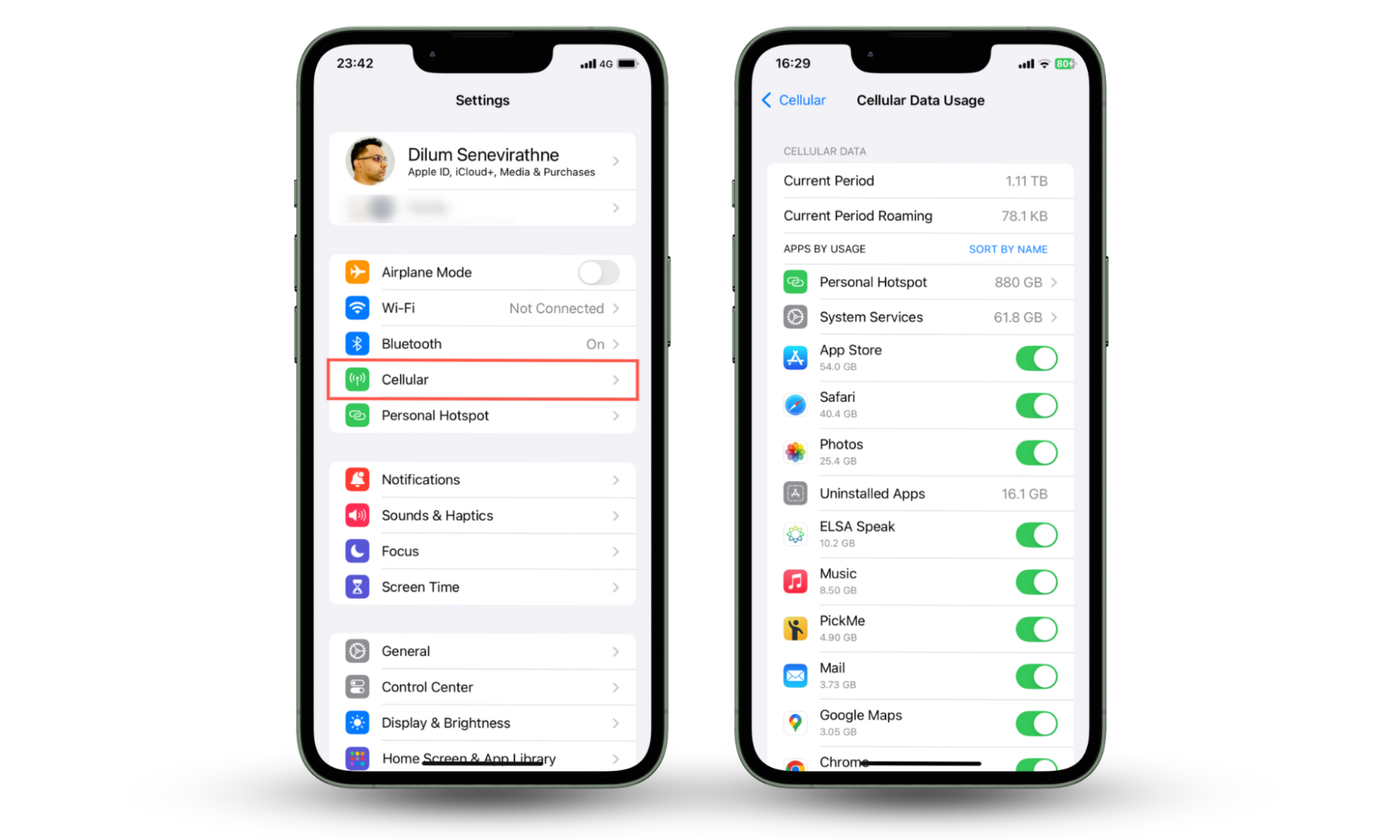
Pro tip
Tie a sim card pin or a security question to your line for a second security layer. Check with your phone carrier to know how to do this.
4. Browse unfamiliar programs
Searching for unfamiliar apps on your device and then looking them up on the internet may not tell you who installed the spyware, but it’ll help you find out what type of software it is and how to safely remove it.
Here’s how to check for unfamiliar apps in your iPhone’s app list:
- Open your iPhone’s Settings app.
- Scroll down to your apps list.
- Scroll through the list to look for unfamiliar apps.
- Tap on each unfamiliar app to inspect its permissions and do a quick internet search.
- Uninstall the app and scan with Clario Anti Spy.
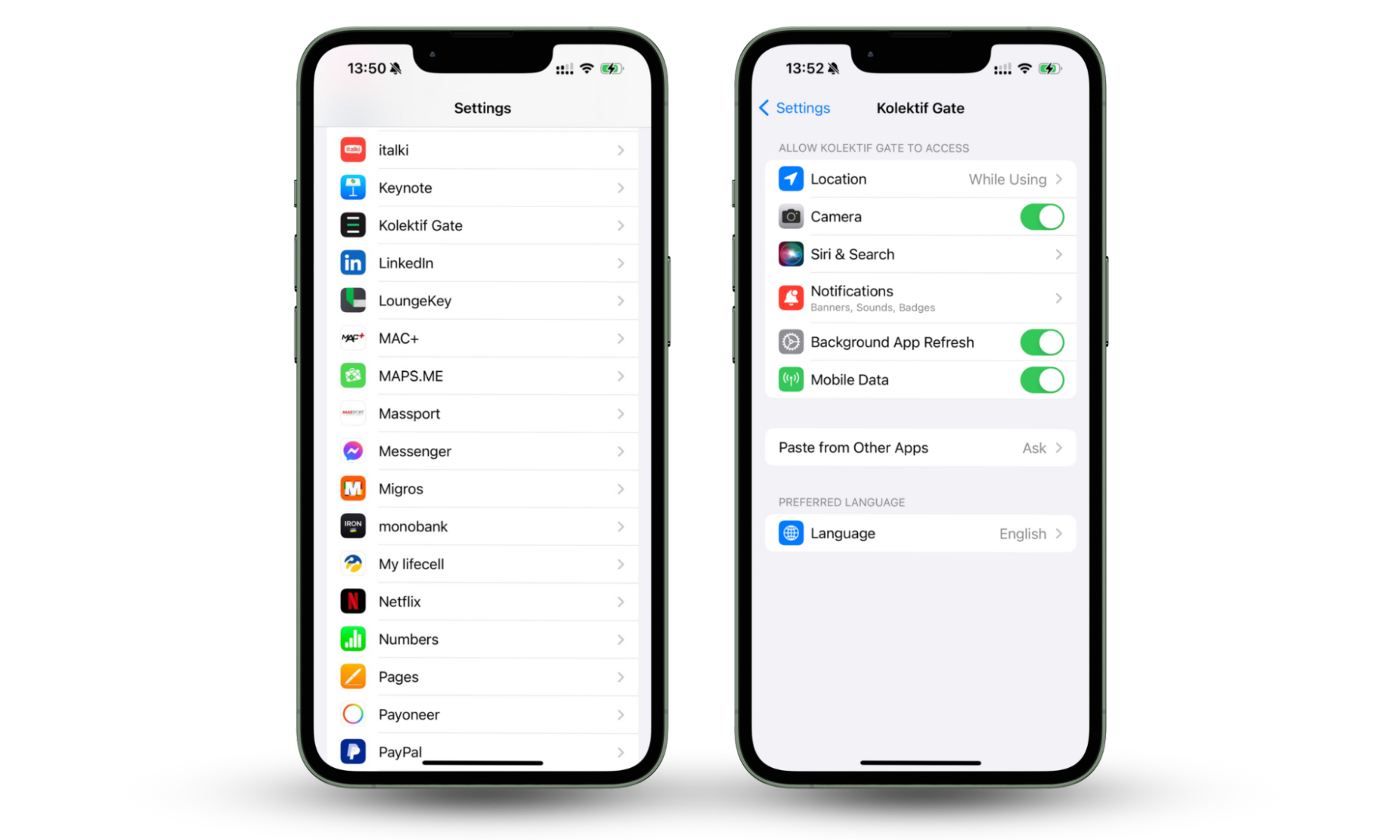
And here’s how to check for unfamiliar apps on Android:
- Go to your Settings.
- Select Apps, Applications, or something similar.
- Go to Manage apps.
- Look for apps with suspicious names (they may hide under vague names like “system optimizer”).
- Tap on the app to check its permissions, and look it up on the internet.
- If malicious, uninstall the app.
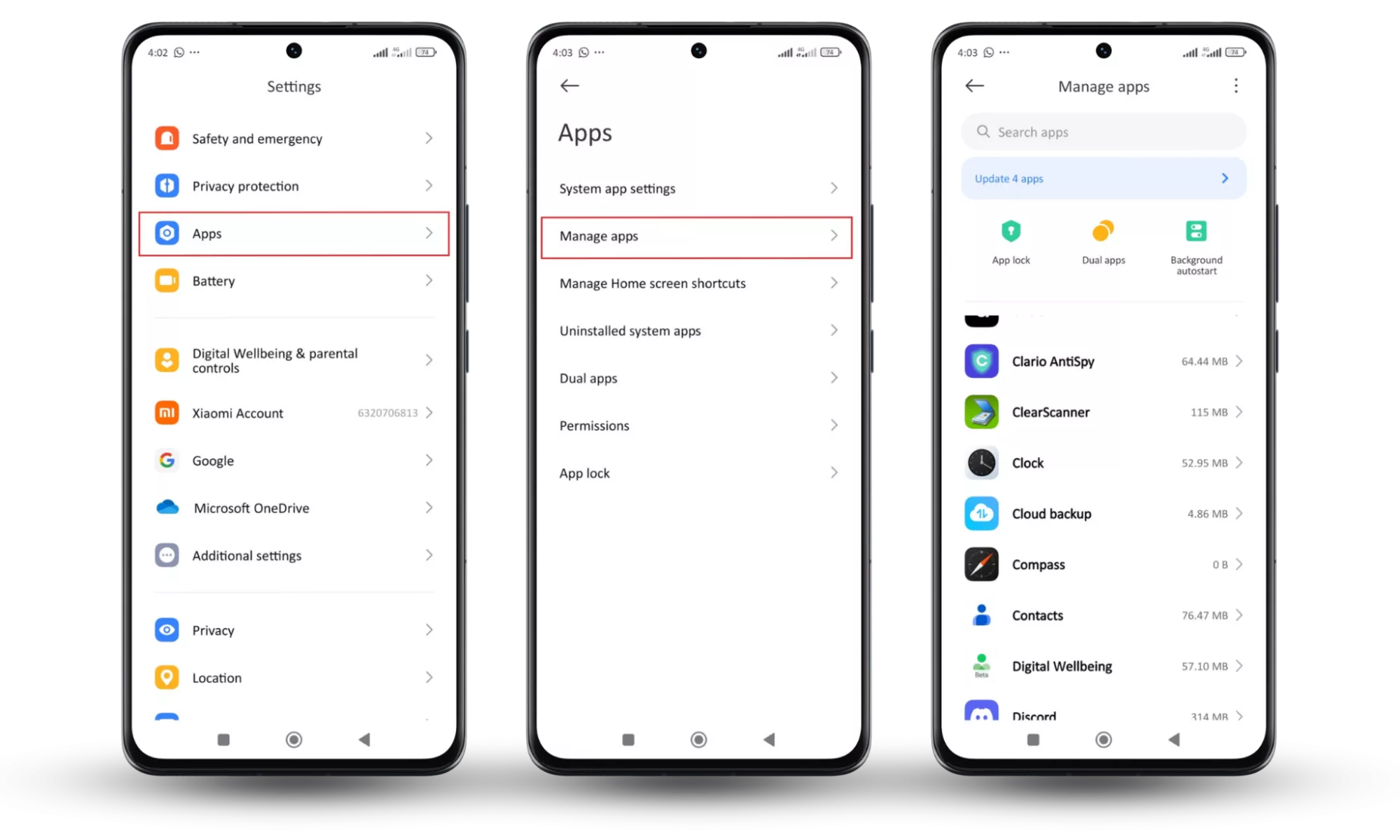
5. See the list of calls
Checking your call log is a great way to trace who might have hacked your phone. Start by looking for any strange numbers or missed calls that stand out to you.
Start with checking your call history for any weird calls from equally strange numbers. Bonus points if you answered it.
Pay attention to when those calls came in, especially if they coincided with the weird behavior you noticed on your phone.
Once you’ve noted these details, here’s what to do:
- Research the numbers: Use tools like TrueCaller or Whoscall to see if the numbers are associated with scams or known hackers. Please note that these apps ask for permission to read your contact list and messages. However, Truecaller allows limited free checks on its website. Or, you can do a direct online search.
- Document everything: Write down the date, time, and numbers of suspicious calls. This helps you see patterns.
- Contact your carrier: If you find consistent strange calls, reach out to your phone carrier. They can provide more info and may help trace the source.
- Report suspicious numbers: If a number looks particularly shady, you should try reporting it to the authorities. They can investigate further.
6. Check your iCloud account (iPhone only)
Your iCloud is where you store all your data on an iOS device. It contains precious info about you, which makes it a jackpot for hackers who exploit a weak login ID, a data breach, or details phished out of you.
You’re also very vulnerable if you have two-factor authentication (2FA) turned off. 2FA asks for a second approval/code even if someone logs in.
So, if you’ve noticed any unusual devices or activities on your iCloud, take it seriously and check for any signs of unauthorized access.
This is how to check your iCloud account for unauthorized access:
- Go to account.apple.com and enter your Apple ID, email, or phone number.
- Sign in with your password or passkey (if you have iOS 17 or later).
- You’ll get alerts on all your devices that someone is trying to sign in.
- Click on the Devices option on your homepage to view a list of all the devices connected to your iCloud account.
- Look through the list of devices. Check if there are any unfamiliar devices logged in that you don’t recognize.
- Remove any suspicious devices by selecting Remove from account.
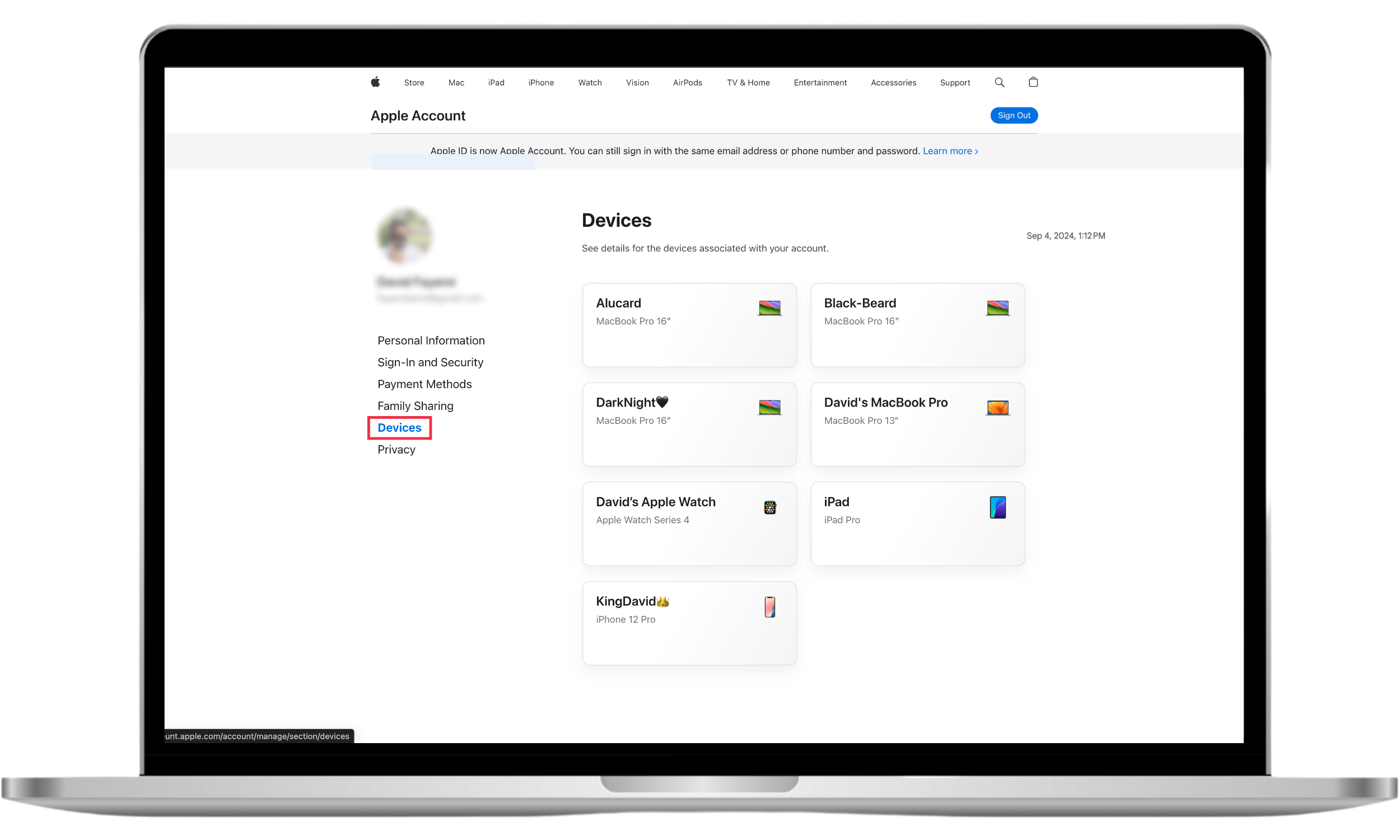
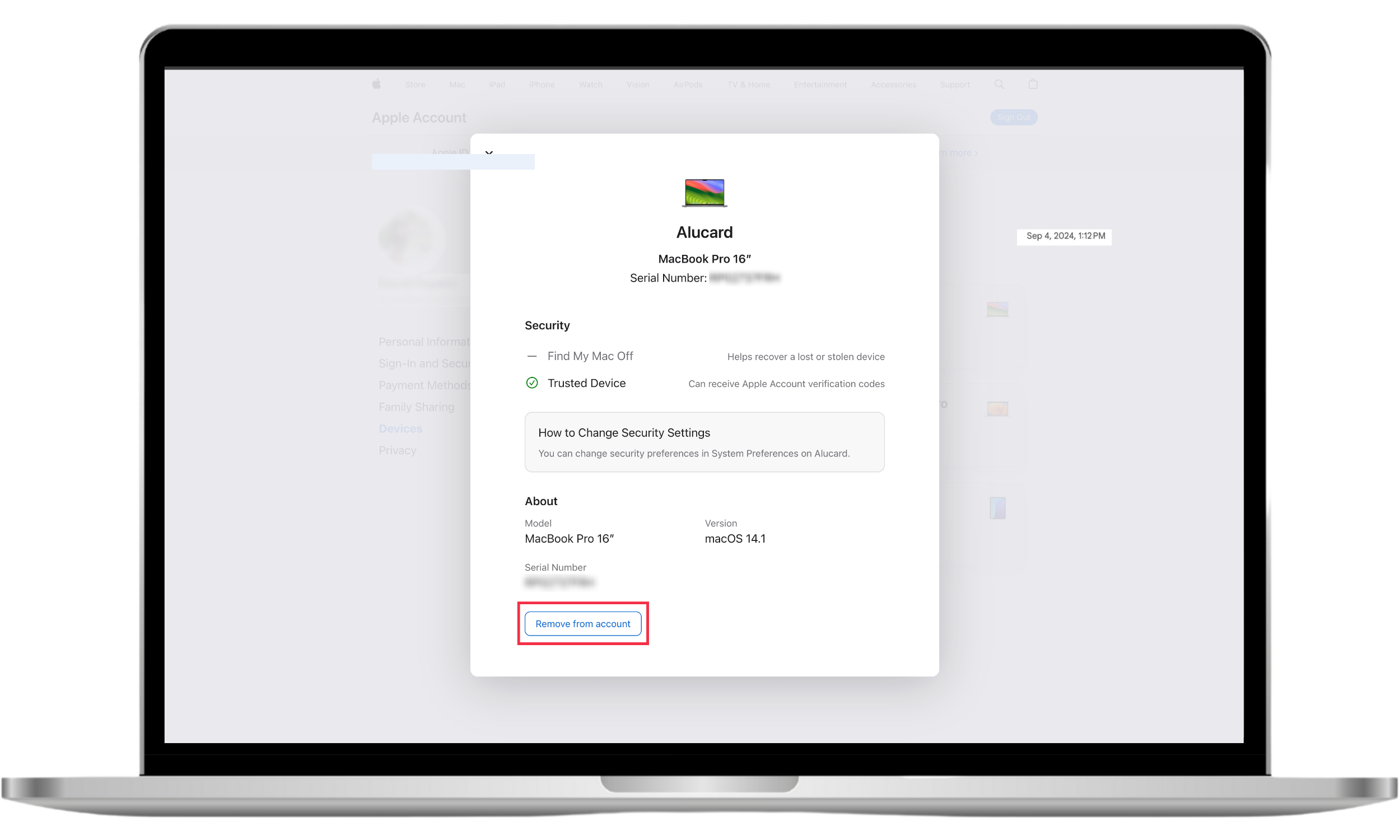
After reviewing your account activity and kicking out unwanted devices, contact Apple Support to find more details about the device (IP address, time, etc). You can also consider involving law enforcement if necessary.
7. Setting a trap for a hacker
If you suspect someone is trying to physically access your phone, you should definitely set a trap to catch them. One simple way to do this is through Clario Anti Spy’s Unlock Catcher feature.
Here’s how it works: When you enable Unlock Catcher, it secretly takes photos of anyone who unlocks your phone. This happens in the background, so they won’t even know their picture is being taken. The photos, along with timestamps, are stored in a report within the Clario Anti Spy app.
To set up the Unlock Catcher, follow these steps:
- Download Clario Anti Spy and create an account.
- Toggle the Unlock Catcher feature on.
- Follow the on-screen guide to see how it works.
- Check the report regularly to see if anyone has tried to access your phone without your permission.
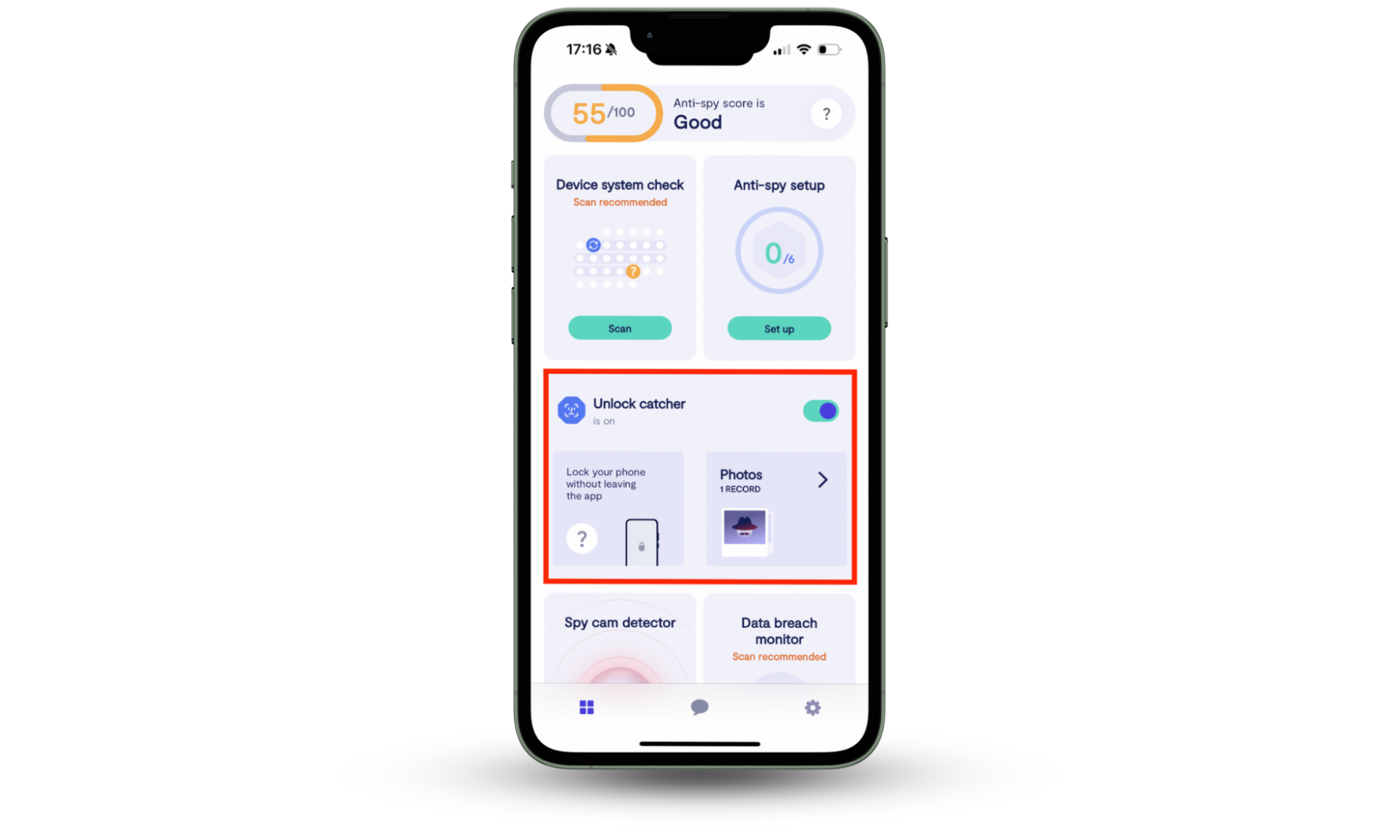
Now you know how to identify a hack, it’s time to learn how to get hackers off your phone and secure it against future hacks. Let’s get into it. With the right tools, you can effectively unhack your phone and regain full control over your device.
How to protect your phone from hacker attacks in the future
You can protect your phone from hackers by regularly scanning for threats, using a strong password, keeping your software updated, and securing your accounts with two-factor authentication—amongst other things. Building strong cybersecurity habits is essential to prevent unauthorized access and ensure digital privacy. We’ll look at them below.
1. Run security scans often
A good security scan helps catch hidden threats like spyware and malware before they cause damage. There are a lot of security apps out there, and some are shady. To help you ensure your phone’s safety, use Clario Anti Spy to quickly scan your phone and remove anything suspicious.
Jump here to see how to install Clario Anti Spy and run a Spyware scan.
2. Keep your phone updated
Updating your phone’s software fixes security weaknesses that hackers can exploit. Regular updates ensure your device is running the safest version available and is immune from new OS hacking formats.
Here’s how to check for updates on your iPhone:
- Open Settings.
- Tap General.
- Select Software Update.
- Tap on any available update and follow the on-screen instructions to update.
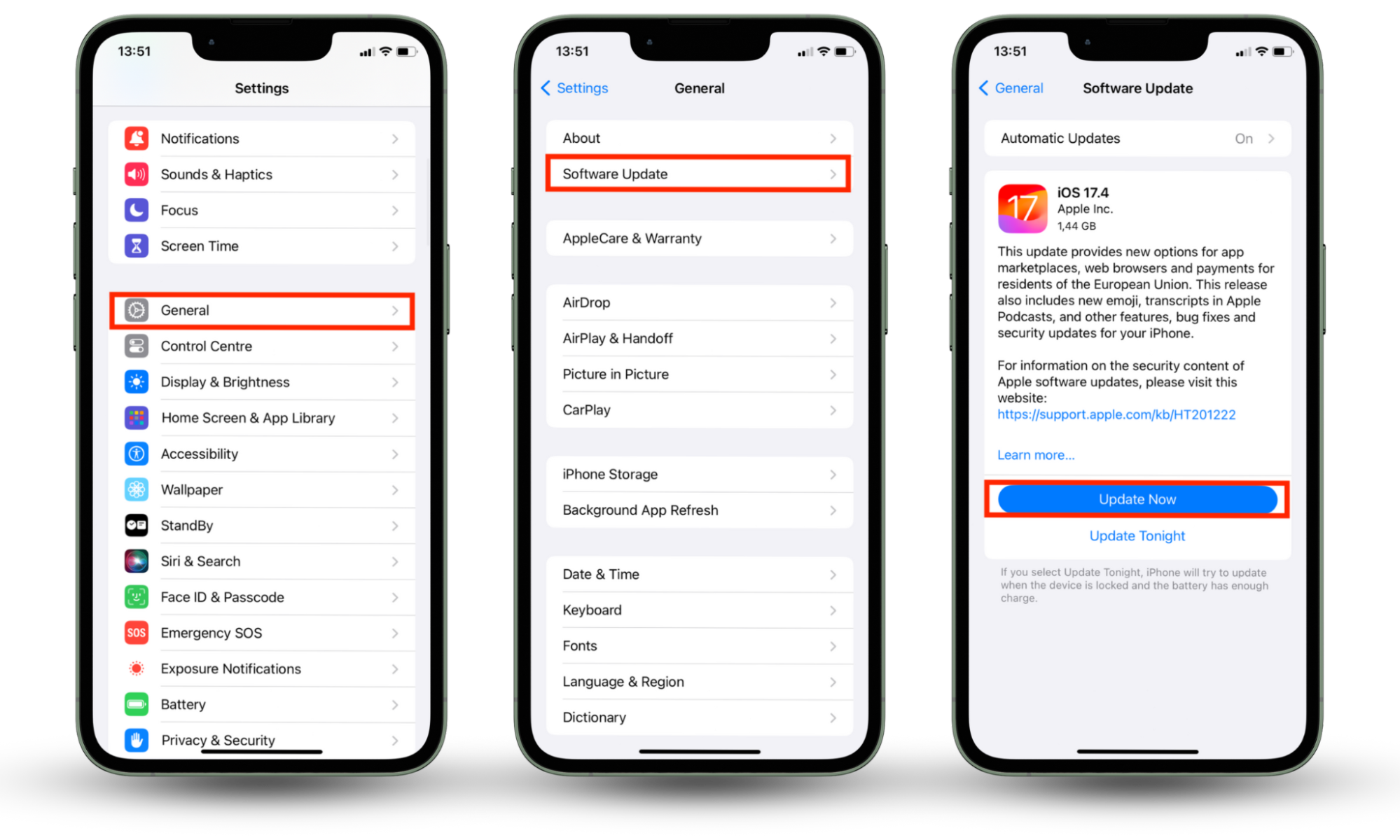
And how to check for updates on Android:
- Open the Settings app on your Android device.
- Go to About phone or System update (depending on your device and Android version).
- You'll see information about your current OS version and any available updates.
- If an update is available, tap Download and install to initiate the start process.
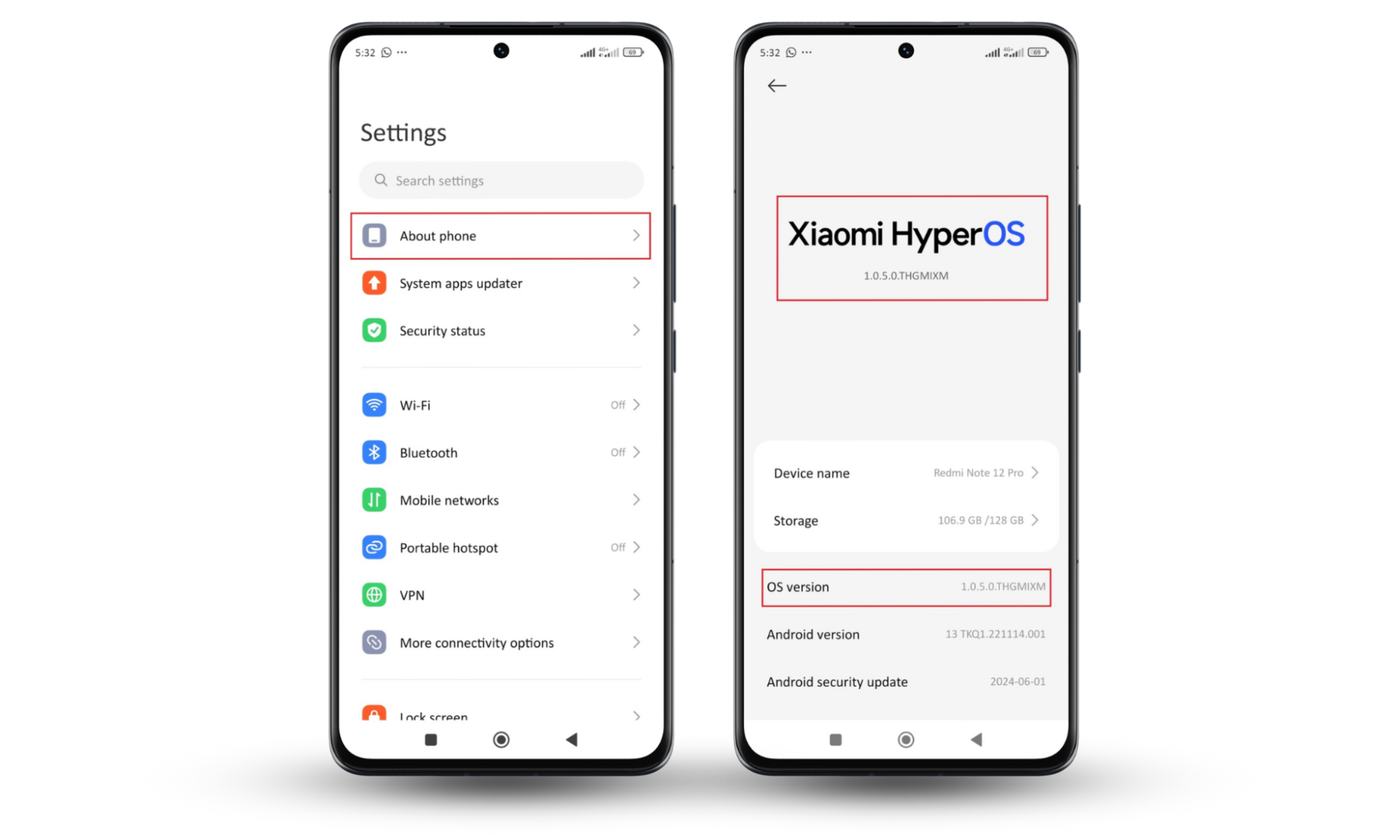
Pro tip
Make sure your battery is fully charged for a system update, or else your phone might turn off mid-update and cause problems.
3. Set up two-factor authentication (2FA)
2FA adds extra protection to your accounts. With 2FA, even if someone knows your password, they’ll need a second code sent to your phone to access your account.
How to set up 2FA for your iCloud on your iPhone:
- Open Settings.
- Tap Sign-in & Security.
- Select Change Password.
- Turn on Two-Factor Authentication, then follow the setup instructions.
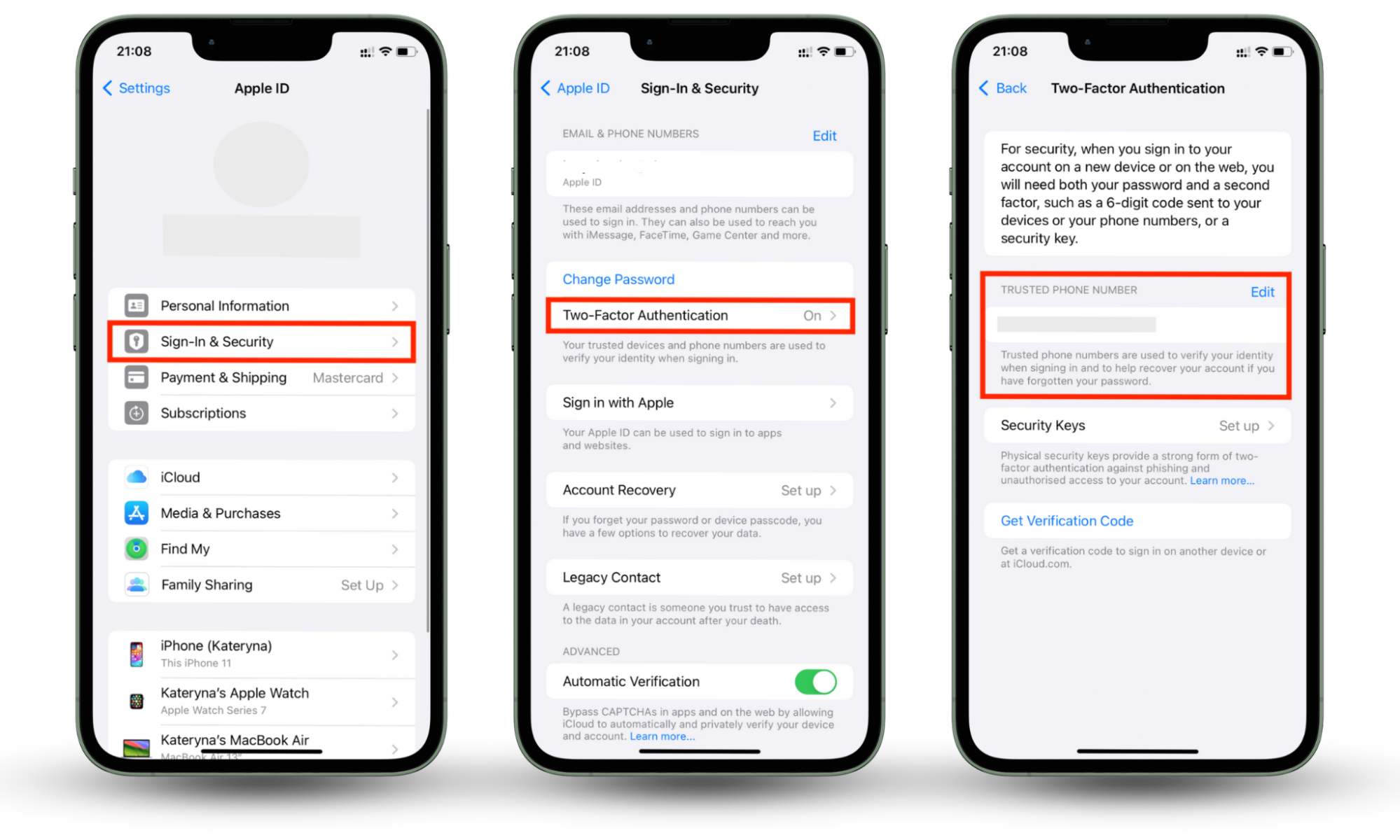
Setting up 2FA on your Google account in Android:
- Tap on Manage your Google Account.
- Navigate to Security.
- Scroll down to How to sign in to Google.
- Pick 2-Step Verification. You can also combine it with a passkey, prompt, etc.
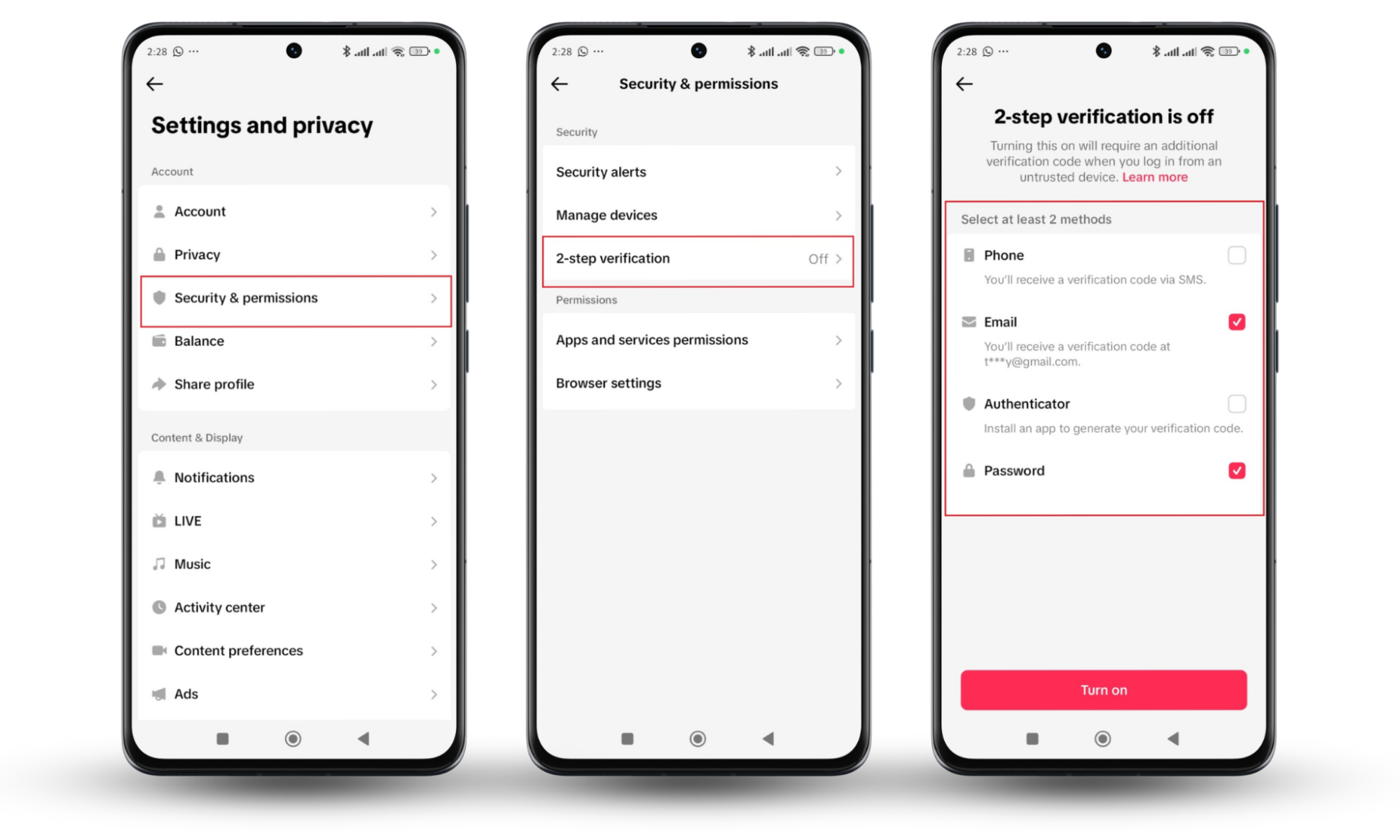
4. Be careful with public Wi-Fi
Public Wi-Fi is a hacker's playground. They can easily steal your data on an unsecured network. Avoid logging into sensitive accounts while on public Wi-Fi, and use your mobile data or a VPN when you need more security.
Stay one step ahead of hackers
No one likes the idea of someone messing with their phone, so it’s better you prevent it. From regular security scans to keeping your devices updated, these small steps go a long way in protecting your personal information. To make things easier, Clario Anti Spy helps you spot hidden threats and helps you address them before they escalate.
Give your phone a quick scan and keep those hackers out!


