Table of contents
- Can Samsung phones be hacked?
- Samsung data breach
- How to know if your Samsung phone is hacked
- 1. You see pop-up ads while using apps or browsing the web
- 2. You find messages you didn't send or calls you didn't make
- 3. You find apps that you don’t recognize
- 4. Data usage on your Samsung phone is unreasonably high
- 5. Your battery drains faster than usual
- 6. You’re observing unusual behavior on the Samsung phone
- How to get rid of hackers on a Samsung phone
- 1. Uninstall unrecognized or problematic apps in Safe Mode
- 2. Secure your device and accounts
- 3. Perform a factory reset
- 4. Keep your Samsung phone free from hackers with an antivirus program
- 5. Сontact the Service Center
- 6. Restore the Samsung phone from an earlier backup
- Conclusion
- FAQ about Samsung phone security
- 1. Is there an сode to check if a Samsung phone is hacked?
- 2. Which Samsung phones are at risk?
- 3. Which phone is safer: iPhone or Samsung?
- 4. When was Samsung last hacked?
Can Samsung phones be hacked?
Yes, any type of phone can be hacked, including Samsung and iPhone devices. Even though Samsung phones use Knox security, the Android operating system and software may contain vulnerabilities and security flaws that hackers can exploit, especially if it isn’t kept up-to-date.
Samsung data breach
Data breaches, where a hacker steals and then releases huge amounts of sensitive customer data, are occurring more and more frequently. Recently, it was discovered that a Samsung data breach happened between July 2019 and June 2020.
Customers who had made online purchases had their names, phone numbers, addresses, IP addresses, and emails stolen. Luckily, Samsung notes that passwords and financial data were not affected.
The hacker stole this data by exploiting a vulnerability in a third-party application used on Samsung phones. However, as soon as this vulnerability was discovered, Samsung released a security patch that fixed the problem.
The problem is that as data breaches happen more frequently, there’s a higher chance that your data will end up for sale on the Dark Web. And in the future, that data might include your passwords or information that scammers can use to steal your identity.
That’s why Clario Anti Spy provides a 24/7 data breach monitor. Using our cybersecurity app, you can scan the web for any signs of your passwords, online account credentials, and personal information. Clario Anti Spy will alert you and help you secure your identity if it finds any breaches.
Here’s how to use Clario Anti Spy’s data breach monitor:
- Download Clario Anti Spy and create an account.
- Click Data breach monitor, then type you email in, hit Scan new email.
- Clario Anti Spy will run an Dark Web scan for your personal info and you will get a notification in case any breach of privacu occurred. It will also guide you on how to protect yourself.
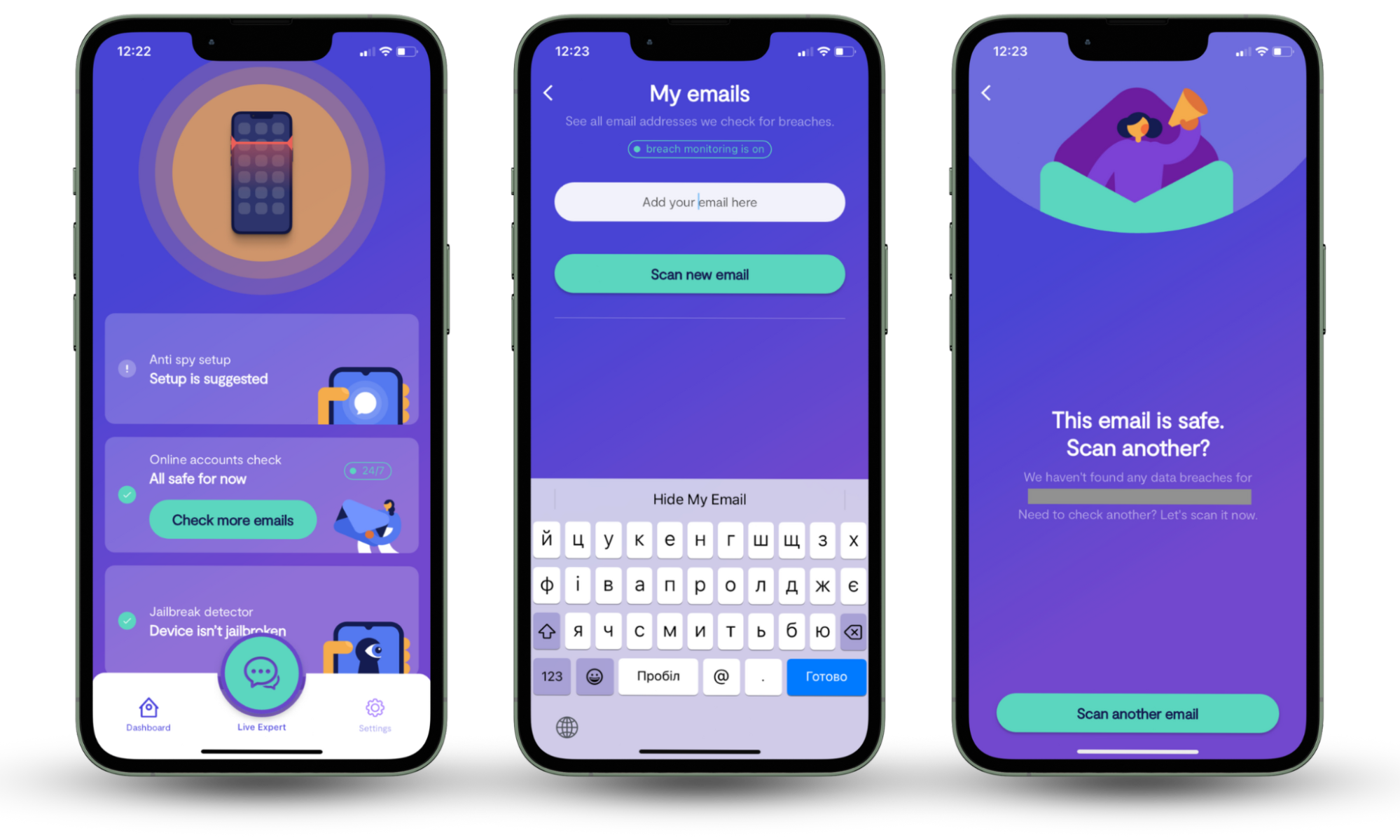
How to know if your Samsung phone is hacked
If your Samsung phone has been hacked or infected with spyware, the device will start acting differently. Before you can get rid of hackers on Samsung phones, you need to look out for these warning signs:
- You see pop-up ads while using apps or browsing the web
- You find messages you didn't send or calls you didn't make
- You find apps that you don’t recognize
- Data usage on your Samsung phone is unreasonably high
- Your battery drains faster than usual
- You’re observing unusual behavior on the Samsung phone
1. You see pop-up ads while using apps or browsing the web
Seeing pop-up ads where they shouldn’t normally appear (like in apps that don’t have ads or on your phone's home screen) is one of the signs that your phone is hacked. Worse, this type of malware could be stealing your personal information, tracking your activities, or installing more malware.
2. You find messages you didn't send or calls you didn't make
If you see calls or messages you didn’t send, it’s a strong sign that your phone has been hacked or compromised. Unauthorized activity like this suggests that someone else has access to your phone or SIM card and is using it without your knowledge or permission.
If someone can send messages or make calls from your phone, they likely have access to your personal data. This includes your contacts, messages, and potentially sensitive information on your device.
3. You find apps that you don’t recognize
Often, malware disguises itself as normal apps to stay hidden on your device. Discovering apps on your phone that you didn’t install or don’t recognize is a clear sign that your phone has been hacked or infected with malware.
These apps are usually installed when you take unsafe online actions, such as tapping on a malicious link, visiting a dangerous website, or using public Wi-Fi.
4. Data usage on your Samsung phone is unreasonably high
If you notice a sudden increase in data usage on your Samsung device, it’s a sign that your phone has been hacked. Malware and spyware apps run in the background on your phone, using up a large amount of mobile data as they send your information to the hacker’s servers.
You should monitor your device’s data usage to identify any unusual spikes in activity. To find data usage on a Samsung phone:
- Open the Settings app and press Connections.
- Choose Data usage > Mobile data usage. Scan the list for apps using a suspicious amount of data.

5. Your battery drains faster than usual
Because spyware runs in the background on your device, it will cause your battery to drain quicker than usual. If you notice that your battery is suddenly running out much faster than it used to, it might be a sign that a hacker has infected your device with malicious software.
To check this, you can head to the battery settings on your Samsung:
- Open Settings and select Battery and device care.
- Press Battery, then scroll down and look at the app section to check whether your battery use has suddenly spiked.
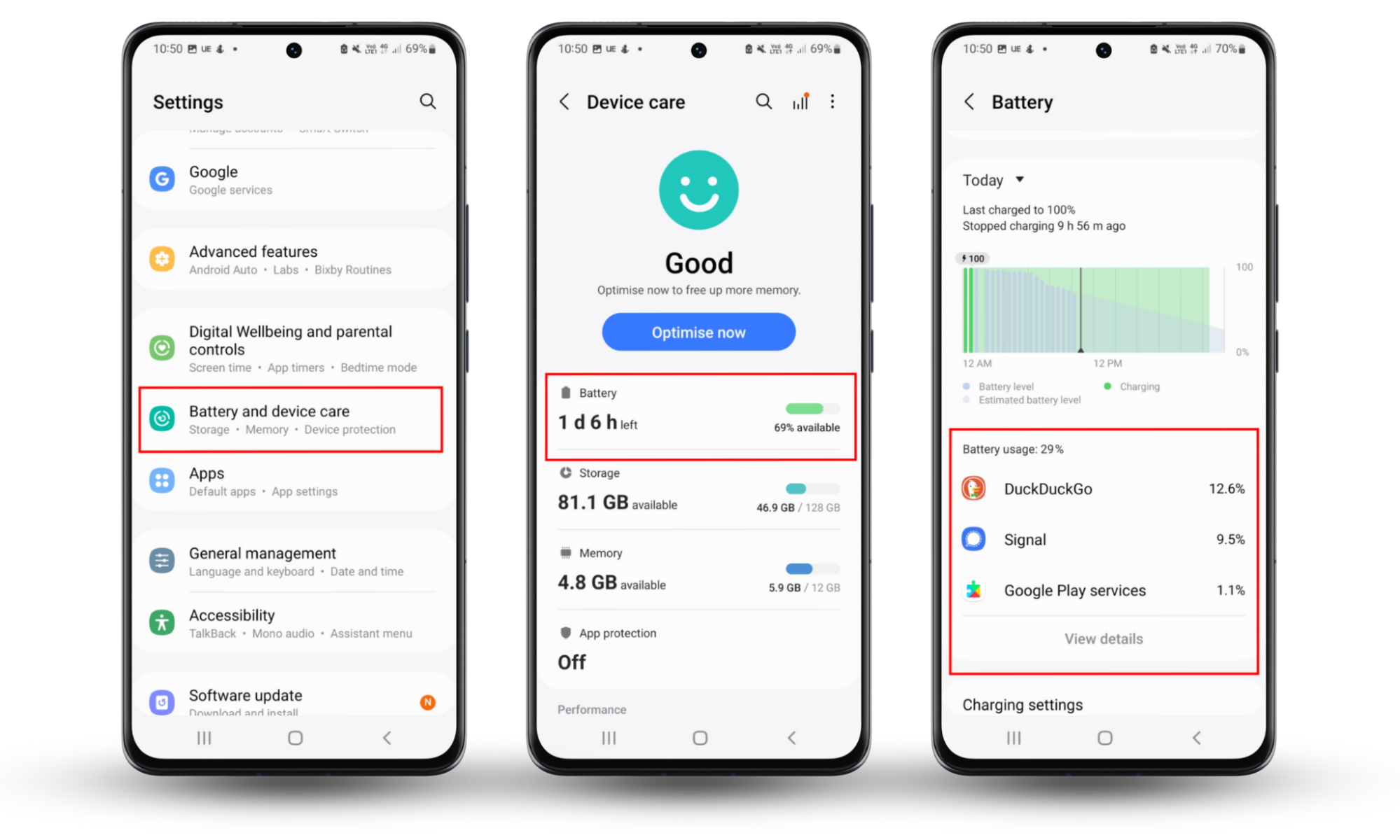
6. You’re observing unusual behavior on the Samsung phone
Unusual or unexpected behavior is another sign that you’ve been hacked since it indicates that someone else is controlling your device. If your phone starts acting strangely, like showing random pop-ups, constantly freezing, or turning on and off, you may have been hacked.
While these signs don’t guarantee that you’ve been hacked, they could be red flags of a security breach. If you notice strange behavior on your phone, you should act quickly. In the next section, we’ll explain what you can do to remove hackers and get your phone running normally again.
How to get rid of hackers on a Samsung phone
Now that you know how to check for signs that your Samsung has been hacked, you need to know how to get a hacker off your phone.
Unfortunately, getting rid of hackers can be a challenge, so you need to act quickly to minimize the damage they can do. If you leave it too long, the hacker might steal your personal data or even lock you out of your device and accounts, demanding payment to let you back in.
Here’s what to do to remove a hacker from your Samsung phone:
- Uninstall unrecognized or problematic apps in Safe Mode
- Secure your device and accounts
- Perform a factory reset
- Keep your Samsung phone free from hackers with an antivirus program
- Contact the Service Center
- Restore the Samsung phone from an earlier backup
1. Uninstall unrecognized or problematic apps in Safe Mode
Since any unrecognized or problematic app may be spyware, the first step is scanning your phone for apps you don’t recognize.
Here’s how to uninstall apps in Safe Mode:
- Press and hold the Volume down and Power buttons, then select Power off.
- Turn your Samsung phone back on, then press and hold the Volume down button when the Samsung logo appears. When the Safe Mode button appears, select it.
- Open Settings > Apps and look for the problematic apps you noted before, as well as any apps you don’t remember installing. Pay close attention to apps that have normal-sounding names but odd icons. Spyware apps will usually look as close as possible to the real thing, so they can be hard to pick out.
- For each suspicious app, tap the app and press Uninstall.
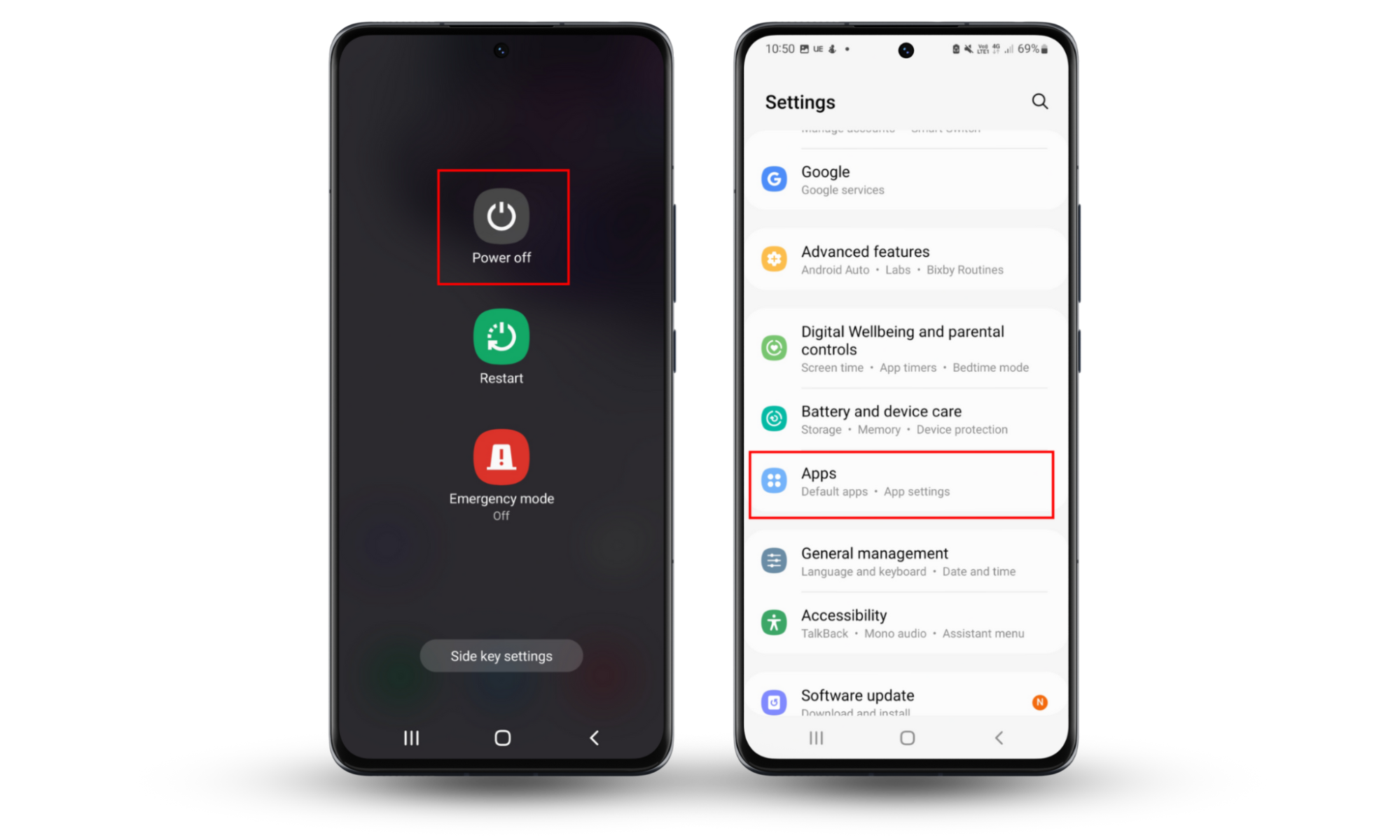
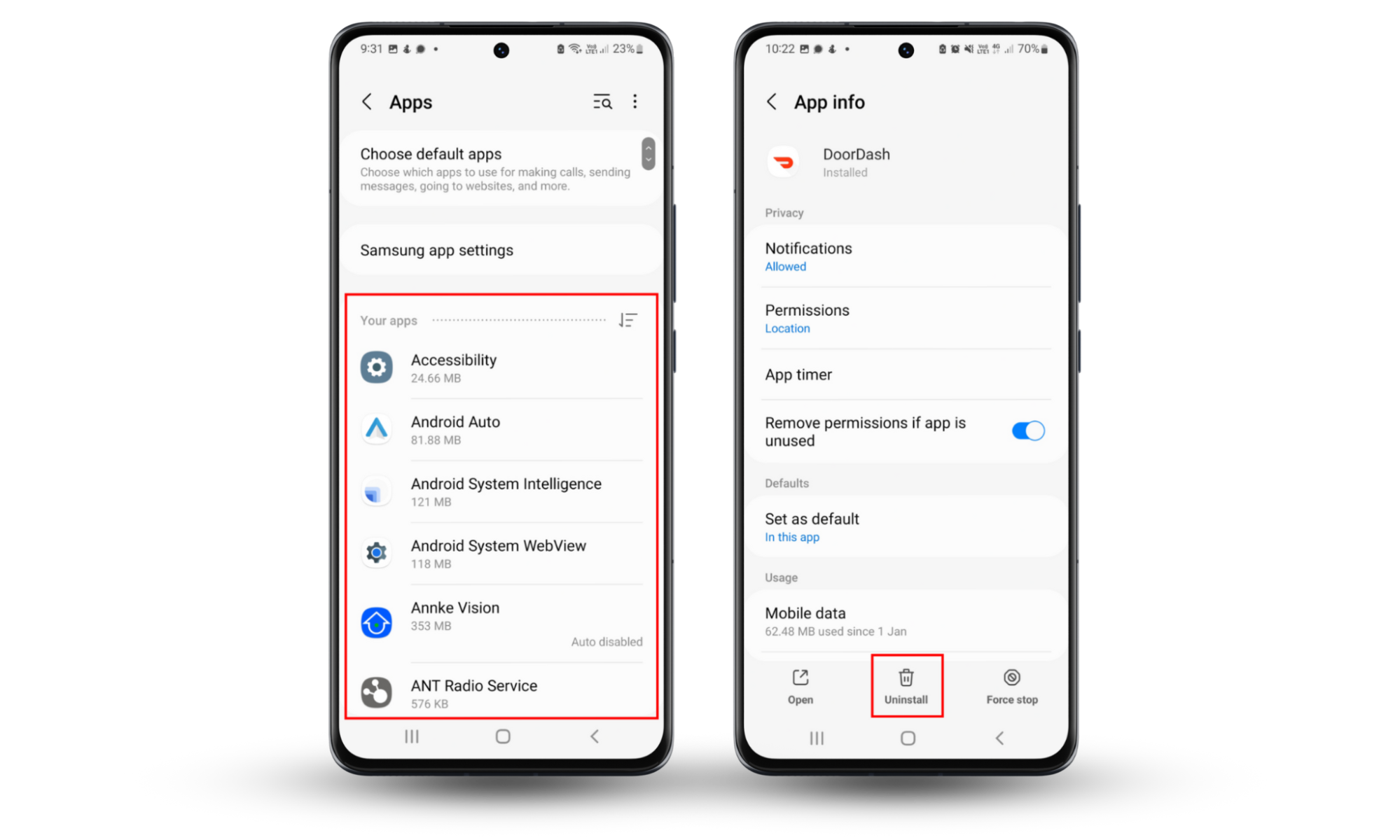
Note
Safe mode prevents your phone from running third-party apps. This makes it much safer and easier to uninstall spyware since it won’t be able to do anything to protect itself or reinstall itself. Using safe mode is also how to stop someone from accessing your phone remotely.
2. Secure your device and accounts
If your Samsung device has been hacked, there’s a chance that the hacker has access to your phone, apps, and online accounts (including banking and social media accounts). To prevent them from being able to do further damage, you need to secure these accounts immediately.
Here’s what to do:
- Change the PIN code or password for your Samsung phone. This will prevent anyone from gaining into your device, even if they get physical access to it
- Change your account passwords. Change all of your account passwords, starting with the most important accounts (like banking). Make sure each password is unique, at least 12 characters long, and made up of a random series of letters, numbers, and symbols.
- Use two-factor authentication (2FA). 2FA adds another layer of security to your accounts so that even if a hacker knows your password, they won’t be able to get in.
3. Perform a factory reset
A factory reset reverts your phone to its original condition, making the software brand-new. By performing a factory reset, you can remove all traces of a hacker or malware and start again with a fresh device.
The only problem is that it will delete all the data stored on your phone, including photos, videos, notes, etc. If you want to save this data, we recommend performing a backup before doing a factory reset.
Here’s how to perform a factory reset on a Samsung phone:
- Open Settings, then scroll down and select General management.
- Select Reset > Factory data reset.
- Follow the instructions on-screen to delete all of your phone’s data and reset it to its original condition.
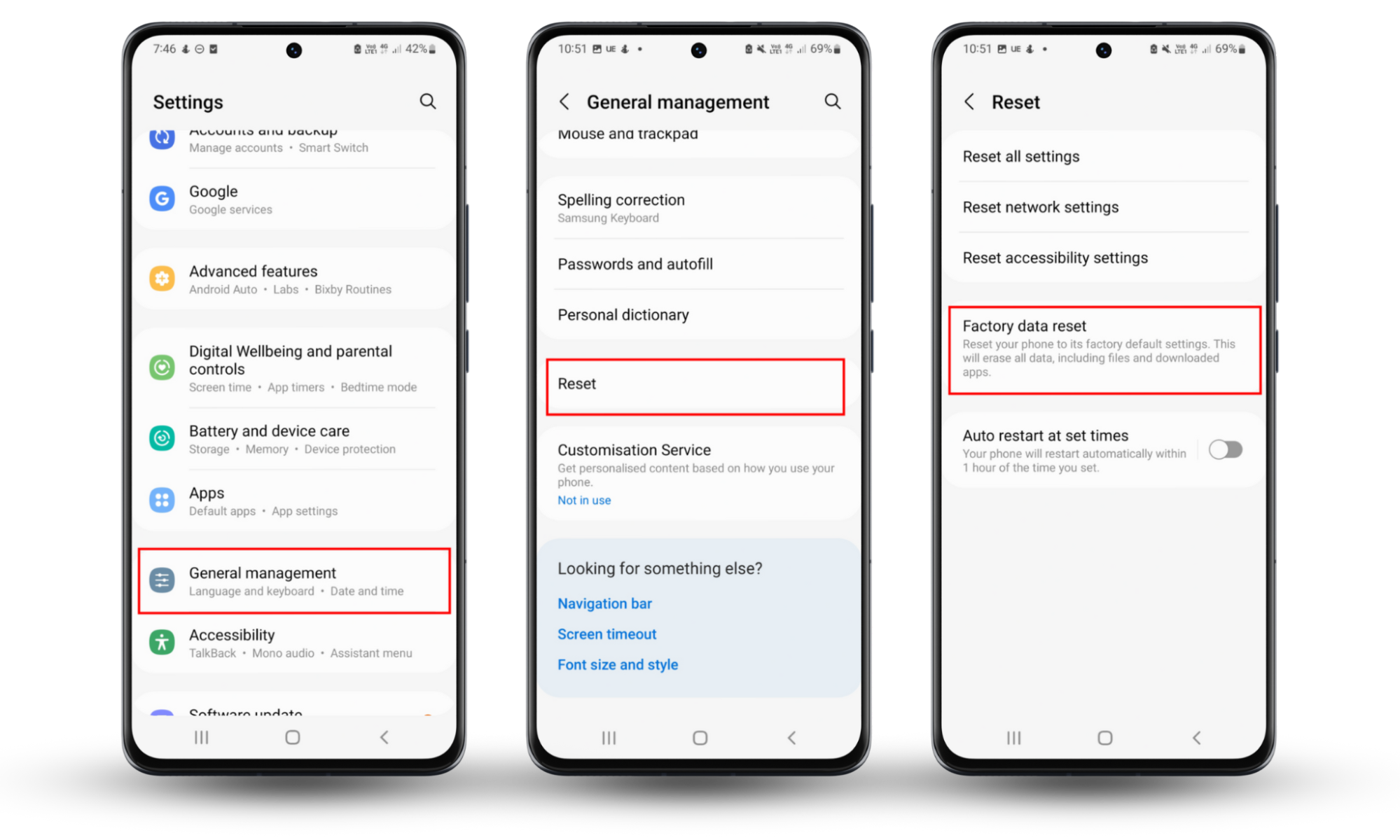
4. Keep your Samsung phone free from hackers with an antivirus program
An antivirus program is the best way to find and remove spyware, malware, trojans, and other forms of malicious software from your device. A powerful cybersecurity solution like Clario Anti Spy can uncover and remove hidden spyware with the click of a button, helping to keep your Samsung phone clean and secure.
Here’s how to use Clario Anti Spy’s spyware scan feature:
- Open Clario Anti Spy, scroll down to Spyware scan, and select Run deep scan.
- When the scan is over, check if Clario Anti Spy has found spyware on your device. Follow the steps provided to remove the spyware and secure your device.
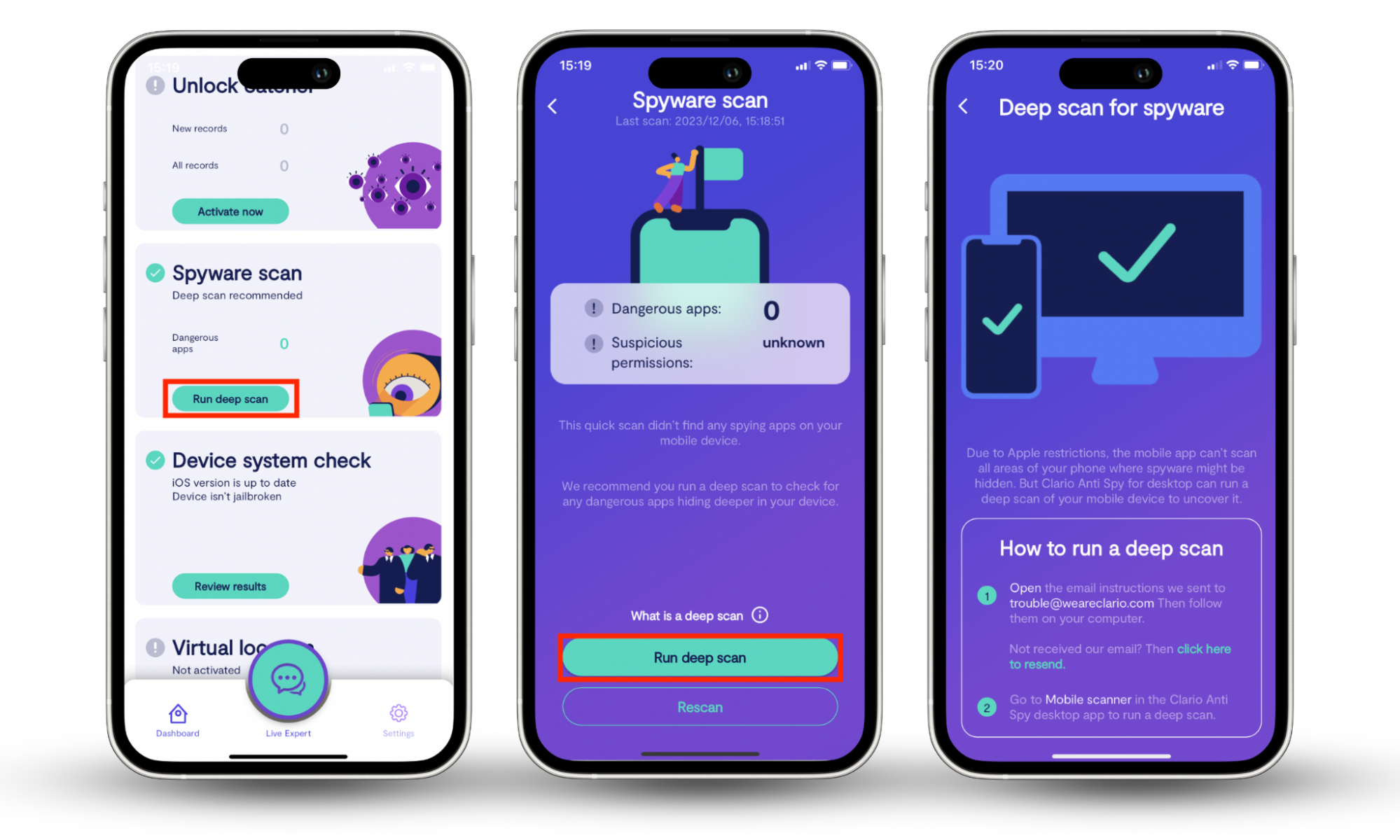
5. Сontact the Service Center
If you can’t remove a hacker from your Samsung phone, your final resort is to have it repaired by Samsung. They offer phone repairs from walk-in service centers. You can also schedule a repair service online by filling in a simple form and then mailing your phone to a service center.
6. Restore the Samsung phone from an earlier backup
If you back up your phone using Samsung’s backup services, you can easily restore your data. This means that if the hacker deleted your data and is trying to blackmail you to return it, you can safely ignore their threats and move on with your life.
However, restoring data from your Samsung phone will not remove malware or other malicious code—so we recommend doing this after you’ve secured your device.
Here’s how to restore your Samsung phone from a Samsung backup:
- Open Settings > Accounts and backup.
- Select Restore data, then choose the backup from which you want to restore data.
- Choose everything you want to restore by ticking the checkbox next to each item, then select Restore.
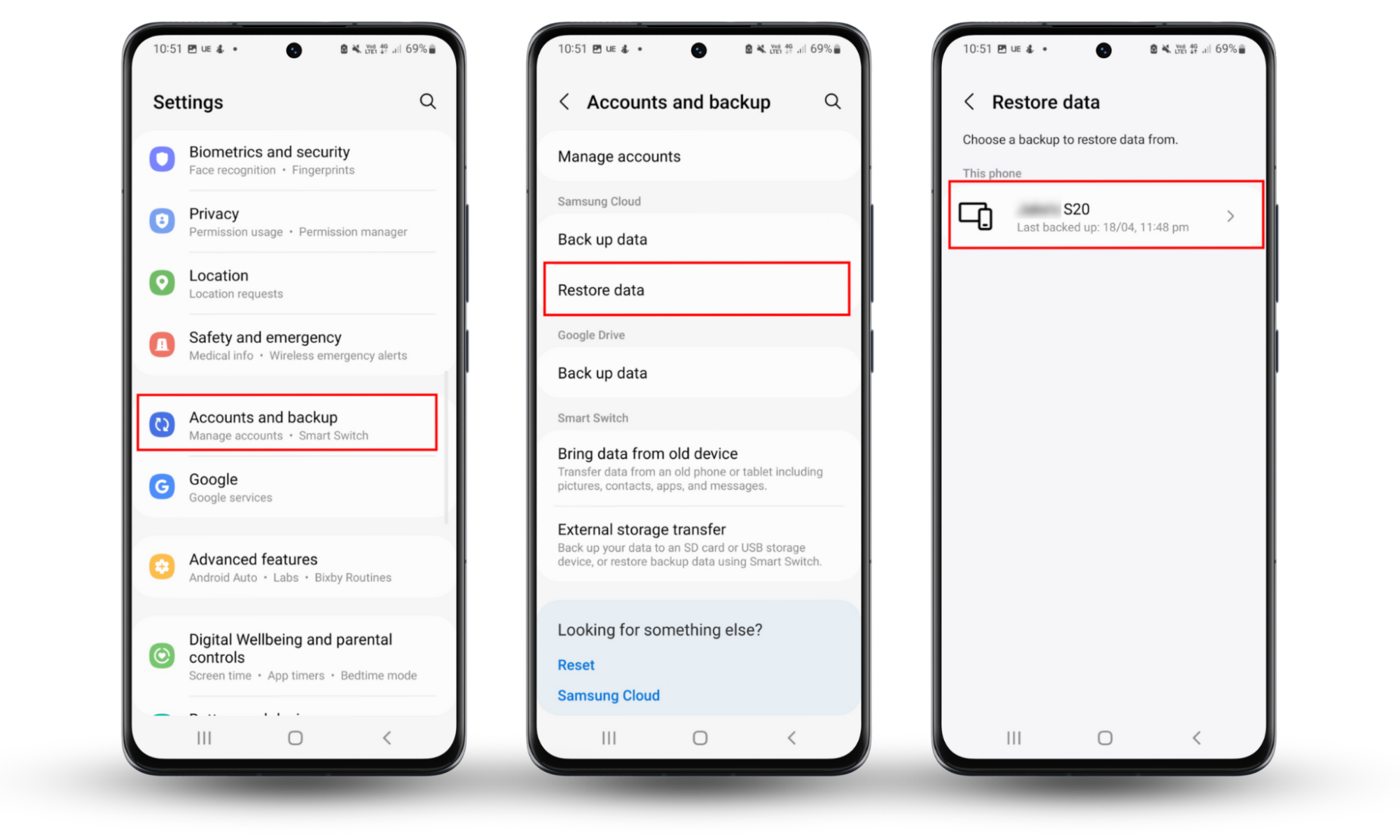
Conclusion
If you suspect that your Samsung phone has been hacked, it’s crucial that you take swift action. Remove any unrecognized apps, change your passwords, and scan your device for malware. For comprehensive protection against hackers and spyware, consider using Clario Anti Spy—a powerful anti-spy solution that can help safeguard your Samsung phone.
FAQ about Samsung phone security
1. Is there an сode to check if a Samsung phone is hacked?
Yes, there is a code to check if a phone is hacked. In fact, there are multiple codes you can call using a Samsung phone that can help you work out whether or not it’s been hacked.
For example, scammers and hackers often use call forwarding to intercept phone calls and forward them to another number. To check whether call forwarding is enabled on your Samsung, you can dial *#62#.
2. Which Samsung phones are at risk?
All Samsung phones are at risk of hacking and malware infection. However, the older the phone is, the more vulnerable it is—especially if the software and operating system haven’t been updated in a while. That’s why it’s so important to keep your phone up-to-date as a security measure to help get rid of hackers on Samsung phones.
3. Which phone is safer: iPhone or Samsung?
An iPhone is typically considered the safest type of phone to use since it’s very rare that they are hacked. However, Samsung phones are generally very secure, and your chances of being hacked or infected by malware are low if you follow safe internet usage practices.
4. When was Samsung last hacked?
The last Samsung data breach, performed by hackers, occurred between July 2019 and June 2020.


