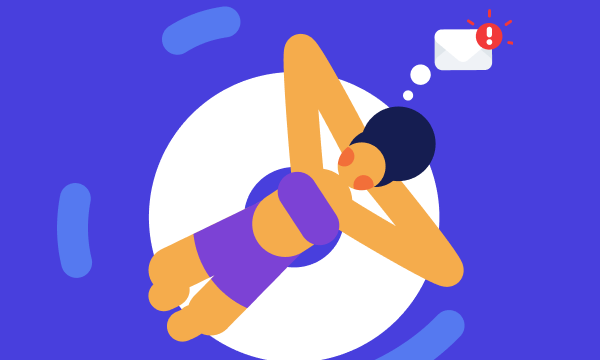Table of contents
- How to know if your Mac webcam is hacked?
- The webcam indicator light randomly turns on
- Suspicious videos and pictures in the webcam folder
- Sudden spikes in network traffic
- Webcam doesn’t work
- An extortion note
- How to protect a webcam from being hacked?
- Cover your webcam
- Restrict camera access in Screen Time
- Can hackers access your phone camera?
- Parting thoughts
How to know if your Mac webcam is hacked?
There are several ways to tell if your laptop camera is hacked. First, you should check if your webcam indicator lights up randomly. Second, inspect your Mac for videos and pictures you don’t remember taking. Finally, observe sudden spikes in network traffic. Read more on these and other signs of webcam traffic below.
The webcam indicator light randomly turns on
If your Mac’s webcam indicator light is on, the webcam is also on. Therefore, you should be on high alert as soon as your camera lights up or flickers on its own. Sure, it can be a software or hardware malfunction, but it is more likely to be your laptop camera being hacked.
Can a MacBook camera be on without light? Apple assures its customers that the FaceTime HD camera cannot be used without enabling the indicator light. However, cybercriminals are constantly finding software vulnerabilities and overcoming security safeguards, making it essential for users to watch out for other signs of webcam hacking.
Suspicious videos and pictures in the webcam folder
If you come across videos you haven’t recorded or pictures you haven’t taken, chances are your webcam is hacked. The likeliest location of the suspicious media files is the Photo Booth Library. Here’s how to check it:
1. In the Finder menu, select Go and click Go to Folder.

2. Enter the following path and click Go: ~/Pictures/Photo Booth Library/Pictures.
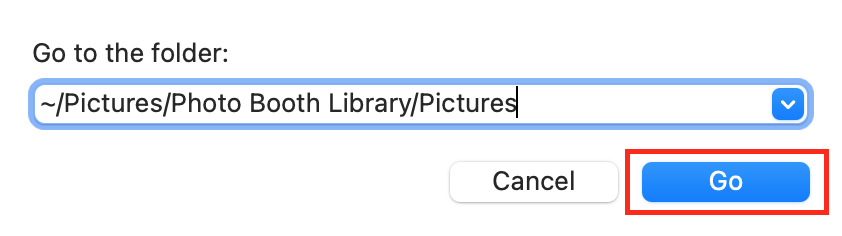
3. Click the Photos Library folder.
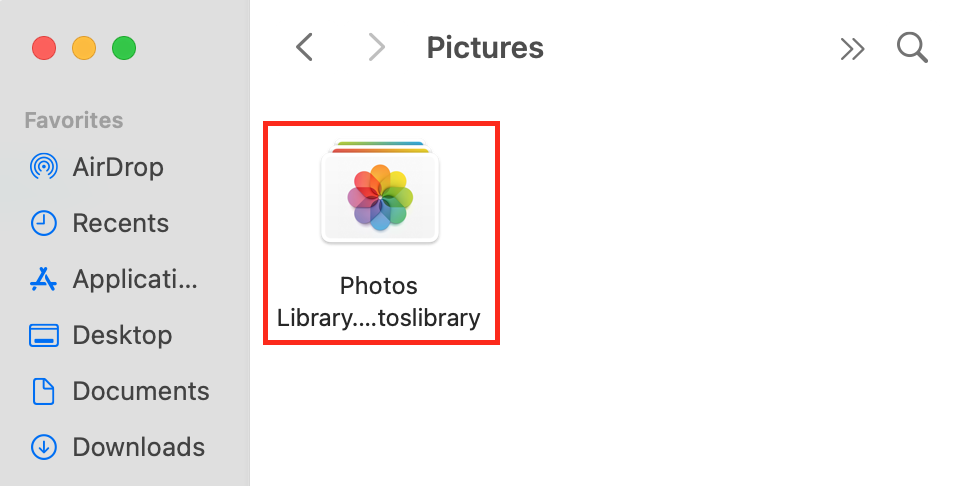
4. Click the Photos Library folder and look for any suspicious videos or pictures.
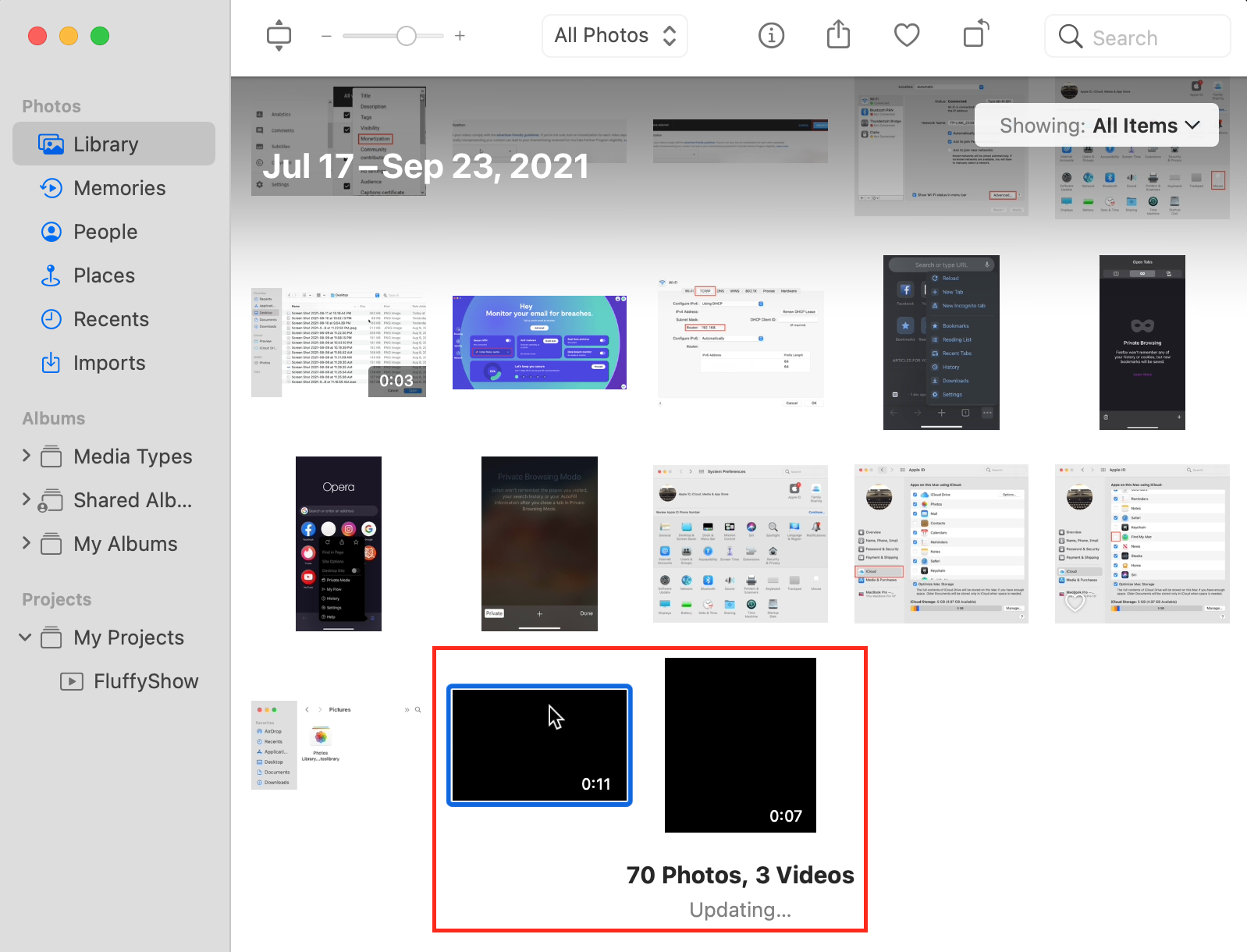
Note that cybercriminals can store pictures and videos in random folders on your Mac. Thus, the lack of suspicious media materials in the Photos Library folder does not necessarily mean your device is safe from hackers.
Note
Сybercriminals can store pictures and videos in random folders on your Mac. Thus, the lack of suspicious media materials in the Photos Library folder does not necessarily mean your device is safe from hackers.
Sudden spikes in network traffic
If your network traffic randomly skyrockets, somebody might be transmitting your web camera’s feed over the internet. To check your network traffic, follow these steps:
1. In the Applications folder, click Utilities.
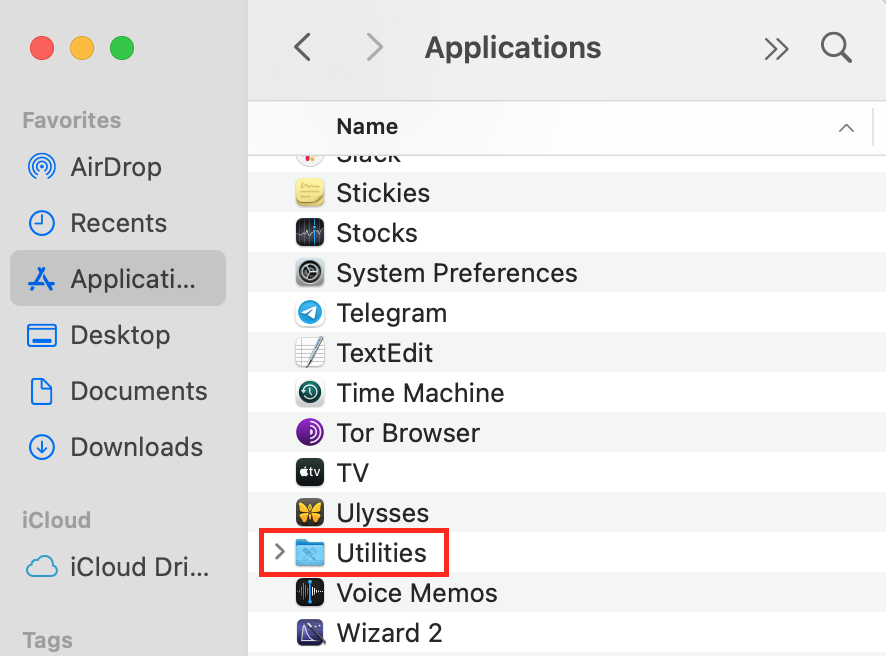
2. Launch Activity Monitor and click the Network tab.
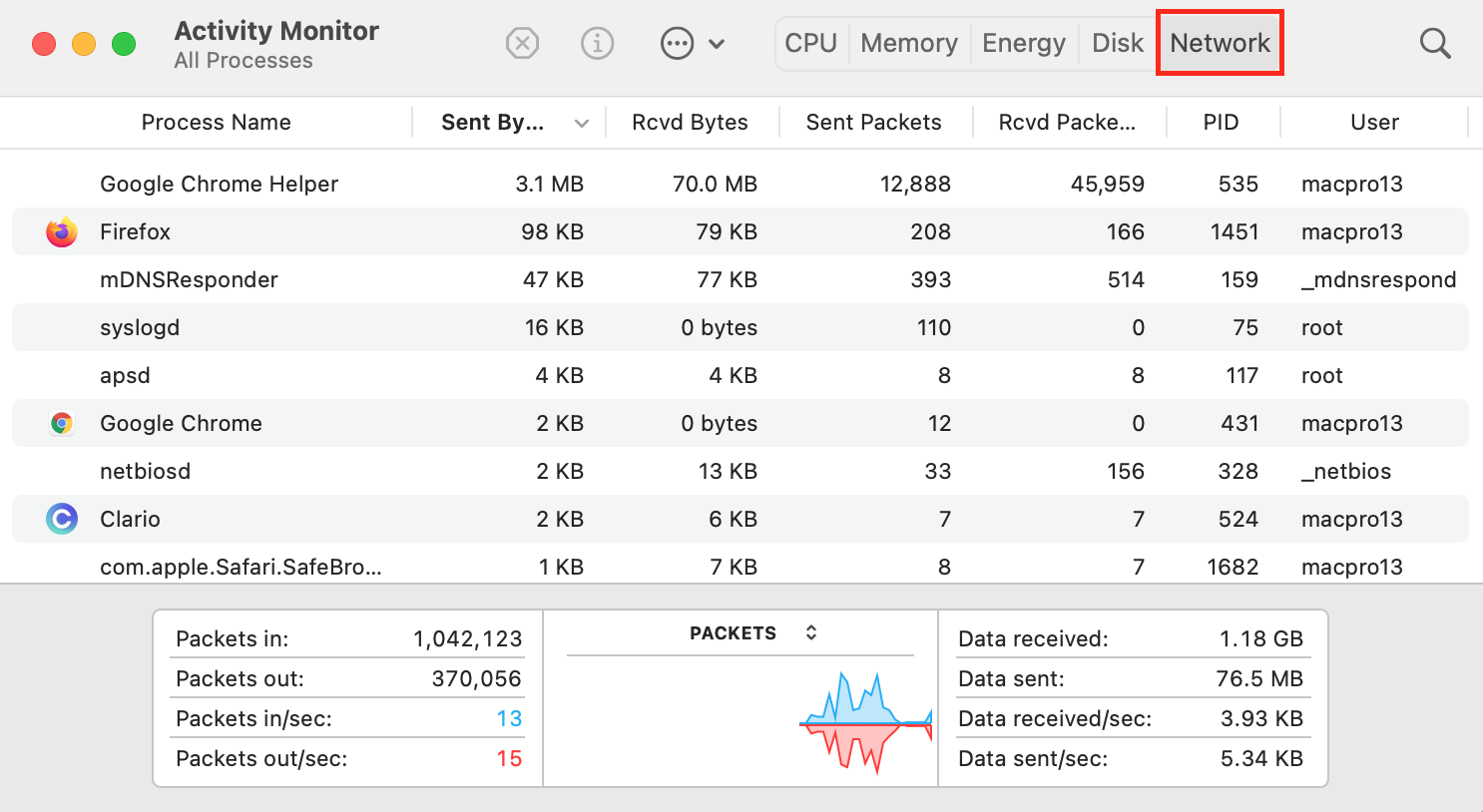
3. Look for activities with suspiciously high network usage.
If someone has hacked your laptop (or tried to), they might also try installing hidden cameras to watch you. Luckily, Clario Anti Spy can help you uncover these secretive spy cameras so that you can maintain your privacy.
Here’s how to use Clario Anti Spy’s Spy cam detector:
- Launch Clario Anti Spy, log in or create an account, and then locate the Spy cam detector option on the homescreen.
- Press Scan and wait for the app to check your network for suspicious devices.
- Check the list of devices for anything suspicious. If you notice a spy camera, remove it from your network immediately.
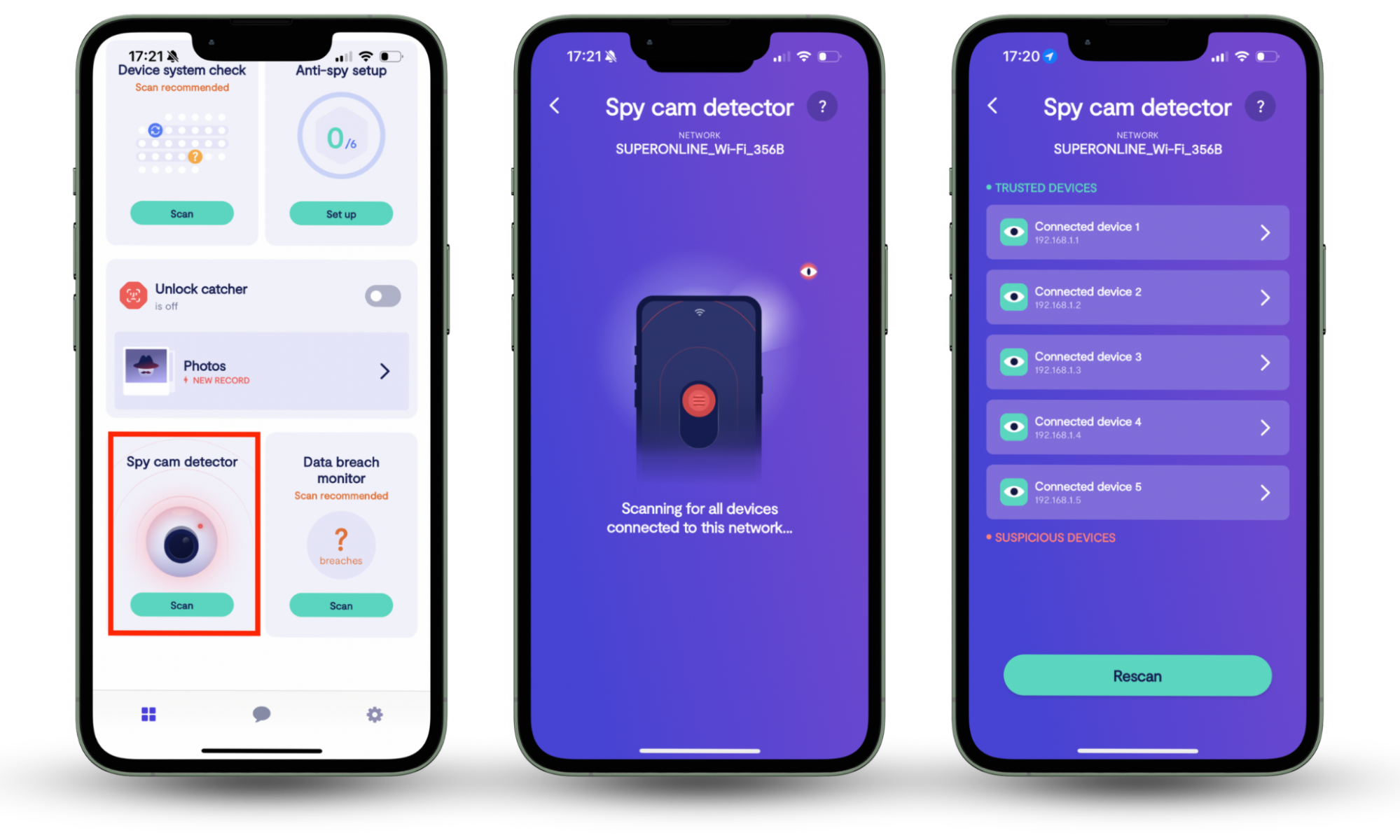
Webcam doesn’t work
Either your webcam simply malfunctions or it has been hijacked by cybercriminals. To check if your webcam is working, make a FaceTime call or take a picture in the Photo Booth app.
An extortion note
After hacking your Mac’s camera, cybercriminals might email you an extortion note or leave one on your device. Usually, they demand a payment in exchange for not exposing recorded photos and videos.
Before paying up, ask yourself: “Is my camera really hacked?” You need to pause and think for a moment before responding or transferring any money. Cybercriminals often trick people into believing they have been spied on even without hacking their camera.
How to protect a webcam from being hacked?
Camfecting or webcam hacking can result in a serious violation of your privacy. After a successful breach, cybercriminals can record your most private moments and release them online. They can also demand money for destroying the recordings, which might not happen even if you cave in and pay the ransom.
Here’s how to protect your Mac webcam from hacking.
Cover your webcam
A piece of tape would do. If you want a more elegant solution, consider using webcam covers specifically designed for laptops. Even if a hacker manages to access your Mac’s camera, they still won’t see a thing.
Restrict camera access in Screen Time
Use Screen Time to restrict camera access for some or all apps. By doing so, you can reduce your exposure to hacks via rogue apps or native Apple apps with security vulnerabilities. Here’s how to do it:
1. In the Settings, open Screen Time.
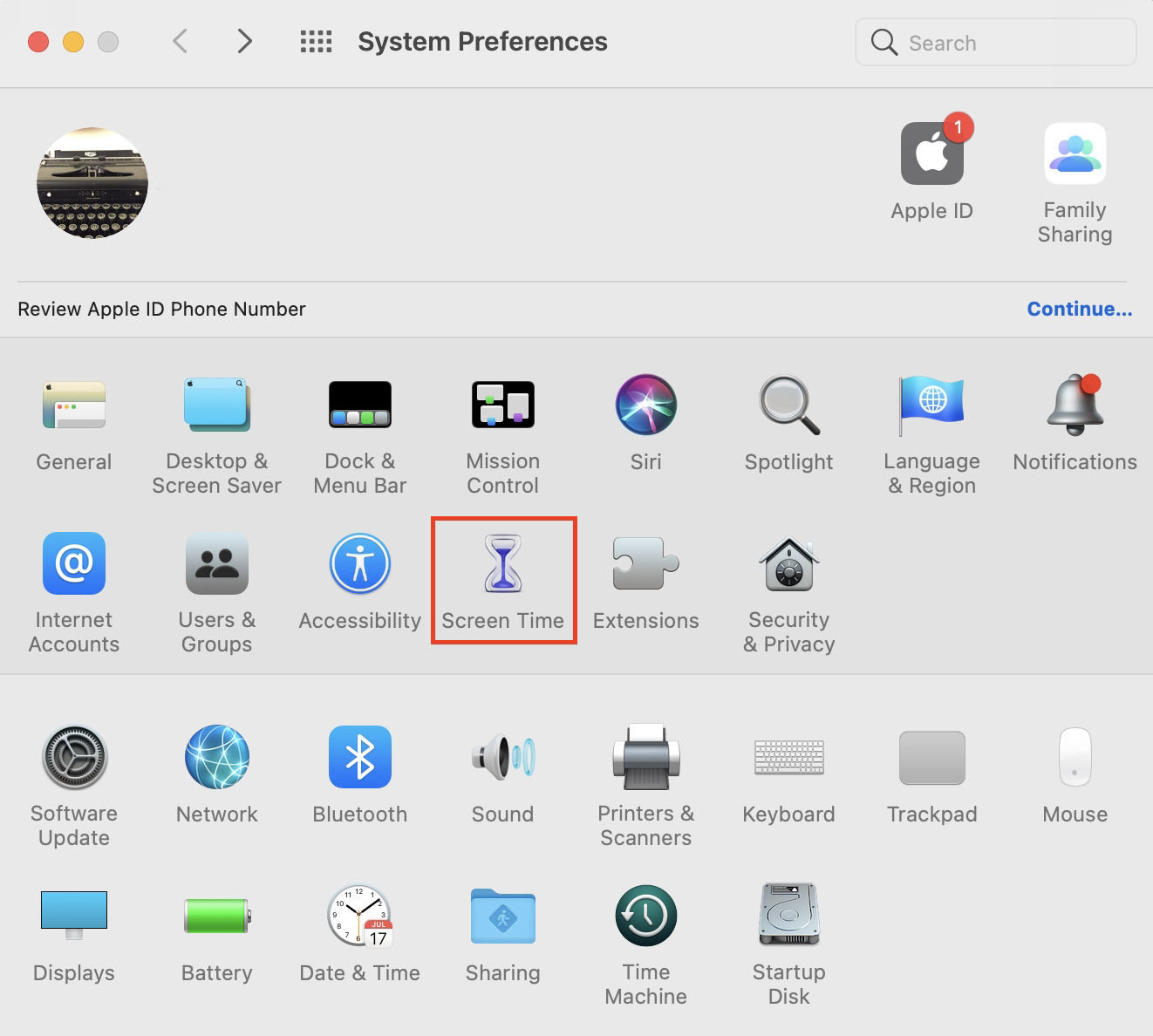
2. Click Turn On.
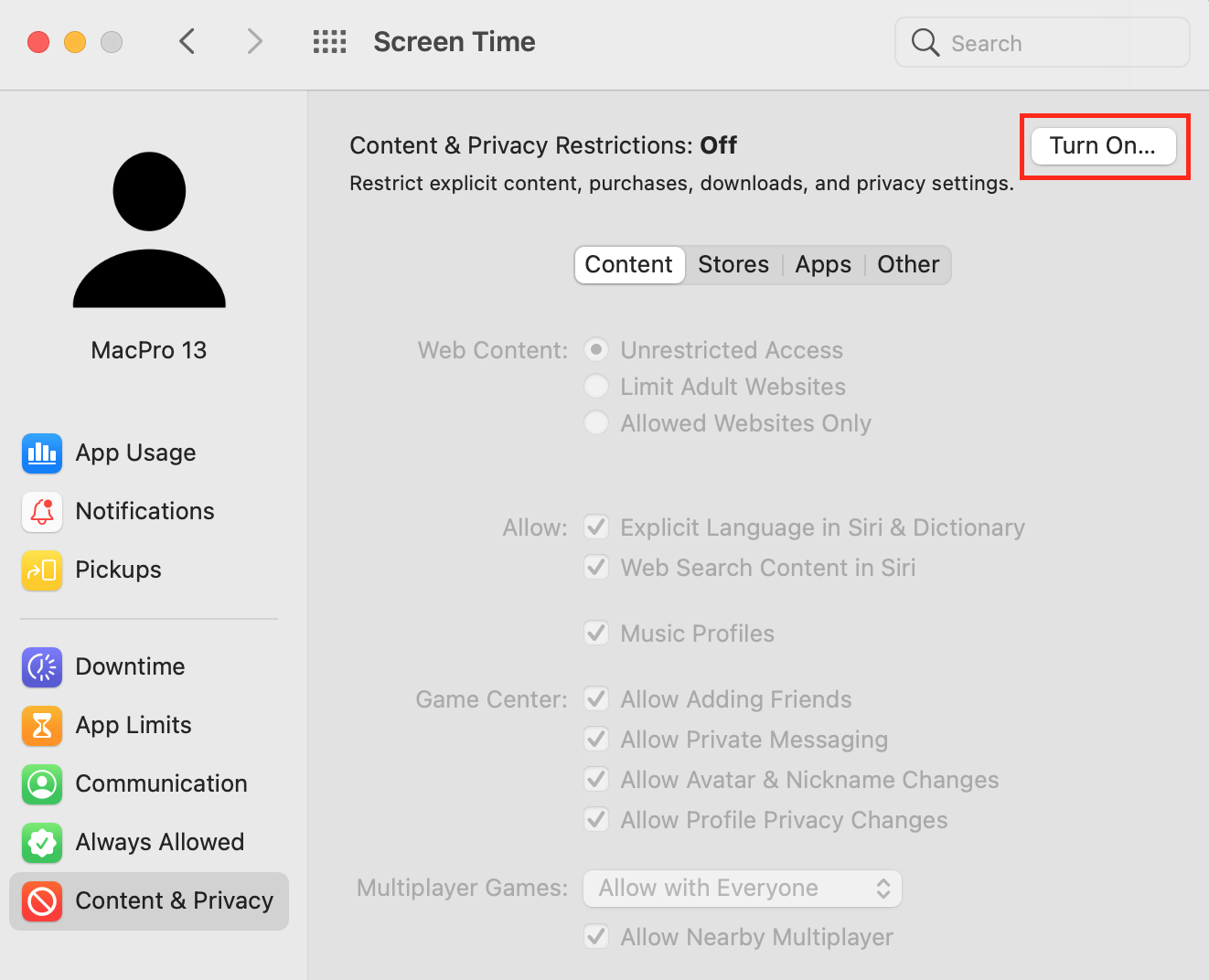
3. In the Content & Privacy section, click Apps.
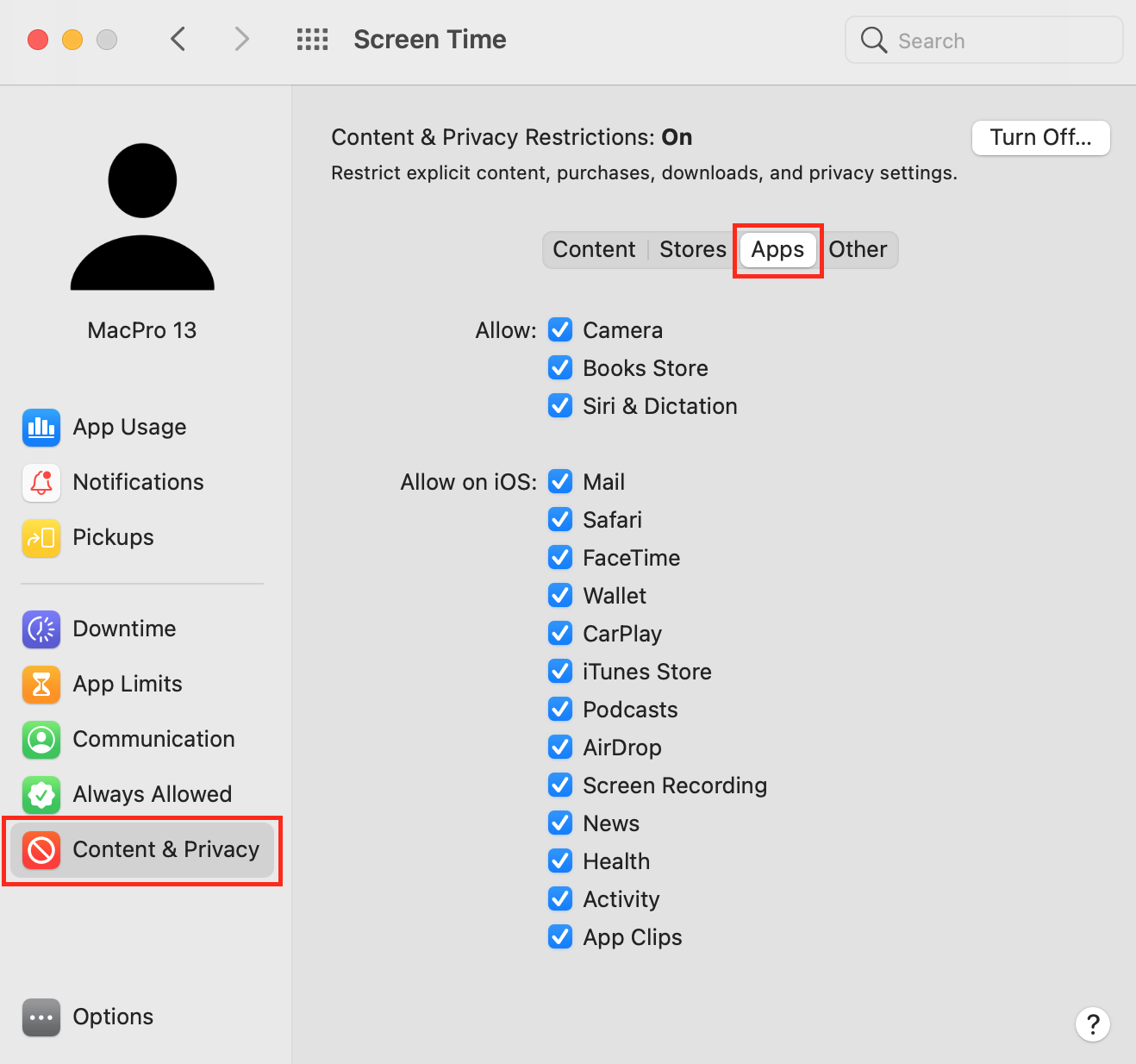
4. Uncheck the Camera checkbox.
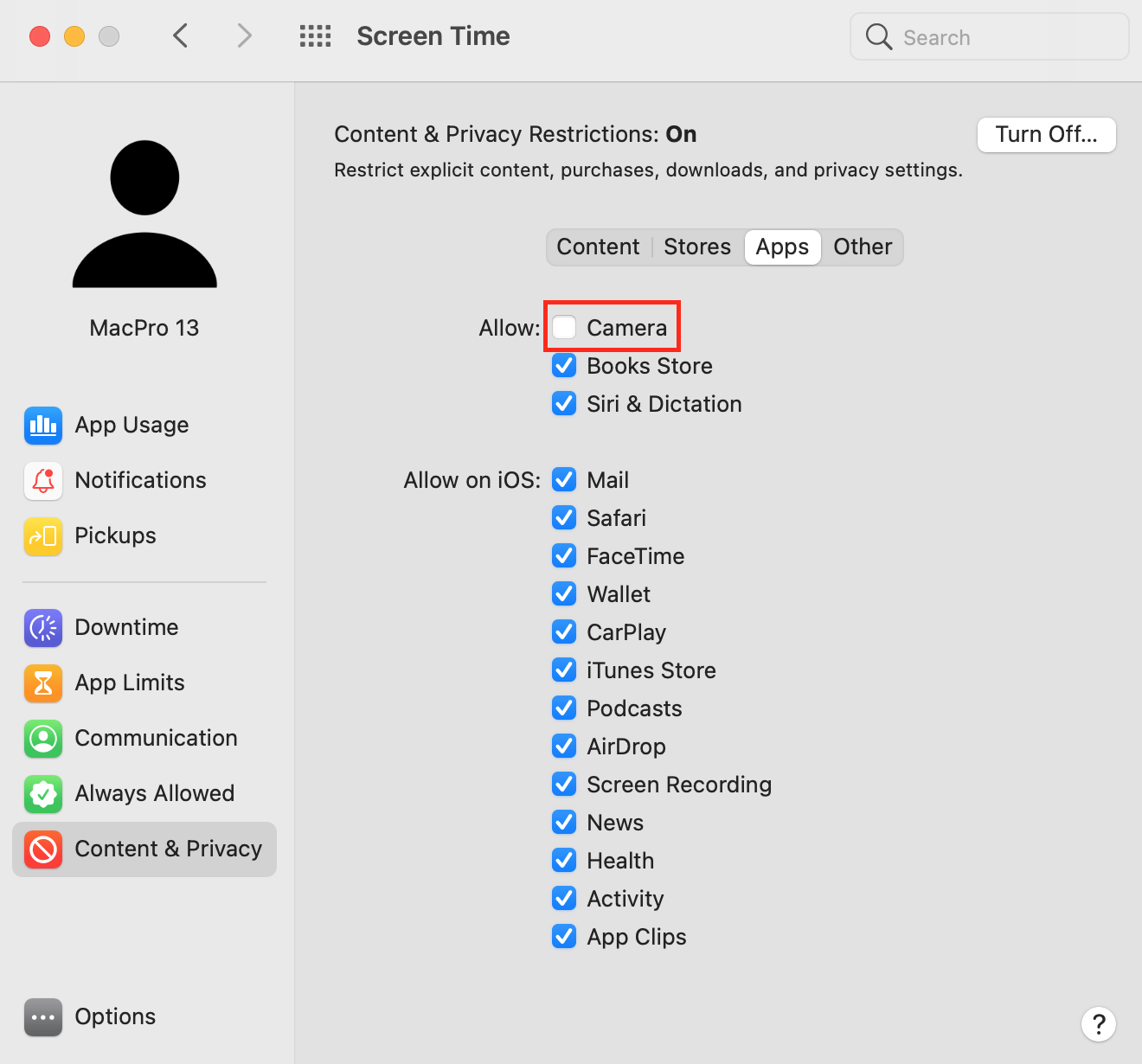
Can hackers access your phone camera?
Yes. There are many strains of spyware capable of hacking your iPhone’s camera. A case in point is Pegasus, which is a malware capable of — Attention! — hacking your phone’s camera without you clicking a single link.
Once installed, Pegasus can record video and audio, collect iPhone usage data and transmit it to hackers. Due to the overwhelming popularity of Pegasus among hackers and intelligence agencies, its developer collected $240 million in revenue in 2020 alone.
The bottom line is phones are an easy target for cybercriminals. And no matter how cautious you are, your phone’s camera can be turned into a surveillance device.
Parting thoughts
Hopefully, our advice has helped to protect your private life and keep it away from the prying eyes of cybercriminals. Unfortunately, it’s becoming easier than ever for hackers, scammers, and stalkers to track your activities. Once you’ve secured your laptop, use Clario Anti Spy’s Spy cam detector to check for other hidden or hacked cameras on your network.
Keep Reading