Table of contents
- What is orange dot on your iPhone
- What does orange dot mean on iPhone
- 1. Which iPhone apps are using your microphone
- 2. Check the full permission list
- Does the orange dot on iPhone mean someone is listening?
- How to turn off the orange dot on iPhone
- Conclusion
What is orange dot on your iPhone
The orange dot on your iPhone is a security feature that lets you know when an app uses your microphone. Its meaning is simple: alert you to background mic activity. Apple introduced the orange dot with the iOS 14 update. It’s enabled by default and can’t be disabled.
In addition to the orange dot, you may see a green dot at the top of your iPhone’s screen. The color difference—orange and green—is essential: the orange dot signals microphone access, while the green one indicates camera use. Some users even confuse the orange shade with yellow, but it’s slightly deeper. Similar to the orange one, a green dot indicates that an app is using your iPhone’s camera. The dot appears near the upper right corner in the same place as the orange dot with a microphone icon inside, but it has a video camera icon instead. Both dots are part of Apple’s effort to improve transparency, with the orange dot on the iPhone screen indicating microphone access.
What does orange dot mean on iPhone
Sometimes, the orange dot on iPhone randomly appears after using an app that accessed your microphone, and the app hasn't shut down microphone access even after you switch to another app. This happens when you switch to another app without closing the previous one. The dot has nothing to do with your battery.
It also doesn’t come up as a notification or signal that you need to charge your phone. Instead, it pops up while calling (not texting) someone, recording a voice memo, or using your mic on social media apps, whether you use your AirPods or your iPhone’s speaker. The microphone status doesn’t appear on a Mac. It’s simply a visual indicator—the orange microphone icon on iPhone—that shows your mic is in use. These actions make the mic active, triggering the orange dot.
If the icon appears when you don’t use an app that accesses your microphone, you should be alarmed, as this could mean someone is monitoring your phone. Some users try to turn off the orange dot on their iPhones when they notice it appearing unexpectedly. But it’s actually meant to protect your privacy and alert you to background mic usage—often a sign that something suspicious is going on. In such cases, it serves as a clue that your iPhone is spying on you. If this has happened to you, your next move should be to identify any spyware on your phone.
It’s hard to detect and remove hidden spying apps manually, which is why they often stay on your device unnoticed for a long time. That’s where Clario Anti Spy’s Hidden App Scan helps. It identifies apps secretly using your microphone or accessing your data and lets you remove them in just a few taps.
Here is how to use Clario Anti Spy's Hidden app scan:
- Download Clario Anti Spy on your phone and create an account.
- Click Scan under Hidden app scan and wait till the scan is complete.
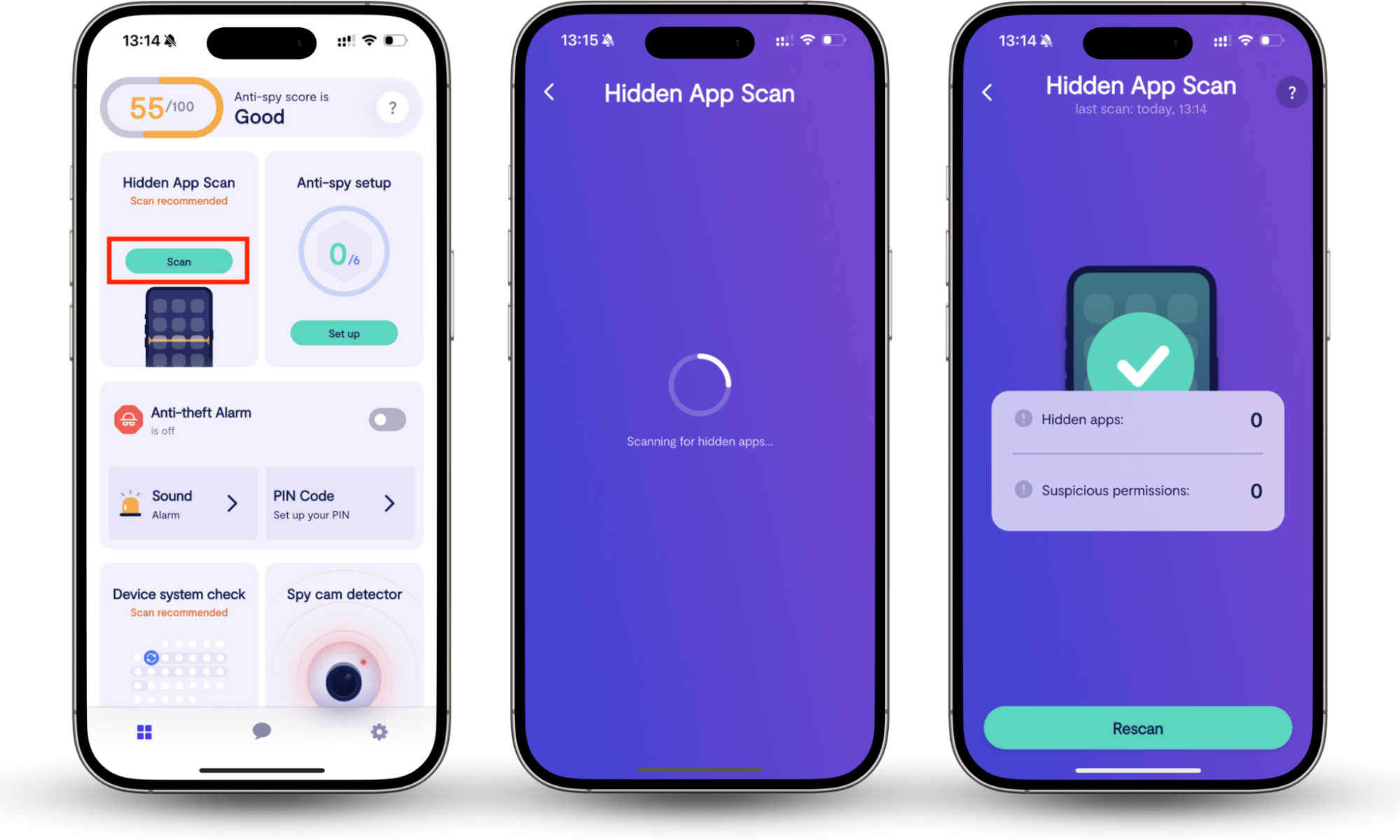
Also, learn how to remove spyware from your iPhone on our blog.
1. Which iPhone apps are using your microphone
Swipe down the screen to learn if an app is using your microphone. If there’s a light orange dot with a microphone icon in the Control Center, it indicates that either an app or a spy is accessing your microphone.
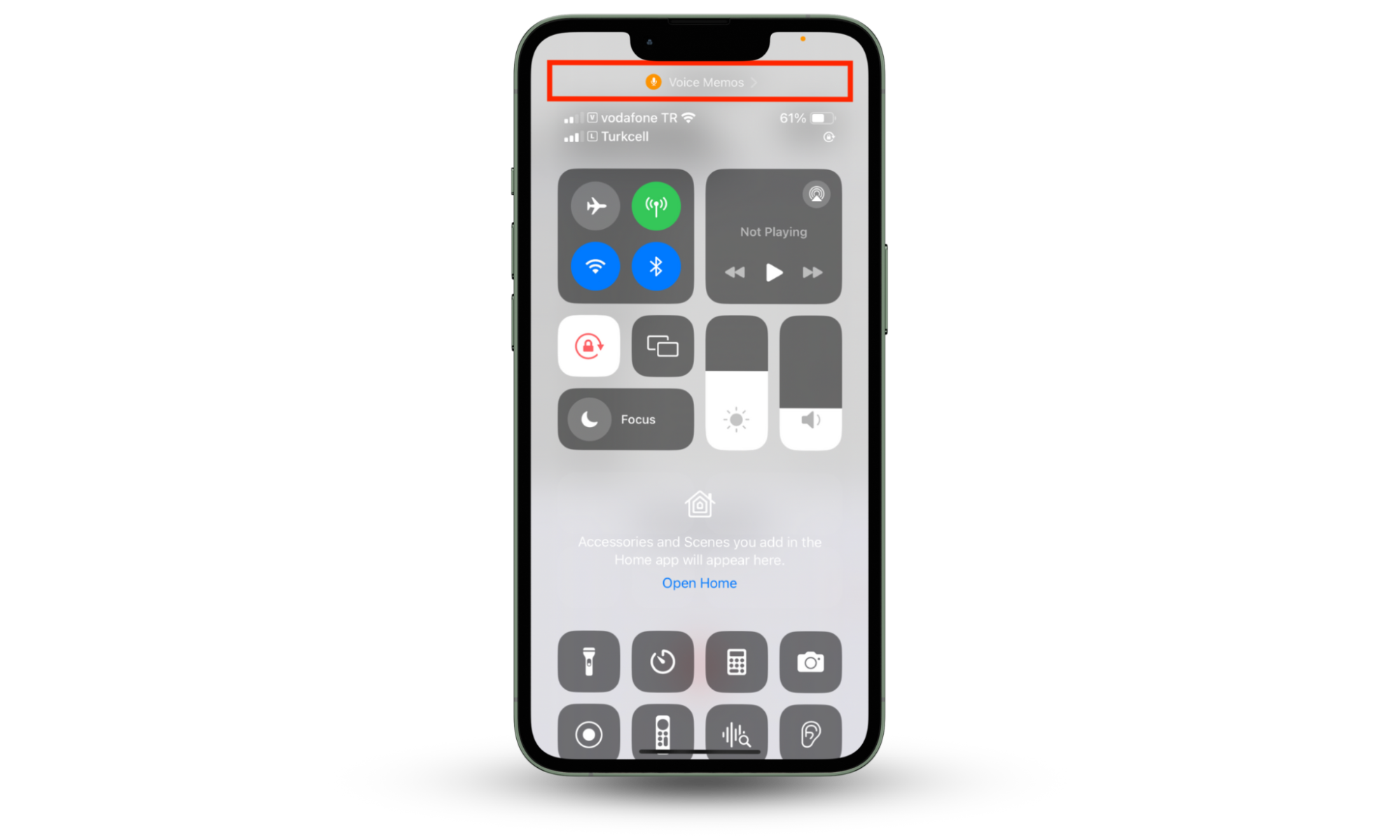
2. Check the full permission list
Apps that require you to speak or record audio use your iPhone’s microphone. To view the full list of apps that have permission to use your iPhone’s microphone, open the Settings app and select Privacy & Security > Microphone. You’ll see a list of apps that use your microphone. From here, you can manage the apps with permission to use your phone’s microphone to close potential spying vulnerabilities.
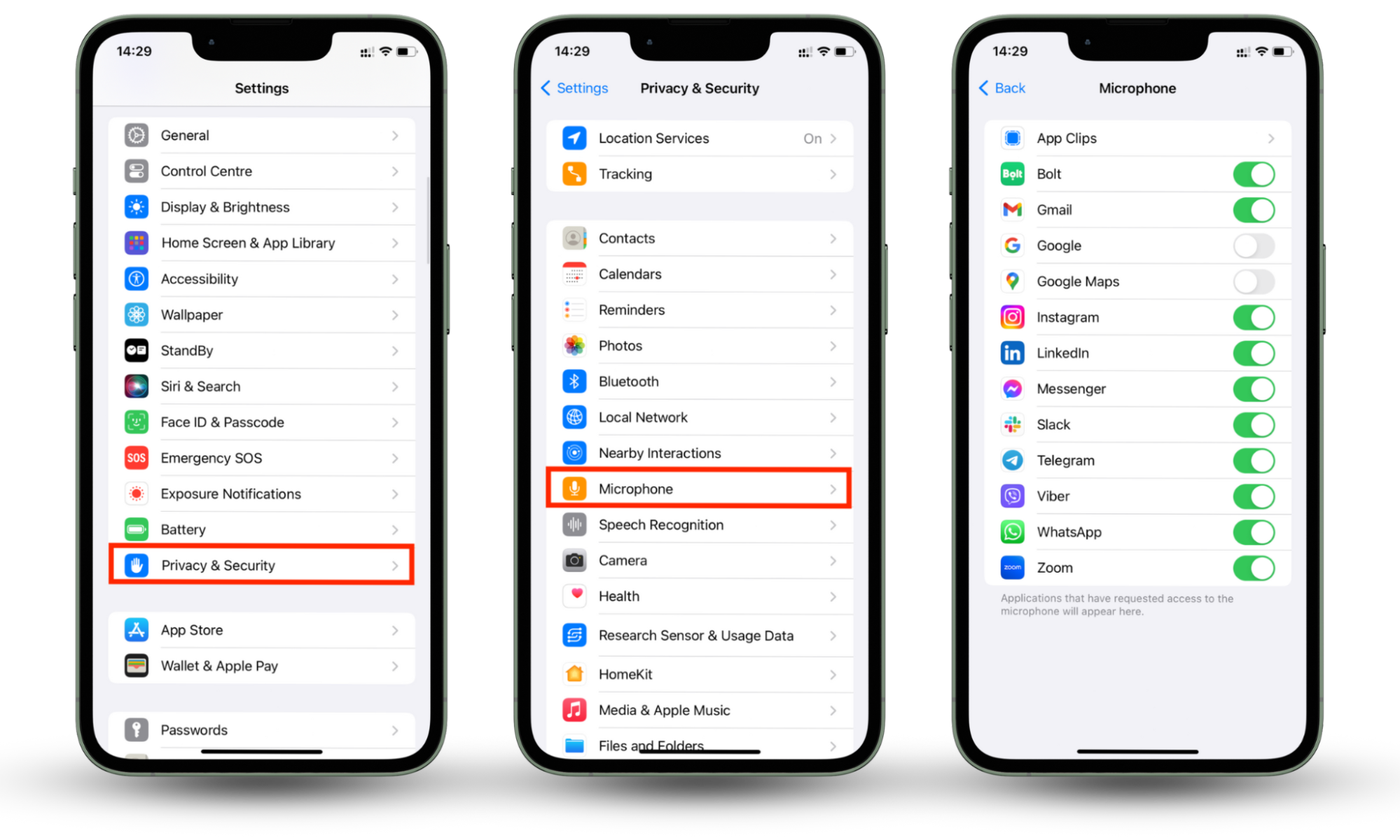
If you notice the name of an app you didn’t install, it may be spying on you. iPhone spy apps monitor your iPhone activity to spy on you. There’s no telling what they’ll do with your information. It can be used by unknown parties to keep tabs on you, constantly track your location, or be sold to cybercriminals on the dark web. The orange icon, in essence, allows you to manage microphone permissions to stop the probability of that happening.
Note
Not all spying apps are malicious, but some people may use them with vicious motives. For example, an estranged husband or wife can install a parental control app on your phone to monitor your activity and stalk you.
Do you suspect someone is spying on you? Learn how to check if your phone is being tracked.
Does the orange dot on iPhone mean someone is listening?
The orange dot on your iPhone means that your microphone is in use. Normally, this should be the case when you’re using your microphone, like in Space on the X (formerly Twitter) app. However, it could mean someone is using spyware to monitor your conversations, especially if you can’t pinpoint the app using the mic. If you notice the orange dot on top of your iPhone and you aren’t using a mic-enabled app, it could point to hidden activity.
Good to know
Spyware can infect your phone in various ways. The most common method is phishing, which entails bad actors sending you text messages or emails with malicious links or attachments that can put your phone under attack. Downloading those attachments can infect your iPhone with spyware and other malware. Clicking on the links can lead you to malicious websites that contain spyware.
How to turn off the orange dot on iPhone
The orange dot won’t disappear if you’ve permitted certain apps to use your iPhone’s microphone because it’s a default security feature from Apple. If you want to remove the orange dot on your iPhone, you must disable microphone access by turning off permissions for specific apps.
Some users also ask how to get rid of orange dot on the iPhone, but this indicator is built in for your security—there is no need to remove it. But you can disable apps from using the microphone. This is how to do it:
- Go to Settings > Privacy & Security > Microphone.
- Toggle off apps you don’t want using your mic.
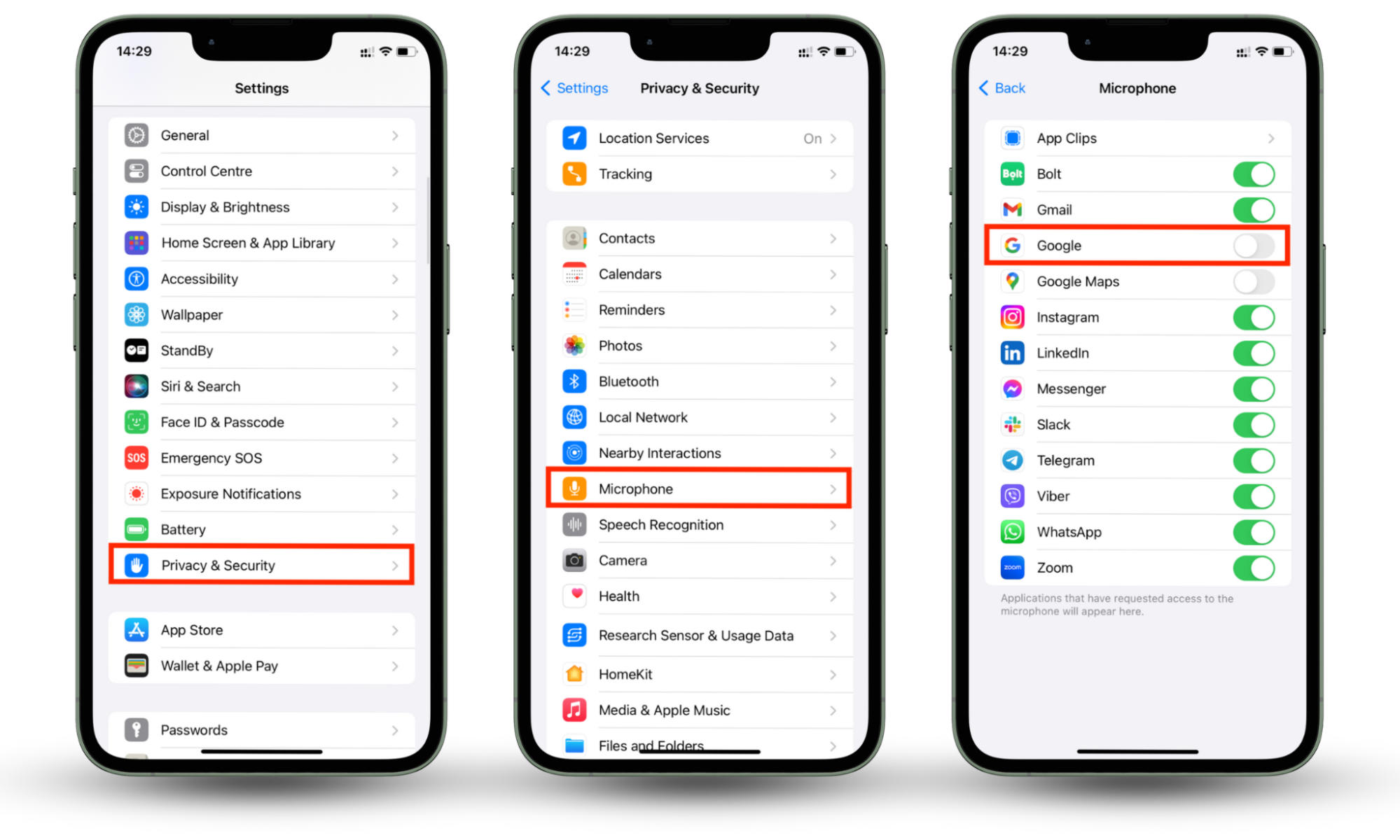
Conclusion
The orange indicator on your iPhone doesn’t mean your phone is malfunctioning—it exists for your protection. It’s there for security reasons—to alert you when an app uses your phone’s microphone. Furthermore, it can also let you know when your iPhone is being monitored through spyware. That’s why it’s important that you’re aware of what apps you’ve installed on your phone. We advise that you don’t get rid of the orange dot on your iPhone.
The bottom line is that spyware can compromise your privacy. Catch it early with Clario Anti Spy's Hidden Apps scan. It checks for known spyware and helps you remove it immediately to secure your iPhone and protect your privacy.


