Table of contents
- What are internet cookies?
- How do browser cookies work?
- What are internet cookies used for?
- Are browser cookies safe for you?
- Different types of cookies
- First-party cookies
- Third-party cookies
- HTTPOnly cookies
- Supercookies
- Zombie cookies
- Other internet cookies types
- Do all websites use cookies?
- How can you remove browser cookies?
- How can you manage your internet cookies?
- How can you keep cookie data safe?
- Website cookie laws explained
- Final verdict
What are internet cookies?
Definition
Internet cookies are small text files that websites store on your device to remember certain information about your preferences or activities on the website.
Different cookies perform different functions. Although cookies can make your browsing experience more convenient, they can compromise your privacy.
What are cookies on the internet useful for?
Browser cookies are responsible for a variety of tasks. Some personalize website settings and recall login info, while others track your online activity. Advertisers use tracking cookies to sell you products and analytics companies to refine websites.
Your cookies are also sought by cybercriminals. Because internet cookies contain your personal data, if hackers intercept them, they can effectively steal sensitive information about you and your device.
Ignoring these potential vulnerabilities could have dire consequences. If data stored in cookies leaks into the hands of malicious actors, this could lead to identity theft, financial fraud, etc. Sounds scary, right? But no worries, we have got a solution.
Clario Anti Spy is a simple yet powerful mobile app featuring Data breach monitor. This feature scans your email and alerts you in case it was compromised, and which of your online accounts are accessible to spies. Once you have that information at hand, you can fix the breach and have your peace of mind back. Clario Anti Spy's Data breach monitor takes care of your safety 24/7, monitoring your accounts and offering defense against evolving cyber threats.
Here’s how you can start using it today:
- Download Clario Anti Spy and set up your account.
- Go to Data breach monitor and tap Scan.
- Enter your email address and scan it for potential breaches.
- Once done, feel free to scan your other emails.
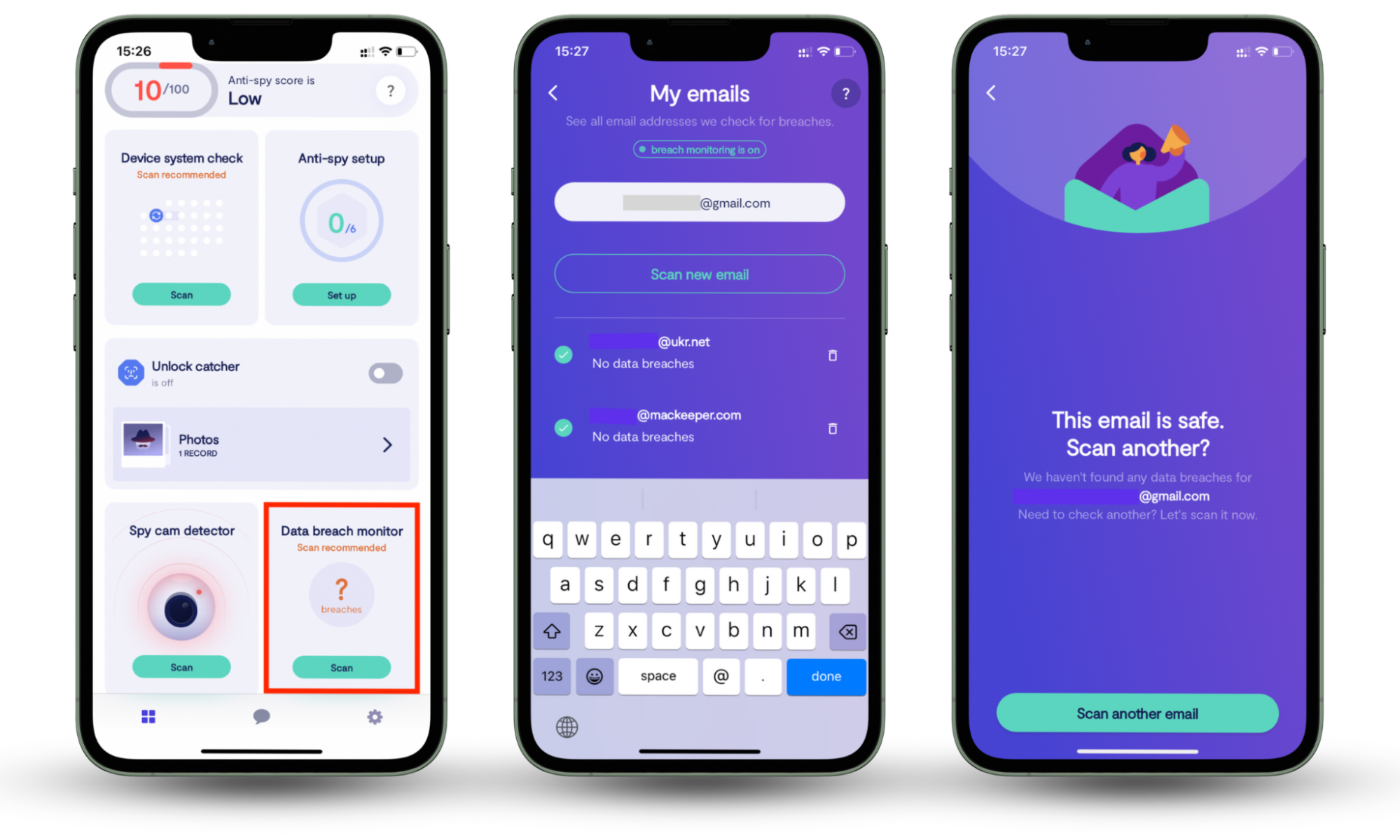
How do browser cookies work?
When you visit a website, it sends a cookie to your browser, which stores it on your device. When you re-visit the website, your browser sends the cookie back to the website, allowing it to recognize you and remember your preferences, login status, and other information. Some can also track your browsing activity across multiple websites.
What are internet cookies used for?
Internet cookies have a variety of uses — some good and some bad. They can help make future site visits more convenient by remembering your login details or personal preferences. However, cookies can also track your web activity to help advertising campaigns.
Here’s what internet cookies are used for:
- Authentication. Cookies can remember your login information and keep you logged into a website.
- Personalization. Cookies can remember your preferences and settings on a website, like language, theme, or font size.
- Session management. Cookies can maintain user session information, like items in a shopping cart during a single browsing session.
- Analytics. Cookies can track user behavior and gather data for website analytics, like page views and click-through rates.
- Advertising. Cookies can track users across different websites and display targeted advertisements based on their interests and browsing history.
Now that you know what cookies do, let’s take a look at how safe they are.
Are browser cookies safe for you?
Yes and no. While browser cookies can help deliver a better user experience on websites, the liberties taken with your privacy make them a double-edged sword. Some cookies can closely monitor your activity on a single website, or across multiple websites.
In addition, cookies can contain sensitive data, such as login credentials, passwords, and other sensitive information. If intercepted by cybercriminals, this data can be used for malicious purposes, like identity theft or sold online.
Because of the good and bad nature of cookies, many web browsers allow you to manage and control cookies through their settings.
Should you accept cookies? It depends. If you trust a website and it doesn’t ask for sensitive information, like your social security number, it should be okay. You should not accept cookies from sketchy websites or sites that ask for personal info.
You should also decline third-party cookies. If not, websites may sell your data to various third-party websites who will proceed to spam you with random ads.
What exactly are third-party cookies? Let’s take a closer look at what types of browser cookies are out there
Different types of cookies
There are two main categories of cookies: session cookies and persistent cookies.
- Session cookies. These cookies are used for single sessions on websites and are deleted when you close your browser. Session cookies make website navigation more convenient — when you fill out an online form or fill up an online shopping cart, session cookies remember your activity.
- Persistent cookies. These cookies remain on your device until they expire or are deleted. They are used to recall your preferences on a website, like themes and languages. They also track multiple visits to a website.
But that’s not the full picture. There are other types of cookies, like first-party cookies, third-party cookies, HTTPOnly cookies, supercookies, and Zombie cookies. Different types have different functions, but all cookies are variations of session cookies and persistent cookies.
Understanding how each type of cookie works will help you optimize your privacy and get the most out of your internet browsing.
Here are the different types of cookies:
First-party cookies
First-party cookies are created by the website that you’re visiting and recall your website preferences, login details, and other settings. Generally these are considered the ”good” cookies since they help personalize your website experience, and remember your past activity — like shopping cart items.
However, it’s worth noting that if not properly managed, first-party cookies can track your activity and collect your sensitive data.
Third-party cookies
Third-party cookies are created and used by websites or companies outside the website you’re visiting. They are mostly used by advertisers and analytics companies to track your web activity across the web.
A third-party advertising network could place a cookie on your browser, even if you didn’t click an ad. Through ad tracking, third-party cookies can track your browsing activity and show you personalized ads based on your browsing habits.
Third-party cookies create a detailed profile of you based on your interests, activities, and behavior.
Due to their invasive nature, third-party cookies are controversial. Apple’s Safari was the first mainstream browser to block them by default. Recent privacy concerns have prompted browsers like Google Chrome and Mozilla Firefox to follow suit.
HTTPOnly cookies
HTTPOnly cookies are designed to provide extra security for web applications and prevent hackers from stealing your sensitive data. The cookies store your data on the HTTP server side, then they prevent access to the data with any client-side script, like JavaScript. By restricting access to only the web server, your data is impossible to intercept.
HTTPOnly cookies are used for important information that identifies and authenticates you on a website or app.
Supercookies
Supercookies (aka evercookies) are designed to track user data, even after clearing your cookies or using private browsing modes. Because of how they are stored, supercookies are difficult to completely delete and can continue to track you even after you clear them.
This invasive cookie type is used by advertisers to track you across multiple sites and create a profile of you, which they use to deliver personalized ads.
Though many browsers have implemented ways to restrict them, it's difficult to completely stop supercookies from clinging onto your web browser.
Zombie cookies
Zombie cookies are designed to recreate themselves even after they’re deleted — making them very difficult to permanently remove. Plus, unlike other third-party cookies, you don’t have the option to decline zombie cookies, they are automatically installed to your computer.
Zombie cookies store backup copies of the cookie in various storage places, like standard HTTP cookies, web history, HTML session storage, and other obscure storage spaces. If the original cookie is deleted, one of the backups can bring it back from the dead.
Like other invasive cookie types, zombie cookies are used by advertisers to track your web activity across multiple websites. Websites may also use them to ban specific users.
Other internet cookies types
Other cookie types vary in function from helping to secure your data on websites to helping advertisers track you. With that said, they aren’t inherently good or bad — it depends on their job. Cookies can make your internet experience more convenient, or they can encroach on your privacy.
Wondering what cookies are wearing down your Mac? We can help you get rid of them! Use our guide to clear cookies on Mac.
Do all websites use cookies?
No, not all websites use cookies, but many do today. Cookies are typically used for website functionality, authentication, and ad tracking. Websites that don't need cookies for these reasons may not use them.
Here are some kinds of websites that don’t need cookies:
- Websites with static content. Static content is simple web content that doesn’t involve a dynamic or interactive element. These sites are usually purely informational.
- Websites that don’t need authentication. If a website doesn’t need you to login or confirm your identity, they may not use cookies.
- Websites without tracking. If a website does not track your data for advertising or analytics, it may not need cookies. Keep in mind, your data is not necessarily safe on these sites, there are alternative ways to track users besides cookies.
Because of recent privacy concerns about third party cookies, websites are starting to use a cookieless approach to tracking. Alternative marketing strategies, like contextual advertising, focus on ads based on the page you’re viewing rather than your overall web activity.
How can you remove browser cookies?
You can remove browser cookies within the menu settings of your browser. Though each browser is different, the steps are relatively similar. Let’s take a look at how to remove browser cookies on Chrome and Safari.
Here’s how you can remove browser cookies on Chrome:
- Open the browser, and click the three dots in the upper-right of the screen
- From the drop-down menu, choose Settings
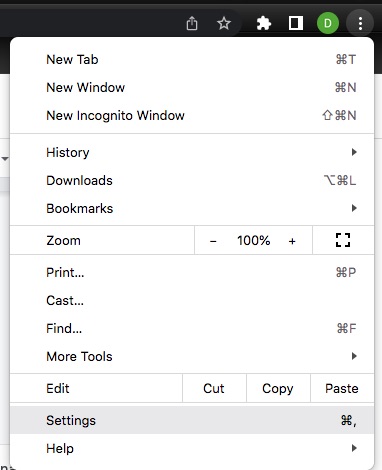
3. Click Privacy and Security on the left, then click Clear browsing data
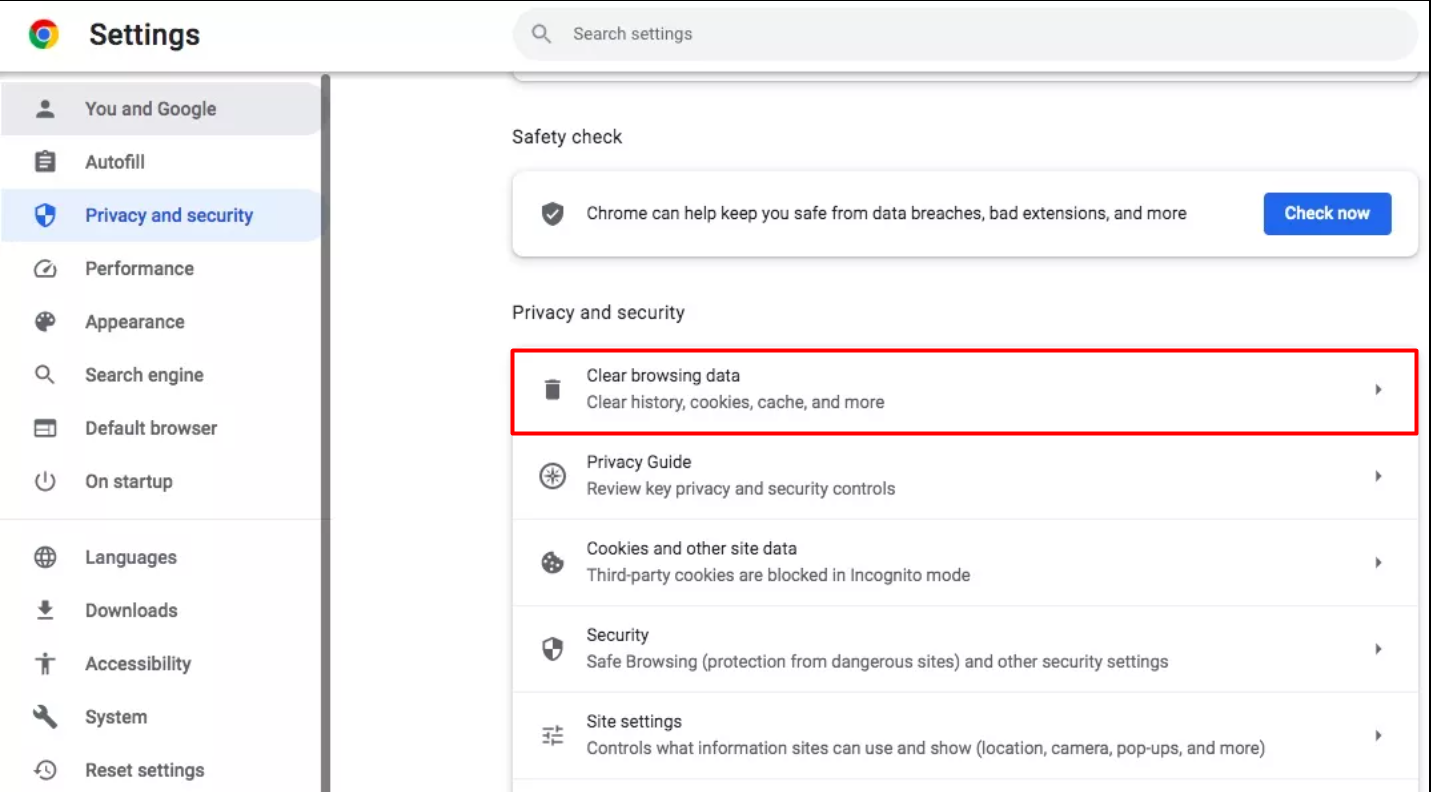
4. Check Cookies and other site data. You can also delete your history and cached files. With the Time Range option, you can choose how far back in time you want to delete.
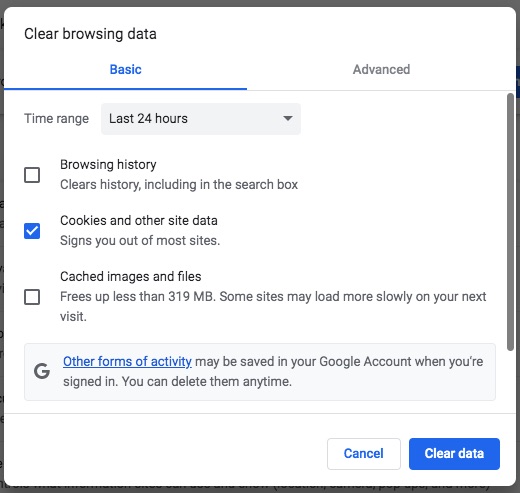
And that’s it! You may need to re-login to some of your regularly visited websites, since clearing your cookies will also remove login details and website preferences.
Here’s how you can remove browser cookies of Safari:
- Click Safari in the menu bar at the top of your screen. In the dropdown menu, click Preferences
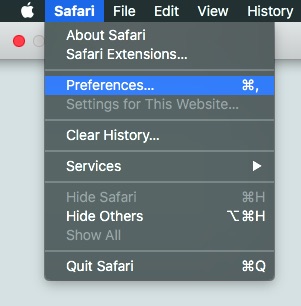
2. Click the Privacy tab, then click Manage Website Data
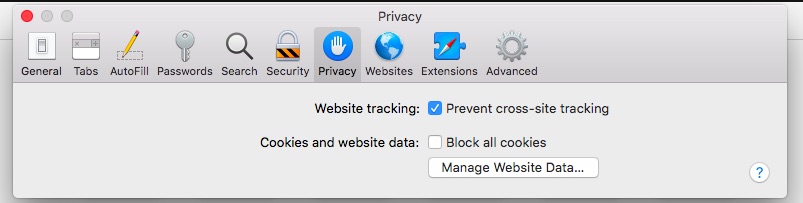
3. You can click Remove All to delete all your cookies. Or you can choose websites and click Remove to delete specific cookies. When you’re finished click Done.
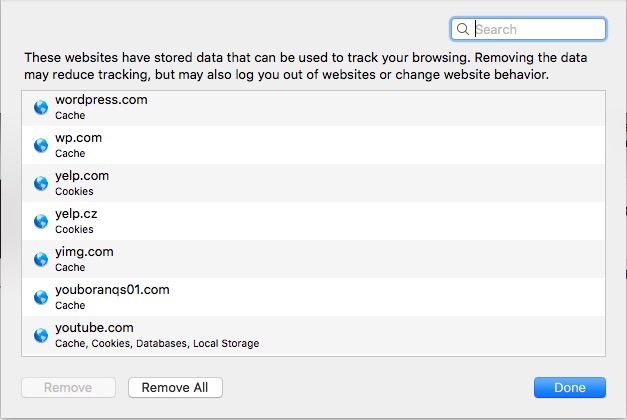
Note that some cookies are difficult to delete. For example, supercookies and zombie cookies are designed to evade deletion. To properly clear ALL your cookies, you might need dedicated cybersecurity software with a cookie removal tool.
How can you manage your internet cookies?
You can manage your internet cookies within the menu settings of your browser. Doing so will give you control over what kind of cookies your browser will accept or decline. Though each browser is different, the steps are relatively similar.
Here’s how to manage your internet cookies on Chrome:
- Open the browser, click the three dots in the upper-right of the screen
- From the drop-down menu, choose Settings
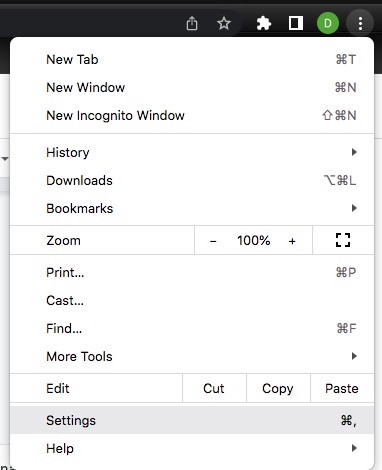
3. Click Privacy and Security on the left, then scroll down and click Cookies and other site data
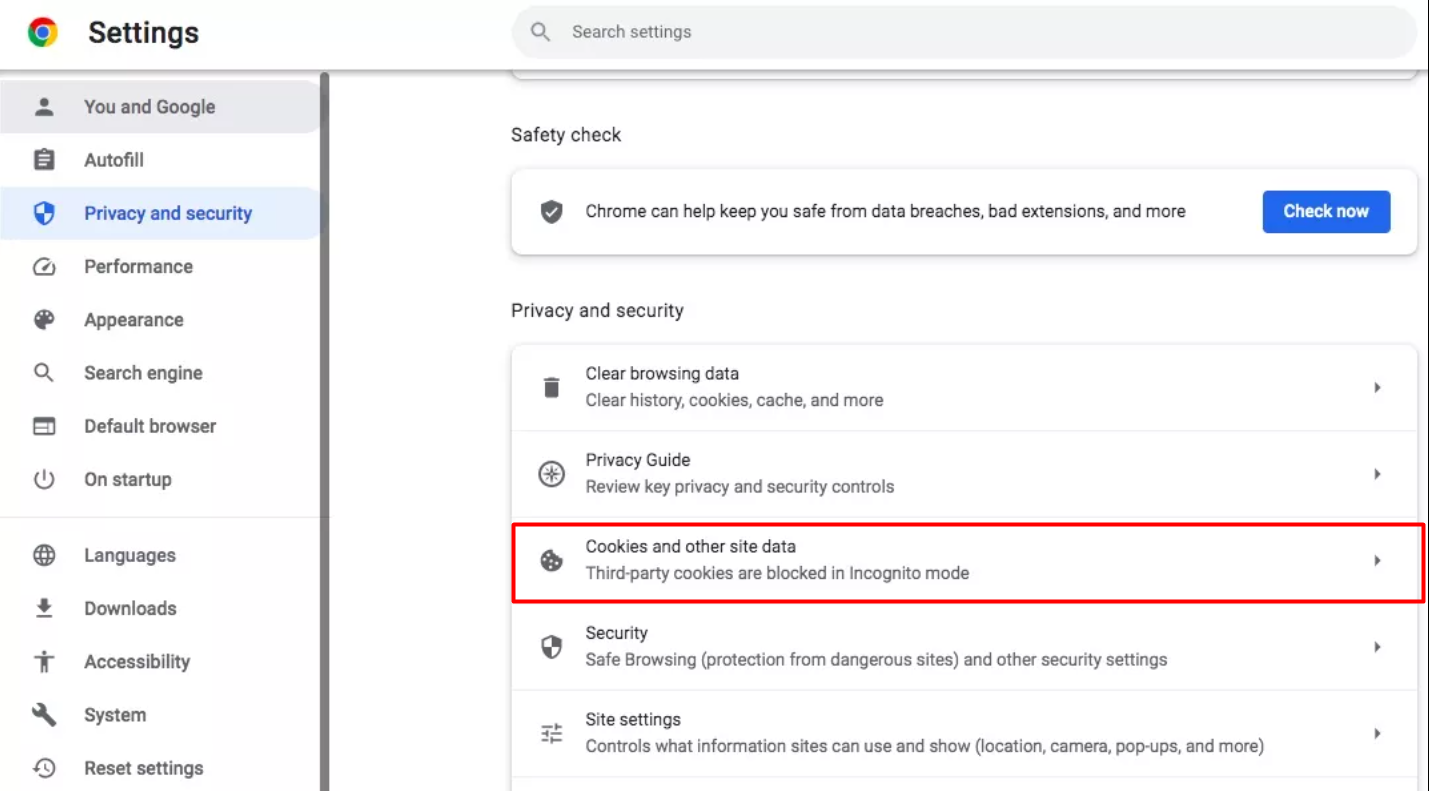
4. You’ll have a few options to manage your cookies. You can Allow all cookies, Block third-party cookies, Block third-party cookies in Incognito, or Block all cookies.
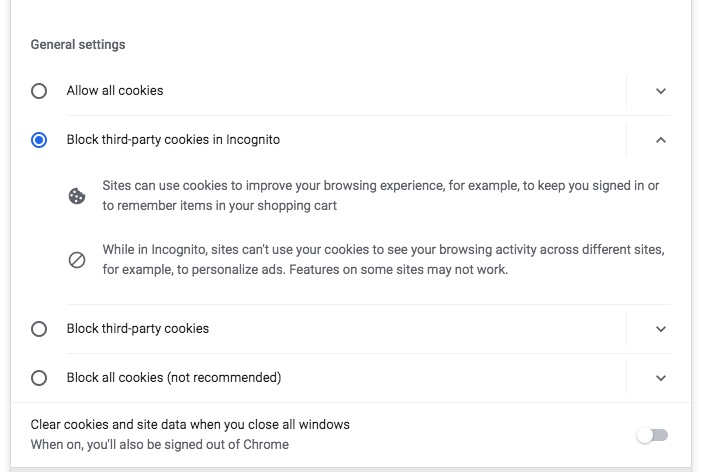
Here’s how to manage your cookies on Safari:
- Click Safari in the menu bar at the top of your screen. In the dropdown menu, click Preferences
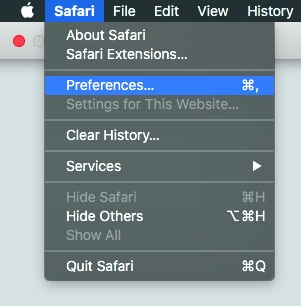
2. Click the Privacy tab, here you have the option to Prevent cross-site tracking and Block all cookies.
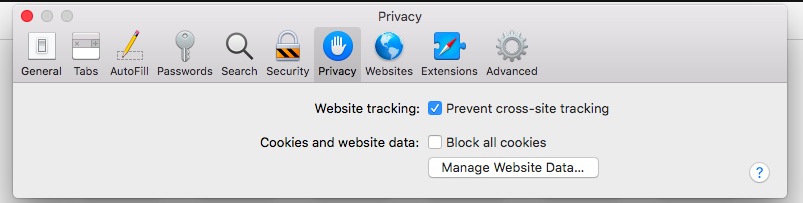
Keep in mind that some cookies help with site functionality. If you block all cookies, it may make your browser experience more difficult, since websites won't remember your login details or website preferences.
How can you keep cookie data safe?
You can keep cookie data safe by following some basic internet safety rules. Your cookie data can contain personal info about you, which cybercriminals can use for targeted crimes or sell for a profit. Using tactics to evade cybercriminals will protect your cookie data.
Here are some ways to keep your cookie data safe:
- Avoid public Wi-Fi. These networks are insecure and vulnerable to hackers intercepting your data. If you must use them, do not login to accounts or share personal info.
- Keep your browser up-to-date. Browser updates protect against the security vulnerabilities that lead to cookie data theft.
- Limit cookie storage. The more cookies you have stored, the more data is at risk. Through browser settings, limit your allotment of cookie storage. Also, clear your cookies occasionally.
- Use a VPN. A VPN will encrypt your traffic and hide your IP address, making it difficult for hackers to steal your cookie data.Need a VPN? Try Clario’s VPN today.
Website cookie laws explained
Website cookie laws vary from country and region, but generally, the website must clearly state if they use cookies and must ask your consent before installing them. Specifically, websites must inform you of what kind of cookies they use, what kind of data they're collecting, and what they do with that data.
In the EU, the General Data Protection Regulation or GDPR is an important regulation that helps govern cookie usage. It requires that websites explicitly ask you before using cookies.
In the USA, individual states set their own regulations on cookies. In California, the California Consumer Privacy Act or CCPA has a law which requires websites to state the categories of personal data they are collecting on users through cookies and other tracking methods.
Final verdict
Browser cookies have pros and cons. They can enhance your online experience, but they can also infringe on your privacy. Hackers can also use them to carry out data theft or malware attacks. But with the right tactics, you can have your browser cookies and eat them too.
To keep your cookie data safe, avoid connecting to public Wi-Fi, keep your browser updated, and limit cookie storage in your browser settings. Don't wait for malicious cookies to steal your sensitive information or access your device; take action first. Use Clario Anti Spy’s Data breach monitor to detect and prevent data leaks.


