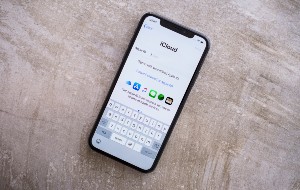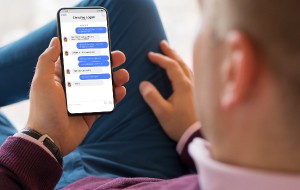Table of contents
- Can iPhone be hacked?
- How to know if iPhone was hacked
- What you can do if your iPhone has been hacked
- 1. Disconnect from Wi-Fi and mobile data
- 2. Change iPhone screen lock password
- 3. Change your Apple ID password
- 4. Enable two-factor authentication
- 5. Block your credit card
- 6. Report the hack directly to Apple
- 7. Turn on Lockdown Mode
- 8. Remove all suspicious programs
- 9. Delete the configuration profiles
- 10. Check the app permissions
- 11. Clear your browser history and cache
- 12. Check all linked accounts
- 13. Run an antivirus scan
- 14. Reset iPhone to factory settings
- How to prevent your iPhone from being hacked
- Conclusion
Can iPhone be hacked?
While the iOS operating system on iPhone is generally safer than Android, it’s not immune to malware and viruses. An iPhone is susceptible to hacking just like any other smartphone.
With that being the case, it’s important to secure your iPhone from hackers who spread malicious apps and spyware and to be aware of what a hacked phone looks like. Once hackers have access to your device, they can steal your money, your data, and even your identity, so spotting a threat early is vital.
How to know if iPhone was hacked
If you’re wondering how to know if your iPhone is hacked or not, there are some key signs to look out for, including:
- iPhone is always hot: If your device is constantly warm, even after it’s been sitting idle for a while, this suggests an app is constantly running in the background, which shouldn’t be the case. It may be an innocent app that’s stuck, but it could be malware that’s sending data to hackers.
- Abnormal battery drain and poor performance: Because malware and spyware are always running, they’ll drain your iPhone’s battery pretty quickly and hog CPU resources. If you notice you’re running out of juice faster while your iPhone runs slower, find out why that’s happening.
- High data usage: Malicious software, particularly spyware, usually sends the data it’s capturing back to attackers. This results in high data usage when you’re not connected to Wi-Fi, so you may find you max out your data allowance quickly and may even incur additional charges.
- Unusual apps appear: If you notice apps on your Home screen, in your App Library, or in the recent apps switcher you didn’t install, that’s a major red flag. Innocent iPhone apps don’t just appear on your device randomly.
- Unauthorized purchases: If you notice purchases on your credit card statement or bank account you’re not responsible for, a hacker may have obtained your credit or debit card information from your iPhone—or they may be using your device to buy things for themselves.
- You’re locked out of accounts: If you’re getting locked out of your Apple ID and other accounts, or you receive emails that say your passwords changed, it’s likely someone else has access to your accounts—which they may have achieved by hacking your iPhone.
- Suspicious messages sent from you: Once a hacker has gained access to your accounts, they’ll often use it to send malicious messages in an effort to spread their attack. Be concerned if friends or family say they’re receiving suspicious messages from you.
- Camera and microphone are constantly in use: Spy software watches you through your iPhone’s camera and listens using its microphones. If you see that the camera and microphone indicator lights are constantly appearing on your device, don’t just ignore them—try using a phone hack check code to see if your iPhone is tapped.
What you can do if your iPhone has been hacked
What do you do next if you’ve noticed any of the above signs and believe your iPhone is hacked? Any malicious software on your device could be collecting data and payment information, and it needs to be stopped immediately. Follow these steps:
- Disconnect from Wi-Fi and mobile data
- Change iPhone screen lock password
- Change your Apple ID password
- Enable two-factor authentication
- Block your credit card
- Report the hack directly to Apple
- Turn on Lockdown mode
- Remove all suspicious programs
- Delete the configuration profiles
- Check the app permissions
- Clear your browser history and cache
- Check all linked accounts
- Run an antivirus scan
- Reset iPhone to factory settings
1. Disconnect from Wi-Fi and mobile data
The first thing to do if you suspect your iPhone is hacked is to disable its Wi-Fi and mobile data connections. This prevents your phone from communicating with or sending data back to hackers. Do this:
- Open the Settings app on your iPhone, then tap Wi-Fi.
- Tap the toggle next to Wi-Fi to disable it.
- Go back to the main Settings screen, then tap Cellular.
- Tap the toggle next to Cellular Data to disable it.
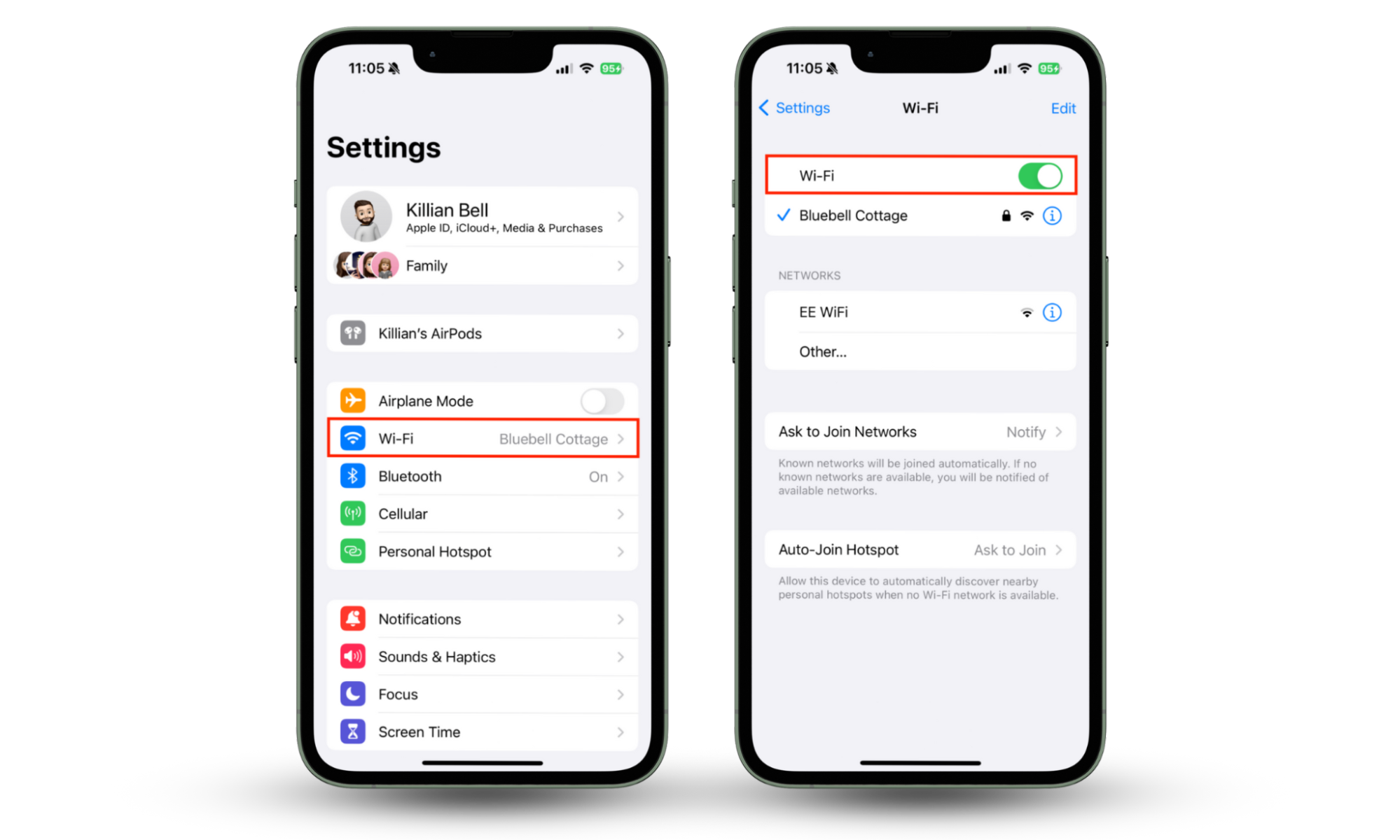
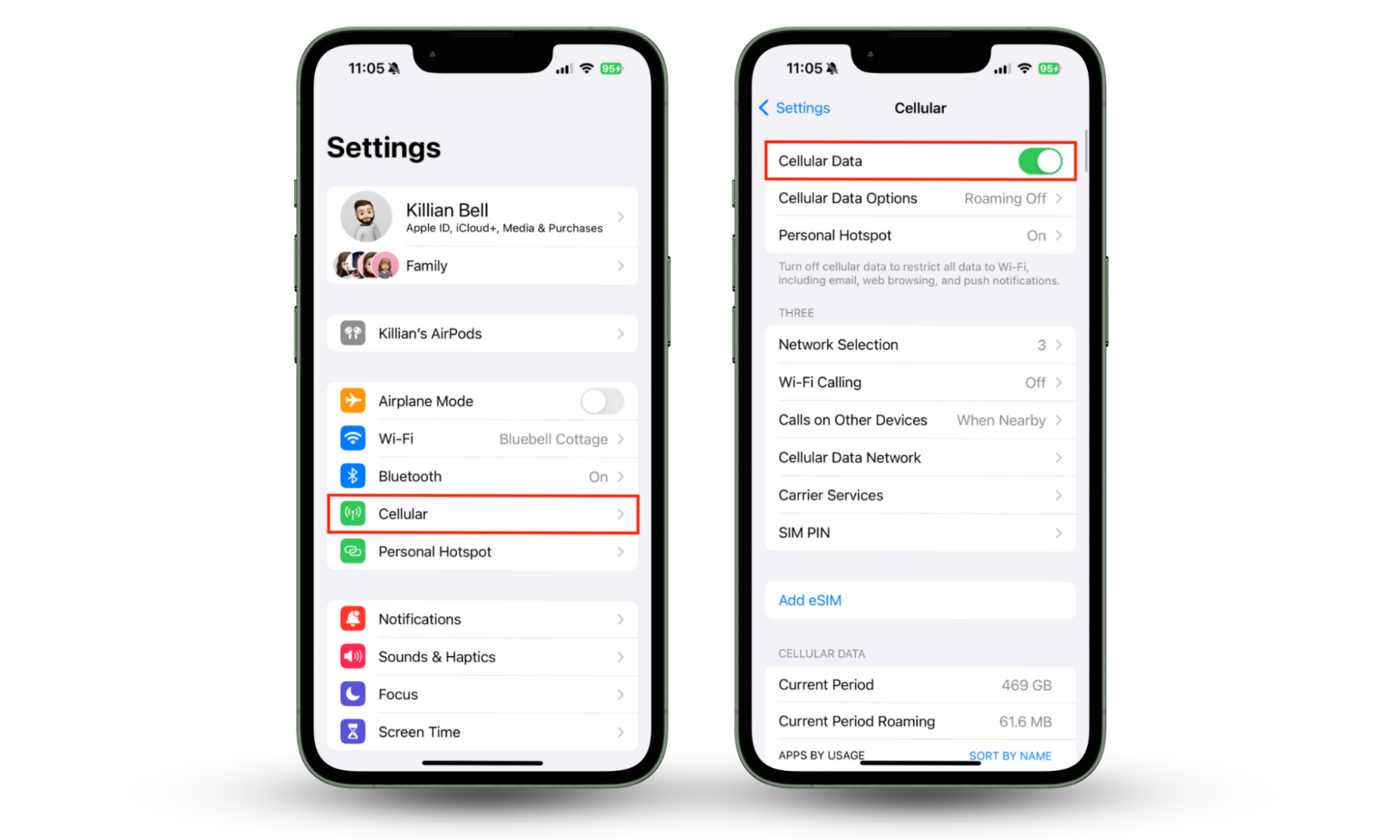
You might be wondering, can your iPhone be backed remotely? Although the chances of this are slim, disabling Wi-Fi and mobile data while your device is under attack ensures that attackers cannot control your iPhone via remote access.
2. Change iPhone screen lock password
If your device has been hacked, it’s highly likely the hack was installed by gaining physical access to your device. That means it’s vital you change your lock screen password or passcode. Here’s how:
- Open Settings, then tap Face ID & Passcode.
- Enter your current passcode to continue.
- Select Change Passcode, then enter your current passcode again.
- Enter your new passcode, then confirm it.
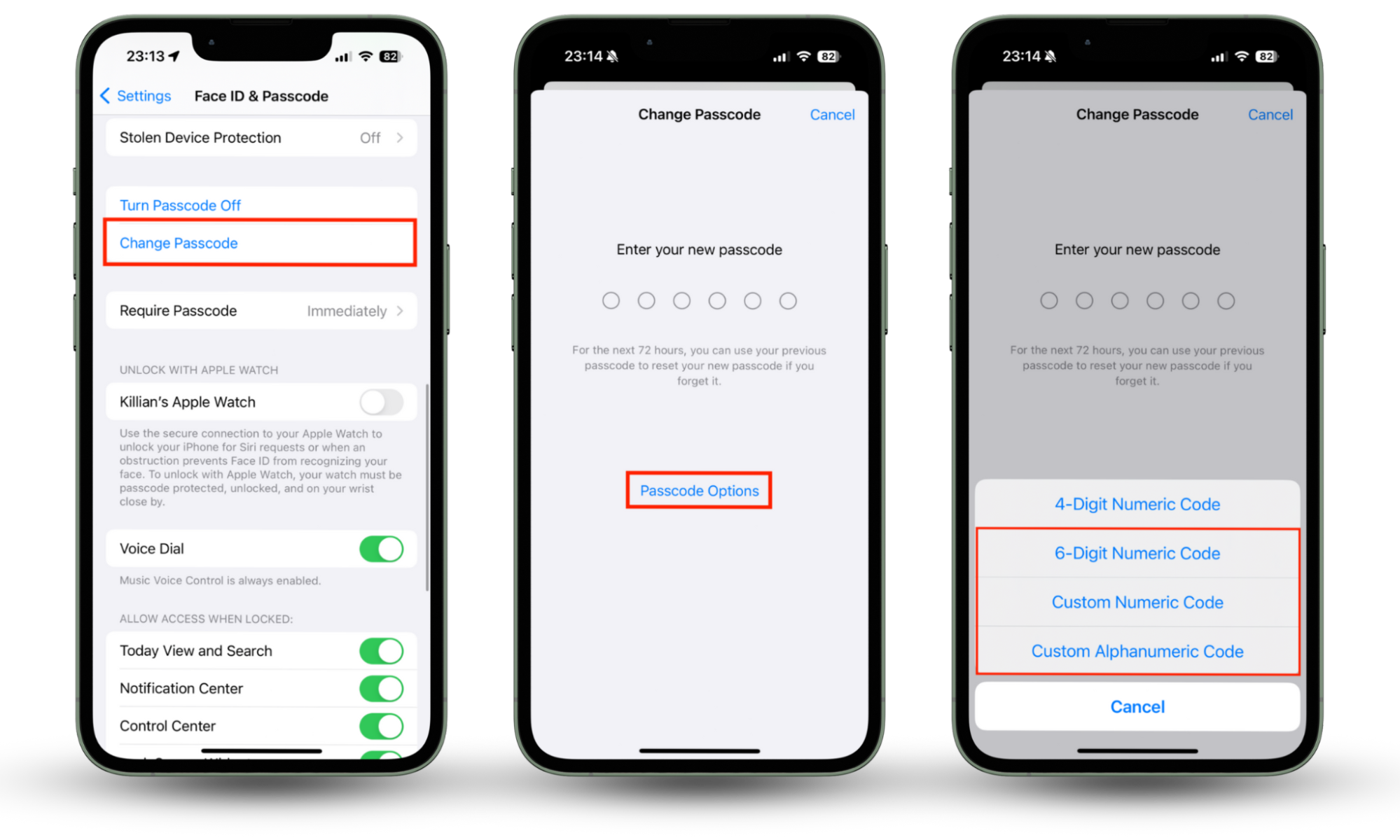
For stronger security, I recommend selecting Passcode Options when you get to step four, then choosing a stronger passcode type, such as Custom Numeric Code or Custom Alphanumeric Code.
3. Change your Apple ID password
In addition to changing your iPhone’s passcode, changing your Apple ID password is good practice. Even if you haven’t noticed unexpected behavior and think your Apple ID is secure, it’s better to be safe. Try this:
- Open Settings, then select your name at the top of the screen.
- Tap Sign-In & Security.
- Choose Change Password, then enter your iPhone passcode to continue.
- Enter your new Apple ID password, then verify it and tap Change.
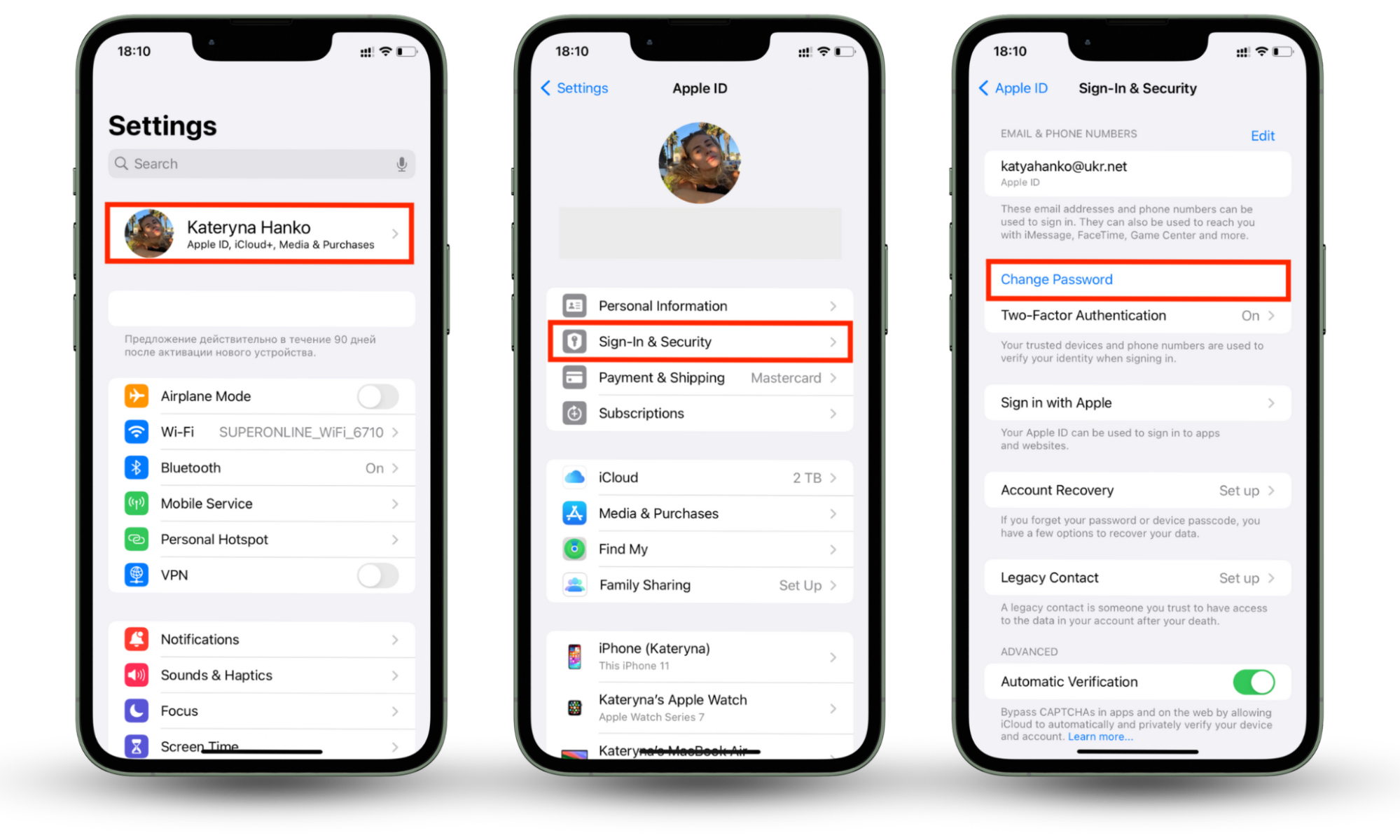
4. Enable two-factor authentication
You should use two-factor authentication (2FA) wherever it’s available, including with your Apple ID. 2FA adds an additional layer of security, requiring a one-time code to be entered whenever you log into your account. Here’s how to enable it for your Apple ID on your iPhone:
- In Settings, tap your name.
- Select Sign-In & Security.
- Tap Turn on Two-Factor Authentication.
- Enter your phone number, then tap Next.
- Apple will send you a code by SMS. Enter this to finish setting up 2FA.
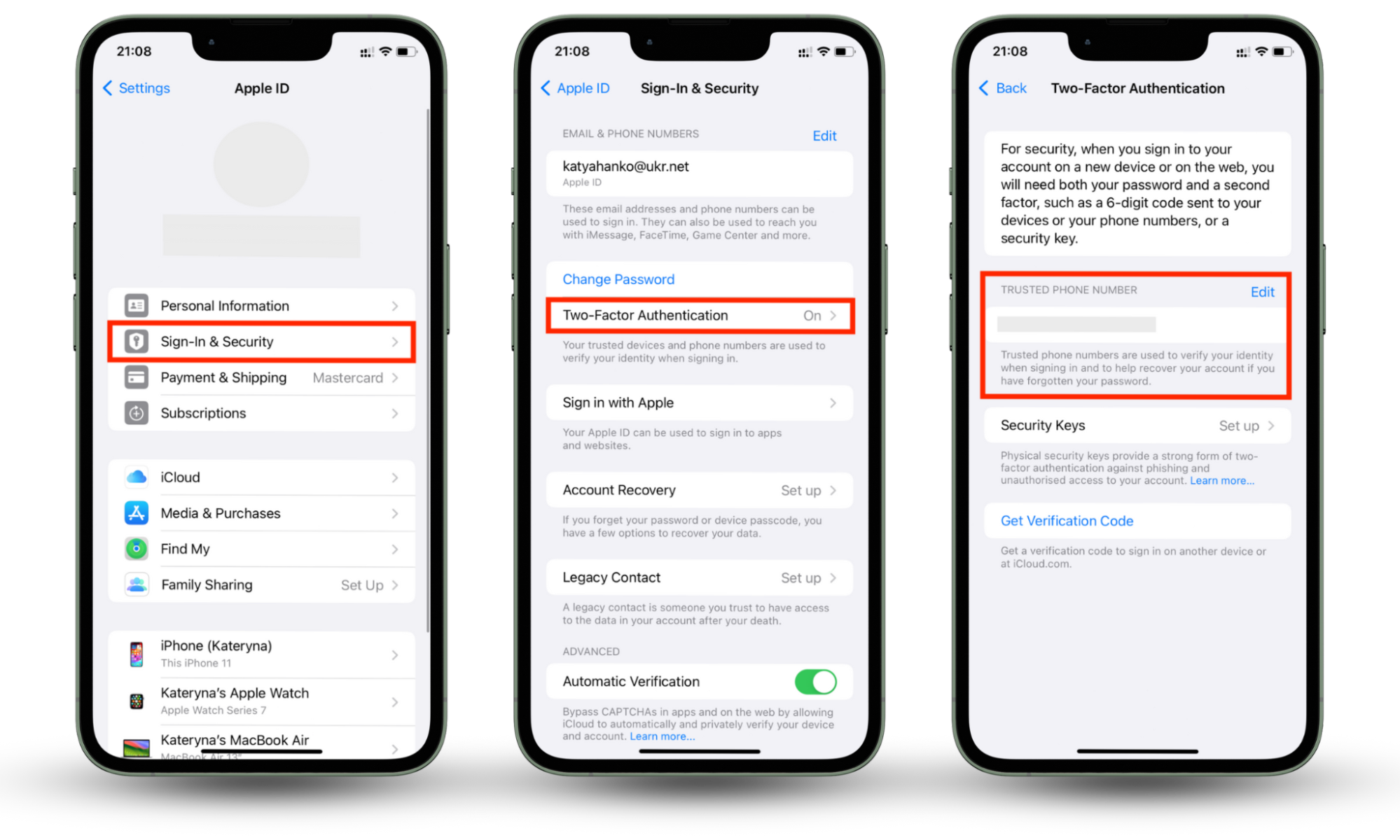
When 2FA is on, you’ll receive a new code by SMS every time someone attempts to log into your Apple ID. This means that even if hackers obtain your Apple ID password, they cannot access your account without having the unique code.
5. Block your credit card
Another hugely important step whenever you believe you’ve been hacked is to block your credit and debit cards and request new ones. Again, even if you haven’t seen any unauthorized purchases yet, they could appear anytime if hackers have your details.
Contact your bank and credit card companies, explain that your iPhone has been compromised, and ask for new cards to be sent out. As soon as your existing cards are shut down, anyone in possession of your payment details cannot make purchases with them.
6. Report the hack directly to Apple
If you want to notify Apple of an iPhone hack, you can contact Apple Support. If you need assistance carrying out any of the solutions in this article, we recommend visiting your local Apple Store. You can also report Apple ID or iCloud phishing emails by sending them to reportphishing@apple.com.
7. Turn on Lockdown Mode
In iOS 16 or later, you’ll find a Lockdown Mode that protects your iPhone in the event that it becomes a target for hackers. Lockdown Mode disables various non-essential features on your device to minimize the potential damage that malware, spyware, and other hacks can do. Here’s how to enable it:
- Open Settings, then select Privacy & Security.
- Scroll to the bottom of the page, then tap Lockdown Mode.
- Tap Turn on Lockdown Mode.
- Select Turn On & Restart, then enter your iPhone passcode to continue.
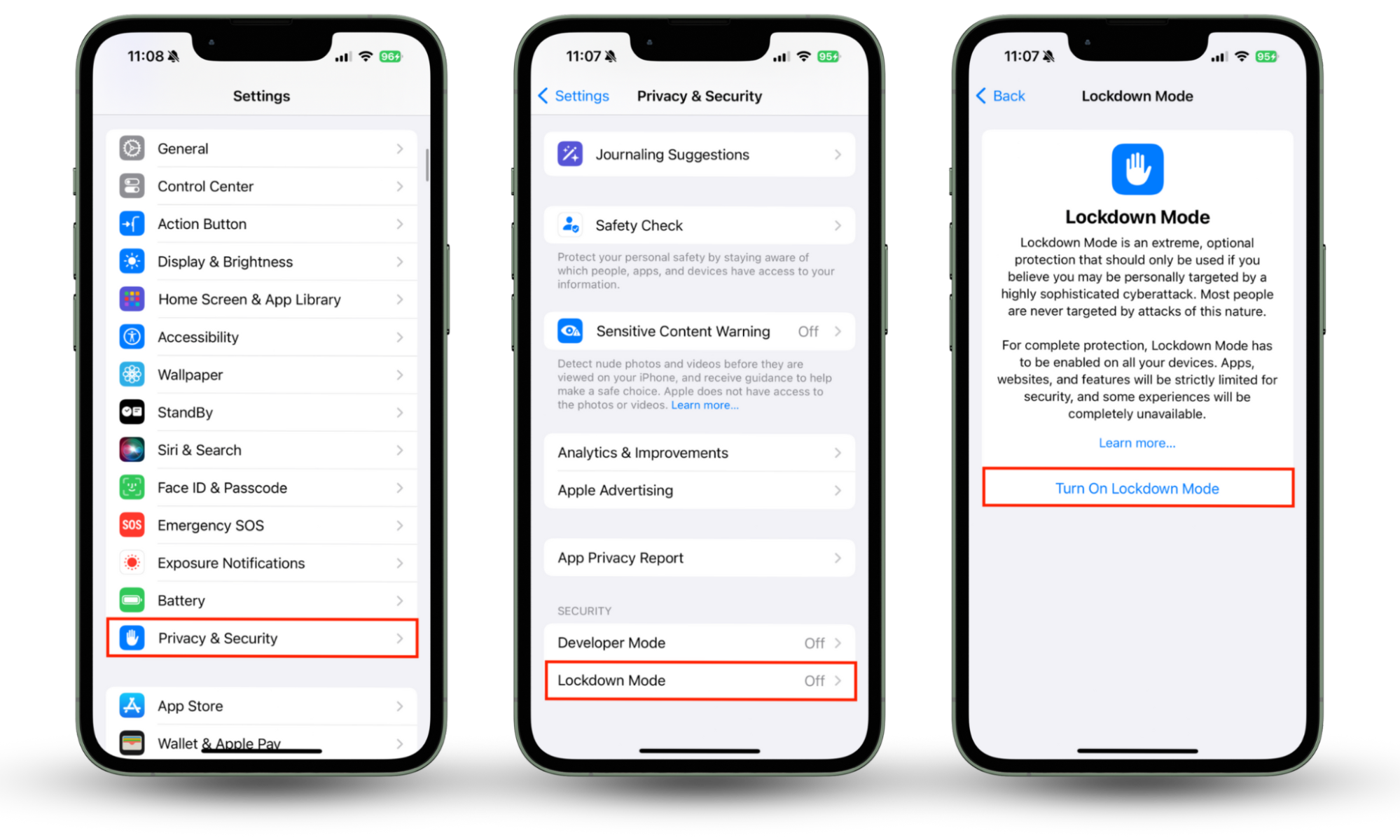
When your iPhone reboots, Lockdown Mode will be active. As Apple explains, Lockdown Mode is an extreme protection mostly aimed at individuals targeted by the most sophisticated cybersecurity threats because of who they are or what they do.
Given the restrictions that Lockdown Mode places on your device and all the features it disables, it’s recommended that you only use it if it’s really necessary. Your iPhone won’t function as normal when Lockdown Mode is active.
8. Remove all suspicious programs
iPhone hacks are usually malicious apps of some kind, which means they often appear on your Home screen or in the App Library. Go through all the installed programs on your smartphone and uninstall any you don’t recognize or no longer use like so:
- Tap and hold the icon of the app you want to remove.
- Select Delete App.
- Tap Delete to confirm.
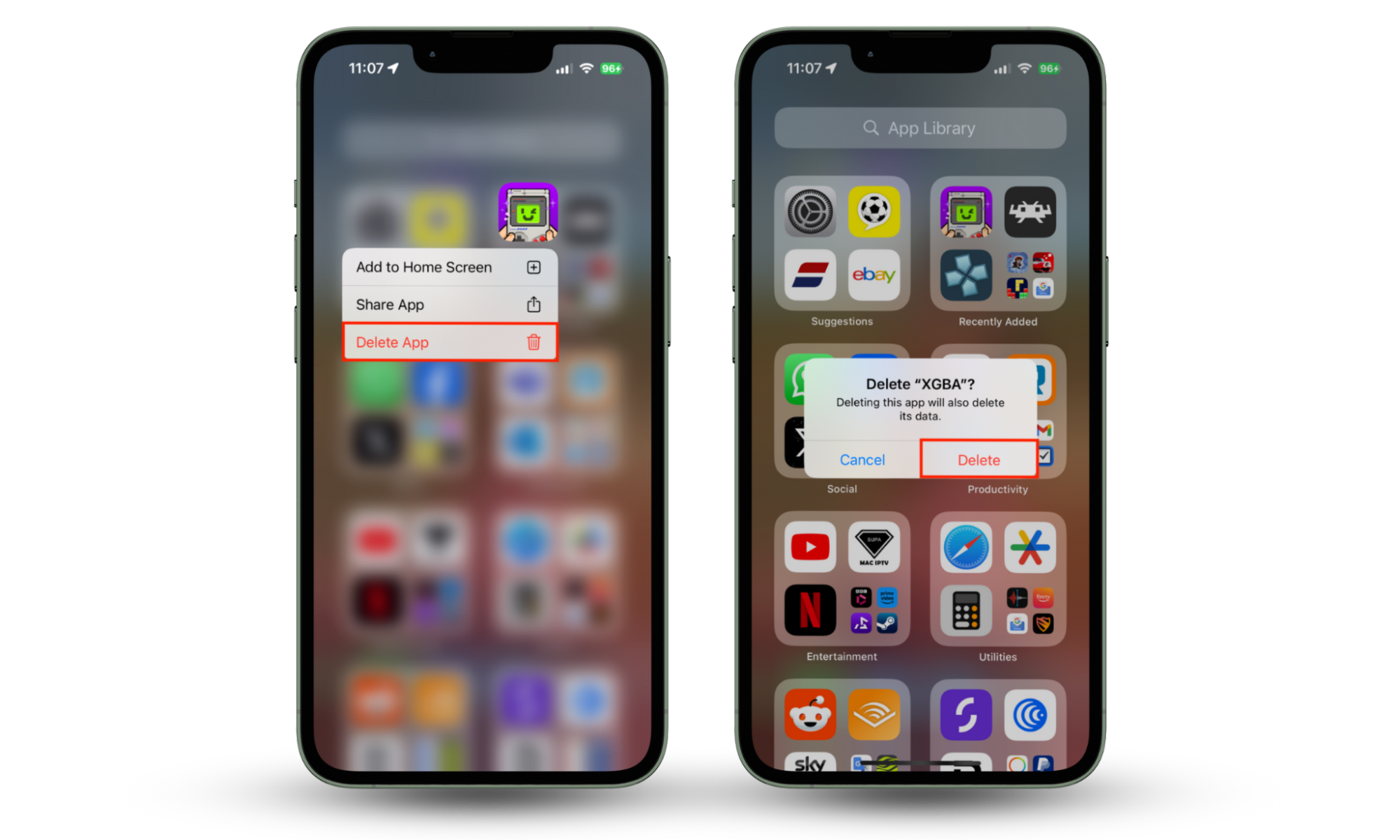
Bear in mind that outside of the EU, where it’s not possible to “sideload” apps on iPhone using official means, it’s highly unlikely that someone can install unauthorized software without jailbreaking your device. Find out how to tell if an iPhone is jailbroken so that you’ll know immediately if this ever occurs.
9. Delete the configuration profiles
Some attackers distribute their iPhone hacks via malicious configuration profiles. Check for and remove any suspicious or unauthorized profiles on your device like this:
- In Settings, tap General.
- Select VPN & Device Management.
- Tap any profile you don’t trust, then select Remove Profile.
- Enter your iPhone’s passcode, then tap Remove to continue.
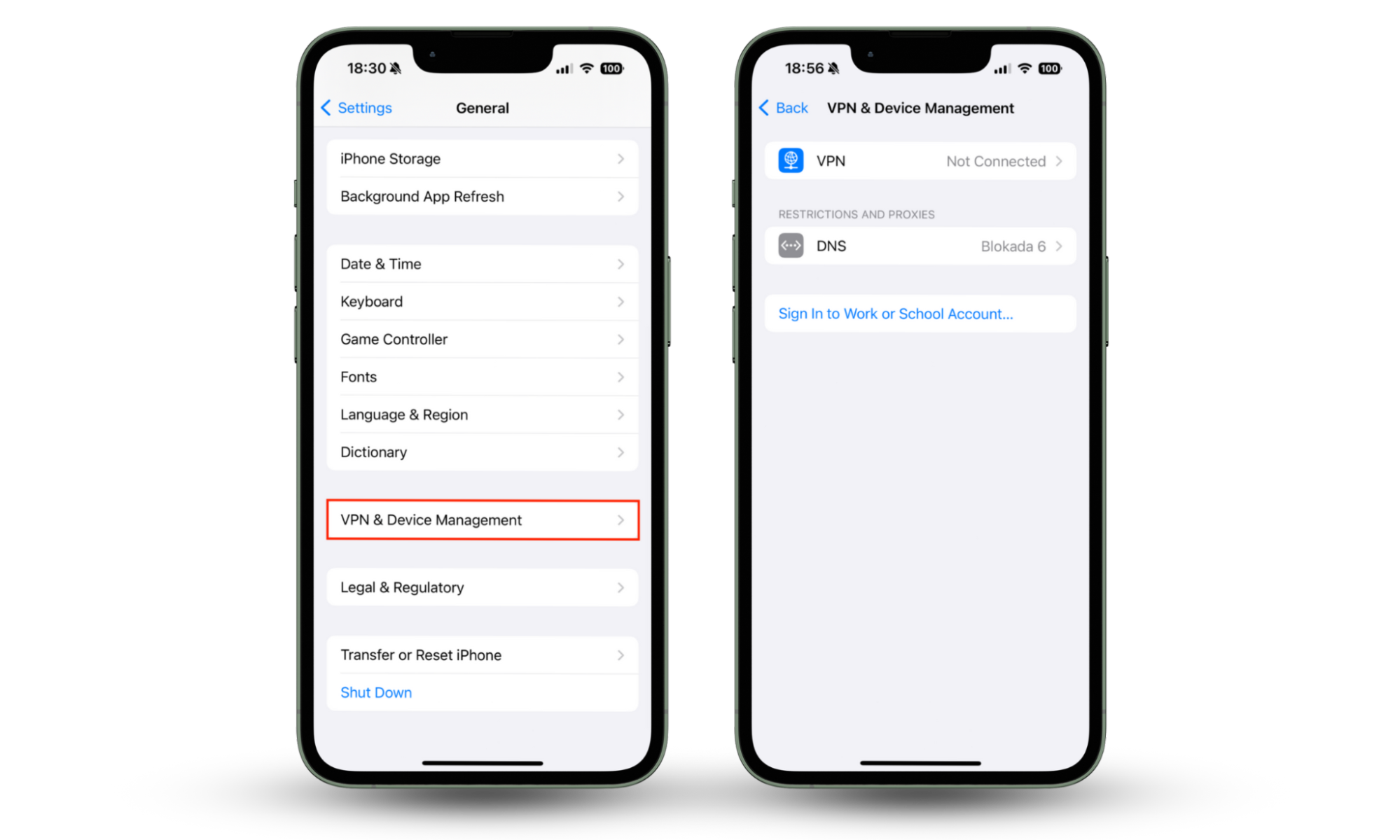
After following these steps, your iPhone should restart automatically. When it boots up again, the profile you just removed will no longer be there.
10. Check the app permissions
Spyware often uses device features like your cameras, microphones, and GPS to spy on you. Others will collect content and information from your photos, contacts, files, etc. To stop this, check your app permissions and block apps you don’t trust. Here’s how:
- In Settings, tap Privacy & Security.
- Here, you’ll see a list of all permissions on your iPhone. Tap one, then use the toggles alongside each of your apps to grant or deny access to it. Repeat this process for each permission.
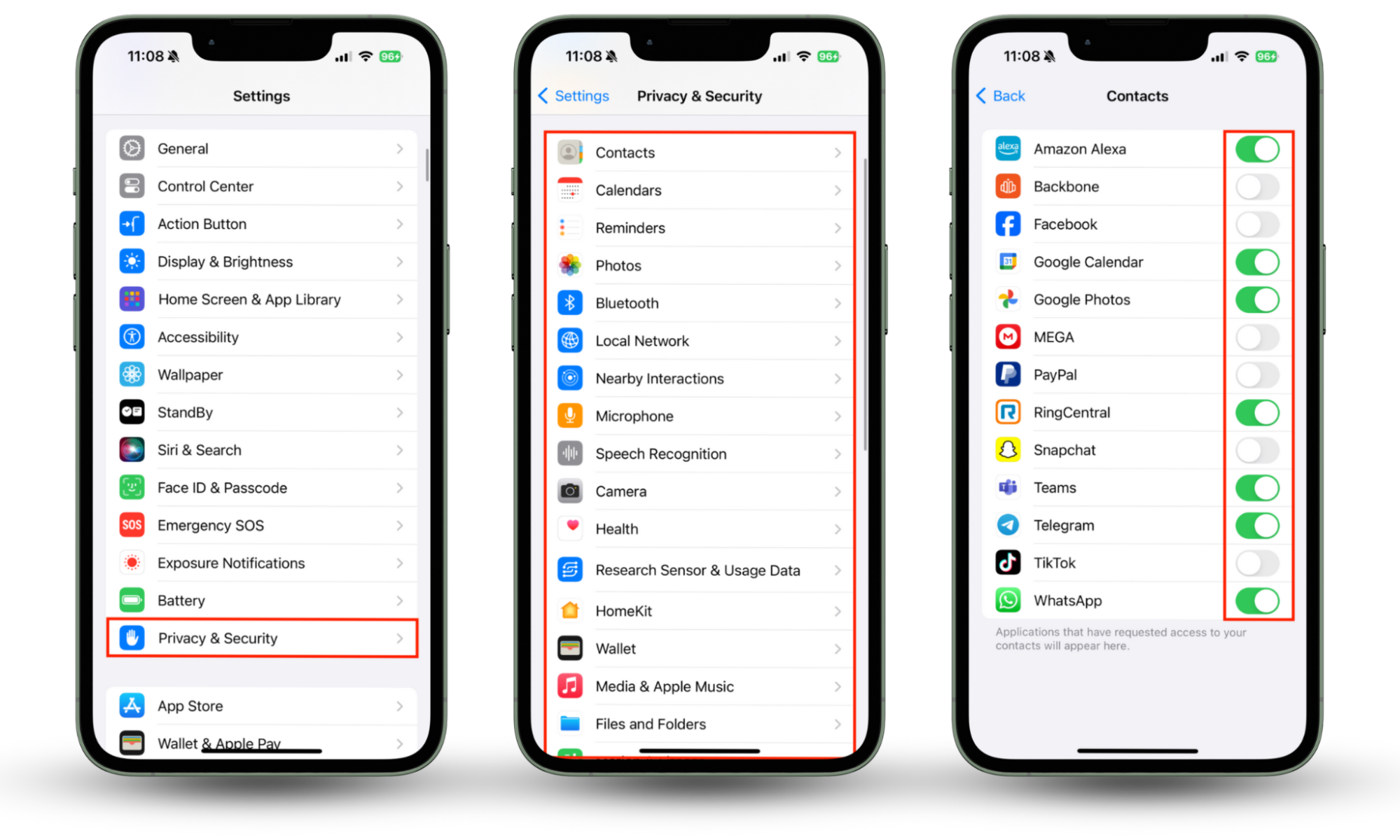
11. Clear your browser history and cache
Malicious websites may force malware onto your iPhone by sneaking it into caches and other browser files. You can delete these by clearing your browser history and cache:
- In Settings, select Safari.
- Tap Clear History and Website Data.
- Choose All history, enable Close All Tabs, and then tap the Clear History button.
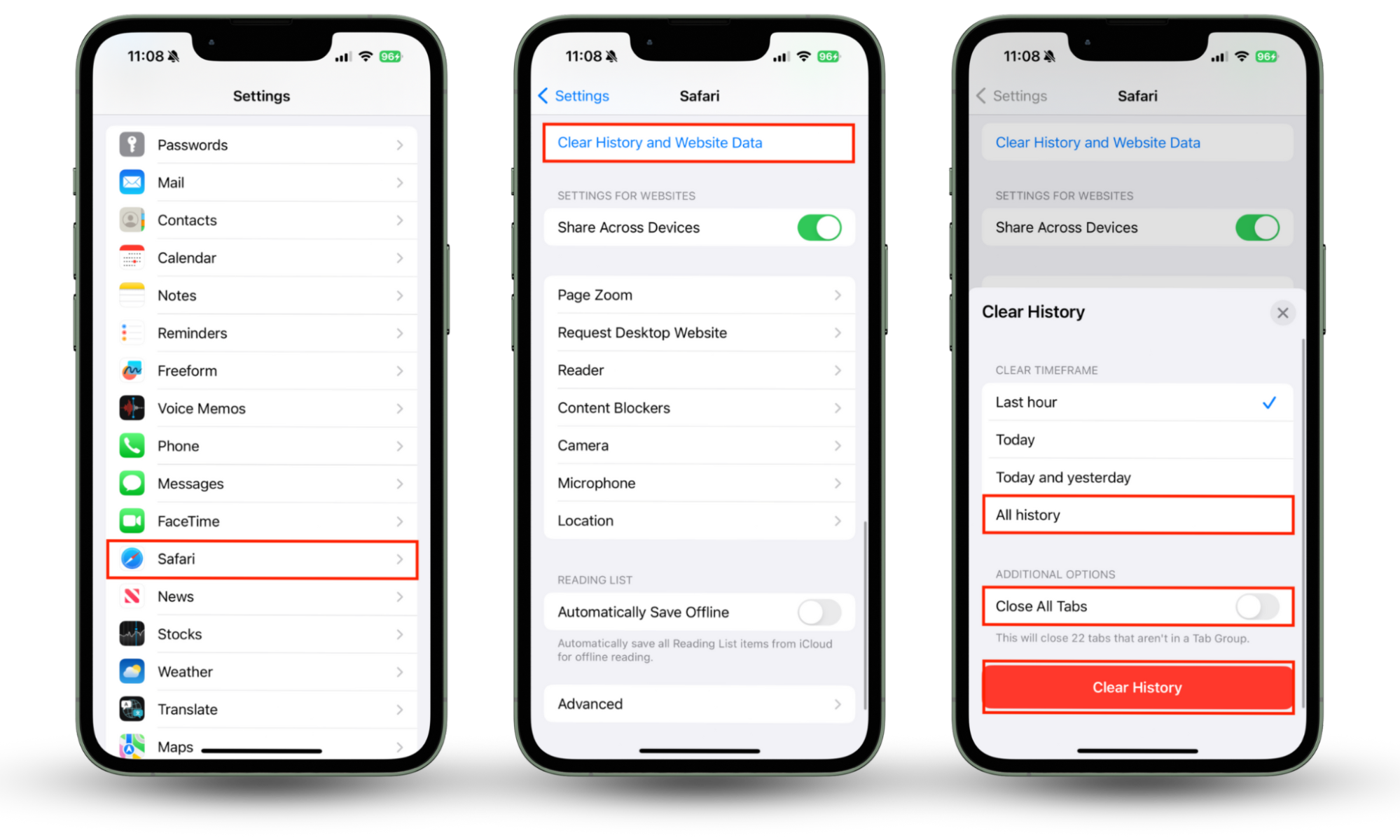
Note that browser cache files hold onto useful data, making loading websites a little faster when you visit them multiple times. Removing this data may mean that your favorite sites are slower the next time you visit them, but once new cache files are created, they’ll speed up again.
12. Check all linked accounts
A modern smartphone like the iPhone is capable of linking to all kinds of accounts, such as Google, Microsoft, and Yahoo. You may also have yours linked to enterprise accounts you use for work. If hackers gain access to your device, these accounts are usually a high-priority target.
With that being the case, it’s vital that you check all accounts linked with your iPhone, then change the password for each one—enabling 2FA at the same time if it’s not already active. This is a time-consuming process, but it’s essential to protect your online world.
13. Run an antivirus scan
There’s no telling where malware, spyware, and other hacks are hiding on your iPhone. Some of the more sophisticated attacks can be very difficult to find using manual methods. That’s why running an antivirus scan with a tool like Clario Anti Spy is so important. Follow these steps to protect yourself:
- Download Clario Anti Spy and create an account.
- Click Run deep scan and follow the on-screen instructions.
- Clario Anti Spy will notify you if any threat is found and will promptly guide you to safety.
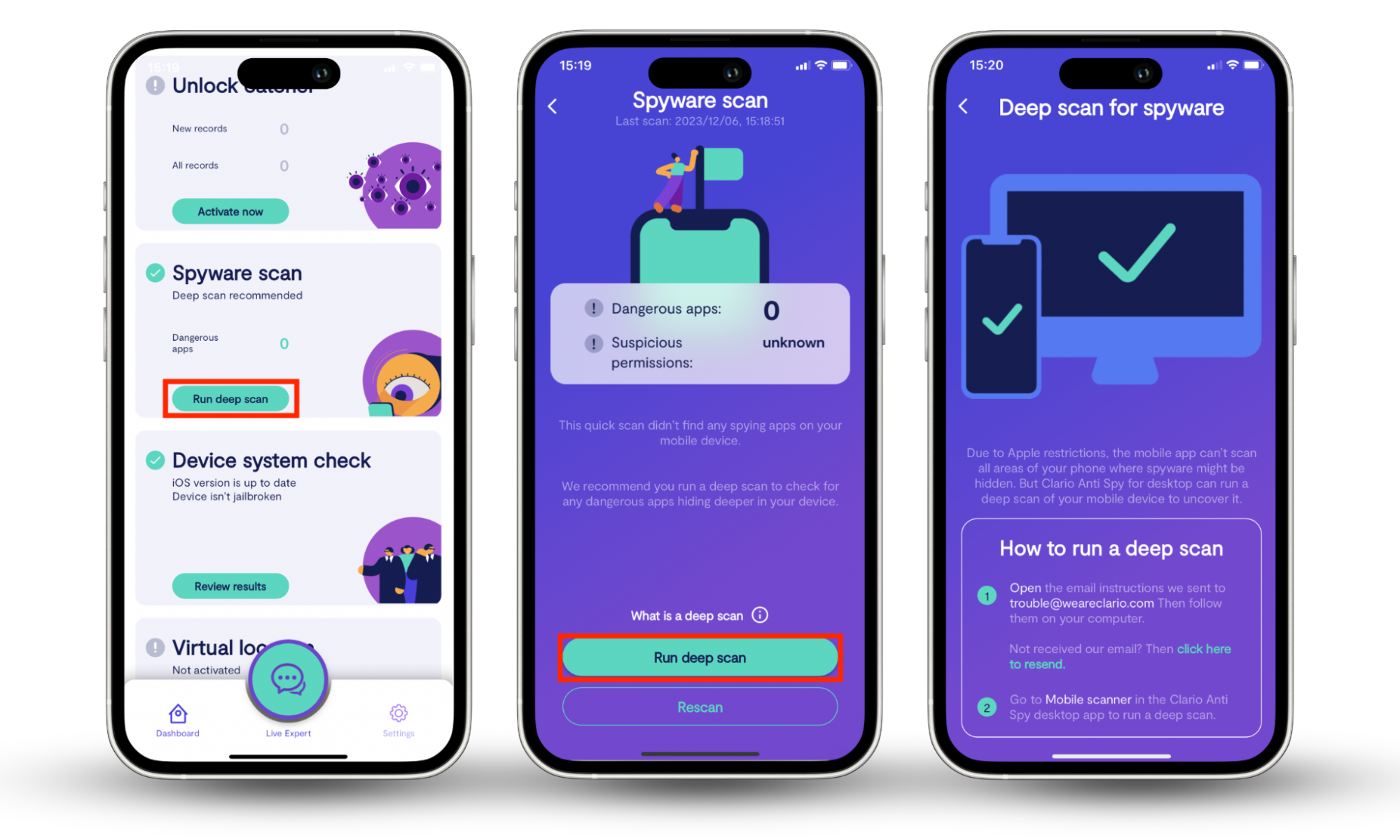
Clario Anti Spy can not only find and remove hidden spyware apps on your iPhone, but it can also weed out potentially dangerous trackers, block malicious ads, and tell you if your device is jailbroken. What’s more, Anti Spy notifies you if someone tries to unlock your phone or steal your identity.
14. Reset iPhone to factory settings
One of the most effective ways to remove a hack from your iPhone is to reset it to factory settings and install a fresh copy of iOS. This will delete all third-party software and any hidden malware to make your device completely safe again. Try this:
- In Settings, tap General.
- At the bottom of the screen, select Transfer or Reset iPhone.
- Select Erase All Content and Settings.
- Tap Continue, then follow the steps on the screen.
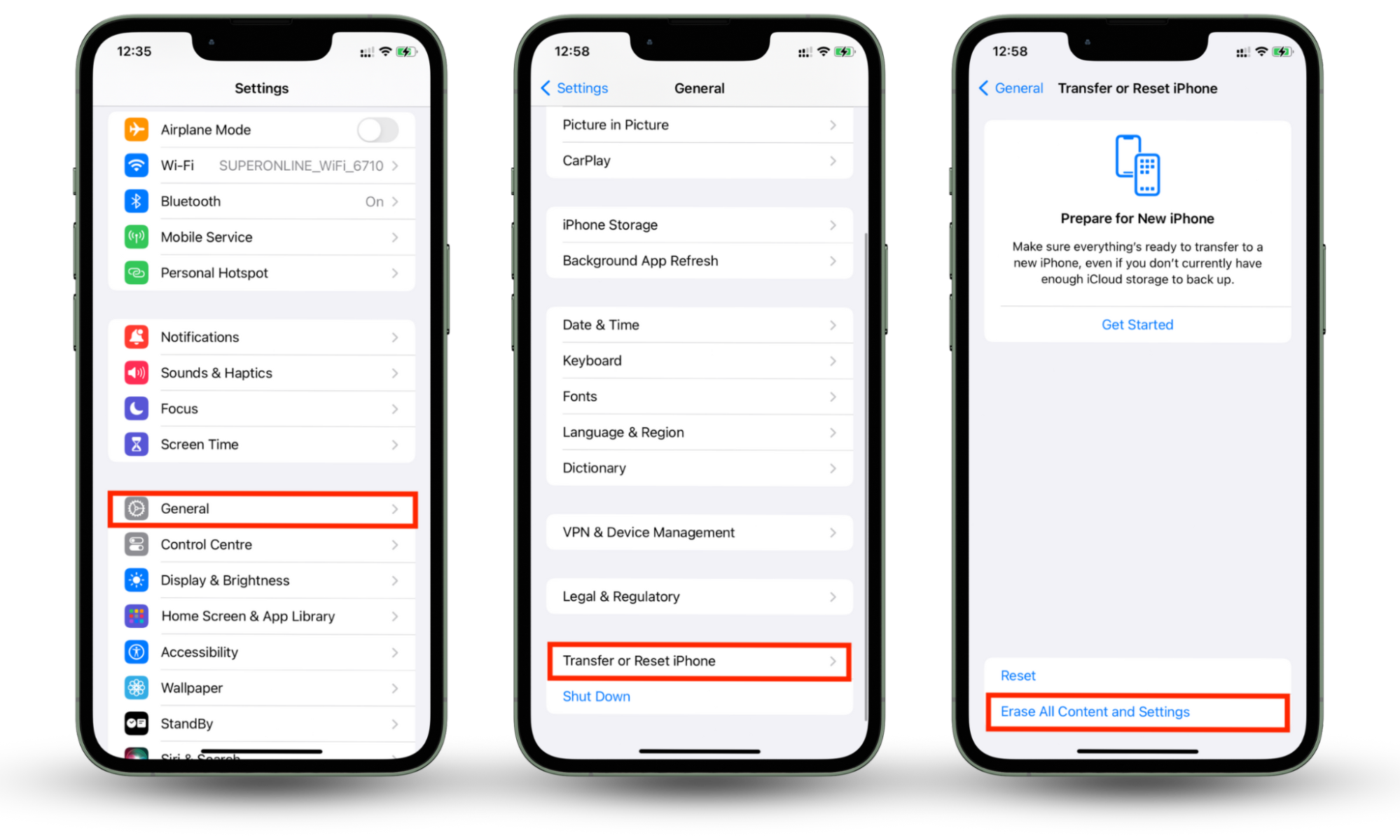
Be aware that resetting your iPhone deletes everything on your device. Be sure to backup your device first if you want to restore settings and other data later.
How to prevent your iPhone from being hacked
Once you’ve removed any threats from your iPhone, you’ll want to protect your device from hackers going forward so that you don’t encounter the same issues all over again. There are a number of important steps to take, including:
- Keep your iPhone up to date: Install software updates and security patches as soon as possible after they become available. New updates contain bug fixes and improvements that make iOS more secure.
- Use strong passcodes and passwords: In addition to using a strong passcode for your iPhone, you should use strong and unique passwords for all your accounts. Never use the same password twice as this only makes it easier for attackers to gain control.
- Avoid jailbreaking and unauthorized apps: Jailbreaking your iPhone allows unauthorized apps and tweaks—including malware—to install on your device. It also gives third-party software access to parts of iOS that they shouldn’t have access to. Avoid jailbreaking at all costs.
- Beware suspicious messages and emails: Malware often spreads through text messages and emails that contain dangerous links or attachments. If you receive a message from someone you don’t know that asks you to click a link or download a file, delete it.
- Watch out for phishing: Many attackers will use phishing tactics to steal login credentials and banking information. They pretend to be someone else—such as a company that you trust—by disgusing themselves as an employee or setting up a copycat website. Visit websites manually, not by clicking links, and never hand over sensitive information.
- Use security software: Good antivirus apps like Clario Anti Spy can not only find and remove hidden spyware, but they can also notify you of new threats before they can do any damage.
Conclusion
If your iPhone gets hacked, it’s crucial that you take the appropriate steps we’ve outlined above to secure your device and protect your data. If hackers obtain the right content or information, they could use it to blackmail you, make purchases with your credit card, and steal your identity.
To prevent your iPhone from hackers in the future, use Clario Anti Spy. It can find and remove hidden malware, spyware, and other malicious programs and notify you as soon as new threats arise. Clario Anti Spy also protects you from nasty ads trackers and other potential risks.