Table of contents
- What is iPhone hacking?
- How do you know if your iPhone has been hacked?
- What to do if your iPhone has been hacked
- How to get rid of hackers on iPhone
- 1. Set up two-factor authentication
- 2. Create a new Apple ID password
- 3. Use anti-spy apps
- 4. Delete custom keyboards
- 5. Uninstall unrecognized apps
- 6. Disable unauthorized Bluetooth devices
- 7. Remove unknown calendar events
- 8. Disable unrecognized profiles
- 9. Delete additional saved Face IDs
- 10. Get rid of message forwarding
- 11. Disable calls on other devices
- 12. Factory reset your device
- Does turning off your iPhone remove hackers?
- How to report a hacker on an iPhone
- How to secure your iPhone from hackers
- Conclusion
What is iPhone hacking?
iPhone hacking happens when someone else gains access to your smartphone or private communications. This might involve using malicious software to remotely control or spy on your device and its data or intercepting your phone calls and messages to monitor your conversations.
More sophisticated iPhone hacks can give attackers access to your device’s features. For instance, they might use your device's GPS to track your location or its cameras and microphone to watch and listen in on you. They might also send messages to your friends, leaving them open to hacks.
Whatever the case, iPhone hacking is a serious problem that you shouldn’t ignore, so if you suspect you’re a victim, you’ll want to look at how to get rid of hackers on iPhone right away. The longer hackers access your device, the more private information they can steal.
How do you know if your iPhone has been hacked?
The most common signs of a hacked iPhone are:
- Your device is hot when idle
- You’re randomly locked out of your Apple ID
- Your camera and microphone indicators keep turning on
You might be wondering, how do you know if your phone is tapped or hacked? Although the signs above are some of the most common, there are many other signs you should look out for if you want to block hackers from your iPhone, including:
- Your iPhone’s battery drains quickly: Spyware and other hacks run in the background on your iPhone, constantly sending data back to attackers. In addition to making your iPhone hot, this causes your battery to lose charge much faster than usual. A battery that drains faster than usual can also indicate that your phone is a cloned iPhone.
- Strange activity with online accounts: If you receive emails that say someone is trying to access one of your accounts, password reset requests, or text messages containing one-time access codes, and you’re not responsible for any of them, you’ve likely been hacked.
- Poor iPhone performance: Malicious apps typically eat up whatever system resources they can get their hands on, bogging down even the most powerful iPhone models. If your device suddenly feels slow even though you’re using it in the same way, it’s a concern.
- Unrecognized calls, messages, and emails: Hackers often use your Phone, messaging, and email apps to send data back to attackers or spread spyware to your friends. This means you may notice unrecognized calls, messages, and emails in your logs or sent folders.
- Strange apps in your App Library: Although more sophisticated malware hides itself from users, others aren’t quite as clever. So, if you see strange apps in your App Library that you didn’t install, it could be a hack that isn’t very good at staying hidden.
- Unauthorized purchases: If you spot unauthorized purchases on your credit and debit cards, through Apple Pay, or on the App Store and iTunes, don’t ignore them. This likely means that thieves have access to your iPhone or your Apple ID, and they’re using it to shop.
What to do if your iPhone has been hacked
If you believe someone is using malware to spy on you or to steal sensitive information, it’s important to clean your iPhone from hackers as quickly as possible. The first thing you should do is restart your device, which will break any connection between your iPhone and its attackers, at least temporarily.
You can then start taking steps to remove any spyware so that you can use your device normally again. It’s important to note that if your iPhone isn’t jailbroken, the chances of it being controlled remotely through malware are incredibly slim. Instead, attackers likely have access to one of your accounts.
How to get rid of hackers on iPhone
If your iPhone has been hacked, start by disabling and removing unauthorized devices or connections, setting up two-factor authentication, and creating a new Apple ID password. If necessary, perform a factory reset to completely eliminate the threat. Once you’ve restored control, use Clario Anti Spy to ensure all security vulnerabilities are removed.
Below are the key steps to recover your device and protect your data.
- Set up two-factor authentication
- Create a new Apple ID password
- Use anti-spy apps
- Delete custom keyboards
- Uninstall unrecognized apps
- Disable unauthorized Bluetooth devices
- Remove unknown calendar events
- Disable unrecognized profiles
- Delete additional saved Face IDs
- Get rid of message forwarding
- Disable calls on other devices
- Factory reset your device
1. Set up two-factor authentication
Two-factor authentication (2FA) adds an additional layer of security to your accounts by requiring you to enter a one-time code as well as your password when you log in. This means that even if someone obtains your login details, they won’t be able to access your account.
Here’s how to enable 2FA for your Apple ID:
- Open the Settings app on your iPhone, then tap your name at the top of the screen.
- Select Sign-In & Security.
- Tap Turn On Two-Factor Authentication, then tap Continue.
- Enter your phone number, then tap Next.
- You will receive a verification code by SMS. Enter this code to finish setting up 2FA.
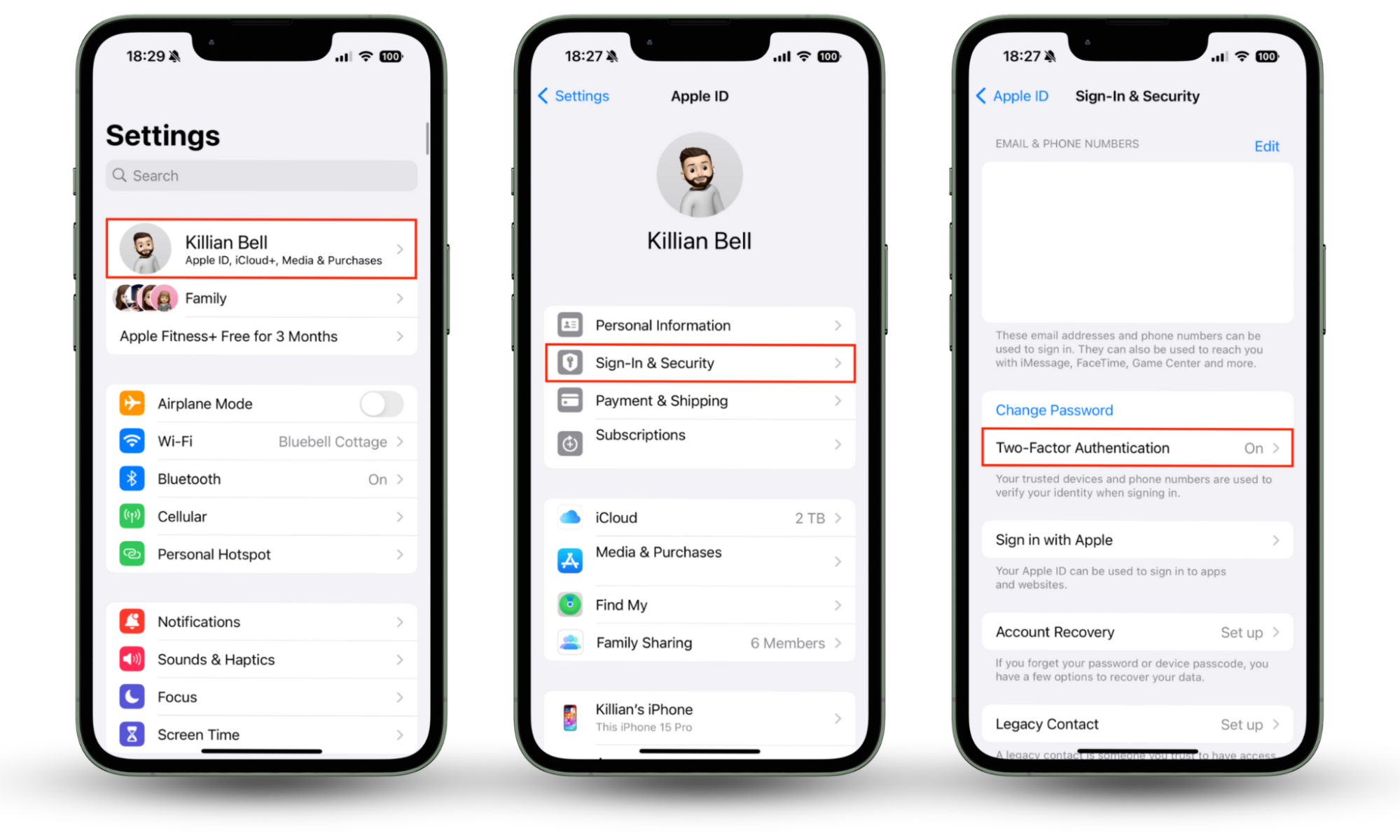
You can also enable 2FA for most other online accounts, such as Facebook, Gmail, Instagram, and lots more. The process will be a little different, but we recommend that you use 2FA wherever it’s available to make all your accounts as secure as possible.
2. Create a new Apple ID password
If your Apple ID has already been compromised, you should change your password right away to protect iPhone from hackers. Follow these steps to change your Apple ID password:
- Open Settings on your iPhone, then tap your name.
- Select Sign-In & Security.
- Tap Change Password, then enter your iPhone passcode.
- Enter and confirm your new password.
- Tap Change or Change Password.
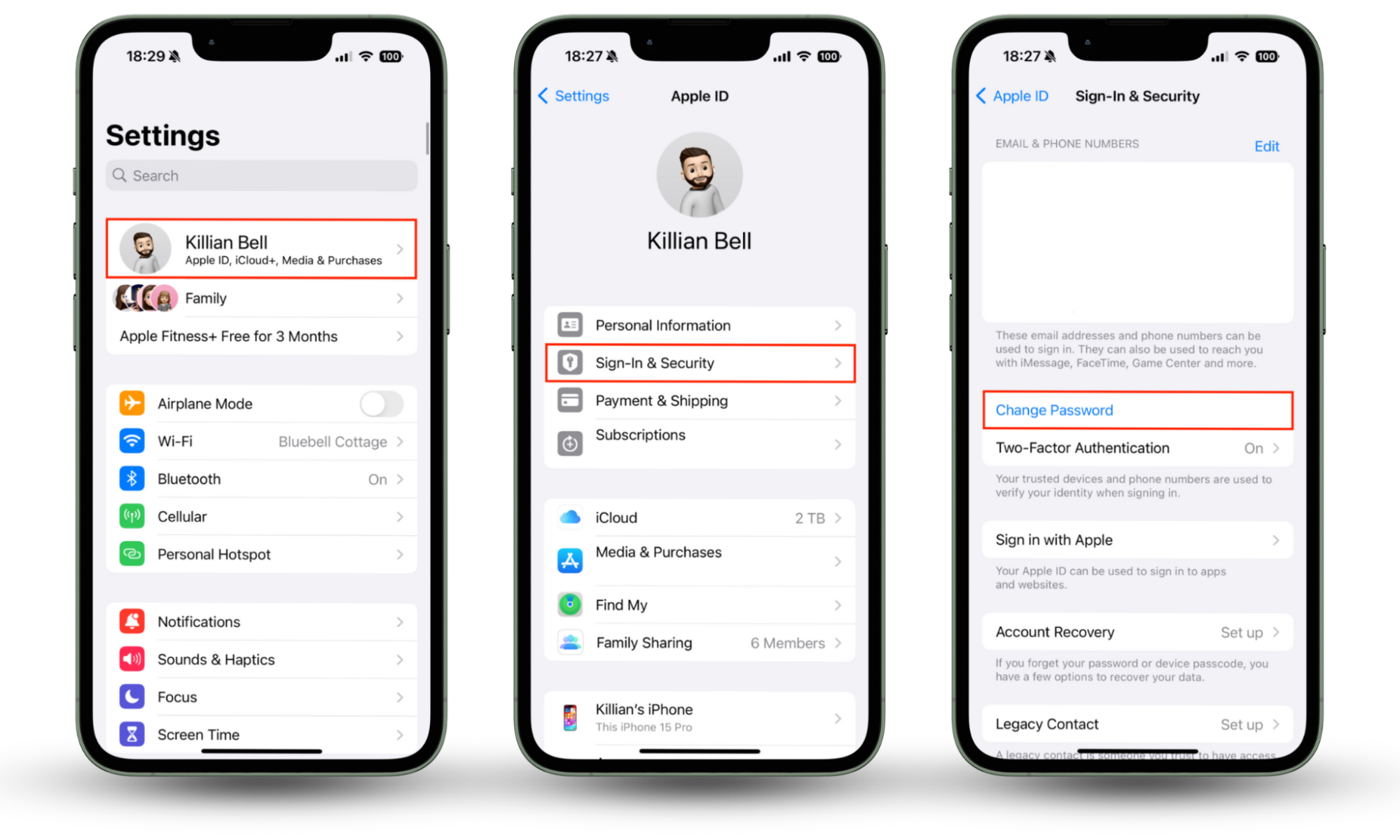
3. Use anti-spy apps
Using an anti-spy app like Clario Anti Spy is the most effective way to protect your iPhone from future attacks.
Clario’s Anti-spy setup provides a series of step-by-step instructions to help secure your iPhone. Whether you want to protect your texts and calls, social media accounts, or secure your device, our Anti-spy setup will give you the details on how to do it.
How to secure your iPhone with Clario’s Anti-spy setup:
- Download Clario Anti Spy and sign up or log in.
- Then, open the app and tap Set up under Anti-spy setup.
- Tap each section in turn and follow the on-screen instructions to secure your iPhone.
- When you’ve completed a section, tap Done.
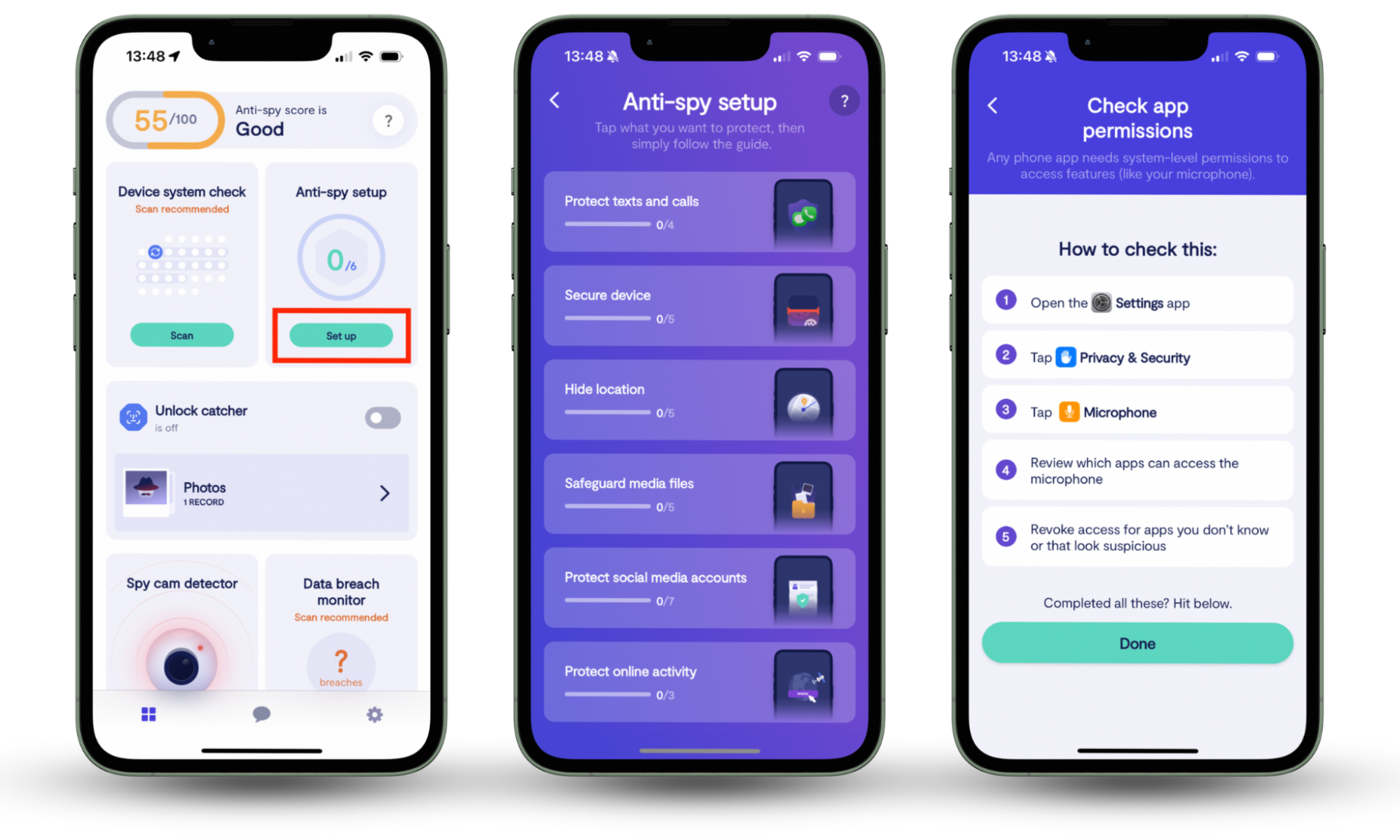
Expert tip
Clario Anti Spy can also check whether your iPhone has been jailbroken, meaning that Apple’s built-in security protections have been breached. Use Device System Check to see if your device is at risk.
4. Delete custom keyboards
Custom, third-party keyboards can log everything you type on your iPhone, including usernames and passwords. This can give attackers easy access to any of the accounts they want to get into. To delete custom keyboards, do this:
- Open the Settings app, then select General.
- Tap Keyboard, then choose Keyboards.
- Swipe to the left on a keyboard you want to remove, then select Delete.
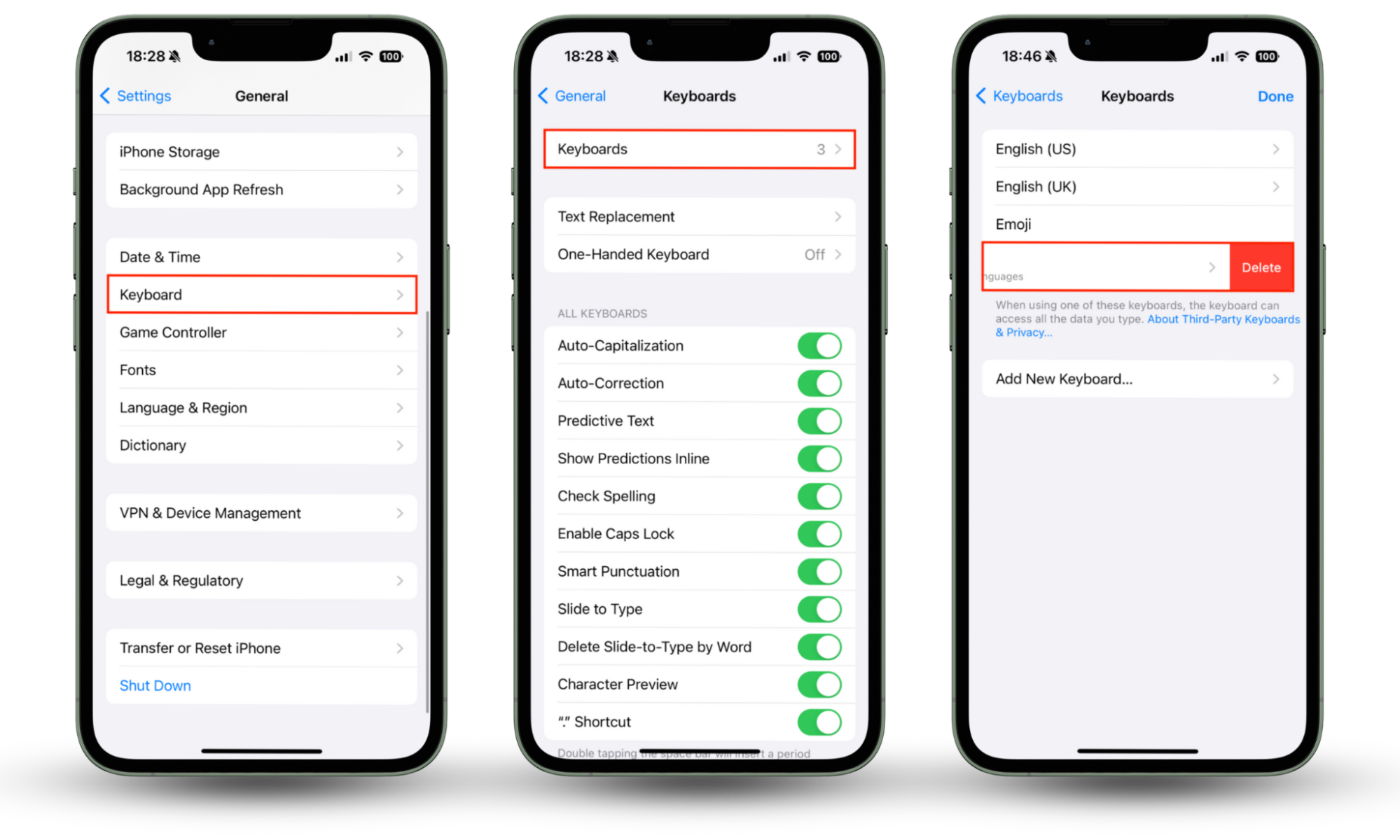
5. Uninstall unrecognized apps
Although more sophisticated malware attacks are well hidden by design, others aren’t as advanced and will show up as unrecognized apps in your iPhone’s App Library. To find and remove apps you did not install, try this:
- Open the App Library on your iPhone.
- Go through all of the App Library folders and look for any apps you don’t recognize.
- Tap and hold the unrecognized app, then select Delete App.
- Tap the Delete button to confirm.
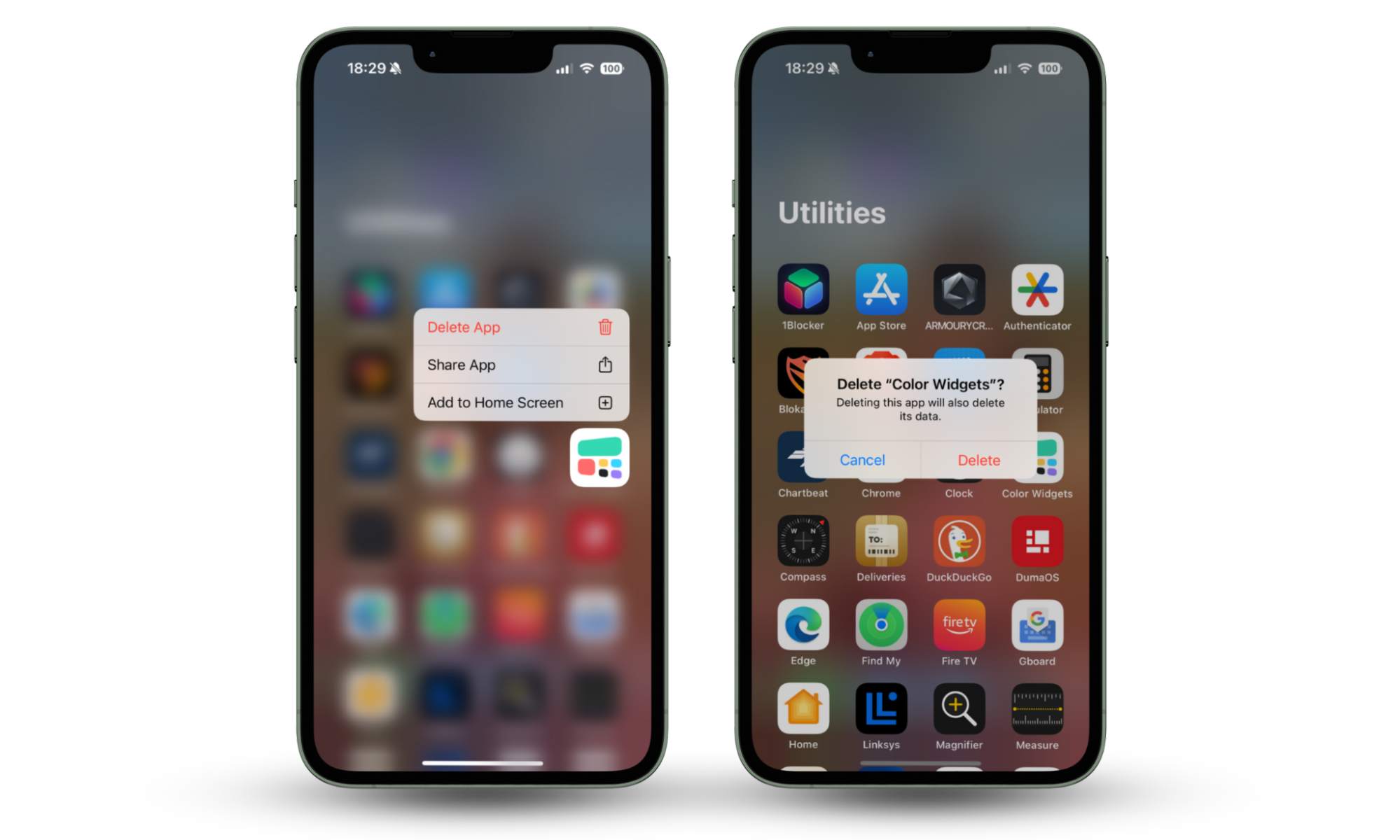
It’s important to note that even unsophisticated malware that doesn’t hide itself won’t have an obvious label and app icon that gives away its real purpose. Instead, they use innocent names, like Calculator or Photos. That’s why it’s so important to look carefully for anything you didn’t install, even if it seems safe.
6. Disable unauthorized Bluetooth devices
Unauthorized Bluetooth devices can intercept wireless communications, including phone calls, texts, and FaceTime calls. If you want to know how to block hackers from your phone and stop them from monitoring your conversations, disable any Bluetooth devices you don’t recognize like this:
- Open Settings, then select Bluetooth.
- Check all the Bluetooth devices that appear under My Devices. These are accessories that your iPhone knows, which means they’ve been paired in the past.
- If you see any unauthorized Bluetooth devices, tap the blue ‘i’ button next to their name, then select Forget This Device.
- Tap Forget Device to confirm.
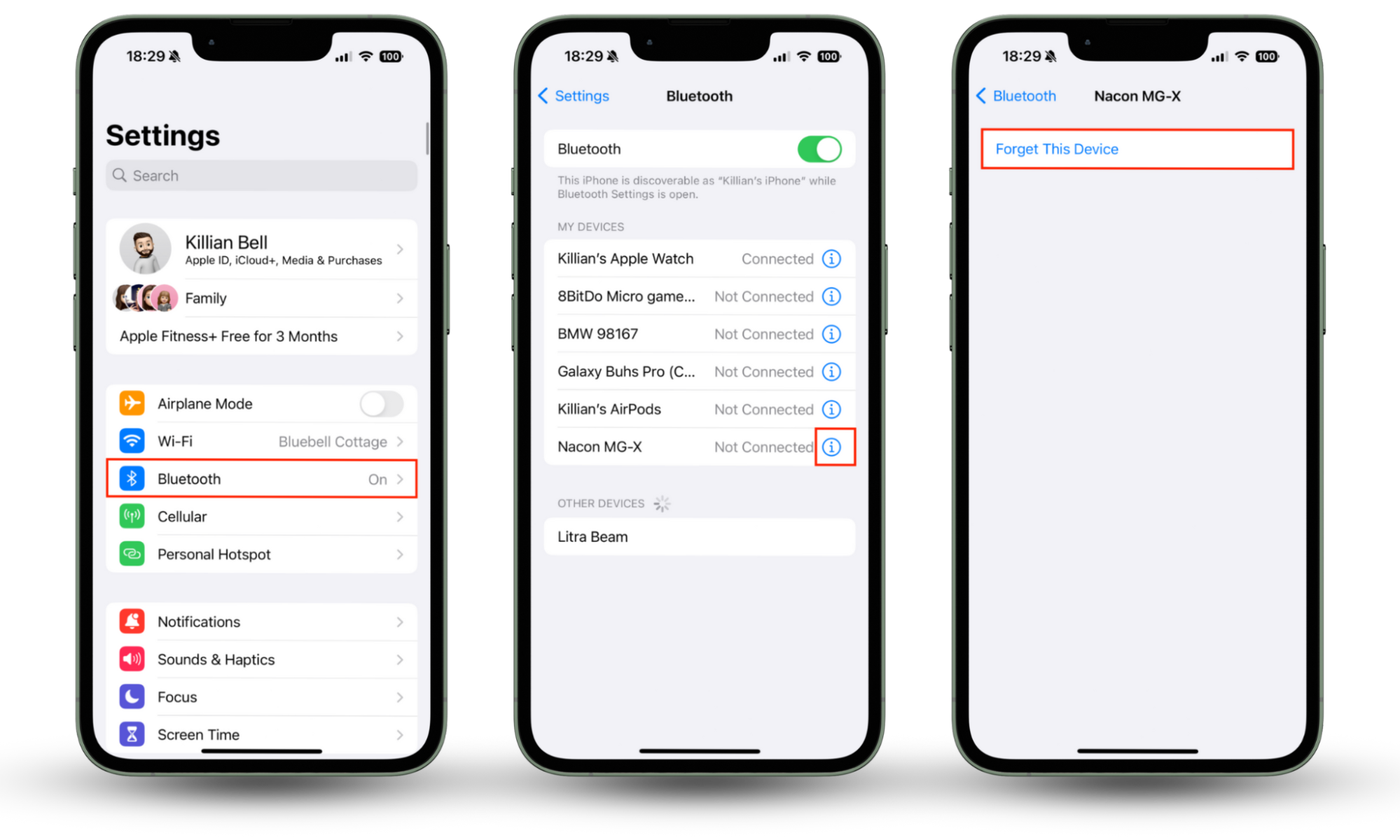
7. Remove unknown calendar events
Cybercriminals are constantly finding new ways to distribute malicious software, and one of their most recent tricks is to use calendar events. The events aren’t too harmful, but they usually contain malicious links you should avoid. They also bombard you with notifications. To remove unknown calendar events:
- Open the Settings app on your iPhone.
- Tap Calendar, then choose Accounts.
- Select any accounts you don’t recognize, then tap Delete Account.
- Tap the Delete Account button to confirm.
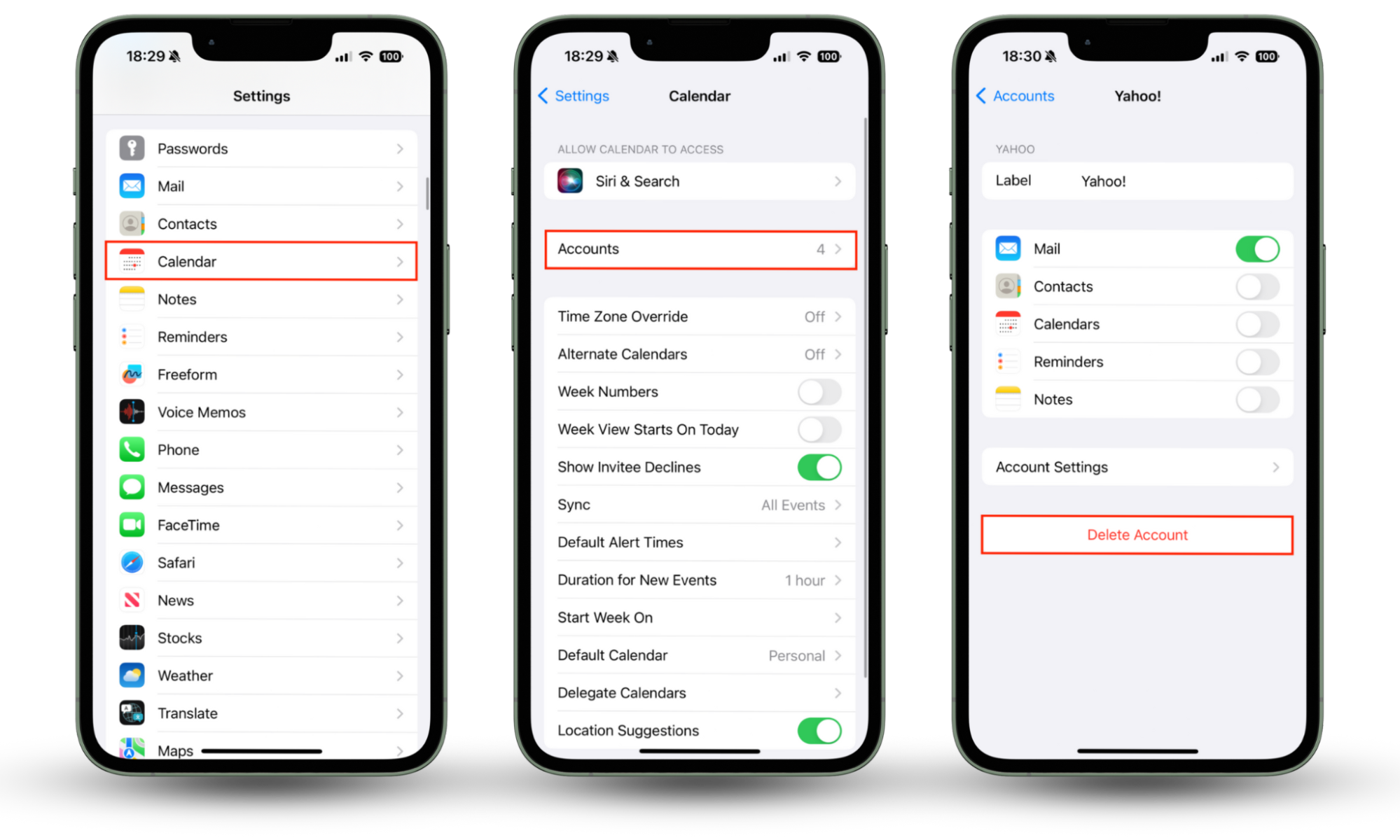
This will remove all existing events created by the malicious account from your calendar and prevent new events from appearing.
8. Disable unrecognized profiles
Configuration profiles for iOS are a way to distribute settings, apps, and other data. Enterprises and schools commonly use them to set up managed devices, but hackers have also begun using them to distribute harmful software. Check your device for unrecognized profiles and delete any you find like so:
- Open Settings on your iPhone, then tap General.
- Select VPN & Device Management.
- If you see any unrecognized profiles here, select them, then tap Remove Profile.
- Enter your passcode, then choose Remove.
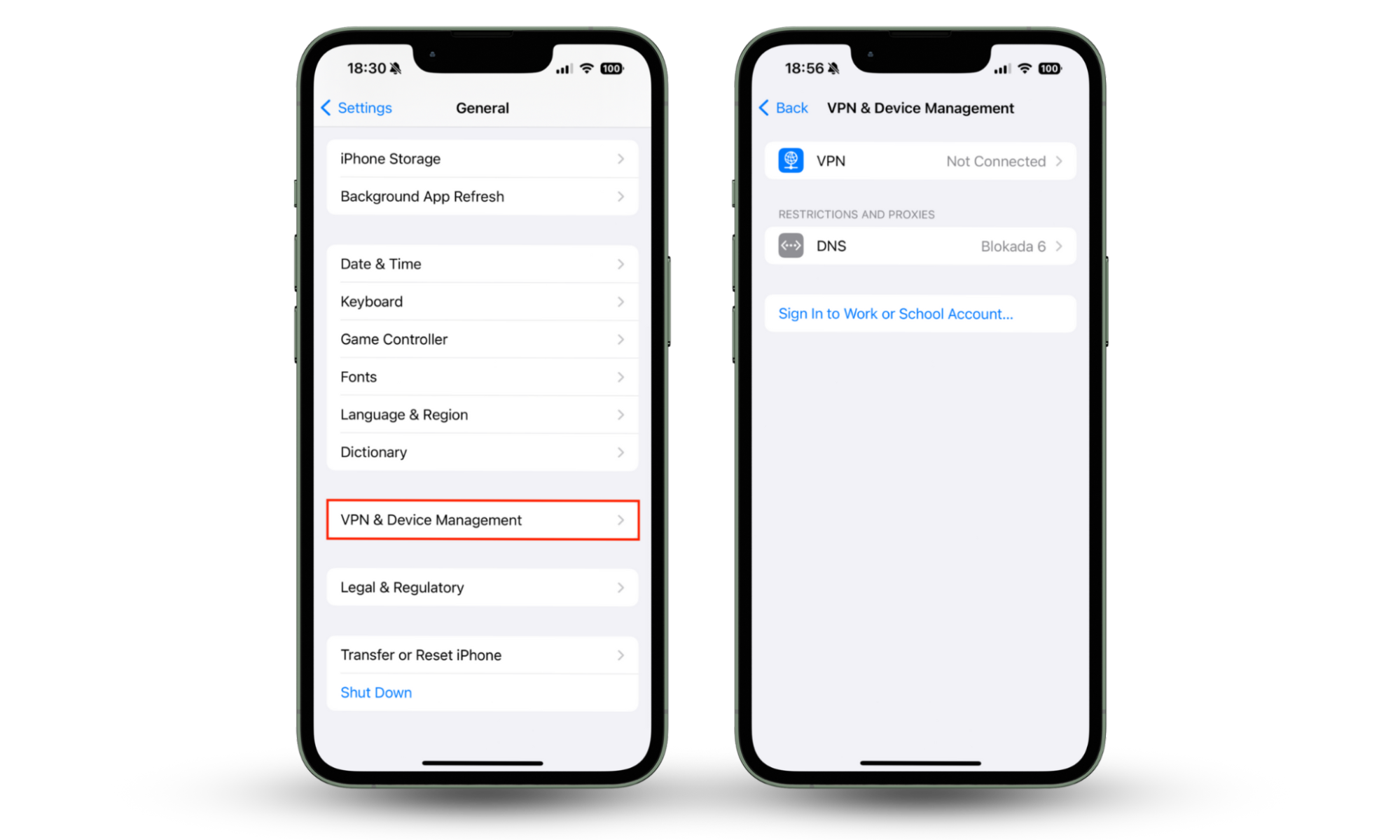
9. Delete additional saved Face IDs
Face IDs on iPhones should recognize your own face but not anyone else’s. If you give others access to your device, there’s a possibility they may use that to install nefarious spy software when you’re not looking. You can’t delete additional Face IDs separately, so you’ll need to reset your Face ID completely, like so:
- Open Settings, then select Face ID & Passcode.
- Enter your passcode to continue.
- Tap Reset Face ID.
- To use Face ID again, tap Set Up Face ID, then complete the setup process.
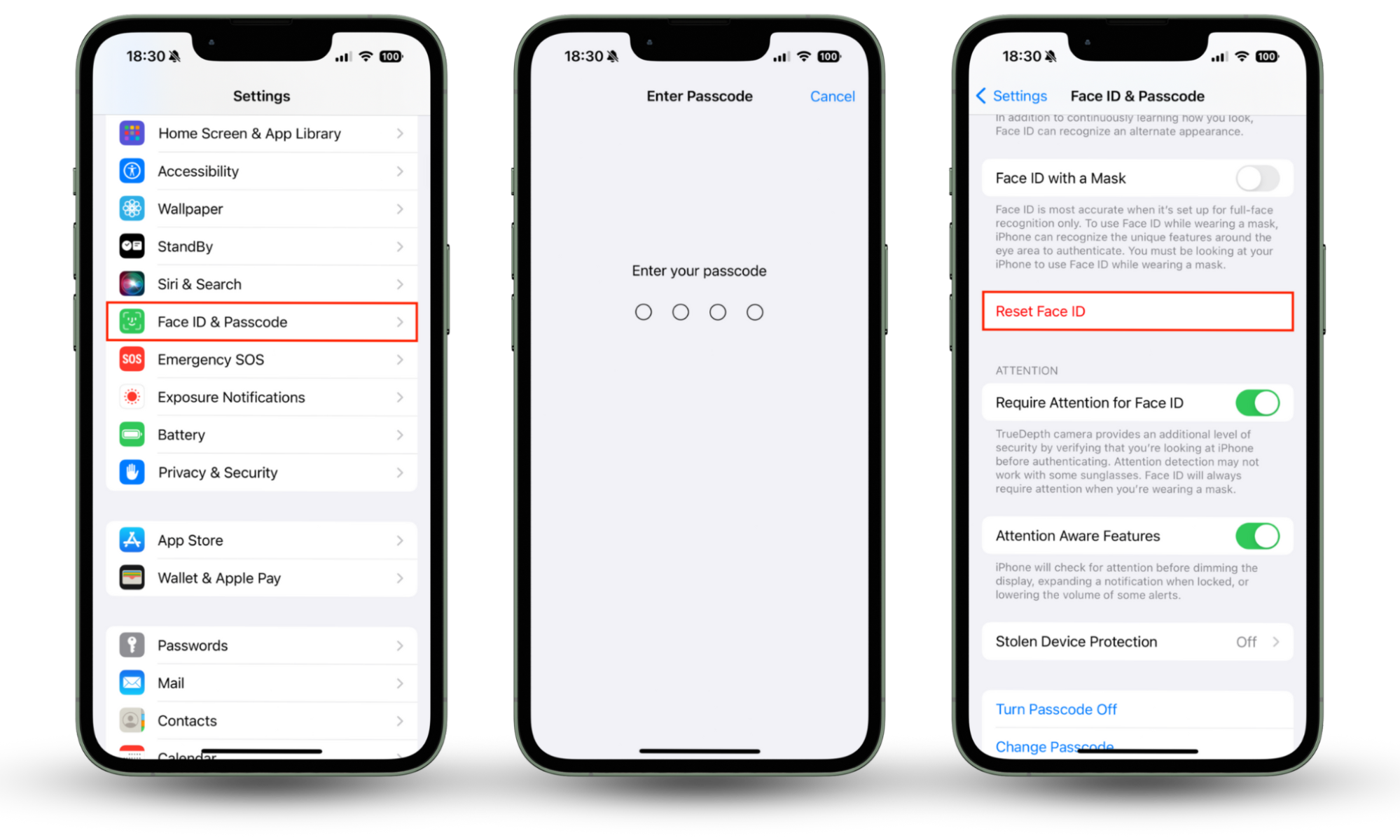
If you’ve ever wondered if your iPhone can be hacked remotely, the answer is almost always no—not even if it’s jailbroken. However, by giving others access to Face ID or Touch ID on your device, you open the door for them to install malware that they can use to control your device remotely later on.
10. Get rid of message forwarding
Message forwarding allows your messages to be received on other devices, such as a Mac or iPad. However, if these devices are ever lost or stolen, someone could use them to obtain one-time authentication codes to sign into your Apple ID, email, and other accounts. Disable message forwarding like so:
- Open Settings, then tap Messages.
- Select Text Message Forwarding.
- Use the toggles to disable message forwarding for any devices that appear here.
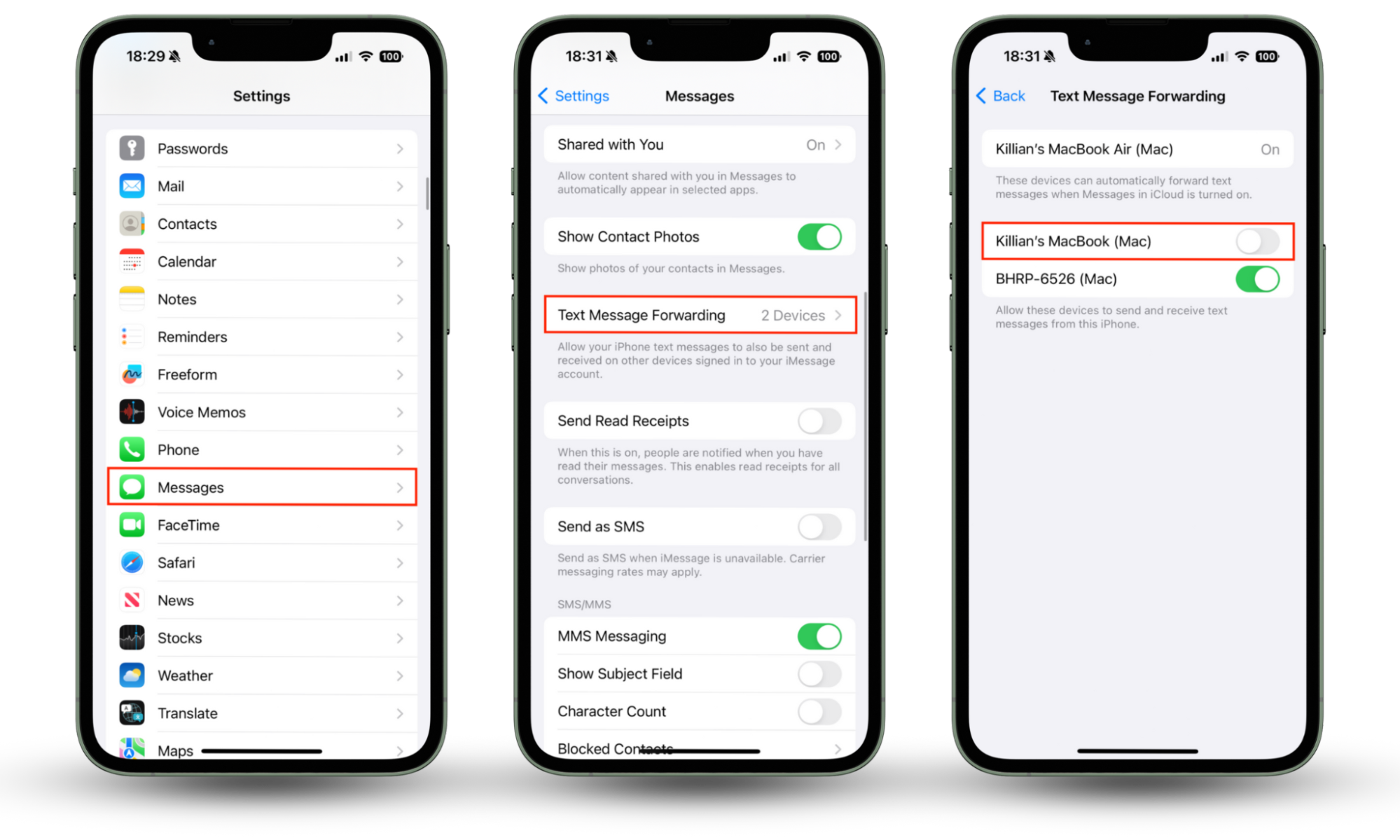
11. Disable calls on other devices
Forwarding calls to other devices from your iPhone can also be a huge security risk. If another one of your devices is stolen, it could allow others to communicate with your bank and other services by intercepting your calls. Here’s how to disable calls on other devices:
- In Settings, tap Phone.
- Select Calls on Other Devices.
- Disable Allow Calls on Other Devices.
- Return to the Phone menu.
- Select Call Forwarding.
- Use the toggle to disable Call Forwarding if it’s turned on.
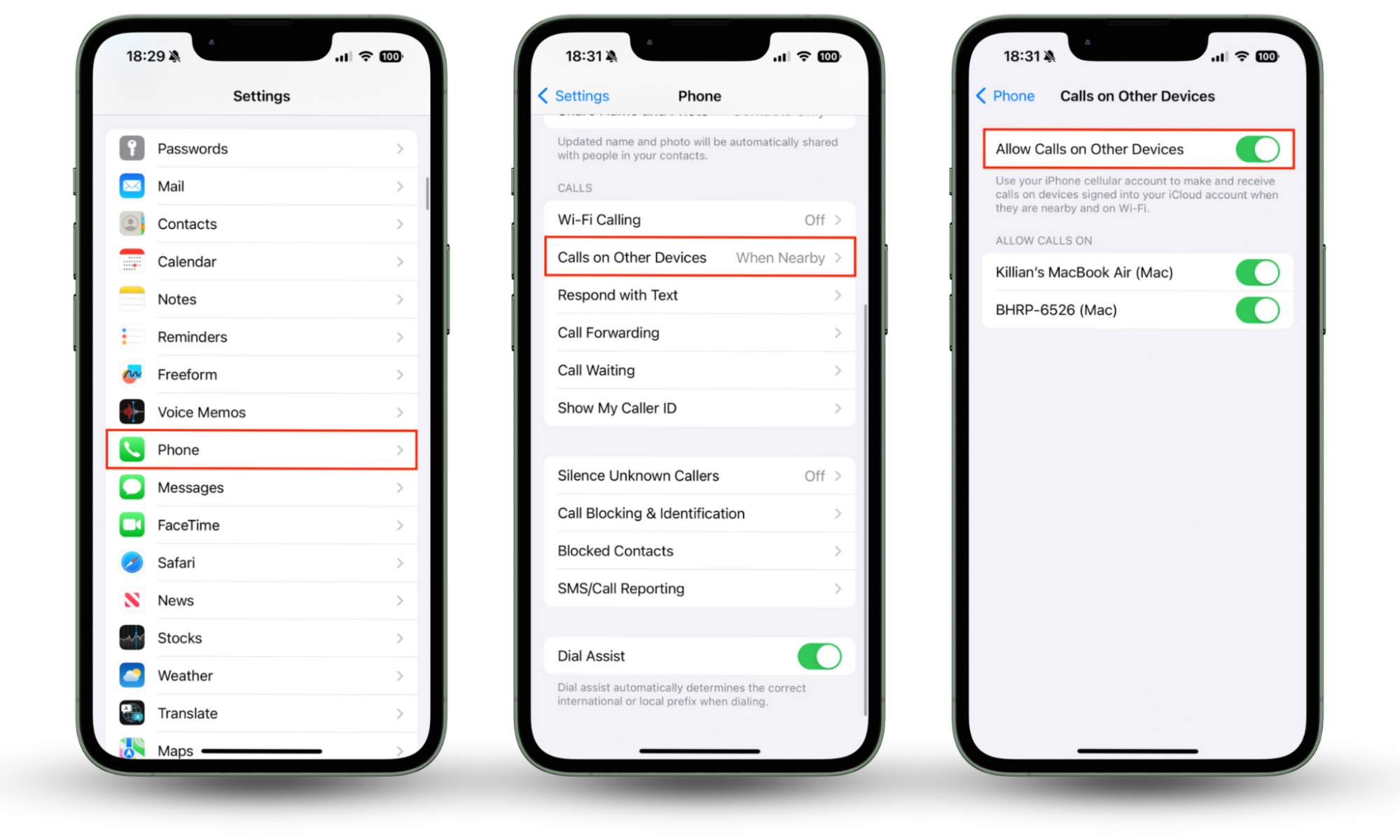
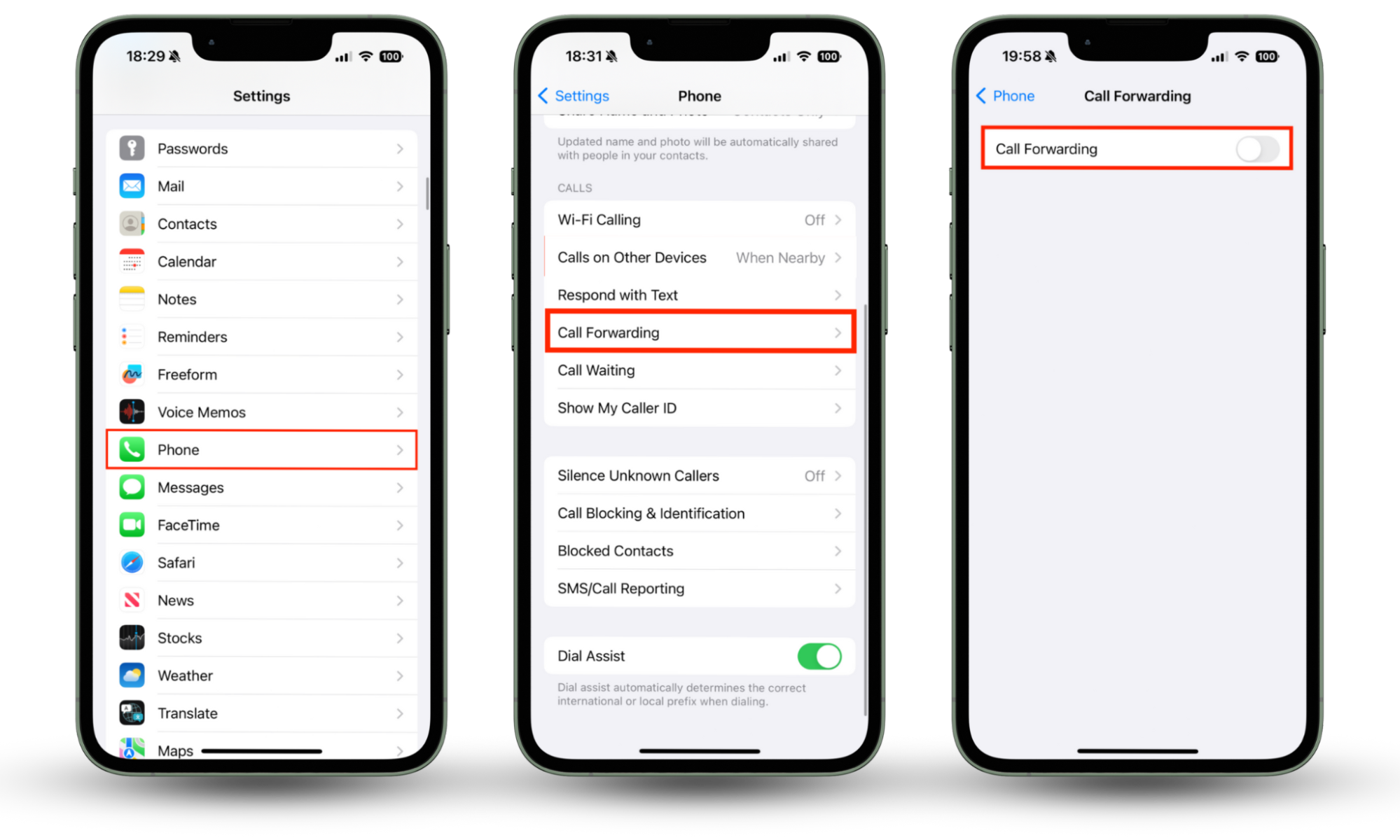
12. Factory reset your device
If you’ve tried all of the above solutions and you still believe your device is compromised, you can perform a factory reset to stop hackers on your iPhone once and for all. This will remove all apps, profiles, and preferences, leaving you with a clean and safe copy of iOS. Simply follow these steps to factory reset your device:
- Open Settings, then choose General.
- Scroll to the bottom of the screen, then select Transfer or Reset iPhone.
- Tap Erase All Content and Settings.
- Tap Continue, then follow the steps on the screen.
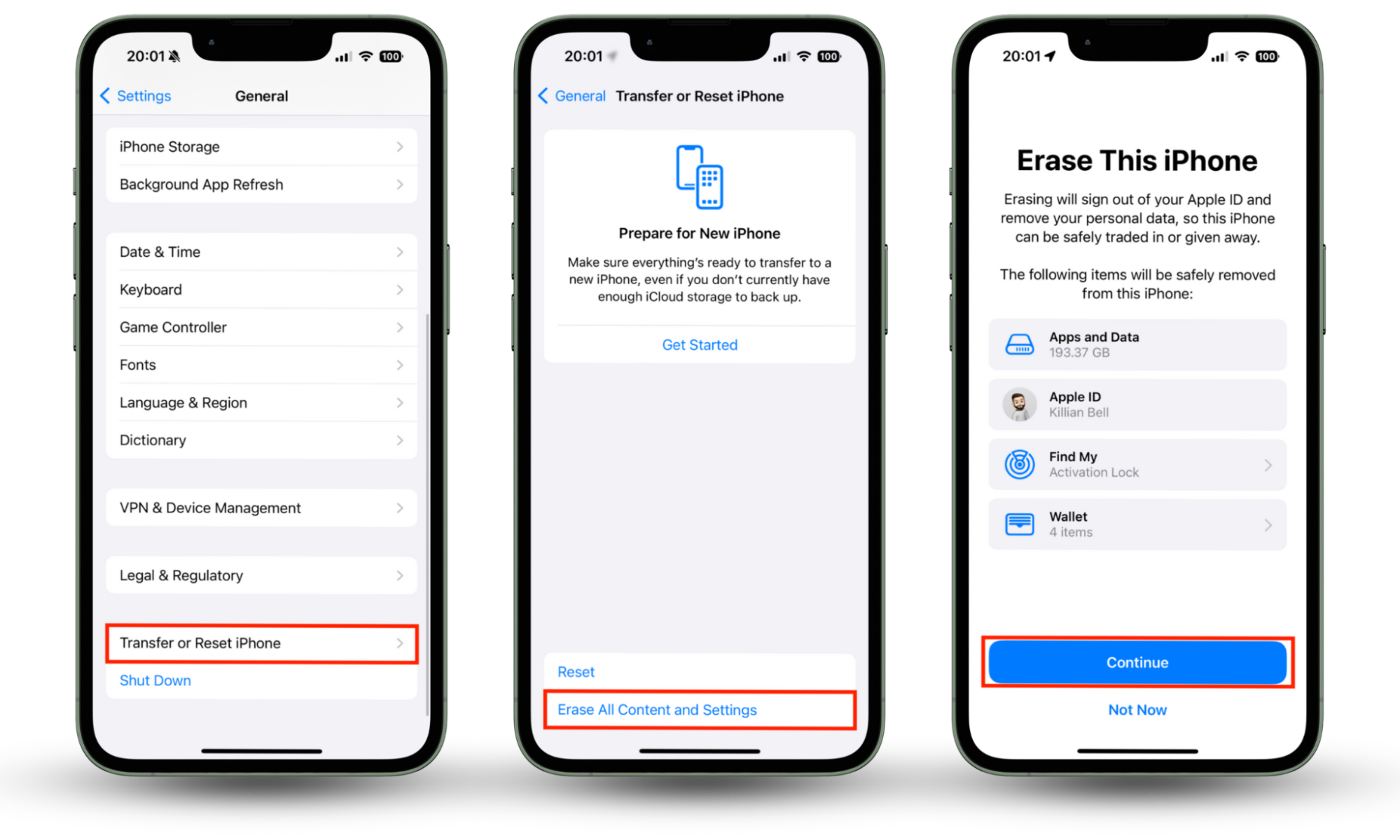
Performing a full factory reset will remove any spyware, malware, or other hacks on your iPhone. However, you’ll still need to reset your passwords, shut down your credit cards, and take other steps if hackers have obtained access to these things.
Does turning off your iPhone remove hackers?
No. Turning off your iPhone will temporarily break any connection it has with attackers, but it won’t remove their hacks.
How to report a hacker on an iPhone
Depending on what kind of hack you’ve experienced, there may be different ways to report it. For instance, if you’ve lost money as a result of a hack, you should inform your bank. If you receive a suspicious email that looks like it came from Apple, you can report it to reportphishing@apple.com.
How to secure your iPhone from hackers
There are several important precautions every iPhone owner should take to secure themselves from hackers, including:
- Use an anti-spy app: Security software like Clario Anti Spy can help you stay safe. Clario’s Anti-spy setup walks you through a range of helpful security precautions, allowing you to secure your device and protect your online activity.
- Avoid suspicious links and attachments: It’s common for hackers and scammers to distribute malicious links and files by email and message. Don’t click on random links and pop-up alerts or open strange attachments from senders you don’t recognize.
- Don’t jailbreak your iPhone: Jailbreaking destroys the security protections built into iOS and gives third-party software access to parts of the operating system that they shouldn’t have access to. Some spyware apps rely on a jailbroken phone, so to avoid them, don’t jailbreak your device.
- Keep your phone up to date: Apple fixes security vulnerabilities regularly, so ensuring your iPhone is always up to date is the best way to make it as secure as possible.
- Watch out for phishing scams: Hackers often obtain access to user accounts using various phishing tactics, which is when they pretend to be a trusted entity like your bank, PayPal, or another well-known service. They set up fake websites that look real and then steal your information when you enter it. Watch out for phishing scams like these, and be sure to avoid them.
Conclusion
If you suspect that your iPhone has been hacked, it’s important to act quickly to protect your device and your data as much as you can. The tips we’ve outlined in this guide will help you get rid of the hack as quickly as possible, and should protect you from potential spyware attacks in the future.
To avoid becoming the victim of an iPhone hack in the future, use Clario’s Anti-spy setup to improve your device’s security. Clario Anti Spy will also monitor for leaked passwords and online data breaches, which could help you avoid getting your identity stolen.


