Table of contents
- What is mSpy
- How does mSpy work on iPhone
- Can mSpy be detected on iPhone
- How to find mSpy on your iPhone
- 1. Monitor iPhone battery performance
- 2. Look for unfamiliar and suspicious programs
- 3. View your App Store download history
- 4. See which apps have access to your location, camera, and microphone
- 5. Analyze data usage on your iPhone
- 6. See if you've received notifications from Apple about suspicious iCloud logins
- 7. Check if your iPhone is jailbroken or not
- How to remove mSpy from iPhone
- 1. Change your Apple ID password
- 2. Find and remove hidden programs
- 3. Update your iOS
- 4. Restore your iPhone from a backup
- 5. Perform a factory reset of your iPhone
- Сonclusion
What is mSpy
mSpy is a phone monitoring app primarily marketed as parental control software. It can be covertly installed on any device and used to track location, monitor browsing activity, calls, and text messages, and take screenshots. Essentially, mSpy allows the user to see activity on a device they otherwise wouldn’t have access to.
mSpy reviews may be full of happy customers, but they’re not all necessarily monitoring their kids. While mSpy is marketed as a parental control app, the company cannot guarantee that the devices their spyware is used on belong to minors. This opens the door to its misuse as a spying app for jealous partners, suspicious employers, and other bad actors.
How does mSpy work on iPhone
mSpy works on the iPhone similarly to any other device. First, the user of mSpy must create an account and start a subscription to mSpy before they can install it on a device. Then, they choose an installation option to download the software onto the device. mSpy users will have an account to log into the Control Panel to monitor activity on the device with this software installed.
mSpy works on the iPhone like any other app—only this app is hidden from the home screen. mSpy logs activity on the device, including apps like WhatsApp and Instagram, and shares it with the mSpy account user.
mSpy works in one of two ways on an iPhone: through jailbreaking the device and through accessing the iCloud account. Jailbreaking an iPhone compromises much of an iPhone’s security and thus can also open your iPhone to other vulnerabilities. While it’s difficult and expensive, with enough skill and determination, you can hack an iPhone remotely, especially if its security has been compromised.
By accessing an iCloud account, the mSpy user does not even need physical access to your iPhone, only your iCloud account information. This information allows mSpy to covertly monitor your device without installing an app directly and thus makes it much harder to detect. Both jailbreaking and iCloud account access do require the hacker to have physical access to your iPhone. So, the person spying on you is likely someone you know.
You may wonder, “Is spyware illegal?” In most countries, it is. However, that will not keep your jealous spouse from spying on you or companies from producing spyware. Keep reading if you think mSpy is installed on your iPhone.
Can mSpy be detected on iPhone
While mSpy claims to be undetectable, it is possible to detect it on your iPhone. The easiest way to do so is by using spyware monitoring software like Clario Anti Spy. However, as we describe below, there are other methods you can try.
How to find mSpy on your iPhone
While mSpy claims to be undetectable, you can find mSpy on your iPhone. Even better, you can check if mSpy is installed on your iPhone in a few different ways. Here’s how you can find mSpy on your iPhone:
1. Monitor iPhone battery performance
You can also monitor your iPhone’s battery performance. If your iPhone model is new, its battery life should last a day without charging. However, as mSpy constantly runs in the background, it eats up battery life and depletes your iPhone’s battery much faster.
You can check your Battery usage in Settings to monitor your iPhone’s battery usage:
- Open Settings.
- Select Battery. Here, you can view a graph charting your battery usage over the last 24 hours, the last 10 days, and the battery usage per app. If something doesn’t add up with the app usage and battery drain, that may indicate that you have mSpy on your iPhone.

2. Look for unfamiliar and suspicious programs
Go to App Library to review the apps on your iPhone. Do you use them all and know what they are? If you see an app you don’t recognize, you should delete it immediately, though a quick search for the app name online may give you some clues about its purpose. Even harmless apps are worth deleting if you don’t use them: it not only cleans your iPhone up but also cancels out any chance for spying or hacking to occur through that app.
Here’s how to review the apps on your iPhone in App Library:
- From the home screen, swipe left until you see the App Library.
- Review your apps. The App Library should contain all apps downloaded on your iPhone, including spyware apps like mSpy.

If you don’t find mSpy but still suspect someone is spying on you, you can find out how to detect FlexiSpy on your iPhone, as FlexiSpy is another notorious spyware app.
3. View your App Store download history
If mSpy isn’t visible in your app list, you may be able to find it in your App Store download history. When reviewing the apps downloaded onto your iPhone, you should check this list of apps that spy on you so you know what you’re looking for.
Here’s how you can view your App Store download history:
- Go to the App Store and tap on your Account (your profile picture in the upper right corner).
- Tap Purchased (even free apps will be shown here).
- There, you will see all the apps in your download history. You can search for a specific app here.
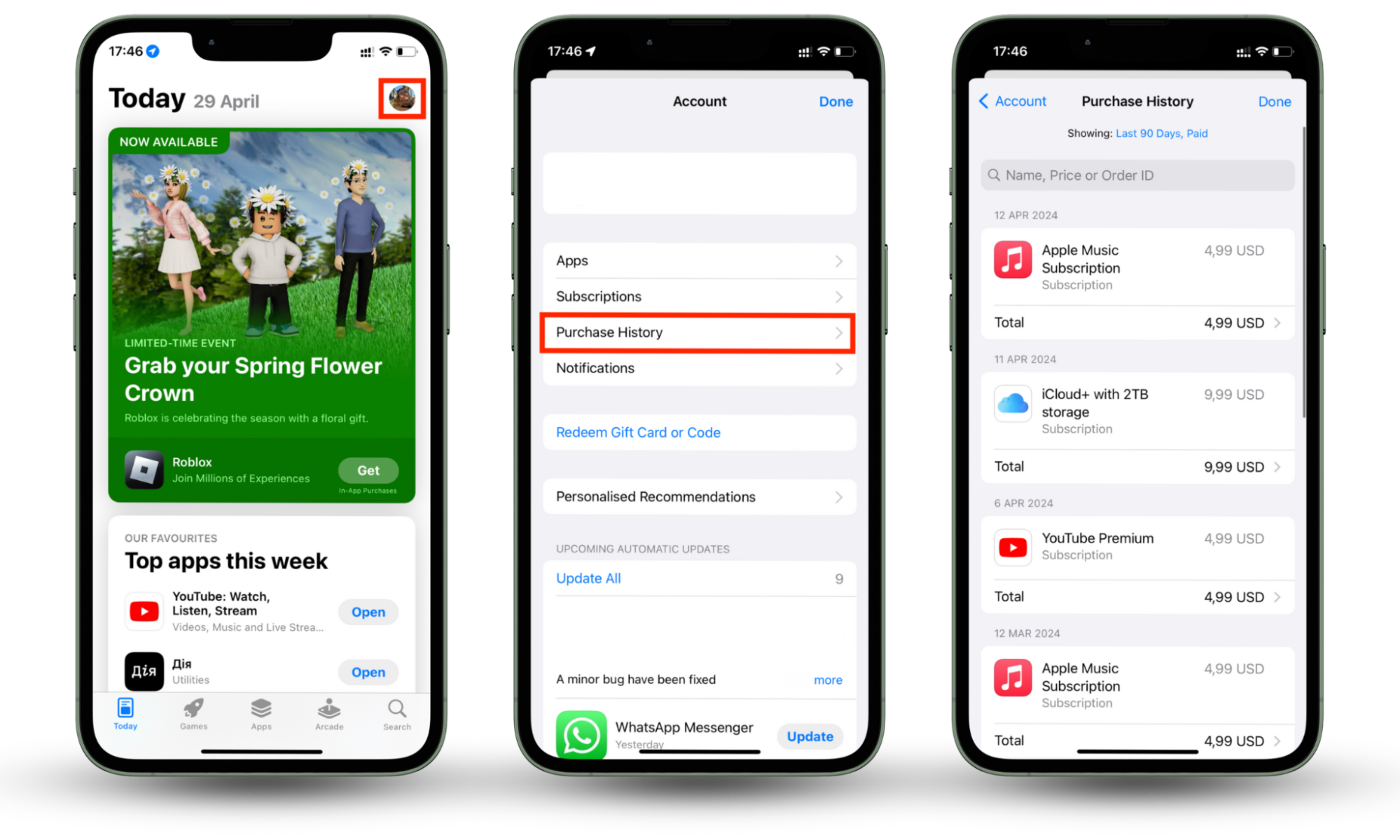
4. See which apps have access to your location, camera, and microphone
You can also find which apps can access your location, camera, and microphone.
To check which apps have access to your location, follow these steps:
- Open Settings.
- Open Privacy & Security > Location Services.
- Look through the apps that have access to your location. Select the suspicious app and deny location access by choosing Never.
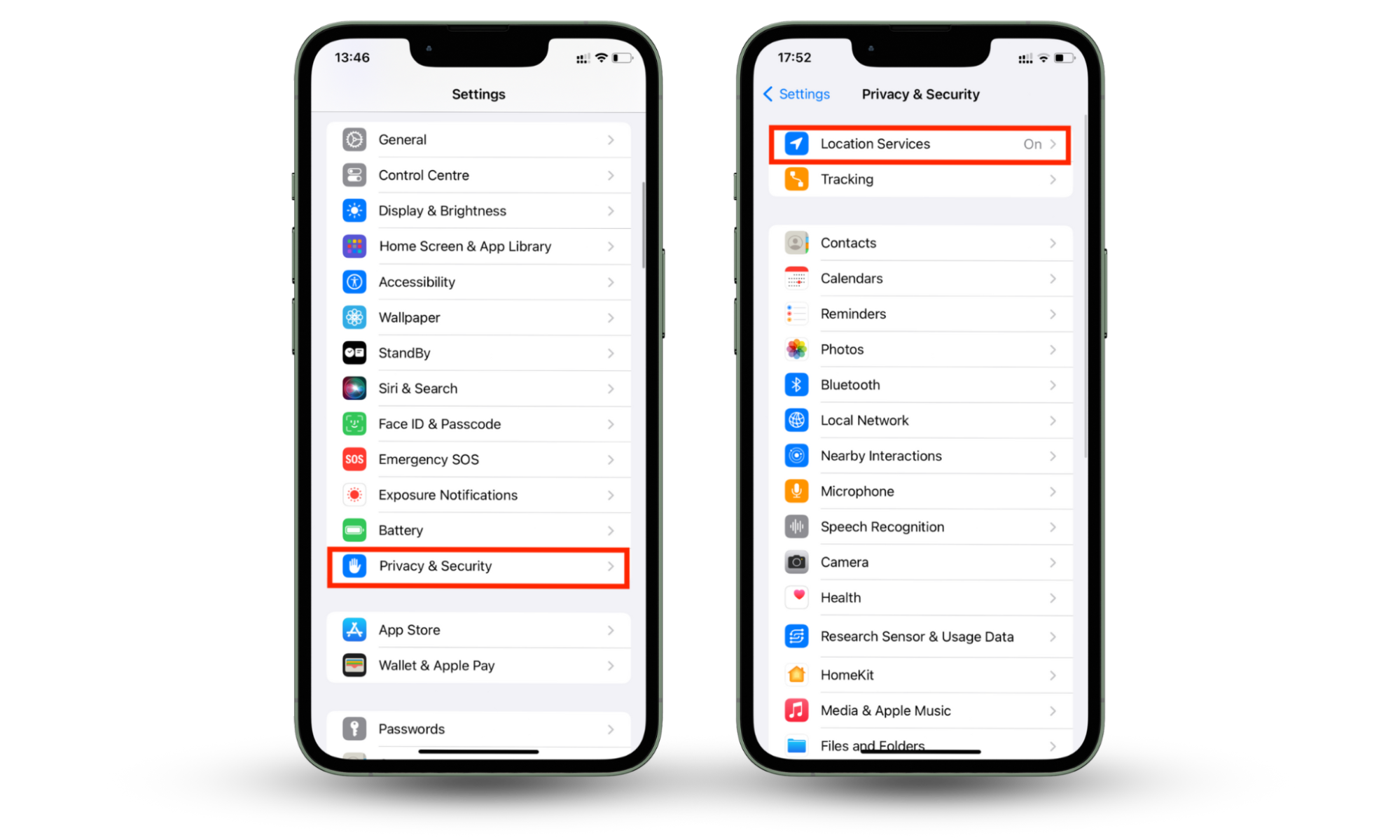
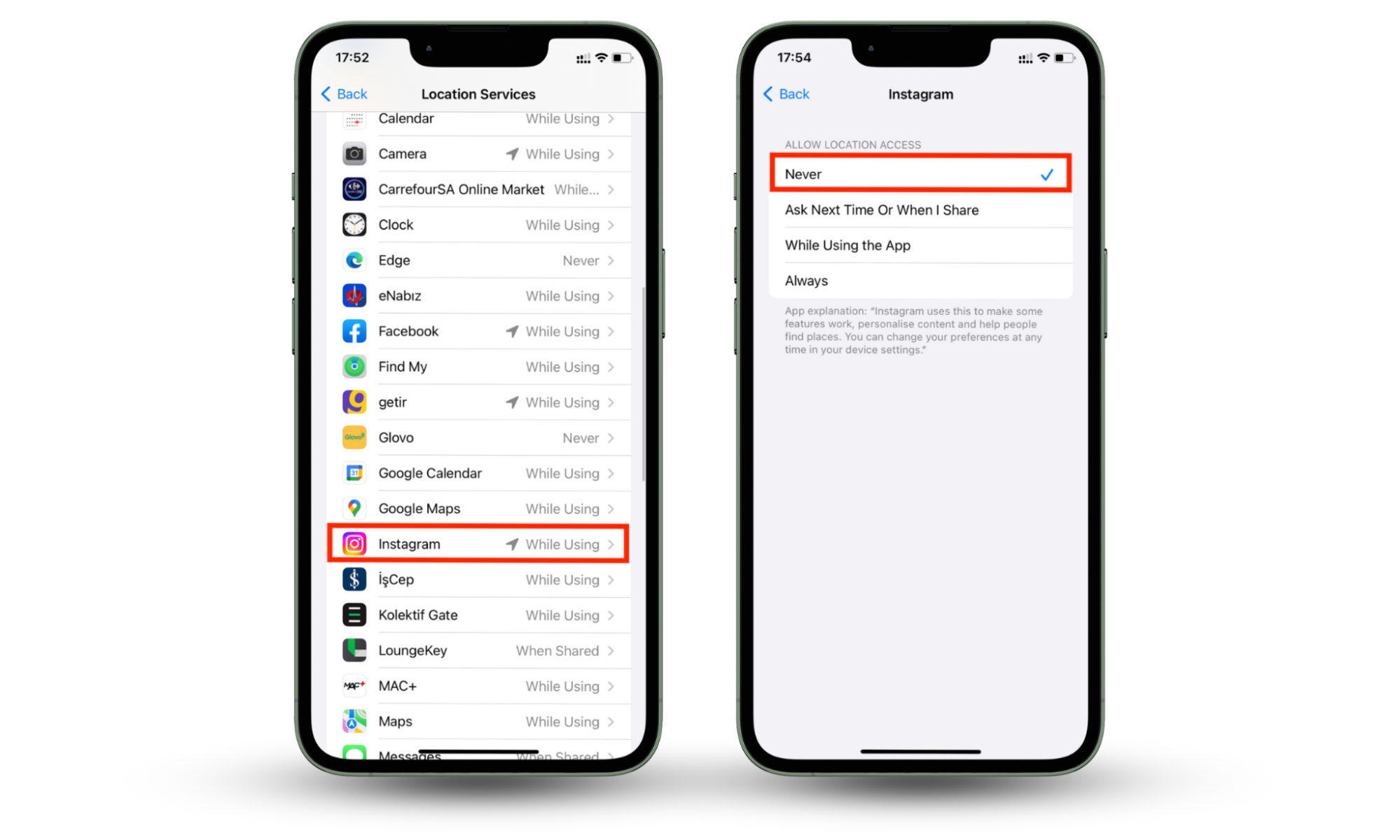
If you have Location Services on, you’ll be able to see which apps have access to your location. Most apps will have the option for While Using or Always. Be wary of any app that can Always have access to your location and is not a navigation app, especially if you don’t recognize the app.
Similarly, you can check which apps can access your camera and microphone by checking these options in Settings. Apps with access to your Camera and Microphone will be toggled to green.
To check which apps can access your camera and microphone:
- Open Settings.
- Select Privacy & Security.
- Select Camera. Apps with Camera access enabled will be toggled to Green—disable the access by toggling off the switch.
- Go back and tap Microphone. You can see all apps with Microphone access enabled toggled to Green—disable the access by toggling off the switch.
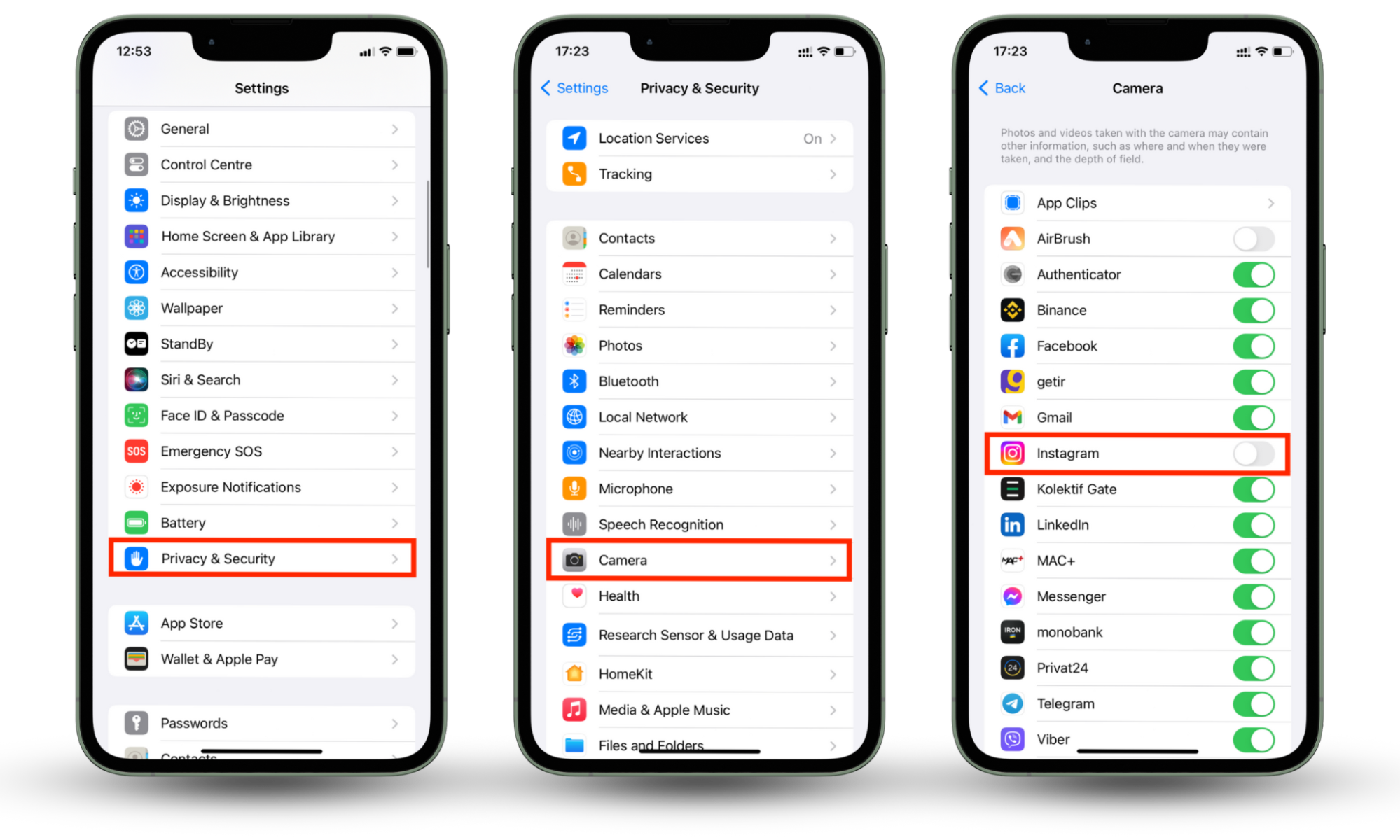
Even if you don’t see mSpy on your iPhone, it’s a good practice to minimize the number of apps that have access to your location, camera, and microphone, as these functions can tell others where you are and what you’re doing and maybe even who you’re talking to.
5. Analyze data usage on your iPhone
mSpy is hungry for data as well as battery, so you can tell if mSpy is on your iPhone by reviewing your data usage.
You can review your data usage in Settings:
- Go to Settings > Mobile service.
- Here, you’ll see how much data each app uses and whether it is authorized to use data (toggled on to Green).
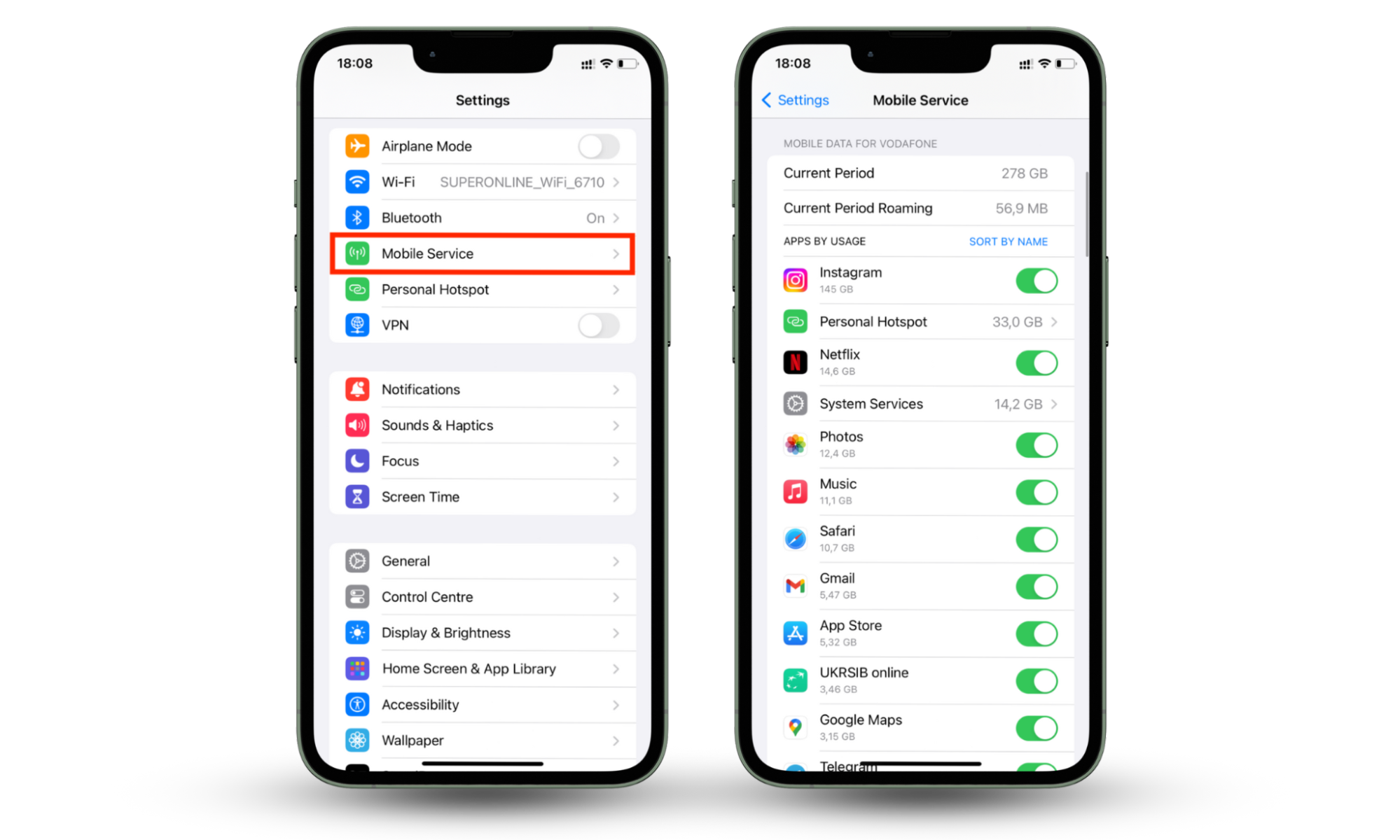
While a single glance may not reveal any changes, unusually high data usage gets up to the hundreds of MB and perhaps even GB. This detection method is more useful if you know how much data you normally use in a typical time period.
6. See if you've received notifications from Apple about suspicious iCloud logins
mSpy’s iCloud monitoring feature includes accessing the target’s iCloud account to take data synced to your iPhone. While Apple doesn’t track every time you log in to your account, it does notify you of any suspicious iCloud logins.
If you suspect mSpy is on your iPhone, check your iCloud account email for these notifications and take swift action to remove the spyware, such as changing your Apple ID and password and shutting out the intruder.
7. Check if your iPhone is jailbroken or not
A jailbroken iPhone is automatically compromised in its security, whether or not mSpy is installed on your iPhone. But mSpy is more easily installed on a jailbroken iPhone than on one that hasn’t been tampered with, so checking this can also be a clue.
To check if your iPhone has been jailbroken, search for an app called “Cydia” or “Sileo” on your Home screen. If either app pops up in your search (not a website or search term), your iPhone has been jailbroken. Try Clario Anti Spy for a quick Device system check on your iPhone.
Here’s how you can use Clario Anti Spy to see if your iPhone has been tampered with:
- Download Clario Anti Spy and get a subscription.
- On the app dashboard, select Device system check.
- Follow the on-screen instructions to run the scan on your iPhone.
- After a few seconds, the results will pop up. If your iPhone has been jailbroken or has any dangerous vulnerabilities, Clario Anti Spy will let you know and help you get rid of it.
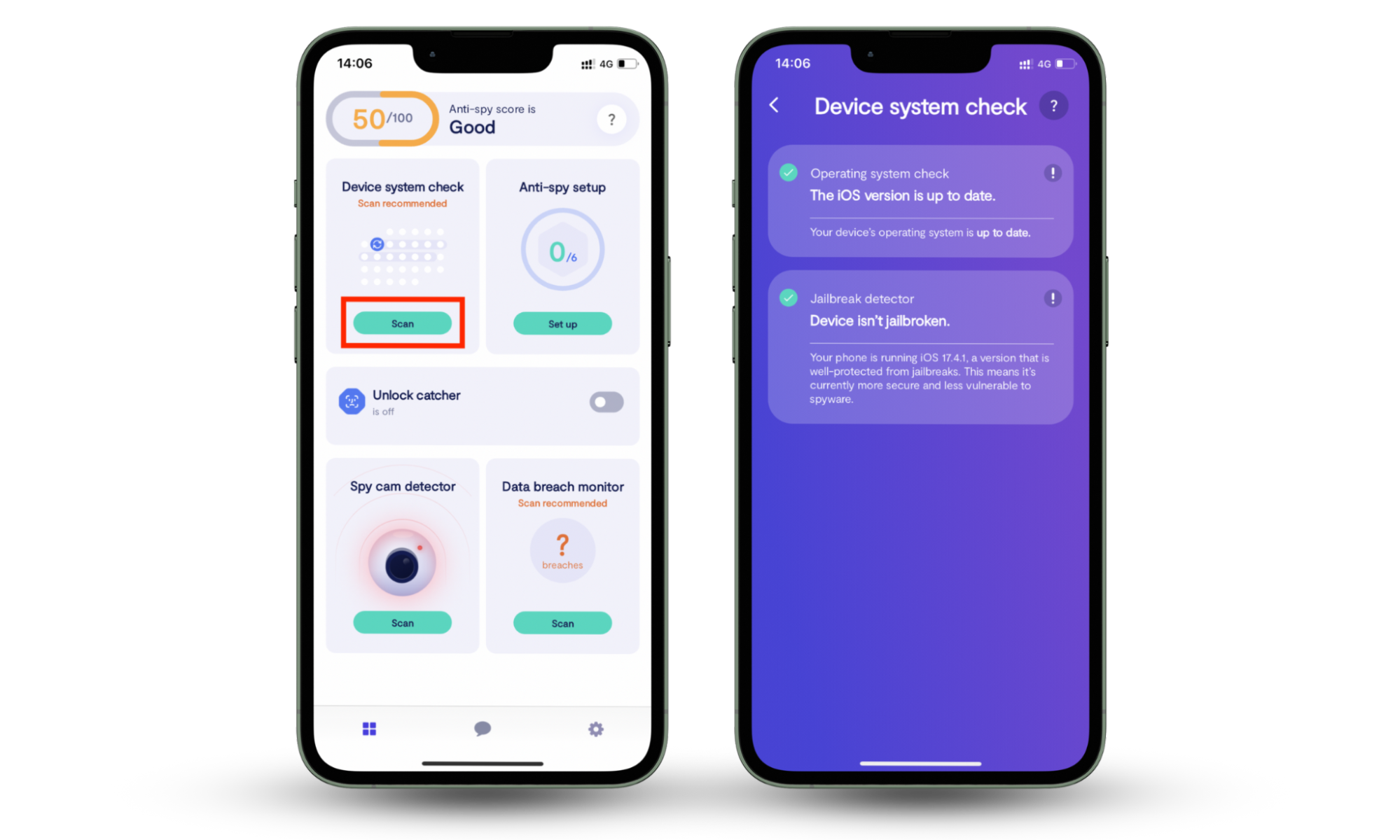
How to remove mSpy from iPhone
You can promptly remove spyware from an iPhone, including mSpy. Try as many methods as possible to ensure that the one who put mSpy on your iPhone stays locked out of your phone.
1. Change your Apple ID password
You should change your Apple ID password just in case mSpy has access to this information. Like other passwords, changing your Apple ID password will lock out any unauthorized users from your account.
To change your Apple ID password:
- Go to Settings and tap on your account name.
- Tap on Password & Security.
- Select Change password and enter your iPhone passcode to proceed.
- Enter a new password and verify it by typing it in again.
- Select Change.
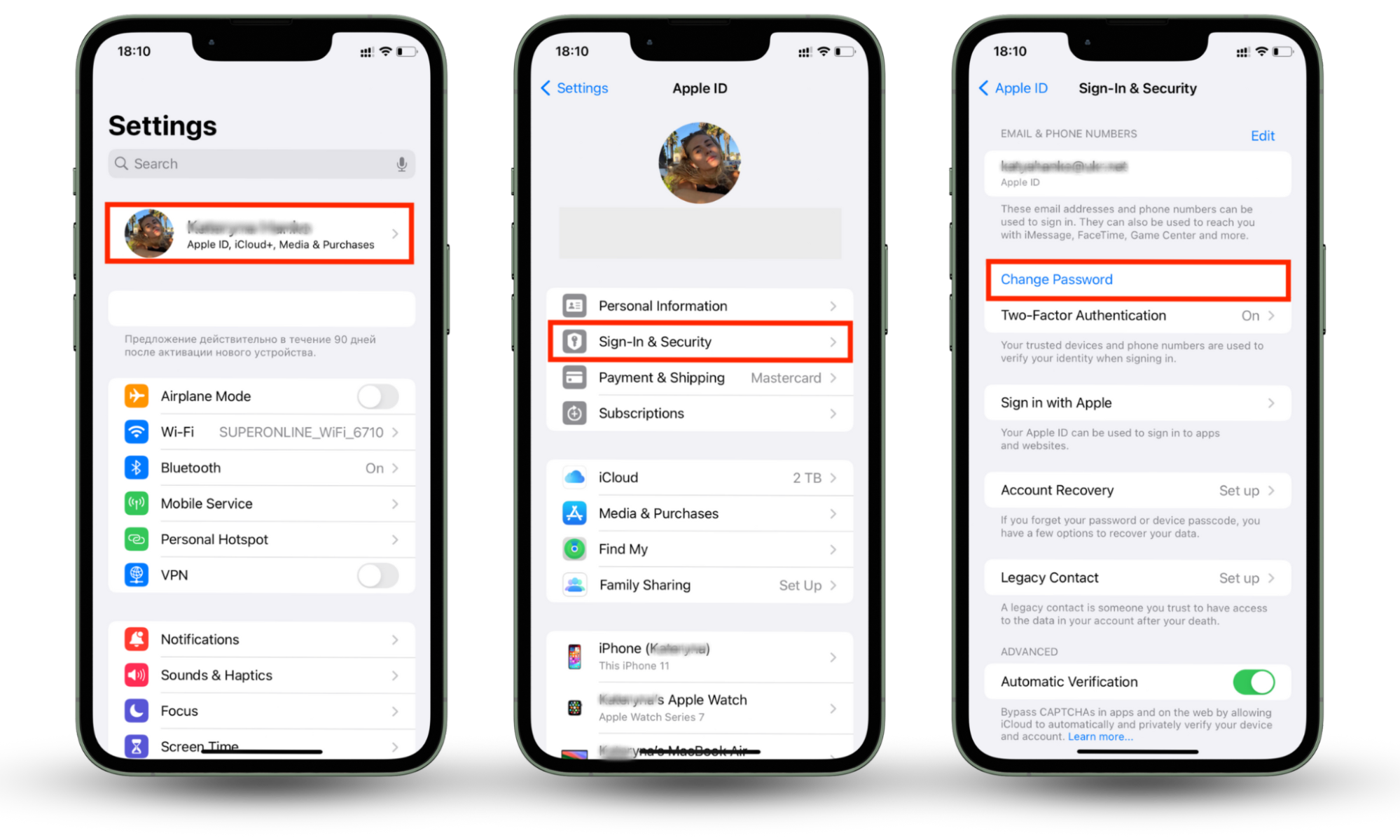
After you change your password, all sign-ins on other devices, including unauthorized ones, will automatically be signed out.
2. Find and remove hidden programs
You can also find and remove hidden programs on your iPhone if the mSpy app is directly detectable on your iPhone. There are several different ways you can find hidden apps on your iPhone:
- Use Spotlight search
- Review your App Library
- Reset your home screen layout
- Check Screen Time settings
- Review App Store purchase history
Here’s how you can search hidden apps on iPhone through the App Store:
- Open the App Store and tap on your account (circle with your initials in the upper-right corner).
- Tap Purchased.
- To find mSpy, look for an app called mSpy, mSpyLite, mLite, or iPhoneInternalService, or just anything that looks unfamiliar, as mSpy may go by names other than these. Use the Search function to help you find it.
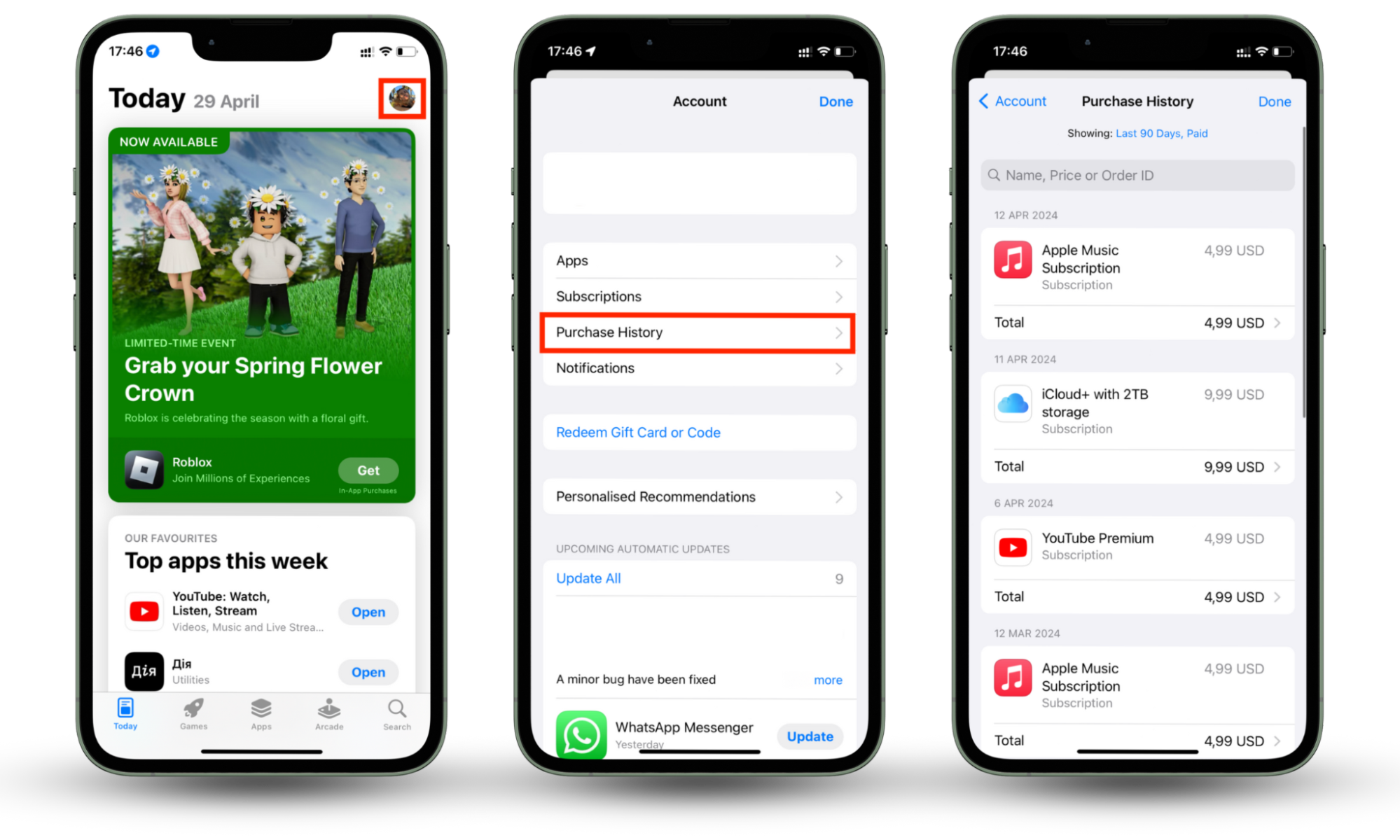
Once you’ve found the app, you can proceed to delete it.
3. Update your iOS
In addition to ensuring that security patches are up-to-date, updating your iOS also undoes a jailbreak, so any apps downloaded due to the jailbreak, including mSpy, will be deleted.
Here’s how to check for iPhone updates:
- Go to Settings.
- Tap on General.
- Select Software Update. If there are updates, make sure to install them immediately.
- If they’re not on already, turn on automatic updates so new updates are installed as soon as they’re available.
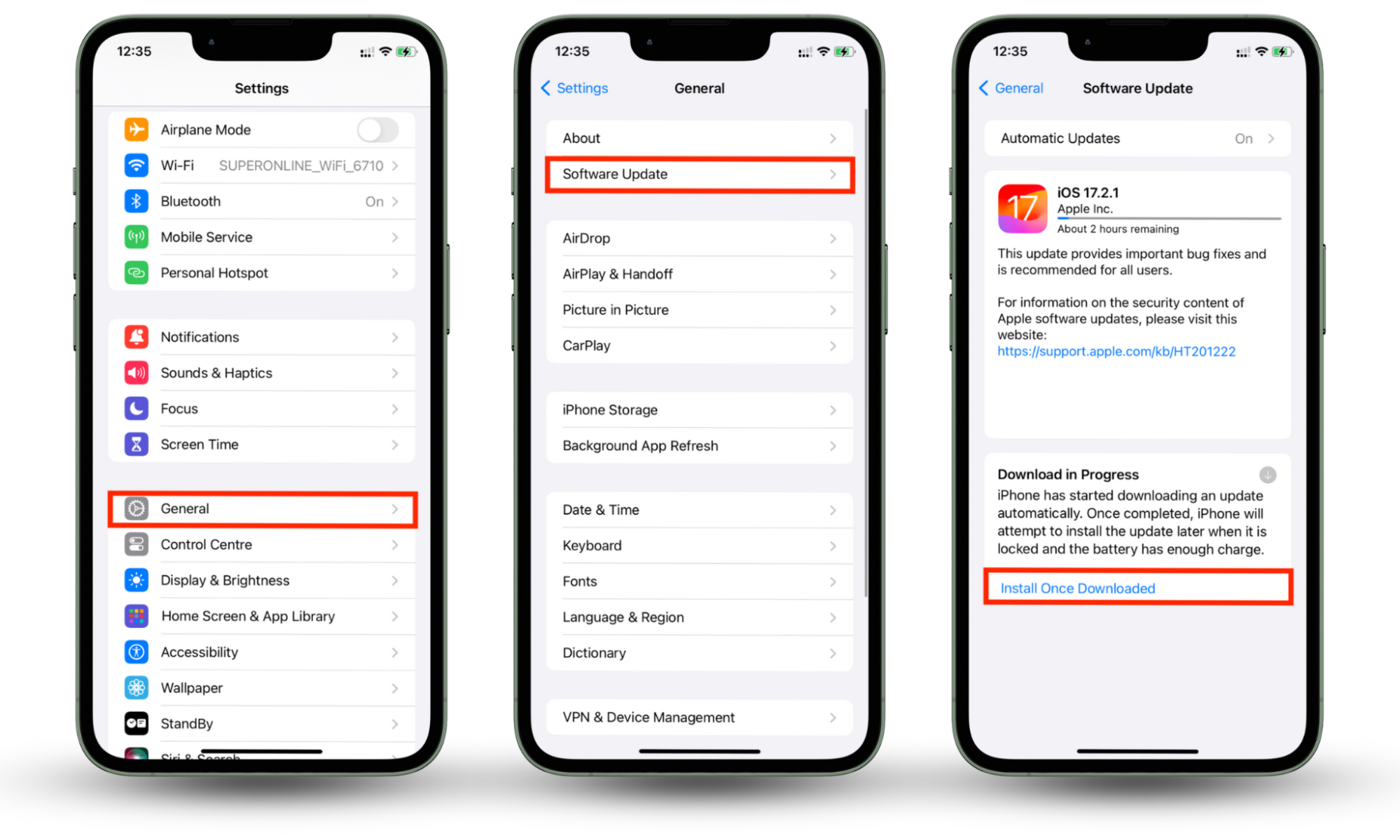
4. Restore your iPhone from a backup
You can also go in the other direction and restore your iPhone to a previous backup version. This may work if you’re sure that mSpy was installed recently, but not so well if you’re unsure how long ago mSpy may have been installed on your iPhone. It also works best if you have a new device or have reset your old one.
To restore your iPhone from a backup on a new or reset iPhone:
- Power up the iPhone.
- Follow the on-screen instructions for the initial setup.
- When the Apps & Data options appear, select Set Up Manually.
- Select Restore from iCloud Backup.
- Enter your Apple ID and password.
- In the list of recent backups, choose the most recent and select Restore.
- If prompted, update iOS and sign in to iCloud. Then, sit back and wait for the setup to complete.
To restore your iPhone from a backup on your Mac:
- Connect your iPhone to your Mac with a USB.
- Go to the Finder and find your iPhone.
- Select Trust.
- Click Restore from this backup.
If you use a PC, you can restore your iPhone using Apple Devices:
- Connect your iPhone to your PC with a USB cable.
- Open Apple Devices and click on your iPhone in the sidebar.
- Select General.
- Select Restore Backup.
- In the pop-up menu that appears, choose the backup you want to restore.
- Click Restore backup. The iPhone will look just like the old one in minutes.
5. Perform a factory reset of your iPhone
If everything fails, you can factory reset your iPhone as your last resort. You’ll need to do this anyway if you want to restore a backup version, but if that won’t ensure that mSpy is not on your iPhone, you’ll have to start from scratch.
To factory reset your iPhone:
- Go to Settings > General > Transfer or Reset iPhone.
- Select Erase all Content and Settings. This will totally delete everything on the iPhone, so if you don’t want to lose everything, ensure you’ve backed up your most important messages, photos, and files.
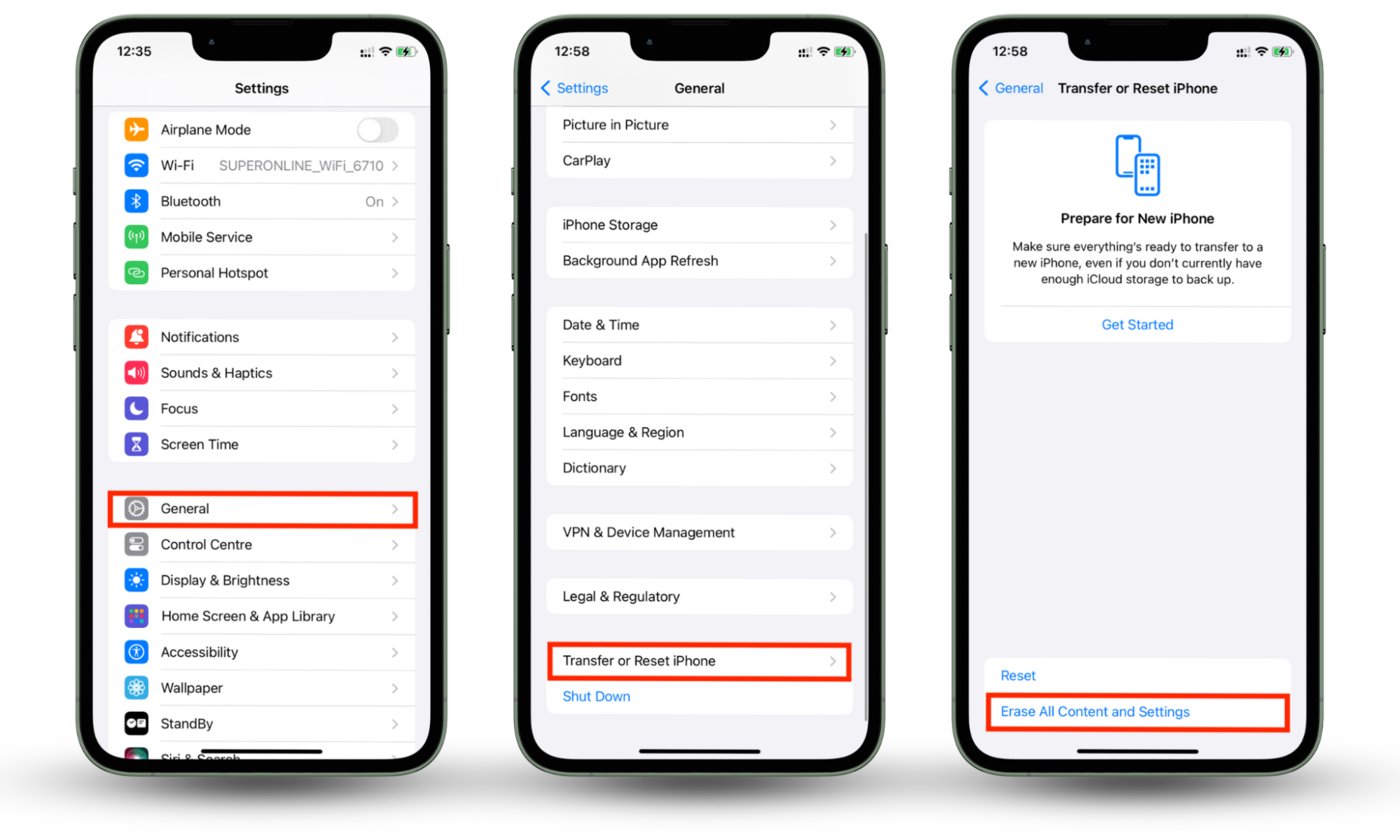
Сonclusion
While mSpy claims to be undetectable on an iPhone, the spyware leaves tracks that are hard to hide. With a little more careful attention and the help of anti-spying software, you can easily detect and delete mSpy and other spyware from your device.
That said, many of these apps, like mSpy, are difficult to trace, so anti-spying software can help. If you suspect someone may be spying on you, use Clario Anti Spy’s Device system check to learn if your phone has been tampered with. Stay vigilant and use Clario Anti Spy to keep any online snoops out of your phone.


